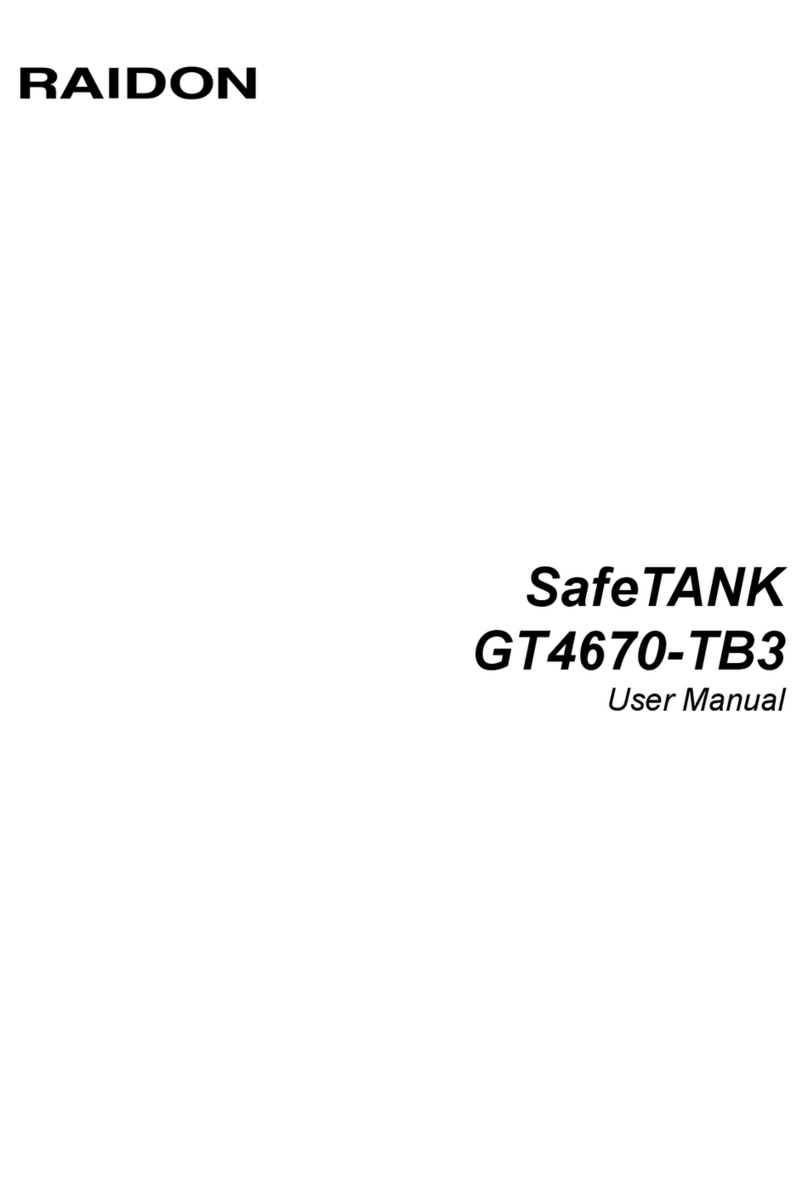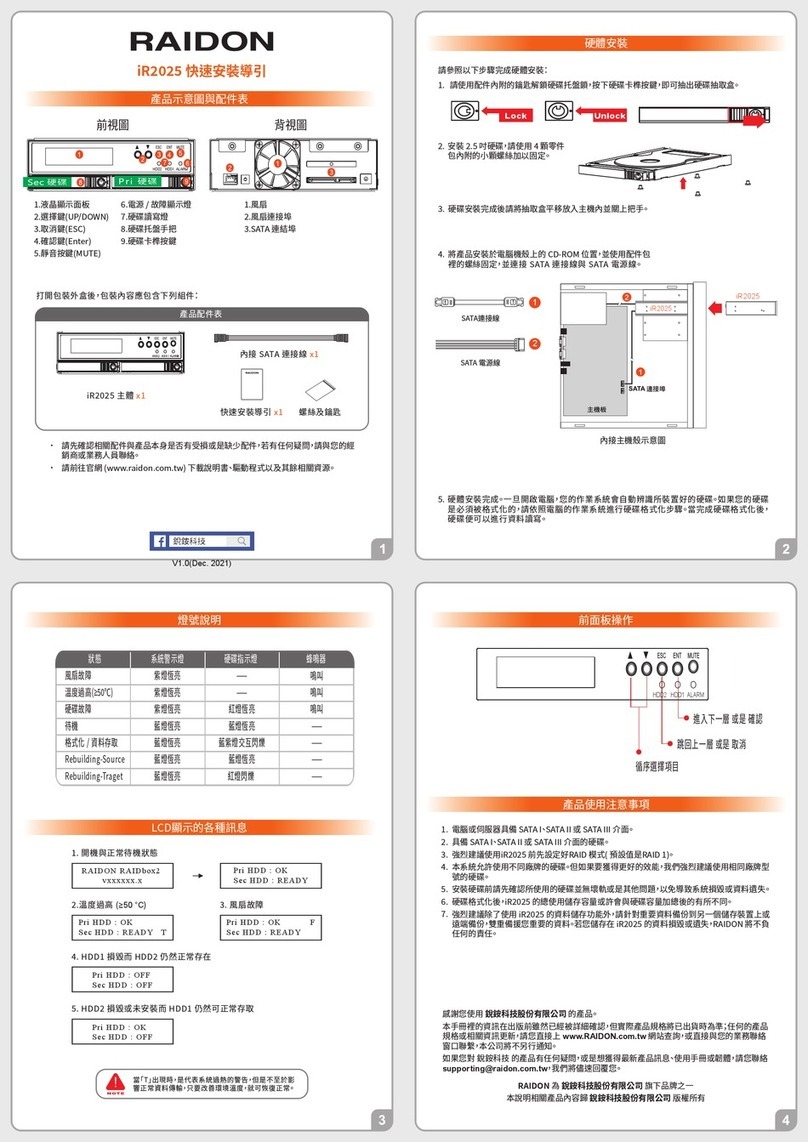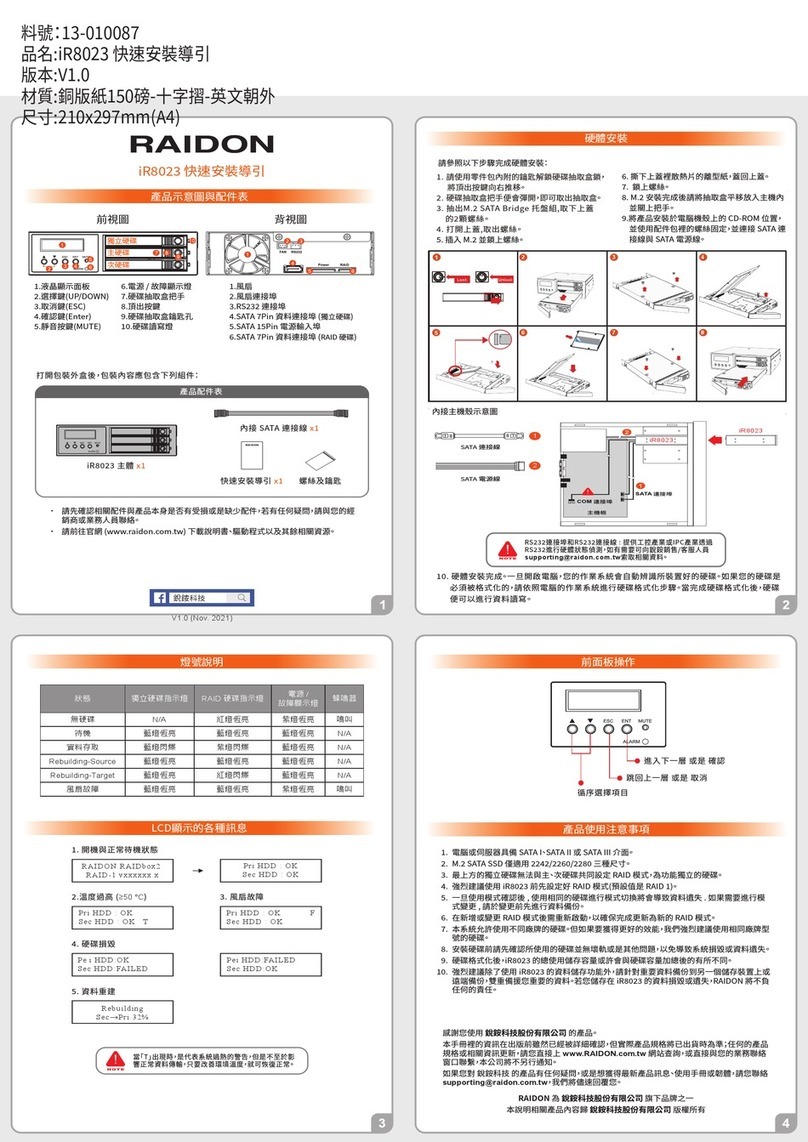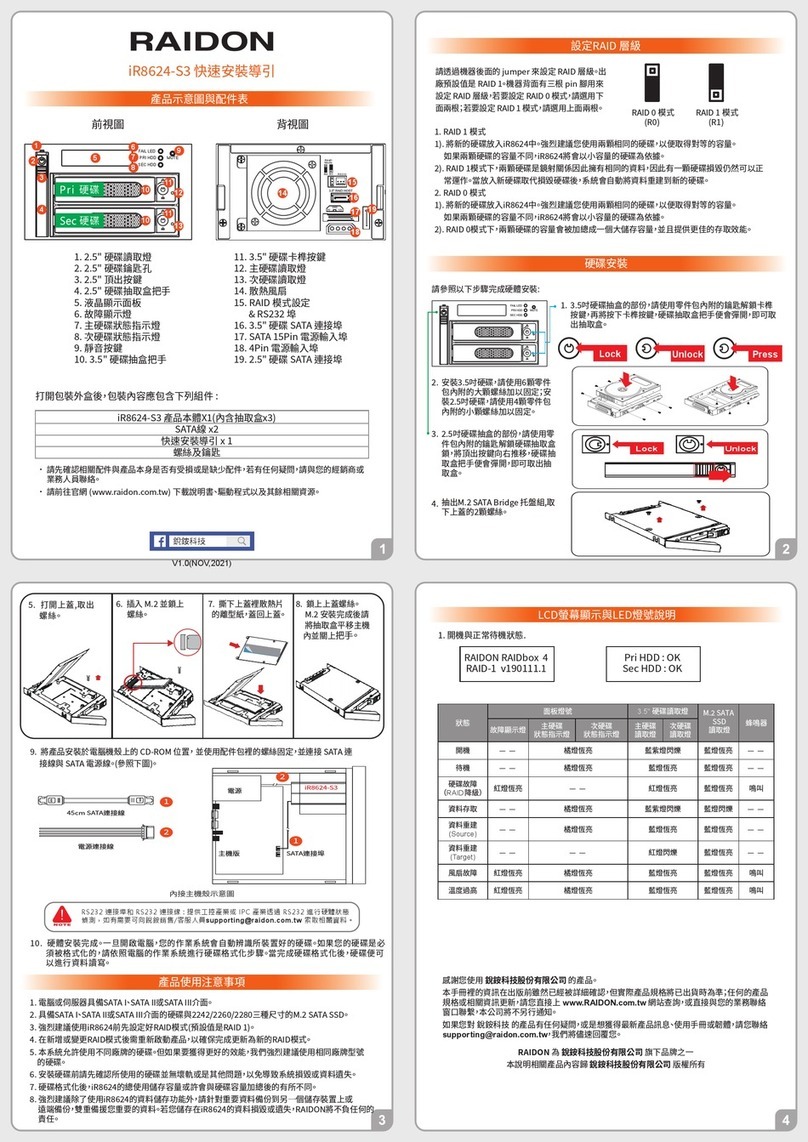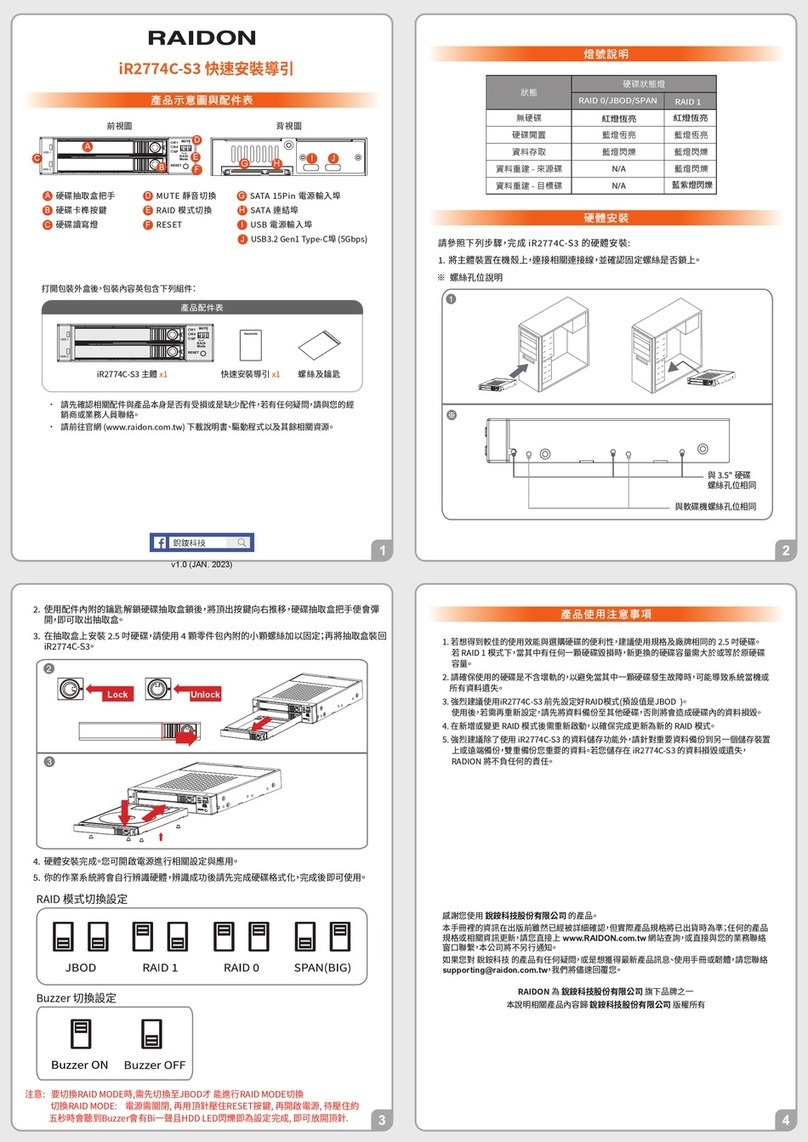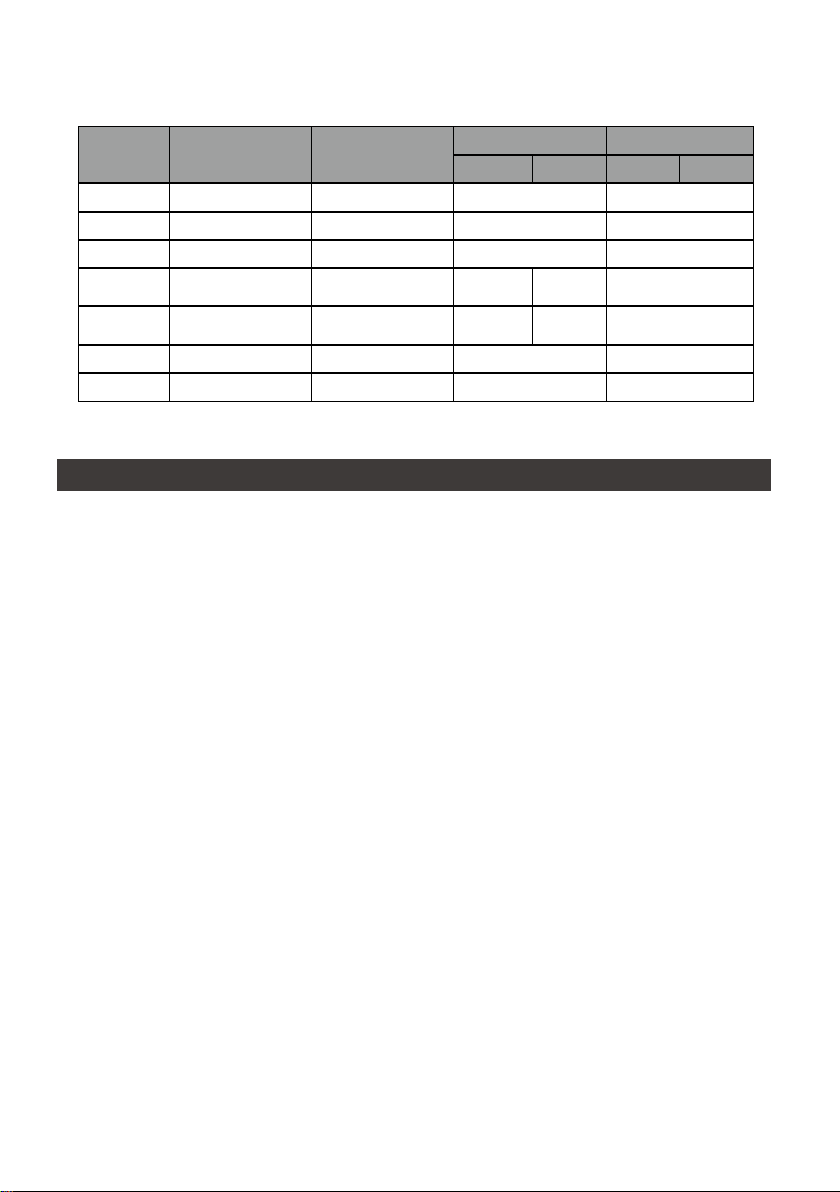GR5640 User Manual
3
LED Indicators :
3. Hardware Requirements and Precautions
1. When connected to the computer system, it’s prohibited to remove, insert or swap the hard drive
while data transfer is being performed.
2. It’s prohibited to change the positioning of the drives once the initial installation has been
completed as the changes made to the drive positions may destroy the RAID formation.
3. The product needs to be restarted after adding or changing the RAID mode, and the update is
guaranteed to be the new RAID mode.
4. When the Notebook which support USB PD function is only connected to GR5640-B31+/GR5640-
BA31+, GR5640-B31+/GR5640-BA31+ can provide up to 24W (12V/2A) power supply, but if then
connected to other power supply such like the original Notebook power supply, Notebook will
automatically judge which one will be the main power source, usually the one which can provide
more Wattage will be. At this time, GR5640-B31+/GR5640-BA31+ may be interrupted and re-
identied by the Notebook. Therefore, before connecting to other power supplies, please make
sure that there are no data accessed between Notebook and GR5640-B31+/GR5640-BA31+.
5. GR5640-B31+/GR5640-BA31+ can only provide 24W at most, which is dierent from the original
Notebook power supply. It mainly to extend the Notebook's usage time. Take Macbook Pro 13"
as an example, the original power supply is 60W, assuming it take 2 hours for it to fully charge
the battery , use GR5640-B31+/GR5640-BA31+ might need three times time. Therefore, if user
need to use Notebook for a long time, it is recommended to connect the original power supply rst
before connect GR5640-B31+/GR5640-BA31+.
6. Whenever turning off or unplugging the GR5640-BA31 from your computer system becomes
necessary, always remember to safely remove it from your operating system rst.
7. It is highly recommended for users to back up important data contained within the GR5640-BA31
unit on a regular basis or whenever the user feels necessary to a remote or a separate storage
device. RAIDON will not be responsible for any lost of data caused during the use of the unit or
the recovery of the data lost.
Status Power status light System status light
HDD LED Buzzer
RAID JBOD RAID JBOD
No HDD Blue light always on — — — — — —
Access Blue light always on — — Blue light ashing — —
Disk Idle Blue light always on — — Blue light always on — —
Rebuilding -
Source Blue light always on — — Blue light
ashing — — — —
Rebuilding -
Target Blue light always on — — Purple light
ashing — — — —
Fan Failed Blue light always on Red light always on Blue light always on YES
Over Temp Blue light always on Red light always on Blue light always on YES