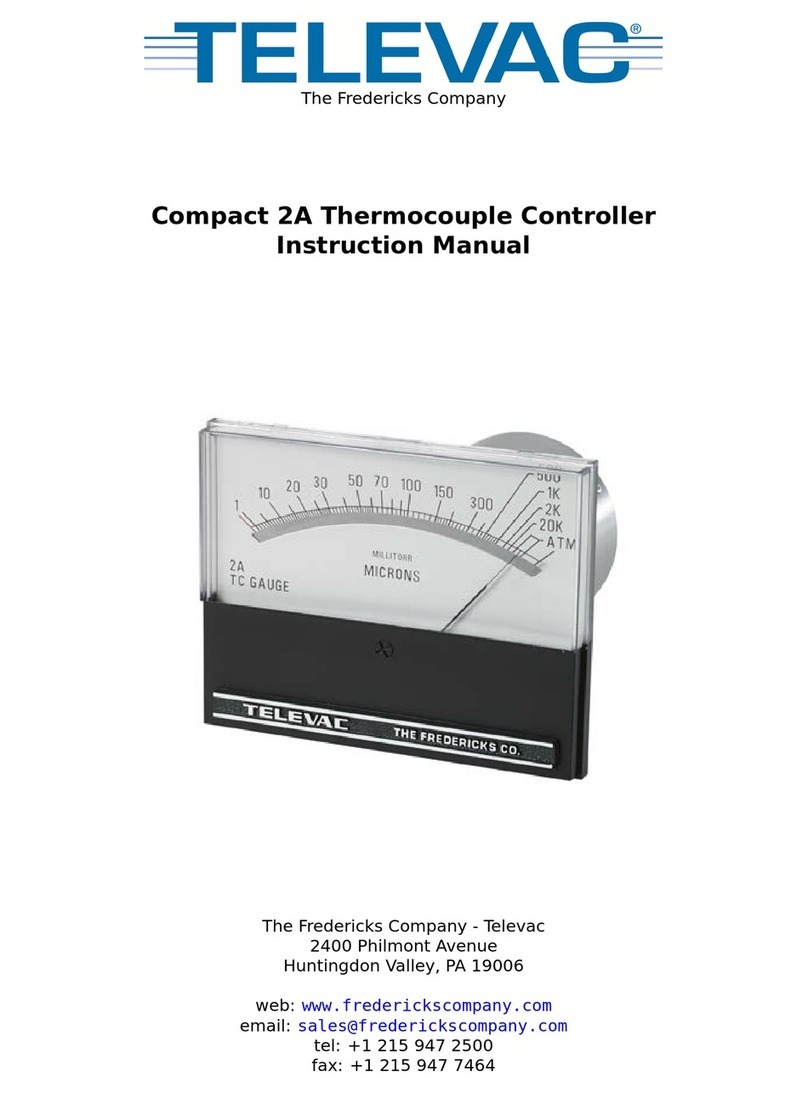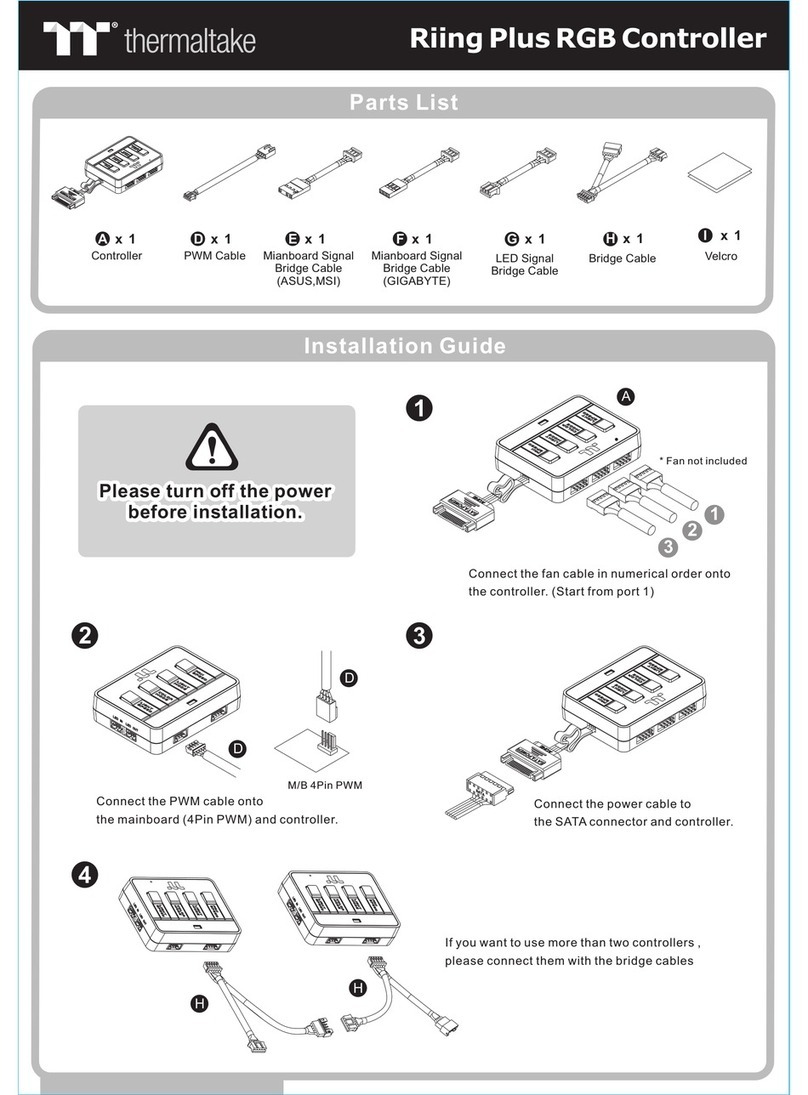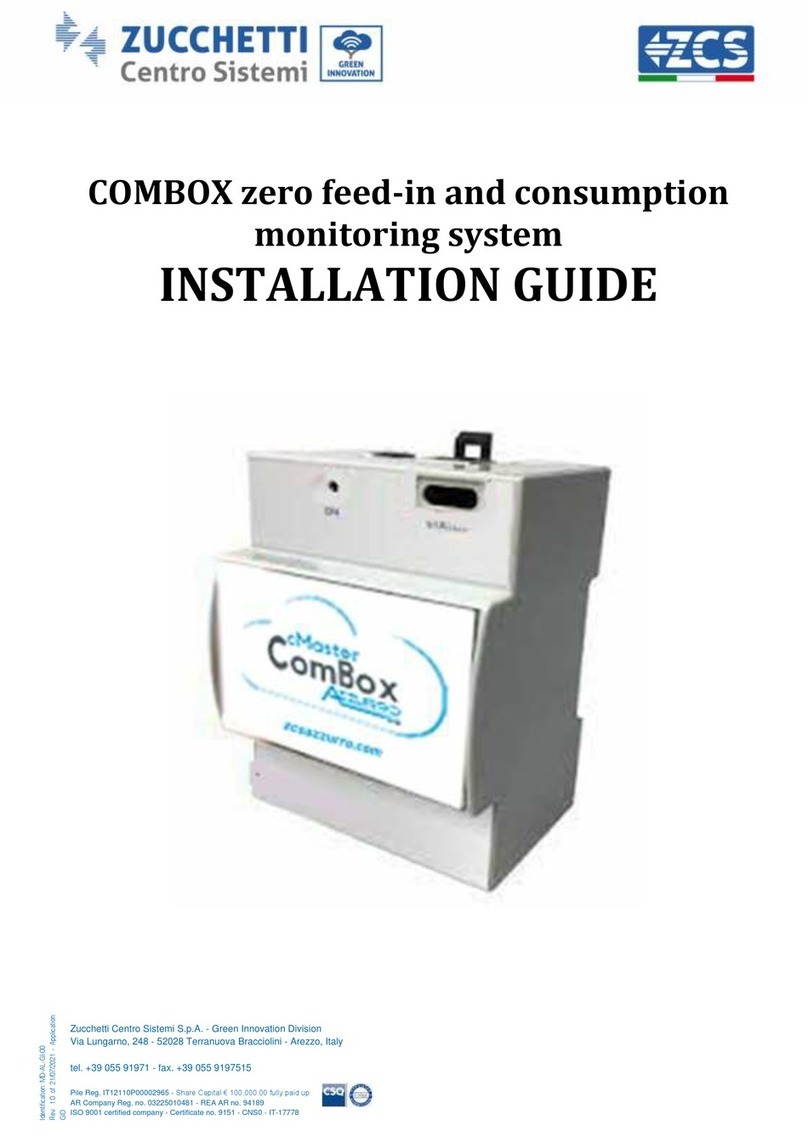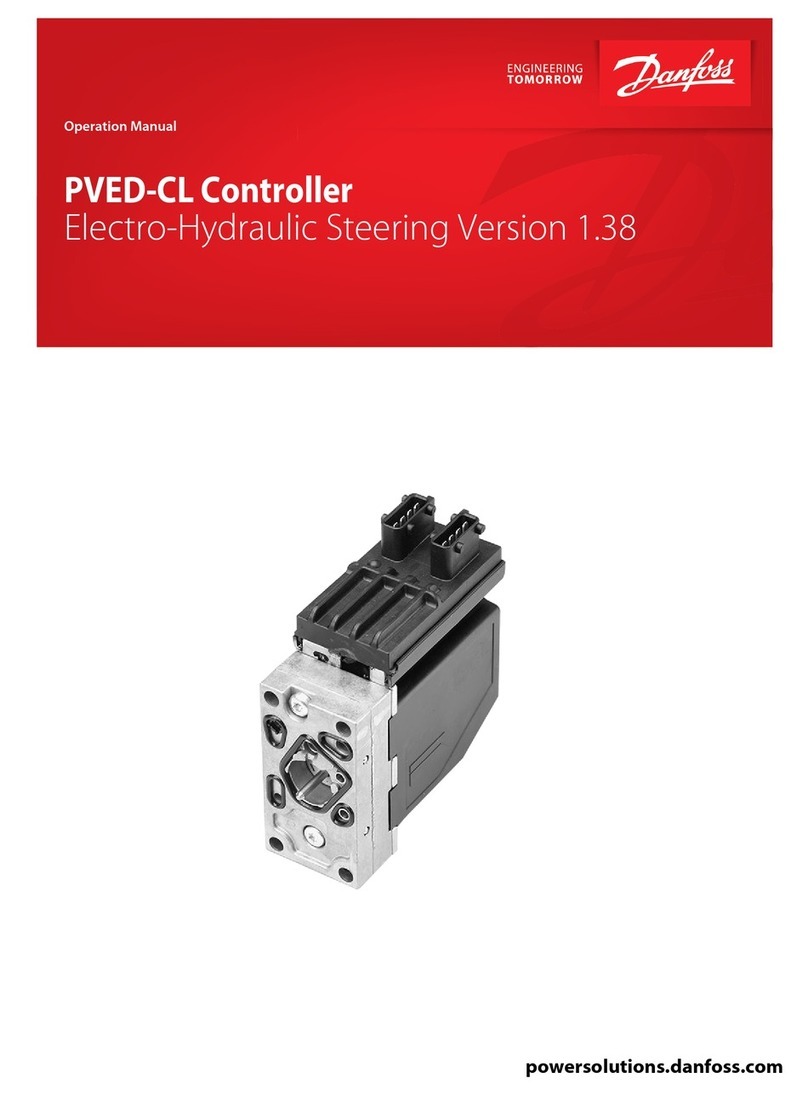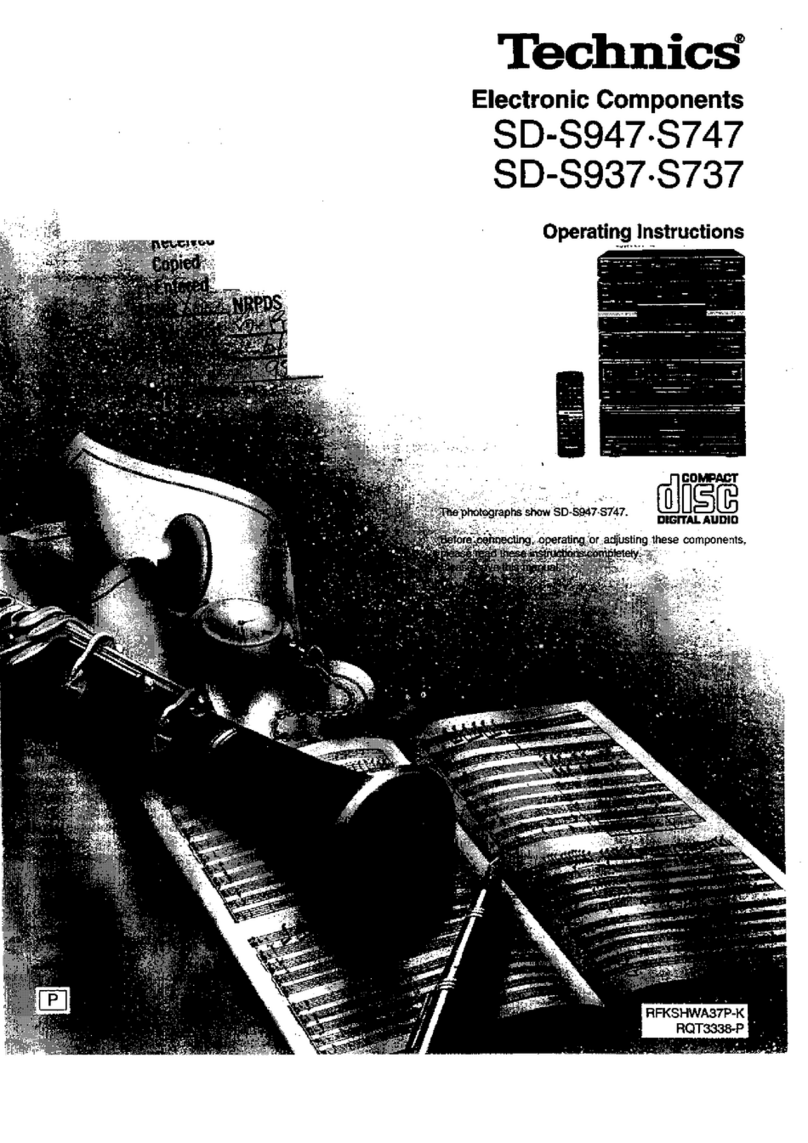TigerStop Standard Controller 5 User manual

TigerStop®Standard
Controller 5
User Manual


iii
Table of Contents
1 Contact Us
2 Standard Controller Keypad
3 Ready Screen Functions
3 Home Routine
3 Ready ScReen
4 manual movement
4 calculatoR mode
5 Jog
5 incRement
6 Quick calibRation
6 PReSet
8 PaRt liStS
14 backboaRd defecting & oPtimizing
17 Standard Controller Menus
17 acceSSing & navigating tHe menuS
17 menuS oveRview
18 Setup Menu
18 calibRate
18 Home Routine
18 keRf
18 find tHe end limitS
19 auto SetuP
19 minimum limit
19 maximum limit
20 laSH
20 Jog ReveRSe
20 auto detect
21 Scale
22 Offset Menu
22 add/edit an offSet
22 gotoan offSet
23 Options Menu
23 language
23 PaSSwoRd
23 SleeP mode
23 Set unitS
24 SHow unitS
24 millimeteR conveRSion
24 contRaSt
24 PRinteR tyPe
25 PRint cut
25 inkJet offSet
25 Safe zone
25 feed HazaRd
26 diSable Quick calibRation
26 backoff
26 RetRact
26 RetRact offSet
27 RetRact tyPe
28 Part List Menu
28 Head cut
28 tail cut
28 outfeed
28 load offSet
28 unload
29 max SPl
29 waSte
29 PReSetS
29 dRill
30 cleaR all
30 oPtimizeR ScoRe
30 oPtimizeR time
31 oPtimizeR Penalty
31 clamP 1
31 clamP 2
31 Swing clamP
32 infinite
32 download Style
32 PReciSion end tRim
32 banana 1
33 banana 2
33 tigeRmeaSuRe
33 tigeRmeaSuRe offSet
33 millimeteR only
34 Quantity
35 Motion Menu
35 in-SPeed
35 out-SPeed
35 in-acceleRation
35 out-acceleRation
35 in-deceleRation
36 out-deceleRation
36 move delay

iv
36 P gain
36 i gain
36 d gain
37 ditHeR
37 tHRottle lvm
37 tHRottle lvb
37 tHRottle Hvm
37 tHRottle Hvb
37 Stall meP
38 Stall meS
38 Run meP
38 Run meS
39 Timer Menu
39 clamP ondelay
39 Saw ondelay
39 dm off time out
39 cycle time out
40 toP aRboR off time out
40 dm ontime out
40 clamP off delay
40 Saw cycle delay
41 RSd Ready time out
41 PReciSion end tRim delay
41 outfeed delay
41 load delay
42 System Information Menu
42 SeRial numbeR & enable code
42 SoftwaRe veRSion
42 Set zeRo end
42 motoR tyPe
43 Set inteRconnect tyPe
43 baud Rate
43 i/o Panel baud Rate
44 bRake
44 bRake time out
45 Laser Menu
45 laSeR maRking
45 defect only
45 laSeR eRRoR
45 laSeR location
45 laSeR limit
46 laSeR RefeRence
46 cRayon
Table of Contents
46 Pf offSet
46 iR offSet
46 Pf down
47 maRgin
48 Debug Menu
48 dRive teSt
48 i/o teSt
48 i/o maSk
48 debug mode

v
SAFETY FIRST!
IMPORTANT SAFETY INFORMATION. READ ALL WARNINGS BEFORE OPERATING THIS PRODUCT.
WARNING: Installation of your TigerStop® Product must be done by a person trained in the safe design and installation of
automation products, and in the safe operation of power equipment. Ensure that such installation meets all legally required
safety requirements and guidelines, and that proper guarding and safety devices are provided on all sides of the equipment to
preclude unintended access during operation. Consult with and follow the recommendations of a qualified safety engineer.
WARNING: TigerStop® Products are components intended for use in conjunction with potentially dangerous machinery.
The use of TigerStop® Products does not make other machinery safe. TigerStop® Products are not intended to substitute,
in any manner, for safe operating practices in general, or for safety features present in other machines designed to make
those machines as safe as possible. TIGERSTOP® PRODUCTS, IF USED OR INSTALLED IMPROPERLY, MAY CAUSE
PERSONAL INJURY OR DEATH AND SHOULD ONLY BE OPERATED BY PERSONS TRAINED IN THEIR SAFE OPERATING
PROCEDURES. Illustrations of TigerStop® Products in use do not show, and are not intended to show, all safety features and
practices necessary for their safe operation.
WARNING: TigerStop® Products must be installed in accordance with all local, state, and federal regulations. Only personnel
properly trained in the safe design and installation of automation machinery and related power equipment should install
TigerStop® Products onto other equipment, to ensure a safe and proper work station. TigerStop® Products should not be
operated without proper training, both in the operation of TigerStop® Products, and in the operation of related equipment.
IMPORTANT CAUTION:
The motor box (compartment) contains DC voltage with potentially FATAL amperage. NEVER attempt any unauthorized actions
inside the motor box.
WARNING: Using a TigerStop® interconnect does not relieve you of the responsibility for making sure that your saw or other
tool has all the necessary safety equipment in place. All installations must meet all legally required safety requirements and
guidelines. Installation and training should be done following the recommendations of a qualified safety engineer.
DANGER: This machine can start, move and stop automatically. Keep hands and loose clothing clear of moving parts while
operating. Moving parts can crush and cut. When used with a saw or other cutting equipment, bodily injury and death may result
if operated without safety guards on all machines. Do not operate with guards removed. Operators must wear adequate eye and
ear protection.
GENERAL WARNINGS
INSTALLATION WARNINGS
INTERCONNECTS
OPERATION

vi
IMPORTANT SAFETY INFORMATION. READ ALL WARNINGS BEFORE OPERATING THIS PRODUCT.
DANGER! Don’t get pinched by the push feeder. Keep your hands away when in motion!
Keep the work area clean and well lighted to avoid accidental injury.
Do not operate near flammable liquids or in gaseous or explosive atmospheres!
Use only 3-wire extension cords that have 3-prong grounding type plugs and 3-pole
receptacles that accept the tools plug for 120VAC. Use only 5-wire cords and plugs
when using 3 phase.
Do not open motor compartment or controller keypad. DC Voltage with potentially
FATAL amperage! Disconnect power before servicing. No user-serviceable parts inside.
DO NOT operate this or any machine under the influence of drugs or alcohol!
No one should operate this machine except for fully qualified personnel.
READ THE MANUAL!
Do not use TigerStop® machines in a dangerous environment. Using power tools in damp
or wet locations or in rain can cause shock or electrocution.
Wear proper apparel, no loose clothes, long hair or jewelry which could get pulled into
moving machinery or materials. Wear non slip footwear, safety glasses, ear protection
and a dust mask.

1
TigerStop®technical support on the web, including manuals and videos:
TigerStop®customer service and technical support by email:
TigerStop®customer service and technical support by phone:
Contact Us
https://www.tigerstop.com/service-center/
service@tigerstop.com (Americas, Australia)
sos@tigerstop.nl (Europe)
1 (360) 448 6102 (Americas, Australia)
00 31 546 575 171 (Europe)

2
Standard Controller Keypad
Sleep: Puts the Standard Controller to sleep to save energy.
Start: Initiates movement of the TigerStop®.
STOP Stop: Ends the current operation/ceases movement/exits the menu.
OK: Confirms an action/initiates a process.
Clear: Cancels an input/exits the menu or process.
Arrows: Moves the cursor/jogs the TigerStop®/navigates menus.
Soft Keys: Executes varied on-screen functions.
*
Math Keys: Performs basic math functions.
6
7
8
9
Number Keys: Inputs numerical values.

3
Ready Screen Functions
Home Routine
Every time a TigerStop®powers-on, it requires the ‘Home Routine’. The Home Routine is a three-step process in
which the TigerStop®moves to its farthest possible position.
Ensure the area is clear. The TigerStop®moves automatically during this routine.
1. Press to run the Home Routine.
2. When movement stops, the TigerStop®controller displays the Ready Screen.
Line 1 displays the “heartbeat”. The heartbeat is a line that rotates and
indicates that the TigerStop®is functioning normally. The letter next to
the heartbeat is the drive indicator. The drive indicator communicates the
motor’s status.
Line 2 shows the current position of the TigerStop®. The position ends with
either ‘in’ or ‘mm’ depending on measurement system.
Drive Indicator
HHolding Still WWaiting
AAccelerating XDrive Disabled
CConstant Speed NCommunication Error
DDecelerating SStopping
LLash JJog
TWaiting for Text
Entry --- ---
Ready ScReen
Line 3 shows the next position of the TigerStop®. This is also where user
input appears.
The Ready Screen is the starting point for all TigerStop®functions.
The Ready Screen is always accessible by repeatedly pressing STOP or
The Ready Screen has two forms. From the basic Ready Screen, press the
[Show] soft key to display the expanded options.
Press to return to the basic Ready Screen.

4
Ready Screen Functions
Line 4 displays the soft key prompts. These prompts determine what the
soft keys below them do. These change when accessing dierent screens.
manual movement
To manually move the TigerStop®to a stop position, enter a distance from the saw blade or equivalent. Enter this
distance as a whole number, a decimal, or a fractional value.
enteRin g decimalS
1. Start at the Ready Screen.
2. Enter a length at the controller. Use the to put a space between the
whole numbers and the fractional numbers.
Example: To enter 24 1/2 as a fraction, enter
enteRin g FR ac tion S (F t/in on ly)
1. Start at the Ready Screen.
2. Enter a length at the controller.
Example: To enter 24 1/2 as a decimal, enter
3. Press to move the TigerStop®.
3. Press to move the TigerStop®.
The TigerStop®controller displays the position as a decimal after it
moves.
The TigerStop®controller cannot display fractions in the ‘Position’ field.
calculatoR mode
1. Start at the Ready Screen.
The TigerStop®controller has a calculator function for simple math problems.

5
Ready Screen Functions
2. Use the math function keys to enter problems.
Example: Press and appears in the ‘Next’
field.
3. Press and the TigerStop®moves to the calculated position.
4. Use the math function keys to modify the current position.
Example: Subtract 1.5 inches (38 mm) from the current position of 42
inches (1067 mm)-
Press and appears in the ‘Next’ field.
5. Press and the TigerStop®moves to the calculated position.
Jog
1. Start at the Ready Screen.
2. Press and hold or
If the jog buttons move the TigerStop®in the wrong direction, use
the ‘Jog Reverse’ setting in the ‘Setup’ menu to reverse the
movement (page 20).
Manually jog the TigerStop®towards or away from the tool.
incRement
The increment function is a push feed mode that steps the TigerStop®through a series of movements.
Increment:
• Can be a positive length that moves the TigerStop®towards the tool.
• Can be a negative length that moves the TigerStop®away from the tool.
• Compensates for kerf automatically using the ‘Kerf’ setting in the ‘Setup’ menu.
• Stores one increment length at a time.
1. Start at the Ready Screen.
2. Press the [Show] soft key.
3. Press the [Incr] soft key.

6
Ready Screen Functions
4. Enter an increment length and then press
5. Press to begin incrementing.
6. Press STOP to return to the Ready Screen.
Quick calibRation
A short-cut to the calibration setting.
If desired, disable the quick calibration soft key in the Options menu (page 26). Disabling quick calibration
eectively password-protects the calibration function.
1. Start at the Ready Screen.
2. Place sample material against the TigerStop®and cycle the tool.
3. Measure the length of the processed sample.
4. Press the [Calib] soft key.
5. Enter the measured value and then press
6. Press the [Done] soft key.
PReSet
The Preset function is a set of 100 programmable hot keys for quickly accessing common lengths.
Presets are:
• usable in Set Point, Pusher, or Increment mode.
• programmable in Preset slots number 1 - 100.
PReSet PR og R am min g
1. Start at the Ready Screen.
2. Press the [Show] soft key.

7
Ready Screen Functions
3. Press the [PrSet] soft key to access the preset feature.
4. Enter the preset number to program and press the [Edit] soft key.
5. Enter a length for the preset and then press
6. The Preset value is set.
7. Press STOP to go back to the Ready Screen.
PReSet uSe
1. Start at the Ready Screen.
2. Press the [Show] soft key.
3. Press the [PrSet] soft key to access the preset feature.
4. Enter the desired preset number and then press
5. The TigerStop® moves to the preset position.

8
deleti ng PReSetS
1. Start at the Ready Screen.
2. Press the [Show] soft key.
3. Press the [PrSet] soft key to access the preset feature.
4. Enter the preset number for deletion and then press the [Clear] soft key.
5. Press to clear.
PaRt liStS
The list function is the TigerStop®’s versatile part list handler, letting the user run, view, edit, and clear part
list data.
There are 4 types of lists:
Pusher
A pusher list tells the TigerStop®to push the stock material into the tool. It treats each length entered as an
incremental move. Enter as many parts as desired into a pusher list and the TigerStop®says when it needs
another stock material piece.
Set Point
A set point list tells the TigerStop®to act as a stop. It treats each length entered as an absolute value from
the zero point.
Pattern
A pattern list tells the TigerStop®to process one stock-length’s worth of parts in a push-feed fashion.
It runs the same pattern of parts on one stock-length repeatedly until it’s told to stop.
Pull
A pull list works just like a pattern, except it pulls away from the zero point instead of pushing towards it.
Ready Screen Functions

9
PRo gRa mm i ng aPuSH eR o R Set Point liSt
1. Start at the Ready Screen.
2. Press the [Show] soft key.
3. Press the [List] soft key.
4. Enter the list number to program and then press the [Edit] soft key.
• Choose a number between 1 - 100.
5. Select the [Pusher] or [Setpoint] soft keys.
6. Dynamic Optimization upgrade, only: Press to optimize the list for
maximum material yield. Otherwise, press
7. If prompted: Press to use a global or press to use a local head
& tail cut.
Global - Uses the head & tail cut setting from the Part List menu.
Local - Set a head and tail cut that is used for this list, only.
• Head & tail cuts are trim cuts at the ends of the material.
8. Enter the length of the part to process and press
9. Enter how many parts to process at that length, followed by
Ready Screen Functions

10
Ready Screen Functions
10. Repeat steps 8 & 9 to enter additional part lengths and quantities.
11. Press the [Done] soft key.
12. Press to run the list or to exit.
PRo gRa mm i ng aPatteRn oR Pu ll liSt
1. Start at the Ready Screen.
2. Press the [Show] soft key.
3. Press the [List] soft key.
4. Enter the list number to program and then press the [Edit] soft key.
• Choose a number between 1 - 100.
5. Select the [Pattern] or [Pull] soft keys.
6. Enter the head cut value and press
7. Enter the tail cut value and press

11
Ready Screen Functions
8. Enter the stock length and then press
9. Enter the length of the part to process and then press
10. Enter how many parts to process at that length and then press
11. Repeat steps 9 & 10 to enter additional part lengths and quantities.
• The total length of all parts + quantities cannot exceed the stock
length. The ‘Remainder’ line keeps track of how much stock is
available.
12. Press the [Done] soft key.
13. Press to run the list or to exit.
Runn ing aPuS HeR liSt
1. Start at the Ready Screen.
2. Press the [Show] soft key.
3. Press the [List] soft key.
4. Enter the list number to run and then press
5. Enter the stock length and then press
6. Load the material and then press to begin processing.
7. Repeat steps 5 & 6, as needed.
8. Unload the remaining stock and then press
9. Press to re-run the list or to exit.

12
Ready Screen Functions
Runn ing aSet Po int li St
1. Start at the Ready Screen.
2. Press the [Show] soft key.
3. Press the [List] soft key.
4. Enter the list number to run and then press
5. Dynamic Optimization upgrade, only: Enter the stock length and then
press
6. Load the material, cycle the tool, and then press to move to the
next length. Repeat, as needed.
7. Unload the remaining stock and then press
8. Press to re-run the list or to exit.
Runn ing aPatteR n oR Pu ll li St
1. Start at the Ready Screen.
2. Press the [Show] soft key.
3. Press the [List] soft key.
4. Enter the list number to run and then press

13
Ready Screen Functions
5. Enter the number of times to run the pattern or pull list and then
press Next, press
6. Load the material and then press to begin processing.
7. Complete the pattern or pull list and the ‘Done’ line increments by 1.
Press to continue or STOP to return to the Ready Screen.
• The ‘Done’ line resets to ‘0’ when exiting the list.
editi ng aliSt
1. Start at the Ready Screen.
2. Press the [Show] soft key.
3. Press the [List] soft key.
4. Enter the list number to edit and then press the [Edit] soft key.
5. To edit the part list type, press the [Change] soft key. Otherwise, press
the [Continue] soft key.
6. Dynamic Optimization upgrade, only: To turn on or o the list’s
optimization, press the [Change] soft key. Otherwise, press the
[Continue] soft key.
7. To edit the head or tail cuts, press the [Change] soft key. Otherwise,
press the [Continue] soft key.

14
Ready Screen Functions
8. Use and to scroll through the parts to find one to edit.
9. Enter a new length and then press
10. Enter a new quantity and then press
11. Press the [Done] soft key to save.
12. Press to run the list or to exit.
deleti ng aliSt
1. Start at the Ready Screen.
2. Press the [Show] soft key.
3. Press the [List] soft key.
4. Enter the list number to delete and then press the [Clear] soft key.
5. Review the list’s details. Press to confirm deletion.
backboaRd deFecting & oPtimizing
Backboard Defecting & Optimizing is a process that allows quick and easy cutting around material defects
while optimizing the clear stock for better material yield. It is accomplished using a standard Set Point list (page
9), the Dynamic Optimization upgrade, and a Back-Fence Ruler.
Runn ing tHe li St
1. Start at the Ready Screen.
2. Press the [Show] soft key.
Table of contents
Popular Controllers manuals by other brands
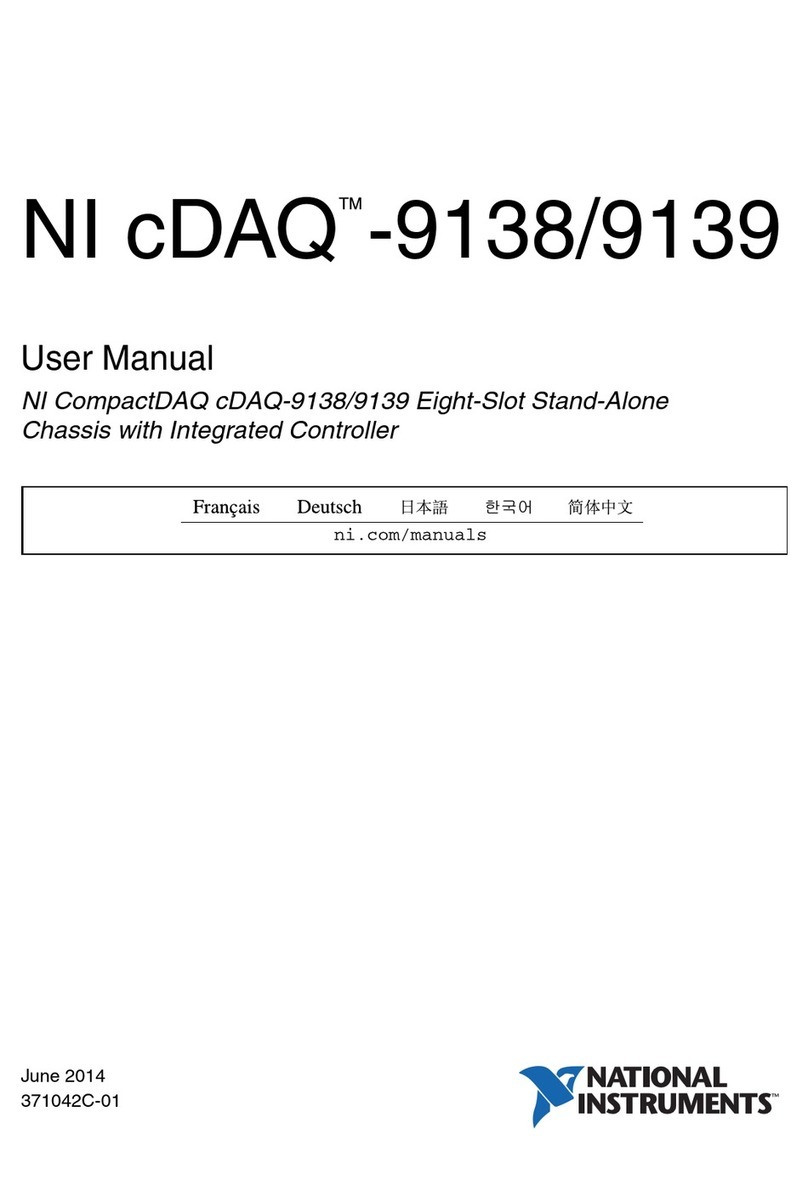
National Instruments
National Instruments NI cDAQTM-9138 user manual
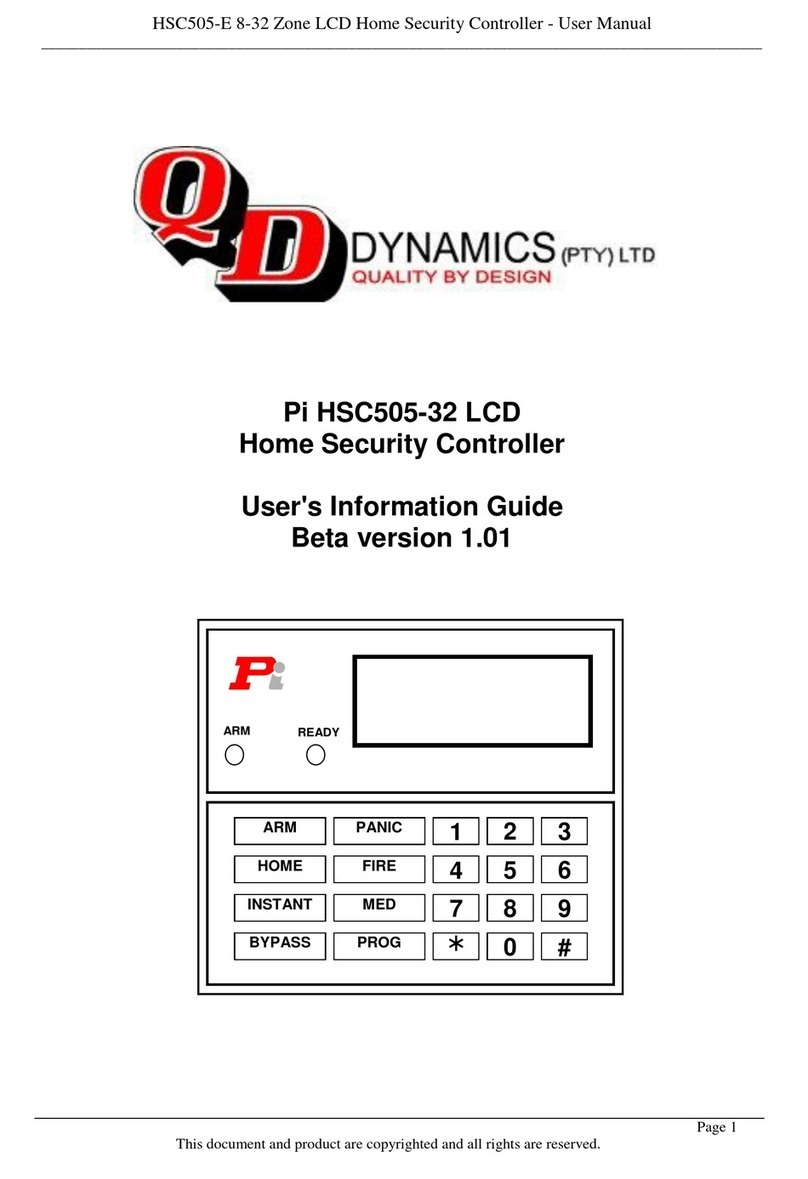
QD
QD Pi HSC505-32 LCD User's information guide
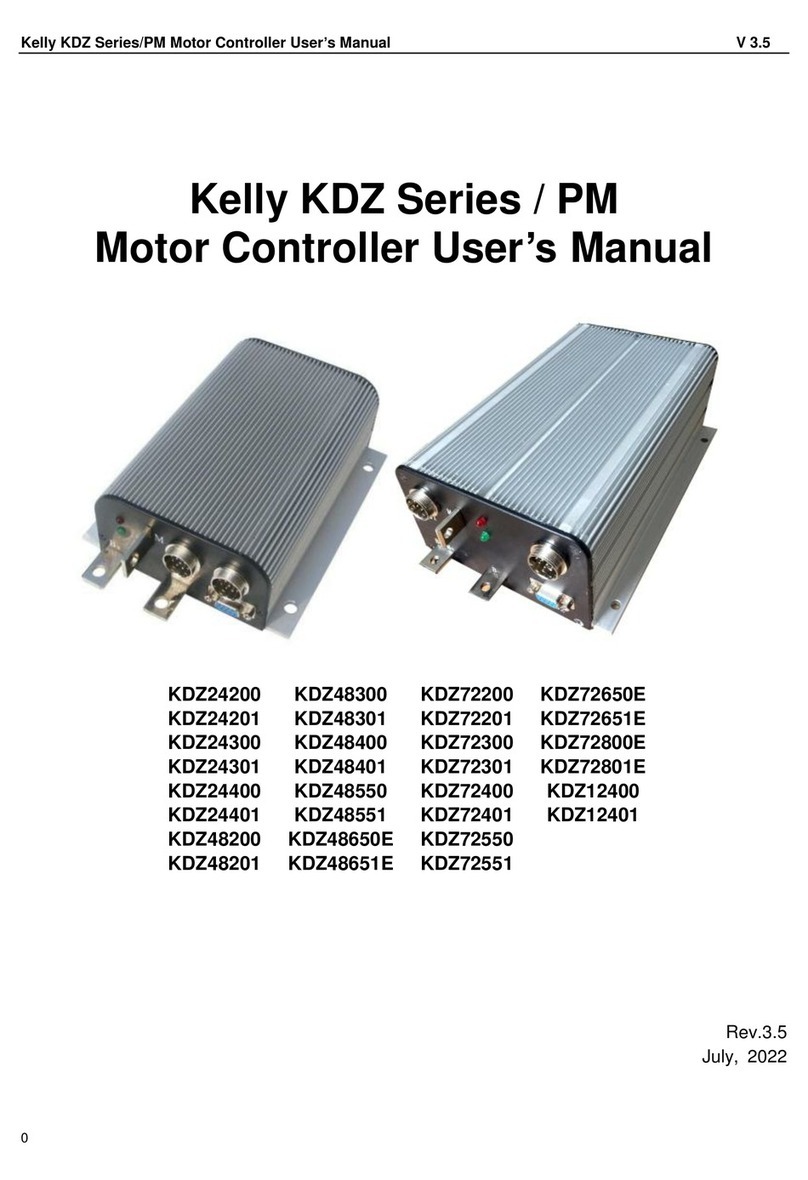
Kelly
Kelly KDZ72650E user manual

PRECISION DIGITAL
PRECISION DIGITAL PD6210-6R2 instruction manual

GOLINK
GOLINK VD2605 instruction manual

Tornatech
Tornatech GFX Installation and maintenance manual