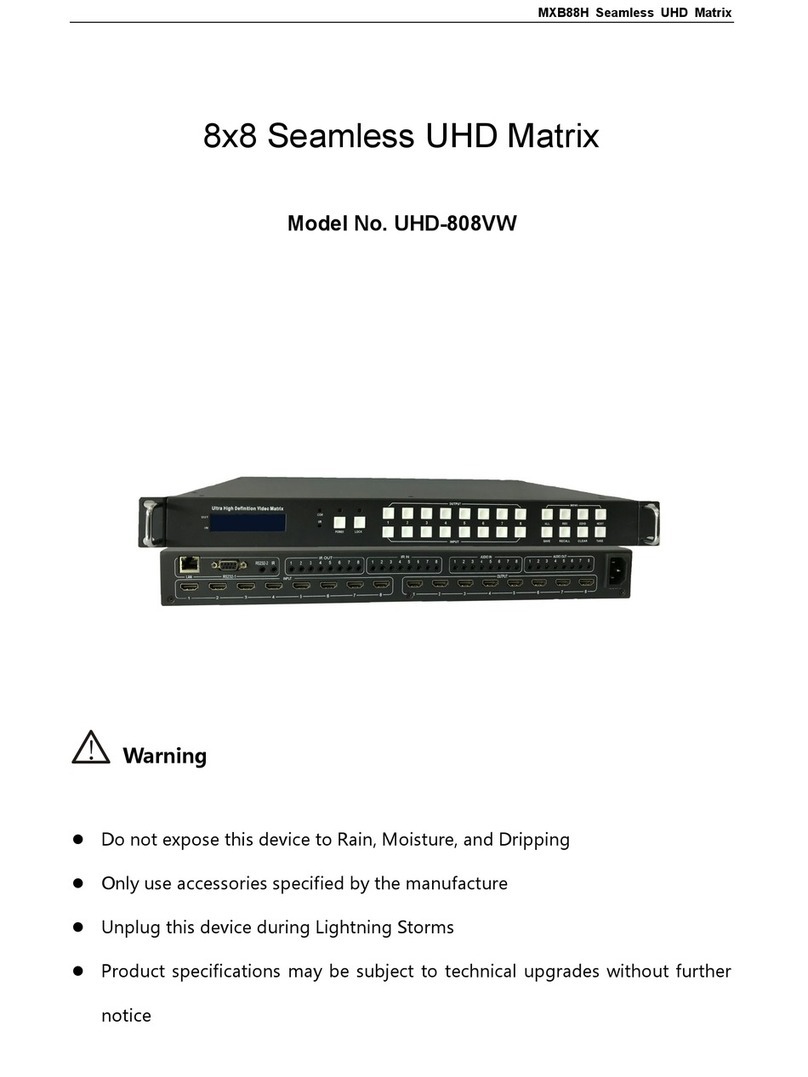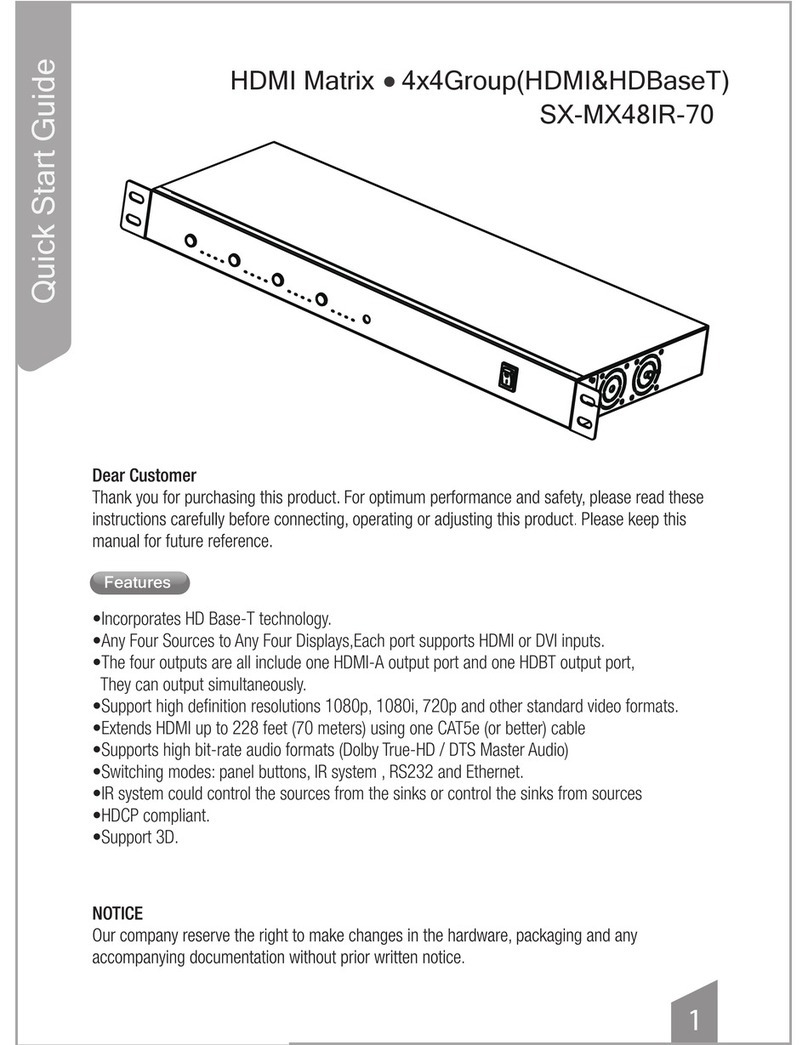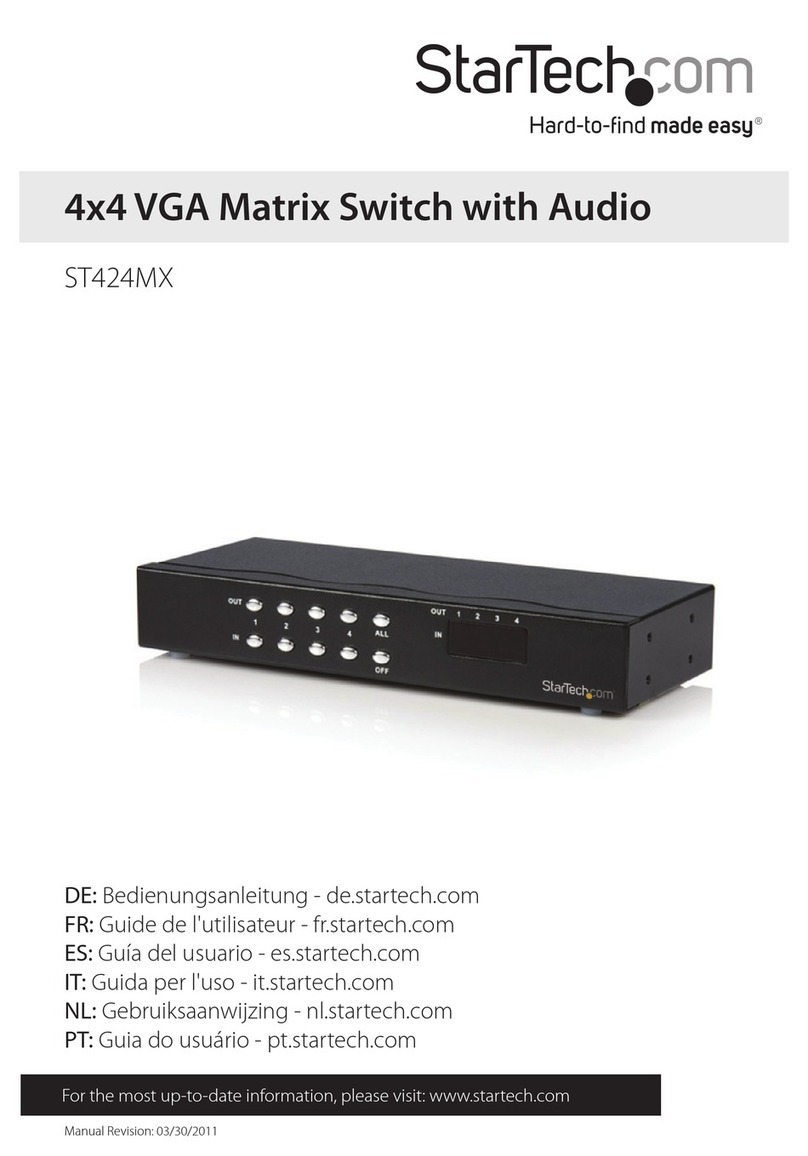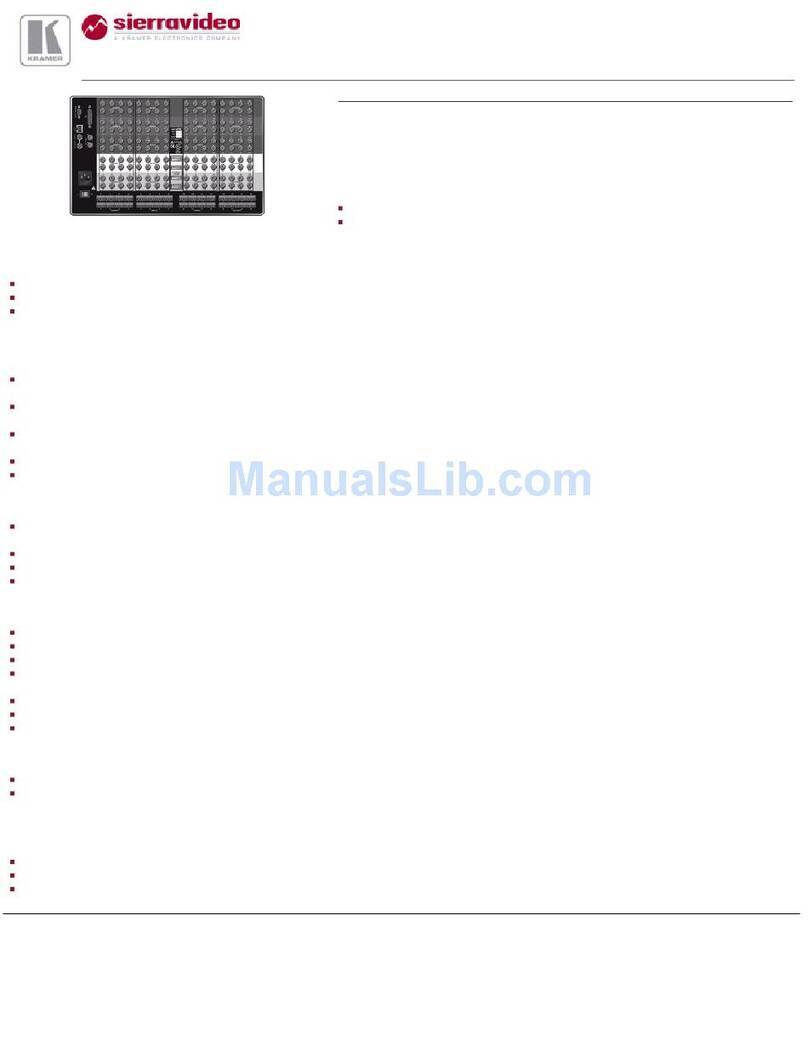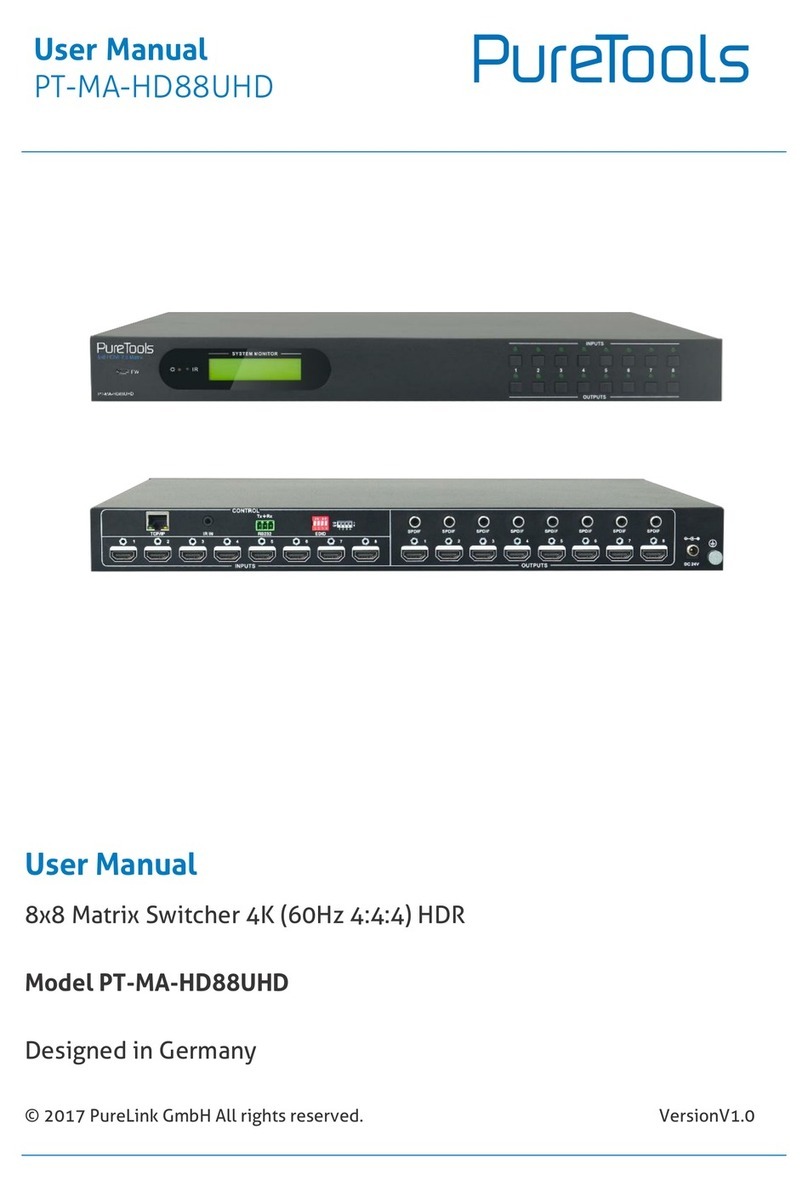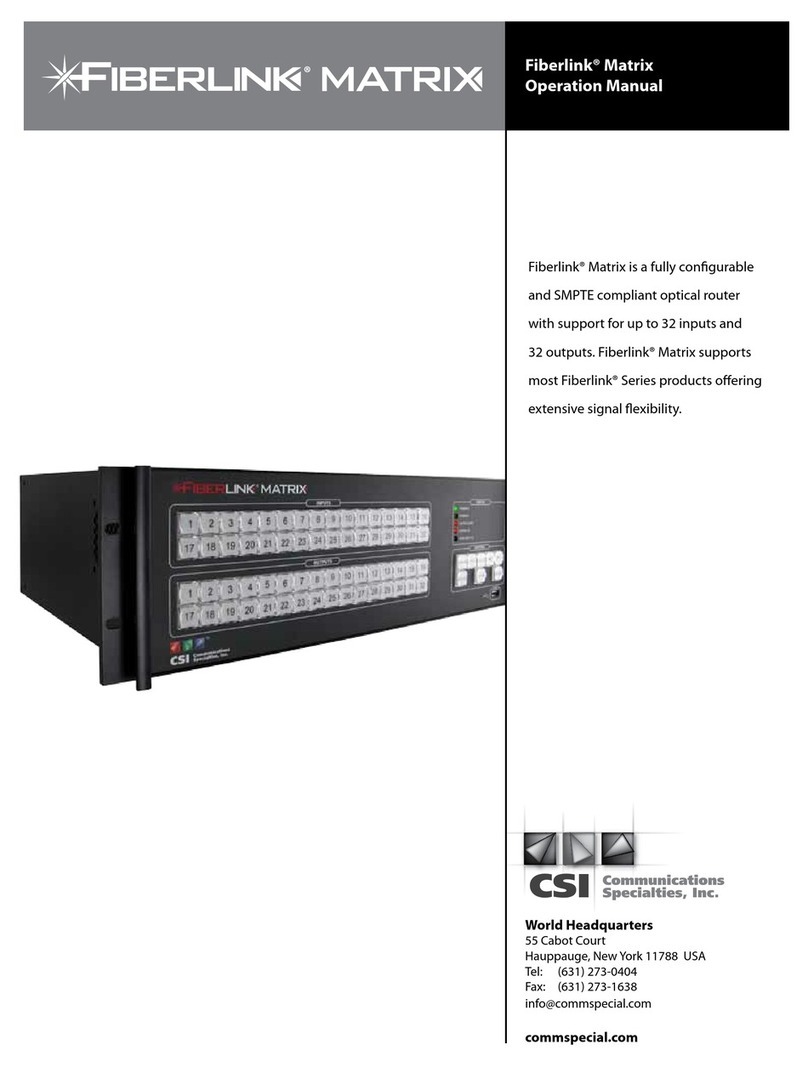TiGHT AV MSW-H412AC-DS User manual

User Manual
MSW-H412AC-DS
4x2 18G HDMI 2.0 Matrix Switcher
with USB-C
All Rights Reserved
Version: MSW-H412AC-DS_2021V1.0

4x2 18G HDMI 2.0 Matrix Switcher with USB-C
Preface
Read this user manual carefully before using the product. Pictures shown in this
manual are for reference only. Different models and specifications are subject to real
product.
This manual is only for operation instruction, please contact the local distributor for
maintenance assistance. The functions described in this version were updated till
November, 2021. In the constant effort to improve the product, we reserve the right to
make functions or parameters changes without notice or obligation. Please refer to the
dealers for the latest details.
FCC Statement
This equipment generates, uses and can radiate radio frequency energy and, if not
installed and used in accordance with the instructions, may cause harmful interference
to radio communications. It has been tested and found to comply with the limits for a
Class B digital device, pursuant to part 15 of the FCC Rules. These limits are designed
to provide reasonable protection against harmful interference in a commercial
installation.
Operation of this equipment in a residential area is likely to cause interference, in which
case the user at their own expense will be required to take whatever measures may be
necessary to correct the interference.
Any changes or modifications not expressly approved by the manufacture would void
the user’s authority to operate the equipment.

4x2 18G HDMI 2.0 Matrix Switcher with USB-C
SAFETY PRECAUTIONS
To ensure the best from the product, please read all instructions carefully before using
the device. Save this manual for further reference.
•Unpack the equipment carefully and save the original box and packing
material for possible future shipment.
•Follow basic safety precautions to reduce the risk of fire, electrical shock and
injury to persons.
•Do not dismantle the housing or modify the module. It may result in electrical
shock or burn.
•Using supplies or parts not meeting the specifications of product may
cause damage, deterioration or malfunction.
•Refer all servicing to qualified service personnel.
•Toprevent fire or shock hazard, do not expose the unit to rain, moisture or
install this product near water.
•Do not put any heavy items on the extension cable in case ofextrusion.
•Do not remove the housing of the device as opening or removing
housing may expose you to dangerous voltage or other hazards.
•Install the device in a place with fine ventilation to avoid damage
caused by overheat.
•Keep the module away from liquids.
•Spillage into the housing may result in fire, electrical shock, or equipment
damage. If an object or liquid falls or spills on to the housing, unplug the
module immediately.
•Do not twist or pull by force ends of the optical cable. It can causemalfunction.
•Do not use liquid or aerosol cleaners to clean this unit. Always unplug the
power to the device before cleaning.
•Unplug the power cord when left unused for a long period of time.
•Information on disposal for scrapped devices: do not burn or mix with
general household waste, and please treat them as normal electrical
wastes.

4x2 18G HDMI 2.0 Matrix Switcher with USB-C
Table of Contents
Product Introduction..........................................................................................................1
1.1 Features ..............................................................................................................1
1.2 Package List........................................................................................................2
1.3 Customer Service................................................................................................2
Specification .....................................................................................................................3
Panel Description..............................................................................................................5
Front Panel................................................................................................................5
Rear Panel.................................................................................................................6
System Connection...........................................................................................................7
Usage Precaution......................................................................................................7
System Diagram........................................................................................................7
Front Panel Control...........................................................................................................8
Signal switching.........................................................................................................8
Current routing status................................................................................................8
Front Panel Lock/Unlock............................................................................................8
Preset Save/Recall Function .....................................................................................9
Switch IP Mode using Front Panel.............................................................................9
GUI Control.....................................................................................................................10
AV Routing ..............................................................................................................11
I/O Configuration .....................................................................................................13
Device Settings........................................................................................................15
CEC.........................................................................................................................17
Control.....................................................................................................................18
IR Control........................................................................................................................19
Device Control................................................................................................................20
RS232......................................................................................................................20
TCP/IP Control ........................................................................................................20
Command Protocol..................................................................................................20
8.3.1 Device Settings........................................................................................20
8.3.2 AV Routing ..............................................................................................22
8.3.3 Audio Settings .........................................................................................23
8.3.4 HDCP Management ................................................................................24
8.3.5 EDID Management..................................................................................25
8.3.6 Function Settings.....................................................................................26
Firmware Upgrade..........................................................................................................31
MCU upgrade by USB.............................................................................................31
MCU upgrade by Web UI.........................................................................................31
GUI Upgrade ...........................................................................................................32

1
4x2 18G HDMI 2.0 Matrix Switcher with USB-C
Product Introduction
Thanks for choosing the TiGHT AV 18G 4x2 HDMI Matrix Switcher. The switcher features
3 HDMI inputs, 1 USB-C input and 2 HDMI outputs. It supports HDMI 2.0b, 4Kx2K@60Hz
4:4:4, HDR 10,Dolby Vision, and HDCP2.3. In addition, the USB-C supports external 60w
charging and the HDMI outputs supports 4K auto downscaling to 1080p.
The switcher features an independent audio matrix which de-embedding form any input
or output. It also features multiple methods of control: the front panel buttons, IR remote
control, RS232 and TCP/IP commands and Web-UI.
1.1 Features
⚫Supports HDMI 2.0b, 4K@60Hz 4:4:4, HDR 10, Dolby Vision and HDCP2.3.
⚫3 x HDMI Inputs, 1 x USB-C Input, 2 x HDMI Outputs
⚫Provides up to 60w Power Delivery on USB-C input.
⚫Features an independent audio matrix.
⚫Supports 4K auto downscaling to 1080p on HDMI outputs.
⚫Extensive EDID management.
⚫Extensive HDCP management on input and output side.
⚫Supports CEC control for devices connected on inputs and outputs
⚫Various control options: Front panel, RS232, IR remote, TCP/IP and WEB UI.

2
4x2 18G HDMI 2.0 Matrix Switcher with USB-C
1.2 Package List
•1 x MSW-412AC-DS
•2x Mounting Ears with 4 Mounting Screws
•1 x DC 24V5A power adapter with EU plug
•1 x IR receiver (5V)
•1 x IR Remote
•4 x Rubber feet
•1 x RS232 Cable (3-pin to DB9)
•1x User Manual
1.3 Customer Service
We provide limited warranty for the product within five years counting from date of purchase
(The purchase invoice shall prevail).
Note: Please contact your distributor immediately if any damage or defect in the
components is found.

3
4x2 18G HDMI 2.0 Matrix Switcher with USB-C
Specification
Video
Video Input
(3) HDMI, (1) USB-C
HDMI Input Resolution
Up to 4K@60Hz 4:4:4 HDR10, Dolby Vision
USB-C Input Resolution
Up to 4K@60Hz 4:4:4
Video Output
(2) HDMI
Video Output Connector
(2) Type-A female HDMI
HDMI Output Resolution
Up to 4K@60Hz 4:4:4 HDR10, Dolby Vision
HDMI Standard
Up to HDMI 2.0b
HDCP Version
Up to HDCP 2.3 (backwards compatible)
Audio
HDMI Embedded Audio Format
LPCM 7.1 audio, Dolby Atmos®, Dolby® TrueHD, Dolby Digital®
Plus, DTS:X™, and DTS-HD® Master Audio™ pass-through.
Audio Output Connector
(2) 5-pin terminal block (2) SPDIF
Frequency Response
20Hz–20KHz, ±3dB
Max Output Level
L+R: 0.88 Vrms ± 0.5 dB. 2 V = 16 dB headroom above -10 dBV
(316 mV) nominal consumer line level signal
SPDIF: ±0.05dBFS
THD+N
< 0.05% (-80 dB), 20 Hz –20 kHz bandwidth, 1 kHz sine at 0
dBFS level (or max level)
SNR
L+R: > 80dB, 20Hz-20 kHz bandwidth
SPDIF: > 90dB, 20Hz-20 kHz bandwidth
Crosstalk Isolation
< -80 dB, 10 kHz sine at 0 dBFS level (or max level before clipping)
L-R Level Deviation
L+R: < 0.3 dB, 1 kHz sine at 0 dBFS level (or max level before
clipping)
Output Load Capability
L+R: 1k ohm and higher (supports 10x paralleled 10k ohm loads)
Noise Level
>70dB @ 1 kHz
Control
Control ports
(1) IR EYE, (1) RS232, (1) TCP/IP

4
4x2 18G HDMI 2.0 Matrix Switcher with USB-C
General
Operation Temperature
-5 - +55℃
Storage Temperature
-25 - +70℃
Relative Humidity
10% - 90%
External Power Supply
Input: AC 100-240V, 50/60Hz; Output: 24V DC 5A.
Power Consumption
76w (Max)
USB-C Power Charging
60w (Max)
Dimension (W*H*D)
315W * 44H * 165D mm
Net Weight
1450g

5
4x2 18G HDMI 2.0 Matrix Switcher with USB-C
Panel Description
Front Panel
①FW: Micro USB port for firmware upgrade.
IR sensor: Built-in IR sensor, receives IR signal sent from IR remote.
PWR: The LED illuminates green when power is on, and it illuminates red
when the unit is standby.
CHARGING: The LED illuminates green when charging external USB-C device.
②INPUT: Total 4 input touch-buttons with blue backlight, touch one of the buttons
to select input channel.
OUTPUT: Total 2 Output touch-buttons with blue backlight, touch the buttons to
select output channels.
“A”: Touch-button with blue backlight, confirm the operation of the audio matrix
switching.
“V”: Touch-button with blue backlight, confirm the operation of the video matrix
switching.
③Lock: Touch-button with blue backlight, press and hold for 3 seconds to
lock/unlock all front buttons.
Preset: Touch-button with blue backlight, save or recall a preset.
Note: Please refer to section 5. Front Panel Control for more details about switch operation.
MSW-H412AC-DS
A
V
FW
CHARGING
123

6
4x2 18G HDMI 2.0 Matrix Switcher with USB-C
Rear Panel
①INPUTS: 3 x Type-A HDMI input ports to connect HDMI source devices.
1 x USB-C input port to connect USB-C source devices.
②OUTPUTS: 2 x HDMI output ports to connect display devices.
③AUDIO OUTPUTS: 2 x 5-pin terminal block and 2 x SPDIF port, audio de-
embedding from any input sources or any output sources.
④CONTROL:
•IR EYE: Connect with external IR receiver for using the included IR remote to
control the Matrix Switcher.
•RS232: 3-pin terminal block to connect the RS232 control device (e.g., PC) or a
device to be controlled by RS232 commands.
•TCP/IP: RJ45 port to connect the control device (e.g., PC) to control the matrix
by GUI or TCP/IP commands.
⑤DC 24V: DC connector for power adapter connection.
1 42 31 2 AUDIO 1
L LR R
SPDIF 1 SPDIF 2AUDIO 2
DOWNSCALING
DC 24VTCP/IP
Tx
RS232
Rx
IR EYE
OUTPUTSINPUTS AUDIO OUTPUTS CONTROL
12345

7
18G 4x2 HDMI Matrix Switcher
System Connection
Usage Precaution
•Make sure all components and accessories included before installation.
•System should be installed in a clean environment with proper
temperature and humidity.
•All the power switches, plugs, sockets, and power cords should be insulated
and safe.
•All devices should be connected before powering on the system.
System Diagram

8
18G 4x2 HDMI Matrix Switcher
Front Panel Control
The matrix switcher can be controlled by using the buttons on the front panel. In normal
working state, all buttons illuminate white with backlight, and it will illuminate blue when it
is clicked. If there is no operation within 30s, the front panel enters the dormant state,
and all the button backlights are off. In the dormant state, touching any of the buttons or
sending commands can activate the front panel.
Signal switching
⚫Switch an input to an output
Operation: INPUT# + OUTPUT# + A (Audio) or V (Video) button
Example: Switch Input 1 to Output 2:
Press INPUT 1 Press OUTPUT 2 Press or to
confirm switching.
⚫Switch an input to several outputs
Operation: INPUT# + OUTPUT# + OUTPUT# +… + MENU/↲
Example: Switch Input 1 to Output 1 and 2.
Press INPUT 1 Press OUTPUT 1, 2 Press
or to confirm.
Current routing status
Press or for Video or Audio Press OUTPUT 1, 2 to get
the current input routed to the selected Video or Audio output.
Front Panel Lock/Unlock
Press and hold at least three seconds to lock. Press and hold at least
three seconds to unlock.

9
18G 4x2 HDMI Matrix Switcher
Preset Save/Recall Function
PRESET button can save the current video and audio routing and audio settings or load
a saved layout preset.
⚫Save the current video and audio routing and audio settings to a preset
Example: Save the current layout to preset 2.
Press and hold at least 3 seconds and then press INPUT 2 to select
Preset 2.
⚫Recall a saved preset
Example: Recall the saved preset 2.
Press and then press INPUT 2 to select Preset 2.
Switch IP Mode using Front Panel
To switch between Static IP mode and DHCP IP mode using front panel.
Press and hold and simultaneous for at least three seconds. If switching
from Static to DHCP mode, please allow some time for the network to assign a new IP-
address.

10
18G 4x2 HDMI Matrix Switcher
GUI Control
The switcher features a Web UI for configuration and control. The default IP settings
are:
IP Address: 192.168.0.178
Subnet Mask: 255.255.255.0
Type 192.168.0.178 in the web browser, it will enter the below log-in webpage:
Username: admin
Password: admin
Type the user name and password, and then click Login to enter Web UI.

11
18G 4x2 HDMI Matrix Switcher
AV Routing
⚫Video Routing
Use the 4x2 button grid on the page to set which inputs are directed to which
outputs. For example, clicking the button on the Input 1 row and Output 1 column,
directs input1 to output 1.
: INPUT Signal status.
: INPUT HDCP status.
: Mute Video. Sends out black video to keep connection to display.
⚫AV Presets
Use the 6 numbered buttons under AV Presets area to save and load layout
presets. AV presets saves and recalls both Audio settings and Video settings.
To save a given layout, first click one of the numbered buttons, then click the
Save button.
To load a previously saved layout, first click one of the numbered buttons, then
click the Recall button.

12
18G 4x2 HDMI Matrix Switcher
⚫Audio Routing
Use the drop-list to select to de-embed audio from input or output source.
Audio Follow Video: The audio source is always de-embedded
from the video input to the corresponding audio output. Example:
Video input 1 is routed to video output 2 then the audio de-
embedded from video input 1 is routed to audio output 2.

13
18G 4x2 HDMI Matrix Switcher
I/O Configuration
⚫EDID Settings
Drop-down the EDID list to select EDID for input ports.
How to upload user-defined EDID:
1) Prepare the EDID file (.bin) on the control PC.
2) Select Browse and then select the EDID file (.bin) accordingly.
3) Click Upload file.
4) Choose the User-defined EDID in the drop-down list, and then click Save to
save setting.
5) Set a user-friendly name under Device Setting section.

14
18G 4x2 HDMI Matrix Switcher
⚫HDCP Input Settings: HDCP Advertising ON/OFF. When ON the input presents
itself as HDCP compatible. When OFF the input presents itself as non-HDCP
compatible (to use in applications with for eg. Apple devices to prevent HDCP
encryption for content that doesn´t require encryption)
⚫HDCP Output Settings:
Follow Input: Follow the HDCP version of input source.
Follow Output: Follow the HDCP version of the display.
Note: only applies when input content is HDCP encrypted. If the input content is
not HDCP encrypted the output is also not HDCP encrypted
⚫HDMI Output Sync:
When there is no input signal routed to the current output, the output has two state
options:
1). Output without 5V (default) –OFF
2). Only output 5V - ON
⚫USB-C Settings:
: USB-C connection status.
: USB-C external charging ON/OFF (default ON)

15
18G 4x2 HDMI Matrix Switcher
Device Settings
⚫Device Settings
1) Display the model’s name, mac address, serial number, firmware version.
2) Firmware Update: Updates the MCU firmware.
3) Factory Reset: Reset the unit to factory.
4) Reboot Unit: Reboots the unit.
⚫Network
1) Static IP or DHCP (Dynamic Host Configuration Protocol).
2) Modify the static IP Address, Subnet Mask, and Gateway.
⚫Access
1) Change Password for Web UI and web server access.
2) Lock front panel to prevent pressing of the front panel buttons.

16
18G 4x2 HDMI Matrix Switcher
⚫Input Name, Output Name, Audio Output Name, User-defined EDID Name,
User-defined RS232 Name.
User-defined interface naming or identification naming.
Table of contents
Popular Matrix Switcher manuals by other brands

Kramer
Kramer VP-12x8 user manual

Atlona
Atlona AT-H2H-88M user manual

Hama
Hama SM-420 operating instructions
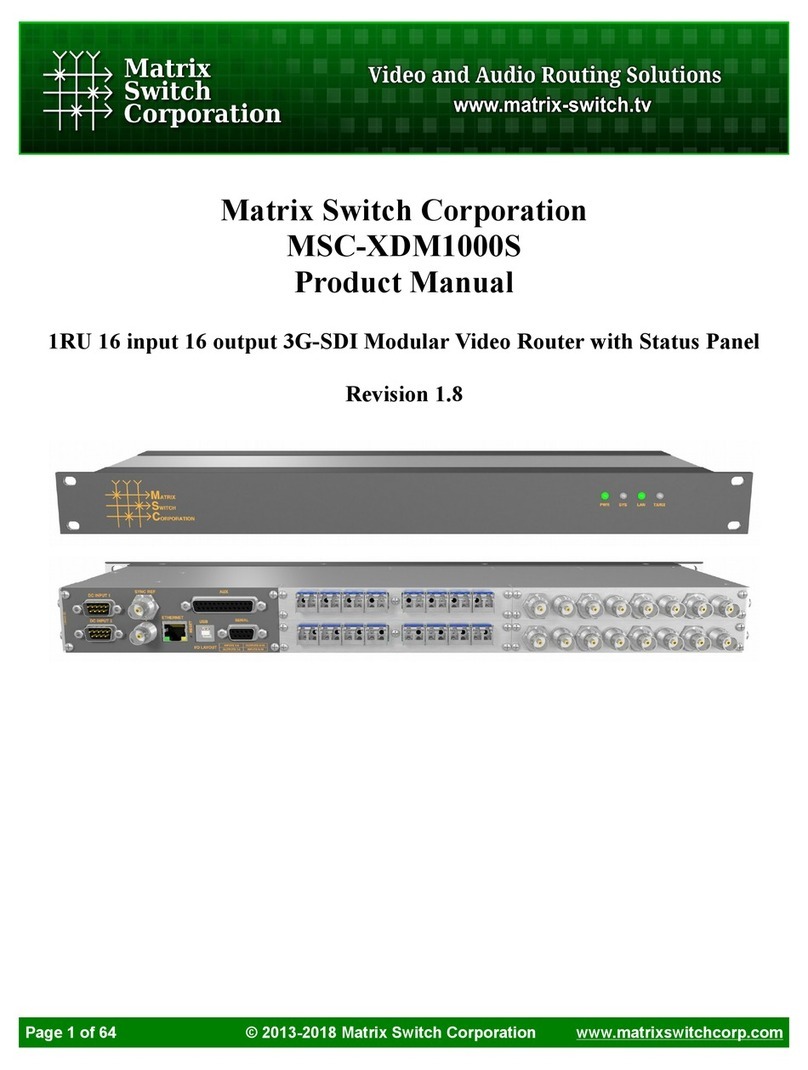
Matrix Switch Corporation
Matrix Switch Corporation MSC-XDM1000S product manual

Panasonic
Panasonic WJSX350 - MATRIX SWITCHER operating instructions
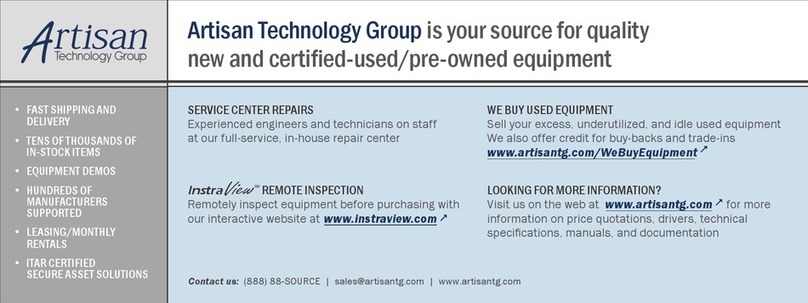
Extron electronics
Extron electronics DMS 1600 user guide