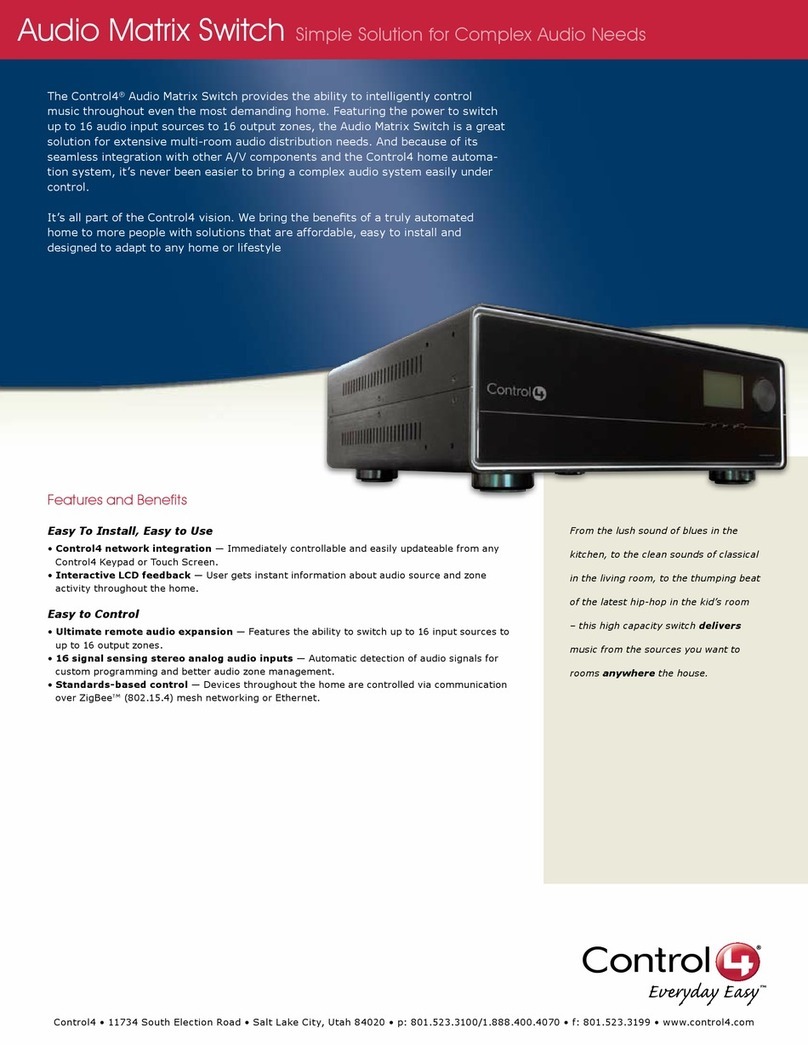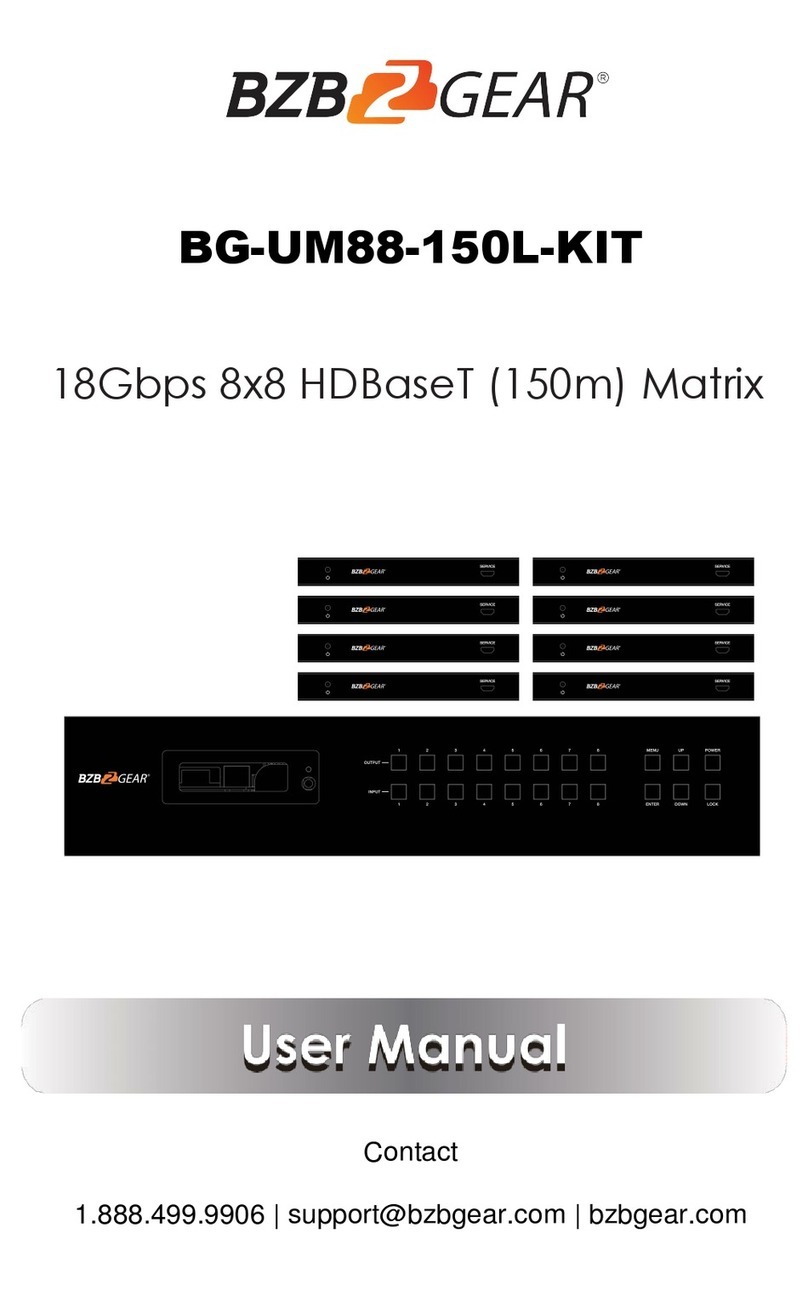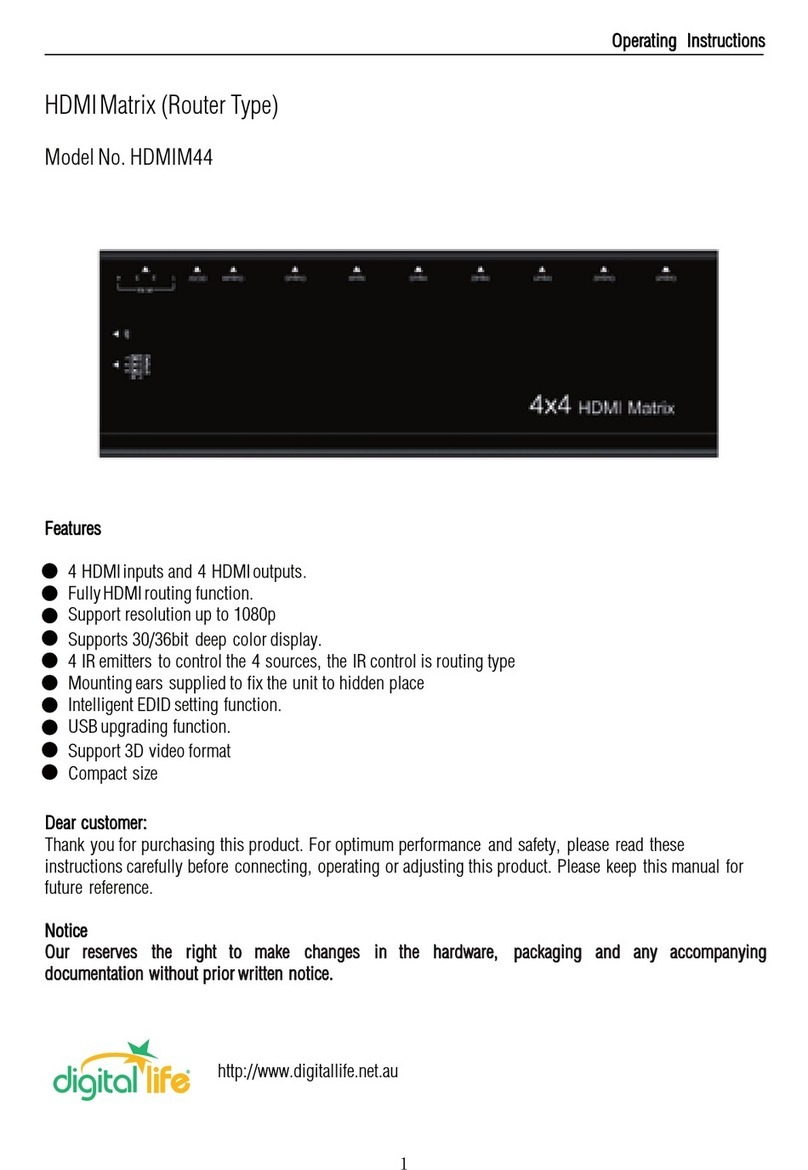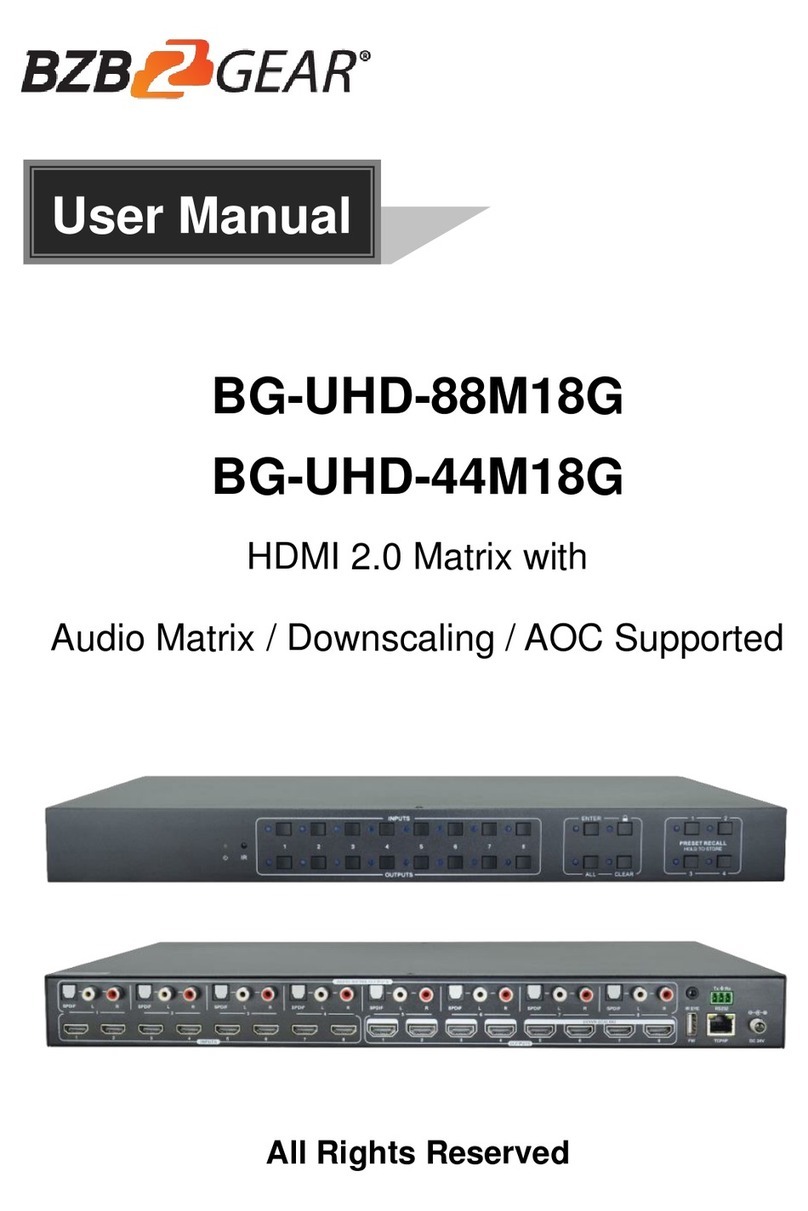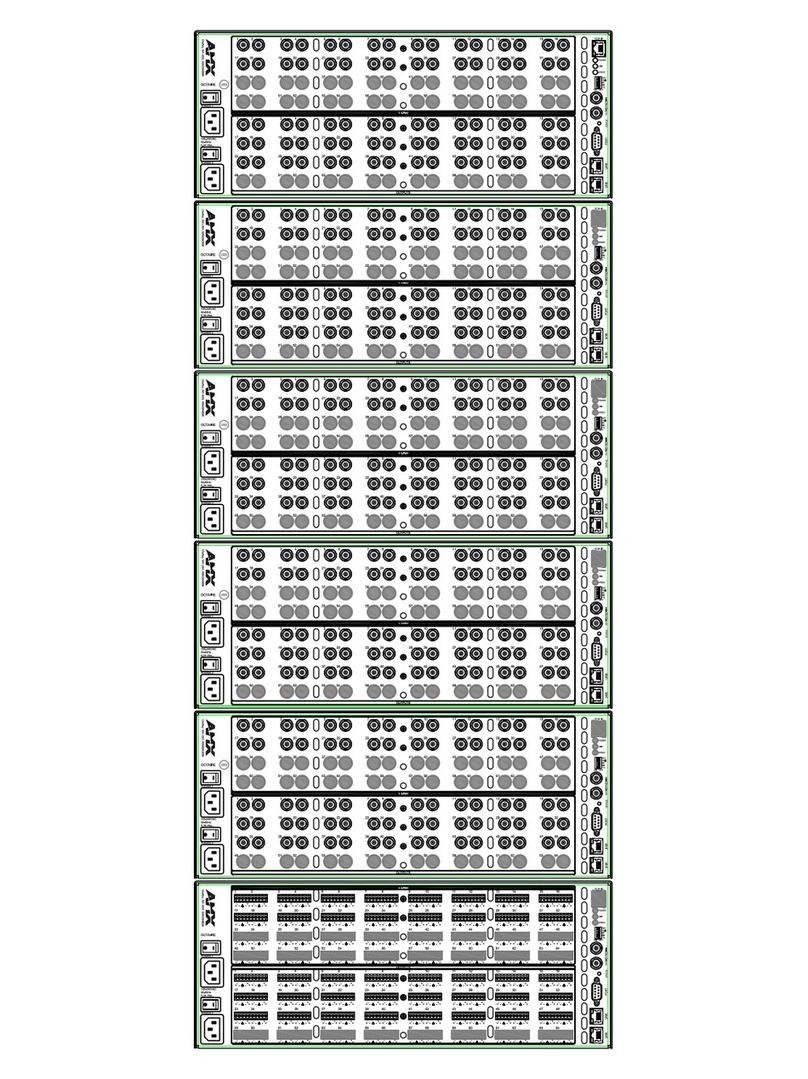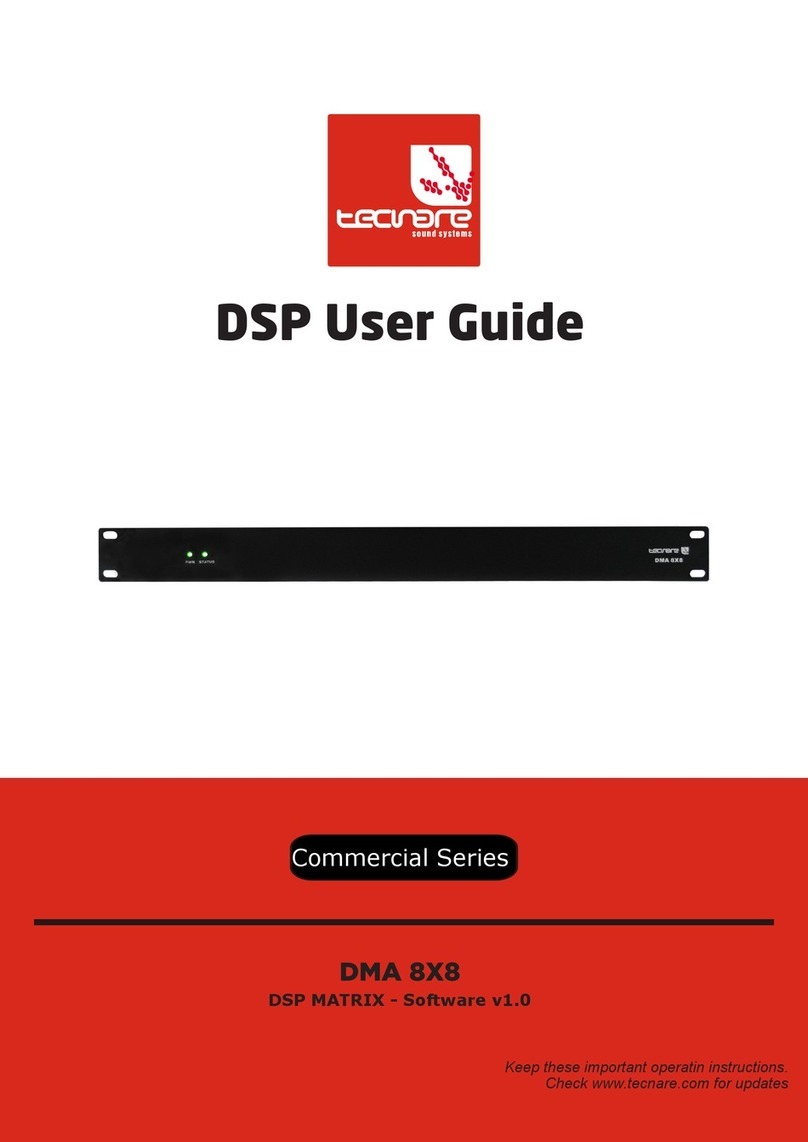Aurora Multimedia Aspyre ASP-88 User manual

ASP-88™
8x8 HDMI 1.4a Matrix
User Manual
Manual Number: 110201

~ 1 ~
Safety and Notice
The ASP-88 8x8 HDMI 1.4a Matrix has been tested for conformance to safety regulations
and requirements, and has been certified for international use. However, like all electronic
equipments, the ASP-88 should be used with care. Please read and follow the safety instructions
to protect yourself from possible injury and to minimize the risk of damage to the unit.
Follow all instructions and warnings marked on this unit.
Do not attempt to service this unit yourself, except where explained in this manual.
Provide proper ventilation and air circulation and do not use near water.
Keep objects that might damage the device and assure that the placement of this unit is on
a stable surface.
Use only the power adapter and power cords and connection cables designed for this unit.
Do not use liquid or aerosol cleaners to clean this unit. Always unplug the power to the
device before cleaning.

~ 2 ~
The ASP-88 8x8 HDMI 1.4a 3D Matrix provides the most flexible and cost effective solution
in the market to route high definition video sources plus multi-channel (up to 7.1 channel)
digital audio from any of the eight HDMI sources to the any eight displays at the same time. This
solution is well suited for use in home theater, conference room presentation systems, or other
similar setting or application.
8x HDMI Output
PS3
HDMI camcorder
8x HDMI Input
HDMI cables or
HDMI extenders
ASP-88
Introduction
Blu-ray disc player
TiVo
PC with HDMI output
HDTV
HDMI projector
HDMI monitor

~ 3 ~
Features
State-of-the-art Silicon Image (Founder of HDMI) chipset embedded for upmost
compatibility and reliability
HDMI 1.4a 3D compliant
HDCP compliant
Allows any source to be displayed on multiple displays at the same time
Allows any HDMI display to view any HDMI source at any time
Supports 7.1 channel digital audio
Supports default HDMI EDID and learns the EDID of displays if necessary
The matrix master can switch every output channels to any HDMI inputs by push button, IR
remote control, RS-232 control, or USB control
Easy installation with rack-mounting and wall-mounting designs for master and receiver
respectively
Fast response time – 2~5 seconds for channel switch

~ 4 ~
Specifications & Package Contents
Model Name ASP-88
Technical
Role of usage True 8x8 matrix
HDMI compliance HDMI 1.4a
HDCP compliance Yes
Video bandwidth Single-link 225MHz [6.75Gbps]
Video support 480i / 480p / 720p / 1080i / 1080p60 8-12 bit color
Audio support Surround sound (up to 7.1ch) or stereo digital audio
ESD protection [1] Human body model: ±19kV [air-gap discharge] & ±12kV [contact discharge]
[2] Core chipset: ±8kV
PCB stack-up 4-layer board [impedance control — differential 100Ω; single 50Ω]
Input 8x HDMI + 1x RS-232 + 1x USB + 1x 3.5mm
Output 8x HDMI
HDMI input selection Push button / IR remote / RS-232 / USB
IR remote control Electro-optical characteristics: τ= 25°; carrier frequency: 36-40kHz
HDMI connector Type A [19-pin female]
RS-232 connector DE-9 [9-pin D-sub female]
USB connector*Standard type-B [square shape]
3.5mm connector IR socket for IR receiver
DIP Switch [SW1-SW8]: 2-pin for EDID & audio/video settings
[SW Main]: 4-pin for normal operation or firmware update
Mechanical
Housing Metal enclosure
Dimensions
[L x W x H]
Model 290 x 440 x 44mm [11.4” x 1’5” x 1.7”]
Package 400 x 530 x 130mm [1’4” x 1’9” x 5”]
Weight Model 3250g [7.2 lbs]
Package 5700g [12.6 lbs]
Fixedness 1RU rack-mount with ears
Power supply AC Power 100-240V
Power consumption 60 Watts [max]
Operation temperature
0~40°C [32~104°F]
Storage temperature -20~60°C [-4~140°F]
Relative humidity 20~90% RH [no condensation]
Package
Contents
1x ASP-88
2x 1RU rack-mount ear
1x IR remote control
1x Installation CD
1x UL AC C13 power cord
1x User Manual
*USB or RS-232 control must be connected either one at a time. Connecting both types of
cables may cause command confusion.

~ 5 ~
ASP-88
Front Panel
1.Power:power on/off switch
2.PREVIEW Button:press PREVIEW to watch input/output mapping. This function is active
when the button is bright
3.INPUT Buttons: press respective button to select input port 1 to 8
4.OUTPUT Buttons:press respective button to select output 1 to 8
5.EDID Button:press EDID button to enter EDID operation (for more detail please see EDID
learning section in page 17). This function is active when the button is bright
6.PRESETS Buttons:Save the current input/output mapping to presets or load one of the
preset input/output mappings to current configuration by pressing SAVE or LOAD
button respectively
7.IR: infrared sensor to receive any IR commands from the IR remote control
8.EXT IR Receiver: plug in an IR receiver here to receive any IR commands from the IR remote
control
Panel Descriptions
1
2
4
5
6
7
8
3

~ 6 ~
Rear Panel
1.RS-232: for channel control via RS-232 serial control port
2.SW1 – SW8: two-pin DIP switch for manual EDID and audio/video settings (for more detail
please see DIP Switch section in page 7)
3.INPUT 1– INPUT 8: eight HDMI input ports that connect to HDMI source devices
4.OUPUT 1– OUTPUT 8: eight HDMI output ports that connect to HDMI displays
5.SW Main: four-pin DIP switch for normal operation or firmware update (for more detail
please see DIP Switch section in page 8)
6.AC Power: plug in the UL AC C13 power cord for 100-250V 50-60Hz AC power
7.USB: for channel control via USB control port
1
2
4
5
6
7
3
2
3

~ 7 ~
SW1-SW8 for EDID & audio/video settings
DIP Switch Position
Video Audio Description
Pin 1 Pin 2
OFF [] OFF [] Up to 1080p Stereo1Default Mode2– Up to 1080p & stereo audio output
for most HDTV
OFF [] ON [] Up to
720p/1080i Stereo
Safe Mode3–Enforce the system output at
720p/1080i video and stereo audio for basic
compatibility among HDTVs
ON [] OFF [] Bypass4Bypass4
EDID Learning Mode5– for learning EDID from the
display while playing any received HDMI audio
format
ON [] ON [] Bypass Stereo
EDID Learning & Stereo Mode5– for learning EDID
from the display while enforcing stereo output if any
HDTV cannot play surround sound normally
Note
1If the HDTV shows video but without audio, please try to set audio mode to stereo.
2Factory default setting of [SW1]-[SW8]is pin 1-OFF[] & pin 2- OFF[]for 1080p with
stereo.
3If you encounter any unsolved audio/video output problem during system installation,
please turn any [SW1]-[SW8]to pin#1-OFF[] & pin#2-ON[]for safe mode to enforce
the most compatible 720p stereo output for system check. However, the safe mode
cannot be initiated if your HDMI source is set to enforce 1080p output. In this case,
please reconfigure your HDMI source to all resolution output for troubleshooting.
4Bypass means the matrix will maintain playing the original format of HDMI signals in
video and perhaps audio. By setting at this mode, the users may encounter
compatibility issue among different kinds of HDMI sources and displays. If you cannot
get the audio and/or video output normally at the system installation, please change
the DIP switch setting to default mode or even safe mode to verify the functionality of
the device.
5To learn the EDID of the HDMI display for respective HDMI source devices, please see the
[EDID Learning]section in page12 for more detail information.
DIP Switch

~ 8 ~
SW Main for firmware update (for technical support only)
DIP Switch Position Pin 1 Pin 2 Pin 3 Pin 4
Normal Operation Mode [via RS-232 port]6OFF[] OFF[] OFF[] OFF[]
Normal Operation Mode [via USB port]7OFF[] OFF[] OFF[] ON[]
Firmware Update Mode8
Block A [main] ON[] OFF[] OFF[] OFF[]
Block B [remote] ON[] OFF[] ON[] OFF[]
Block C [HDMI] ON[] ON[] OFF[] OFF[]
Note
6Factory default for SW Main is pin 1-OFF[], pin 2-OFF[], pin 3-OFF[], & pin 4-OFF[].
PLEASE MAINTAIN THIS SETTING AT ANYTIME FOR REGULAR USE VIA RS-232 CONTROL!
7Factory default for SW Main is pin1-OFF[], pin2-OFF[], pin 3-OFF[], & pin 4-ON[].
PLEASE MAINTAIN THIS SETTING AT ANYTIME FOR REGULAR USE VIA USB CONTROL!
8Sequence for firmware update
WARNING! [Firmware update only can be done via RS-232 port and connection to PC set at COM1)
1. Power off the ASP-88. Execute the firmware update program on your PC via COM1 port
connection to the RS-232 port of the ASP-88 using a straight through (pin-pin) cable.
2. Set the pin 1 of [SW Main] at ON[
] for Firmware Update Mode.
3. Set pin 2 and pin 3 at respective positions to assign which Block to be updated.
4. Power on the ASP-88. The firmware update program should begin this update sequence
automatically. If not, please check the RS-232 connection status between PC and ASP-88.
5. After the OK message shows up to indicate the firmware update sequence for designated
Block is complete, please turn off the ASP-88.
6. Repeat step 3 ~ step6 if you want to update the firmware of the remaining Blocks.
7. Set the [SW Main] switch position to Normal Operation Mode.
8. Power on the ASP-88.

~ 9 ~
IR Receiver
IR Sockets
EXT IR Receiver: plug in the IR receiver to the IR socket
on the front panel of the ASP-88 to receive all IR
command signals from the IR remote control
You can buy any IR receiving cable in the open market that is compatible to the definition of the IR
sockets for the matrix if necessary for replacement use. However, in some cases, IR cables longer
than 2m (6ft) may not work properly.
Supported IR Data Format
Data Format Suitable Not Recommended
NEC
RC5
TOSHIBA MICOM CODE
GRUNDIG CODE
SONY 12 BIT CODE
SONY 15 BIT CODE
SONY 20 BIT CODE
RCA CODE
RCM CODE
MATSUSHITA CODE
MITSUBISHI CODE
ZENITH CODE
JVC CODE
M50560-001P
MN6125H
MN6125L
MN6014_C5D7
MN6014-C6D6
MC14457P
LC7464(AHEA)
GEMINI_CM
External IR

~ 10 ~
1. Connect all sources to HDMI Inputs on the ASP-88 via HDMI cables or extenders
2. Connect all outputs to HDMI displays via HDMI cables or extenders
3. Connect the AC power cord to the ASP-88
4. Power on the ASP-88, all HDMI source devices, and all HDMI displays.
Hardware Installation
8x HDMI Output
PS3
HDMI camcorder
8x HDMI Input
HDMI cables or
HDMI extenders
ASP-88
Blu-ray disc player
TiVo
PC with HDMI output
HDTV
HDMI projector
HDMI monitor

~ 11 ~
Source Side
Method A: Push input/output buttons
1. Press the INPUT button on the front panel to select input source port, which will be bright
once selected.
2. Press the OUTPUT buttons on the front panel to select output display ports, which will be
bright once selected, to display HDMI signal from selected input port.
Method B: IR Remote control
1. Select one input port from INPUT 1 to INPUT 8in the MATRIX SIDE section.
2. Select the output ports from OUTPUT 1 to OUTPUT 8in the MATRIX SIDE section to
show this selected input source channel
Function Key FUNCTION
FN + SOURCE SEL. 1 Escape System LOCK
FN +SOURCE SEL. 2 Enter System LOCK (most buttons, IR control, and RS-232 control
become inactive, except Escape System LOCK command )
POWER Power on/off
Fn Function key
INPUT 1 HDMI input port 1
INPUT 2 HDMI input port 2
INPUT 3 HDMI input port 3
INPUT 4 HDMI input port 4
INPUT 5 HDMI input port 5
INPUT 6 HDMI input port 6
INPUT 7 HDMI input port 7
INPUT 8 HDMI input port 8
OUTPUT 1 HDMI output port 1
OUTPUT 2 HDMI output port 2
OUTPUT 3 HDMI output port 3
OUTPUT 4 HDMI output port 4
OUTPUT 5 HDMI output port 5
OUTPUT 6 HDMI output port 6
OUTPUT 7 HDMI output port 7
OUTPUT 8 HDMI output port 8
Channel Control

~ 12 ~
Method C: Software control through RS-232 or USB port
Software Control Menu
1. Scan button
Serial Port Scan
Press Scan button, the machine will scan the all
com port and show them.
Select the RS232 serial port connected to the
machine. And set device ID 255 is for all device.
Only the same device id or 255 can get the
command you sent.
Press OK. Get the new status from the machine
you select.
2. Setting button
Press Get button to read back device ID.
Press Set button to write device ID.
3. Linkage button
Press Linkage button to read back all status.
4. Open/Close button
HDMI input
source selection
mapping area
HDMI output
port selection
mapping area
Status Indicator

~ 13 ~
Press this button to close or open COM port.
5. Mapping button
Select All Output
Select “set all output,”then select the source on main menu.
You can quickly set all output to the same source.
Unselect All Output
Release output selection.
Select Input1~8-Output
Select Input Source. Then select the output port icon.
Example
Select input source 1. Then select output port 1 and port 2. The video and audio will be
sent to port 1 and port 2.
6. Fast Select button:
Press Fast select button for quick setting
Input one Output Port one
Input two Output Port two
…..
Press Fast select pull down menu
Select Input Num-Output Num
Input source #1 Output port #1
Input source #2 Output port #2
……
Select Input - All Output
Send the same source to all output
7. Output Port:
Pull down menu and select which source to be sent to this output port.
One by one setting
On main menu screen
First select input source. Then select the output ports which you
want to send the video and audio from this source. When you
select the input source, the source will change to gray. When you
select the output port one by one, the selected output port will
change to gray.
The linking line will change to yellow.

~ 14 ~
Group setting
First select output ports one by one. Then select the input source. The selected output
ports change the setting at the same time.
By using Terminal
Baud rate: 9600
Data length: 8bit
Parity check: No
Stop bit: 1
RS-232 DB9 Pin Definition
Pin 2 Tx , Pin 3 Rx , Pin 5 Ground
Command Set:
!is the start character to active a command
?is the start character to query status
~is the start character of the response
/x0D (<cr> aka carriage return) is the end character
COMMAND ACTION COMMAND ACTION COMMAND ACTION
!R Change Route ?R Query route !P Preset recall
VR Firmware Version
Examples:
To route input 1 to output 3, 4, 5, the command would look like: !R1to3,4,5<cr>
The response is ~R1to3,4,5<cr>
Use a zero to remove a routed signal to an output. For example, to remove the route from output
3, 4, 5, the command would look like: !R0to3,4,5<cr>
The response is ~R0to3,4,5<cr>
A query could be ?R1<cr>
Example response would is ~R1to3,4,5<cr>
To trigger a preset, the command would look like: !P01<cr>
The response is ~P01<cr>

~ 15 ~
Method 4: Preset mappings
a. Load one of the presets
1. Press the LOAD button in the PRESETS menu on the front panel and the LED will turn on.
2. Select the preset profile number to load the corresponding mapping.
3. Press the LOAD button to execute the setting. After loading procedure, the LED will turn
off.
Input Port Preset Profile Number Output Port Preset Profile Number
1 1 1 9
2 2 2 10
3 3 3 11
4 4 4 12
5 5 5 13
6 6 6 14
7 7 7 15
8 8 8 16
b. Save the current mapping configuration into presets
1. Press the SAVE button in the PRESETS menu on the front panel and the LED will turn on.
2. Select the preset profile number and save the current mapping profile to the memory.
3. Press the SAVE button to execute the setting. After loading procedure, the LED will turn
off.
Step 1 & 3
Step 2
Step 1 & 3
Step 2

~ 16 ~
c. PREVIEW presets
1. Press the PREVIEW button on the front panel.
2. Press the LOAD button.
3. Select the preset profile number to load the corresponding mapping and press the
respective button.
4. Press the LOAD button or PREVIEW button to escape PREVIEW presets state
d. PREVIEW INPUT/OUTPUT mapping status
1. Press the PREVIEW button on the front panel.
2. Check mapping by push INPUTS or OUTPUTS buttons.
3. Press the PREVIEW button to escape PREVIEW status.
Step 1 & 4
Step 3
Step 2 & 4
Step 1 & 3
Step 2

~ 17 ~
The EDID learning function is only necessary whenever you encounter any display connected to
the HDMI output port that cannot play audio and video properly. Because the HDMI source
devices and displays may have various level of capability in playing audio and video, the general
principle is that the source device will output the lowest standards in audio format and video
resolutions to be commonly acceptable among all HDMI displays. In this case, a 720p stereo
HDMI signal output would be probably the safest choice. Nevertheless, the user can force the
matrix to learn the EDID of the lowest capable HDMI display among others to make sure all
displays are capable to play the HDMI signals normally by performing the procedures stated
below.
SW1-SW8’s Pin 1 must be set to “ON” and left there for EDID
Learning Mode. Turning to “OFF” will return to factory defaults.
Method 1: Use the front panel on the master unit
Button Function
OUTPUT 1-8 EDID will be read from display from the respective output port
INPUT 1-8 The EDID will be sent to the HDMI source connected to respective HDMI input port
1. Push EDID button to enter EDID learning mode
2. Select one or multiple INPUTS 1-8 buttons that you want those input ports to learn
the EDID of the display from certain OUTPUT port. The input port is selected when
the LED is on. Push the INPUT button again if you want to cancel this input port to
learn EDID.
3. Select the HDMI display that you want the matrix to learn its EDID by push the
OUTPUT button connected to this display.
4. Press the EDID button to initiate the EDID learning sequence. If the sequence is
done successfully, the front panel will get back to normal operation mode. If the
sequence is failed, the LED of the chosen input ports will flash then please try again.
DIP Switch Position Description
Pin 1
ON []EDID Learning – for learning EDID from the display
EDID Learning

~ 18 ~
Method 2: Manually connect HDMI displays to HDMI input ports
1. Power up the matrix. Connect the HDMI display that its EDID needs to be learned to any of
the HDMI INPUT1-INPUT8 port where your source device has trouble to show the picture
normally.
2. To learn the display’s EDID for source deviceconnected to respective HDMI INPUT1-INPUT8
port, pull both pins of respective DIP switch SW1-SW8 up-and-down to stay at ON[]-ON[]
and wait for about 5 seconds to complete the EDID learning process. You DON’T NEED to
pull up the DIP switch again unless you want to learn another display’s EDID by pulling both
DIP switch pin-1 & pin-2 of SW1-SW8 up-and-down one more time.
3. Repeat step1 & step2 if you want to learn the EDID of this HDMI display on any other HDMI
input ports that have same trouble playing the audio/video properly.

~ 19 ~
Default Custom Code — IR2 Code: 00 FF
Custom Code — IR3 Code: 0x12 0x21
Custom Code: 0x12 0x21
Output 1 Output 2 Output 3 Output 4 Output 5 Output 6 Output 7 Output 8
Source 1 0xA1 0xB1 0xC1 0xD1 0xE1 0xF1 0x11 0x21
Source 2 0xA2 0xB2 0xC2 0xD2 0xE2 0xF2 0x12 0x22
Source 3 0xA3 0xB3 0xC3 0xD3 0xE3 0xF3 0x13 0x23
Source 4 0xA4 0xB4 0xC4 0xD4 0xE4 0xF4 0x14 0x24
Source 5 0xA5 0xB5 0xC5 0xD5 0xE5 0xF5 0x15 0x25
Source 6 0xA6 0xB6 0xC6 0xD6 0xE6 0xF6 0x16 0x26
Source 7 0xA7 0xB7 0xC7 0xD7 0xE7 0xF7 0x17 0x27
Source 8 0xA8 0xB8 0xC8 0xD8 0xE8 0xF8 0x18 0x28
Function
0x17
0x0A
0x0C
POWER
0x02
SOURCE SEL. 1
0x54
SOURCE SEL. 2
0x55
SOURCE SEL 3
0x56
SOURCE SEL. 4
0x01
SOURCE SEL. 5
0x57
SOURCE SEL. 6
0x58
SOURCE SEL. 7
0x59
SOURCE SEL. 8
0x06
INPUT 1
0x18
INPUT 2
0x5B
INPUT 3
0x19
INPUT 4
0x07
INPUT 5
0x1B
INPUT 6
0x5A
INPUT 7
0x1A
INPUT 8
0x04
OUTPUT 1
0x0E
OUTPUT 2
0x0D
OUTPUT 3
0x12
OUTPUT 4
0x05
OUTPUT 5
0x1C
OUTPUT 6
0x1D
OUTPUT 7
0x1F
OUTPUT 8
0x1E
—
IR Discrete Code
Other manuals for Aspyre ASP-88
1
Table of contents
Other Aurora Multimedia Matrix Switcher manuals