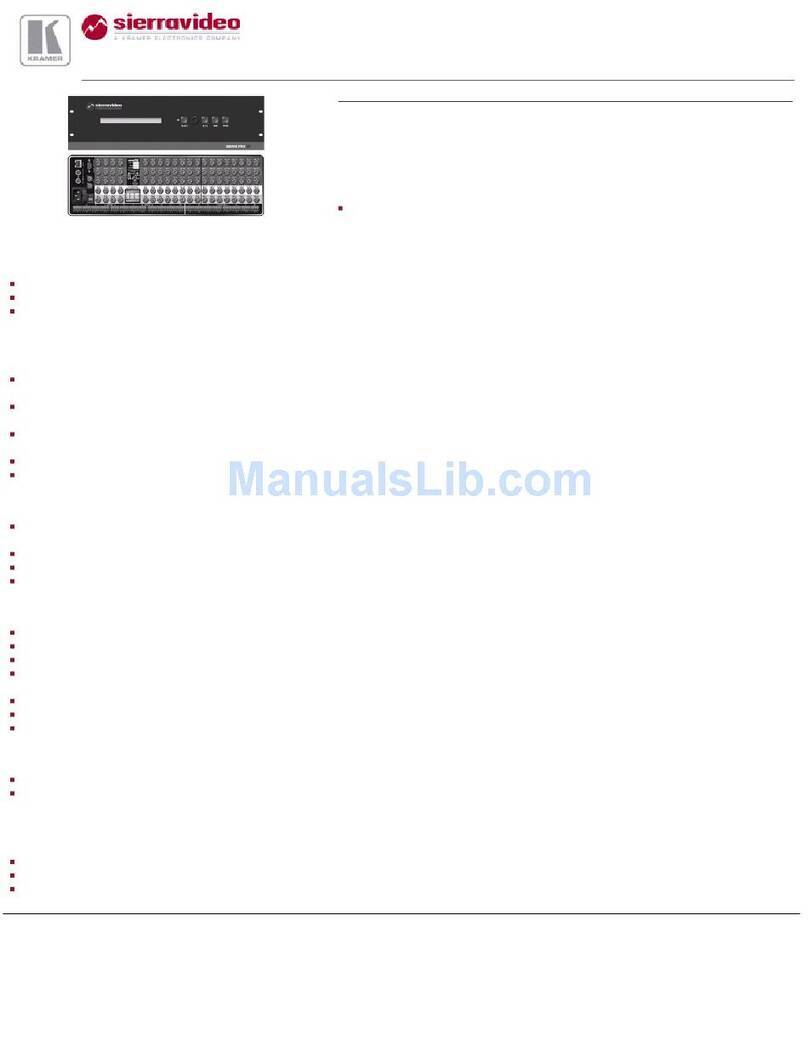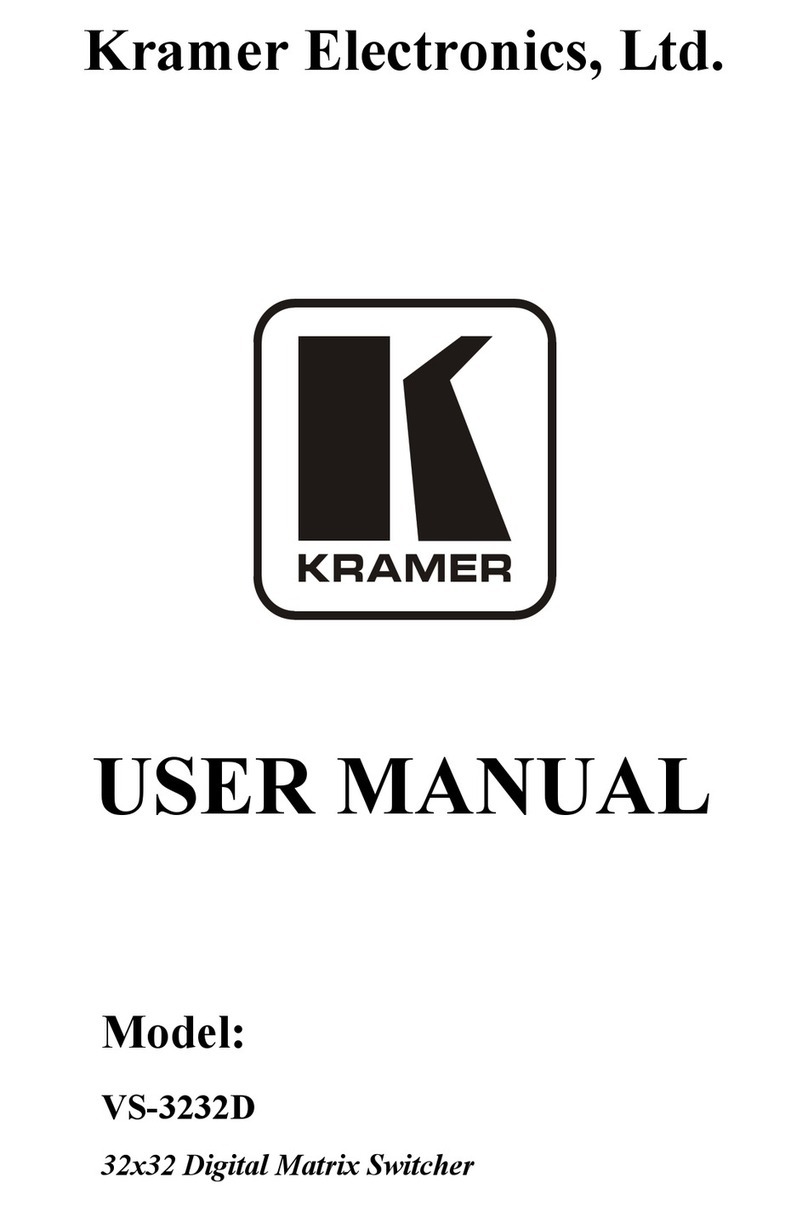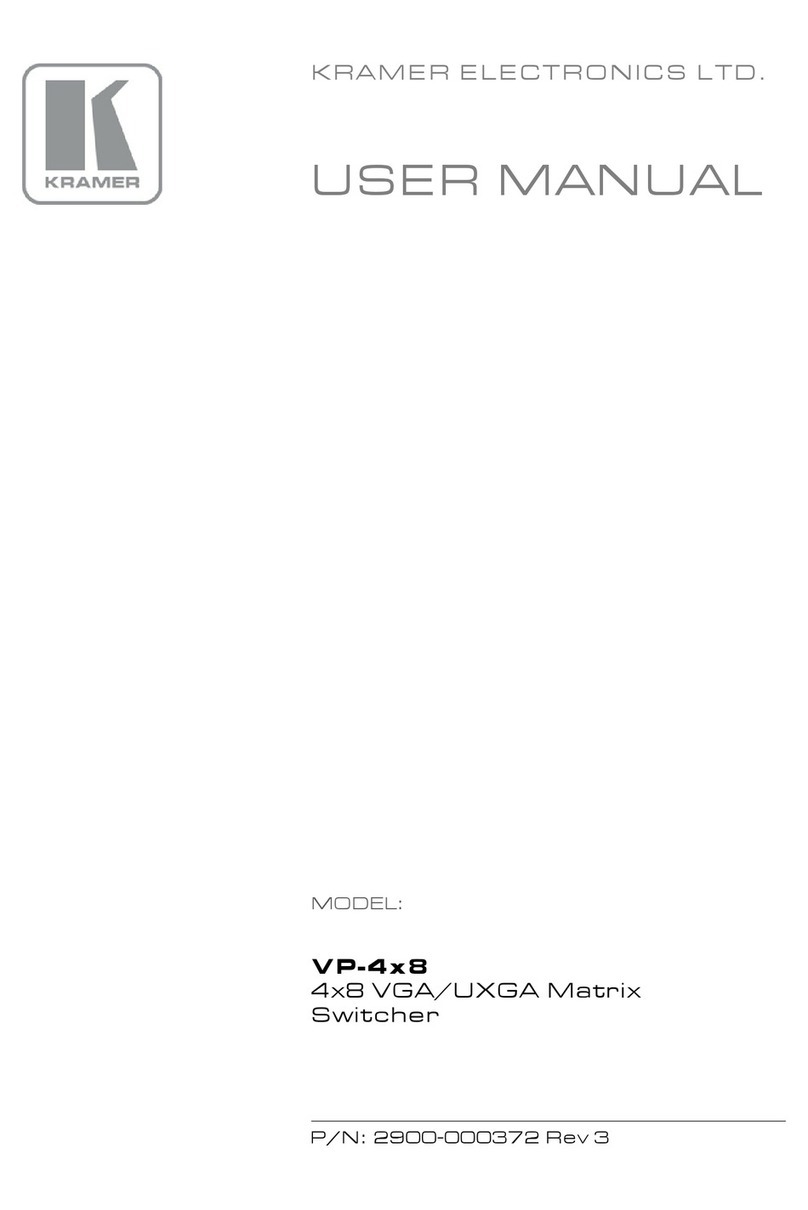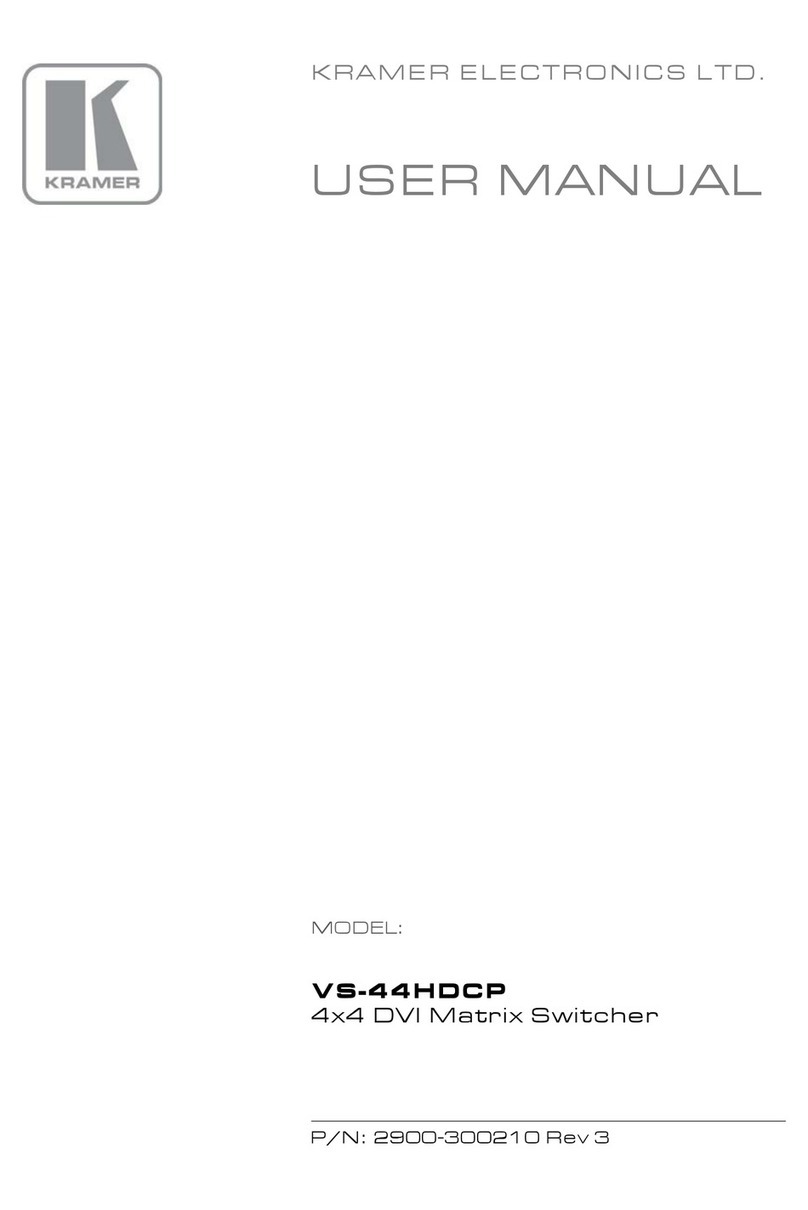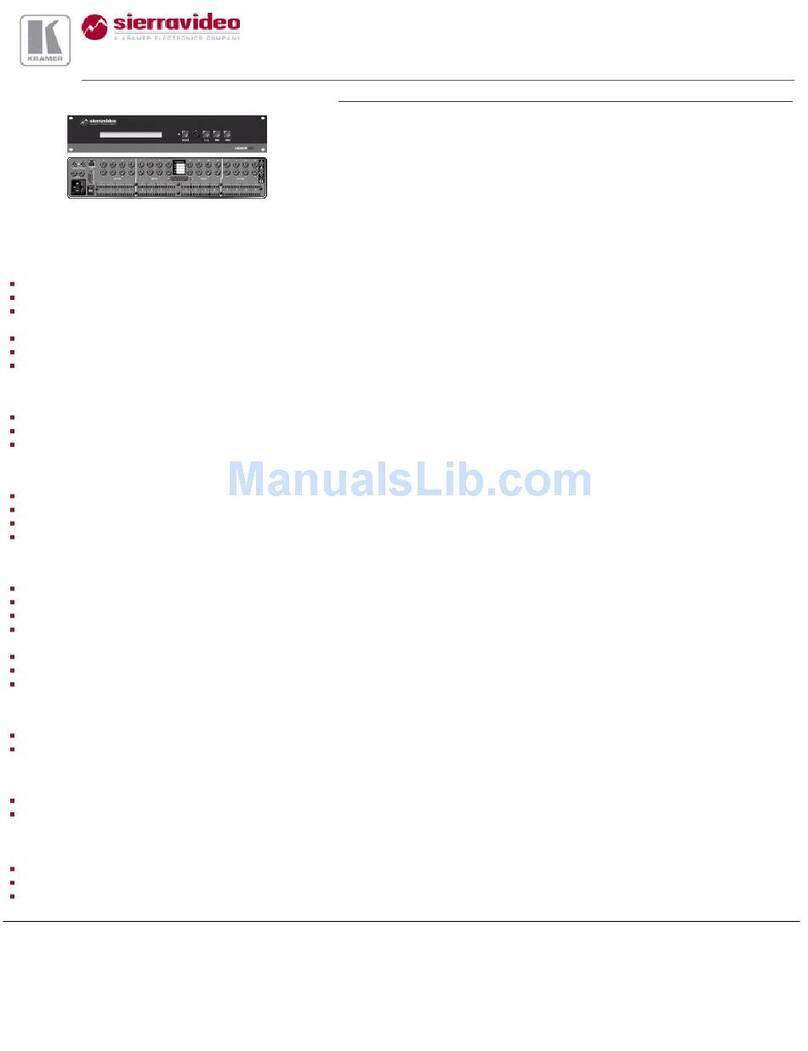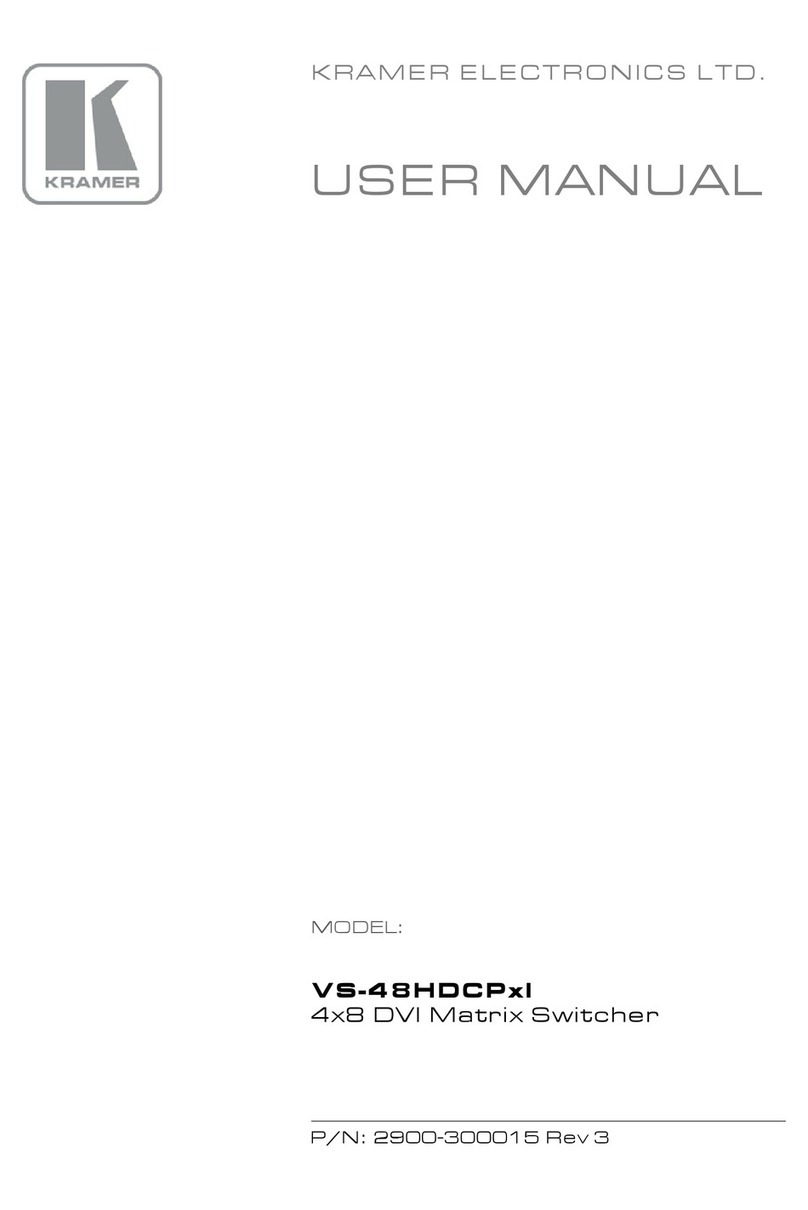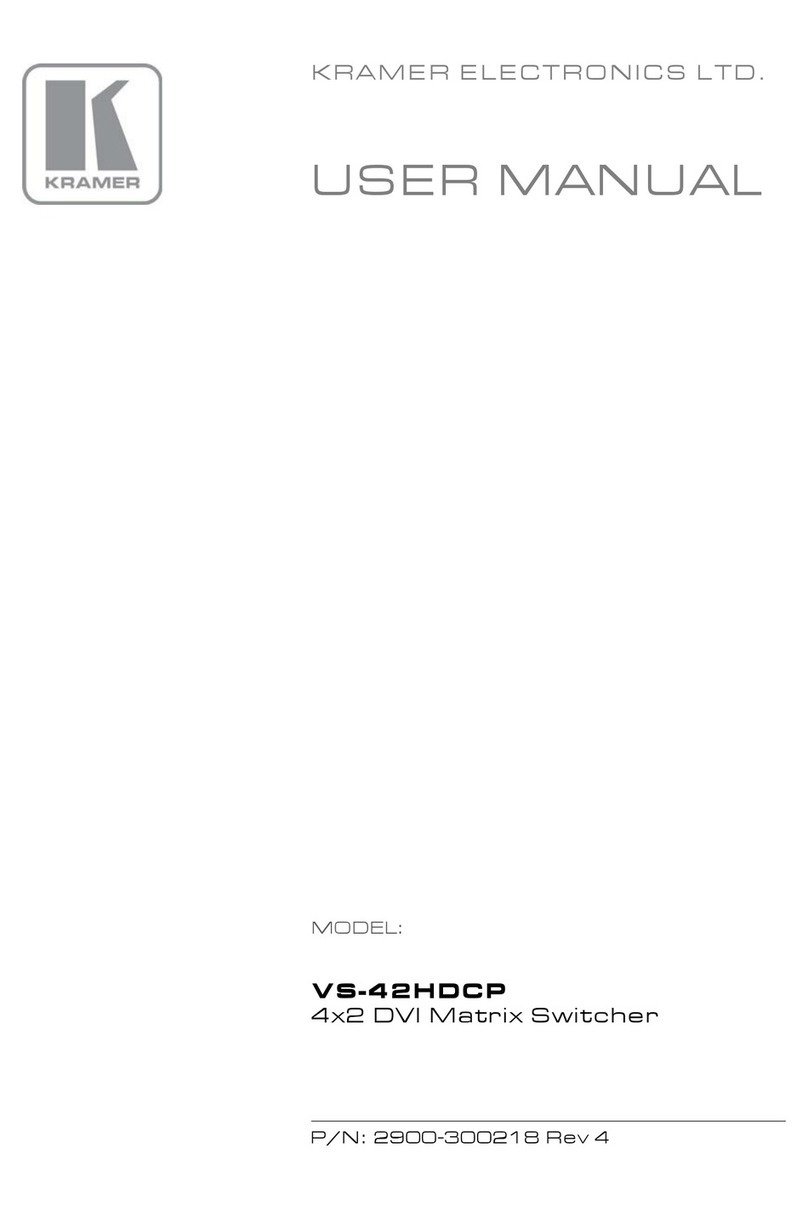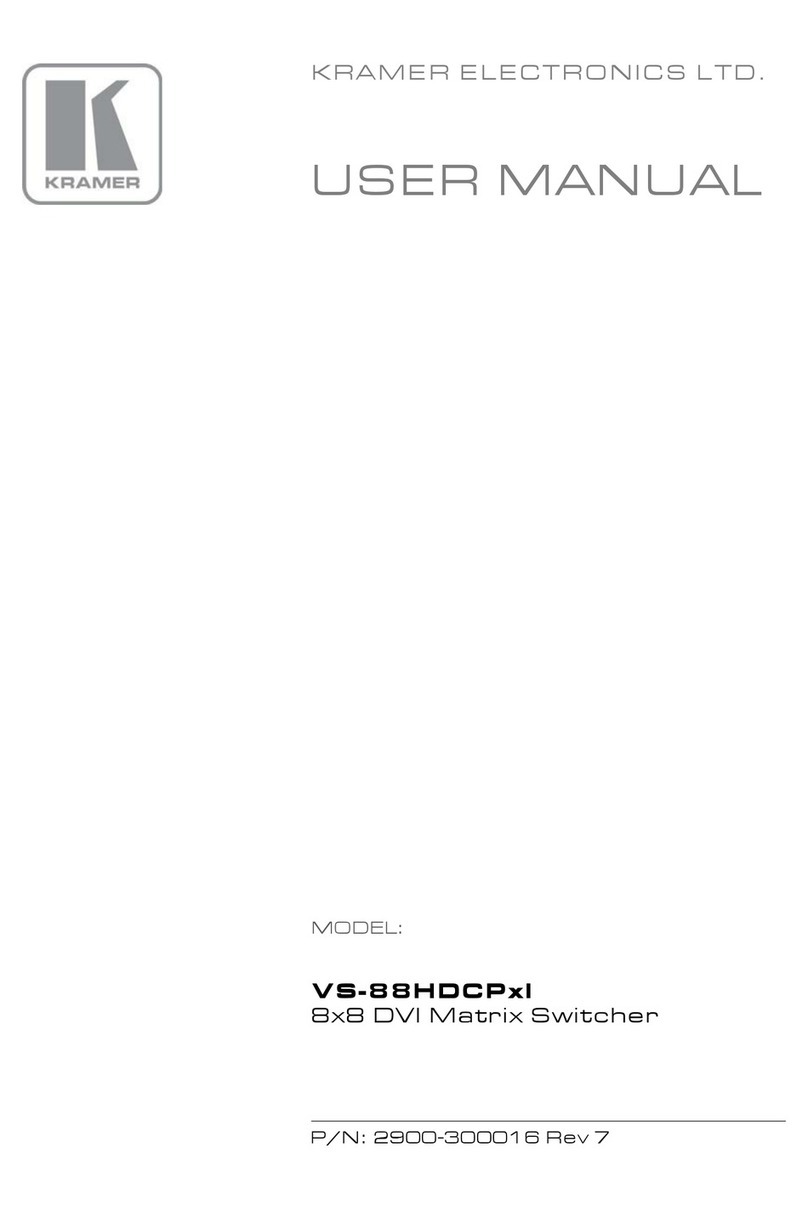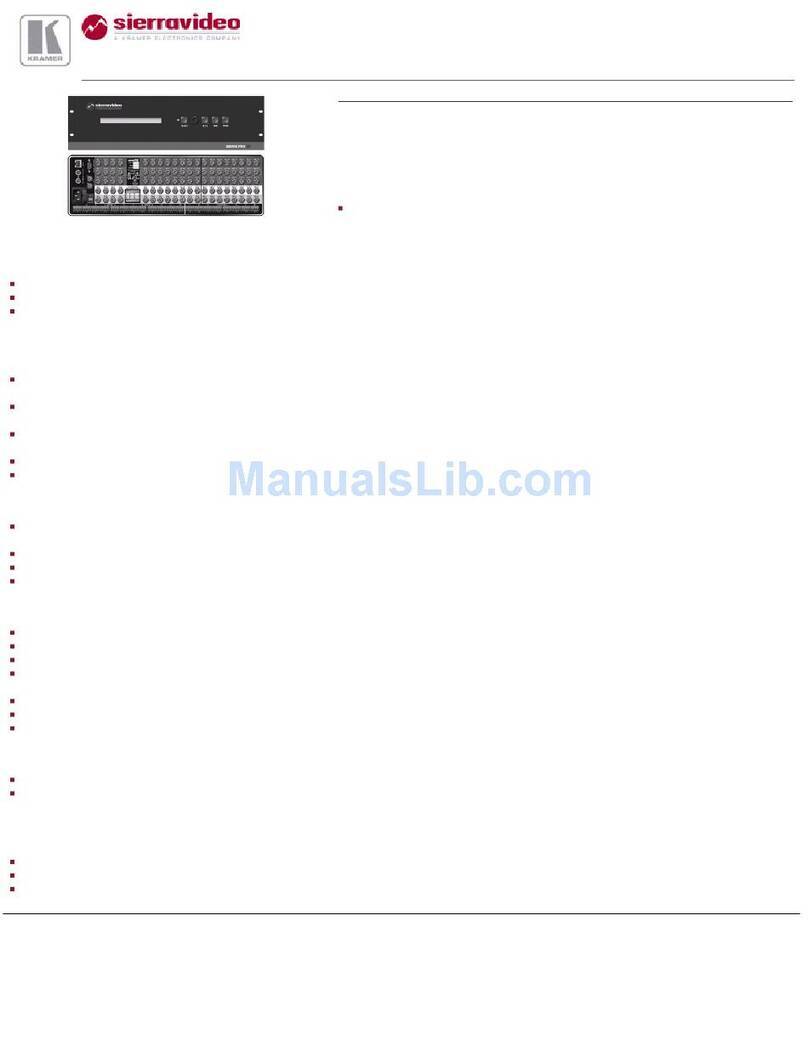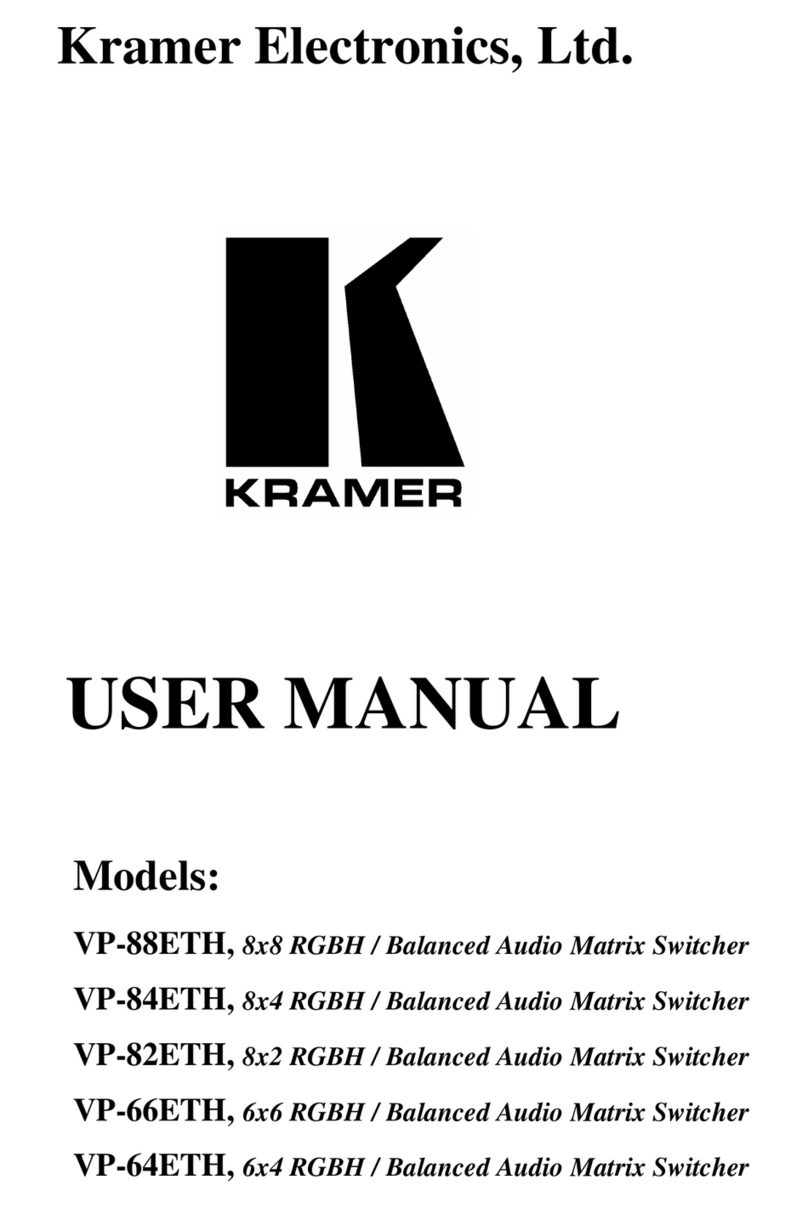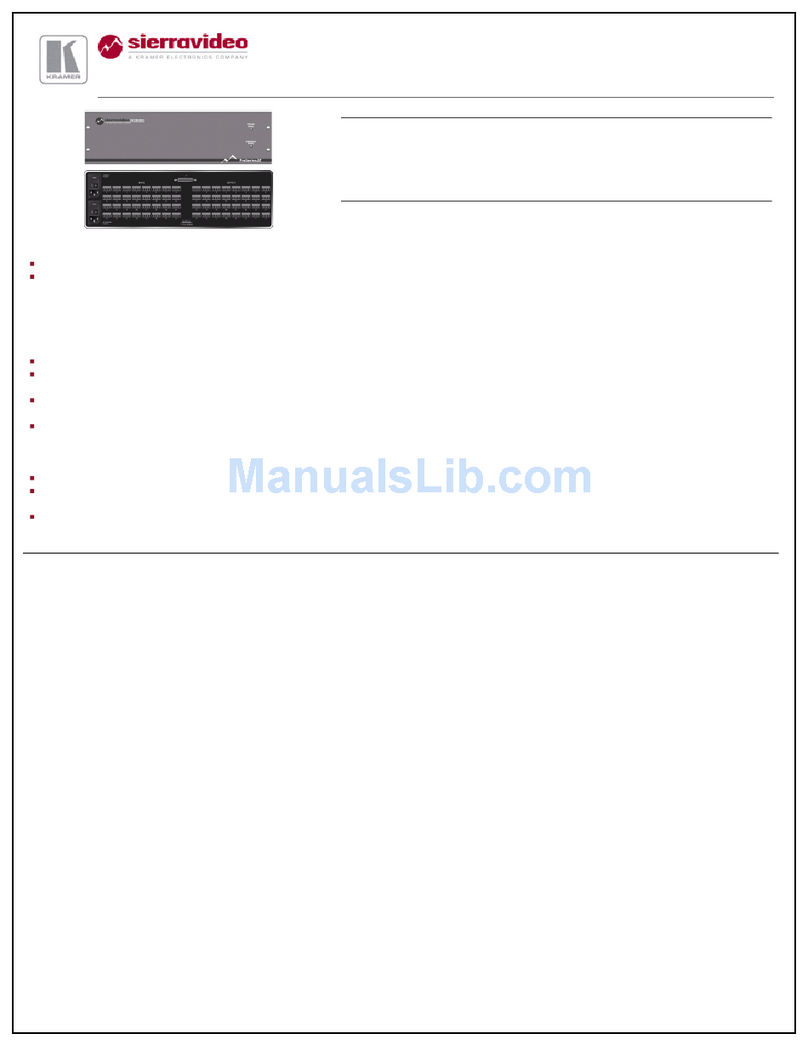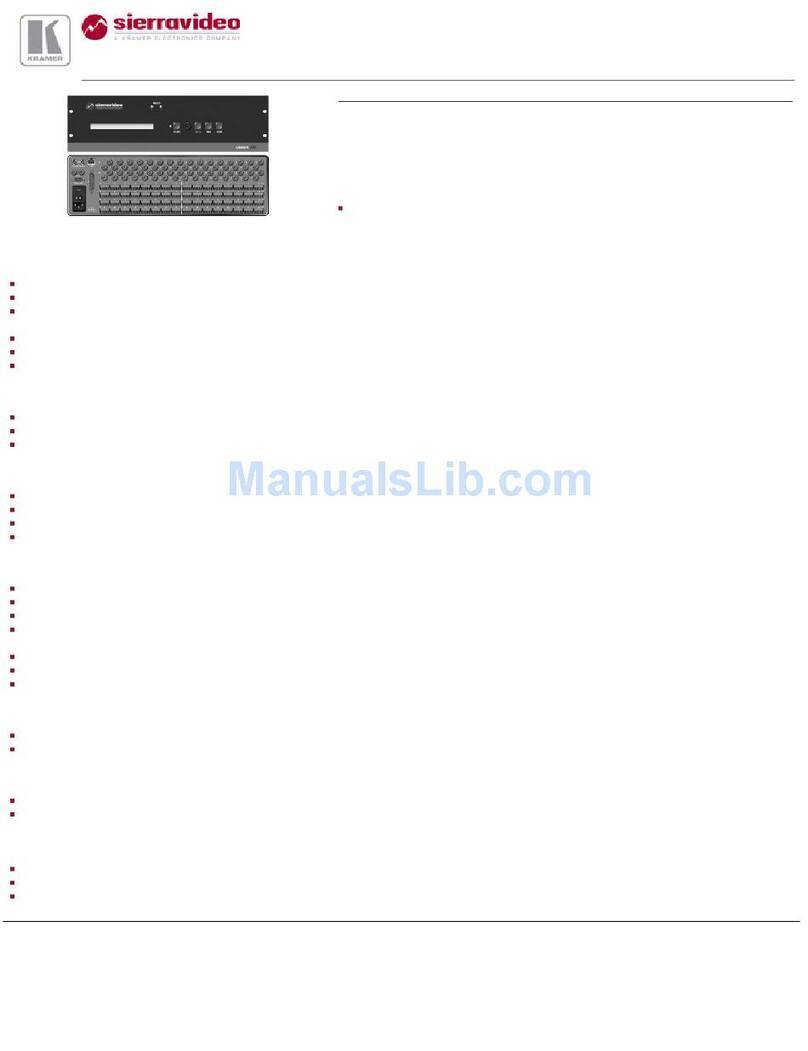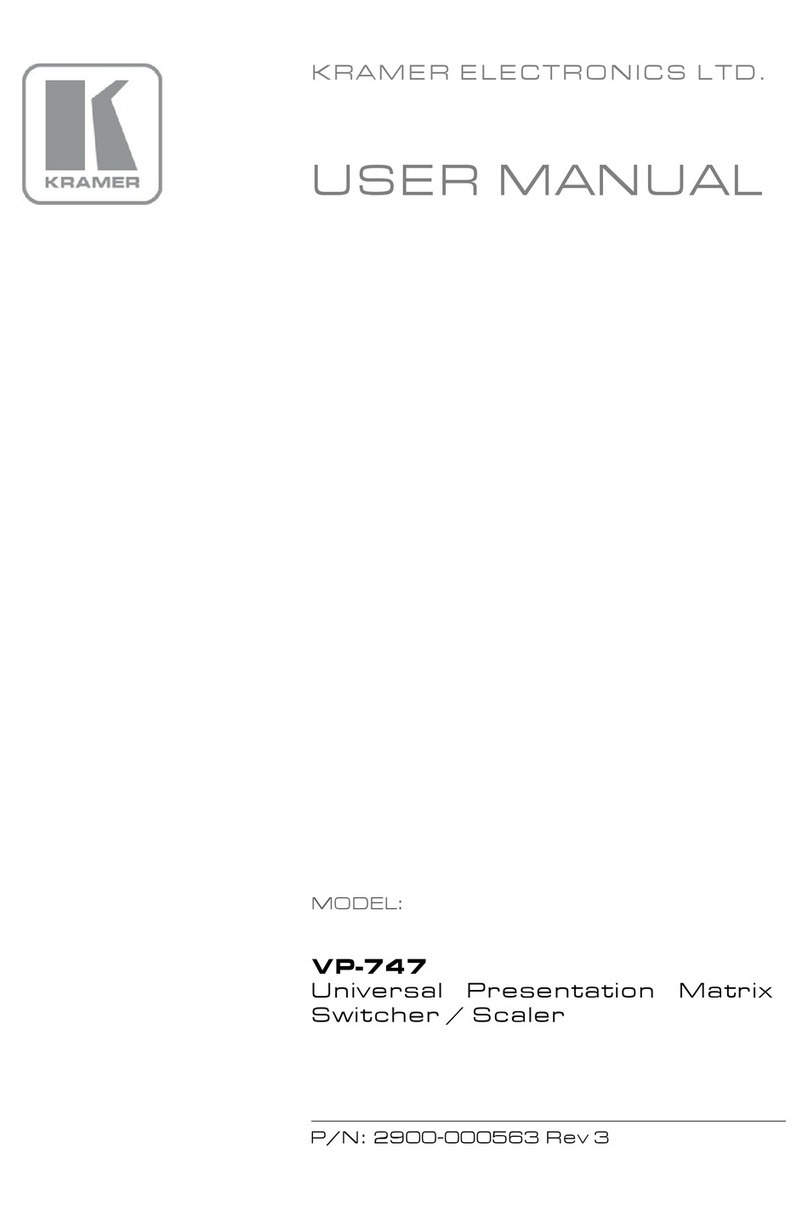KRAMER: SIMPLE CREATIVE TECHNOLOGY
Your VP-12x8 12x8 UXGA Matrix Switcher
6
Table 2: Front Panel VP-12x8 12x8 UXGA Matrix Switcher Features
# Feature Function
1 IR Receiver The red LED is illuminated when receiving signals from the Infra-red remote
control transmitter
2 POWER Switch Illuminated switch for turning the unit ON or OFF
3 OUT Selector
Buttons Select the output to which the input is switched
4 IN Selector Buttons Select the input to switch to the output.
5 OFF Button Press an OUT selector button and then an OFF button to disconnect that output
from the inputs
Press the ALL button and then the OFF button to disconnect all the outputs
6 ALL Button Pressing ALL followed by an IN button, connects that input to all outputs
1
7 RCL (Recall) Button Pressing the RCL button and the corresponding IN/OUT button recalls a
setup from the non-volatile memory
8 STO (Store) Button Pressing STO followed by an input/output button stores the current setting
2
9 TAKE Button Pressing TAKE toggles the mode between the Confirm mode
3
and the
At Once mode (user confirmation per action is unnecessary)
10 LOCK Button Disengages the front panel switches
11 STATUS 7-segment
Display
Displays the selected input switched to the output (marked above each
input)
4
Table 3: Rear Panel VP-12x8 12x8 UXGA Matrix Switcher Features
# Feature Function
12 IN 15-pin HD Connectors Connect to the video sources (from 1 to 8)
13 OUT 15-pin HD Connectors Connect to the output acceptor (from 1 to 8)
14 ETHERNET Connector Connects to the PC or other Serial Controller through computer
networking
15 RS-232 9-pin D-sub Port Connects to the PC or the Remote Controller
16 FLASH PROG Button Push in for “Program” to upgrade to the latest Kramer firmware
(see section 8), or release for Normal (the factory default)
5
17 Power Connector with Fuse AC connector enabling power supply to the unit
1 For example, press ALL and then IN button # 2 to connect input # 2 to all the outputs
2 For example, press STO and then the OUT button # 3 to store in Setup # 3
3 When in the Confirm mode, the TAKE button illuminates
4 Also displays the number of IN and OUT ports, the firmware version number, and the MACHINE #. Refer to section 7.1
5 The FLASH PROG “Reset” button is located on the underside of the unit