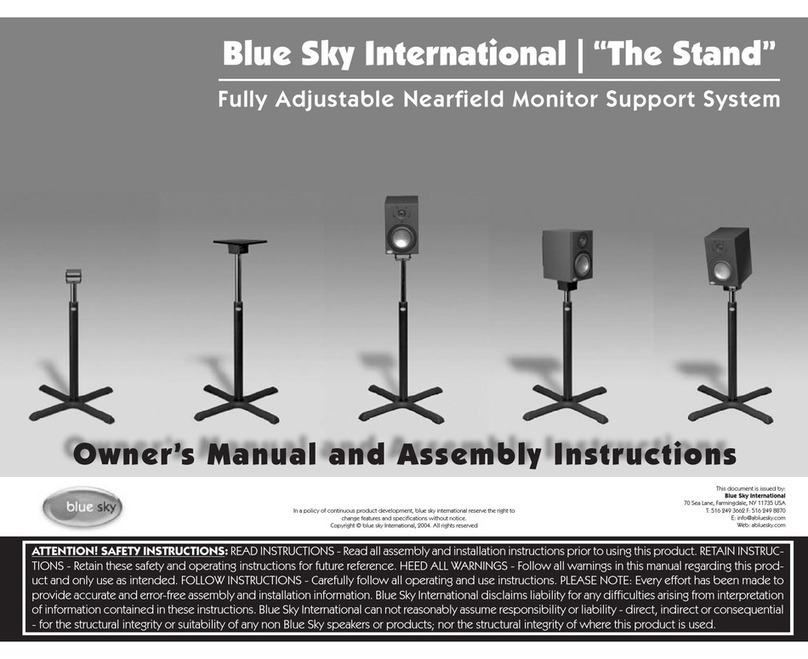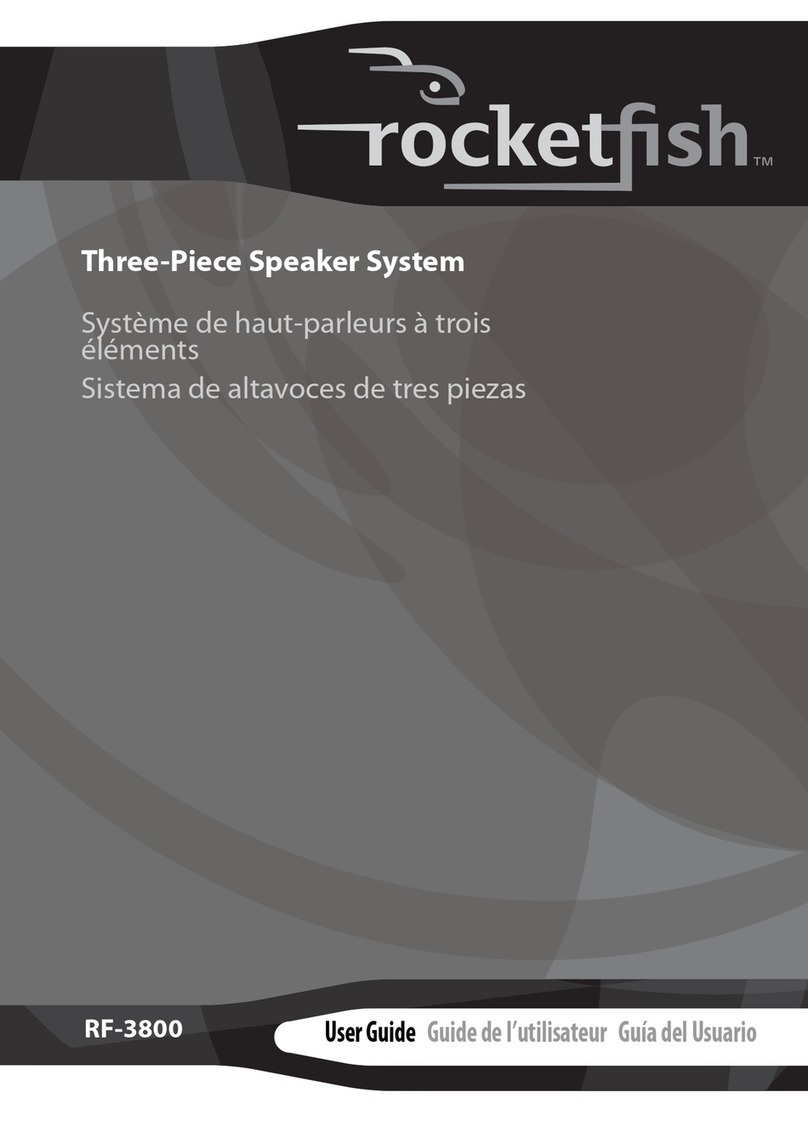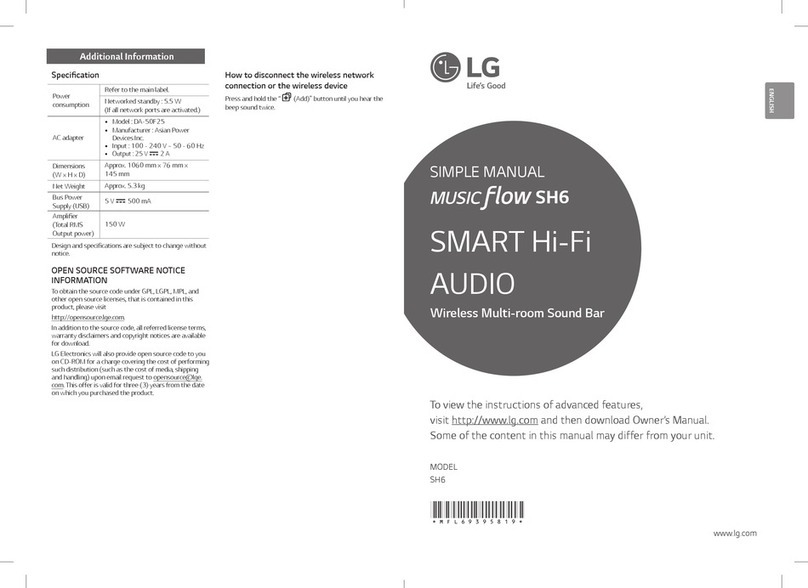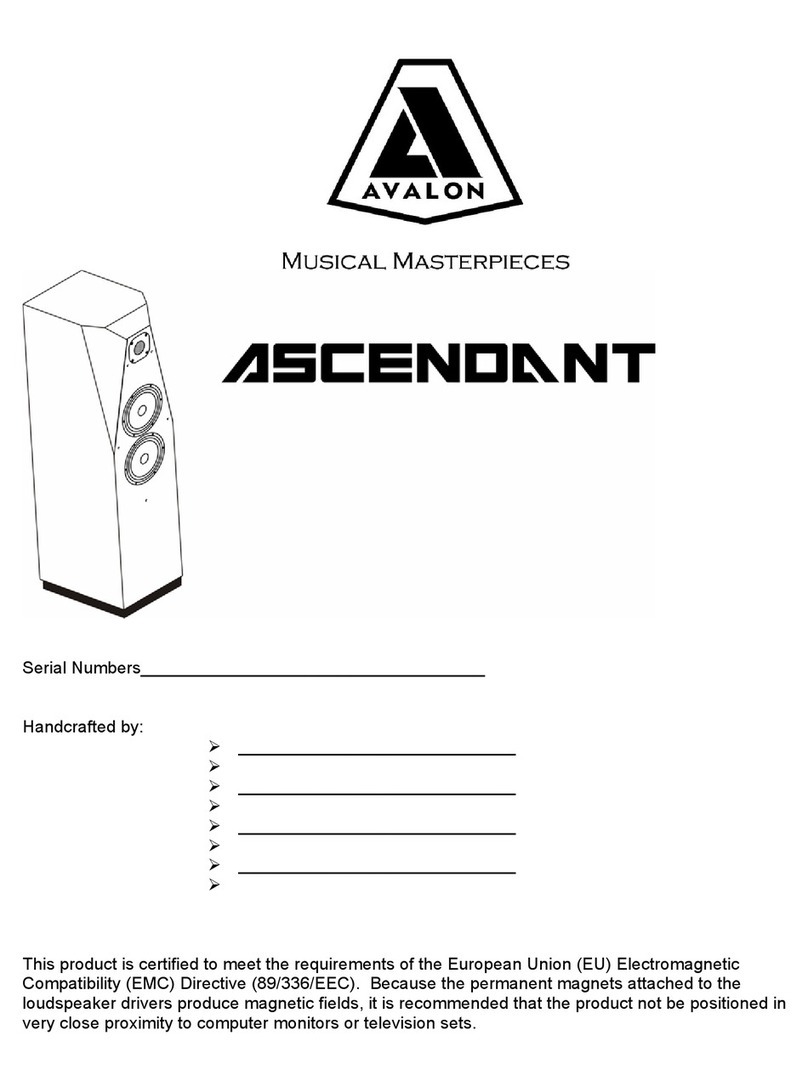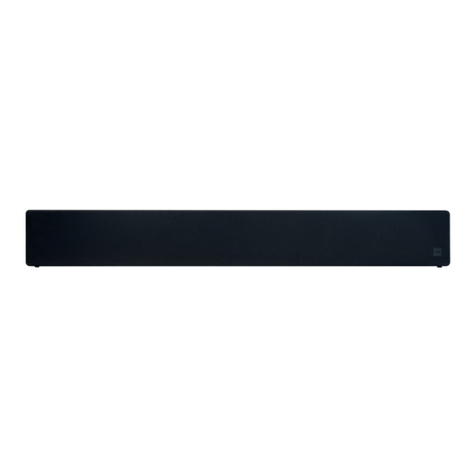TiGHT AV VSB-600AF User manual

User Manual
VSB-600AF
Video Conferencing Soundbar
with AEC and Auto-Framing
All Rights Reserved
Version: VSB-600AF_2022V1.1

Video Conferencing Soundbar with AEC and Auto-Framing
- 1 -
Preface
Read this user manual carefully before using the product. Pictures shown in this manual are for reference only. Different
models and specifications are subject to real product.
This manual is only for operation instruction, please contact the local distributor for maintenance assistance. The
functions described in this version were updated by January, 2022. In the constant effort to improve the product, we
reserve the right to make functions or parameters changes without notice or obligation. Please refer to the dealers for the
latest details.
FCC Statement
This equipment generates, uses and can radiate radio frequency energy and, if not installed and used in accordance with
the instructions, may cause harmful interference to radio communications. It has been tested and found to comply with
the limits for a Class B digital device, pursuant to part 15 of the FCC Rules. These limits are designed to provide
reasonable protection against harmful interference in a commercial installation.
Operation of this equipment in a residential area is likely to cause interference, in which case the user at their own
expense will be required to take whatever measures may be necessary to correct the interference.
Any changes or modifications not expressly approved by the manufacture would void the user’s authority to operate the
equipment.

Video Conferencing Soundbar with AEC and Auto-Framing
- 2 -
1. How to use
To prevent damage to this product or any product connected to it, this product can only be used within the specified
range.
1.1. Do not expose the product to rain or moisture.
1.2. To prevent the risk of electric shock, do not open the case. Installation and maintenance should only be carried
out by qualified technicians.
1.3. Do not use the product beyond the specified temperature, humidity or power supply specifications.
1.4. Wipe it with a soft, dry cloth when cleaning the camera lens. Wipe it gently with a mild detergent if needed. Do
not use strong or corrosive detergents to avoid scratching the lens and affecting the image.
2. Electrical Safety
Installation and use of this product must strictly comply with local electrical safety standards.
3. Handle with care
Avoid damage to product caused by heavy pressure, strong vibration or immersion during transportation, storage and
installation.
4. Install with Caution
1.1. Do not rotate the camera head violently, this may cause mechanical failure.
1.2. This product should be placed on a stable desk, stand or other horizontal surface. Do not install the product on
a tilted surface, this may display inclined image.
1.3. Housing of this product is made of organic materials. Do not expose it to any liquid, gas or solids which may
corrode the surface.
1.4. Do not power on before installation is completed.
5. Do not Disassemble the Product without Permission
This product contains no parts which can be maintained by users themselves. Any damage caused by dismantling the
product by user without permission is not covered by warranty.
6. Magnetic Interference
Electromagnetic fields at specific frequencies may affect the image. This product is Class A. It may cause radio
interference in a residential application. Appropriate measures are required.

Video Conferencing Soundbar with AEC and Auto-Framing
- 3 -
Table of Contents
1. Quick Installation Instructions.......................................................................................................................................- 4 -
1.1 Product Interface.................................................................................................................................................- 4 -
1.2 Product Use ........................................................................................................................................................- 4 -
1.3 Customer Service................................................................................................................................................- 4 -
2. Product Overview.........................................................................................................................................................- 5 -
2.1 Product Introduction ............................................................................................................................................- 5 -
2.1.1 Dimensions ......................................................................................................................................................- 5 -
2.1.2 Package list......................................................................................................................................................- 5 -
2.2 Product Features.................................................................................................................................................- 5 -
2.3 Specification........................................................................................................................................................- 6 -
3. Product Use .................................................................................................................................................................- 7 -
3.1 Remote Instructions ............................................................................................................................................- 7 -
3.2 Menu ...................................................................................................................................................................- 7 -
3.2.1 Main Menu .......................................................................................................................................................- 7 -
4. Maintenance and Troubleshooting .............................................................................................................................- 11 -
4.1 Product Maintenance ........................................................................................................................................- 11 -
4.2 Troubleshooting ................................................................................................................................................- 11 -
5. Copyright Statement...................................................................................................................................................- 12 -

Video Conferencing Soundbar with AEC and Auto-Framing
- 4 -
1. Quick Installation Instructions
1.1 Product front and back panel
Figure 1.1 Product front and back panel
1. Speaker
4. Power Switch
7. USB3.0/2.0
2. Lens
5. Power
8. Bracket
3. Built-in Mic
6. Line in Audio
1.2 Product Use
1) Installation: Fix the device to the wall, over the display screen or directly put it on the desktop. Or use the optional TV
mount accessory to mount the VSB-600AF securely below or above a flat-panel display (part number 670-00077).
2) Power on: Connect the DC12V power adapter to the power input socket and flip the power switch to on.
3) The USB interface is plugged into the computer, video conference terminal or other USB input device through
the USB cable, open the conference software, select the image and audio device output and then use it.
1.3 Customer Service
We provide limited warranty for the product within 2 years counting from date of purchase (The purchase invoice shall
prevail).
Note: Please contact your distributor immediately if any damage or defect in the components is found.

Video Conferencing Soundbar with AEC and Auto-Framing
- 5 -
2. Product Overview
2.1 Product Introduction
2.1.1 Dimensions
Figure 2.1 Dimensions
2.1.2 Package list
Please take an inventory of the package contents to ensure you have all the items listed below. If anything is missing or
damaged, please contact your distributor for a replacement.
▪1 x VSB-600AF
▪1 x Power Adaptor
▪1 x Remote Control
▪1 x 5m USB2.0 Cable
▪1 x Wall Bracket
▪1 x User Manual
2.2 Product Features
VSB-600AF is an all-in-one video conferencing soundbar with compact design, crystal clear audio and excellent video
quality, it uses advanced AI intelligent algorithms, integrates multiple AI intelligent framing technologies such as facial
detection, sound positioning, and voice tracking. It can automatically frame the meeting participants and adjust focus area
to present the best view.
Real-time detection of the speaker's position function enables the presenter to be automatically focused in the
frame. USBplug-and-play, easy connection to any video conferencing equipment any time anywhere.
It is an ideal solution for small and medium-sized meeting rooms.
•Integration:All-in-one design integrating camera, microphone, and speaker.
•Voice Tracking:Built-in 6-mic array to achieve voice tracking function and real-time tracking of each speaker,
allowing remote participants to break the limitation of distance and create an immersive, face-to-face experience.
•Built-in speaker: Built-in high-quality dual speakers, ensure every participant can hear clearly.
•Audio Processing: The audio processing algorithm adopts high-fidelity 48K audio sampling rate, lossless audio
transmission technology, supports AEC, AGC, ANS processing, and supports up to 6-meters full-duplex high-
quality calls.
•Automatic Framing: built-in face detection algorithm, automatically detects participants and provides ideal
framing and view.
•Ultra HD: Using 8M high-quality CMOS image sensors, collects 4K ultra-high-definition images, presents clear
and lifelike ultra-high-definition videos, vividly show the expressions and actions of each speaker.

Video Conferencing Soundbar with AEC and Auto-Framing
- 6 -
•Wide FOV: With 120 °super wide view angle and non-distortion lens to easily frame all participants in the
meeting room.
•Low noise and High Signal-to-noise ratio: Low-noise CMOS effectively guarantees the ultra-high signal-to-
noise ratio of the picture. Adopting advanced 2D and 3D noise reduction technology to further reduce noise while
ensuring image clarity.
•Compatibility: Compatible with Windows7, Windows10, Mac OS 10.10 or higher operation system. Ideally
interoperable with most popular cloud video platforms, including but not limited to the followings: Microsoft
Teams, Skype for Business, Zoom Room and Zoom and others.
2.3 Specification
Module
Features
Description
Video Camera
Image Sensor
8-million-pixel high-quality CMOS image sensor
Viewing Angle
120°(D)/107.2°(H)/74.1°(V)
Zoom
5x digital zoom
Video Output
Up to 4K
AI Smart
Framing
Face detection & sound location & voice tracking
Audio
Microphone
Type
6-mic array
Max Pickup
Distance
6 meters
Audio
Processing
AEC & AGC & ANS & Sound source localization
Speaker
2x 7W
Max SPL
90dB-SPL at 0.5m
Controller
Remote
Control
Infrared remote control
Physical
Interfaces
USB Interface
1x USB3.0 (Type-B), compatible with USB2.0
Audio Port
1x 3.5mm line input
Power
Connector
HEC3800 power socket (DC12V)
Wall Bracket
Standard wall mount bracket
Optional
Accessory
TV Mount
Bracket
VSB-TVM, Part number: 670-00077
TV Mount Bracket for VSB-600AF

Video Conferencing Soundbar with AEC and Auto-Framing
- 7 -
3. Product Use
3.1 Remote Instructions
3.2 Menu Settings
3.2.1 Main Menu
Press [MENU] button in MJPG, YUY2, NV12 or H264 compression encoding formats.
1) Language
Move the pointer to (Language) in the main menu, press 【← →】 to select the language.
MENU
=================
Language English
(Setup)
(Exposure)
(Color)
(Image)
(Noise Reduction)
(Verion)
(Restore Default)
[↑↓]Select [← →]Change Value

Video Conferencing Soundbar with AEC and Auto-Framing
- 8 -
2) Setup
Move the pointer to (Setup) in the main menu, press [HOME] to get into the exposure page as shown below.
Image style: Default/Normal/Clarity/Bright/Soft
Auto Framing: Open/Close
Max Framing: 3X/4X/5X
Auto Framing Sen: High/Low/Medium
Voice Locating: Open/Close
Location Mode: Pan Mode/Movies Mode/Meeting Mode/Smart mode
Location Sen: High/Low/Medium
Prompt Info: Open/Close
Transmission Mode: Bulk/ISOC
Note:
Movies mode: Direct switching when the speaker is changed, without any transition screen.
Pan mode: Slow pan switching.
Meeting mode: When multiple people are talking at the same time, switch to panoramic view to fit all in the frame.
Smart mode: When the angular position of different sound sources differs greatly, the movie mode screen switching
method is adopted; when the angular difference is small, the pan mode screen switching method is adopted.
Prompt Info: Shows the current video format and zoom factor changes as OSD when set to ON.
Setup
=================
Image Style Default
Auto Framing Close
Max Framing 5X
Auto Framing Sen Medium
Voice Location Close
Location Mode Pan Mode
Location Sen Medium
Prompt Info Close
Transfers Mode BULK
[↑↓]Select [← →]Change Value
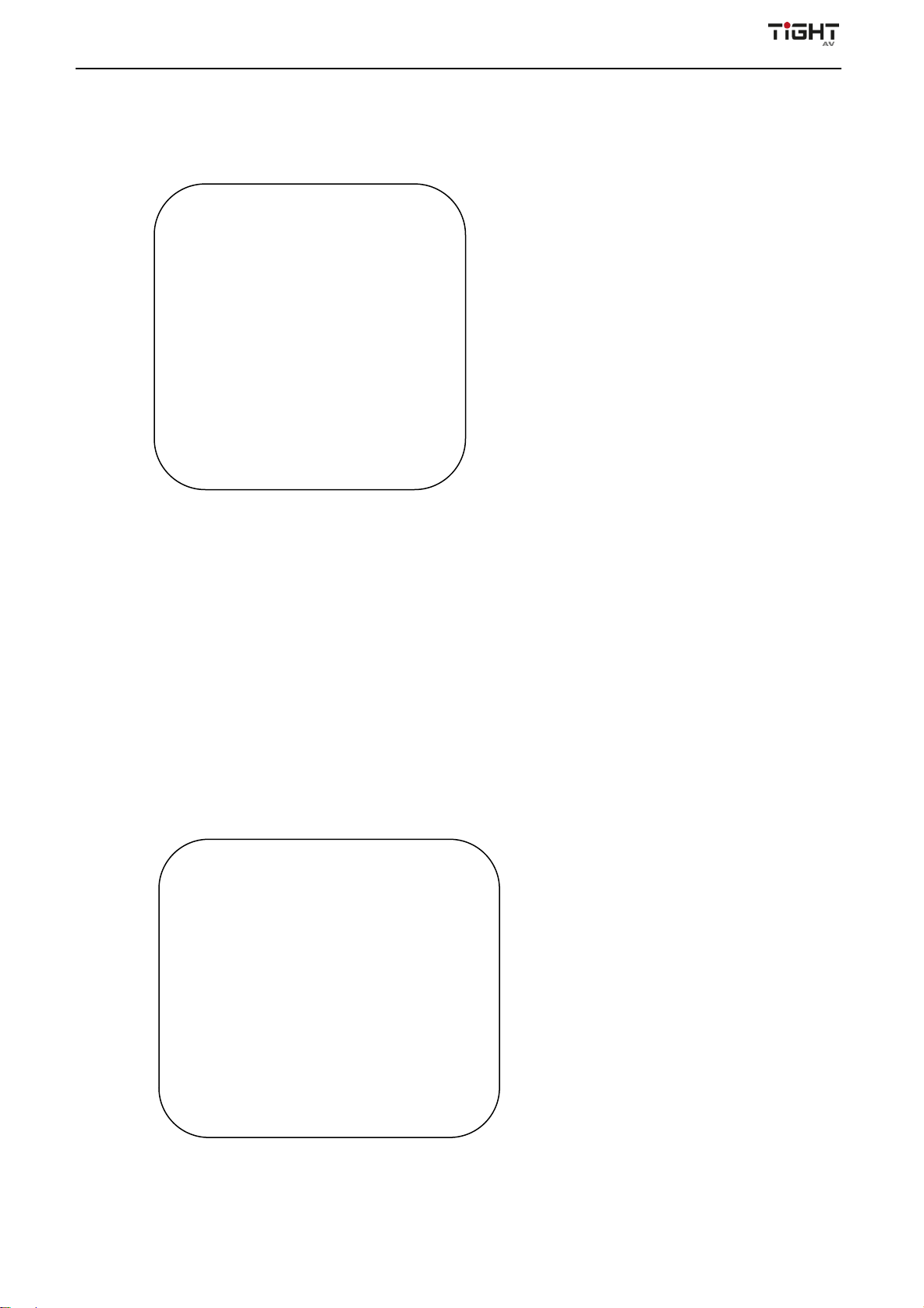
Video Conferencing Soundbar with AEC and Auto-Framing
- 9 -
3) Exposure
In the main menu, move the pointer to (Exposure), and press [HOME] to enter the exposure page, as shown below.
Mode: automatic, manual, shutter priority, brightness priority
EV: on/off (only valid in auto mode)
EV Level: -7~7 (only valid when "Exposure Compensation" is on in automatic mode)
Backlight: On/Off (only valid in auto mode)
Anti-flicker: off, 50Hz, 60Hz (only valid in auto, aperture priority, brightness priority mode)
Gain Limit: 0~15 (only valid in auto, aperture priority, brightness priority mode)
Dynamic Range: 1~8, off
Shutter priority: 1/30, 1/50, 1/60, 1/90, 1/100, 1/120, 1/180, 1/250, 1/350, 1/500, 1/1000, 1/2000, 1/3000, 1/4000,
1/6000, 1/10000 (only valid in manual and shutter priority mode)
Brightness: 0~23 (only valid in brightness priority mode)
4) Color
Move the pointer to (Color) in the main menu, and press [HOME] to get into the color page, as shown below
EXPOSURE
===============
Mode Auto
EV OFF
EV Level 7
BLC OFF
Flicker 50Hz
G.Limit 6
DRC 4
[↑↓]Select [← →]Change Value
[↑↓]Select [← →]Change Value
COLOR
================
WB Mode Auto
RG Tuning -2
BG Tuning 6
Saturation 34
Hue 4
AWB Sensitivity High
[↑↓]Select [← →]Change Value

Video Conferencing Soundbar with AEC and Auto-Framing
- 10 -
WB Mode: Auto, Manual, Onepush, VAR
Saturation: 0-50
AWB Sensitivity: high, medium, low (valid only in automatic
mode)
RG Tuning: 0-36
Chroma(Hue): 0~8
BG Tuning:0-36
5) Image
Move the pointer to (Image) in the main menu, and press [HOME] to get into the image page, as shown below.
Brightness: 0-100
Contrast:0-100
Sharpness:0-15
Flip-H:On/Off
Flip-V:On/Off
B&W Mode:Color, Black & White
Gamma Curve:Default.0.34.0.39.0.47.0.50 Low-light Mode:Open/Close
6) Noise Reduction
Move the pointer to (Noise Reduction) in the main menu, press [HOME] to get into the noise reduction page, as
shown below.
2D Noise Reduction: Off, 1-7
3D Noise Reduction:Off, 1-8
Note: 2D noise reduction is based on the analysis of individual video frames, whereas 3D noise reduction also
analyses the differences between subsequent video frames to adapt the pixels and improve image fidelity.
NOISE REDUCTION
=================
NR-2D OFF
NR-3D 4
[↑↓]Select [← →]Change Value
IMAGE
================
Brightness 7
Contrast 7
Sharpness 5
Flip-H OFF
Flip-V OFF
B&W-Mode Color
Gamma Default
Low-Light Mode Close
[↑↓]Select [← →]Change Value
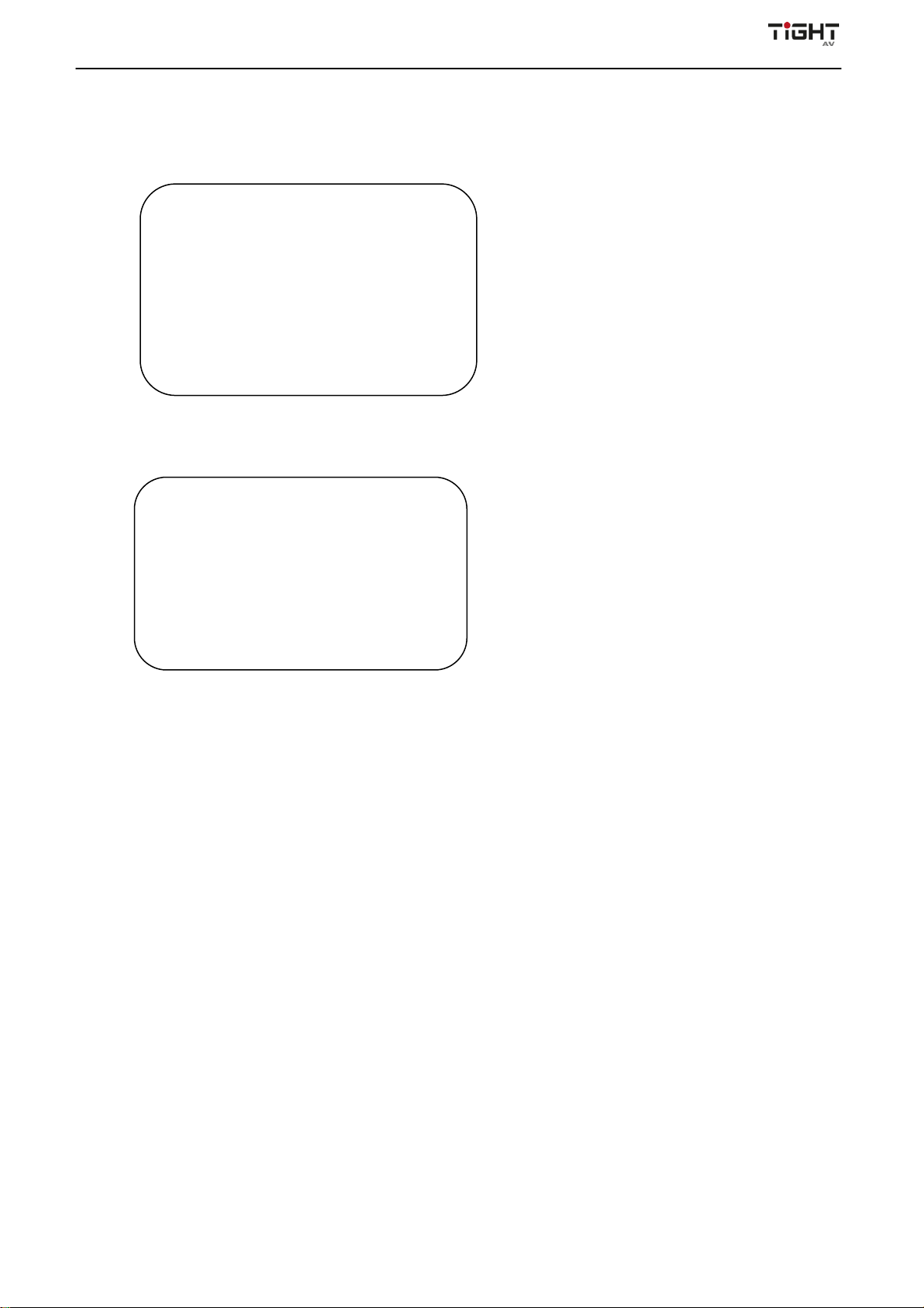
Video Conferencing Soundbar with AEC and Auto-Framing
- 11 -
7) Version
Move the pointer to (version) in the main menu.
8) Restore Default
Move the pointer to (Reset) in the main menu, press [HOME] to get into the reset page, as shown below.
Note:Color style and video format will not be restored to factory default
4. Maintenance and Troubleshooting
4.1 Product Maintenance
1) If camera is not used for long period of time, please turn off power switch and unplug power adaptor.
2) Use soft cloth or tissue to clean the camera cover.
3) Use soft cloth to clean the lens; Use PH-neutral cleanser for camera lenses if badly smeared. Do not use strong or
corrosive cleanser.
4.2 Troubleshooting
1) No image for camera video output
Solution:
a. Check whether the USB cable of the device is properly connected and if the power indicator is on.
b. Check whether the device is normal after power-off and restart.
c. Restart the computer to check if this resolves the issue
d. Check whether the USB cable is performing as intended, try another USB cable to see if that solves the issue.
e. Check if the device is recognized normally. Uninstall the device when it is displayed in the device manager and cannot
be recognized normally, and then re-install it again.
VERSION
=================
Camera Version 1.0.3 2022-1-18
[↑↓]Select [← →]Change Value
[↑↓]选择 [← →]修改
RESTORE DEFAULT
=================
Restore Default? NO
[↑↓]Select [← →]Change Value

Video Conferencing Soundbar with AEC and Auto-Framing
- 12 -
2) Flickering or intermittent issues with no camera image
Solution:
a. Check whether the USB cable of the device is properly connected
b. Check whether the USB cable is performing as intended, try another USB cable to see if that solves the issue.
5. Copyright Statement
All the contents in this manual and its copyright are owned by the company. No one is allowed to imitate, copy, or
translate this manual without the company’s permission. This manual contains no guarantee, standpoint expression or
other implies in any form. Product specification and information in this manual is for reference only and subject to change
without notice.
All rights reserved. No reproducing is allowed without acknowledgement.
Table of contents