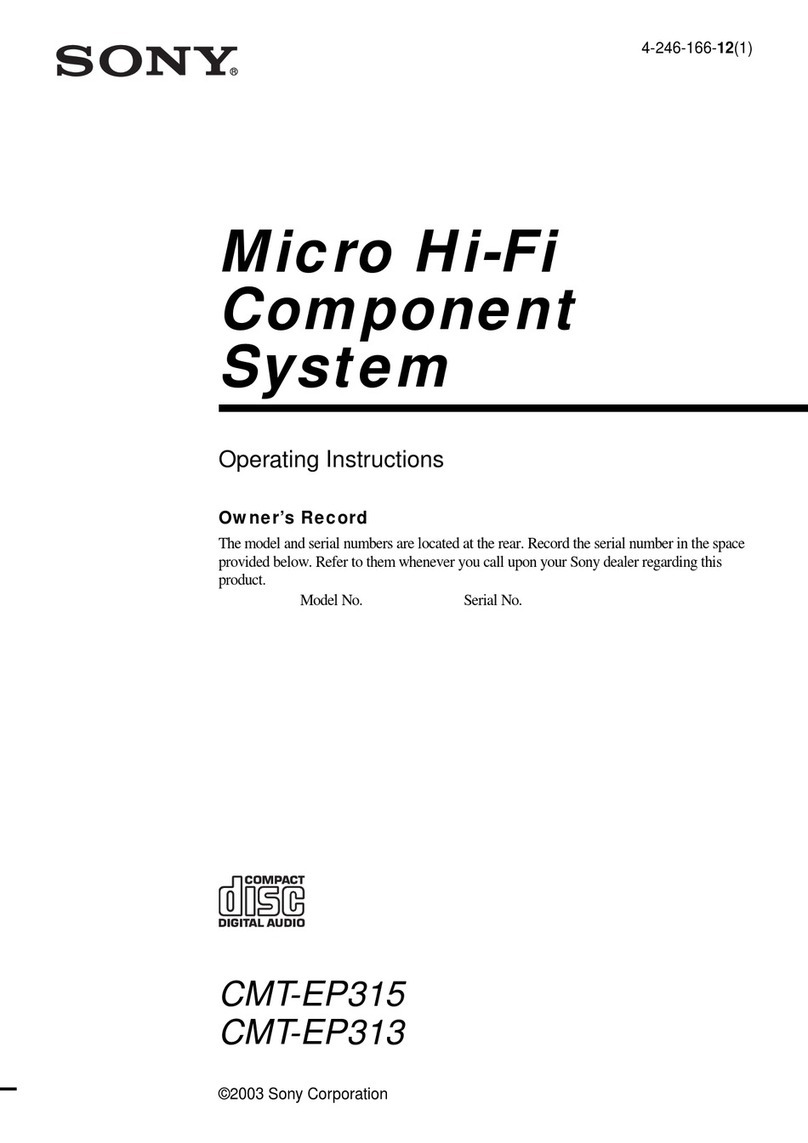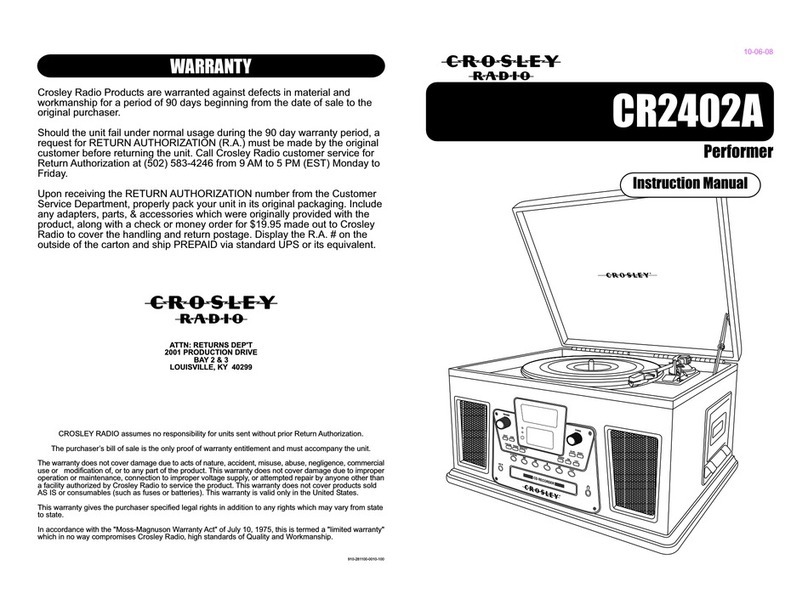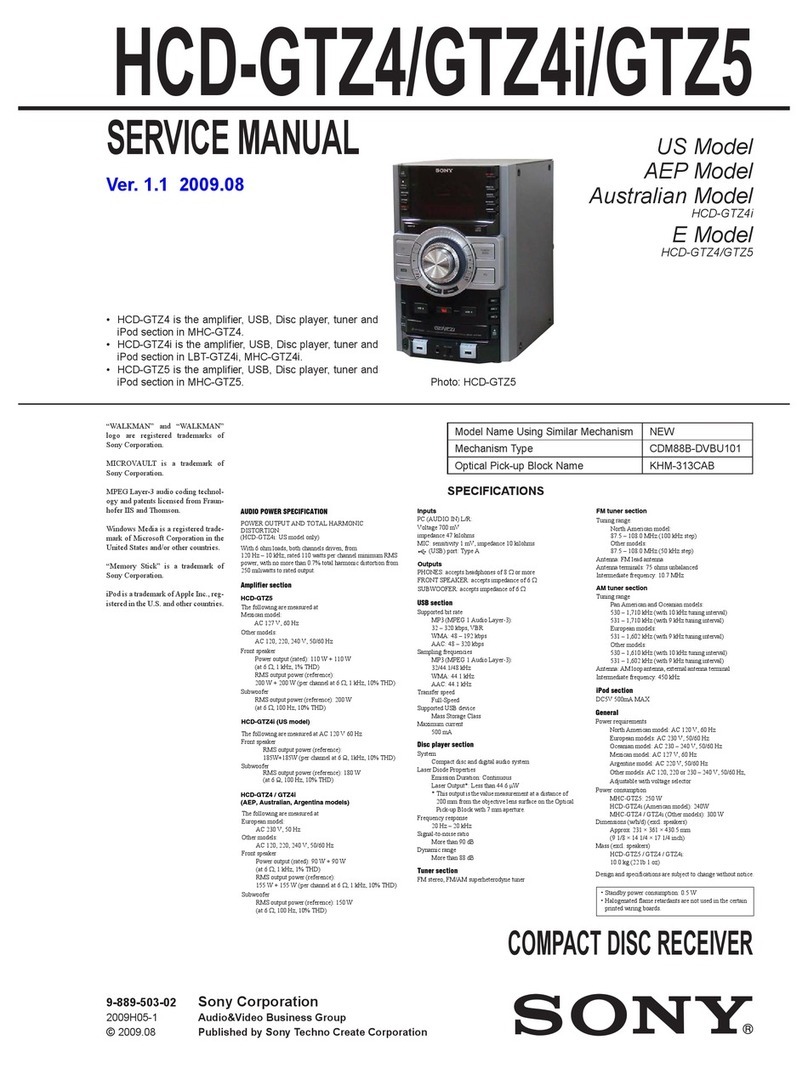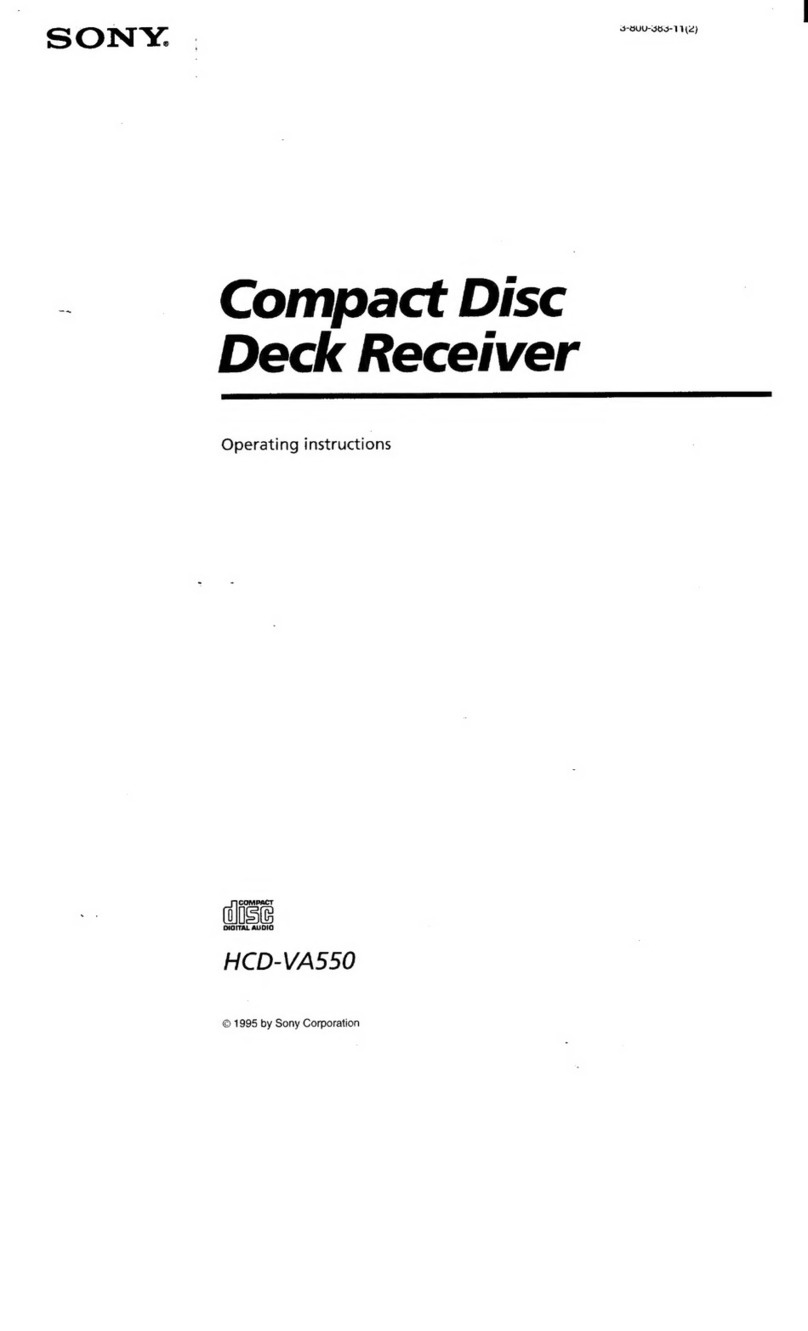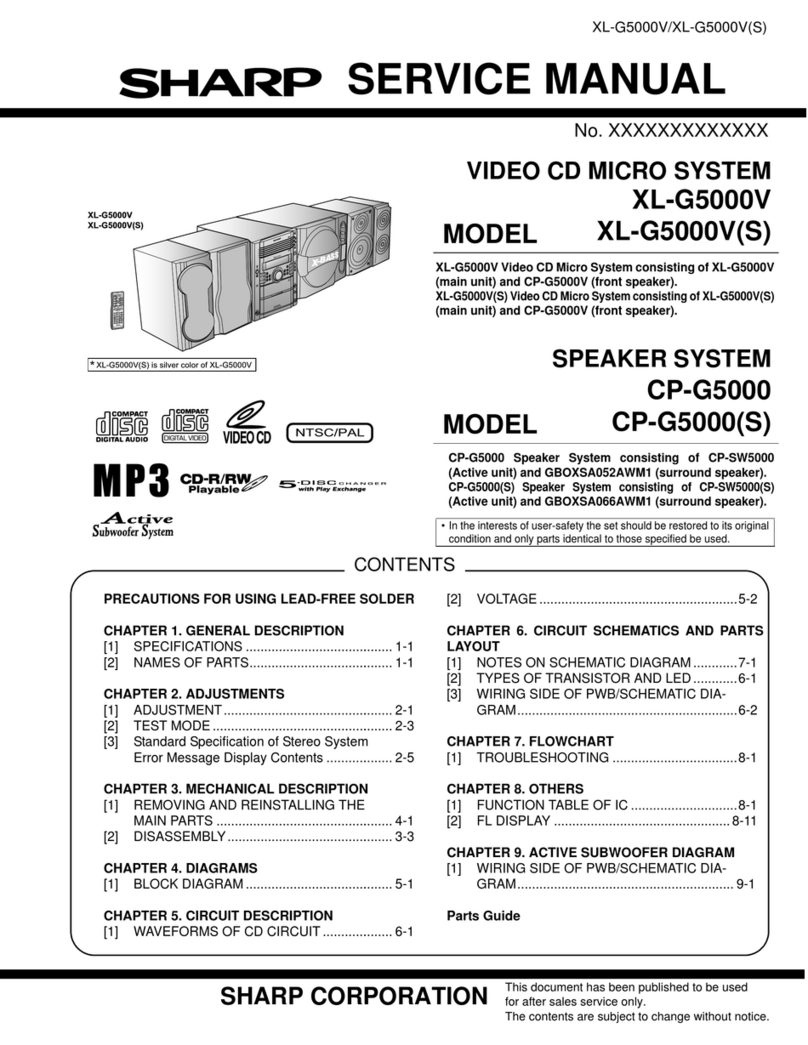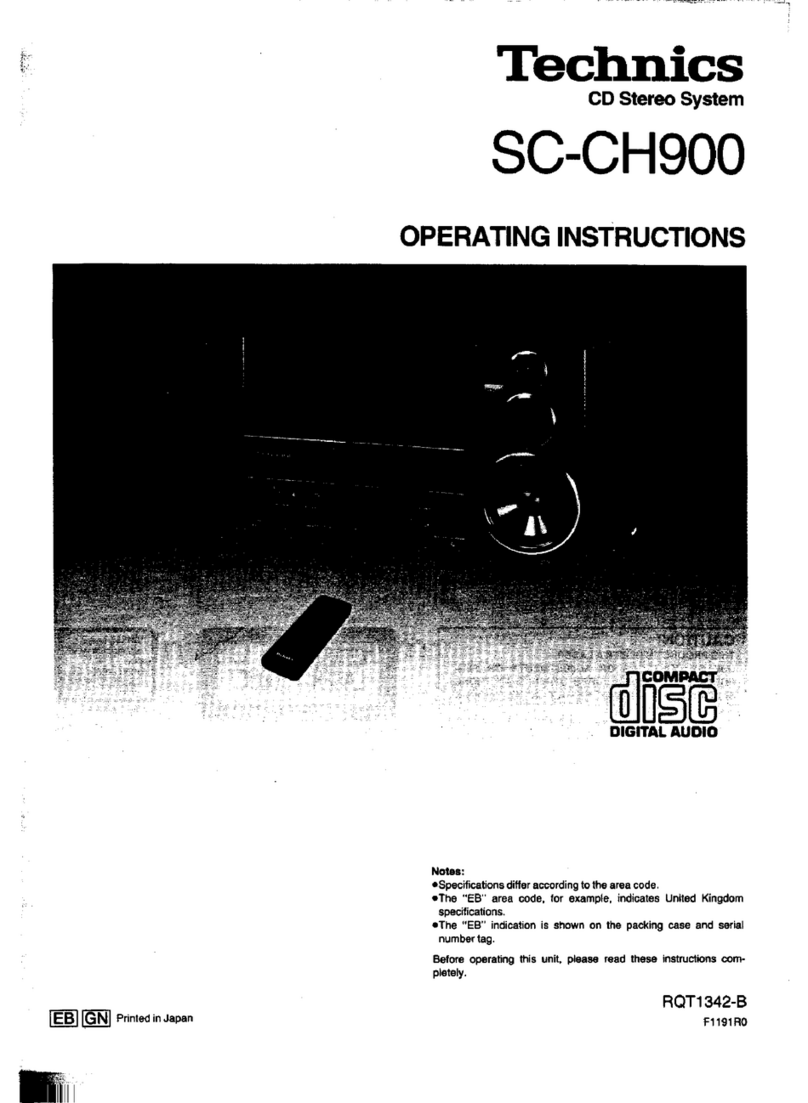Timax SoundHub 600 Series User manual

1
TiMax SoundHub
User Manual
Software Version
600-Series

2
EVOLUTIONARY IMMERSIVE AUDIO AND SHOW CONTROL
hear the sound not the system
ultraspatial audio
total control | total immersion

3
www.TiMaxSpatial.com
INDEX
What is TiMax 6
Quick Start 7
Hardware 8
System Block Diagram 9
9
Audio Inputs & Outputs 10
Analogue I/O interface (AIO Cards) 10
AES3 Digital I/O plus Analogue Output interface (MIO Cards) 11
MIO AES3 Board Installation & Configuration 11
Dante Interface 13
MADI Interface 14
Control of Inputs & Outputs 16
Ethernet 16
Manual Network Configuration using fixed IP addresses 16
GPIO Input 17
GPIO Output 17
MIDI 17
OSC 18
Front Panel Controls 19
Group Faders & Mute 19
Channel Meters & Mutes 19
Select a Show 19
Select a Preset 19
IP Address 19
Setup & Information 19
Get out of Jail Free 20
High Reliability Options 21
Dual Power Supply and cooling fan 21
Software overview 22
Overview 22
Getting Started 22
Go into Off Line Edit mode when the program boots 22
Emulate FPGA in Offline Edit Mode 23
High Contrast Interface 23
Don’t check show for save when switching units 23
Matrix Channels Displayed in Off-Line Edit Mode 23
Light / Dark Colour scheme 23
Hardware 23
Disk 23
GPO 23
Stats 23
AES3 23
MIDI 23
MADI 23
Cobranet 23
Password Protection 24
Show files 24
Show Archive 24
Navigation 25
Main Toolbar Buttons 25
Image library 26

4
Files Window 27
EQ library 28
Cues 29
System Preset 30
Groups 31
TimeLine 32
PanSpace 32
Tracking 32
Playback 32
Triggers 32
Live 32
Docking and undocking 32
Output Meters 33
The Mixer 34
Input and output control buttons 35
Channel Names 35
Input Channel controls 36
Source Mix 37
Input Equaliser 37
Matrix 38
Output Channel controls 40
Output Equaliser 40
The Cue List 42
New / Edit Cue dialogue 43
Cue Info 43
MTC Cue Triggers 43
Midi Cue Triggers 43
Show Clock Cue Triggers 43
Time of Day Cue Triggers 44
Setting Real Time Clock 44
Cue Snapshot 44
Cue Playlist 44
On Cue Labels 45
Image Definitions 46
Create / Edit Image Definitions on the Matrix 46
Create and Edit Image Definitions using the Image Definition Editor 47
The Image button 47
S Version features 49
Introduction 49
Overview 49
The Time Line 50
Snapshot and TimeLine event Co-Existence 51
Loading Audio Files to the TimeLine 51
TimeLine Toolbar 52
Transport controls 53
TimeLine display controls 53
Popup tools 53
Audio File top & tail 54
Looping 54
Volume Profiling 54
Panning with Image Definitions 54
Dynamic Pans 55
Changing Pan Law and Timing 55
Select an audio clip and associated automation 55
Mono and Stereo and Multichannel audio 56
MTC Generator Start & Stop 56
Time Linked Cues with the Go Cue command 56
Auditioning 58
The PanSpace window 59
General 59

5
Venue layer 60
Speaker layer 61
New / Edit Speaker parameter 61
Image Definition layer 62
Image Definition Calculation 63
Spatialisation layer 64
Working with Subspaces 64
Subspaces setup 64
Programming cues 64
Setting Tracking Status in a cue 65
OSC Control 66
OSC Implementation 66
Mapping OSC messages to TiMax functions 66
OSC Control of faders, mutes and cue recall 66
Tracking in PanSpace - Absolute coordinates 66
Tracking in PanSpace - Normalised coordinates 66
It’s about Time … 68
An introduction to Source Oriented Reinforcement 68
Image Definitions –what are they and how are they set up 69
Using performer tracking 70
Principles and practice 72
Typical Signal Flow 74
Sound design examples 75
End-on Proscenium Theatre 75
Thrust Stage 76
Outdoor Arena Opera 78
Military Tattoo 80
Orchestral reinforcement 81
Immersive 82
GPIO Specification 84
MIDI Specification 88
Hotkeys 89
Conformance 90
Technical Specification 91

6
What is TiMax
The combination of a versatile object-based spatial audio processor, integrated
showcontrol and audio playback makes the award-winning TiMax SoundHub truly a show-
in-a-box solution, with unparalleled functionality for a single self contained unit.
Individual or multiple TiMax units will sit and run shows or immersive installations without
any computers attached, day after day and even start up automatically after powering off
overnight and back on next day.
TiMax employs unique delay matrix Image Definitions which map a stage or space with
multiple spatial reference points, artifact free real time delay morphing alogorithms
interpolate seamlessly between them for static or moving input objects.
TiMax can calculate these Image Definitions based on the spatial relationships beween
action areas and speaker positions, applying user adjustable adaptive level shading and
over delay parameters to optimise the spatial rendering.
Image Definitions can also be manually set up or fine tuned to taste, and the intuitive task
based Mac and PC software makes for a rapid and straightforward workflow.
This means TiMax automatically tailors immersive spatialisation to the relative positions of
stage, loudspeakers and audience. And it does this equally well for any size and shape of
stage or audience, employing untypically minimal and flexible speaker system
configurations from virtually any brand or type. All while giving you full visibility and
agency over every spatial audio parameter, to readily meet extreme sound design
challenges or especially creative demands.
Every attempt has been made to make the control of TiMax as obvious and intuitive
as possible, if you need help, select Activate Detailed Onscreen Help from the Help
Menu which will give you information on any controls you subsequently click on.

7
Quick Start
Versions of TiMax software are available for Mac and PC operating systems. To run the
software simply copy the software folder onto your computer hard disk and launch the
program by double clicking on the executable. There is no other installation or
configuration required. The PC executable should be run from inside the folder containing
the necessary dll files.
Connect your Mac or PC to the unit. The communication between the TiMax unit and the
controller uses UDP Internet Protocol (IP) which can be wired or wireless. Connect a CAT5
cable from the computer to the unit directly or connect a wireless access point to the CAT5
connector on the unit and control your TiMax via a wireless link. The default setup for TiMax
is for network IP addresses to be assigned by DHCP, your computer TCP/IP Properties
should be set to “Obtain an IP address automatically”. If no DHCP server is running on your
network TiMax will self assign an IP address in the 169.254.xxx.xxx range and the computer
should do the same.
There is also a fixed IP option.
Launch the TiMax software and it will find the TiMax unit and connect automatically. If you
see the green indicator on the Scan button flashing and the TiMax unit name or serial
number appear in the top right hand corner of the screen then you are connected and able
to control the unit.
Audio connection to the unit depends on the hardware configuration if the TiMax,
analogue and AES3 digital inputs and outputs are presented on D-Sub connectors wired
to the Tascam standard, multi-channel audio interfaces available including MADI and
Dante.
To create a signal path, open an input fader, route the signal to the desired outputs using
the matrix faders and open the output faders.

8
Hardware
TiMax is housed in a 2 unit high 19” rack mount case. Front panel menu and jog wheel
controls allow the operator to select a show, recall presets, mute inputs and outputs, set
group fader levels, assign DHCP or Static IP and view system Info.
Rear panel I/O and control ports are shown for a fully loaded 64 x 64 matrix system below.
Probably want to stripe in a more recent photo

9
System Block Diagram
The TiMax hardware platform will support:
-One 64 channel Dante64 or MADI64 interface (either / or, not both) fitted as
standard
and, any combination of up to 4 discrete 16 channel I/O cards
-AIO (Analogue I/O)
-MIO (Mixed I/O with AES3 I/O & Analogue O)

10
Audio Inputs & Outputs
TiMax SoundHub can support any combination of 16 channel AIO and MIO cards for
discrete audio connection as well as Dante and MADI for Multichannel transport.
Analogue I/O interface (AIO Cards)
The following is the D-Sub 25-Pin configuration. This pinout is equivalent to
Yamaha/Tascam/Digidesign standard analogue DB25>XLR cables.
Analogue input and output connectors on the TiMax are female and in groups of 8
balanced circuits. D-Sub line connectors are male for both input and output.

11
AES3 Digital I/O plus Analogue Output interface (MIO Cards)
Each chassis female D-Sub carries 16 channels of input or output (8 stereo pairs) arranged
in accordance with the analogue pin-out standard. This pinout is equivalent to
Yamaha/Tascam/Digidesign standard analogue DB25>XLR cables.
MIO AES3 Board Installation & Configuration
Each Mixed Input Output (MIO) card has 16 channels of AES3 input and 16 channels of AES
output as well as 16 channels of analogue output.
When installing the MIO board, a jumper needs to be placed to select the word clock
routing. There can be one to four MIO boards installed in a TiMax2 unit, stacked in the IO
board area. On the uppermost board, the jumper is installed between the left two of the
three posts at the JMP1 location. On all lower boards, the jumper is installed between the
right two posts.
MIO inputs pass through in input Sample Rate Converter (SRC) which converts and
synchronises incoming input data to the TiMax internal clock. The SRC capture range
includes 44.1KHz, 48KHz and 96KHz, and can be different on adjacent AES input pairs.

12
Each pair of AES outputs can be set to
clock to any one of several clock sources
including external word clock, internal
48kHz or 96kHz or a clock derived from
any one of the input pairs on the same
MIO card.
From the Unit menu select Unit
Information / Configuration and click on
the AES3 tab.
After making the desired output
clocking selection, click Save to TiMax for the selection to become effective.
The AES output clocking is not saved in the show file as this selection is totally dependent
on the hardware configuration of the TiMax unit.

13
Dante Interface
There are 2 Dante redundant or switched interface options available, both have a primary
and a secondary port that can either be internally switched or form the second leg of a
redundent network.
Dante64 –Single Audinate Brooklyn card 64 channel 48kHz digital audio transport on
CAT 5.
Dante64X –Dual Audinate Brooklyn card 64 channel 48kHz & 96kHz digital audio
transport on CAT 5.
The Dante interface when fitted is automatically detected and should
show up in the Unit > Unit Information/Configuration > Hardware Tab
when the software is logged on to the SoundHub.
Dante audio signals and interface configuration is set through Dante Controller.
Dante64X will show up in Dante Controller as two separate 32-channel Dante nodes
when switched to 96KHz sample rate mode.

14
MADI Interface
MADI64 64-channel 48kHz digital audio transport on 75 ohm coax or SC multimode
optical connection, or 32-channel in 96KHz mode.
The MADI interface is set up through the TiMax software interface, the MADI module can
be set to master or slave and 56 and 64 channel format.
LEDs on the MADI card show current status:
Master –TiMax is set to be clock master
Slave –TiMax is slave to incomming clock
Optical –TiMax is set to receive MADI on the optical input
Copper –TiMa is set to receive MADI on the copper input
MADI OK –TiMax is detecting an incomming MADI stream
Word Clock OK –TiMax is detecting an incomming word clock
The MADI interface when fitted is automatically detected and should
show up in the Hardware list when the software is logged on to the
SoundHub.
Select Unit from the menu bar and choose Unit Information / Configuration, click on the
MADI tab
Master: TiMax is clock master for the MADI
stream, the device on the other end of the
MADI connection must be set to Slave.
Slave: TiMax will be clocked from the device on
the other end of the MADI connection.
Transmit Default Channels: sets the number of
channels transmitted in each MADI frame.

15
Follow Receiver: MADI Config Tab - Tx Channel Mode - Follow Receiver = This mode
detects the number of channels/frame on the MADI receiver and replicates it on the MADI
transmitter. E.g.
If MADI RX is 64 Ch, MADI TX will be 64 Ch
If MADI RX is 56 Ch, MADI TX will be 56 Ch
Receive Cable Selection: Choose between copper and optical transport.
Synchronization: Sync to Madi will sync to a clock extracted from the incoming MADI
stream, sync to Word Clock will sync to the external word clock signal connected to the
external word clock coaxial connector.
After changing settings click Save to TiMax for the new settings to take effect.
MADI settings are not saved in the show file as this selection is dependent on the hardware
configuration of the TiMax unit.
The status of the MADI card is refreshed by clicking on the Update Status button. The
MADI card status report (None or Valid) is only updated when the Update Status button is
clicked.

16
Control of Inputs & Outputs
Ethernet
TiMax communicates with one or more host computers on the local area network via an
Ethernet connection. The Ethernet port operates at 100 megabits per second, carrying
Internet Protocol (IP) packets that conform to the UDP protocol.
A CAT5 cable is used to connect the network port on the back of TiMax to a port on a
switch, hub or router. It is also possible to connect TiMax directly to a host computer's
Ethernet port (most Macs and modern PC computers will work with a standard
Ethernet cable). Cables used must be less than 100 meters in length. Note when using a
direct cable connection it may be necessary to turn wireless networking off on the host
computer, especially MacBooks.
Each TiMax unit has a unique Ethernet MAC (hardware) address programmed into its ROM
at the time of manufacture. The TiMax firmware uses this MAC address with the ARP, DHCP
and ICMP protocols to establish and maintain connections with host computers on the
local area network using IP addresses. The IP address that the TiMax uses may be assigned
dynamically by a DHCP server on the network, or manually by the user. If there is no DHCP
server present then TiMax will auto-assign (“Auto-Config”) an IP address. TiMax will
respond to a "ping" request on its assigned IP address.
Manual Network Configuration using fixed IP addresses
There are a number of reasons why you may consider using fixed IP addresses, it is possible
that the control computer is connected to TiMax via a Local Area Network (LAN) which is
also used for internet access or part of a wider intranet facility and for reasons of access
control you wish to limit the visibility of the system to unauthorized wired or wireless
access. Using the TiMax front panel controls scroll and press the jog wheel to select IP
Address and the scroll wheel and tab key to set the designated address for the TiMax unit,
eg. 192.168.001.100
The IP address and subnet mask of the control computer will also need to be set in the
same range. Refer to your computer network setup in Control Panel/Network Connections
Select the connection type, i.e. wired or wireless, go to the TCP/IP properties and set the
address. The Mac Network Preferences window offers similar options.

17
BEWARE of the following possible reasons for failure to connect:
Windows and anti virus Firewall may prevent connection, turn firewalls off for fault
diagnosis.
If your computers’ Wired and Wireless TCP/IP settings are in the same range connection
can be prevented. Disable the one you are not using for fault diagnosis. Always disable
Mac Airport to ensure stable wired Ethernet connection and operation.
Failure to connect after changing TCP/IP settings in Windows can sometimes be cured by
just waiting for a few minutes for the new settings to become effective or by restarting the
computer.
Another device on the network has the same address as the control computer.
GPIO Input
TiMax provides a General Purpose Input / Output (GPIO) parallel contact closure interface
for triggering 256 TiMax cues and controlling external equipment.
All inputs and outputs are opto-isolated for reliable operation in a variety of electrical
environments. There are eight address inputs, two trigger inputs and two outputs. Each of
these inputs and outputs is a two-wire current loop, a signal line and a current return line.
For detailed information on GPIO interfacing, see appendix.
GPIO Output
To be implemented in future software release.
MIDI
TiMax has two standard MIDI ports on the rear panel. Input Port 1 is a general-purpose
port. Any MIDI-formatted TiMax command, including standard MIDI continuous-controller
commands for control of Group Faders from generic MIDI faders, as well as MIDI
ShowControl and MIDI system exclusive commands can be received on the MIDI 1 IN.
In the TiMax2 SoundHub-R version, the Cue List’s Preset/Cue numbers are hard-
programmed to trigger from equivalent MIDI Program Change numbers sent to MIDI IN1
on MIDI Channel 1.
In the S-Version MIDI Note or Program Change triggers can be freely mapped to any values
using the New Cue or Update Cue dialogue (more later).
The second MIDI port is for interfacing to legacy TiMax Tracker performer tracking system
or to a console for remote preset recall.
The legacy tracking system interface sends MIDI controller messages to TiMax to
automatically recall TiMax inputs to level/delay Image Definitions when the appropriate
MIDI controller signals are sent from a TiMax Tracker computer (see later and Appendix2)

18
OSC
TiMax has an extensive and flexible OSC interface allowing control of:
Pan Space positions in the x,y and z planes.
Input, output and group fader levels, input, output and group mutes
Cue Recall and Stop functions can also be controlled externall via OSC.
Incoming OSC message can be viewed in the View > View OSC Window. Messages in any
OSC format can be grabbed and mapped to any of the allowed TiMax functions.
See the main OSC section for full details of the OSC interface.

19
Front Panel Controls
Group Faders & Mute
These are live controls accessible via the front panel of the unit. Press the Menu button,
scroll to Groups and press the jog wheel to select. To select a Group to control, scroll to
the desired channel and press the jog wheel to select, then scroll to adjust the level.
The channels controlled by a Group fader are assigned in the TiMax PC or Mac control
software and may be freely defined in each Show to control any combination of inputs and
outputs. So for example Group 1 could be setup as a grand master controlling all outputs,
while others may be assigned to control sub zones, announcer mics, DJ, Band or stage
sources.
Group assignments and levels will be remembered if TiMax is switched off and on again.
Group assignments are stored in a Show, Group levels are not.
Group fader levels may be controlled by physical MIDI faders plugged into the rear panel
MIDI 1 input port. After booting up, the unit will respond to an incoming controller
message, as sent by a MIDI fader arriving on any enabled MIDI channel, setting the level
for the group that corresponds to the controller number in the message (controller zero
mapped to the first group). The default is all channels enabled. There is a command in the
firmware to enable a specific MIDI channel; message from other channels are ignored.
NB TiMax does not respond to running status MIDI controller messages.
Channel Meters & Mutes
Signal levels on each input and output can be seen on the front panel LCD, the 16 channel
wide display may be scrolled with the jog wheel and input or output selected by pressing
the jog wheel switch in order to access the Mute and Solo functions .
Note: To mute and un-mute all channels, press and hold the Mute switch.
Select a Show
Use the jog wheel scroll and press to go to and select a show from the list
Select a Preset
Use the jog wheel scroll to a preset from the list. Use the Select button to select that preset
and again to recall the next preset in the list.
IP Address
Allows setting of fixed or DHCP assigned IP addresses. (See P8.- Ethernet)
Setup & Information
Displays unit information and provides facility to reset the unit to factory default.

20
*>*>*>*>*>*> Get out of Jail Free <*<*<*<*<*<*
(Cut out and stick on the fridge)
In the event of a system crash due to possible Show file corruption or firmware corruption,
here are a couple of things to try…
Don’t Load Show File From Disk – Power-cycle the unit and immediately press the centre
button under the LCD display for a couple of seconds –this will boot the unit without auto
loading the most recent show file and show the above message. To reinstate the show file
select File/Open Show Online, this will upload the show file from the PC or Mac disk to the
TiMax unit.
Don’t Load Firmware From Disk - Power-cycle the unit and immediately press the left
button under the LCD display for a couple of seconds –this will boot the unit from ROM,
pause the boot and display the above message on the display, to allow the firmware to be
re-installed from the PC or Mac. When the TiMax software is launched you will be
prompted to load the version of firmware that is embedded into the control software. This
is also used to roll-back to earlier firmware versions if necessary.
Table of contents