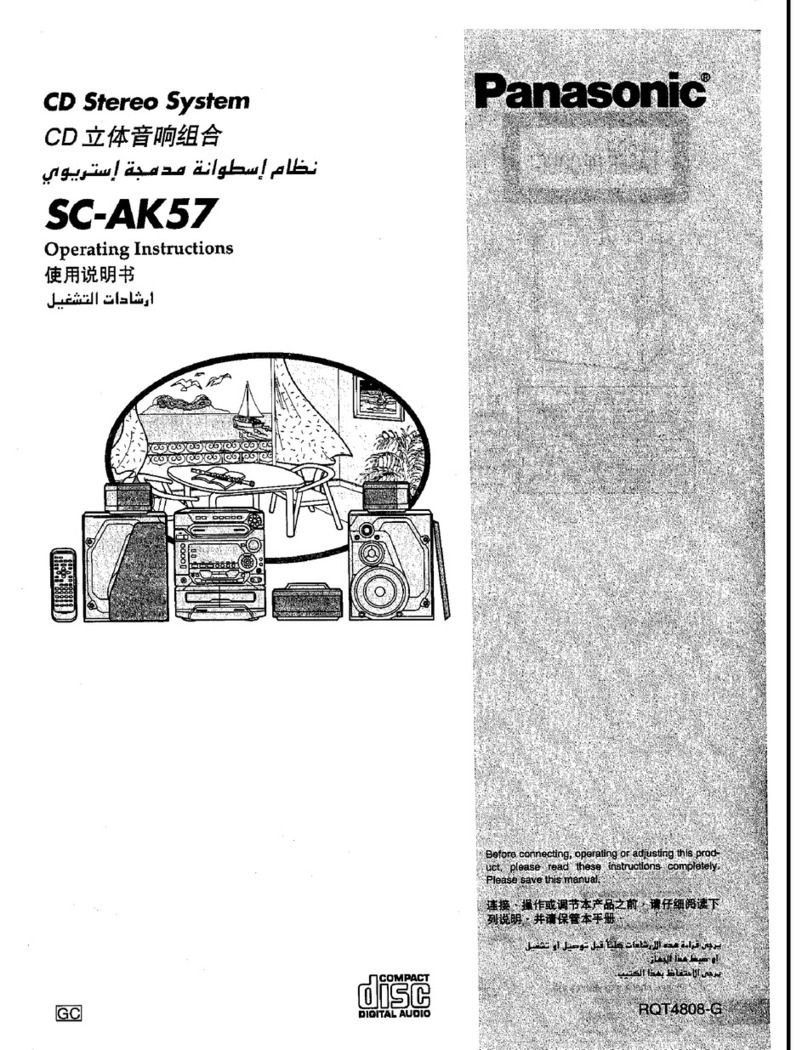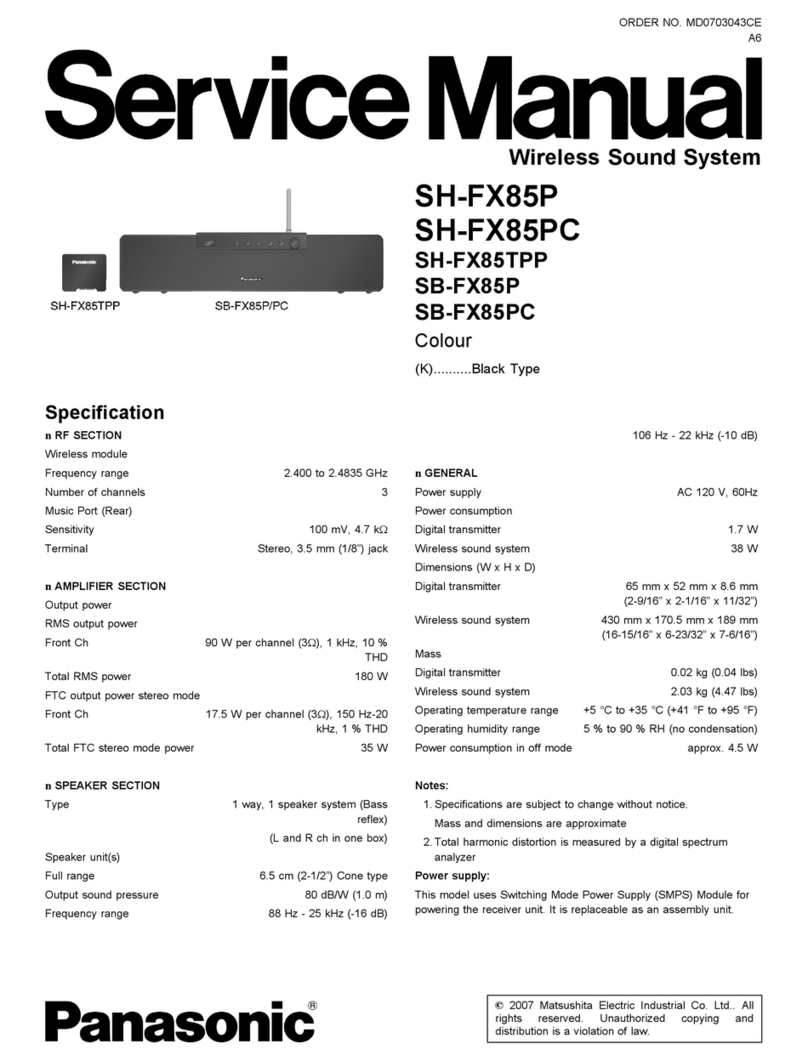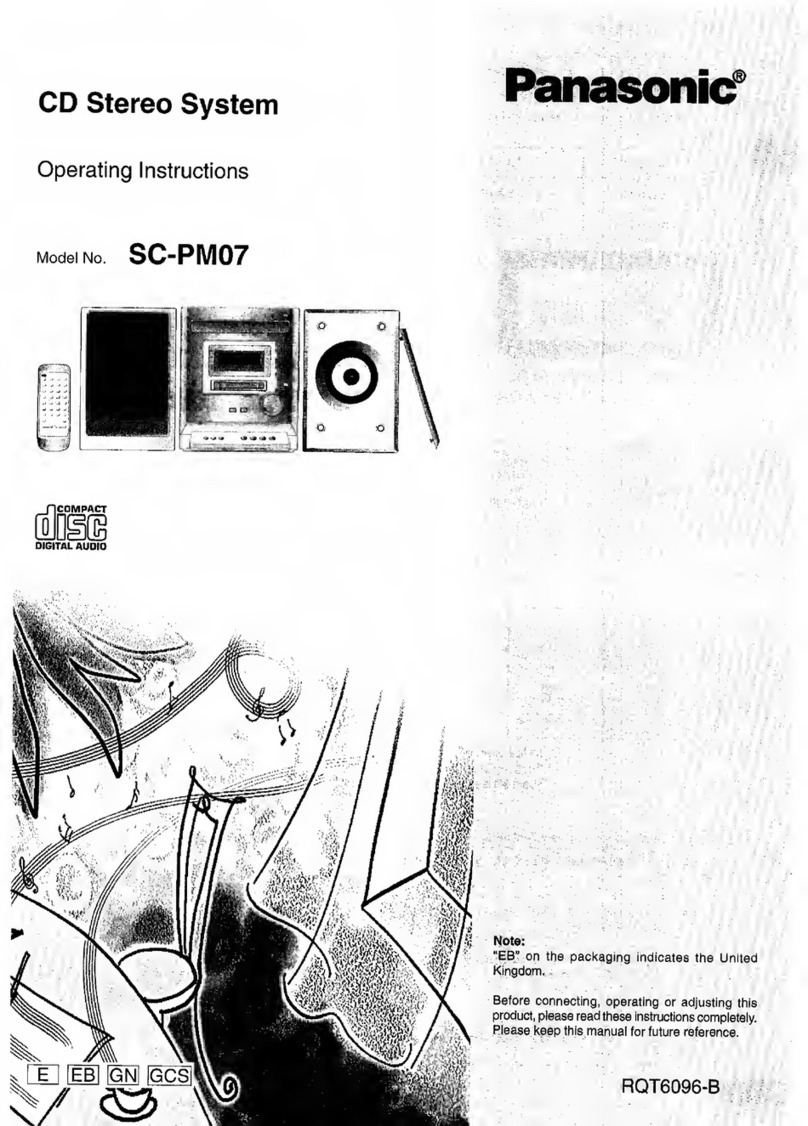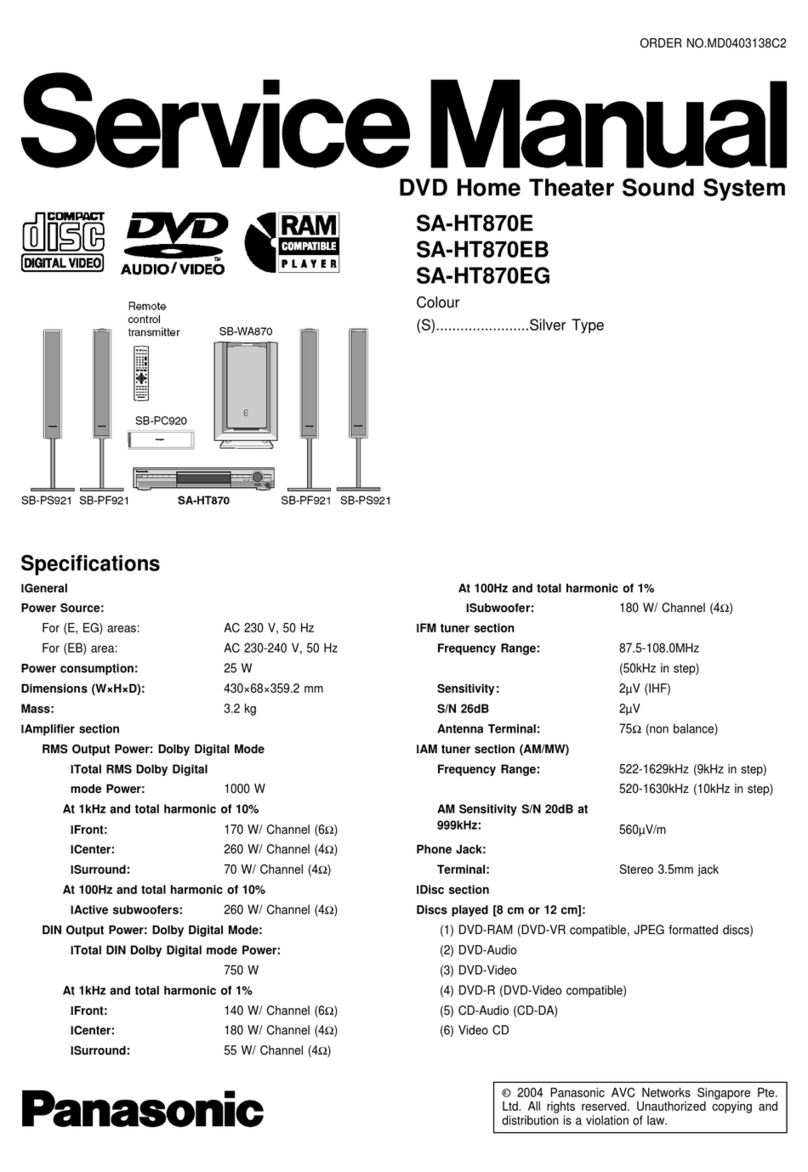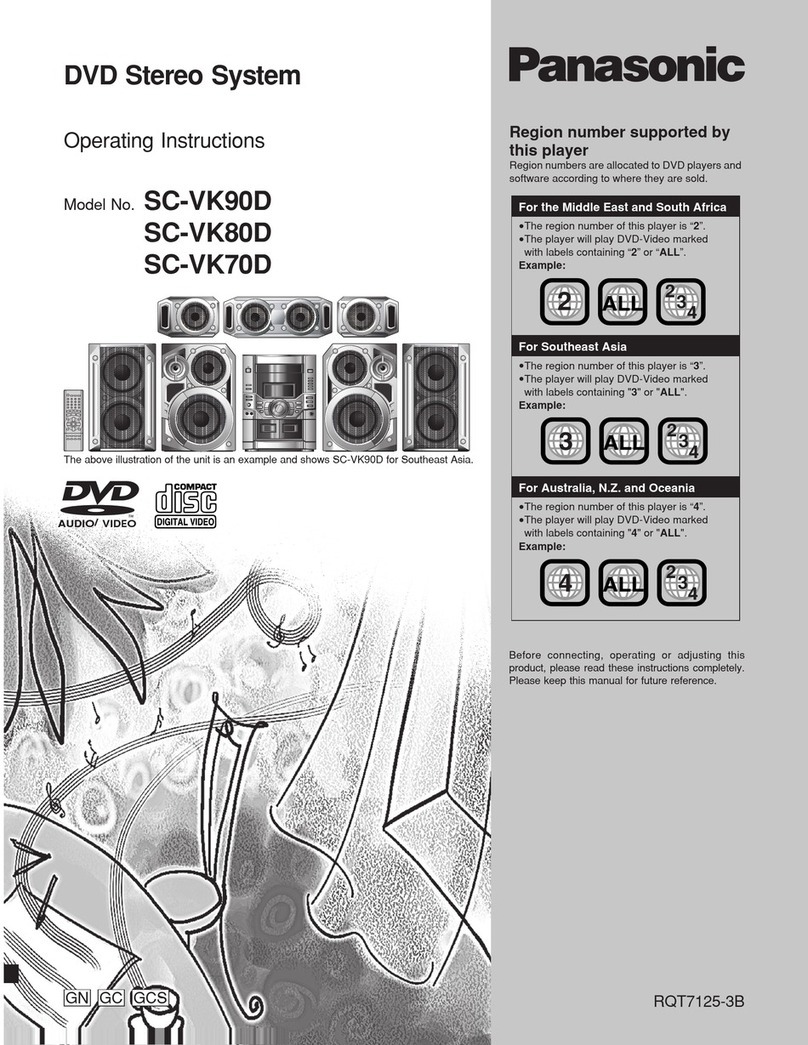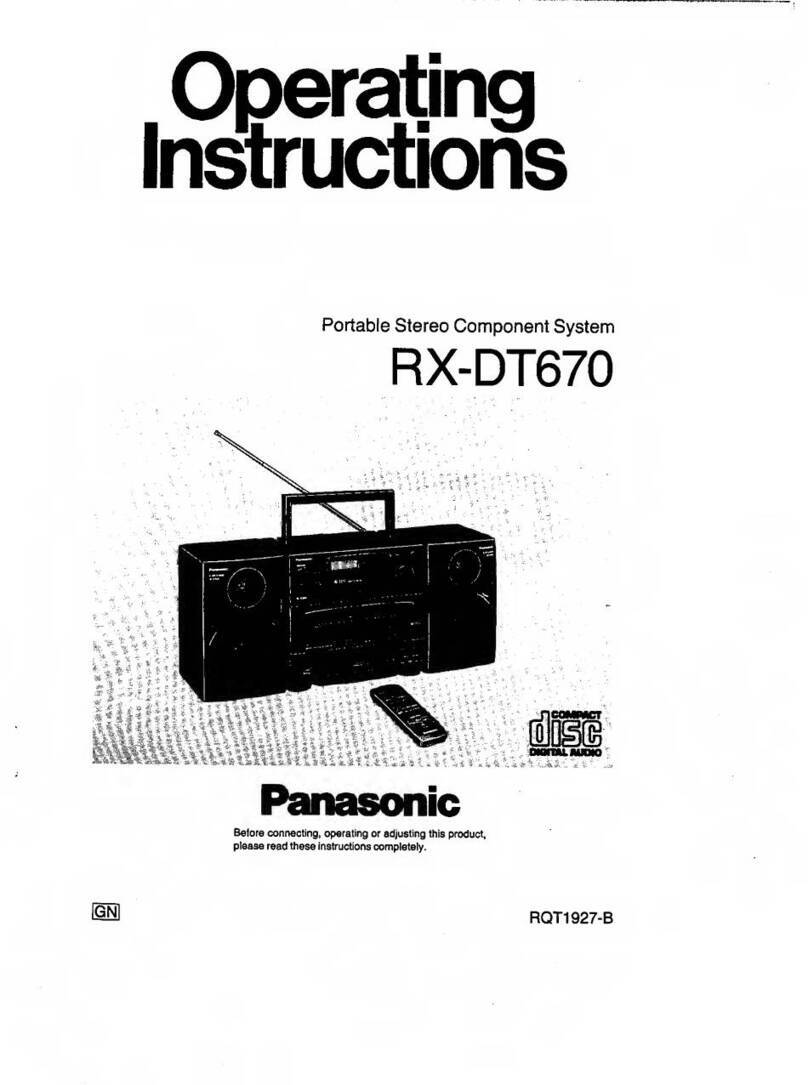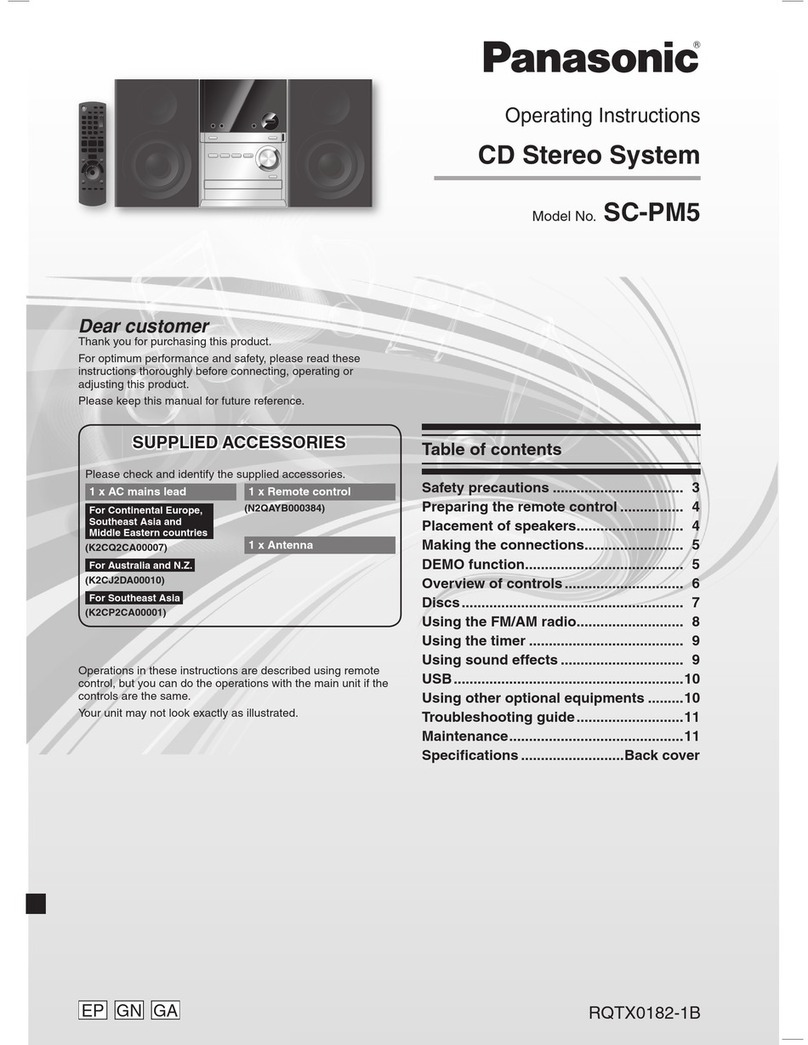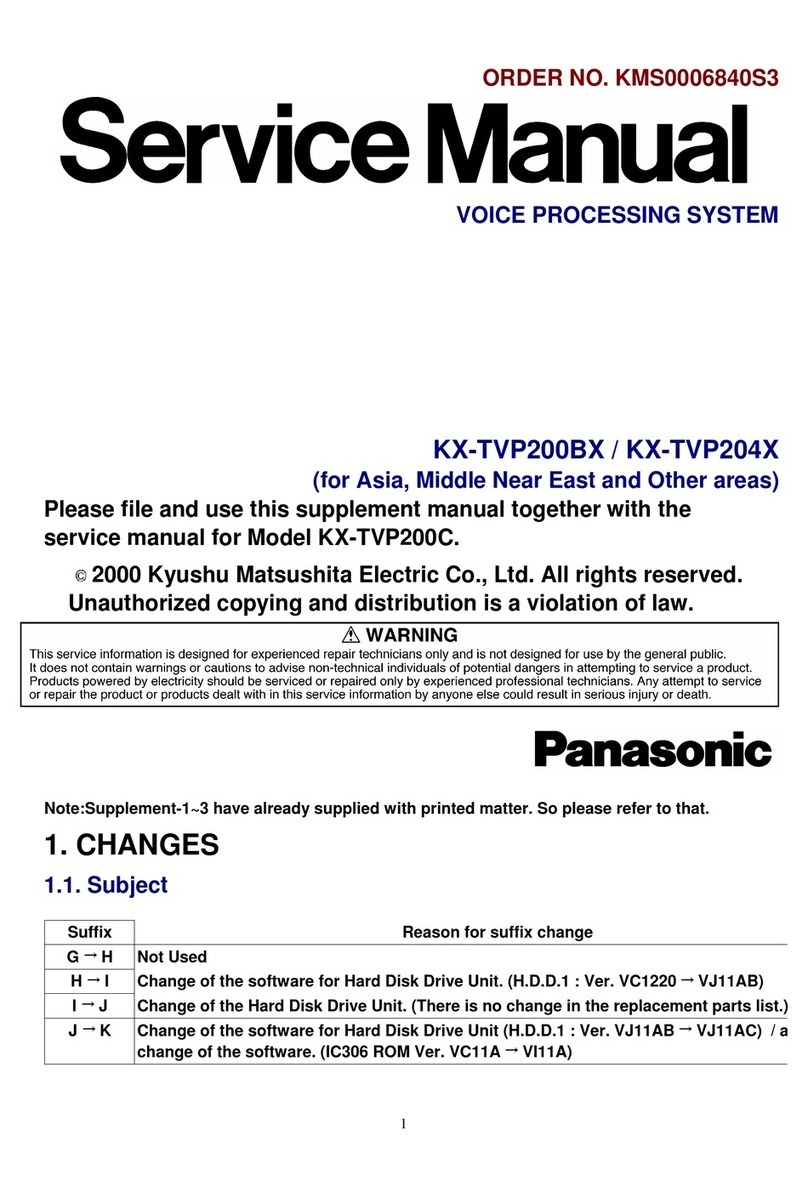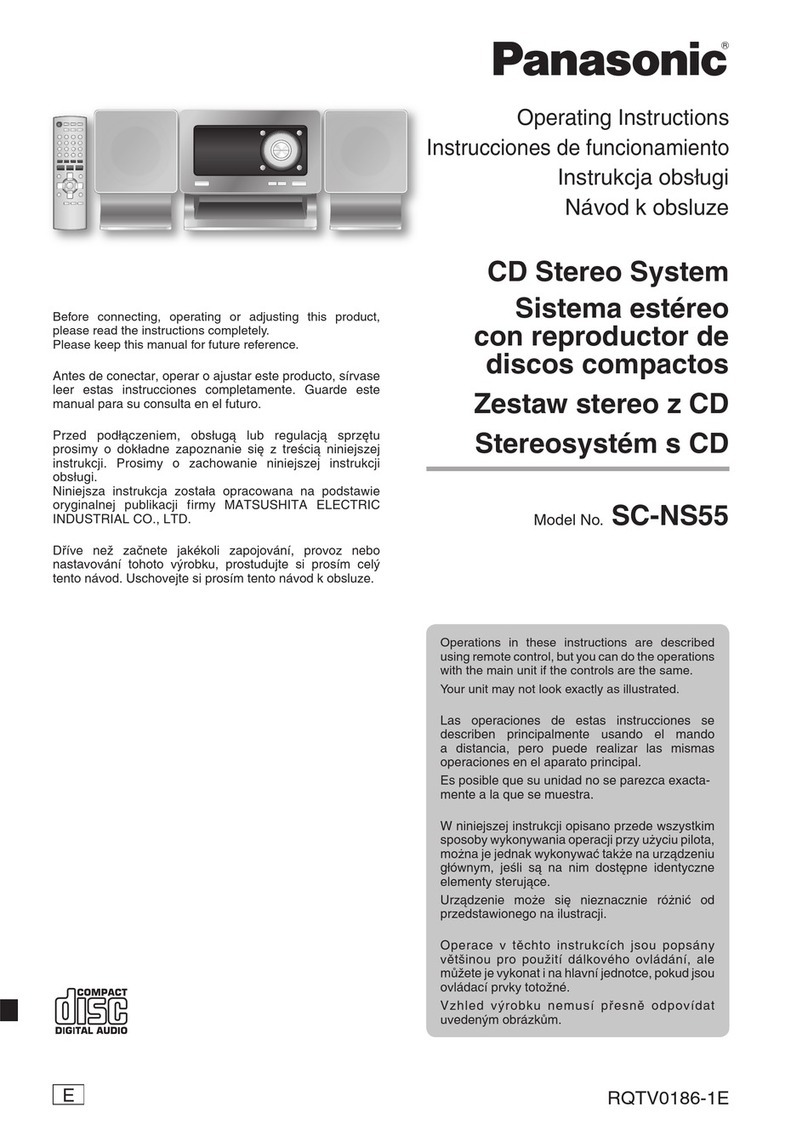Playing discs
1 Press [x,OPEN /C LOSE] Von the main unit to
open the tray
W.
The unit turns on, load a disc with the label facing up.
Press [x, OPEN/ CLOSE] Vag ain to close the tray
W.
2 Press [4/9, CD] Sto st art play.
Stop
playback
Press [8] F( stop) d uring play.
Pause
play
Press [4/9, CD ] Sduring play.
Press again to resume play.
Skip
album Press [R/T
, ALBUM
] oto select the
desired album during play or when in sto p
mode.
• This function does not work during
RANDOM mode.
Skip
tracks
During play
Press [2/3] / [ 5/6] Q, or turn
[TRACK] Tto skip to your desired track.
While in stop mode
Press [2/3] / [ 5/6] Qfollowed
by [4/9, CD] Sto sk ip and play your
desired track.
Alternatively, turn [TRACK] Tto skip and
play your desired track.
• During random play (Zsee “Play Mode
function”), you cannot skip to tracks
which have been played.
• You cannot use [TRACK] Tto skip
track during ran dom play.
During 1-ALBUM and 1-ALBUM
RANDOM mode, track skipping can only
be done within the current album.
Search
through
tracks Press and hold [2/3] / [5/6] Q
during play or pause to search.
• During program play, or random play
(Zsee “Play Mode func tion” ), you can
search only within the trac k.
Play Mode function
Press [ PLAY MODE] lto select the desired mode.
1-TRACK
1-TR
Play one selected track on the disc.
Press the numeric buttons
Zto select
the track.
Play starts from the selected track.
1-ALBUM
1-ALB Play one selected album on the disc.
Press [R/T
, ALBUM
] oto select the
album.
RANDOM
RND
Play a disc randomly.
1- ALBUM
RANDOM
1-ALB RND Play all tracks in one selected album
randomly.
Press [R/T
, ALBUM
] oto select the
album.
When playback ends
The current play mode will be retained in memor y until it
is changed even if the unit is turned off.
Note:
• You cannot use program mode together with “ Play
Mode function”.
• The play mode setting is cleared when you open the
disc tray
W.
Checking the track information
You can view the information of the current trac k from the
display panel
1.
Press [ DISPLAY] Yrepeatedly during play or pause.
Elapsed play time Remaining play time
{
Elapsed
play time Album
name ]
]Remaining
play time ]Tr ack
name
≠
Tag
(Album)
Tag
(Artist)
+
Bit rate (during
play only)
±
+
Tag
(Track)
+
Note:
• This unit suppor ts ver. 1.0 and 1.1 ID3 tags.
• ID3 is a tag embedded in MP3 trac k to provide
information about the trac k.
• Titles containing text data that the unit does not support
may be differently d isplayed.
Repeat play
You can repeat program play (Zsee “Program play” ) or
other selected play mode ( Zsee “Play Mode function”).
Press and hold [–REPEAT] l.
“REPEAT ON” and “ ” are displayed.
To ca nce l
Press and hold [–REPEAT] lagain.
“REPEAT OFF” is displayed and “ ” is cleared.
Program play
This function allows you to program up to 24 tracks.
1 Press [4/9, CD] Sand then [ 8] 6(stop ).
2 Press [ PROGR AM] b.
“PGM” appears.
3 Press th e numeric buttons
Zto select your
desired track .
Repeat this step to program other tracks.
4 Press [4/9, CD] Sto st art play.
1 Press [4/9, CD] Sand then [ 8] 6(stop ).
2 Press [ PROGR AM] b.
3 Press [R/T, ALBUM] oto select your desired
album.
4 Press [2/3] / [5/6]Qto select the track .
To select a track d irectly, press the numeric buttons
Z
after pressing [2/3] / [5/6] Q.
5 Press [OK] o.
Repeat steps 3 to 5 to program other tracks.
6 Press [4/9, CD] Sto st art play.
For two- digit track, press [ 10] Zonce then the two
digits.
For three-digit track, press [ 10] Ztwice then the three
digits.
Cancel
program
mode
Press [PROGRAM ] bin the stop
mode.
Replay the
program
Press [PROGRAM ] bthen
[4/9, CD] S.
Add to the
program In the stop mode, press [5/6] Q
and then repeat step 3.
Repeat steps 3 to 5 in the stop mode.
Check
program
contents
Press [2/3] / [ 5/6] Qwhen
“PGM” is displayed in the stop mode.
To check while programming, press
[PROGRAM] btwice after “ PGM”
appears, then press [2/3] /
[5/6] Q.
The track number an d program order
are displayed.
The program order is displayed
followed by the album number and
track num ber.
Clear the last
track
Press [DEL] ain the stop mode.
Clear all
programmed
tracks
Press [8] 6( clear) in the stop mode.
“CLR ALL” is displayed. Within 5
seconds, press the button again to
clear all tracks.
Note:
The program memor y is cleared when you open the disc
tray
W.
NOTE about using a DualDisc
The digital audio content side of a DualDisc does not
meet the technical spec ifications of the Compact Disc
Digital Audio (CD-DA) format so playback may not be
possible.
NOTE on CD s
• This unit can access up to 99 tracks.
• This unit can play MP3 files and CD-DA format audio
CD-R /RW that have been finalized.
• It may not be able to play some CD-R/ RW due to the
condition of the recording.
• Do not use irregularly shaped disc.
• Do not use disc with labels and stickers that are coming
off or with adhesive exuding from under labels and
stickers.
• Do not attach extra labels or stickers on the disc.
• Do not write anything on the disc.
NOTE on MP3
• Files are treated as tracks and folders are treated as
albums.
• This unit can access up to 999 tracks, 255 albums and
20 sessions.
• Disc must conform to ISO9660 level 1 or 2 (except for
extended formats).
• To play in a certain order, prefix the folder and file names
with 3- digits numbers in the order you want to p lay them.
Limitations on MP3 play
• If you have recorded MP3 on the same disc as CD -DA,
only the format recorded in the first session can be
played.
• Some MP3s may not be played due to the condition of
the disc or recording.
• Recordings will not necessarily be played in the order
you recorded them.
DISCS
CONVENIENT FUNCTIONS
Enhancing the stereo sound: SURROUND sound
Enables you to add natural width and depth to the stereo
sound.
To ac tivat e
Press [SURROUND] mto display “ ” indicator.
To ca nce l
Press [SURROUND] magain to clear “ ”
indicator.
Note:
If interference in FM stereo re ception increases, cancel
the surround-sound effect.
Changing the sound quality: RE-MASTER
This feature reproduces the frequencies lost during
recording (original soundtrack) to give you a sound closer
to the original.
Press and hold [–RE-MASTER] crepeatedly to select
either “ON RE- MASTER” or “OFF RE-M ASTER”.
Enjoying the bass: D.BASS
Press [ D.BASS ] 9/
crepeatedly to select either “ON
D.BASS” or “OFF D.BASS”.
Changing the sound quality: Preset EQ
Press [ PRESET EQ] erepeate dly to select your
desired setting.
HEAVY Adds punch to rock
CLEAR Clarifies higher frequencies
SOFT For background music
VOCAL Ad ds glos s to vocal
FLAT No effect
Changing the sound quality: Manual EQ
1 Press [ MANUAL EQ] Prep eatedly to select your
desired setting.
2 Press [2/3] / [5/6] Qto adjust the level.
Note:
• The level of the pitch is between -4 to +4.
• The changes you make are stored and automatically
recalled the nex t time you select “ MANUAL EQ”.
BASS ]MID ]TREBLE
Original display
Automatic presetting
30 FM and 15 AM stations can be preset.
Preparation
Press [FM/AM] Uto select “FM” or “AM”.
1 Press [OK] orepeate dly to sel ect either
“CURRENT” or “LOWEST”.
CURRENT Tuning begins from the current frequency.
LOWEST Tuning begins from the lowest frequency.
2 Press and hold [PROGRAM] bto start preset ting.
The tuner presets all the stations it can receive into the
channels in ascending order. When finished, the first
station memorized is tuned in.
Manual presetting
30 FM and 15 AM stations can be preset.
Preparation
Press [FM/AM] Uto select “FM” or “AM”.
1 Press [ PLAY MODE] lto select “MANUAL”.
2 Press
[2/3] / [5/6] Q
to tune to the
required station.
3 Press [ PROGR AM] b.
4 Press th e numeric buttons
Zto selec t a channel.
The station occupying a channel is erased if another
station is preset to that channel.
5 Repeat steps 2 to 4 to preset more stations .
Selecting a preset station
Press th e numeric buttons
Zto selec t a channel.
For channels 10 to 30 press [ 10 ] Z, then the two digits.
OR
1 Press [ PLAY MODE] lto select “PRESET”.
2 Press
[2/3] / [5/6] Qto select the
channel.
Manual tuning
1 Press [ FM/AM ] Uto select “FM” or “AM”.
2 Press [ PLAY MODE] lto select “MANUAL”.
3 Press [2/3] / [5/6] Qto select the
frequency of the requir ed station.
“ ” is displayed when a stereo FM broadcast is
being received.
To tune automatically
Press and hold [2/3] / [5/6] Quntil the
frequency star ts changing rapidly. The unit begins auto
tuning, stopping when it finds a station.
• Auto tuning may be interrupted when there is excessive
interference.
• To cancel auto tuning, pres s [2/3] / [5/6] Q
once again.
To improve the sound quality
When “FM” is selected
Press and hold [PLAY MODE] lto display “ MONO”.
To ca nce l
Press and hold [PLAY MODE] lagain until “MON O”
disappears.
• MONO is also canceled if the frequency is changed.
• Turn off “MON O” for nor mal listening.
When “AM” is selected
Press and hold [PLAY MODE] l.
Each time you press the button: BP2 BP1
FM allocation setting
This system can also receive FM broadcasts allocated in
0.1 MHz steps.
To change the step to 0.1 MHz
1 Press and hold [FM/ AM] Uon the main unit.
After a few seconds the display changes to a flashing
display of the current minimum frequency.
2 Continu e to hold down [FM /AM] U.
• When the minimum frequency changes, release
the button. To return to the or iginal step, repeat the
above steps.
• After changing the setting, previously preset
frequency will be c leared.
SOUND EFFECTS
RADIO
[–AUTO OFF] i
This auto of f function allows you to turn off the unit in
disc, USB or memory mode only after left unused for 10
minutes.
• Press and hold the button to activate the function.
• Press and hold the button again to cancel.
• The setting is maintained even if the unit is turned off.
MAIN UNIT AND REMOTE CONTROL
Standby/on switch [1, POWER] 2
Press to switch the unit from on to standby mode or vice versa. In standby mode, the unit is still consuming a small
amount of power.
[Y/U] o
These buttons have the exact same functions as those
of [2/3]/[5/6] Q.
[ / , ALBUM] R
These buttons have the exact same functions as those
of [R/T, ALBUM] o.
[MUTE] k
To mute the sound.
• Press the button to activate the function.
• Press the button again or adjust the volume to cancel.
[DIMMER] j
To dim the display panel.
• Press the button to activate the function.
• Press the button again to can cel.
USB AND INTERNAL MEMORY
The USB connectivity enables you to record sound or
music tracks from various sources to MP3 format and
store into the USB mass storage device which can be
played back. Typically, USB memory devices (bulk only
transfer).
The 2 GB inter nal memory of this unit also allows you
to store rec orded sound or music tracks from various
sources to MP3 format which can also be played back
when desired.
You can play or record up to 80 0 folders (maximum 99 9
tracks in an album) or a total of 8000 tracks, depending
on the available storage capacity.
Connecting a USB mass storage device
Preparation
Before connecting any USB mass storage device to the
unit, ensure that the data stored therein has been backed
up.
It is not recommended to use a USB extension cable.
The USB device connected via the cable will not be
recognized by this unit.
Reduce the volume
7and connect the U SB mass
storage device to t he USB port
L.
Note:
When you connect your digital audio player to the USB
port, it charges all the time except in standby mode.
Checking the USB and internal memory status
You can check available storage space in the USB device
or internal memory.
1 Press [4/9, USB] 0or [4/9, MEMORY] 8and
then [8] 6(stop).
2 Press [ DISPLAY] Yrepeatedly in the stop mode.
Original
display ]Memory available
storage space ]USB remaining
recording time
Original
display ]Memory remaining
recording time ]
USB available
storage space
Recording to a USB mass storage device or
the internal memory
Panasonic will not be held responsible on the
consumer’s action to record copyrighted music in the
form of various audio files whic h results in copyright
infringement.
Note:
• These fun ctions do not work with any “RANDO M” mode
selection.
• Repeat mode will turn off when recor ding starts.
• A new album is created each time you perform a
recording.
• Depending on the memory, the album’s sequence may
change once the recording has completed.
• The recorded sound or music tracks are stored in a
folder named “REC_DATA” in the USB.
• All tracks are recorded to .mp3 format.
Basic recording
1 Select the source to be recorded.
Radio recording: Tune in the station.
CD recording:
➀ Insert the disc you want to record.
Press [4/9, CD ] Sand then [8] 6(stop).
➁ Prepare the desired disc recording mode.
Record
programmed
tracks
Program the tracks you want
(Z
see “Program play”
).
Record
specific tracks
Press [PL AY MODE] lto select
1-TRACK
(Zsee “Play Mode
function”).
Ensure the disc has stopped.
MUSIC PORT or AUX recording:
Connec t and play the equipment (Zsee “OPTIONAL
EQUIPMENTS ”) .
2 Record to your desired storage location.
Press [7/9, US B REC] 4or [7/9, MEMORY REC]
3to start recording.
“REC” is displayed, followed by “REXXXXXX
MAKING”. “REXXXXXX” indicates the folder’s name.
Stop recording Press [8] 6(stop).
“WRITING” is displayed for a few
seconds.
Pause
recording
Press [7/9, USB REC ] 4or
[7/9, MEMORY REC] 3during
recording.
Press again to resume recording.
Note:
Pause can only be per forme d during
recording from the radio, music port
or AUX source (except in SYNCHRO
mode). A track mark (Zsee “Adding
track marks”) is inser ted every time
you pause.
Erase a
recorded track
(Zsee “Erasing the recorded
tracks”)
Note:
• “RENAME” and “ALBUM ” will be displayed when
the system rearranges and renames the folders in
ascending order.
• USB recording indicator Kblinks during USB recording.
Checking the track information
While per forming basic recording function (Zsee “Basic
recording” ), you can view the information of the current
track from the display panel.
Press [ DISPLAY] Yrepeatedly during recording.
Example: Display during CD recording
Recording of MP3 tracks
You can record MP3 tracks stored in an album from the
disc to a USB d evice or the unit ’s internal memory.
Album recording can also be performed from the USB
device to the internal memor y and vi ce versa.
1 Press [4/9, CD] Sor [ 4/9, USB] 0or
[4/9, MEMORY ] 8to select the source of the
album you want to record and then press [8] 6
(stop).
2 Press [R/T, ALBUM] oto select your desired
album.
3 Record to your desired storage location.
Press [7/9, US B REC] 4or [7/9, MEMORY REC]
3to start recording.
Stop recording Press [8] 6(stop).
Recording stops at the last
completed track in the album.
“NO. FXXX” which is the folder name
will be displayed.
Example: If recording stops amidst
the fourth track , only
the first three tracks will
be stored. “NO FILE
RECORDED” is displayed
if recording stops amidst
the first track.
Erase a
recorded track
(Zsee “Erasing the recorded
tracks”)
Note:
• Some files may take longer to record.
• Depending on the c ondition of the disc or file, some
MP3 files may not be able to record.
Basic play
Press [4/9, USB] 0or [4/9, MEMORY] 8to start
play.
Stop playback Press [8] 6(stop) during play.
This unit memorizes the track at
which you stopped.
Playback will resume from that track.
Press [4/9, USB] 0or
[4/9, MEMORY] 8to resume play.
OR
Press [8] 6( stop) ag ain to can cel
the resume play function.
Pause play,
Skip tracks
or
Skip album
These fun ctions have similar
operation as described in “Playing
discs”.
Checking the track information
You can view the information of the current trac k from the
display panel.
Press [ DISPLAY] Yrepeatedly during play or pause.
Elapsed
play time Album
name ]
]Remaining
play time ]Tr ack
name
≠
Tag
(Album)
Tag
(Artist)
+
Bit rate (during
play only)
±
+
Tag
(Track)
+
Elapsed
play time ]Remaining
play time ]Album
name ]Tra c k
name
Bit rate
(during play only)
Title search
After a period of time, the number of MP3 tracks will
increase in the internal mem ory storage. This is where
the title search function comes in handy to enable you the
convenience to search for your desired track.
1 Press [TITLE SEARCH] dto start the search.
“ ” indicator blinks.
2 Press [R/T] orepeatedly to sele ct the first
character of the desired track.
R: Search in descen ding order (other characters, 9
to 0, Z to A).
T: Search in ascend ing order (A to Z, 0 to 9, other
characters).
3 When there are more than one track that match
with the s elected character, press [Y/U] o
repeatedly to search for your desired track.
4 Press [OK] oto select and play the t rack.
Note:
• This function will skip tracks that are created with basic
recording (Zsee “Basic recording”) .
• This function does not work with any random or
program mode.
• The character is not case sensitive.
• A same trac k title display will be shown for tracks with
the same title.
Elapsed
play time ]Remaining
play time ]REC
mode
≠
MEMORY remaining
REC time
+
USB remaining
REC time
±
Adding track marks
When recording from analog sourc e such as radio, music
port or AUX, you may want to separate the sound or
music track at desired point during recording.
You can perform this separation by adding track marks
using the various listed modes.
Before recording
Press [ EDIT MODE] pr epeatedly to s elect your
desired track mark mode.
Radio:
MANUAL TIME MARK
{
MUSIC PORT or AUX :
MANUAL ]SYNCHR O ]TIME MARK
MANUAL Track marks are inserted manually.
Press [OK] oto add track mark
during recording.
TIME MARK Track marks are inserted
automatically ever y five minutes.
SYNCH RO Recording starts automatically when
the other e quipment star ts to play.
Recording pause when it detects
silence for approximately three
seconds.
Note:
• If you press [ OK] oor pause recording while using
TIME MARK mode during recording, the five-minute
counter will be reset.
• You cannot insert track marks manually in SYNCHRO
mode.
Erasing the recorded tracks
This function allows you to erase unwanted tracks quickly
and easily.
1 Press [4/9, USB] 0or [4/9, MEMORY] 8and
then [8] 6(stop).
2 Press [R/T/Y/U] oto select your desired album
or track.
3 Press [ EDIT MODE] pr epeatedly to select t he
desired erasing mode.
TRACKDEL ]ALBUM DEL ]FORMAT
Original display
TRACKDEL ]ALBUM DEL ]ALL DEL
Original display
TRACKDEL Erase single track
ALBUMDEL Erase one album
FORMAT Format the USB device
ALL DEL Erase all albums
4 Press [OK] o.
Within 2 seconds or so, the selected item to be
erased is displaye d followed by the “PRESS OK”
display.
5 Press [OK] oagain.
6 Press [Y/U] oto select “YES” then press [OK] o
to confirm the erasure.
“WRITING” is displayed.
OR
Press [Y/U] oto select “NO” then press [OK ] oto
cancel the erasure.
Note:
When an album contains more than 999 tracks,
"ALBUMDEL" will erase only 999 tracks. Repeat steps 2 to
6 to erase that album.
NOTE on US B
Compatible devices
Devices which are defined as USB mass storage class:
• USB devices that support bulk only transfer.
• USB devices that support USB 2.0 full s peed.
Supported format
• Folders are defined as album.
• Files are defined as track.
• Track must have the ex tension “.mp3” or “.MP3”.
• CBI (Control /Bulk/ Interrupt) is not suppor ted.
• A device using NTFS file system is not supported.
[Only FAT 12/16/32 (File Allocation Table 12/16/ 32) file
system is supported.]
• Depending on the sector size, some files may not work .
USB AND INTERNAL MEMORY (continued)
Play List
You can store up to 10 play lists. Eac h play list stores up
to 99 tracks.
1 Press [4/9, MEMORY] 8and then [8] 6(stop).
2 Press [ PLAY LIST ] n.
3 Press [R/T] oto select your d esired play list .
4 Press [OK] oto confirm.
“PL01 EMPT Y” is displayed if no track is found in play
list named “PL01”.
5 Press [R/T] oto sel ect your d esire d album.
6 Press [Y/U] oto select the tr ack.
7 Press [OK] oto store the selected track.
8 Press [ EDIT MODE] pand then r epeat step 5 to 7
to store other tracks.
9 Press [4/9, MEMORY] 8to start play.
Cancel the
play list
Press [PL AY LIST] nrepeatedly until
“” has cleared.
Select other
play list
Press [PL AY LIST] nand then [R/T]
oto select the play li st.
Add tracks Perform step 8 in the stop mode.
Check
contents of the
play list
Press [Y/U] oin the stop mode.
Clear a single
track
In the stop mode, press [Y/U] o
to select the desired track you
want to clear then press [DEL] a,
“DELETE?” is displayed. Within 5
seconds, press [OK] oto clear the
track.
Clear all tracks
in a play list
Press [8] 6( clear) in the stop mode,
“CLEAR ?” is displayed. Within 5
seconds, press [OK] oto clear all
tracks.
High-speed recording
Recording speed:
CD : Four times (maximum of 4x) the normal speed.
CD-RW : Two times (2x) the normal speed.
1 Inser t the disc you want to record.
2 Press [4/9, CD] Sand then [ 8] 6(stop ).
To record a spe cific track, press [ PLAY MODE ] l
to select 1-TRACK .
3 Press [CD HI-SPEED] fand [7/9, USB REC] 4
or [7/9, MEMORY REC] 3simultaneously to st art
recording.
Note:
• Depending on the c ondition of the disc, it may not be
possible to record at four times the normal speed or
perform high- speed recording. Record the CD at normal
speed.
• The sound is muted during high-speed recording.
Recording from CD using analog format
You can change your recording mod e from the d efault
digital recording to analog recording.
1 Press [4/9, CD] Sand then [ 8] 6(stop ).
2 Press and hold [EDIT MODE] pto select
“AN AL OG-R EC”.
Each time you press and hold the button :
ANALOG-REC
(analog recording)
DIGITAL-REC
(digital recording)
{
Note:
• The recording mode returns to the default
“DIGITAL-REC” after c ompleting the analog recording.
• High-speed re cording is not applicable while using
analog mode.
Recording mode
You can select the desired recording mode before you
start the basic recording (Zsee “Basic recording”).
Press [ REC MODE] qrepeatedly to select your
desired setting.