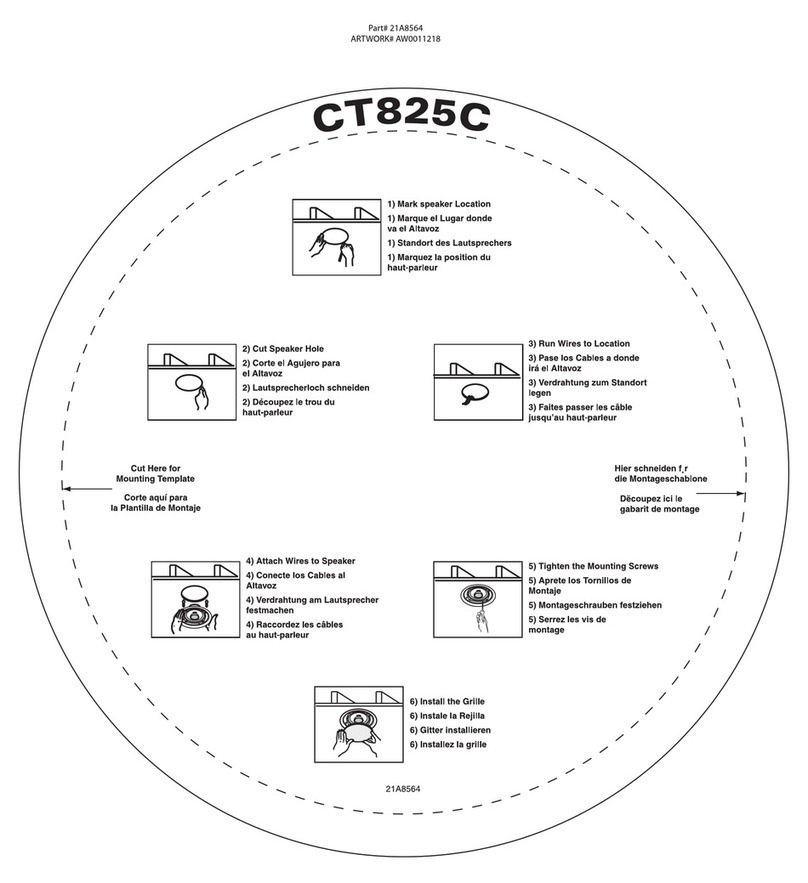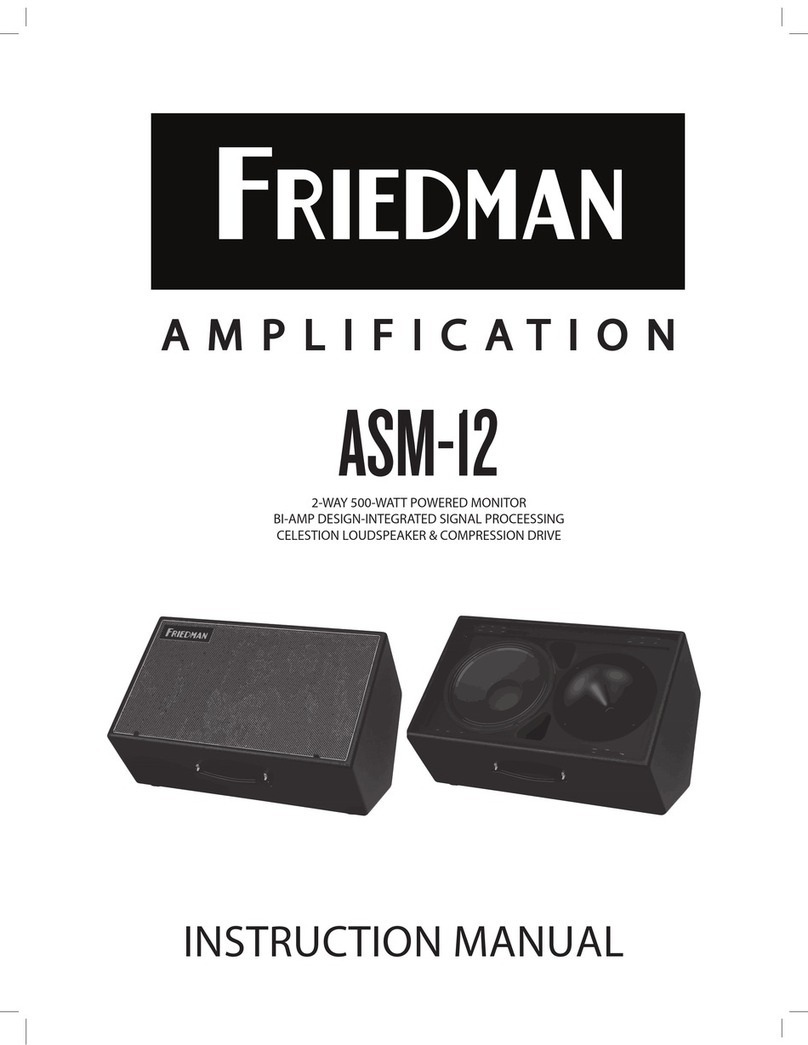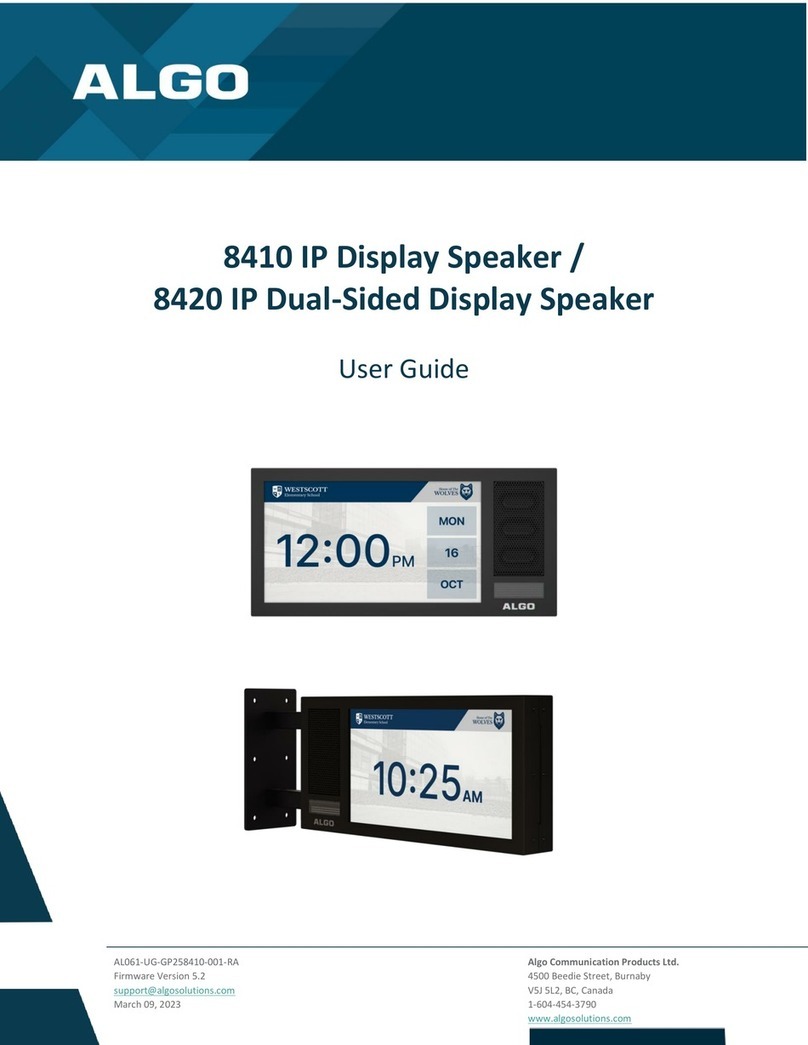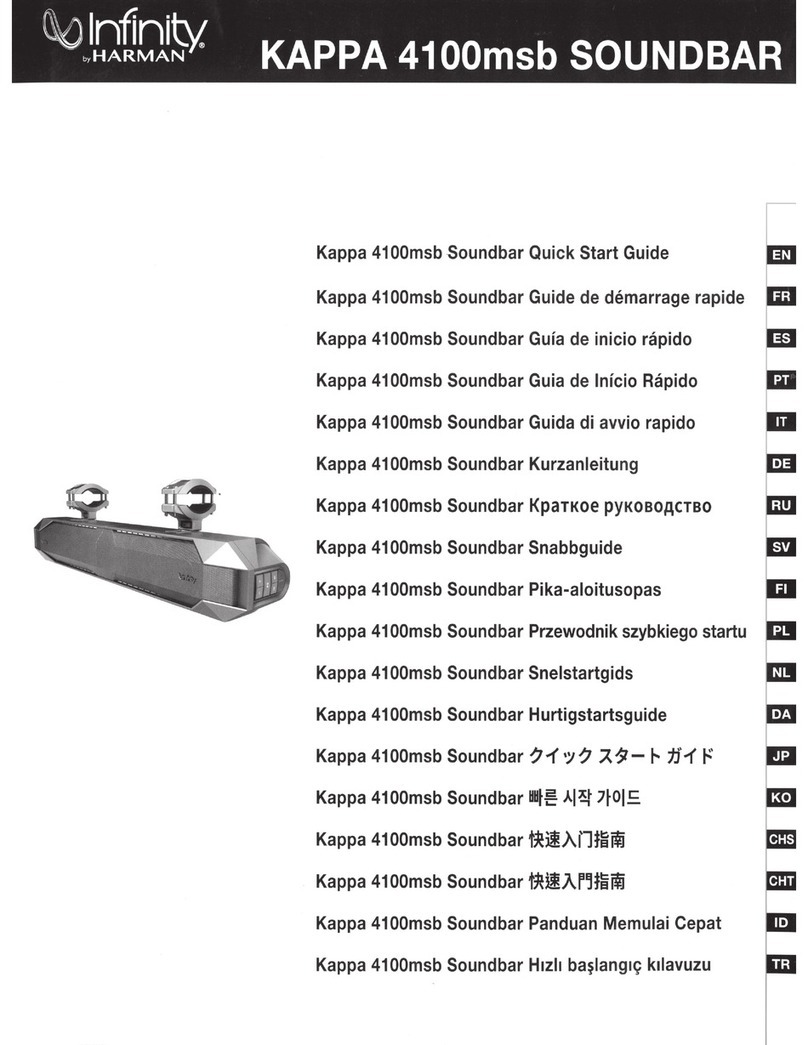Time2 WiFi Multiroom Speaker User manual

WiFi Multiroom Speaker User Manual
Please read all instructions carefully before use to get the
most out of your WiFi Multiroom Speaker.
The design and features are subject to change without
notice.

Thank you for purchasing the WiFi Bluetooth Speaker. This device is a great way to
stream music from your WiFi or Bluetooth network without the need for wires. Take it
one step further with the multi-room feature so you never miss a beat again.
Please keep this manual for future reference and ensure all safety instructions have
been read carefully before using.
Thank you for purchasing the WiFi Bluetooth Speaker. This device is a great way to
stream music from your WiFi or Bluetooth network without the need for wires. Take it
one step further with the multi-room feature so you never miss a beat again.
Please keep this manual for future reference and ensure all safety instructions have
been read carefully before using.
1. Decrease volume 7. Aux LED Indicato
r
2. Quick press
–
Change mode 8. Bluetooth LED Indicato
r
Long press
–
Search for WiFi 9. WiFi LED Indicato
r
3. Increase volume 10. Charging LED Indicato
r
4. Skip
to previous track 11. AUX Port
5. Skip to next track 12 Micro USB Charging Port
6. Quick press
–
Play/Pause
Long press
–
Power On/Off

Charging the speaker
To charge your WiFi Speaker, attach the USB cable to the back of the Speaker and
attach the larger end in to your computer, laptop, or a USB adapter (5V). Whilst
charging, the LED indicator will turn Red and turn Green when fully charged.
Please note – We advise customers to charge the Speaker for around 3 – 4 hours
before using it for the first time.
Get started
Turn the speaker on by pressing the power button. It will state “Power on, WiFi Mode”
and will power up.
The speaker will chime before it is ready to connect to your WiFi.
Downloading the App

Download the “MedionX” App from the Google Playstore or the iOS App Store.
Add WiFi Speaker
1. Open the App and select Add Device.
2. Hold the “M” button on your speaker until you hear “searching for WiFi connection”,
click Continue on the App.

3. Enter your WiFi Password. Click Connect. You will hear waiting for WiFi connection.
4. The speaker will establish a connection with your WiFi.
Your WiFi Network Name

5. Once connected the speaker will state “WiFi Connected” and you can change the
name of your speaker.
Connecting the Speaker via Bluetooth

Click the (M) button to change the Speaker into Bluetooth Mode. The Bluetooth LED
indicator will start to blink blue.
On your iOS or Android Device ensure your Bluetooth is turned on.
Search “time2” from the Bluetooth list and connect to it. You will hear “Bluetooth
connected” and the Bluetooth LED indicator will turn blue to indicate the device and
speaker are ready to use.
Connecting the Speaker via AUX Cable
Plug the cable into the AUX port at the back of the Speaker and insert the other end
into the AUX port of your device. You will hear the message “Auxiliary mode” and the
AUX LED indicator will light blue.
Please note: The buttons on the speaker will not work in this mode. Media playback
is controlled through the attached device.

App interface
TuneIn
Radio is an internet radio service that allows you to play
radio stations from around the world through the App to your
speaker.
An internet service that allows you to play radio stations from
around the world through your App.
Allows you to play
media from the App straight to your Speaker.
The App must be installed on your phone and you will require a
registered account.
You can stream Tidal Radio stations through the App to your
speaker.
Find music from local.
Favorites list
Choose music from
your mobile device

Adding speakers/making a group
With multiple speakers added to your speaker network, you are able to use them in
separate rooms to play music throughout your home or office or your can set them up
to create a stereo sound system.
1. To add another speaker ot your speaker network, turn on the speaker you would
like to add.
2. In the App go to the “Device List” and press the (+) button found at the top right
corner of the page.
3. Follow the steps to the WiFi Speaker Setup on page 4 to connect your speaker.
4. The new speaker will be appear on the “Device List” page.
Multi-Mode and Solo Mode
With multiple speakers on your network, you can group two or more together to play
the same audio. On the “Device List” page, long press one speaker and drag it on
top of the other speaker. The App will combine the two speakers into a single channel
that can play audio in sync to be used in different rooms.
Multi-mode
The multi-mode feature allows one
speaker to be the master.
What is being played on the Master
speaker will sync to the other speakers
in the same group.
Simply press and hold the device icon
and drag towards the device you would
like to pair to.
Solo Mode
Solo mode allows you to play different
soundtracks on each Speaker and they
will play individually.
Support

For further support with setup and if you require any help to make the most of your
camera please contact our customer service support team.
www.time2technology.com/support
Connect with us:
Table of contents