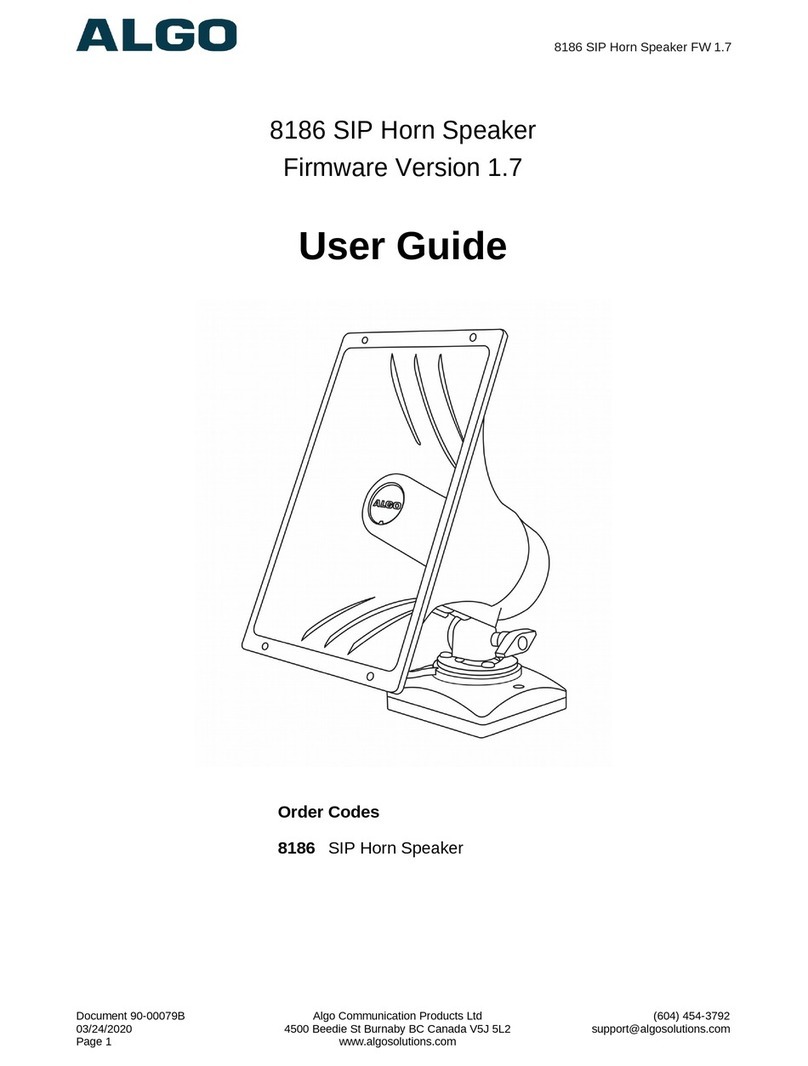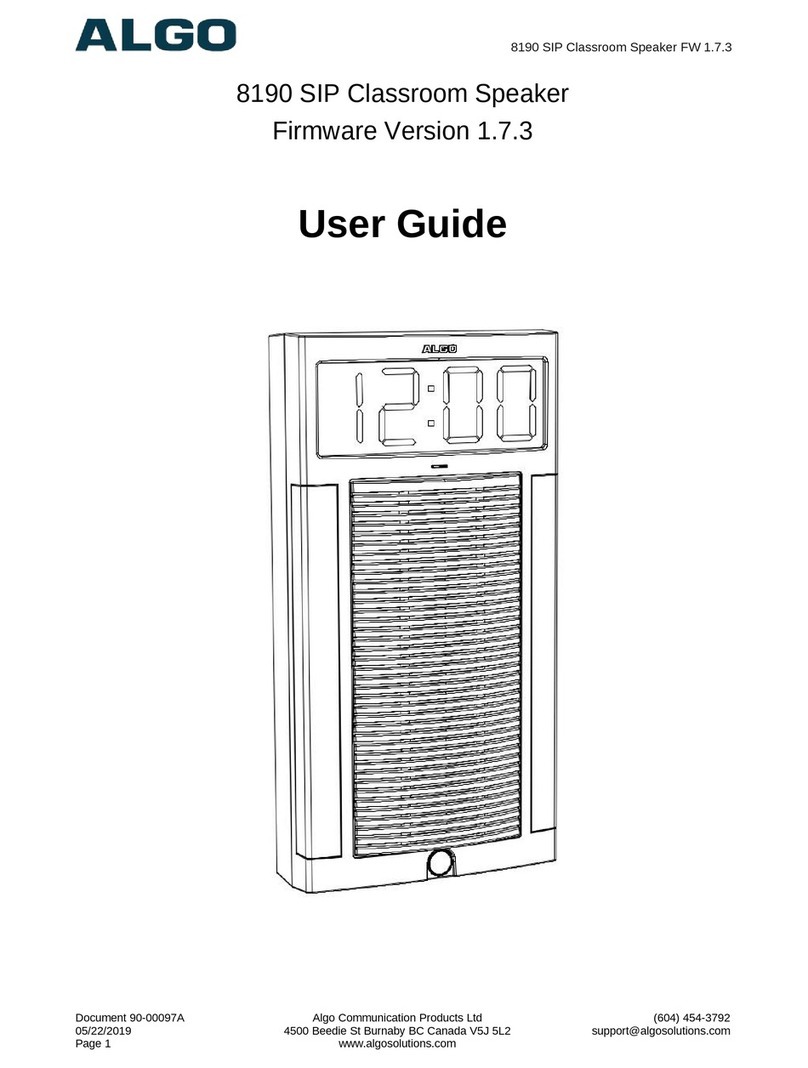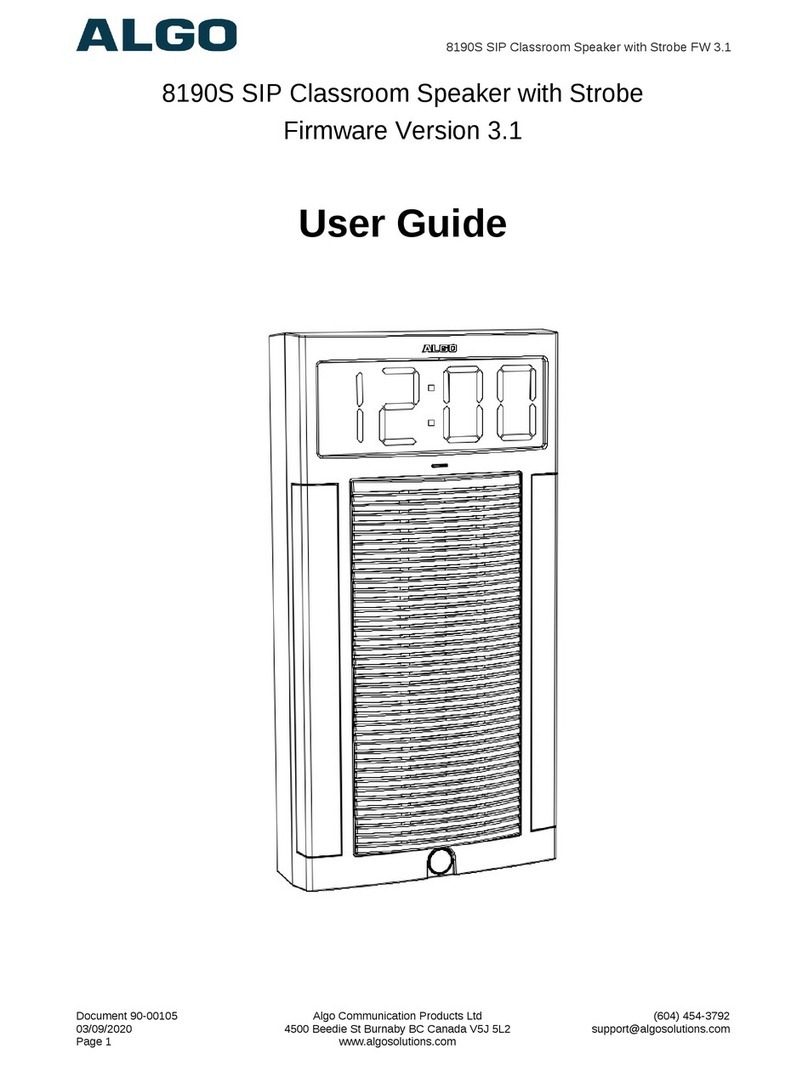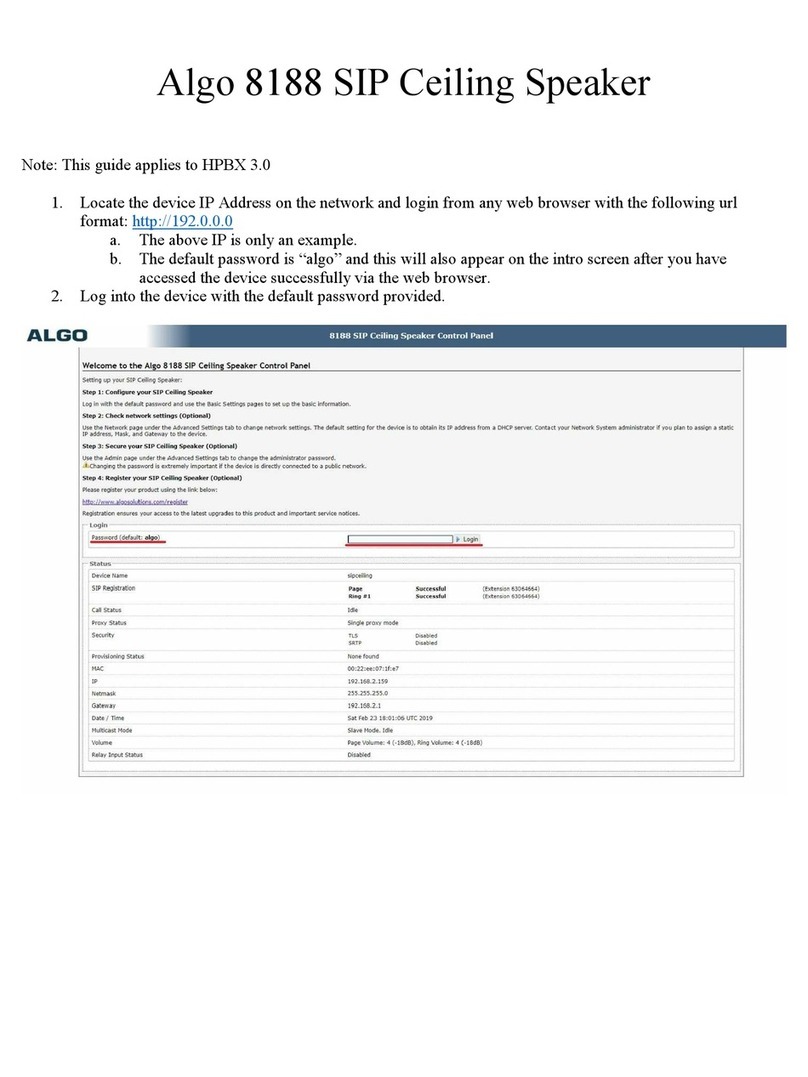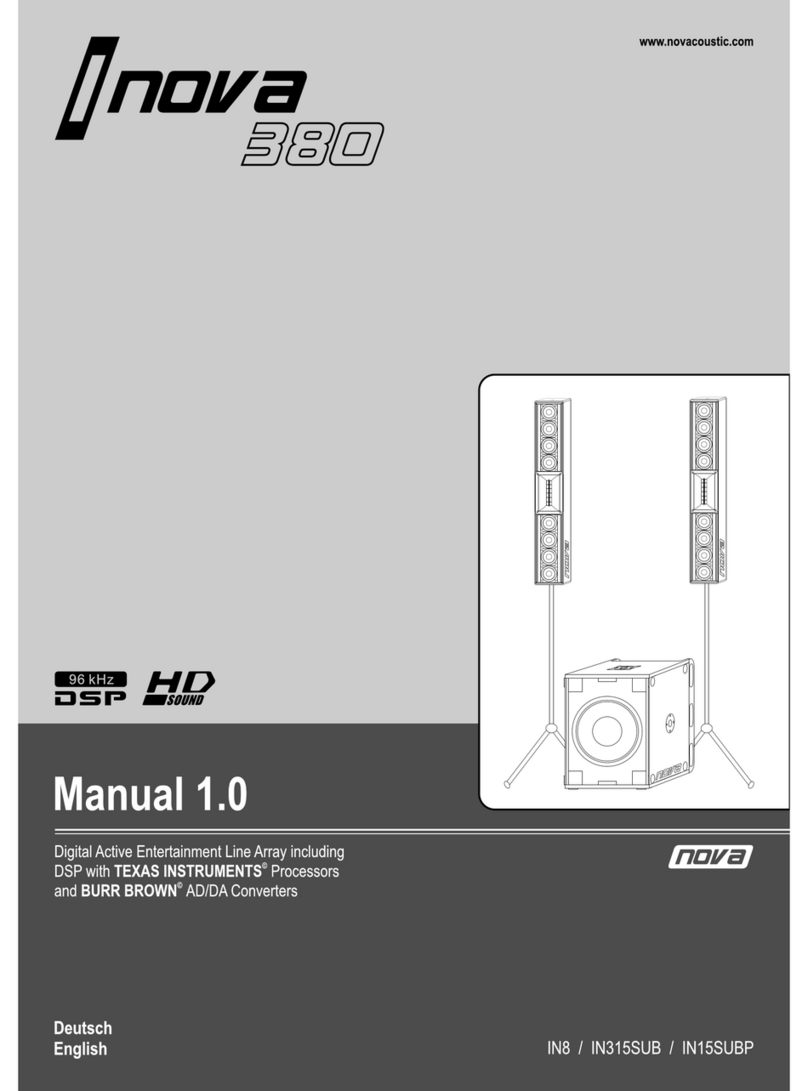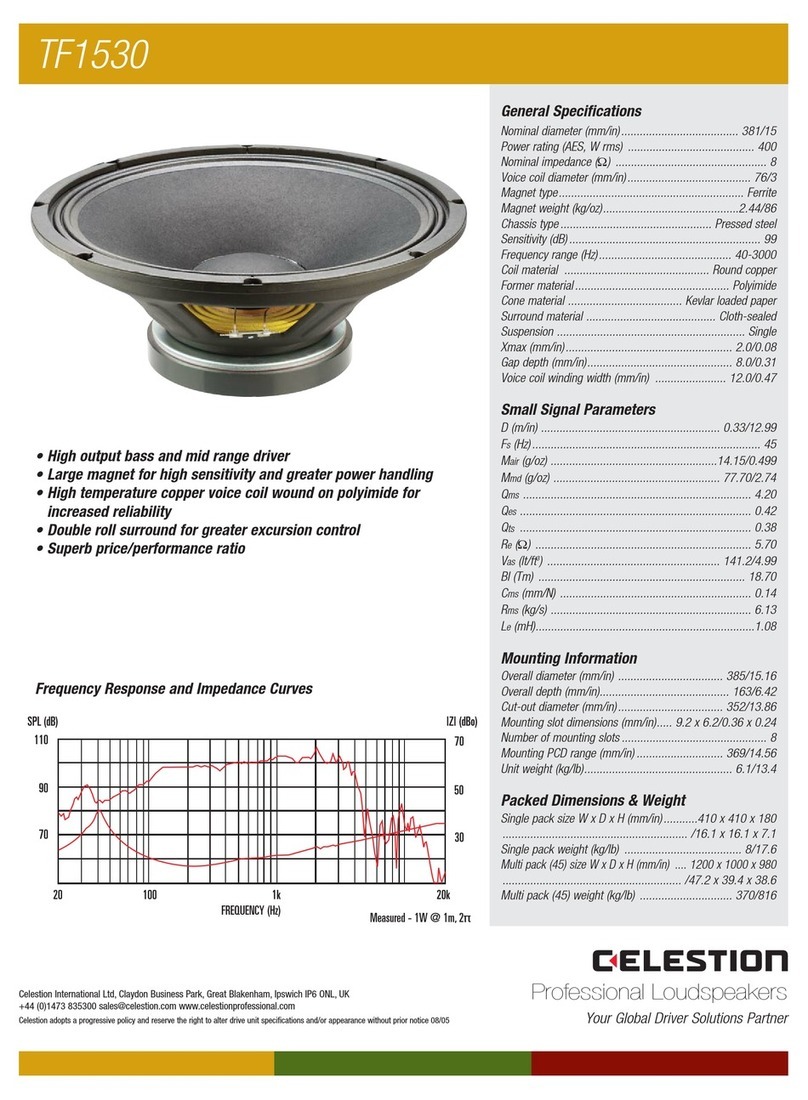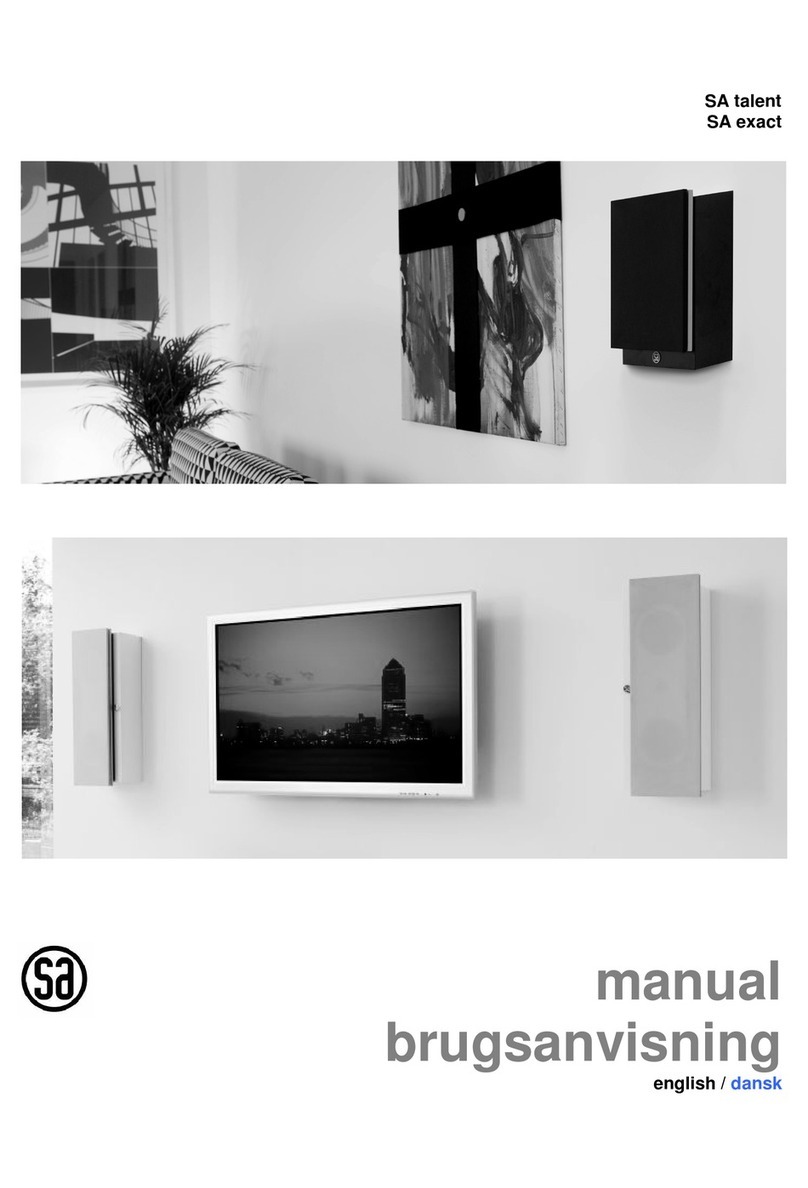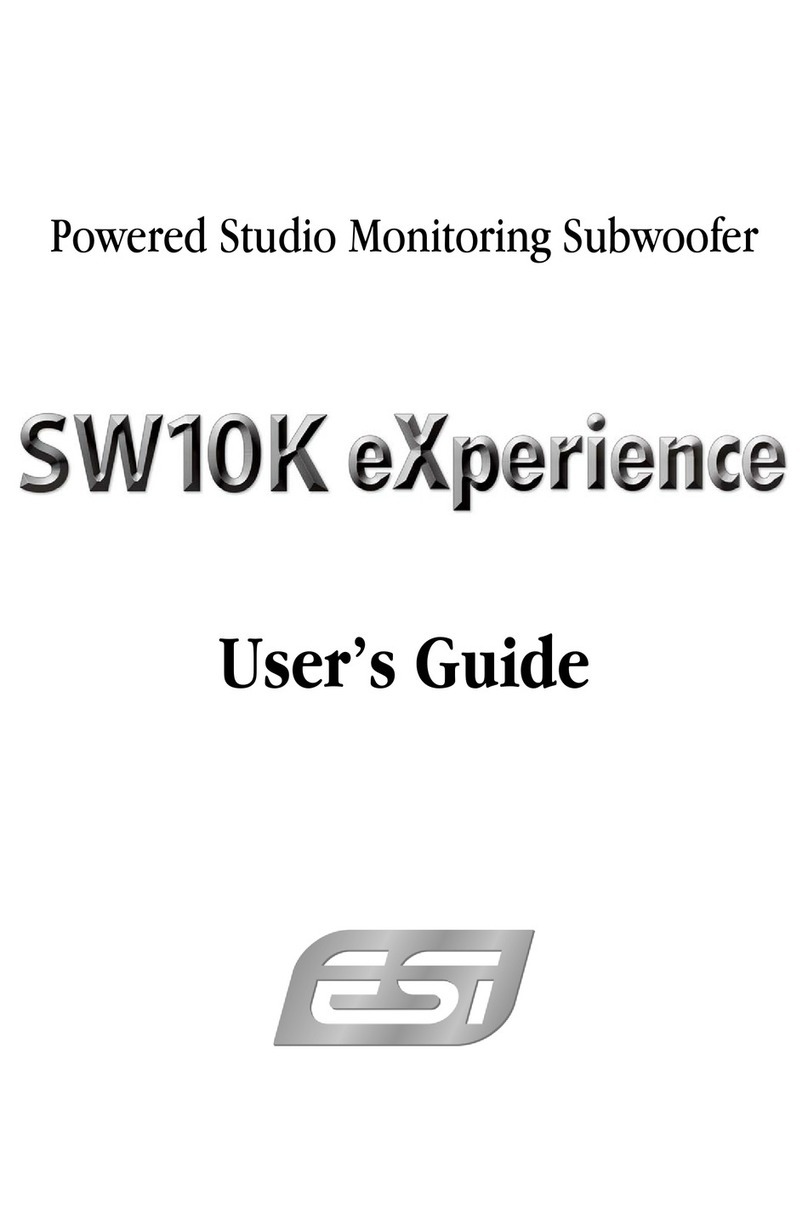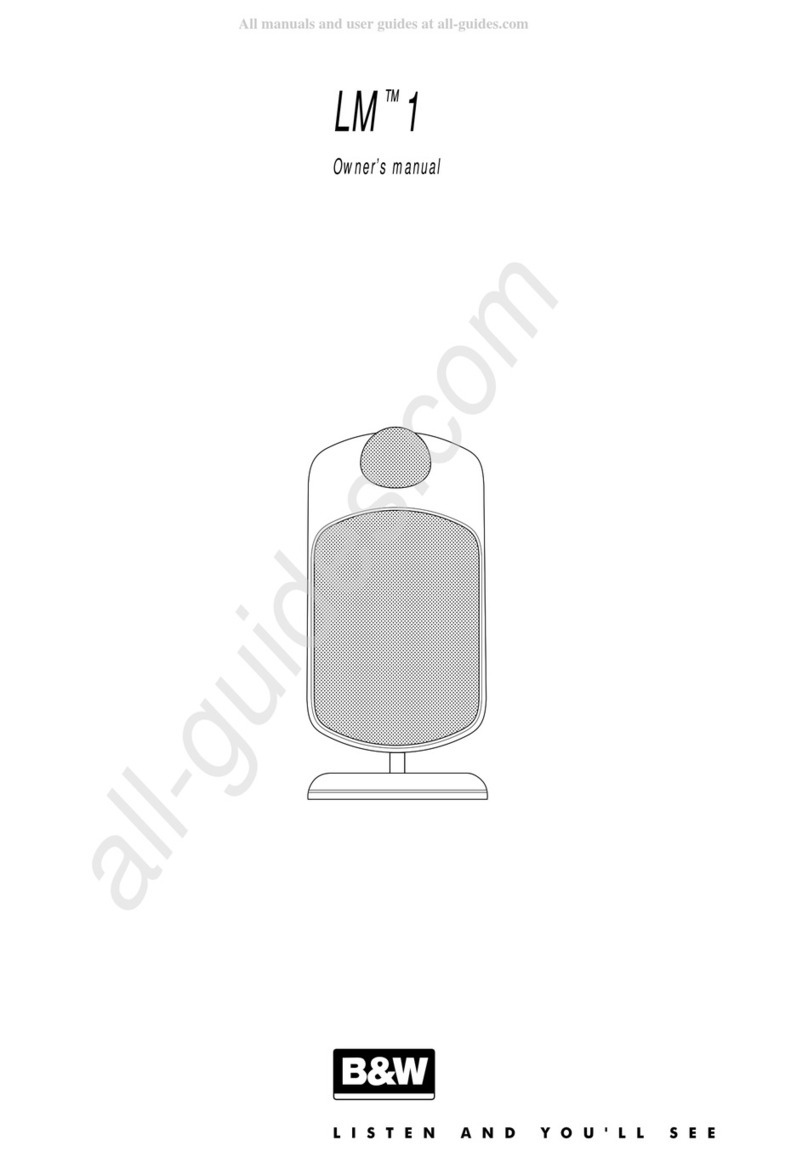Algo 8410 User manual

8410 IP Display Speaker &
8420 IP Dual-Sided Display Speaker
AL061-UG-GP258410-001-R0
support@algosolutions.com
Page i
©2022 Algois a registered trademark of Algo Communication Products Ltd.
All Rights Reserved. All other trademarks are the property of their respective owners. All specs are subject to change without notice.
Information Notices
Warning
Warning indicates a potentially hazardous situation which, if not avoided, could result in death or serious injury
Caution
Caution indicates a potentially hazardous situation which, if not avoided, could result in minor or moderate
injury and/or damage to the equipment or property
Important
Important indicates a key piece of updates, information, and instructions that need to be followed for correct
and safe use of the device
Note
Note indicates useful updates, information, and instructions that should be followed
Tips & Tricks
Tips & Tricks indicate helpful instructions that could help you with your device
Disclaimer
The information contained in this document is believed to be accurate in all respects but is not warranted by Algo. The information
is subject to change without notice and should not be construed in any way as a commitment by Algo or any of its affiliates or
subsidiaries. Algo and its affiliates and subsidiaries assume no responsibility for any errors or omissions in this document. Revisions
of this document or new editions of it may be issued to incorporate such changes. Algo assumes no liability for damages or claims
resulting from any use of this manual or such products, software, firmware, and/or hardware.
No part of this document can be reproduced or transmitted in any form or by any means –electronic or mechanical –for any
purpose without written permission from Algo.
For additional information or technical assistance in North America, please contact Algo’s support team:
Algo Technical Support
1-604-454-3792

8410 IP Display Speaker &
8420 IP Dual-Sided Display Speaker
AL061-UG-GP258410-001-R0
support@algosolutions.com
Page ii
Table of Contents
1General .............................................................................................................................................................................................7
1.1 Introduction .............................................................................................................................................................................. 7
1.1.1 Key Features......................................................................................................................................................................... 7
2Setup and Installation For 8410 and 8420 .......................................................................................................................................8
2.1 8410 Mounting & Installation ................................................................................................................................................... 8
2.1.1 Getting Started –Quick Install and Setup ...................................................................................................................... 8
2.1.2 Installation...................................................................................................................................................................... 8
2.2 8420 Mounting & Installation ................................................................................................................................................. 10
2.2.1 Getting Started –Quick Install & Test .......................................................................................................................... 10
2.2.2 Installation.................................................................................................................................................................... 10
2.3 Making Your First Configuration ............................................................................................................................................. 11
2.4 Power Requirements............................................................................................................................................................... 12
2.5 Reset........................................................................................................................................................................................ 12
3Applications ....................................................................................................................................................................................13
3.1 Voice Paging ............................................................................................................................................................................ 13
3.2 Notification.............................................................................................................................................................................. 13
3.3 Visual Communication ............................................................................................................................................................ 13
3.4 Multicast Receiver................................................................................................................................................................... 13
3.5 Scheduling............................................................................................................................................................................... 13
3.6 InformaCast Compatible ......................................................................................................................................................... 13
4Features..........................................................................................................................................................................................14
4.1 Setting Up Visual Display Content........................................................................................................................................... 14
4.2 SIP Paging: One 8410 .............................................................................................................................................................. 14
4.3 Multicast Overview ................................................................................................................................................................. 15
4.3.1 SIP Paging: Multiple 8410s (Using Multicast)............................................................................................................... 15
4.3.2 SIP Paging: Multiple Display Speakers (Using Individual SIP extensions) .................................................................... 15
4.4 SIP-Activated Visual Notification Alerts .................................................................................................................................. 16
4.5 Color TLS for SIP Signaling and Provisioning ........................................................................................................................... 16
5Web Interface.................................................................................................................................................................................21
5.1 Stats......................................................................................................................................................................................... 21
5.1.1 Device Status ................................................................................................................................................................ 21
5.2 Basic Settings........................................................................................................................................................................... 22
5.2.1 SIP ................................................................................................................................................................................. 22
5.2.2 Features........................................................................................................................................................................ 25
5.2.3 Multicast....................................................................................................................................................................... 28
5.3 Multicast (Transmitter/Sender Settings) ................................................................................................................................ 30
5.4 Multicast (Receiver Settings) .................................................................................................................................................. 33
5.5 Display ..................................................................................................................................................................................... 35

8410 IP Display Speaker &
8420 IP Dual-Sided Display Speaker
AL061-UG-GP258410-001-R0
support@algosolutions.com
Page iii
5.5.1 Screens.......................................................................................................................................................................... 35
5.5.2 Slides............................................................................................................................................................................. 37
5.5.3 Data .............................................................................................................................................................................. 39
5.6 Additional Features................................................................................................................................................................. 40
5.6.1 Input/Output ................................................................................................................................................................ 40
5.6.2 Emergency Alerts.......................................................................................................................................................... 46
5.6.3 More Page Extensions .................................................................................................................................................. 50
5.6.4 More Ring Extensions................................................................................................................................................... 51
5.7 Advanced Settings................................................................................................................................................................... 52
5.7.1 Network........................................................................................................................................................................ 52
5.7.2 Admin ........................................................................................................................................................................... 56
5.7.3 Users............................................................................................................................................................................. 61
5.7.4 Time.............................................................................................................................................................................. 61
5.7.5 Provisioning .................................................................................................................................................................. 63
5.7.6 Advanced Audio............................................................................................................................................................ 66
5.7.7 Advanced SIP ................................................................................................................................................................ 68
5.7.8 Advanced Multicast...................................................................................................................................................... 72
5.8 System..................................................................................................................................................................................... 74
5.8.1 Maintenance................................................................................................................................................................. 74
5.8.2 Firmware....................................................................................................................................................................... 75
5.8.3 File Manager................................................................................................................................................................. 77
5.8.4 Tones ............................................................................................................................................................................ 78
5.8.5 System Log.................................................................................................................................................................... 78
5.9 Logout...................................................................................................................................................................................... 78
6Specifications..................................................................................................................................................................................79
7FCC Compliance Statement............................................................................................................................................................83
Tables
Table 1: 8410 Specification Table ............................................................................................................................................................79
Table 2: 8420 Specification Table ............................................................................................................................................................81
Figures
Figure 1: 8410 Status................................................................................................................................................................................21
Figure 2: 8410 Basic Settings →SIP.........................................................................................................................................................23
Figure 3: 8410 Basic Settings →Features................................................................................................................................................26
Figure 4: Multicast transmitter mode settings ........................................................................................................................................30
Figure 5: Multicast receiver mode settings..............................................................................................................................................33
Figure 6: Input settings ............................................................................................................................................................................40
Figure 7: 1203 Call Switch ........................................................................................................................................................................41

8410 IP Display Speaker &
8420 IP Dual-Sided Display Speaker
AL061-UG-GP258410-001-R0
support@algosolutions.com
Page iv
Figure 8: 1202 Call Button –the insert card is interchangeable..............................................................................................................41
Figure 9: 1204 Volume Control ................................................................................................................................................................42
Figure 10: Emergency Alerts ....................................................................................................................................................................46
Figure 11: More page extensions.............................................................................................................................................................50
Figure 12: More ring extensions - screen options ...................................................................................................................................51
Figure 13: Network settings.....................................................................................................................................................................52
Figure 14: Admin settings ........................................................................................................................................................................57
Figure 15: Users settings..........................................................................................................................................................................61
Figure 16: Time settings...........................................................................................................................................................................61
Figure 17: Provisioning settings ...............................................................................................................................................................63
Figure 18: Advanced audio settings .........................................................................................................................................................66
Figure 19: Advanced SIP Setting...............................................................................................................................................................68
Figure 20: Advanced multicast - transmitter settings..............................................................................................................................72
Figure 21: Maintenance settings..............................................................................................................................................................74
Figure 22: Firmware settings....................................................................................................................................................................75
Figure 23: File manager settings ..............................................................................................................................................................77
Figure 24: Tones settings .........................................................................................................................................................................78
Figure 25: System log settings..................................................................................................................................................................78

8410 IP Display Speaker &
8420 IP Dual-Sided Display Speaker
AL061-UG-GP258410-001-R0
support@algosolutions.com
Page v
IMPORTANT WARNING AND SAFETY INFORMATION
Important Notice
This product is powered by a certified limited power source (LPS), Power over Ethernet (PoE); through CAT5 or CAT6 connection
wiring to an IEEE 802.3at / 802.3bt compliant network PoE switch. The product is intended for installation indoors. All wiring
connections to the product must be in the same building. If the product is installed beyond the building perimeter or used in an
inter-building application, the wiring connections must be protected against overvoltage/transient. Algo recommends that this
product is installed by a qualified electrician.
If you are unable to understand the English language safety information, then please contact Algo by email for assistance before
Consignes de Sécurité Importantes
Ce produit est alimenté par une source d’alimentation limitée certifiée (alimentation par Ethernet); des câbles de catégorie 5 et 6
joignent un commutateur réseau à alimentation par Ethernet homologué IEEE 802.3at / 802.3bt Le produit est conçu pour être
installé à l’intérieur. Tout le câblage rattaché au produit doit se trouver dans le même édifice. Si le produit est installé au-delà du
périmètre de l’édifice ou utilisé pour plusieurs édifices, le câblage doit être protégé des surtensions transitoires. Algo recommande
qu’un électricien qualifié se charge de l’installation de ce produit.
Si vous ne pouvez comprendre les consignes de sécurité en anglais, veuillez communiquer avec Algo par courriel avant
d’entreprendre l’installation au suppor[email protected].
Información de Seguridad Importante
Este producto funciona con una fuente de alimentación limitada (Limited Power Source, LPS) certificada, Alimentación a través de
Ethernet (Power over Ethernet, PoE); mediante un cable de conexión CAT5 o CAT6 a un conmutador de red con PoE en
cumplimiento con IEEE 802.3at / 802.3bt. El producto se debe instalar en lugares cerrados. Todas las conexiones cableadas al
producto deben estar en el mismo edificio. Si el producto se instala fuera del perímetro del edificio o se utiliza en una aplicación en
varios edificios, las conexiones cableadas se deben proteger contra sobretensión o corriente transitoria. Algo recomienda que la
instalación de este producto la realice un electricista calificado.
Si usted no puede comprender la información de seguridad en inglés, comuníquese con Algo por correo electrónico para obtener
Wichtige Sicherheitsinformationen
Dieses Produkt wird durch eine zertifizierte Stromquelle mit begrenzter Leistung (LPS –Limited Power Source) betrieben. Die
Stromversorgung erfolgt über Ethernet (PoE –Power over Ethernet). Dies geschieht durch eine Cat-5-Verbindung oder eine Cat-6-
Verbindung zu einer IEEE 802.3at / 802.3bt-konformen Ethernet-Netzwerkweiche. Das Produkt wurde konzipiert für die Installation
innerhalb eines Gebäudes. Alle Kabelverbindungen zum Produkt müssen im selben Gebäude bestehen. Wenn das Produkt jenseits
des Gebäudes oder für mehrere Gebäude genutzt wird, müssen die Kabelverbindungen vor Überspannung und Spannungssprüngen
geschützt werden. Algo empfiehlt das Produkt von einem qualifizierten Elektriker installieren zu lassenv.

8410 IP Display Speaker &
8420 IP Dual-Sided Display Speaker
AL061-UG-GP258410-001-R0
support@algosolutions.com
Page vi
Sollten Sie die englischen Sicherheitsinformationen nicht verstehen, kontaktieren Sie bitte Algo per Email bevor Sie mit der
Installation beginnen, um Unterstützung zu erhalten. Algo kann unter der folgenden E-Mail-Adresse erreicht werden:
安全须知
本产品由认证的受限电源(LPS),以太网供电(PoE),通过CAT5 或CAT6 线路联接至 IEEE 802.3at / 802.3bt 兼容的 PoE 网络交
换机供电。本产品适用于室内或建筑物周边安装。所有联接本产品的线路必须源自同一建筑物。本产品如需用于超出建筑
物周边范围或跨建筑物的安 装,线路联接部分必须有过压和瞬态保护。Algo 建议本产品由专业电工安装。
INSTALLATION
An improperly installed 8410 IP Display Speaker or 8420 IP Dual-Sided Display Speaker could fall from a wall or ceiling and cause
serious injury or death.
Local building code may require one or more additional safety measure(s), particularly in earthquake prone regions.
EMERGENCY COMMUNICATION
If used in an emergency communication application, the 8410 IP Display Speakers and 8420 IP Dual-Sided Display Speaker should be
routinely tested. SNMP supervision is recommended for assurance of proper operation. Contact Algo for other methods of
operational assurance.
DRY INDOOR LOCATION ONLY
The 8410 IP Display Speaker and 8420 IP Dual-Sided Display Speaker is intended for dry indoor locations only. For outdoor
locations, Algo offers weatherproof speakers and strobe lights.
CAT5 or CAT6 connection wiring to an IEEE 802.3at (PoE+) or IEEE 802.3 bt (PoE++) compliant network PoE switch must not leave
the building perimeter without adequate lightning protection.
No wiring connected to the 8410 IP Display Speaker and 8420 IP Dual-Sided Display Speaker may leave the building perimeter
without adequate lightning protection.

8410 IP Display Speaker &
8420 IP Dual-Sided Display Speaker
AL061-UG-GP258410-001-R0
support@algosolutions.com
Page 7
1GENERAL
1.1 Introduction
Algo’s 8410 IP Display Speaker is a SIP-compliant notification device that comprises of three core components –LCD
screen, Wideband Speakers, and LED flashers –to create highly flexible and effective visual and
audible communication. The combined functionality of the LCD display screen, speakers, and flashing LEDs enable
voice paging, visual or audible alerting, and informational visual content, such as scrolling text messages, visual paging,
images, or wayfinding. Two-way communication can also be established through the embedded microphone so real-
time updates can easily be provided to admin staff. When idle, the Display Speakers can display an image, a clock face
(shown in analog and/or digital format and synchronized to network time protocol (NTP)), rotating through a variety
of announcements, or go to sleep.
The 8420 IP Dual-Sided IP Display Speaker has all the core components of the 8410 but double. The two-sided
functionality of the 8420 is ideal for installation in corridors, large spaces, or hallways for easy opposite-facing visual
and audible communication.
As 3rd-party, SIP-compliant devices, the 8410/8420 is designed to seamlessly integrate into most leading IP-based UC
and Mass Notification platforms. The 8410/8420 is easily configured using central provisioning features or by
accessing the web interface using your choice of browser.
1.1.1 Key Features
LCD Screen
The primary element of the 8410/8420 is the LCD screen(s). With nearly unlimited visual possibilities, the screen can
produce scrolling text, flashing announcements, full-color images, or times and dates. Combined with LED backlighting
and wide-angle viewing, the visual display can be seen from anywhere in a room or along a hallway. It can be
customized to complement an audio announcement or to bring communication to an audio-less environment.
Speakers
For audible alerting and voice paging, the 8410/8420 offers similar functionality and voice quality to other Algo IP
speakers, delivering wideband HD voice for clear voice communication and attention-grabbing audible alerting. An
embedded microphone is included to enable ambient noise response and talkback capabilities.
LED Flashers
The LED flashers provide additional awareness for important messages. This can help draw attention to the screen,
helping hearing-impaired audiences to notice the screen or bring awareness to audio-less environments.

8410 IP Display Speaker &
8420 IP Dual-Sided Display Speaker
AL061-UG-GP258410-001-R0
support@algosolutions.com
Page 8
2SETUP AND INSTALLATION FOR 8410 AND 8420
Important
This guide provides important safety information which should be read thoroughly before permanently
installing the product.
See the appropriate section below for mounting either the 8410 or 8420.
2.1 8410 Mounting & Installation
Algo’s 8410 IP Display Speaker is a one-sided product intended for flush mounting on a wall. For the ceiling-mount
option more suited to hallways, see the 8420 mounting and installation instructions below.
What is Included
The following items are included with the purchase of this
device:
•8410 IP Display Speaker
•Wall-mount bracket
•Bracket attachment screws (4x 6-32 Flat Head Hex
Drive Machine Screws)
•Terminal Block Plug
•5/64" Drive Size Allen Key
•Getting Started Sheet
What is Not Included
The following items are not included with the purchase of this
device:
•Ethernet Cable
•PoE++ Switch
•Wall bracket screws (#8 screws required as appropriate
for your wall)
2.1.1 Getting Started –Quick Install and Setup
1. Connect the 8410 to an IEEE 802.3at / 802.3bt compliant PoE+ or PoE++ network switch or power injector. See
section 2.4 Power Requirements.
oThe green LED flashers will activate and a small blue light on the bottom below the flasher will remain on
until boot up is completed –about 30 seconds.
oAfter a few moments, the screen will show the Algo logo.
2. Once the unit finishes booting, a configuration message with the IP address will appear on the screen if it is in
factory default state. If there is no DHCP server, the 8410 will default to the static IP address 192.168.1.111.
Note
If the IP address does not appear on the screen, press the reset (RST) button to hear the IP address recited over
the speakers. The IP address will be repeated over the speakers until the reset button is pressed again to turn
off.
3. Access the 8410 IP Display Speaker web interface by entering the IP address into a browser and login using the
default password algo.
2.1.2 Installation
The 8410 IP Display Speaker is designed to fit on a wall bracket. Concealed wiring may enter from the wall into the
wiring cavity. Alternatively, surface wiring may enter through a channel from the bottom edge.

8410 IP Display Speaker &
8420 IP Dual-Sided Display Speaker
AL061-UG-GP258410-001-R0
support@algosolutions.com
Page 9
Mounting the wall bracket securely:
1. Use four #8 wall bracket screws to hang the wall bracket. The wall-mount bracket should be secured to a stud to
prevent the 8410 from falling.
Attaching the 8410 to the wall-mount bracket:
1. Set the 8410 into the wall-mount bracket.
2. Align the holes on the side of the 8410 to the holes in the wall-mount bracket and tighten the four 6-32 mounting
screws securely using the Allen key.

8410 IP Display Speaker &
8420 IP Dual-Sided Display Speaker
AL061-UG-GP258410-001-R0
support@algosolutions.com
Page 10
2.2 8420 Mounting & Installation
Algo’s 8420 IP Dual-Sided Display Speaker is a two-sided SIP-compliant notification device that can be mounted on the
ceiling or wall for two-sided visual communication. This is ideally suited for hallways, corridors, or open spaces.
What is Included
The following items are included with the purchase of this
device:
•8420 IP Display Speaker
•Mounting Bracket
•Mounting screws to attach device to mounting
bracket (6x 10-32 screws, 2x 10-32 flat head screws
Hex Drive Machine Screws)
•Terminal Block Plug
•1/8" Drive Size Allen Key
•Getting Started Sheet
•Snap-On Ferrite for Ethernet Cable
What is Not Included
The following items are not included with the purchase of this
device:
•Ethernet Cable
•PoE++ Switch
•Mounting screws to attach mounting bracket to wall
or ceiling (recommended mounting hardware
outlined in this guide)
2.2.1 Getting Started –Quick Install & Test
1. Connect the 8420 to an IEEE 802.3at / 802.3bt compliant PoE+ or PoE++ network switch or power Injector. See
section 2.4 Power Requirements.
oThe green LED flashers will activate and a small blue light on the bottom below the flasher will remain on
until boot up is completed –about 30 seconds.
oAfter a few moments, the screens on either side will show the Algo logo.
2. Attach the snap-on ferrite to the ethernet cable close to the connector to meet FCC requirements.
3. Once the unit finishes booting, a configuration message with the IP address will appear on each screen if it is in
factory default state. If there is no DHCP server, the 8420 will default to the static IP address 192.168.1.111.
Note
If the IP address does not appear on the screen, press the reset (RST) button to hear the IP address recited over
the speakers. The IP address will be repeated over the speakers until the reset button is turned off.
4. Access the 8420 IP Dual-Sided Display Speaker web interface by entering the IP address into a browser and login
using the default password algo.
2.2.2 Installation
The 8420 IP Dual-Sided Display Speaker is designed to be both ceiling and wall mounted. Wiring enters through an
opening in the hollow bracket for this product (see info in the Note after bullet 1 below).
Mounting the bracket securely to the wall/ceiling:
1. Mount the bracket securely to a wall or ceiling. Because the material you mount the device into may differ, see
below for specific wall or ceiling mount instructions by material type.
Note: Wires can be routed into the hollow tubes of the bracket from the wall/ceiling or through the wire feed hole outside the
tube. Wire must be routed on the same side as the speakers to match the connection area.

8410 IP Display Speaker &
8420 IP Dual-Sided Display Speaker
AL061-UG-GP258410-001-R0
support@algosolutions.com
Page 11
1. Set the 8420 into the mounting bracket by partially threading the screws into the holes next to the connector
opening and mount the screws through the larger hole of the keyhole slot. Slide the 8420 into the smaller holes to
lock the device in place.
2. Slide the ceiling- or wall-mount connector cover into place.
3. Fasten all six mounting screws on the bracket and the two flat mounting screws on the connector cover.
Ceiling Mounting
Wall Mounting
8420 Wall Mount
•For concrete, brick, or block install, use 6 x 5/16” x 1 5/8” female threaded anchors rated for 200 lbs each or
greater pull and install bracket using 6 x 1 ½” grade 5 threaded bolts with flat washer.
•For plaster or drywall install, use 6 x 5/16” toggle bolts and washers rated for 60 lbs each or greater. The bolts
with a washer should be fed through the bracket prior to attaching toggles. If a wood stud is available and the
position is known, use 5/16” x 2 ½” lag bolts in place of toggle bolts on the side of the bracket aligned to the stud.
8420 Ceiling Mount
•For concrete install, use 6 x 5/16” x 1 5/8” female threaded anchors rated for 200 lbs each or greater pull and
install the bracket using 6 x 1 ½” grade 5 threaded bolts with flat washer.
•For plaster or drywall install, use 6 x 5/16” toggle bolts and washers rated for 60 lbs each or greater. The bolts
with a washer should be fed through the bracket prior to attaching toggles. If a wood joist is available and the
position is known, use 5/16” x 2 ½” lag bolts in place of toggle bolts on the side of the bracket aligned to the joist.
•For acoustic tile, cut and lay 3/4” plywood equal in size dimension to the tile and install the bracket using 6 x
5/16” x 2 ½” lag bolt with a washer.
2.3 Making Your First Configuration
Enabling a clock:
1. Navigate to Display →Slides to create a screen display.
2x Partially threaded for
keyhole slot
Wire Route on
Speaker side
Wire Route on
Upper side
3/8” Mounting
Bolts (not
included)
Slide 8420 to
lock into
keyhole slot
10-32 Mounting
Screws (included)
Wall Mount
Connector Cover
(Included
10-32 Flat Mounting
Screw (included)
3/8” Mounting
Bolts (not
included)
10-32
Mounting
Screws
(included)
10-32 Mounting Screws
(included) Partially
threaded for keyhole slot
Slide 8420 to
lock into
keyhole slot

8410 IP Display Speaker &
8420 IP Dual-Sided Display Speaker
AL061-UG-GP258410-001-R0
support@algosolutions.com
Page 12
2. Enter a Name and select Digital Clock. Customize your clock preferences. Press Save.
3. Go to Display →Screens to apply a screen display.
4. Under Default Screen, select the name of the display created in the previous step from the Slides dropdown
menu.
5. Press Save at the bottom right of the page.
2.4 Power Requirements
For optimal performance, Algo recommends using an 802.3bt Type 3 (PoE++) switch for the 8410 and 802.3bt Type 4
(PoE++) switch for the 8420. The minimum power required for the 8410 is 802.3at (PoE+) power and the minimum
power required for the 8420 is 802.3bt Type 3 power. If optimal switches are not available, a power injector may be
used. If using a power injector that does not automatically negotiate its power capabilities, go to Advanced Settings →
Admin to manually configure Automatic Power Detection versus Forced PoE++ mode. off.
2.5 Reset
A recessed reset button (RST) is located at the bottom of the device below the speaker and can only be used to reset
the 8410 IP Display Speaker and 8420 IP Dual-Sided Display Speaker at time of power up. To return all the settings to
the factory default for the 8410, reboot or power cycle the 8410/8420. Wait until the SIP LED flashes and then press
and hold the reset button until the single blue LED on the bottom of the device begins a double flash pattern. Release
the reset button and allow the unit to complete its boot process.
Important
Do not press the reset button until the blue SIP LED begins flashing.
A reset will set all configuration options to factory default including the login password.
Once booting has completed, pressing the reset button will cause the device to speak its IP address over the speakers.

8410 IP Display Speaker &
8420 IP Dual-Sided Display Speaker
AL061-UG-GP258410-001-R0
support@algosolutions.com
Page 13
3APPLICATIONS
3.1 Voice Paging
The 8410 IP Display Speaker and 8420 IP Dual-Sided Display Speaker can be used for direct paging in addition to
multicast. This allows direct communication with a single location.
3.2 Notification
The 8410 and 8420 provide effective notification alerting for emergency (e.g., lockdown, evacuation, reverse
evacuation), safety (e.g., medical, workplace accident), and security (e.g., OSHA or similar workplace regulations)
events.
For emergency alerting, the LCD screen, speaker, and LED flashers can be used together for a highly visible, attention-
grabbing communication.
3.3 Visual Communication
When not used to display an active alert, the LCD screen can be configured to display a chosen image or layout for
when in idle mode. This screen display can be a digital or analog clock synchronized to NTP, or an uploaded image. It
can also display a series of selected images in a slideshow.
3.4 Multicast Receiver
The 8410 and 8420 are ideal for use as multicast receivers. Each alert can be mapped to multicast zones which can be
associated with a display on the LCD screens to complement the audio announcements.
3.5 Scheduling
The 8410 IP Display Speaker can be paired with the 8301 IP Paging Adapter (sold separately) for scheduling tones and
bells for schools, automated announcements for retail and healthcare, and workplace shift changes and breaks in
warehouses.
3.6 InformaCast Compatible
The Algo 8410 IP Display Speaker is fully compliant with Singlewire InformaCast for telephone, security, and
emergency alerting. The 8410 can display scrolling text and audible notifications for safety and security
communication.

8410 IP Display Speaker &
8420 IP Dual-Sided Display Speaker
AL061-UG-GP258410-001-R0
support@algosolutions.com
Page 14
4FEATURES
4.1 Setting Up Visual Display Content
The display on the 8410 is completely customizable. To set up the display screen:
1. Go to Basic Settings →Screen.
2. Under Default Screen, choose the following screen settings:
a. Number of Images
b. Images
c. Text Behavior
d. Text
e. Text Font
f. Text Position
g. Text Color
h. Text Size
i. Strobe Flash Pattern
To set the idle screen:
1. Go to Basic Settings →Features.
2. Under the Screen heading, select an Idle Pattern and choose the Screen Brightness.
4.2 SIP Paging: One 8410
The 8410 IP Display Speaker can be registered as a third-party SIP extension with a hosted or enterprise
Communications Server supporting 3rd-party SIP endpoints.
To register the 8410 with the SIP server, use the Basic Settings →SIP tab in the web interface to enter the
Communication Server IP address, extension, username, and password. This information will be available from the IT
Administrator.
If VLAN is used, navigate to the Advanced Settings →Network tab to set VLAN options.
Important
Once the 8410 IP Display Speaker is using a VLAN, you will need to be on the same VLAN to access the web
interface.
The Display Speaker may now be accessed by dialing its assigned extension from a telephone, device, or client. The
adapter will auto-answer, play the default pre-announce tone, and allow voice paging until disconnected.
There are several configurable adapter options, such as:
•Increase or Decrease Speaker Volume
•Enable AGC (automatic gain control)
•Enable Ambient Noise Monitoring (speaker volume adapts to background noise)
•Enable Talkback
•Customize pre-announce tone file

8410 IP Display Speaker &
8420 IP Dual-Sided Display Speaker
AL061-UG-GP258410-001-R0
support@algosolutions.com
Page 15
The best voice paging quality and intelligibility will be obtained using the G.722 wideband audio codec. Most current
IP telephones support G.722 which is sometimes referred to as “HD” voice or audio.
4.3 Multicast Overview
The 8410 IP Display Speaker is a multicast receiver and is able to receive IP audio multicast messages over the network
to support larger deployment for both paging and notification. This provides a scalable and efficient method of
building large scale notification solutions.
An Algo 8301 IP Paging Adapter & Scheduler can be configured with a SIP Page Extension to multicast to the 8410 IP
Display Speaker. When called from a phone, the SIP registered 8301 will auto-answer and play the page audio over the
8410/8420 speaker.
Simultaneously, the registered 8301 endpoint broadcasts the audio over the network using RTP multicast to any
number/combination of Algo IP display speakers, speakers, visual alerters, and paging adapters as required.
Receiver endpoints require a PoE network connection but do not require registration to the communication server.
Multicasting can also be used to distribute loud ring or other alerting (e.g., safety, security, or emergency events) over
multiple Algo endpoints (e.g., 8190, 8196, 8188, 8186, 8128, 8201, 8301, and 8373).
4.3.1 SIP Paging: Multiple 8410s (Using Multicast)
To use the multicast feature, set up an 8410 IP Display Speaker as the Multicast Transmitter.
The Sender device will page normally while simultaneously streaming audio to the Receiver speakers (such as the
8410/8420). The Receiver speakers do not require SIP extensions and do not need to register with the SIP
Communication Server.
To enable multicast streaming from the 8301 IP Paging Adapter & Scheduler, go to the web interface of the device and
navigate to the Basic Settings →Multicast tab. Choose multicast mode ‘Sender’ and zone ‘All Call’. The multicast
addresses pre-populated in the table, under Advanced Settings →Advanced Multicast, will work in most cases and
should only be altered for rare cases.
To enable multicast monitoring in the 8410 IP Display Speaker, go to the web interface for reach device and navigate
to Basic Settings →Multicast. Choose multicast mode ‘Receiver’. There is no need to select a zone as the speaker will
automatically monitor the ‘All Call’ zone IP address.
The page pre-announce tone is generated from the Sender. The following options are valid for each multicast
Receiver:
•Increase or Decrease Speaker Volume
•Enable Ambient Noise Monitoring (speaker volume adapts to background noise)
4.3.2 SIP Paging: Multiple Display Speakers (Using Individual SIP extensions)
In some cases, it may be desirable for every speaker to have a SIP extension. Multicast may still be used to page
multiple speakers, but each speaker can also be called individually or generate a call when appropriately configured.

8410 IP Display Speaker &
8420 IP Dual-Sided Display Speaker
AL061-UG-GP258410-001-R0
support@algosolutions.com
Page 16
A speaker configured as a SIP Multicast Slave will give its highest priority to the ‘Priority Call’ zone. Other than the
‘Priority Call’ zone, a page using its SIP extension, has priority over all other multicast zones.
Communication Servers with the capability of dialing many SIP extensions simultaneously for paging may be able to
create zones by calling “page groups” and page telephone speakers in conjunction with overhead speakers.
4.4 SIP-Activated Visual Notification Alerts
In addition to audible notifications, the 8410/8420 can multicast visual alerting with the LED flashers. When a call is
made to the SIP extension, the 8410/8420 will flash the selected light pattern. Often, the flashers for the 8410 will be
part of a hunt group or ring group to flash in conjunction with an audio notification.
There are several configurable strobe options:
•Flash Pattern
•Brightness
4.5 Color TLS for SIP Signaling and Provisioning
Algo devices support Transport Layer Security (TLS). This feature adds security by ensuring that Algo products can trust
the hosted SIP server. This is useful for when third-party devices or attackers may try to intercept, replicate, or alter
Algo products, and try to connect to the server. TLS protocol will ensure that third parties cannot read/modify any
actual data. Previously security was less of a concern because phone systems were on isolated networks, but hosted
services are becoming increasingly more common. Using a hosted SIP service requires traffic to be sent over the public
internet and thus much more susceptible to attacks. Signed certificates are an important piece in the Algo device’s
operation, to ensure the security, integrity, and privacy of its communication. Algo components that use TLS are
Provisioning and SIP Signaling.
These Algo devices each come pre-loaded with certificates from a list of trusted certificate authorities (CA), which are
installed in the hardware at the time of manufacture. Note these pre-installed trusted certificates are not visible to
users and are separate from the ‘certs’ folder.
The TLS handshake happens to make sure that the client and server can trust each other, and once that trust is
established, the two parties can freely send encrypted data and decrypt any data that they receive. After the TLS
handshake process is complete, a TLS session is established, and the server and client can then exchange messages
that are symmetrically encrypted with shared (pre-Sender) secret key.
For further details, reference Algo’s guide for Securing Algo IP Endpoints: TLS and Mutual Authentication.
Uploading Public CA Certificates to Algo SIP Endpoints
To install the public CA certificate on the 8410/8420, follow the steps below:
3. Obtain a public certificate from your Certificate Authority.
4. Rename the public certificate 'siptrusted.pem' (only .pem format is supported).
5. In the web interface of the Algo device, navigate to the Advanced Settings →File Manager.
6. Upload the certificate files into the 'certs' directory. Click the Upload button in the top left corner of the file
manager and browse to the certificate.

8410 IP Display Speaker &
8420 IP Dual-Sided Display Speaker
AL061-UG-GP258410-001-R0
support@algosolutions.com
Page 17
For SIP TLS, no default public CA certificates are used; only the above .pem file is supported, so this certificate file
must be uploaded in order for SIP TLS authentication to occur.
For Provisioning TLS, only the default pre-installed public CA certificates are supported; No .pem file can be uploaded
in this case.
HTTPS Provisioning
Provisioning can be secured by setting the ‘Download Method’ to ‘HTTPS’ (under the Advanced Settings →
Provisioning). This prevents configuration files from being read by an unwanted third-party. This resolves the potential
risk of having sensitive data stolen, such as admin passwords and SIP credentials.

8410 IP Display Speaker &
8420 IP Dual-Sided Display Speaker
AL061-UG-GP258410-001-R0
support@algosolutions.com
Page 18
Important
To verify the server, enable the ‘Validate Server Certificate’ option. This then checks if the certificate that is
provided by the server is signed by any of the CAs included in the list of trusted CAs (used by the Debian
infrastructure and Mozilla browsers). If we receive a certificate signed by any of these CAs, then that server will
be trusted.

8410 IP Display Speaker &
8420 IP Dual-Sided Display Speaker
AL061-UG-GP258410-001-R0
support@algosolutions.com
Page 19
The ‘Validate Server Certificate’ parameter can also be enabled through provisioning:
prov.download.cert = 1
Encrypting SIP and RTP Communication
SIP signalling is secured by setting ‘SIP Transportation’ to ‘TLS’ (under the Advanced Settings →Advanced SIP tab).
Setting it to ‘TLS’ ensures that the SIP traffic will be encrypted. The SIP signalling is responsible for establishing the call
(the control signals to start and end the call with the other party), but it does not contain the audio.
For the audio (voice) path, use the setting ‘SDP SRTP Offer’. Setting this to ‘Optional’, means the SIP call’s RTP audio
data will be encrypted (using SRTP) if the other party also supports audio encryption. If the other party does not
support SRTP, then the call will still proceed, but with unencrypted audio. To make audio encryption mandatory for all
calls, set ‘SDP SRTP Offer’ to ‘Standard’. In this case, if the other party does not support audio encryption, then the
call attempt will be rejected.
Table of contents
Other Algo Speakers manuals