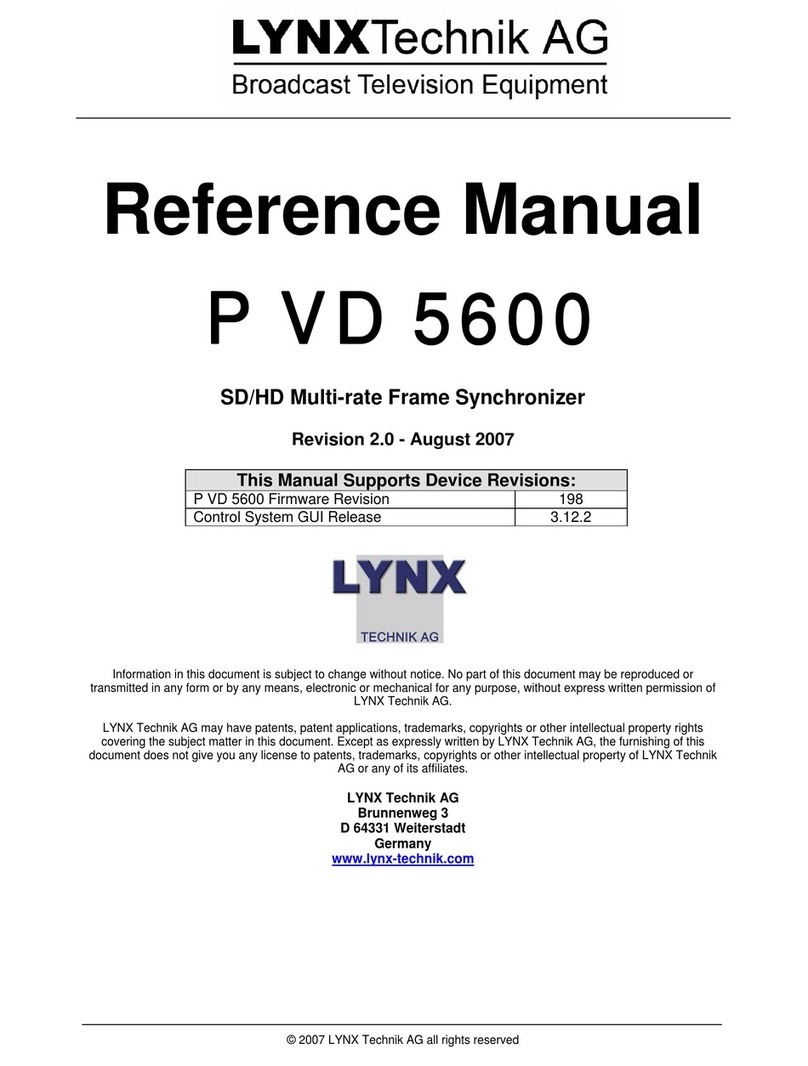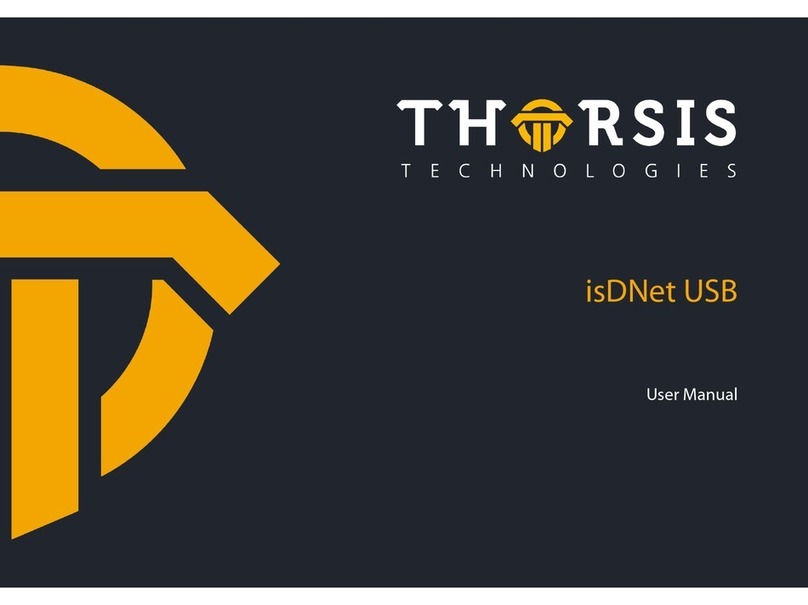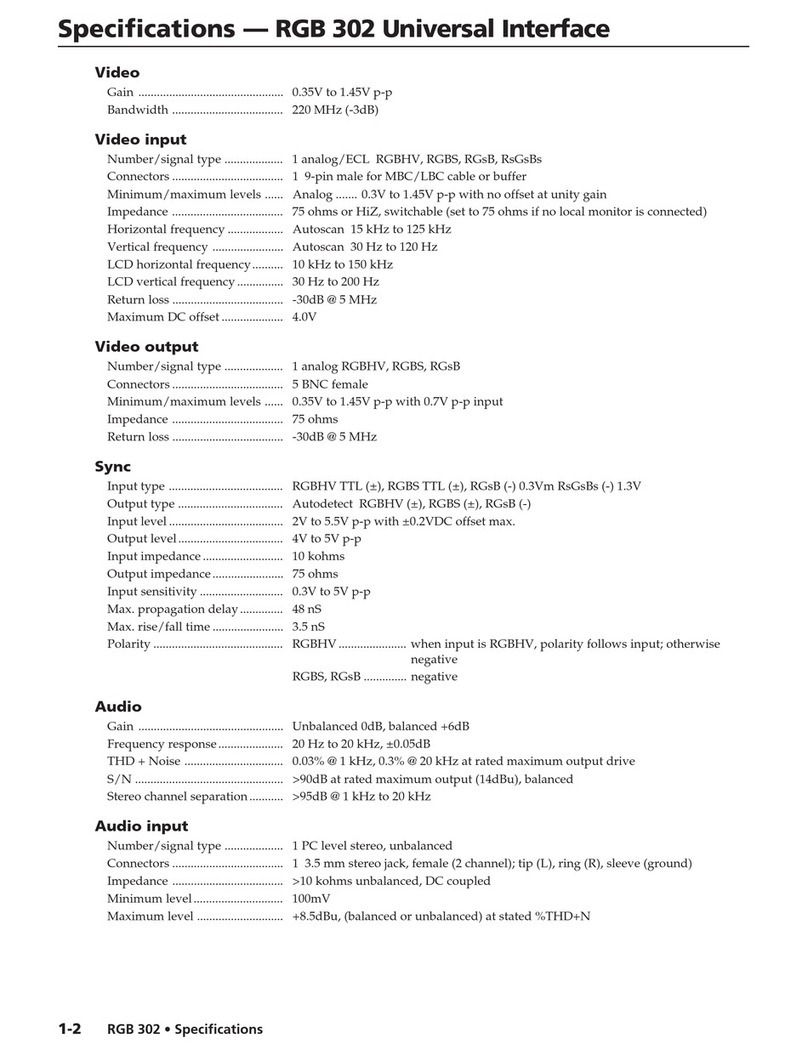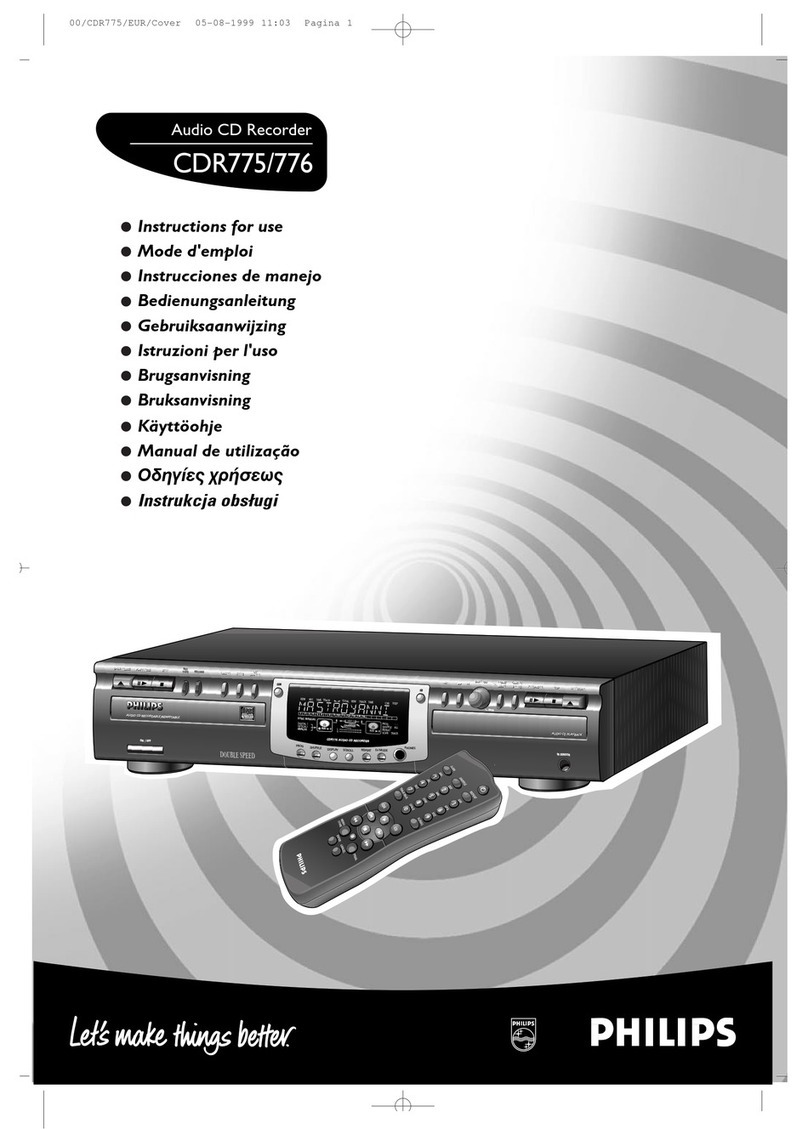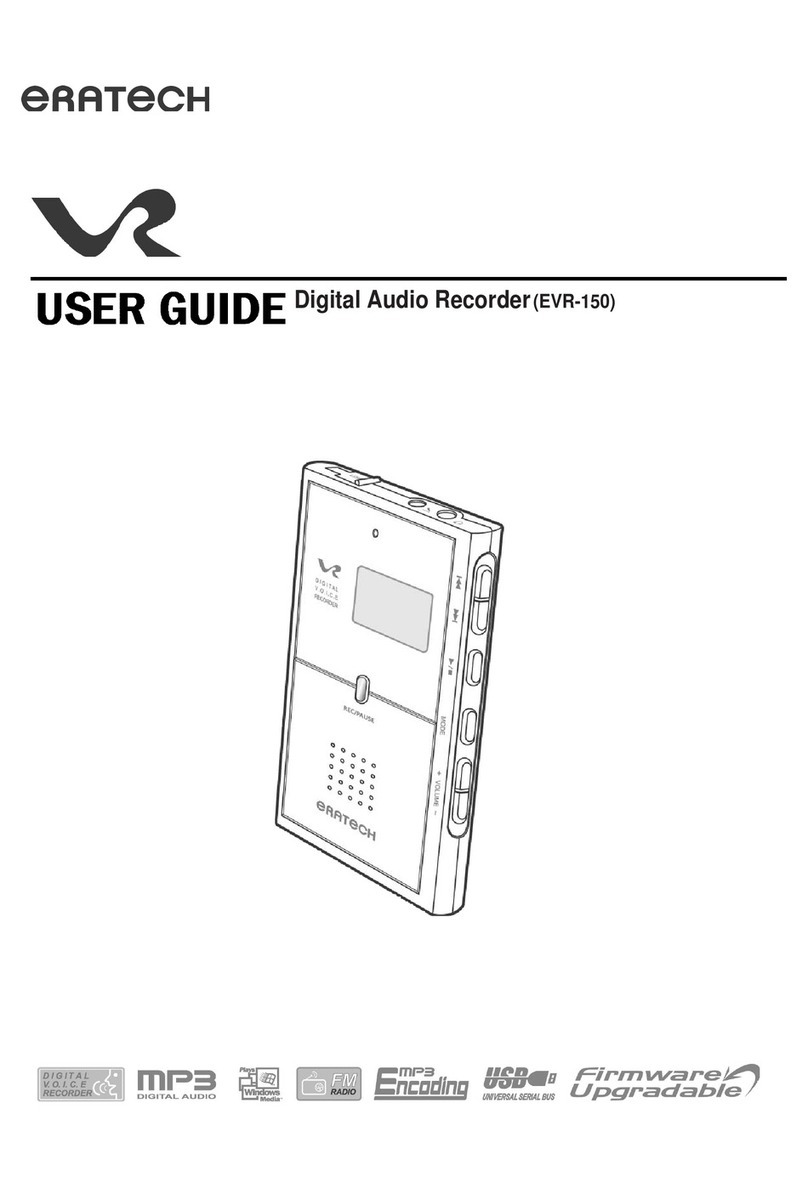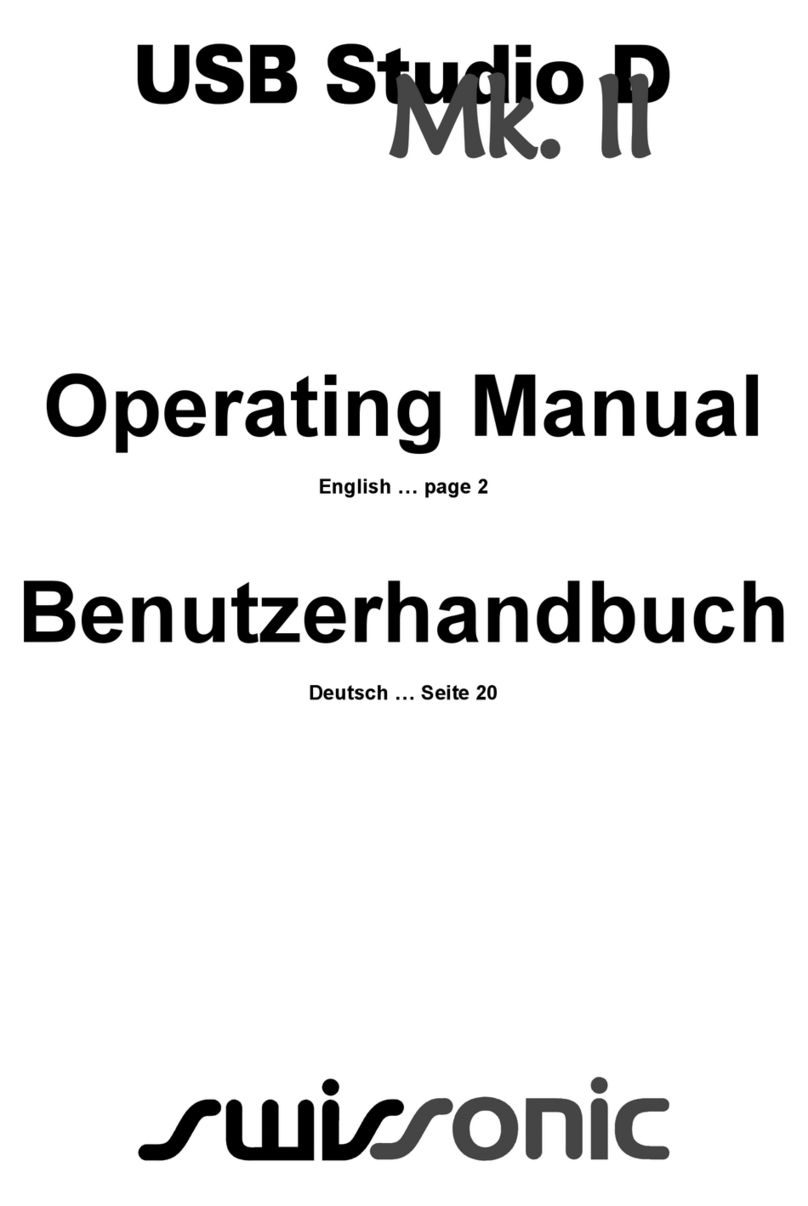timecode systems mini basestation User manual

mini basestation
For the latest user guide, please visit:
www.timecodesystems.com/support/product-manuals
:pulse
User Guide

Copyright Notice - Timecode Systems Limited
All rights reserved. No part of this publication may be reproduced without the expressed written
permission of Timecode Systems Ltd.
Timecode Systems Ltd shall not be liable to the purchaser of this product or third parties for
damages, losses, costs, or expenses incurred by the purchaser or third parties as a result of
accident, misuse or abuse of this product or unauthorised modifications, repairs, or alterations
to this product, or failure to strictly comply with Timecode Systems Ltd operating and
installation instructions.
Use of Images
Video camera images in this user guide are provided by, and used with the permission of, Sony
Europe Ltd.
Images of sound mixers/recorders are provided by, and used with the permission of, Sound
Devices, LLC.
:pulse User Guide

Understanding the BLINK Network 17
Quick Set Up :pulse in a BLINK Network 24
Synchronising with a Sound Mixer/Recorder 29
Quick Set Up :pulse Connected to Sound Mixer/Recorder 31
Synchronising with a Camera 38
Quick Setup :pulse Connected to Camera 40
Free Running and Jamming 47
Switch :pulse On and Off 50
Set the RF Country/Area 52
Set the Timecode Mode 53
Set the RF Channel 60
Set the Timecode Data 63
Set the User Bits 64
Set the Frame Rate Per Second 66
Set the Word Clock Output 67
Set the Genlock Output 68
Set up Timecode Output 69
Remote Control and Monitoring 71
BLINK Hub 72
Third-Party Apps 74
Which Apps Do You Need? 74
Set up :pulse to Connect to External Apps 75
Quick Setup: BLINK Hub and :pulse 76
Set up Wi-Fi for Data Streaming 78
Set Up Ethernet for Data Streaming 84
Change the Screen Brightness 85
Screen Saver for Preserving Battery Power 86
Button Lock 87
Status Information 88
4 :pulse User Guide

Main Screen 88
Version Number and Serial Number 89
Power and Battery 89
Wi-Fi Status 90
Ethernet Status 91
BNC Sync Status 92
Troubleshooting 93
:pulse Slave not Connecting to Master 93
:pulse has No Power 94
:pulse Clock Freezes when in RF Slave Mode 94
Camera Not Receiving Genlock from :pulse 94
Sound Mixer Not Receiving Word Clock from :pulse 95
Cannot Control Devices Connected to a Slave Pulse via BLINK
Hub 95
Restore Factory Settings 96
Warranty 97
Quality Declarations 98
Use of External Antenna(s) 98
RF Exposure Warning Statement: 98
FCC Warning Statement: 98
Industry Canada Statements: 99
EC Declaration of Conformity 100
Index 102
:pulse User Guide 5

6 :pulse User Guide

Welcome to :pulse
Thank you for choosing Timecode Systems' :pulse as your mini base station solution.
With its extremely accurate internal clock, :pulse is a reliable timecode/word
clock/genlock generator and multi-channel digital timecode transceiver.
In this user guide, you will find information on how to set up your :pulse for:
lSynchronising timecode with other Timecode Systems devices, Sound Devices
6 series sound mixers, and video cameras
lRemote monitoring*
lRemote control*.
* For remote monitoring and remote control, you can use our free BLINK Hub app,
which connects to your :pulse via wi-fi or Ethernet.
Your Timecode Revolution Starts Here...
:pulse User Guide 7

Display and Controls
Antenna
The antenna is for the digital transceiver module and it operates in the 868MHz to
923MHz ISM bands.
OLED display
The OLED display is a Blue 128 x 32 pixels pixels screen. When you switch on the
:pulse, all status information, messages, and menus and options are shown on this
screen.
To learn about the various status displays, including the 'Main' screen shown above,
see Status Information on page 88.
8 :pulse User Guide

LED
The LED to the left of the OLED display acts as a colour-coded status indicator.
Colour Description
Green A flashing green LED shows that wi-fi is off.
Blue A flashing blue LED shows that wi-fi is on.
Red A flashing red LED shows that there are warning messages. The
warning messages are displayed on the OLED.
Simultaneous
Flashing
The LED acts as an indicator for synchronised Timecode Systems
devices. If there are multiple Timecode Systems devices in a
network, their LEDs will flash simultaneously when they are
synchronised. If a device is in the network and has its LED flashing
at a different time to the other devices, that device is not
synchronised.
Control Knob
You can use the control knob to turn the :pulse on and off, navigate through menu
options, and select options. The control knob acts as a button and a dial.
To turn the :pulse on and off, or to select an option in a menu, you should press the
end of the control knob. You will hear (and feel) the button inside the control knob
press down.
:pulse User Guide 9

To navigate through the available menus and options and to increase or decrease a
value, you should turn the control knob. You can turn the control knob clockwise or
anti-clockwise to cycle through the available options or values.
10 :pulse User Guide

Ports
Your :pulse has a variety of ports for connecting with other devices and chargers.
Port Description
LEMO 9-
36V DC
Power supply input. This is a LEMO 2 socket.
LEMO
DATA
For connecting your :pulse to third-party equipment. This is a LEMO 9
socket.
LEMO TC For timecode input and output. This is a LEMO 5 socket.
TC/SYNC
(BNC)
For outputting genlock, wordclock, or timecode to third-party
equipment.
:pulse User Guide 11

Port Description
Ethernet The Ethernet ports allow you to use our BLINK Hub or other apps via a
wired connection rather than Wi-Fi. Simply connect your :pulse to a
network via a wired Ethernet connection and then run the apps on
your laptop PC or MacBook.
If you are using ARRI® Alexa® cameras, the Ethernet ports provide an
Ethernet to Wi-Fi bridge. This enables remote control and metadata
logging.
Micro
USB 2.0
You can use the Micro USB 2.0 port to:
lCharge your :pulse (via a USB 2.0 charger and cable). The micro
USB port is a 5V power IN socket.
lConnect your :pulse to a PC or Mac for downloading firmware,
FPGA updates for the on-board chip, and web page updates for
the BLINK Hub app.
Please visit www.timecodesystems.com/support/firmware for
instructions on how to update the firmware of your :pulse.
12 :pulse User Guide

Charge your :pulse
The :pulse unit has a built-in battery and can also be powered by an external power
source. The battery is charged when the :pulse is connected to an external power
source.
There are three ways to power your :pulse:
Connection Use
LEMO port (9-36V DC) Mains power adaptor with LEMO compatible connection.
Micro USB Micro USB 2.0 charger connected to power source
Ethernet Ethernet cable connected to power source.
You can reduce the amount of power the :pulse uses by turning off the wi-fi and
Ethernet features. If you need to have wi-fi turned on, there is a stealth mode
which will turn off wi-fi automatically if the external power is lost.
For more details, see Set up Wi-Fi for Data Streaming on page 78 and Set Up
Ethernet for Data Streaming on page 84.
:pulse User Guide 13

Mounting Solutions
The :pulse has flexible mounting options.
Optional Extras
Timecode Systems 7" articulated mounting arm kit TCB-32
Hot shoe adaptor TCB-34
14 :pulse User Guide

Technical Specification
Category Specification
Dimensions 94mm × 67mm × 23mm
OLED Display Blue 128 × 32 Pixels
Timecode generator
accuracy
TCX0 0.1ppm when free running. In practice,
approximately 0.1-0.2 frame drift in 24 hours. Zero ppm
when RF locked to a master.
Supported FPS Modes 23.98
24.00
25.00
29.97
29.97DF
30.00
30.00DF
Supported SYNC
Outputs
PAL
NTSC
720p
720p2 (double frame rate)
1080i-PSF.
1080p
1080p2
Word Clock standards 44.1, 88.2, 48. 96 and 192KHz
Wi-Fi 2.4 GHz IEEE std.802.11b/g, SoftAP and Infrastructure
modes.
DHCP Server
Web server.
Ethernet 2 port switch. DHCP Server.
:pulse User Guide 15

Set Up :pulse for Synchronisation
Your :pulse is an extremely accurate timecode, genlock, and word clock generator,
and is designed for synchronising professional recording devices. There are several
different ways of setting up your :pulse for synchronisation, so you need to consider
how you want to use it as part of your recording setup.
Setup Type Further Information
:pulse synchronises with other Timecode
Systems devices in a BLINK network. The :pulse
and other devices communicate with each other
via radio (RF).
Understanding the BLINK
Network (see page 17)
Quick Set Up :pulse in a BLINK
Network (see page 24) .
:pulse synchronises with an external timecode
source, such as a third-party system, and runs
independently. It does not communicate with
other Timecode Systems devices.
Free Running and Jamming (see
page 1)
When you know how you want to use your :pulse, you can set it to provide timecode
to a sound mixer/recorder or video camera.
Alternatively, you can set your :pulse to receive timecode from a sound
mixer/recorder or video camera. In this scenario, the sound mixer/recorder or
video camera is an external timecode source.
Your :pulse can also send a wordclock signal to a sound mixer/recorder and a
genlock signal to a video camera, for even greater accuracy.
To learn more about setting up your :pulse to connect to sound mixer/recorders
and video cameras, see:
lSynchronising with a Camera (see page 38)
lQuick Setup :pulse Connected to Camera (see page 40)
lSynchronising with a Sound Mixer/Recorder (see page 29)
lQuick Set Up :pulse Connected to Sound Mixer/Recorder (see page 31) .
16 :pulse User Guide

Understanding the BLINK Network
To set up your Timecode Systems devices, including your :pulse, you need to
understand how a BLINK network works. In the following sections, we explain the
key concepts of BLINK networks and answer some of the most common questions:
lWhat is a BLINK Network? (see page 17)
lMaster and Slaves in the BLINK Network (see page 19)
lWhat if a Slave Can't Find a Master? (see page 20)
lWhat if there are Multiple Masters in the Same BLINK Network? (see page 22) .
If you are familiar with BLINK networks and just want to set up your :pulse, see
Quick Set Up :pulse in a BLINK Network on page 24.
What is a BLINK Network?
A BLINK network is a group of devices that are all set to use the same RF channel.
Timecode Systems devices synchronise with each other by using radio (RF) to send
and receive timecode. Each device has to be set to use a specific RF channel and
can only synchronise with other devices also use that RF channel. For example, if
you set your :pulse to use RF channel 9, it can communicate and synchronise with
other devices that also use RF channel 9. But it can't synchronise with devices that
use different RF channels, such as RF channel 3 or RF channel 5.
Each BLINK network should have one device set to run as a master, with all of the
other devices running as slaves. The master device will send its timecode to the
slave devices, so that all of the devices in the network use the same timecode.
:pulse User Guide 17

Example:
Let's say you are filming an action scene and you are using two video cameras,
a sound mixer, and four SyncBac PROs with GoPro HERO4™s attached. You
connect a :pulse to each camera and to the sound mixer.
To synchronise, the devices all need to use the same RF channel and one
device has to be set to run as a master with the others set to run as slaves.
The master sends its timecode to all of the slaves (see Understanding the
BLINK Network on page 17). In the image shown, all of the devices in the BLINK
network are set to use RF channel 5.
18 :pulse User Guide

Master and Slaves in the BLINK Network
To synchronise, the devices in a BLINK network use a master and slave relationship.
This allows the master's timecode data to be applied to all of the devices.
The master-slaves relationship works like this:
1. One device is set to run in master mode and all of the other devices are set to
run as slaves.
2. When a slave is switched on, it announces itself on the network, and the
master will detect it (as long as the slave is in range of the master).
3. The master device then sends its timecode data to the slave device, and the
slave device applies the timecode automatically.
This process is repeated for each slave in the BLINK network, so that all of the
slaves and the master are synchronised using the same timecode.
To make sure the timecode data continues to be synchronised, the master and
slaves communicate regularly.
Note: You don't have to use your :pulse as part of a BLINK network. You
can use it as a stand-alone device if required, by putting it into Free
Run/Jam-EXT mode (see Free Running and Jamming on page 47).
:pulse User Guide 19

What if a Slave Can't Find a Master?
When you switch a slave device on, it announces itself on the network so that it can
be detected by a master device. But it will only be detected by a master device if:
lThe slave device is within range of the master device
lThere is a master device in the BLINK network (there should be one master
device per BLINK network, but it is possible that the master is off or has been
set up incorrectly).
lThere is no interference or blockage of the RF signal between the master and
slave.
If a slave cannot connect to a master, or loses its connection with its master, it:
lRuns using its own internal clock. If it was previously synchronised with a
master, the slave's internal clock will still be closely matched to the master's
clock (as they were synchronised).
lContinues to search for a master. If it was previously synchronised with a
master, it will only search for that specific master. The slave will not connect
to any other masters that come into range.
When the slave detects a master, it connects and synchronises. If the slave was
previously connected to the master but lost its connection, the resynchronisation
will be smooth, with no sudden jumps in the timecode.
20 :pulse User Guide
Table of contents
Other timecode systems Recording Equipment manuals