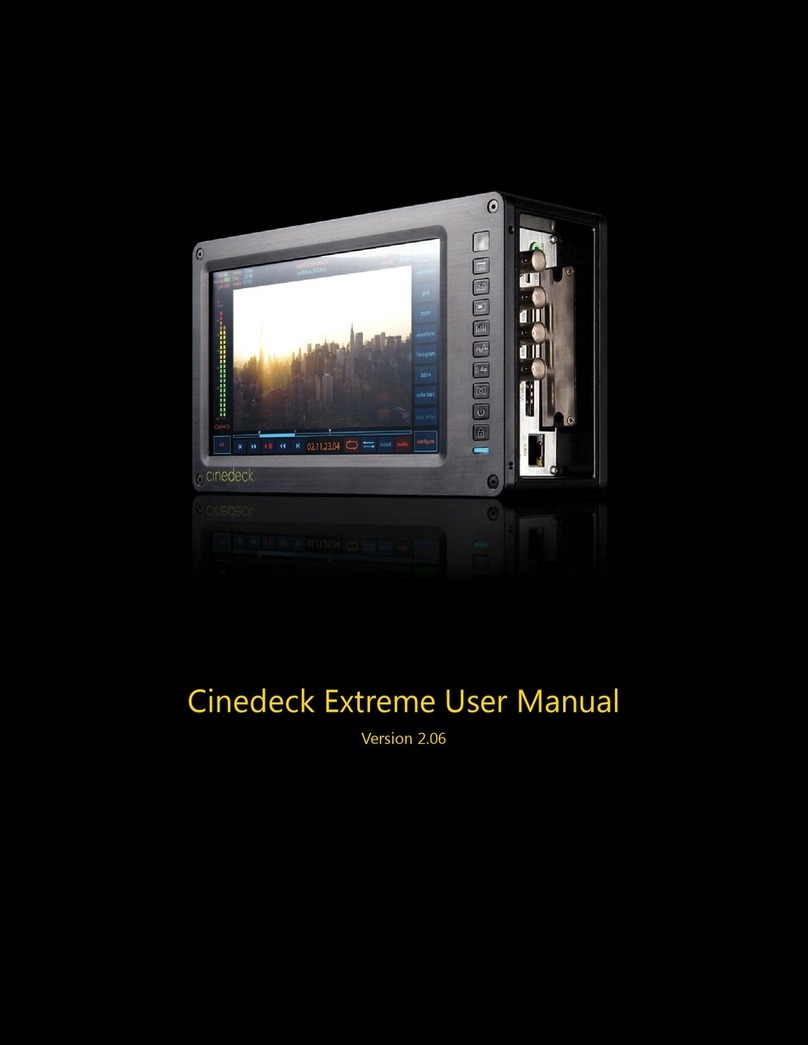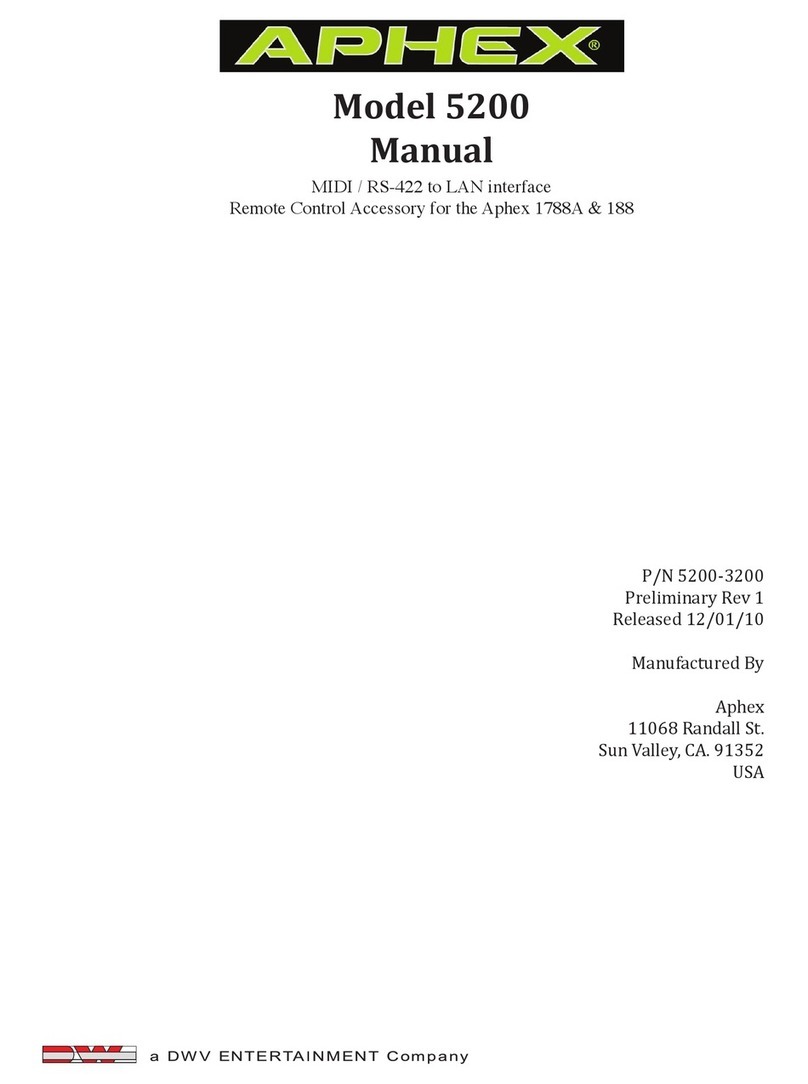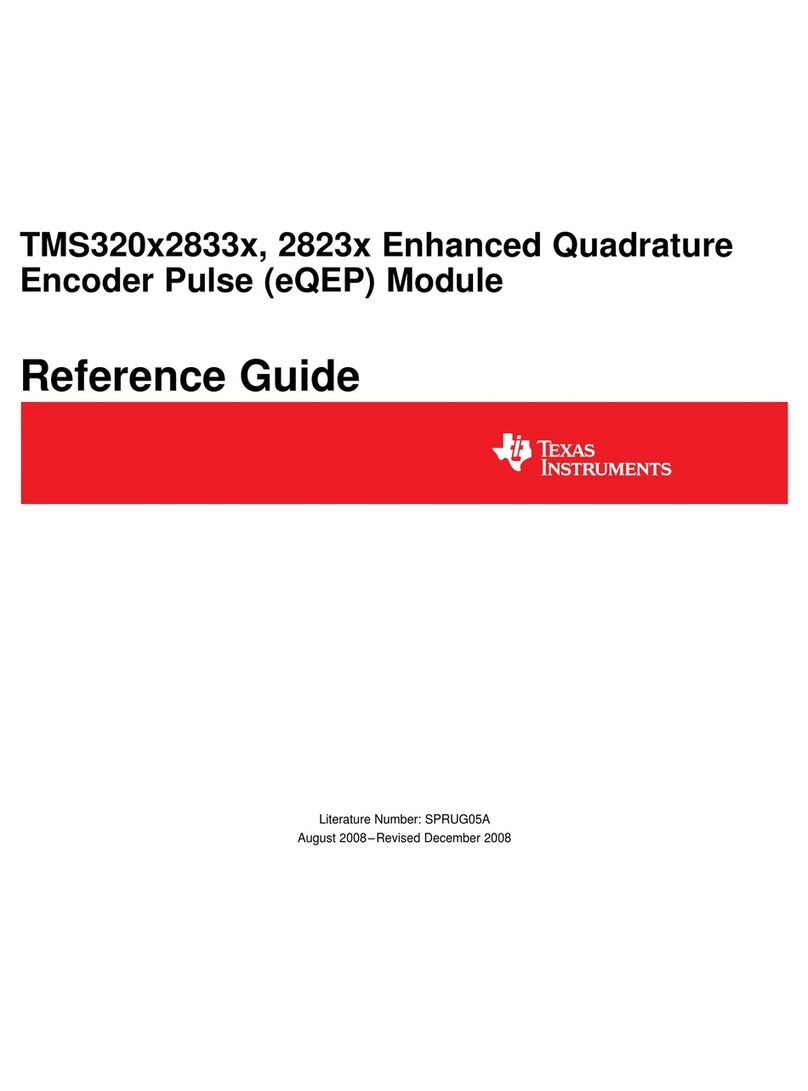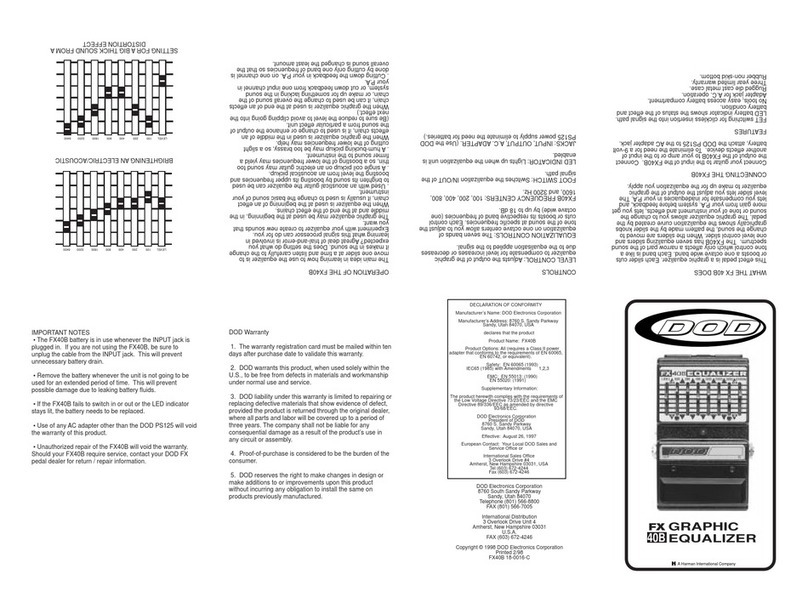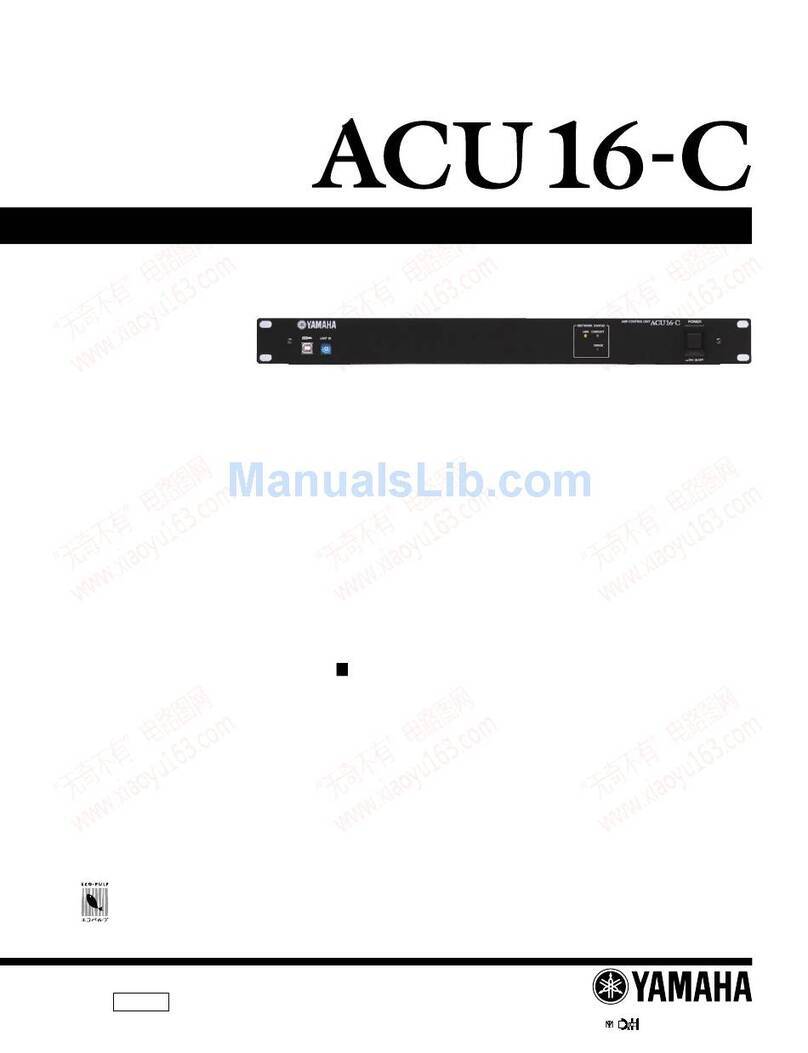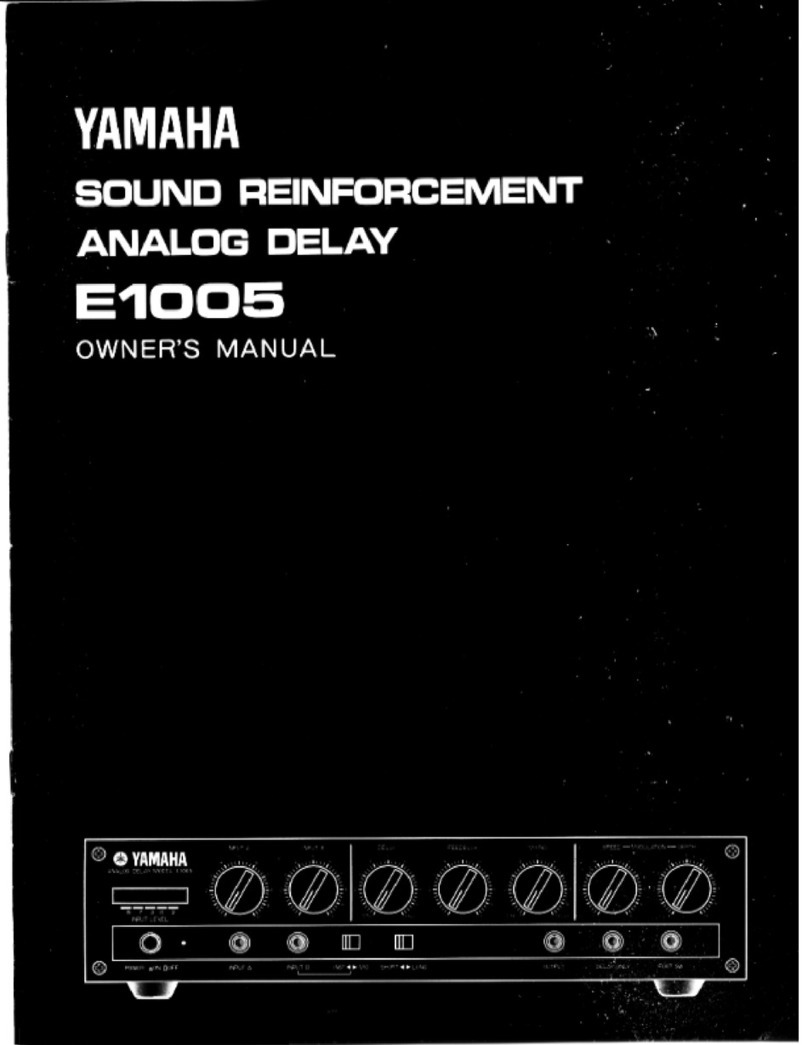EECI ADC-T Series Use and care manual

TABLE OF CONTENTS
Specifications.......................................... page 1
Connection Diagram and Warranty......... page 2
Technical Support................................... page 2
Terminal Block Connections.................... page 2
Set-Up and Testing................................. page 3 & 4
Device Manager...................................... page 4
Trouble-Shooting..................................... page 5
Input & Relay Expansion Ports............... page 5
The ADC-T User Interface............. page 6
Auto Start-Up.......................................... page 6
The ADC-T Data Logger....................... page 7
Programming Examples......................... page 7
Voltage Reference Options for Sensors. page 8
Temperature Sensor Pin-Out................. page 8
Connection Diagram ADC-T8 & T12...... page 9
Temperature Sensor Calibration............. page 10
Sensor Options and Mounting................ page 10
SPECIFICATIONS
Power Supply....................... Powered from USB port (5 volts DC)
Operating Temp. Range...... -40° C to +85° C
Serial Data Protocol............. 75 to 6,000,000 baud - auto detect (defaults to 115,200 baud)
Full duplex operation (data bits, parity, stop bits will auto detect)
Maximum Sampling Rate...... 100 samples per second or better
Temperature Range............. -40F to 212F (-40C to 100C)
Optional extended range sensors -67F to 302F (-55C to 150C)
Resolution............................ 1 degree (optional 1/4 degree resolution available)
Accuracy............................. 1 degree (when using the standard sensors)
Temperature Inputs............... Available in 4, 8 and 12 channel versions
ADC-T4 4 channel (4 temperature sensors included - TO-92)
ADC-T8 8 channel (8 temperature sensors included - TO-92)
ADC-T12 12 channel (12 temperature sensors included - TO-92)
Software Compatibility......... Windows XP, Vista, Windows Server, Windows 7, Windows 8.1 and Windows 10
Weight................................. .5 ounce
Size...................................... 1.875 inches by 2.5 inches ADC-T4
1.875 inches by 3.125 inches ADC-T8
1.875 inches by 3.75 inches ADC-T12
Page 1
Expansion Capability............ expandable to control up to 144 relays/inputs (or combinations) using
EX-8M, EXM-8, EXM-16 or EXM-32 Relay I/O Expansion Modules
Interface.............................. USB (also available in WiFi version (ADCT-WIFI), Ethernet version
(ADCT-ENET) RS-232 version (ADCT-RS232) or
RS-485 version (ADCT-RS485))
TECHNICAL REFERENCE
ADC-T SERIES
TEMPERATURE
INTERFACE
Click for more info: www.eeci.com/adc-tp.htm
(937) 349-6000
(800) 842-7714
(937) 349-6000
PHONE...................
ORDERS................
TECH SUPPORT...
E-mail.....................
www.eeci.com
4, 8 and 12 channel

SET-UP AND TESTING
Upon receiving your ADC-T, you should connect and test the operation of the hardware to verify proper operation.
Please set-up and test the ADC-T as follows (Windows XP*, Vista, Windows Server, Windows 7, 8.1 or later)
*service pack 3
Page 3
(Step 1) Connect to the Internet. This permits any security or software updates to occur during installation. If you do
not have an Internet connection, you may skip this step.
(Step 2) Connect your ADC-T Analog to Digital Converter to any available USB port on your computer using a CC-
USBB cable (1 to 15 foot). A high percentage of systems will be up to date and you will not see any activity or a pop-up
message (allow up to 30 seconds for any system message). If your USB Com driver is out of date, you may receive a
message that your system is being updated or a new driver is being installed. Allow the update to occur before you
move to the next step. If you do not see activity or receive a system message, proceed to step 3.
(Step 3) Insert the installation CD or USB flash drive and wait for the security message (with a USB flash drive, you
may need to browse to the drive icon from your My Computer link). OK or click the startup.exe file to start the installer
dialog.
(Step 4) Check your USB Com driver by clicking on the "Open Device Manager" button in the installer dialog window
and expanding the "Ports (COM & LPT)" category (expand the category by clicking on the + or arrow, see Device
Manager on page 5 or go directly
to Device Manager from Control
Panel). If you see a "Prolific USB-
to-Serial Comm Port" entry, this is
your USB Com driver* and the
com port assigned is to the right of
the entry. Right click on the entry
and select "Properties"and click
the "Driver" tab. Your USB Com
driver must be Prolific version
3.4.62.293 or higher (dated
10/17/2013 or later). If your USB
Com driver is not up to date, right
click on the entry and select
"Update Driver Software". If your
USB Com driver is up to date then
please note the Com port number
assigned and jump to step 5.
*verify that this is the com port
assigned to the ADC-T by
unplugging the ADC-T from your
USB port and watching the entry in
device manager. The entry should
disappear and then reappear when
you plug the ADC-T back in.
If you do not have an Internet connection or are having problems with the USB Com driver installation, disconnect the
ADC-T USB cable from your computer and install the USB Com driver from your CD by clicking on the "Install USB
Com Driver" button. Please note that you may have to remove any out of date Prolific Com drivers on your system
before the current driver will install correctly. It is important that you use the remove feature on your CD (not the
remove feature in Device Manager). The remove feature is shown after clicking the "Install USB Com Driver" button
from the installer dialog window (allow up to 30 seconds for the installer to load and appear).
CONNECTION DIAGRAM
A D C - T S E R I E S
T E M P E R A T U R E I N T E R F A C E
USE CAUTION WHEN CONNECTING SENSORS - REVERSED POLARITY MAY CAUSE DAMAGE
PLEASE SEE PAGE 9 FOR THE ADC-T8 AND ADC-T12 CONNECTION DIAGRAMS
DESCRIPTION
The ADC-T series Temperature Interface connect to any available USB port on your desktop or laptop PC (including
some tablets and phones). Four, eight and twelve temperature input channels are provided for conversion to digital
format. Two optional expansion ports are available for connection of up to 16 relays, 16 status inputs or combinations
of relays and inputs.
24 HOUR TECHNICAL SUPPORT
Technical support for our products is available by calling (937) 349-6000. If a technical adviser is not available, please
leave your name, phone number and a time that you can be reached. Your call will be returned as soon as possible
and within 8 hours. Calls received during normal business hours are usually returned within minutes.
WARRANTY AND CARE OF THE ADC-T
The ADC-T series Analog to Digital Converters are warranted against factory defects for a period of 90 days from the
date of purchase. The ADC-T has proven to be extremely reliable in actual operation during field tests. We
recommend that the ADC-T and associated hardware be installed in a suitable enclosure (4 mounting holes are
provided on the circuit board) and that reasonable precautions be taken to protect the circuit from static discharge.
Page 2
USB
Expansion Port A
Expansion Port B
AUX Header
+temperature input #1
+temperature input #2
sensor (-) ground
+temperature input #3
+temperature input #4
sensor (-) ground

TROUBLE-SHOOTING THE ADC-T
(1) Verify that your USB com driver is installed by going to Device Manager and checking for the Prolific USB to
Serial Comm Port entry. Right click on the entry, then Properties, select the Driver tab and verify that the driver is
dated 8/15/2014 or later. If the driver is out of date, connect to the Internet and click the Update Driver button. Please
note that an out of date driver may allow the ADC-T to partially function and/or with erratic operation.
(2) Verify that the Prolific USB to Serial Comm Port entry is the com port used by your ADC-T. You may do this by
watching the entry in Device Manager and unplugging your ADC-T from your computer USB port. The entry should
disappear and then re-appear when you plug the ADC-T back in to your computer USB port.
(3) Try replacing the USB cable and/or using a different USB port.
(4) Verify that the ADC-T device driver is correctly installed and running. Click the blue icon in your system
tray (bottom right) and check for the correct com port setting (should show the correct com port open). If the window
below the COM indicator shows "COM Not Found!" then a com port issue is the problem (check for another program
that may be using the com port). You may right click the taskbar at the bottom of your screen, then Task Manager to
view running applications.
.
(5) Remove the ADC-T USB cable from your computer, wait 5 seconds and plug back in. Open the ADC-T
User Interface by clicking on the blue icon in your system tray and double click on the blue EECI logo to reset
the com port. You should see a reset message followed by a COM open indication. Click Setup and uncheck "Allow
External Commands". If this corrects the issue that you are experiencing then an external application is the problem.
(6) If erratic operation is experienced, check for loose connections at the terminal block (tug on each wire going into
the terminal block), check for short circuits caused by metal contact to the ADC circuit areas or other connected
hardware.
(7) The input voltage to any of the analog inputs must not exceed the reference voltage (nor should the input go
negative with respect to the reference when not in differential mode) or erratic data may be generated on one or more
of the analog channels. When an external reference is used, the reference voltage must not exceed 5 volts.
(8) When a temperature input is left unconnected, the ADC-T temperature Interface will display a blank indication for
that temperature input. When a temperature input is shorted, a very low negative temperature will be displayed.
Please contact EECI Support at (800) 842-7714 or (937) 349-6000 if you require additional assistance or have
questions.
EXPANSION PORTS
Page 5
The ADC-T provides three expansion ports for additional I/O operations using the same COM port. The
expansion ports may used to connect up to 144 relays (8 per expansion port) or to connect up to 144 inputs (or
combinations of relays and inputs) using EX-8M and/or EXM-16 expansion modules. The relay output ports on the
EX-8M and EXM-16 are identical to those used on all EECI products and accept the same relay cards and other
accessories. A variety of relay cards with various contact configurations are available for connection to the expansion
modules. A partial list of relay cards includes the RD-8, RD-8M, RG-8, RH-8, RI-8, RJ-8, RL-8, RN-8, RN-8M, RP-8
and RJ-8. The RYD-8 relay driver card may be used to control larger power relays, contactors, solenoids, valves or
other devices. A Digital to Analog expansion module may be used to output a 0 to 5 volt or user supplied analog
level. For additional information on the EX-8M Expansion card, please refer the the EX-8M Technical Reference
available on the EECI web site.
(Step 5) After you have verified or installed the up to date USB Com driver, reconnect (if not already connected*) your
ADC-T Analog to Digital Converter to the same USB port and install the ADC-T device driver** by clicking the "Install
EECI Device Driver" button from the installer dialog window (if you have auto start disabled, you may browse to the
Windows Driver folder and double click on setup.exe). A desktop icon for the ADC-T will be created. When installing the
ADC-T device driver on a Windows XP or Vista computer, double click on setup.exe in the XP-Vista folder.
*if you reconnect your ADC-T to a different USB port, a different com port may be assigned.
**Please note that the Microsoft .Net Framework must be installed on your system. The .Net Framework is already
installed if you have Windows 7 or higher. If the .Net Framework is not installed on your computer, the installation
program will attempt to download and install the .Net Framework from the Microsoft Update website through your
internet connection. This may take 5 minutes or longer. In order for the .Net Framework to install correctly, your
computer must be up to date with Windows Update. This is especially important with Windows XP* and Vista. You may
update your computer by clicking on the start button, All Programs, Windows Update and clicking on "Check for
updates". *for XP, Service Pack 3 must be installed.
(Step 6) After the ADC-T device driver is installed, the ADC-T com port should be detected and a pop-up will prompt
you for the com port to be used with your ADC-T A to D Converter (correct com port should be shown).You may edit the
com port if incorrect. The ADC-T User Interface will now open and the label just under the COM port indicator should
show that Com port open. When the sensors are left unconnected your screen should show a row of 4, 8 or 12 blank
boxes. Click the "Install Help Files" button to install important trouble-shooting and reference information before you
close the installer.
you may label your temperature inputs and
The ADC-T Data Logger may be started by checking the Enable box. The data log entry interval may be set to minutes
or seconds (click the M or S button) and entering the desired time interval. The settings will not go into effect until the
Apply button is clicked.
Click the "Tray" button to place the User Interface in "driver
only" mode. You will see a blue 4 icon in your system tray by
the clock (bottom right of screen as shown below).
Click the blue 4 icon to re-open the ADC-T User
Interface. Click "Unload Device Driver" to unload the ADC-T device driver.
Please note that by default, the ADC-T device driver is only loaded on demand to conserve system resources. To re-
start the ADC-T device driver, double click the red and blue ADC-T desktop icon or under Applications.
(Step 7) Test each temperature input by connecting a sensor (one at a time) to each of the +temperature inputs and a
GND (-) terminal. Use caution to observe the correct sensor polarity or damage could result. Your screen should show
room temperature for that input. When you press the sensor between your forefinger and thumb, you should see the
temperature increase. Please see page 8 for the temperature sensor TO-92 package pin connections.
If operation of the temperature inputs are normal, calibrate as described on
page 10.Testing is now complete and your ADC-Tmay be placed in service. If problems are encountered during testing,
proceed to the trouble-shooting procedures shown on page 5.
HOW TO OPEN DEVICE MANAGER
Windows XP, VISTA or Windows 7
Click the Start Button (lower left of screen), then Control Panel (right side). With the view set to classic view, small or
large icons, click (or double click) the Device Manager icon. With Windows XP you will need to click the System icon
(in Control Panel) then the Hardware Tab then the Device Manager button. You may also use the supplied CD to open
Device Manager by clicking the "Open Device Manager" button when the CD auto starts.
Windows 8.1, 10 and Windows Server
Move your mouse cursor to the lower right side of your screen and click on Settings. Click on Control Panel near the
top and click on the Device Manager icon.
Page 4

THE ADC-T DATA LOGGER
The ADC-T User Interface provides a data logger function that will save analog input readings to a file at preset time
intervals. Scale and offset values may be factored into the recorded data event along with an input label by entering
the desired values at the setup screen. The ADC-T data logger may be used stand alone if an external application is
not used. The file output format may be set to plain text, CSV or text delimited formats and may be imported into
database or spreadsheet applications if required.
PROGRAMMING EXAMPLES
VISUAL BASIC EXAMPLE (Microsoft Visual Studio)
'To use these example, copy the code module (supplied on your CD) to a sub called readInputs(). From the toolbox,
drag (4) labels and a timer control to your form. Insert the following code into the timer sub. The (4) ADC-T analog
inputs are displayed in labels 1 through 4.
Private Sub Timer1_Tick(sender As Object, e As EventArgs) Handles Timer1.Tick
readInputs() 'collect analog inputs
For W = 1 To 4
MyLabelArray(W).Text = inputByte(W)
Next W
End Sub
VISUAL C# EXAMPLE (Microsoft Visual Studio)
private void timer1_Tick(object sender, EventArgs e)
{
ReadInputs();
for (int i = 1; i < 5; i ++)
{
MyLabelArray[i].Text = inputByte[i].ToString();
}
}
The entire source code program examples and the complete project code are provided on your installation CD along
with additional source code examples in other programming languages. The programs are intended to demonstrate
the fundamentals needed for development of your own software. The program examples may be copied to your
program and used as a subroutine if desired.
These examples will run in all versions of Visual Studio including Visual Studio Express. The installation CD will have
examples in all the programming languages used with Microsoft Visual Studio including Visual Basic, Visual C#,
Visual C++ and ASP .Net. Additional source code examples are available in several other variations which may be
more suitable for alternate programming languages. Please contact EECI technical support for more information.
Page 7
THE ADC-T USER INTERFACE
The ADC-T User Interface allows you to set all of the
basic operating characteristics of the hardware and
permits the ADC-T to send and receive data from other
Windows applications or programs that you create.
When the user interface is started for the first time you
are prompted for the com port that is to be used with the
ADC-T. This com port number is saved in the settings
file "adct-set.ini" which is created in the folder
c:\eeci\adc-t. The user interface will then open using the
com port assigned. The com port indicator should have
a "COM Open" message as shown to the left with the
correct com port shown. The com port may be changed
by clicking the Setup button and changing the com
number in the Com Port window and clicking Apply.
Clicking the Setup button allows you to label the
temperature inputs for each of the channels. The com
port, baud rate and sampling rate settings are changed
below. Checking the box for differential input will allow
differential inputs to be connected to the terminal block
on the ADC-T (display will change to two channel
mode). The boxes for reference input allow you to set
the desired voltage input range (use of the external
reference mode will change the display to three channel
mode since the channel 4 input is used for the external
reference connection). Un-checking the Allow External
Commands box will prevent other Windows applications
from sending or receiving data from the ADC-T. The
data logger may be enabled by checking the box in the data logger section and entering the desired time interval and
file type information.
Page 6
The ADC-T User Interface may be started in driver only mode by checking the "Start Minimized" box. Any changes
made to Setup will not take effect until you click the Apply button. Clicking the Apply button saves the new settings to
the adct-set.ini file so that if the device driver is unloaded, it will restart with all the new settings. Click the Tray button
(driver only mode) to close the after the ADC-T User Interface is set-up for your application. A blue 4 icon will appear
in your system tray (click to re-open the user interface). The ADC-T User Interface may be left open when used as a
stand alone data logger or if an external application is not used. The ADC-T User Interface may be completely shut
down (and driver unloaded) by clicking "Unload Device Driver" at the bottom. Once shut down, you will need to
double click the ADC-T desktop icon to re-start the ADC-T device driver/User Interface (or click the ADC-T icon
under All Programs in the EECI folder).The Help button will provide additional assistance if you installed the Help files
from the ADC-T installation CD.
AUTO START-UP FOR THE ADC-T
By default, the ADC-T device driver is only loaded on demand to conserve system resources. You may install the
ADC-T device driver permanently by checking the "Driver Only" check box under Setup in the ADC-T User
Interface. You will then always see the ADC-T system icon in your system tray* along with the other system
devices (such as your speaker, printer or display adapter). Click the blue 4 icon in your system tray to open the
ADC-T User Interface. If the ADC-T device driver is not installed permanently, you will need to double click
the ADC-T desktop icon to load the ADC-T device driver each time your system starts.
*you may need to expand the arrow in your system tray to see all the icons (the tray is the row of icons on the lower
right of your screen, next to your clock).

VOLTAGE REFERENCE INPUT
The ADC-T allows for several different reference voltage configurations that may be used if other types of sensors are
connected. It may be necessary to remove (or adjust value) of the pull-up resistor that is installed on the underneath
side of the ADC-T. The reference voltage determines the voltage input range for all of the input channels ((2)
channels in differential mode). The following configurations are selectable from the setup page of the ADC-T. When
the ADC-T is configured for a user provided reference input, the ADC-T becomes a (3) channel converter since
channel four is used for the reference input. The ADC-T may also be configured to provide the internal reference as
an output if required. The reference output voltage will be provided at the channel four or channel 12 input terminal
(and becoming a (3) or (11) channel converter). The ADC-T8 has a separate reference input and allows use of all 8
input channels. Using the default reference setting will provide the greatest input noise rejection. Option 1 is the
default setting.
Option 1: 4.096 volt - allows a (0 to 4.1) volt input range with no reference output ((4) channel single ended)
allows a (-2 to +2) volt input range with no reference output ((2) channel differential)
Option 2: 5 volt - allows a (0 to 5) volt input range or (-2.5 to +2.5) in differential mode with no reference output
(4) channel single ended or (2) channel fully differential
Option 3: 4.096 volt - allows a (0 to 4.1) volt input range or (-2 to +2) in differential mode* with a reference output
(3) channel single ended reference output provided on channel 4 analog input.
The reference output voltage should be decoupled with a 2k series resister
Option 4: 3.3 volt - allows a (0 to 3.3) volt input range or (-1.65 to +1.65) volts in differential mode* with reference
(3) channel single ended reference voltage from AUX header is applied to the channel
4 analog input (also providing access to the reference voltage).
Option 4: 5 volt - allows a (0 to 5) volt input range or (-2.5 to +2.5) volts in differential mode* with reference
(3) channel single ended reference voltage from AUX header is applied to the channel
4 analog input (also providing access to the reference voltage).
Option 5: User supplied - must be in the range of 1 volt to 5 volts and should have an output impedance of 500
ohms or less (3) channel single ended reference voltage from user is applied to the
channel 4 analog input (providing access to the reference voltage).
Example: 2 volts applied to the channel 4 analog input provides a (0 to 2) volt input range single
ended or (-1 to +1) volts for differential inputs*.
*(2) channel fully differential (-) side of the channel 2 input is connected to GND.
When other types of sensors (such as humidity, pressure, etc.) are connected to the ADC-T temperature inputs it may
be necessary to remove or adjust the value of the pull-up resistor that is installed on the underside of the ADC-T. The
displayed sensor read out on the ADC-T Software Interface and data logger will need to be adjusted for the 10 bit AD
input by setting the scale, offset, precision and suffix parameters in the setup page.
TEMPERATURE SENSOR PIN-OUT (TO-92 package)
Page 8
USE CAUTION WHEN CONNECTING SENSORS - REVERSED POLARITY MAY CAUSE DAMAGE
Page 9
USB
Expansion Port A
Expansion Port B
AUX Header
+temperature input #1
+temperature input #2
sensor ground (-)
+temperature input #3
+temperature input #4
sensor ground (-)
+temperature input #5
+temperature input #6
sensor ground (-)
+temperature input #7
+temperature input #8
sensor ground (-)
USB
Expansion Port A
Expansion Port B
AUX Header
+temperature input #1
+temperature input #2
sensor ground (-)
+temperature input #3
+temperature input #4
sensor ground (-)
+temperature input #5
+temperature input #6
sensor ground (-)
+temperature input #7
+temperature input #8
sensor ground (-)
+temperature input #9
+temperature input #10
sensor ground (-)
+temperature input #11
+temperature input #12
sensor ground (-)
ADC-T8
ADC-T12
ADJ
(+)
(-)
Clip off adjust lead (not used)
Bottom View
(+)
(-)
Twisted pair to ADC-T terminal block (up to 1,000 feet)
CAT5 may be used. Shielded CAT5 will add protection
from lightning induced sensor damage

CONNECTING SENSORS TO THE ADC-T
Standard temperature sensors are included with the ADC-T Temperature Interface (4 with the ADC-T4, 8 with the
ADC-T8 and 12 sensors with the ADC-T12). The standard sensor is provided in a TO-92 package. A variety of
temperature sensor options are available. These include wall mount sensors, outdoor sensors and shields, extended
range sensors, extended lead sensors, refrigerant and water line sensors, air duct sensors, TO-46 package and
other types. Please contact EECI technical support for more information.
When a temperature input is left unconnected, the ADC-T temperature Interface will display a blank indication for that
temperature input. When a temperature input is shorted, a very low negative temperature will be displayed.
A large variety of sensors, transducers, load cells and other devices that provide an analog output may be connected
to the ADC-T. Most types of sensors may be located up to 1,000 feet from the ADC-T. Eight pull up resistors are pre-
installed on the underside of the ADC-T for 2 wire temperature sensors that receive power from the USB port. The
pull up resistor will normally have to be removed for transducers or sensors that receive power externally. The cable
used to connect sensors to the ADC-T should be twisted pair or shielded twisted pair to suppress environmental
noise. Low cost CAT 5 cable works well when multiple sensors are in the same location.
TEMPERATURE SENSOR CALIBRATION
After all your temperature sensors are connected and you have valid readings, the temperature inputs may be
calibrated by placing a thermometer next to the temperature sensor and allowing the thermometer to stabilize to room
temperature for about 5 to 10 minutes. Double click on that temperature sensor reading to bring up the calibration
box and enter the temperature reading of the thermometer. Repeat for additional temperature sensors. Calibration
effects only the offset setting for that temperature input and can be viewed by clicking the Analog Setup button.
The standard sensors that are provided with the ADC-T8 are precision temperature sensing ICs that provide a linear
voltage increase of 10mv per degree C (or 5.555mv per degree F) with a theoretical output of 0 volts at 0 degree K.
This is how the offset of -459 degrees is obtained since degrees K is 459 less then degrees F (or 273 degrees less
then degrees C). The scale is determined by dividing the 4.096 volt reference by 1024 increments (10 bit, 4mv per
increment). Dividing 4mv by the 5.555mv per degree F output of the sensor gives you a scale of .72.
MOUNTING
The ADC-T Analog to Digital card may be mounted in an enclosure or on a metal mounting panel
using the MT-1 stand-off mounting hardware as shown below. The ADC-T will attach to the 4 stand-off spacers
using 4-40 machine screws (4 mounting holes are provided on the ADC-T). Contact technical support for more
information on mounting panels and various mounting layouts.
Page 10
ADC-T
+
-
+
-
Twisted Pair
Pressure
Transducer
Power
-
+
ADC-T
+
-
+
-
Twisted Pair
2 wire
temperature
sensor
ADC-T
SIDE
VIEW
1/2" Stand-Off
1/4" 4-40 Machine Bolt
1/4" 4-40 Machine Bolt
MP-C
Mounting Panel
with MT-1
Stand-Off Kit
SETUP FUNCTIONS
RAW ANALOG DATA
The ADC-T will
present the raw analog
data as a number between:
0 to 255 (8 bit)
0 to 1023 (10 bit)
o to 4095 (12 bit)
when in single ended
mode and a number
between:
-128 to +127 (8 bit)
-512 to +511 (10 bit)
-2048 to +2047 (12 bit)
when in differential mode.
Relay and Input labels
may be changed by
clicking the Relay Control
or Input Setup buttons.
Click the Analog Setup
button to make changes to
the analog labels, suffix,
scale, offset or precision.
These also apply to
logged data.
NOTE: Once a change is made, the Apply Button will appear. Changes will not be applied until you click the Apply
button. The changes are saved to the adct.ini file.
To completely automate the ADC-T, check Start Minimized, Driver Only and Allow External
Commands. In this mode of operation, your program has complete control of the ADC-T and the User
Interface does not open. *do not check unless the ADC-T is always connected to a USB port.
**the default sample rate is 250ms (4 times per second). This is the rate at which all analog inputs are updated.
Page 11
Driver Auto Loads
on System Start*
Rate at which
Analog Inputs
are Updated**
Start the data logger by
checking the Enable
box. The logger will roll-
over or stop based on
the setting in the Max
Entries box. The Data
Interval may be set to
minutes or seconds and
will log the data based
on the setting in the box.
Load Driver Only
and show Tray
Icon when Driver
Loads
Click to Refresh
Com Ports (use the
pull-down to select, then
Apply to set)

ELECTRONIC ENERGY CONTROL, INC.
14960 Maple Ridge Rd
Milford Center OH 43045-9016
USA
(937) 349-6000
(800) 842-7714
(937) 349-6000
https://www.eeci.com
PHONE*.................
ORDERS................
TECH SUPPORT...
E-mail*....................
Web*........................
*International & Domestic
Copyright © 2014 - 2021 Electronic Energy Control, Inc. All Rights Reserved
®
Table of contents