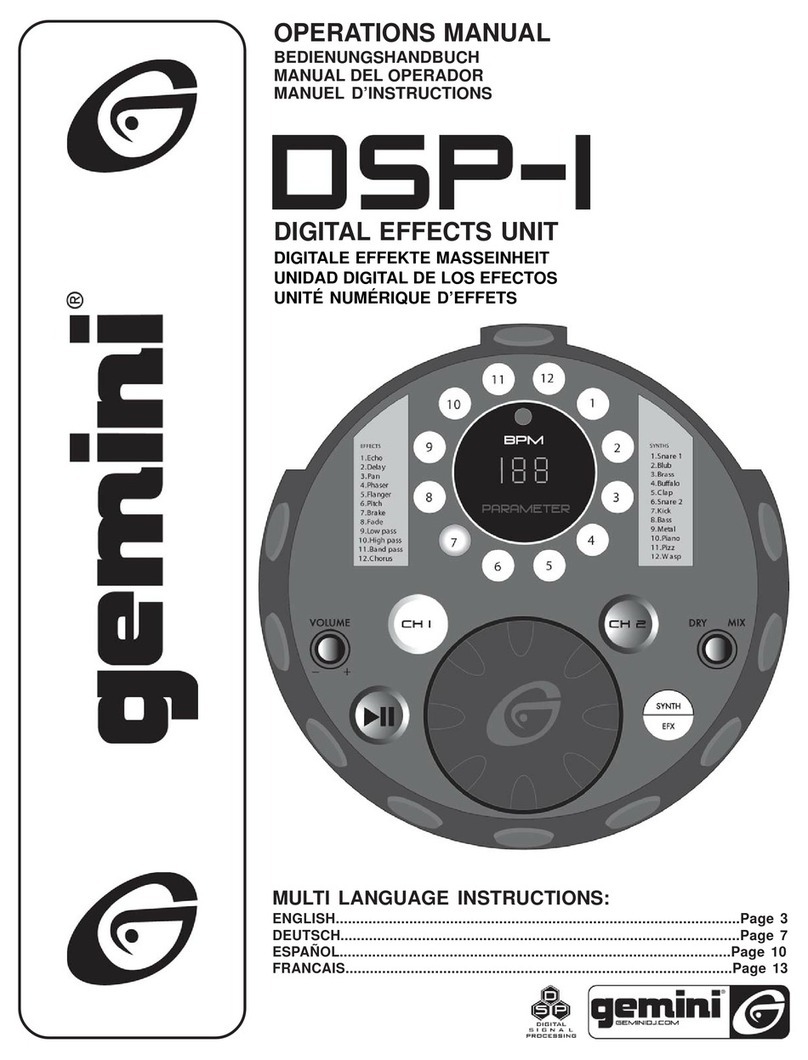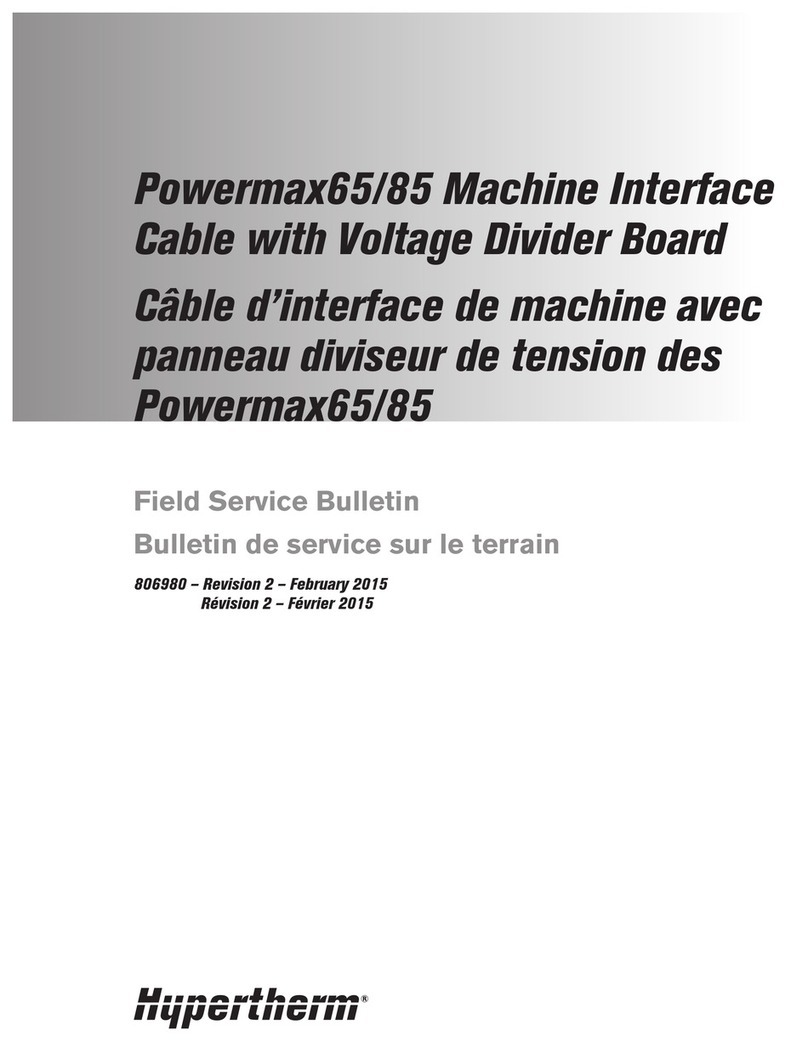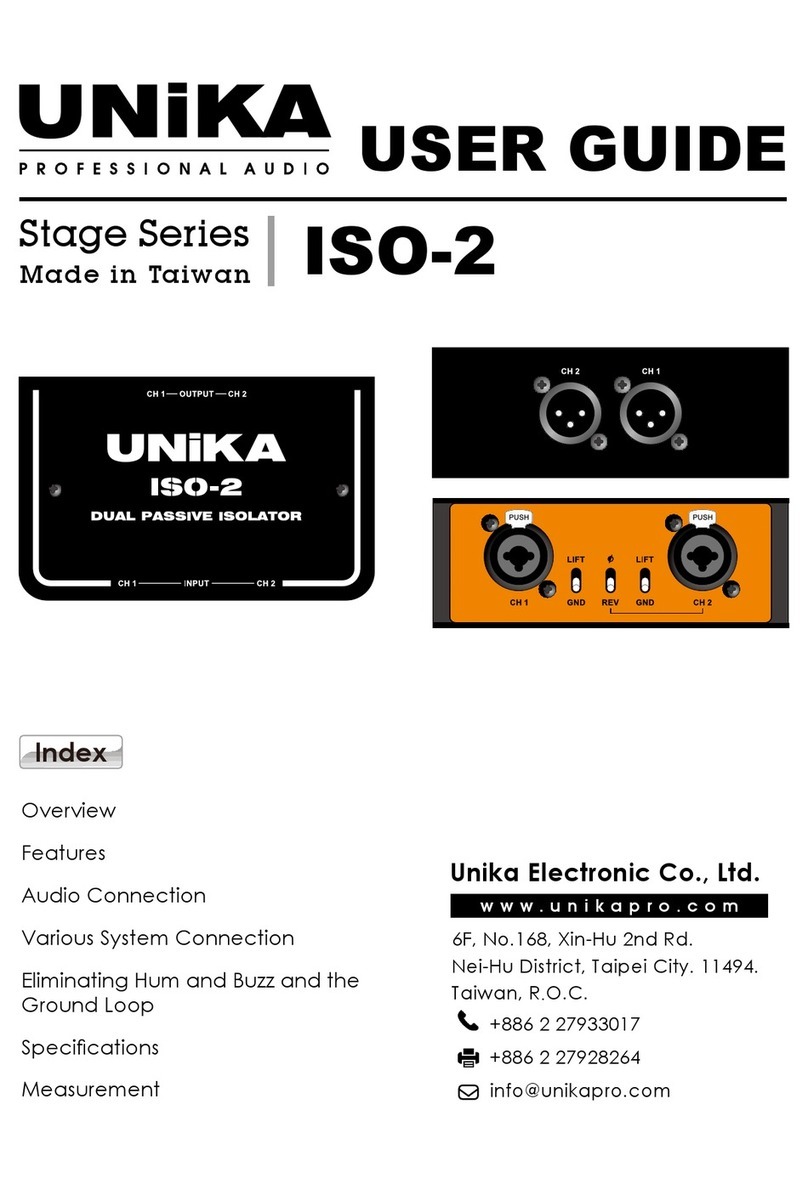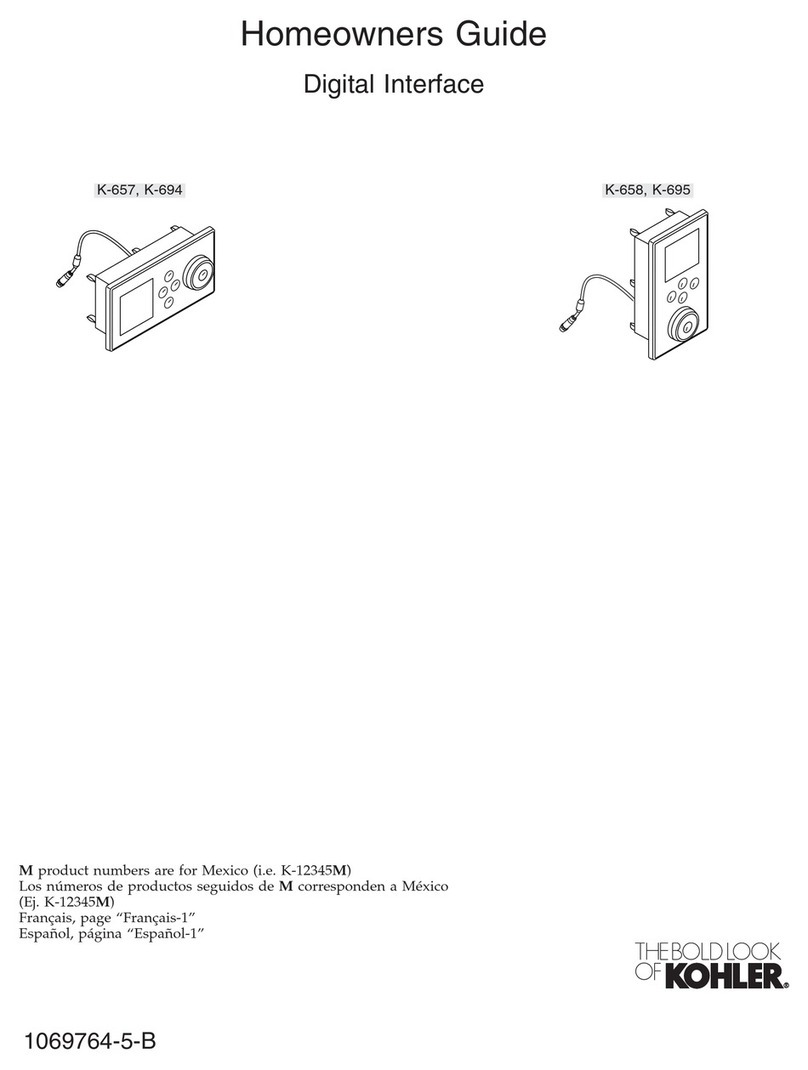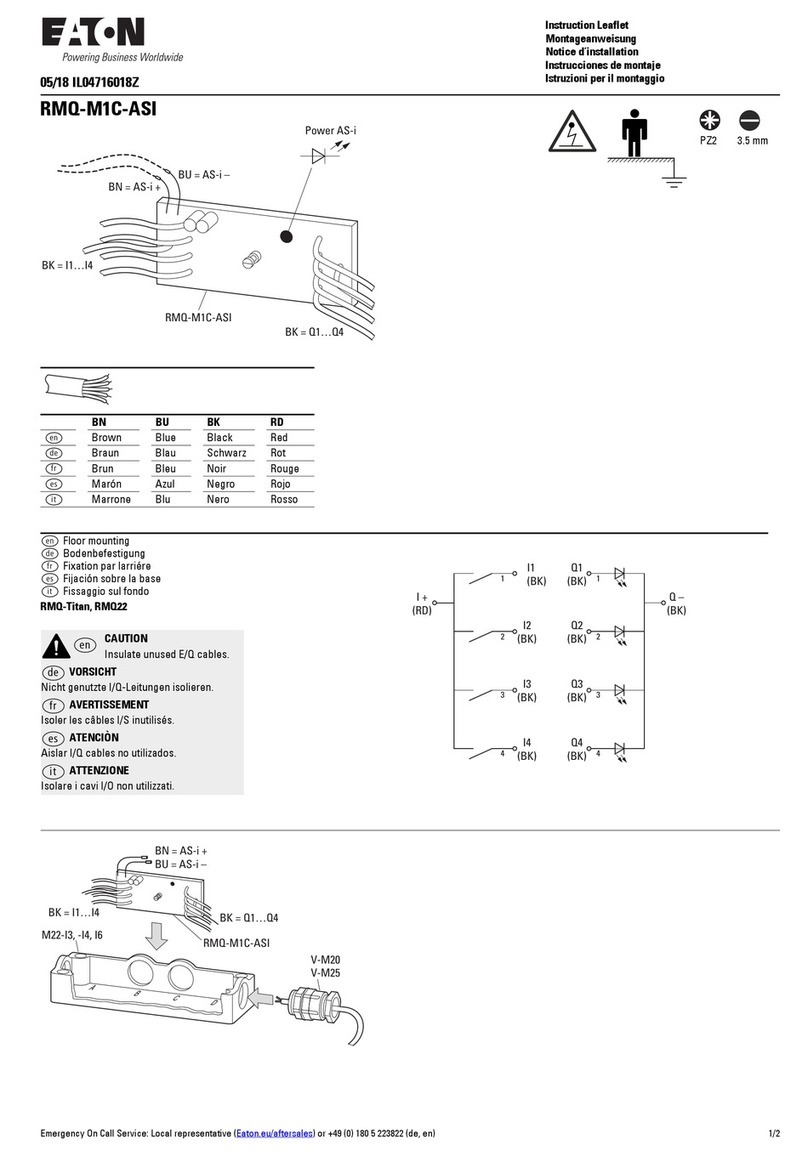timecode systems UltraSync BLUE User manual

For the latest user guide, please visit:
www.support.timecodesystems.com
UltraSync BLUE
User Guide

UltraSync BLUE User Guide
The Bluetooth®word mark and logos are registered trademarks
owned by Bluetooth SIG, Inc. and any use of such marks by Timecode
Systems is under license. Other trademarks and trade names are
those of their respective owners.
Copyright Notice - Timecode Systems Limited
All rights reserved. No part of this publication may be reproduced
without the expressed written permission of Timecode Systems Ltd.
Timecode Systems Ltd shall not be liable to the purchaser of this
product or third parties for damages, losses, costs, or expenses
incurred by the purchaser or third parties as a result of accident,
misuse or abuse of this product or unauthorised modifications,
repairs, or alterations to this product, or failure to strictly comply with
Timecode Systems Ltd operating and installation instructions.

Contents
Welcome to UltraSync BLUE
Chapter 1: Overview
Switch UltraSync BLUE On and Off 8
Display and Controls 10
LED Colours 11
Charging your UltraSync BLUE 12
Mounting your UltraSync BLUE 13
Technical Specification 14
Chapter 2: Quick Set Up
Pair with Recording Devices 18
UltraSync BLUE not Pairing? 19
Sync with other Timecode Devices 20
Set the RF Channel and RF Region 21
Choose a Mode 23
Set the Timecode 25
Set the Frame Rate 27
Chapter 3: Example Setups
UltraSync BLUE Network 30
Pro Network 31
Free Run 34
Chapter 4: Display Settings
Key Lock 36
Screen Brightness 38
Screen Light Timeout 39
LED Brightness 40
Chapter 5: Status Information
Main Screen 42
UltraSync BLUE User Guide iii

Version Number and Serial Number 44
Bluetooth® Status 45
Synchronisation Status 46
Chapter 6: Troubleshooting
UltraSync BLUE not Responding to Select button 48
UltraSync BLUE Battery not Charging 48
UltraSync BLUE Slave not Connecting to Master 49
Slave is Connecting to the Wrong Master 49
Update your UltraSync BLUE 50
Reset 51
Restore Factory Settings 52
Chapter 7: Warranty and Conformity
Warranty 54
Free Extended Warranty 54
Quality Declarations 55
RF Exposure Warning Statement: 55
FCC Warning Statement: 55
Industry Canada Statements: 56
EC Declaration of Conformity 57
Chapter 8: Safety and Disposal
Battery Safety and Disposal 60
Battery Safety 60
Disposal and Recycling 61
Index
iv UltraSync BLUE User Guide

Welcome to UltraSync BLUE
Thank you for choosing Timecode Systems' UltraSync BLUE, the
device that gives accurate timecode sync via Bluetooth®.
With UltraSync BLUE, you can easily sync recordings on compatible
Bluetooth-enabled smartphones, cameras and sound recorders. Just
pair the device, set the timecode mode, and you're good to go.
UltraSync BLUE
Live it. Film it. Sync it. Share it.
UltraSync BLUE User Guide 5

6 UltraSync BLUE User Guide
This page is intentionally blank to allow for double-sided printing.

Overview
In this chapter, you can learn about the controls, displays, and
technical details of your UltraSync BLUE.
Switch UltraSync BLUE On and Off 8
Display and Controls 10
Charging your UltraSync BLUE 12
Mounting your UltraSync BLUE 13
Technical Specification 14
UltraSync BLUE User Guide 7
Overview
Chapter 1:

Switch UltraSync BLUE On and Off
UltraSync BLUE uses a two-step approach for turning on and off. This
helps to prevent you from accidentally turning the UltraSync BLUE on
or off during recording - you have to choose to power it on or off and
then confirm your choice.
1. Press the Select button.
The UltraSync BLUE screen lights up. If it does not light up, the
UltraSync BLUE has no power and needs to be charged (see
Charging your UltraSync BLUE on page 12).
If your UltraSync BLUE is on and the battery charge is running
low, the LED light turns red.
If the UltraSync BLUE is currently on, the Main Menu appears
(you can ignore the remaining steps).
If the UltraSync BLUE is currently off, the Power menu appears
(continue from step 2).
8 UltraSync BLUE User Guide

2. Press the down button to scroll down to the Power option, and
then press the Select button.
3. Press the up or down to scroll to the option you need:
lRun - To turn the UltraSync BLUE on.
lShut-Down - To turn the UltraSync BLUE off.
lFactory Reset - To return all of the settings to their default
values.
lBack - to return to the main menu.
4. Press the Select button.
5. Choose the Confirm option and press Select (or choose Back to
return to the previous screen).
UltraSync BLUE User Guide 9

Display and Controls
Your UltraSync BLUE is easy to set up and use. It has a simple menu
system for applying the device's settings.
Number Name Description
1 LED Colour-coded to show different status (see LED
Colours on page 11).
2 Select Use to choose an option and light up the OLED.
3 Down Use to scroll down the menu options and the status
screens.
4 Up Use to scroll up the menu options and the status
screens.
5 OLED Shows status information and the menus for choosing
the settings.
10 UltraSync BLUE User Guide

LED Colours
The LED to the right of the OLED acts as a colour-coded status
indicator.
Colour Description
Green The LED flashes green if:
UltraSync BLUE is in Free Run mode.
UltraSync BLUE is in RF Slave mode and is synchronised with the
master.
UltraSync BLUE is in Int Master RF TX mode.
The LED shows a solid green light if the UltraSync BLUE is
switched off and the battery is fully charged.
Blue The LED flashes blue if:
UltraSync BLUE is in RF Slave mode and is not synchronised with
the master.
Red The LED will flash red if:
UltraSync BLUE is powered down and charging. (The LED does
not show red if the UltraSync BLUE is charging while it is
switched on).
UltraSync BLUE has a low battery.
UltraSync BLUE is resynchronising with a master device (LED
flashes red twice, very quickly).
If you are unfamiliar with the concept of master and slave devices,
see Sync with other Timecode Devices on page 20.
UltraSync BLUE User Guide 11

Charging your UltraSync BLUE
If your UltraSync BLUE's battery is running out of power, the LED
flashes red and the screen shows 'Battery Power Critical'. The battery
level is also shown on the main screen.
To recharge the battery, use the USB-C to USB cable that is supplied
with your UltraSync BLUE and a compatible charger socket (not
supplied).
Note: Battery life may be reduced if your UltraSync BLUE is
used in extreme temperatures. Very hot and very cold
conditions can affect battery performance.
12 UltraSync BLUE User Guide

Mounting your UltraSync BLUE
To mount your UltraSync BLUE, fix a hook-fastening Velcro strap to
the 'MOUNTING' section on the rear side of the unit.
You can then attach the UltraSync BLUE to other equipment.
UltraSync BLUE User Guide 13

Technical Specification
Category Specification
Dimensions 55mm × 43mm × 17mm (width ×
height × depth)
OLED Display Blue 128 × 32 Pixels
Timecode generator accuracy TCX0 0.5ppm when free running. In
practice, approximately 1 frame
drift in 24 hours. Zero ppm when
RF locked to a master.
Supported frame rates 23.98
24.00
25.00
30.0D (drop frame)
30.00
29.97D (drop frame)
29.97
External power USB-C (5V DC)
Internal power Built-in Li-Polymer (3.7V battery
800mAh 2.96Wh). The battery
cannot be replaced by users.
Charging Time Approximately 3.5 hours.
Battery Run Time Approximately 20 hours.
Multi Channel Digital Transceiver 865.050MHz to 923.200MHz
Antenna Internal antennas with diversity
reception capability.
14 UltraSync BLUE User Guide

Category Specification
RF Range* The typical range for
synchronisation with a master is
approximately 200m (656 feet, 219
yards). This range is based on an
uninterrupted line of sight. If there
are obstacles between a slave and
master, the range can be reduced.
Bluetooth®Range Bluetooth low energy range (BLE)
for lower power consumption.
Designed for use in same room as
other Bluetooth-enabled devices.
*Typical range. The range can vary.
UltraSync BLUE User Guide 15

16 UltraSync BLUE User Guide
This page is intentionally blank to allow for double-sided printing.

Quick Set Up
Let's get you up and running. These sections explain how to pair
your UltraSync BLUE with your recording devices and sync it with
other UltraSync BLUEs (or different Timecode Systems
products).
Pair with Recording Devices 18
Sync with other Timecode Devices 20
Set the Timecode 25
Set the Frame Rate 27
UltraSync BLUE User Guide 17
Quick Set Up
Chapter 2:

Pair with Recording Devices
To get your UltraSync BLUE to send timecode to your recording
device(s), you need to pair them via Bluetooth®.
UltraSync BLUE can pair with up to four recording devices at the
same time.
Note: If you use a Timecode Systems :pulse as a master, you
can use BLINK Hub to control and monitor your UltraSync
BLUEs and their recording devices remotely. For remote
control you will need to have one UltraSync BLUE for each
recording device.
To pair your UltraSync BLUE with a recording device, such as an
iPhone:
1. Activate Bluetooth on your recording device to enter pairing
mode.
2. Make sure your UltraSync BLUE is switched on (see Switch
UltraSync BLUE On and Off on page 8).
3. Press the Select button to display the main menu.
18 UltraSync BLUE User Guide

4. Choose Bluetooth Pair and press Select.
The Wait to Pair line changes to <Searching> as the UltraSync
BLUE searches for other Bluetooth devices in range. When it
detects your recording device, it will pair with it.
UltraSync BLUE not Pairing?
If your recording device is within range and the UltraSync BLUE
cannot pair with it, make sure that you have enabled Bluetooth on
your device. If it is already enabled, try disabling Bluetooth and then
re-enabling it. If the UltraSync BLUE is still unable to pair, select the
Bluetooth Pair menu and choose Clear Table, and then Confirm. This
clears the UltraSync BLUE's memory of previous pairings.
If you are still unable to pair the UltraSync BLUE with your recording
device, contact Timecode Systems for advice.
UltraSync BLUE User Guide 19

Sync with other Timecode Devices
To get your UltraSync BLUE to synchronise with other UltraSync
BLUEs (or other Timecode Systems timecode sync products):
lSet the RF Channel and RF Region (see page 21)
lChoose a Mode (see page 23).
When the mode and RF settings are in place, the UltraSync BLUE can
connect and sync with other UltraSync BLUEs via radio (RF). This
timecode is then passed on to the recording devices via Bluetooth.
UltraSync BLUE (1) is set to run in Int Master RF TX mode and is the
master in the RF network. The other UltraSync BLUEs (2) are set to
run in RF Slave mode. The slaves sync with the master.
20 UltraSync BLUE User Guide
Other manuals for UltraSync BLUE
1
Table of contents
Other timecode systems Recording Equipment manuals
Popular Recording Equipment manuals by other brands

Rane
Rane AD 22 Operator's manual
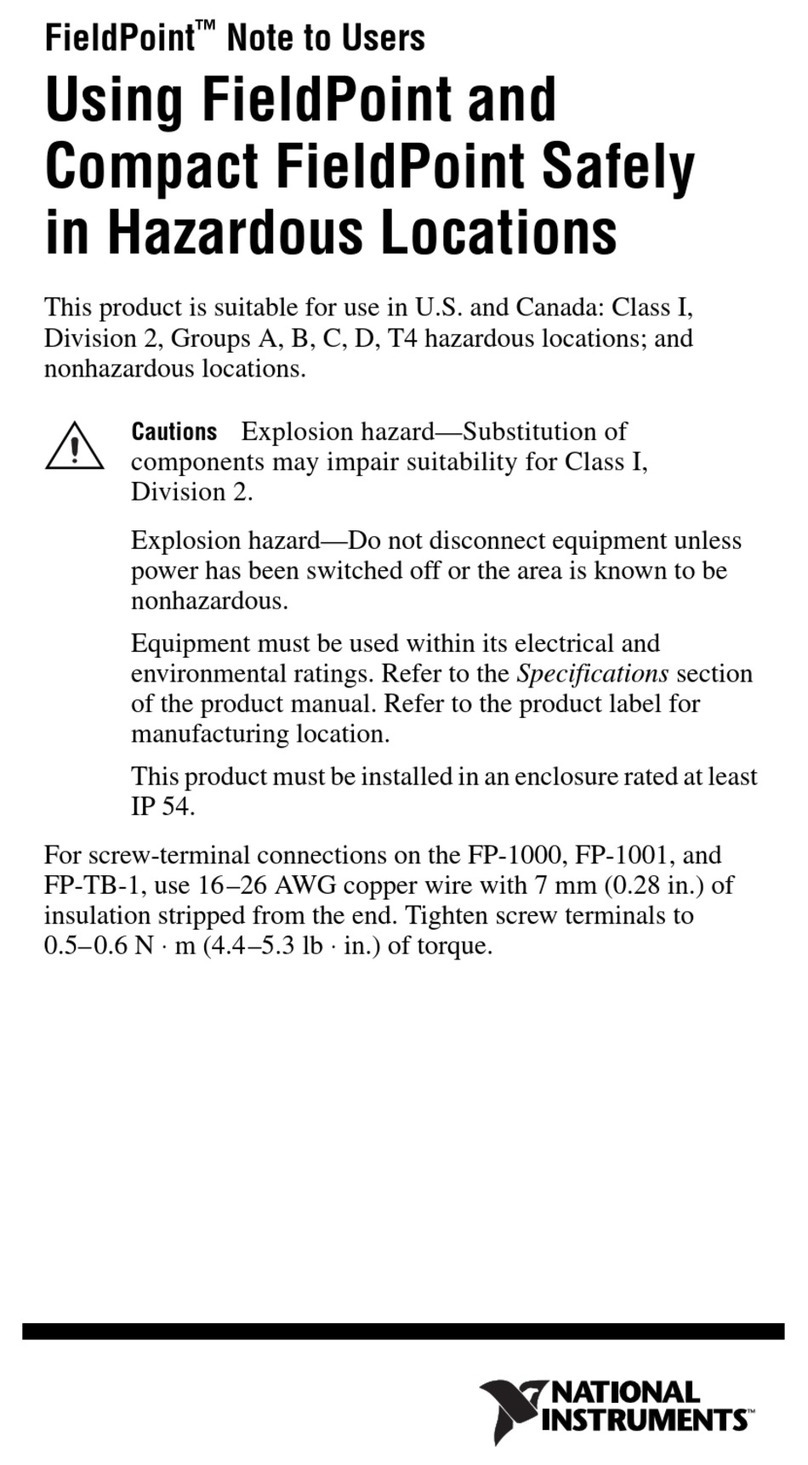
National Instruments
National Instruments FieldPoint FP-1000 Note to Users

Korg
Korg SoundLink DRS 1212 I/O owner's manual
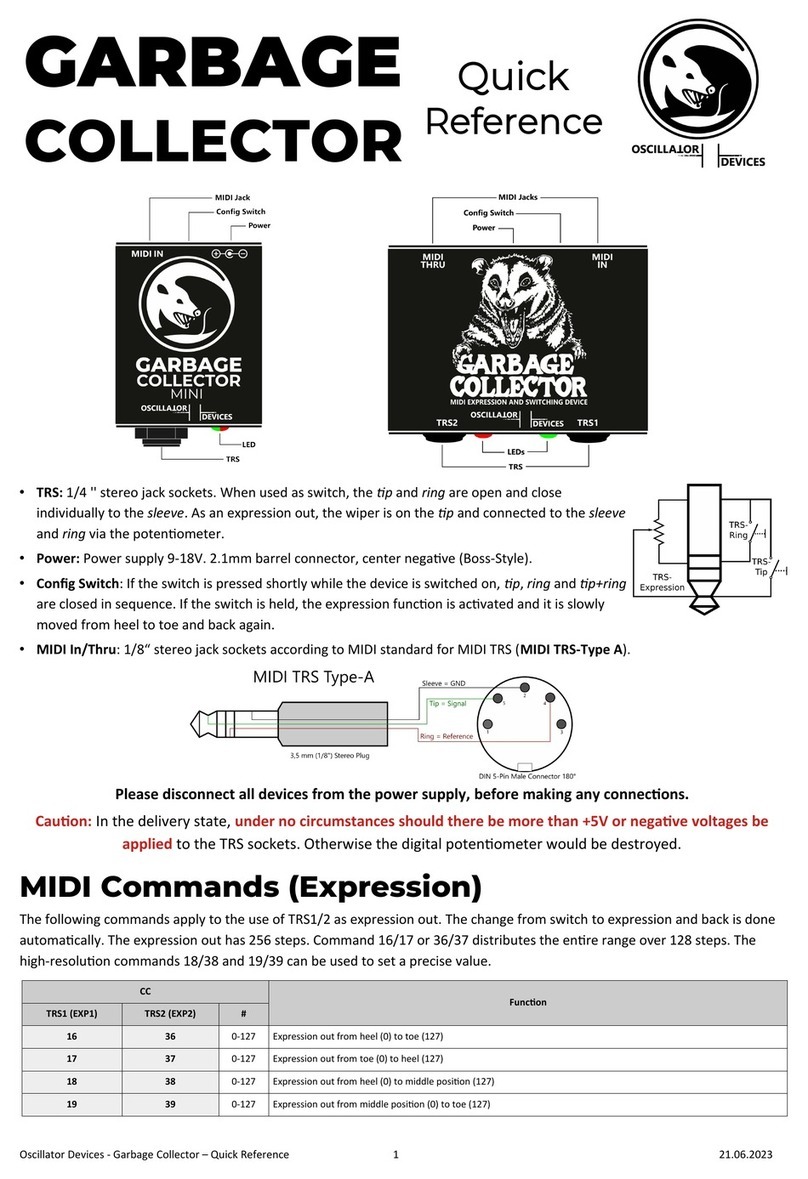
OSCILLATOR DEVICES
OSCILLATOR DEVICES GARBAGE COLLECTOR quick reference
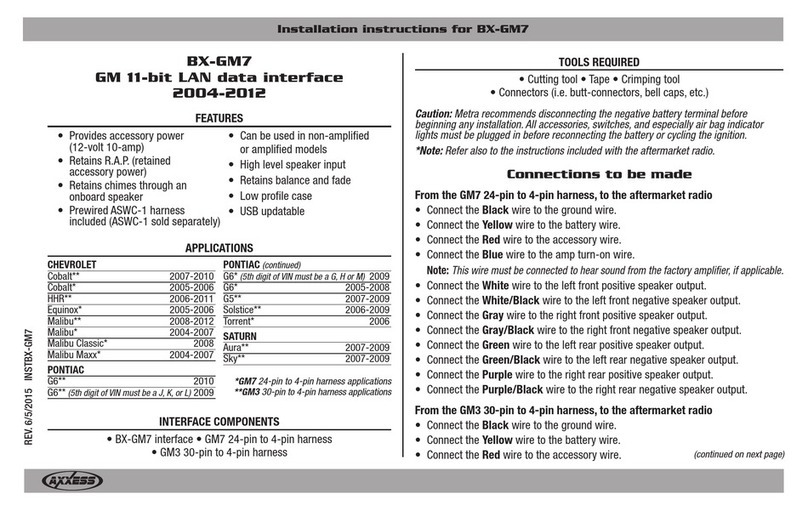
Axxess
Axxess BX-GM7 installation instructions
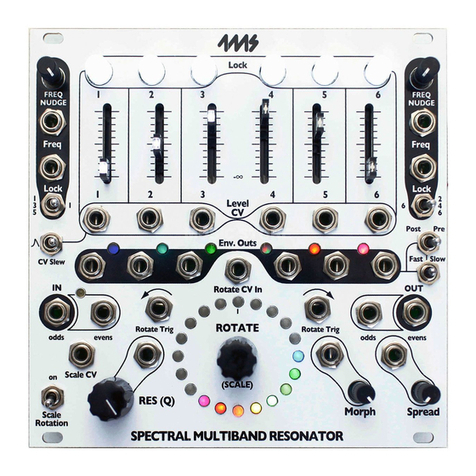
4ms
4ms Spectral Multiband Resonator Firmware Installation