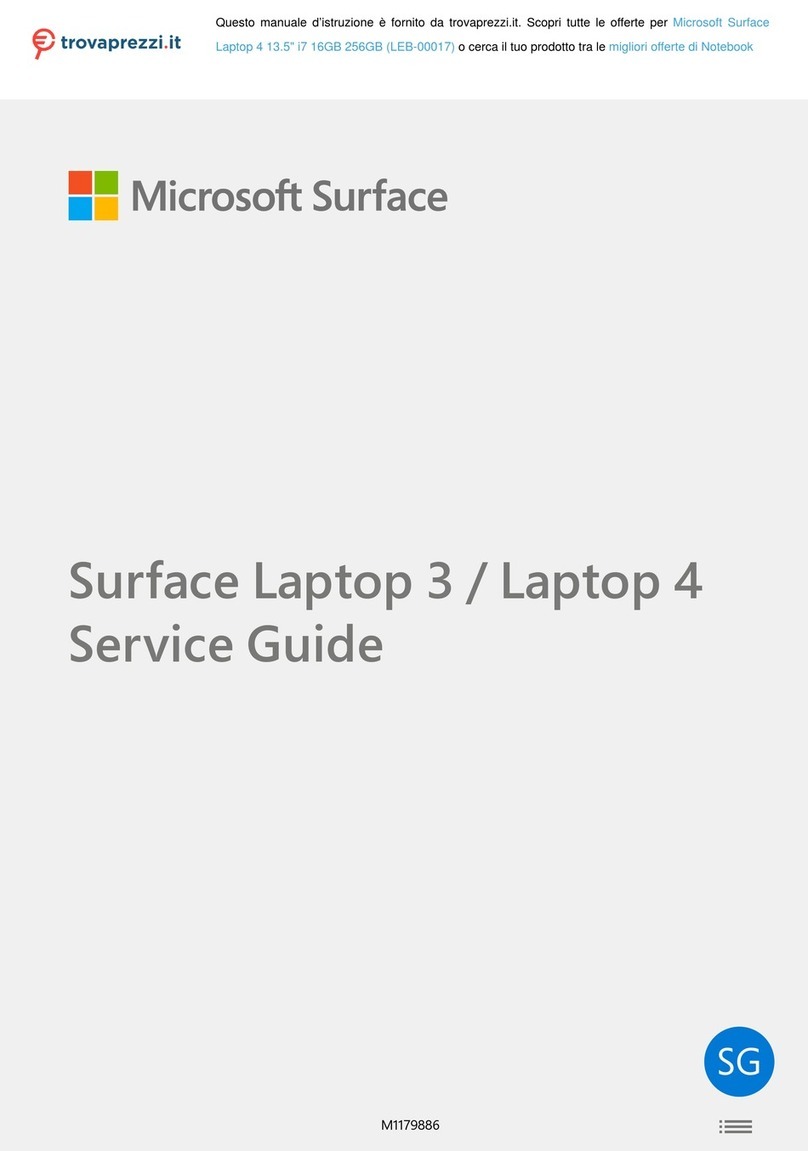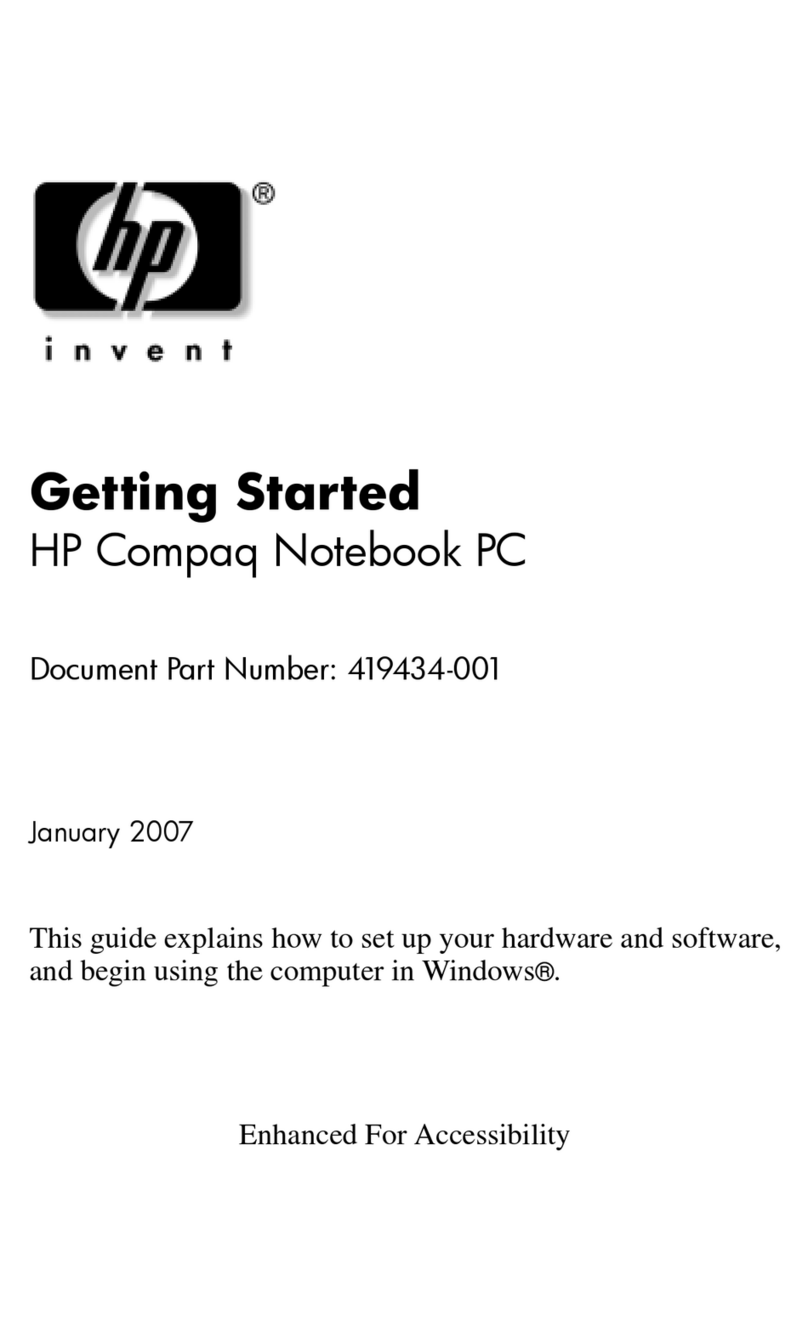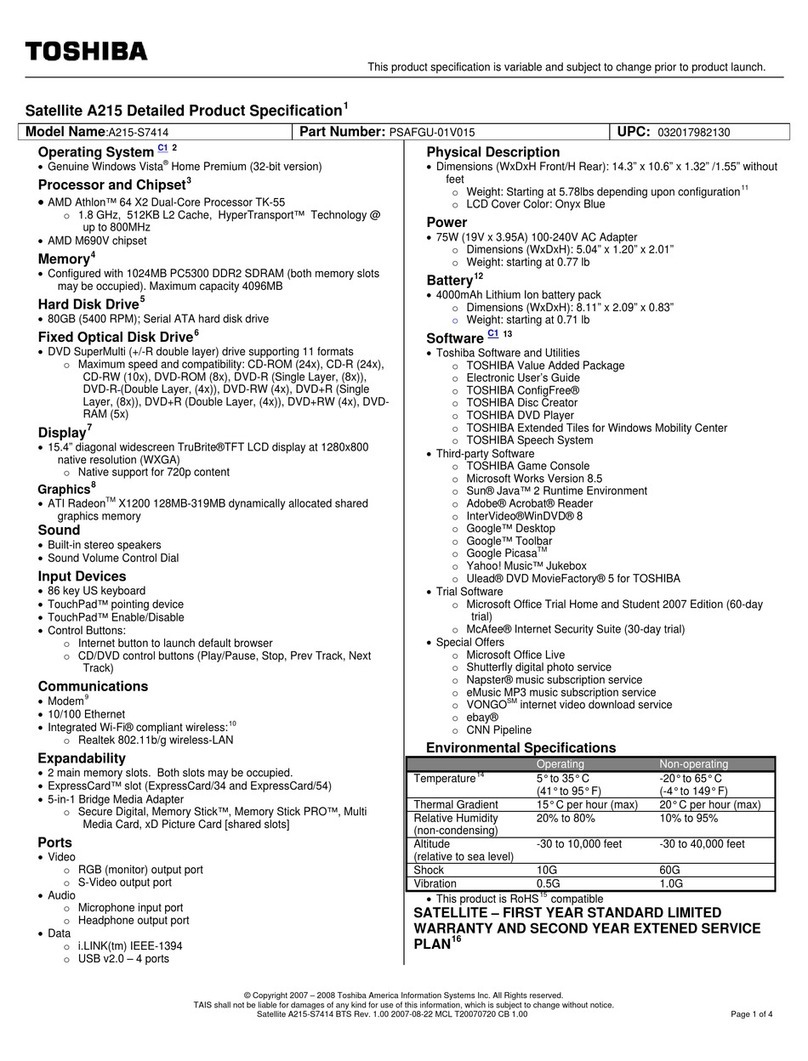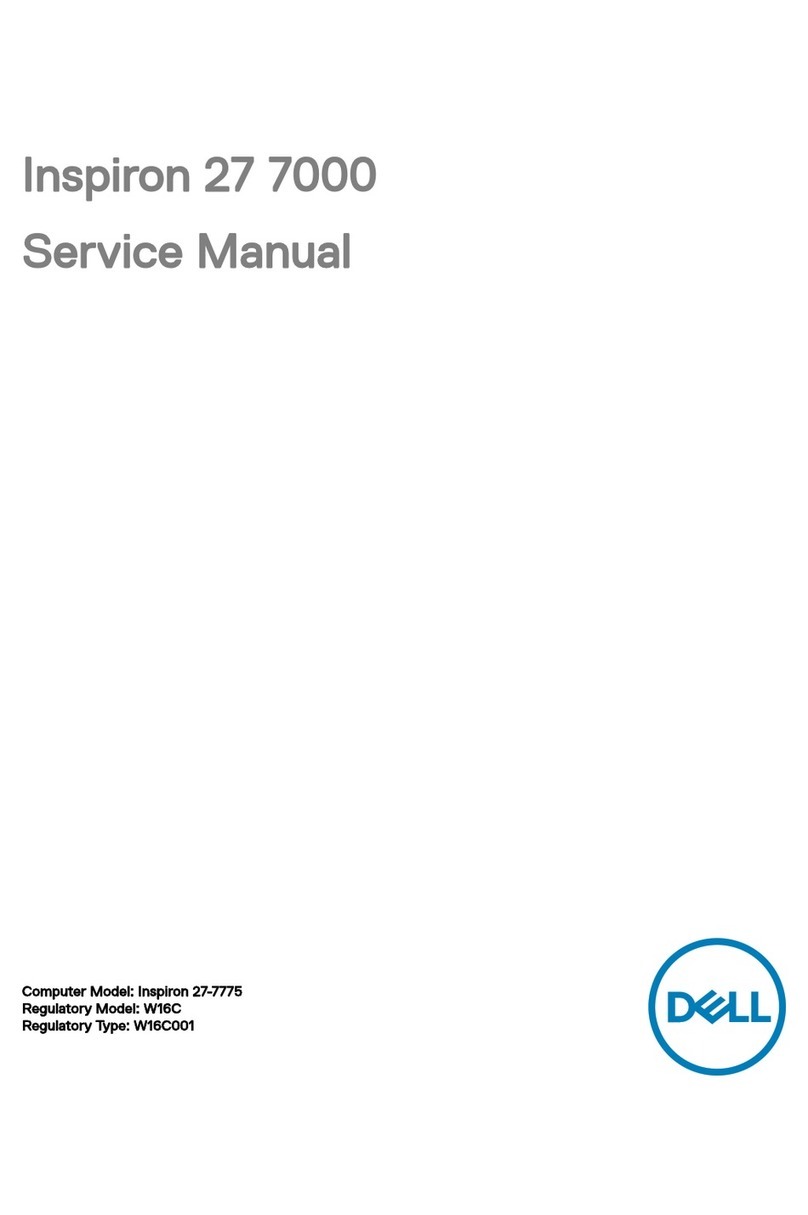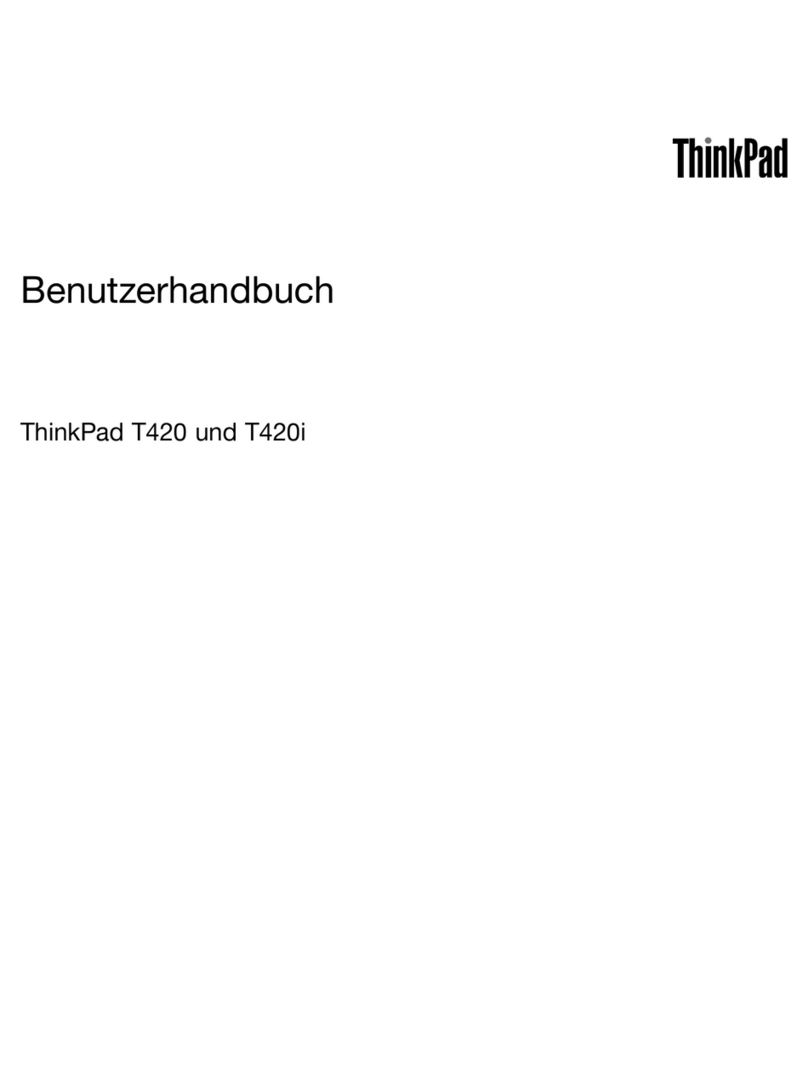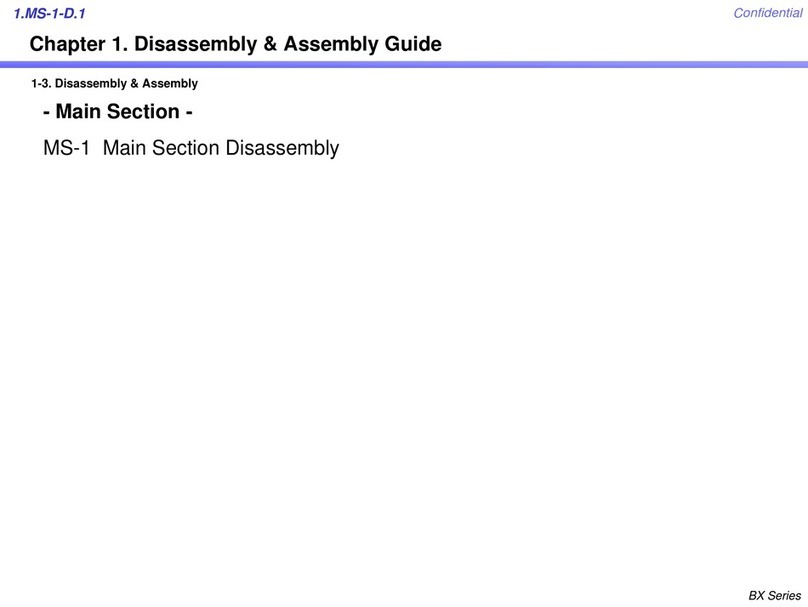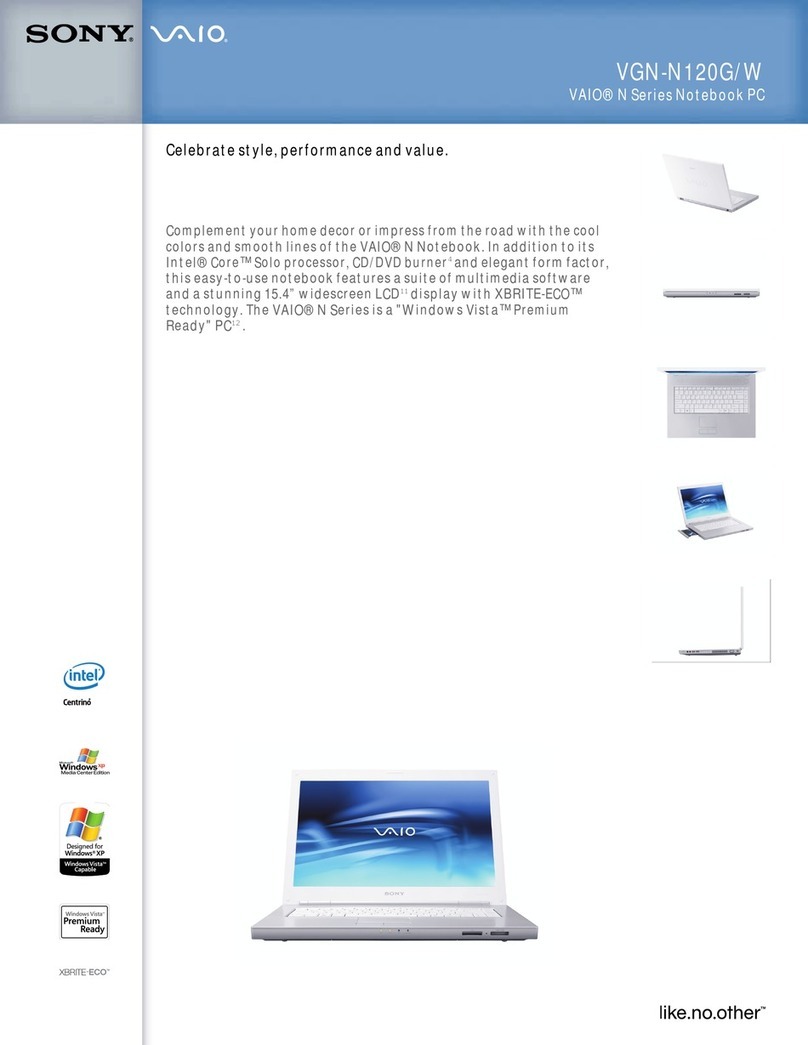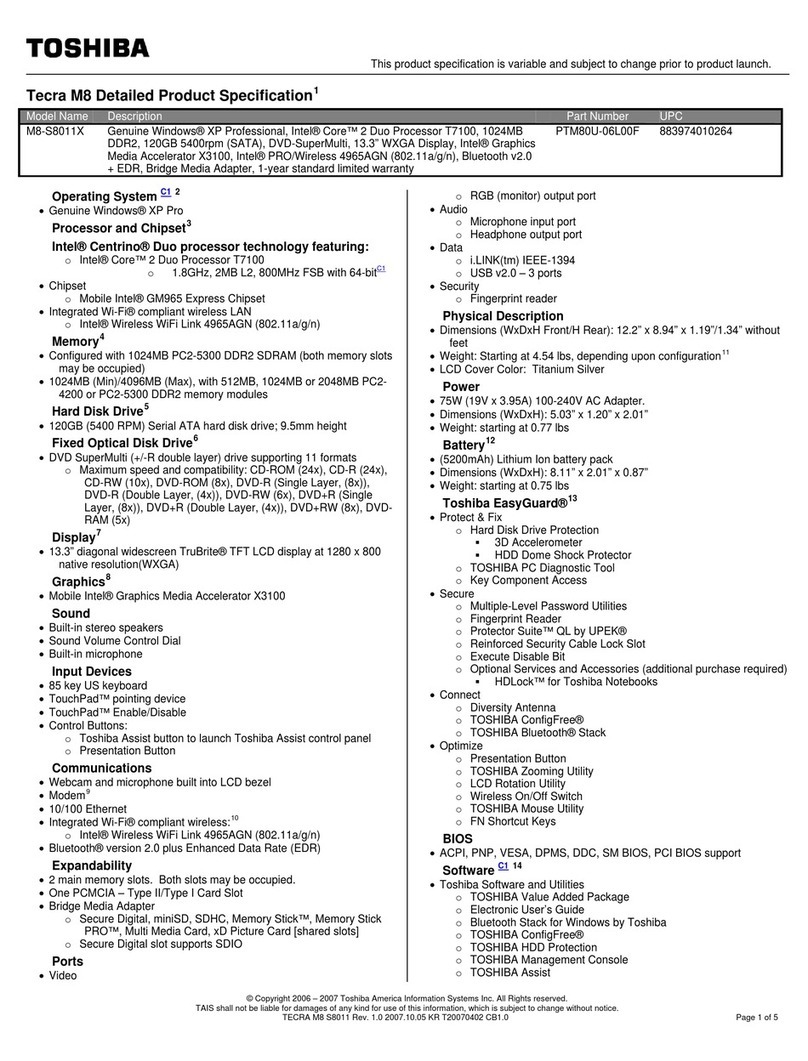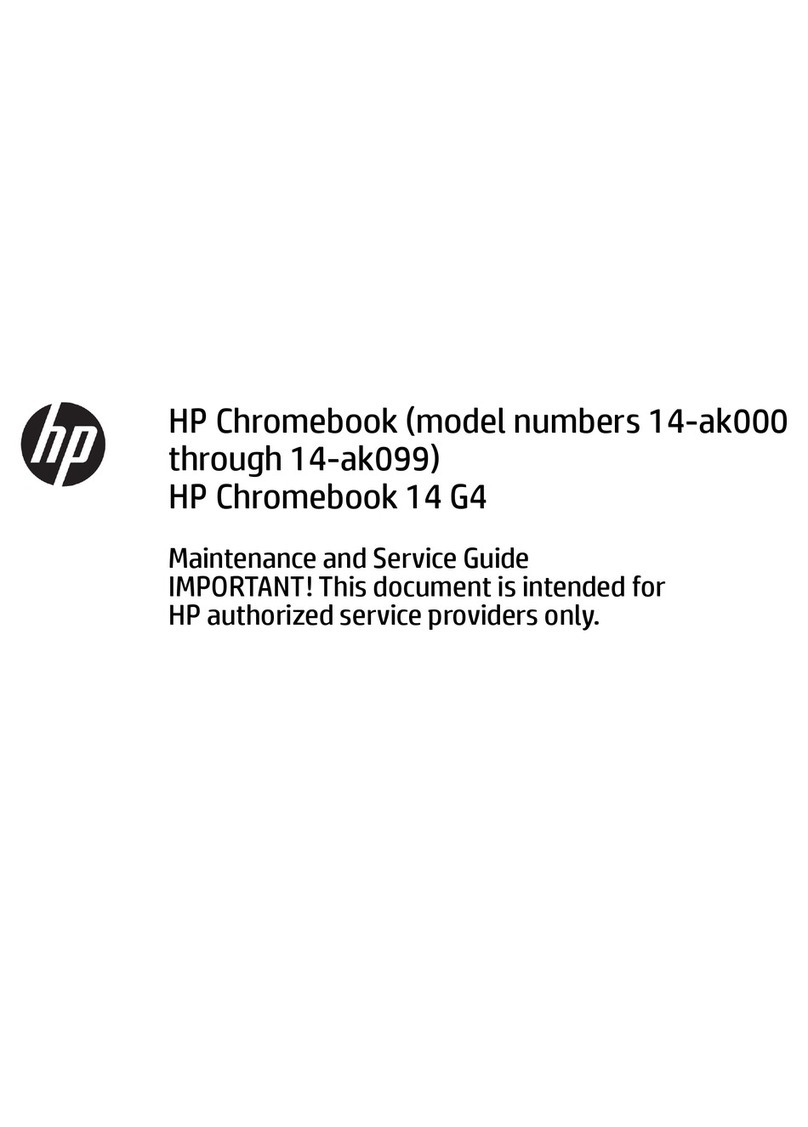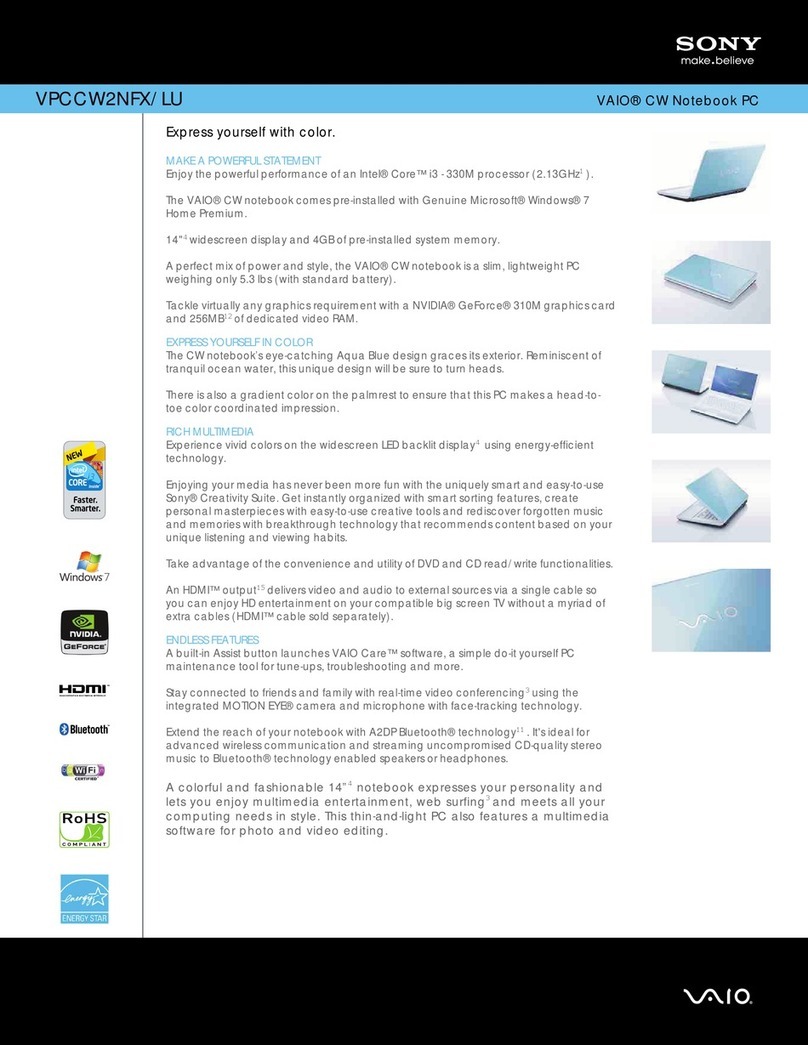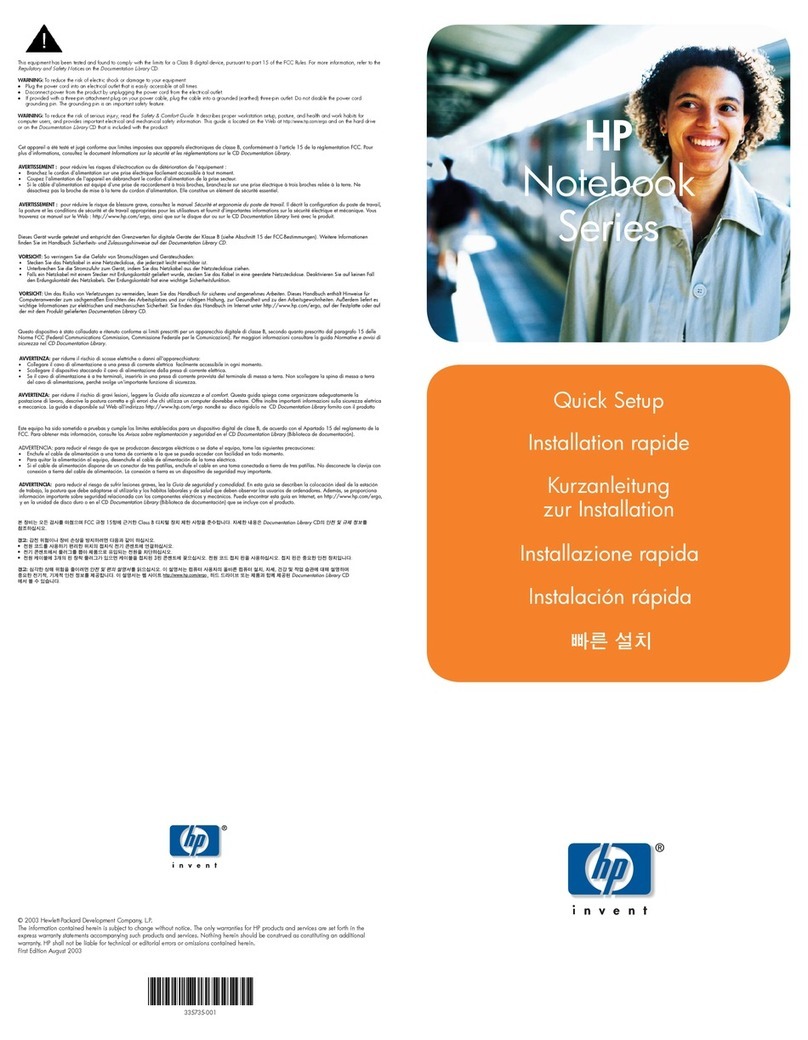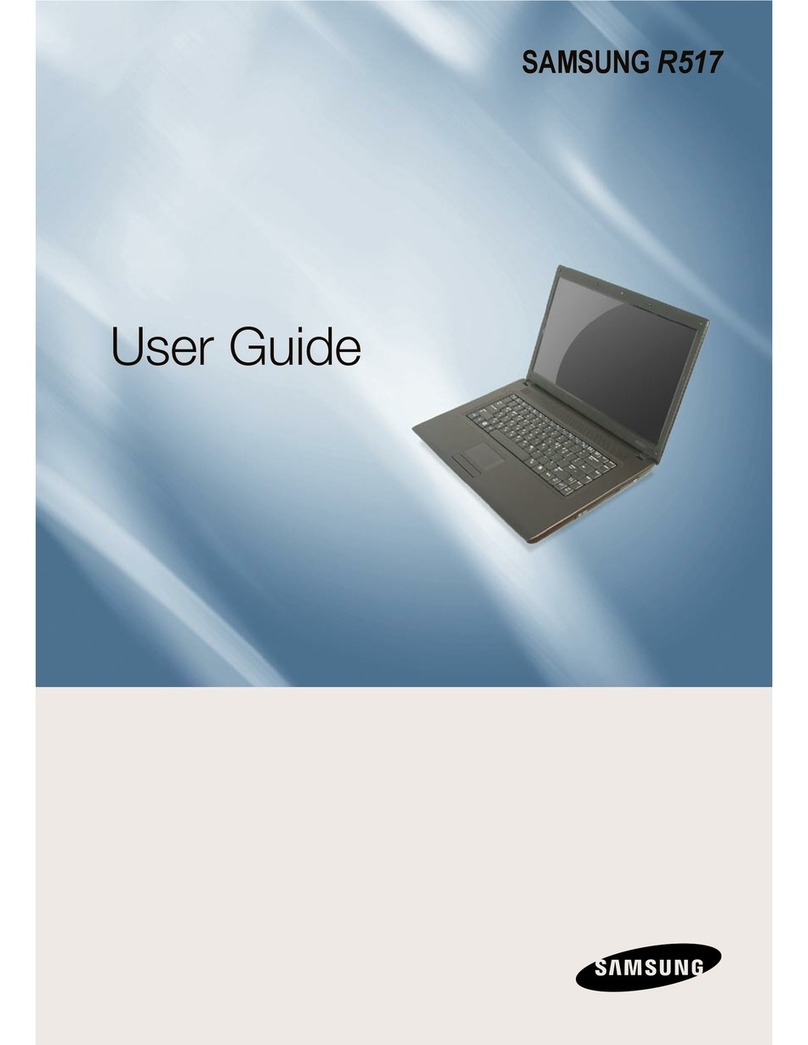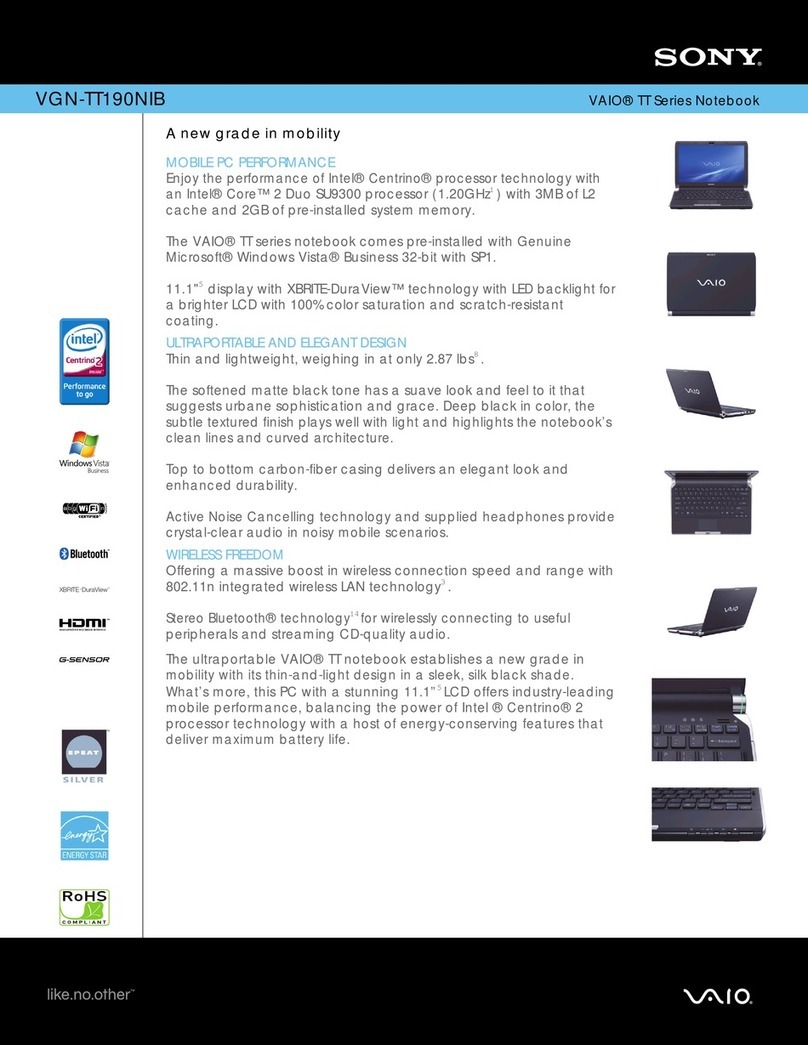Tiny Book T706 User manual

T706 User Manual
Using Your Tiny BookTM

This User Manual will guide you through the initial setup and hardware features of
your TINY BOOK.
User Manual Sections:
A. Introducing the Tiny BookTM
Tiny BookTM Do's and Don'ts
B. Getting to know your Tiny BookTM
Hardware Features and Use
C. Getting Started
Initial Setup
D. Using your Tiny BookTM
Tiny BookTM Programs and Utilities
Notes and Warnings
NOTE: Extra information that may be useful.
WARNING: Please follow this information carefully for the safe and proper
function of your Tiny BookTM.

A. Introducing the Tiny BookTM
Charging Your Batteries
Before use, please charge your Tiny BookTM for 8
hours. This will help extend the lifetime of the
battery.
A fully charged battery pack can power your Tiny
BookTM for about 3-4 hours. Running time may vary
depending on use. Video playback, Wi-Fi use, and
similar applications may shorten the available time.
NOTE: The battery charges as long as the AC adapter is plugged in an AC powe
r
source.
WARNING: DO NOT LEAVE YOUR Tiny BookTM TO CHARGE OVERNIGHT OR
LEAVE IT PLUGGED INTO AN AC POWER OUTLET FOR LONG PERIODS OF
TIME TO AVOID OVERHEATING OF NOTEBOOK.
Safety Precautions
The following safety precautions will increase the lifespan of your Tiny BookTM. Follow
all instructions and warnings listed in this guide. Do not attempt to open or take apart
your Tiny BookTM. If there are any problems with your Tiny BookTM, refer all servicing to
qualified personnel or contact our service hotline to find information for the nearest

service center.
•Do not place the device on unstable surfaces. Always make sure that the device
is operating on an even or balanced area.
•Do not use any chemical liquids on the display panel or the surface of the device.
•Do not expose to dusty or dirty environments.
•Do not press on or apply excessive force to the display panel.
•Do not operate the device on your lap or any part of your body for extended
periods to prevent injury from heat dissipated by the device.
•Do not place or drop anything on the device as this may break the display panel.
•Do not put or force foreign objects into the vents or open holes on the device.
Foreign objects may disrupt the power within the device and cause damage.
•Do not expose or use the device near liquids, water or excessive moisture.
•When there is an electrical storm, avoid using any electrical devices since
electrical current supply could be unstable.
•Do not expose to strong magnetic or electrical fields.
•Do not expose your device to extreme heat.
•Properly shut down the device after using.
•Do not cover the device while it is powered ON. Keep materials away that would
reduce the air circulation within the device.
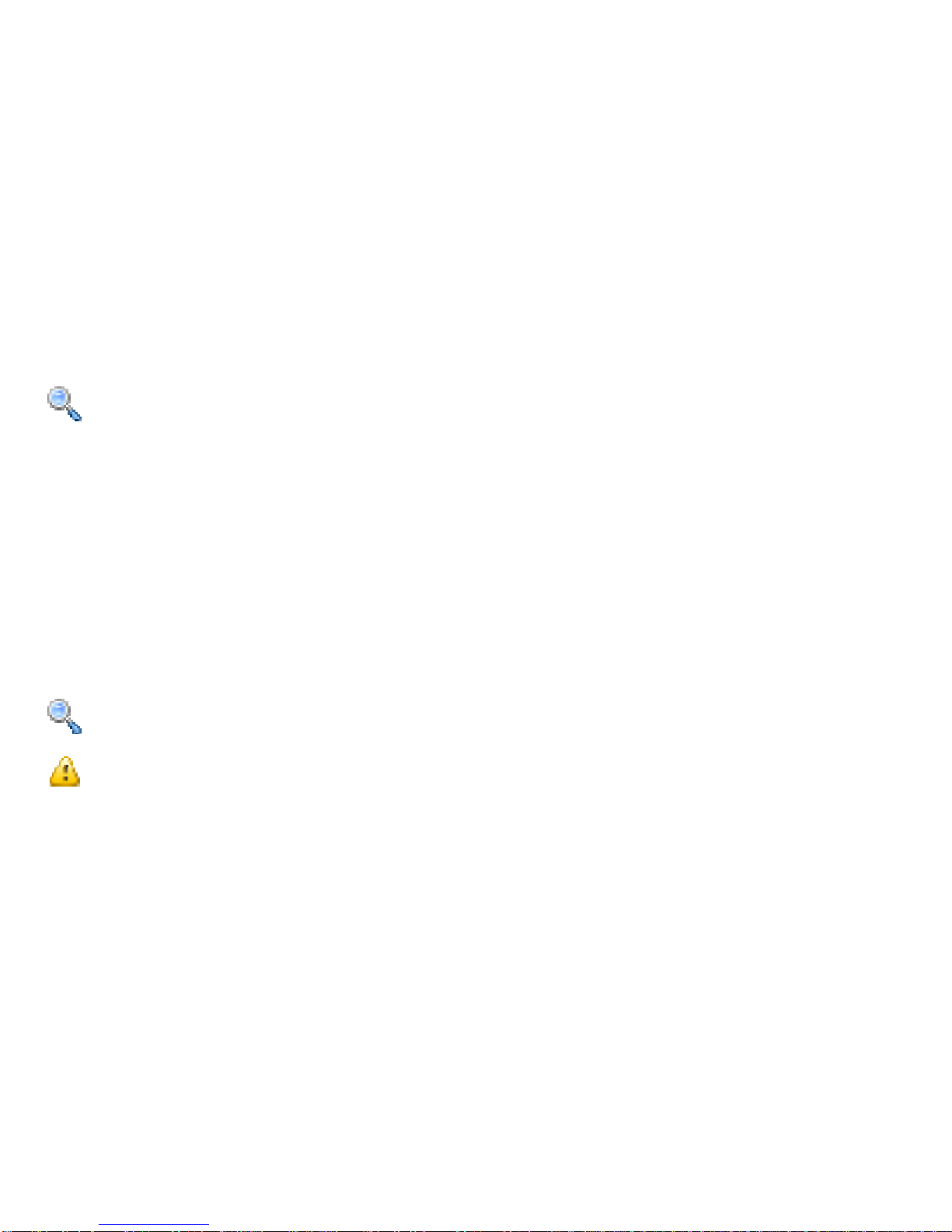
Transportation Precautions
When travelling with a Tiny BookTM, be sure to turn OFF your device when on the
move. This will prevent damage to the hard disk and to other internal hardware.
NOTE: Be sure to turn OFF your device before closing the display panel. Do not
close the display panel while the device is ON.
Airport Precautions
Contact your airline or your flight attendant if you plan to use your Tiny BookTM on the
airplane for any rules or restrictions for electronic device use onboard. There are three
main airport security devices used:
X-ray Machines ( mostly used to check items on a conveyer belt),
Magnetic or Metal detectors ( used on people for security checks), and
Hand Held Magnetic Devices.
NOTE: Make sure to turnoff your Wi-Fi when on the plane as this may disrupt the
airline communication.
WARNING: Do not expose your device to magnetic devices as this may damage
your laptop.

B. Getting to know your Tiny BookTM
Get to know your Tiny Book TM
1-5 Status Indicators
(1)Power ON LED (Blue)
(2)Power DC& Charger LED (Red &Green)
(3)Wireless LAN Activity (Blue)
(4)Number Lock (Blue)
(5)Caps Lock (Blue)
6-8 Touchpad and Buttons
The touchpad surface (7) senses finger touch
movement to move the cursor on the screen. The
buttons (6 & 8) allow for click and right-click.
9 Keyboard
Note: Keyboard may differ by location.
10 Power Button
Press the switch once to turn on and hold it to turn
OFF the Tiny BookTM.
11 Built-in Speakers
12 Camera (on selected models)
The built-in camera takes pictures or records
video.

13 Built-in Microphone
The built-in microphone allow users to talk to
other people via VOIP
(Voice-Over-Internet-Protocol) using MSN, or
record their voice.
14 Display Panel
The Tiny BookTM uses a TFT LCD to produce a
clear and sharp picture.
NOTE: Use a soft cloth with water to clean the display panel.Do not use any
liquid chemical to clean the display panel.

Right Side View
1 Headphone Output Jack
3.5mm stereo headphone jack is used to connect the audio out signal to amplified
speakers or headphones. Using this jack automatically disables the built-in speakers.
2 Microphone Input Jack (Mic In)
3.5mm mono microphone jack is used to connect an external microphone or
other audio devices. Using this jack automatically disables the built-in microphone.
Use this feature for video conferencing, voice narrations, or simple audio recordings.
3-4 USB Port (2.0 Full Speed)
The Universal Serial Bus is compatible with USB 2.0 or USB 1.1 devices。
5 Power (DC) Input
The supplied power adapter converts the AC power supplied to DC power for the Tiny

BookTM to use. Power supplied through the use of this jack powers the Tiny BookTM
and charges the internal battery pack.
NOTE: Do not use other power adapters, please use the supplied power adapte
r
to prevent damage to the Tiny BookTM.
WARNING: THE ADAPTER MAY BECOME VERY HOT, DO NOT COVER THE
ADAPTER WHEN IN USE AND DO NOT TOUCH WITH BARE SKIN.
Left Side View
1 Mini USB Sync Connector
The mini USB port can be used to sync your device with your desktop or laptop
computers. Data transfer and application installation on your Tiny BookTM are made
easy.
2LAN Port
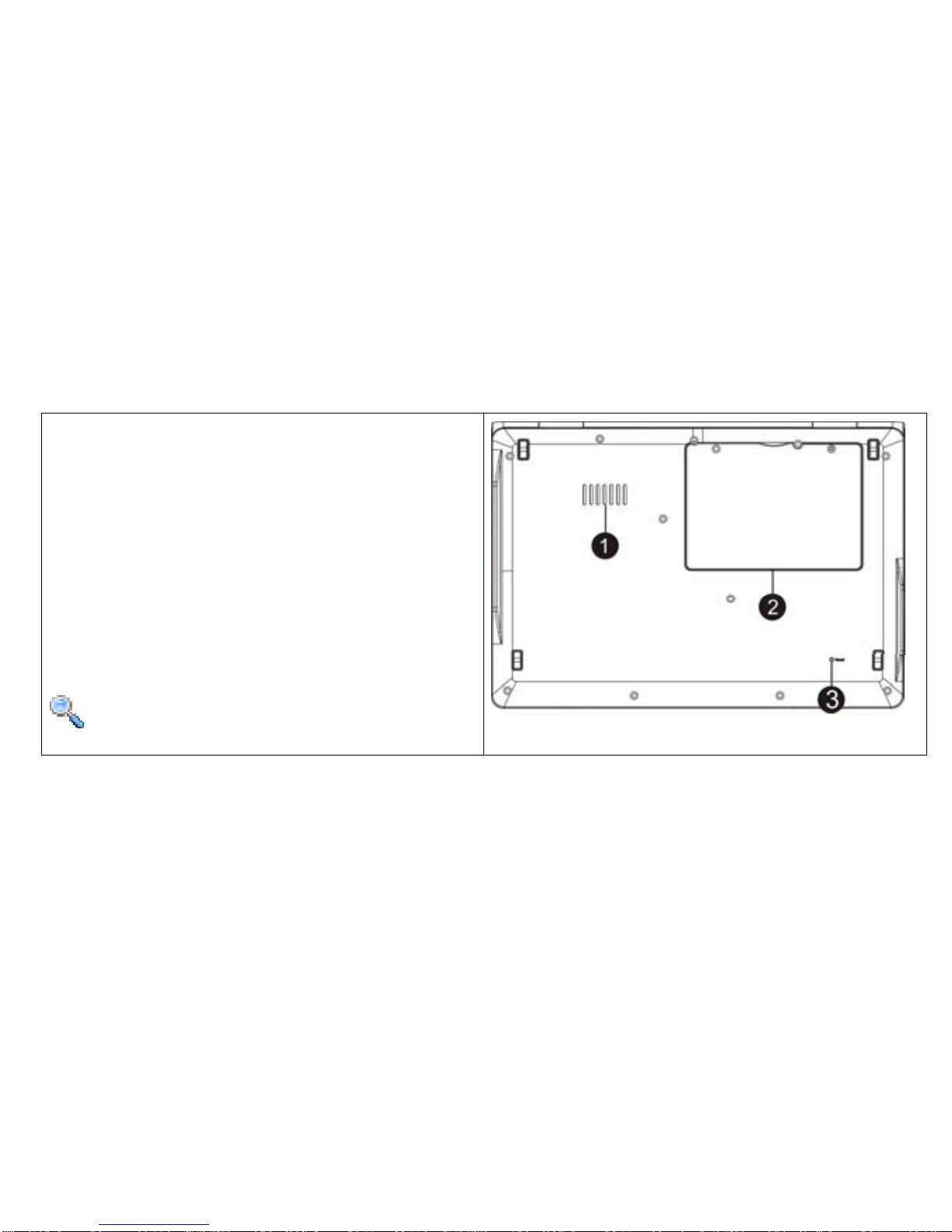
The LAN port (10/100M Bit) supports
standard Ethernet connection to a local network.
See Chapter 3-1 for connection settings and configurations instructions.
Bottom View
1 Ventilation Openings
These openings allow for cooling excess
heat from the unit.
2 Main Battery Compartment
The Tiny BookTM uses a lithium battery.
3 Reset Button
Press the reset button to restart the
computer if it is not responding.
NOTE: This button does not restore
the original factory settings.

Battery and Power System
Charging and using AC Power
The Tiny BookTM comes with an universal
AC-DC adapter for use with either
110V-240V outlets. There are no
switches to adjust and no need to
purchase a power converter when
traveling to different countries. You may
need to purchase a plug converter
separately to convert the adapter plug
when traveling.
NOTE: 1. The Tiny BookTM adapter may have a two or three-prong plug
depending on the country it was purchased in.
2. Damage may be caused if a different adapter is used to power the Tiny BookTM.
Always use the adapter that came with the device.
WARNING: THE ADAPTER MAY BECOME VERY HOT DURING USE, DO NOT
COVER THEADAPTER WHEN IN USE AND DO NOT TOUCH DIRECTLY.
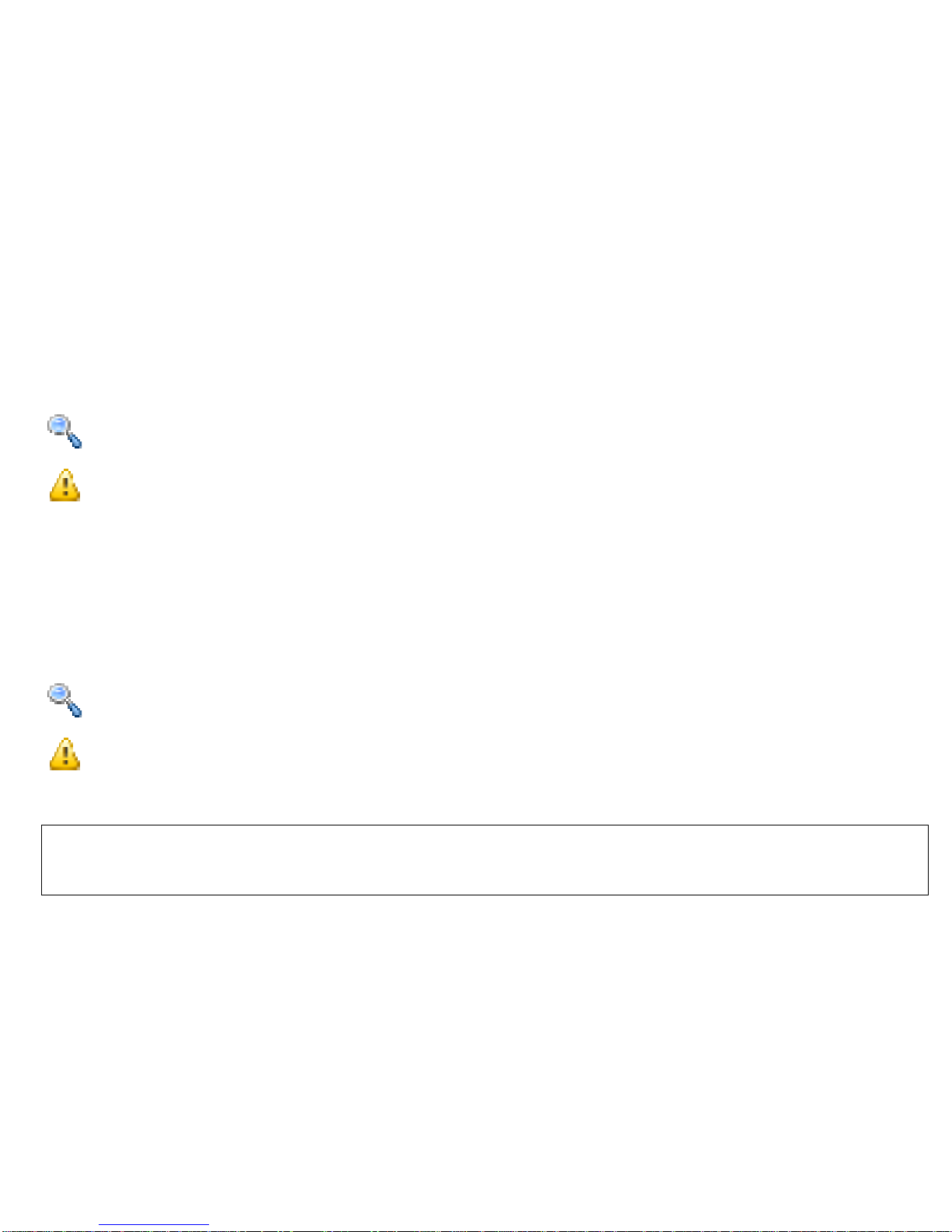
Using the Battery Power
The battery pack that comes with the Tiny BookTM is secured in the battery
compartment. A fully charged battery will provide 3-4 hours of battery life on your
Tiny BookTM.
NOTE: Remember to fully charge the battery before first use and whenever it is
completely drained. This will help extend the battery life of the Tiny BookTM.
WARNING: Do not use any other adapter except those provided by your Tiny
BookTM retailers. Universal power adapters may have a different voltage and
current output that may permanently damage your Tiny BookTM when used.
Emergency Shutdown and Reset
In the event that the operating system cannot work properly or is not responding,
please follow these directions to shut down or reset your Tiny BookTM:
SHUTDOWN - Hold the Power button down until the system shuts down
RESET - Press the reset button and the system will reboot (restart).
NOTE: Save your work regularly to avoid data loss in case your system fails to
respond.
WARNING: WHEN YOU PERFORM AN EMERGENCY SHUTDOWN OR RESET,
ALL UNSAVED DATA WILL BE LOST.
User Interface
The Tiny BookTM is designed for ease of use and convenience. All the applications
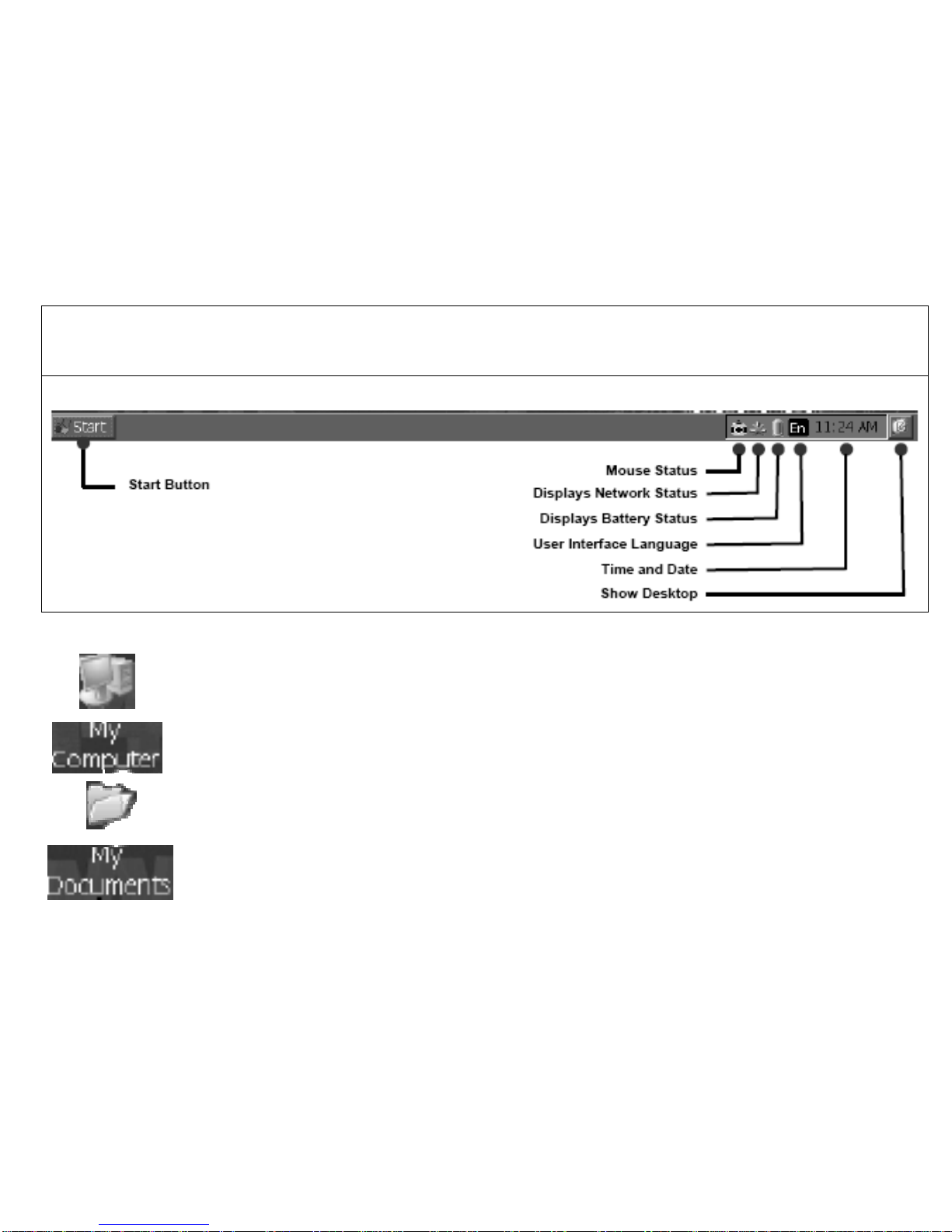
you need are at your fingertips. The simple interface makes it easy to navigate
through your system files and documents.
Status Bar
My Computer displays all the drives and locations.
My Documents is a shortcut to all your personal files.

View and Edit simple text documents.
Windows™ CE Messenger V.5 - Chat with your Windows Live
account contacts.
Internet Explorer 6 - Access web pages using this browser.
Media Player 9 - You can play your Music and Video using the Media
Player 9. Plays music (MP3 and WMA) and videos (MP4 and AVI).
TCPMP - You can also play other formats of music and videos using
this media player. Support AVI,MP4,ASF,WMV,FLV video file.

Q3UMail – Mail Client can support POP3 and SMTP.
PDF Viewer - View common PDF documents.
Powerpoint - View Microsoft PowerPoint presentations.
Word - View and edit your Microsoft Word Documents.
Excel - View and edit Microsoft Excel Documents.
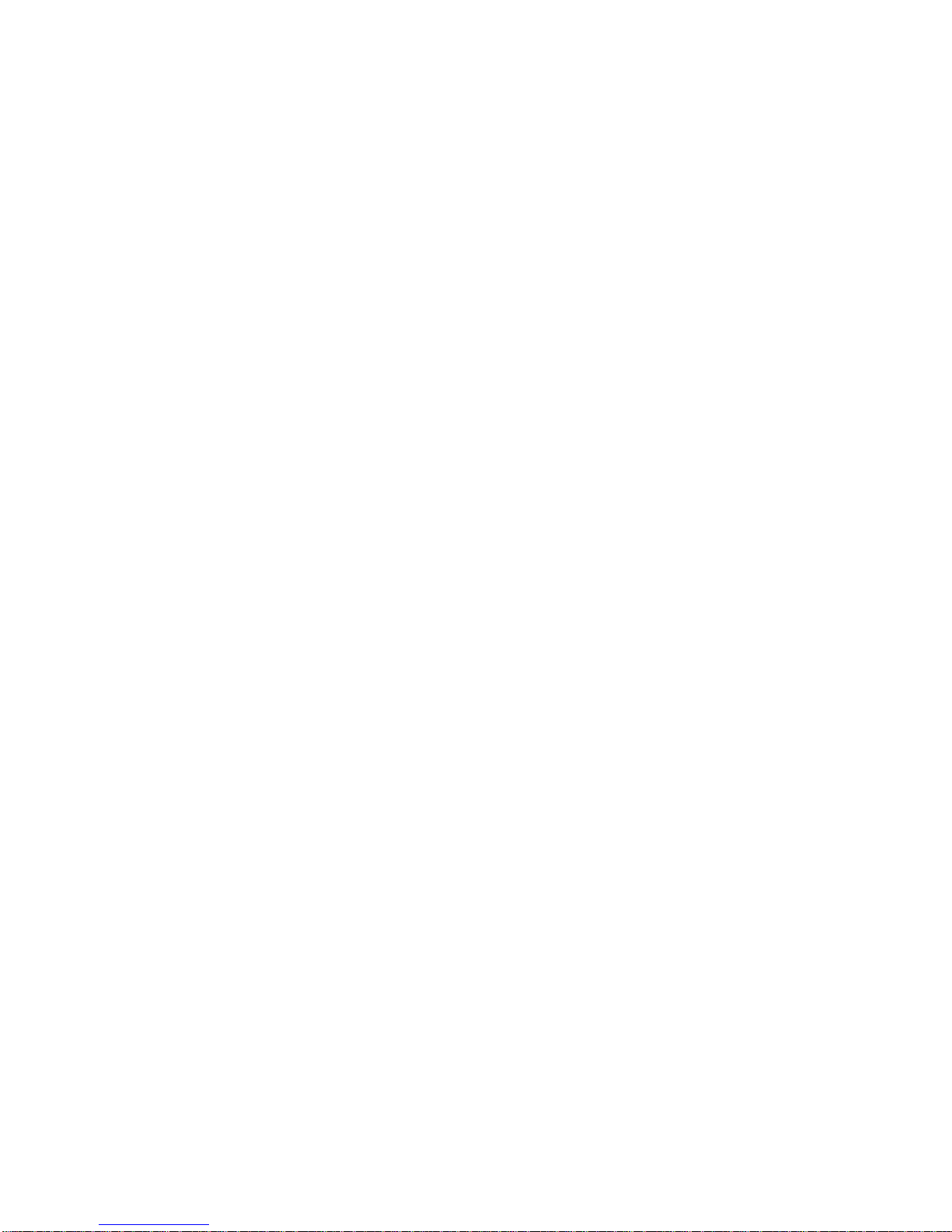
C. Getting Started

First Run Wizard
Setting the Date and Time
On the bottom of the desktop screen, double click on the time to open the date and
time properties.
NOTE: You can also set the time in the control panel Go to START > Settings >
Control Panel > Date/Time > Set time and date > OK

Setting Region and Language
The Tiny BookTM has settings for regional formats, interface language, and input
language. These are accessible within the Regional and Language Settings dialog. To
open the dialog, go to: START > Settings > Control Panel > Regional Settings
Regional Settings Tab
Set your regional date,
currency and other settings.
1. Select Your Country
2. Press OK

User Interface Language
Tab
Changes the language for the
menus, dialogs and alerts.
The language available may
vary depending on the country
of purchase.
1. Select Your Language
2. Press OK
Input Language Tab
1. Select Your Input
Language
2. Press OK

D.Using your Tiny BookTM
Security
Tiny BookTM features system password security. If set, the user will be prompted for a
password at start-up or to turn off the screen saver.
1. Select the Start Menu
2. Settings Menu Option
3. Open the Control Panel
4. Select the Password Icon
5. Enter Your Password
6. Press OK When Done
Owner Properties
You can enter your contact information which can be displayed in the beginning of the
system start up. This may help to recover your Tiny BookTM in the event it is lost.
Table of contents