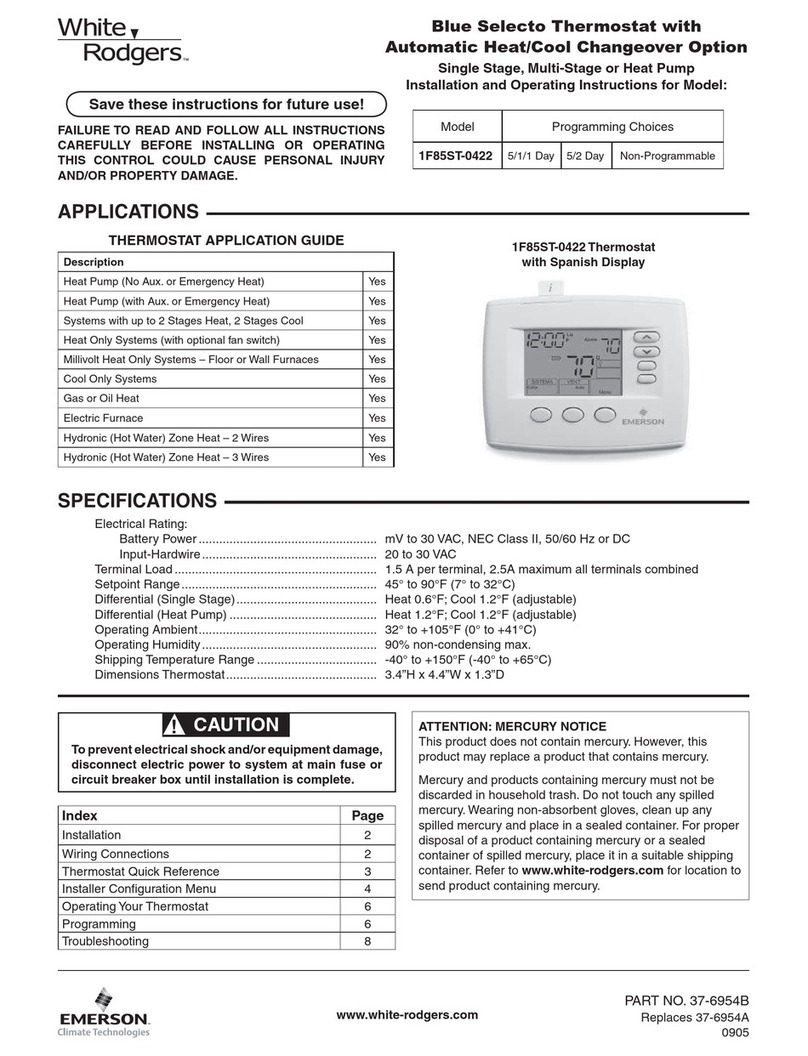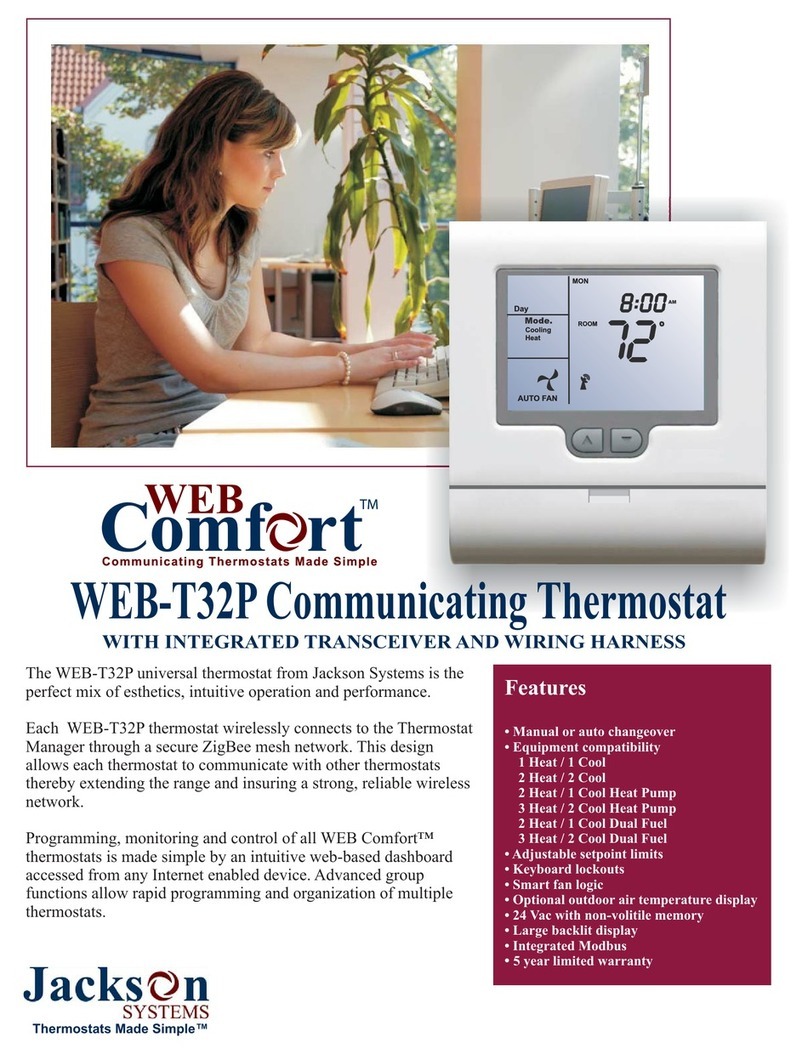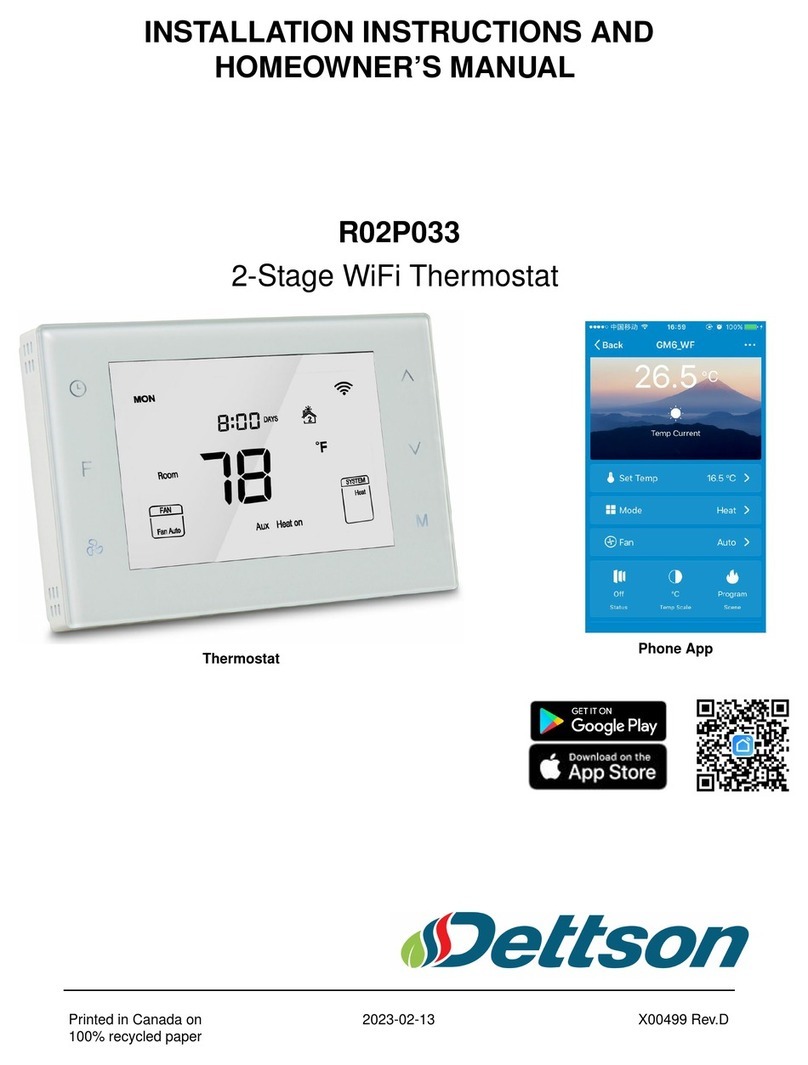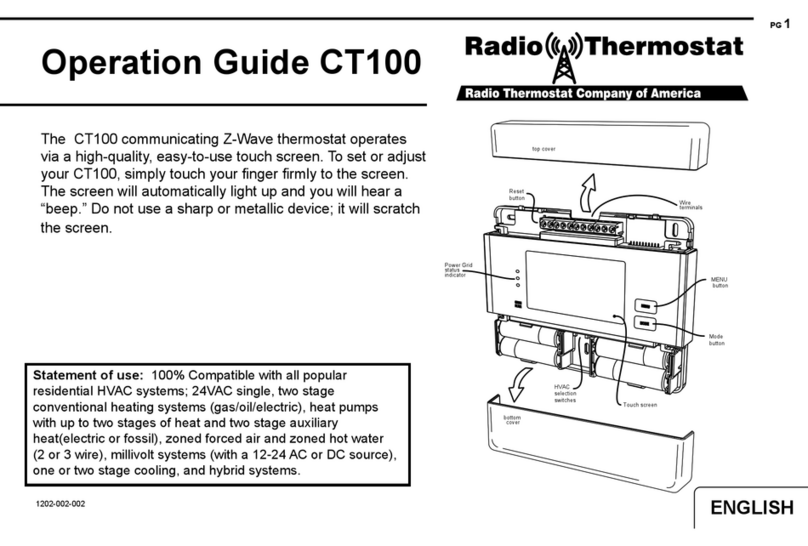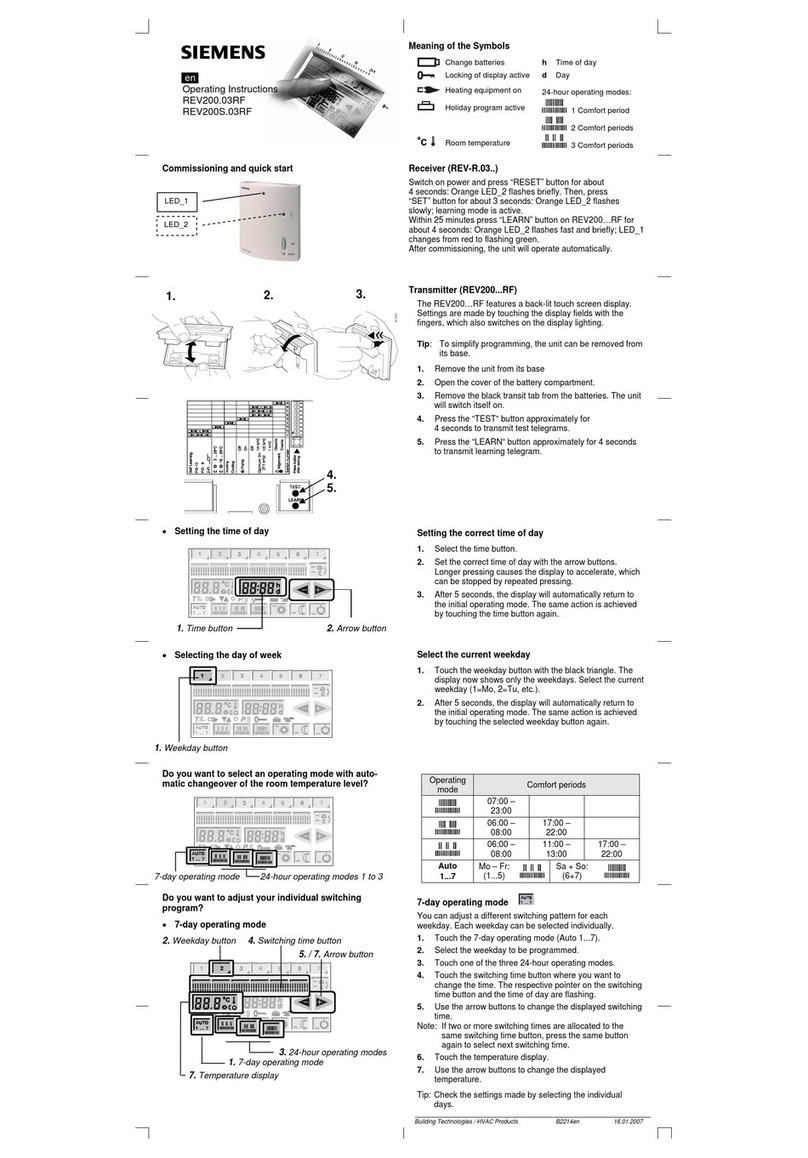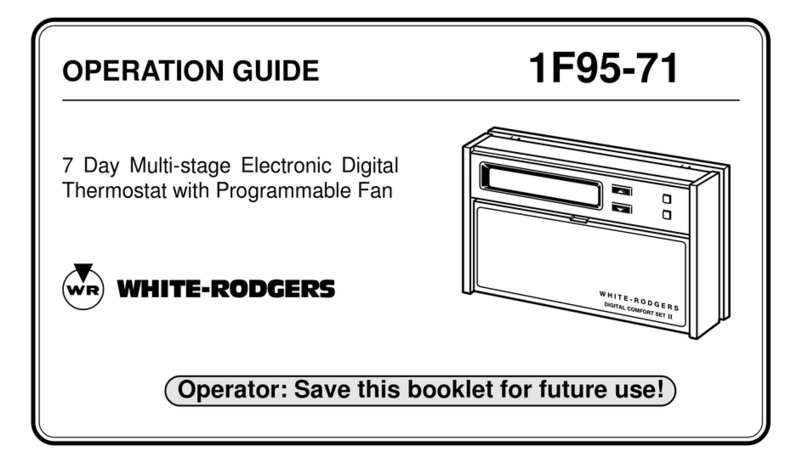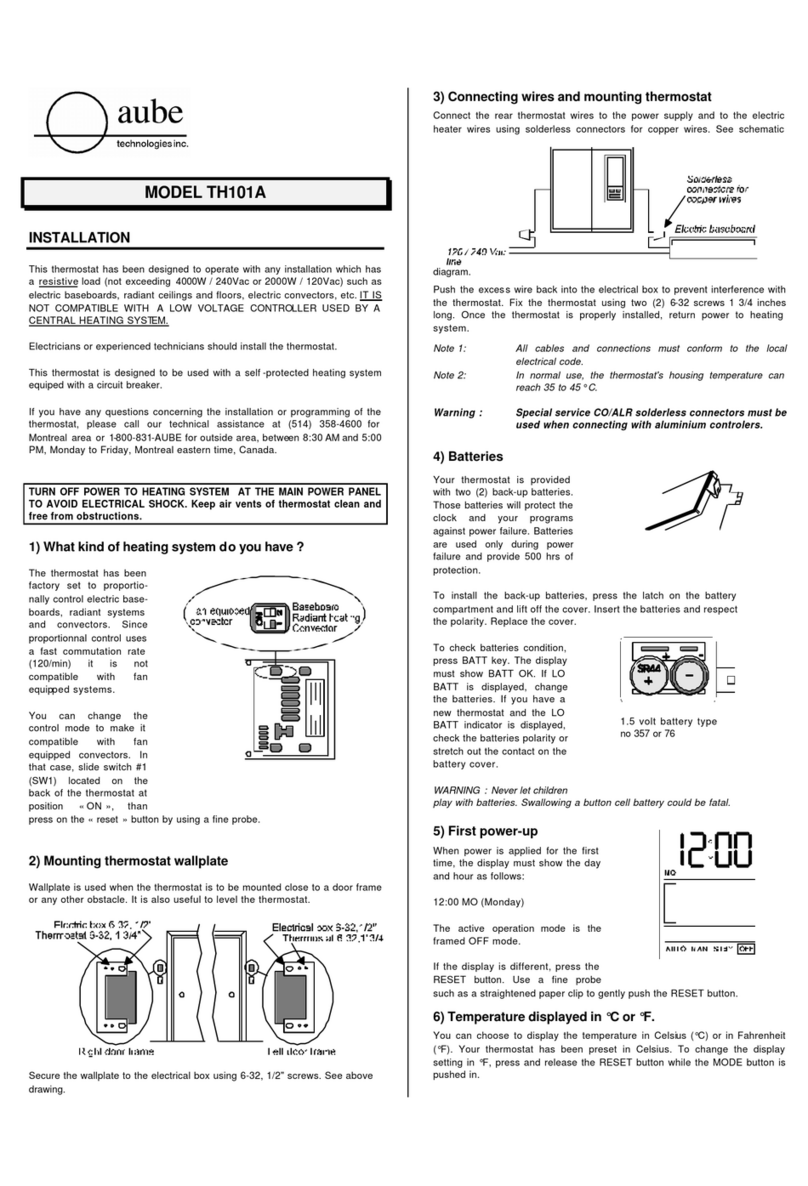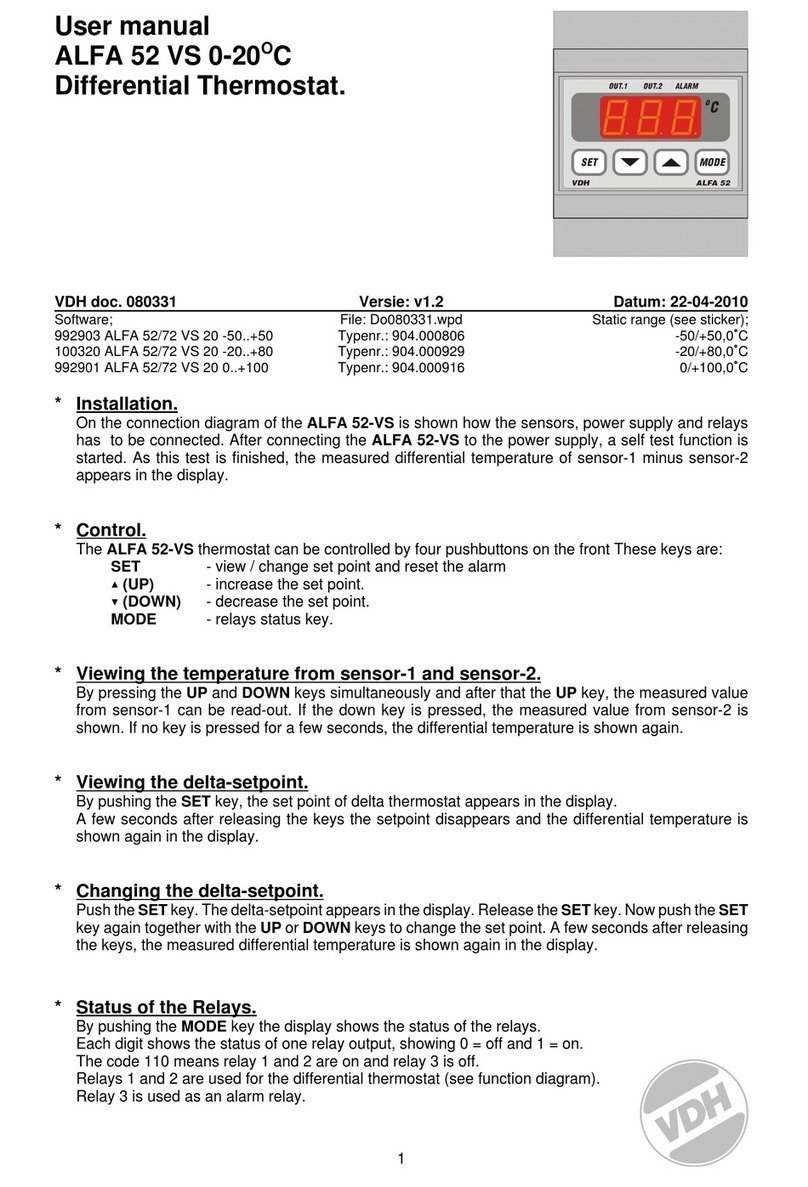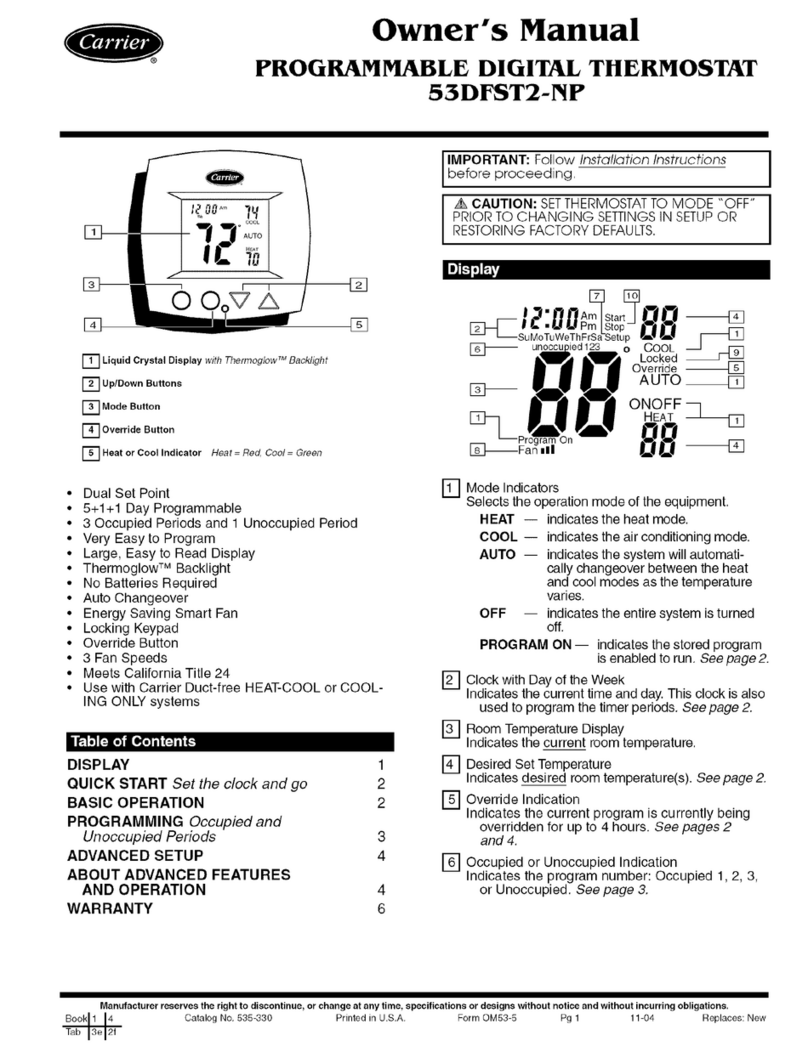To help with pairing your device for the first time, we
recommend having your phone close to the router or
modem
search “Smart Life” or ”Tuya” Smart in your, or scan
1. Once your thermostat is installed and turned
on it will automatically search for a device to
pair with. The Wi-Fi symbol will repeatedly
flash to indicate it is searching.
Power: On/Off Red = Power ON, Blue = Power OFF
Mode: You can select between; Manual, ECO or
Program mode
In settings, select in the top right corner or
On the app home page to access third party control
settings.
the QR code below 2.Open Smart Life app 3.Hold phone near Thermostat.
Device will appear on screen.
Manual Mode: In this setting you can change the
temperature manually
Eco Mode: In this mode your thermostat
will run at 16 °C. The temperature cannot be
changed whilst in eco mode.
Select your desired Smart 3rd party device and
follow the on-screen instructions.
Open "Smart Life" app. Follow registration instruction
Through the app, you can control the devices with voice
control by integrating amazon echo or google assistant.
The app arrives with an easy to use interface with
elegant features. As a result, using the app is extremely
straightforward. One of the notable things about the
app is you can control the appliances of your home
from another part of the world.
The app also allows you to add and control a variety of
devices at once. You can also let the device to
automatically start or stop based on the location, time,
and temperature. It also allows you to share the control
of the devices amongst the family members. It also
includes a real-time safety feature that will enable you
to ensure the protection in case if anything went wrong.
How to use the Smart Life App
Smart Life will only work with the devices developed by
the app manufacturer. Start with installing the app on
your device. Then open the application and register for
an account. Then the app will automatically detect your
country code. In case it does not detect, you will require
entering the code manually. Then you will need to enter
your phone number or email address. There will be a
verification code sent that you will require entering for
confirming the registration.
Then click on the plus icon in the top right of the app to
add a device. The app should automatically pair with
the devices. In case you see a message that says failed
to add, then it means the connection is not paired. You
will require pairing with the app manually. After
successfully pairing with the application, you can set the
name of the device. Now you will be able to control the
devices from your app interface.
4. Press ‘Go to add’.
App will instruct you to select
Wi-Fi router and password.
3.Open Smart Life app
select ‘Add Device’ or
‘+’ sign.
5. When WI-FI is connected
the device will be paired.
4. Select ‘Small Home
Appliances’ and find
‘Thermostat (wi-fi)’
Program Mode: In this mode you can program
your thermostat. Click Program mode the select
program on the landing page to enter the
program page.
During program mode you can set your desired
time periods and temperatures for
•(Mon-Fri + Sat + Sun) = (5+1+1)
•6 time periods per day.
You also have the option to re-name time
periods. Once you have selected your desired;
times, temperatures and name press save in top
left corner
Lock/Unlock your thermostat. Red = Locked
Blue = unlocked
Settings: In Settings you are able to;
Temperature Compensation: You can
manually configure/calibrate your thermostat
temperature
Frost Protection: Turn on/off frost protection
Factory data reset: This will re-set all data and
programs to factory default settings
Third party access –voice control. To connect
with Amazon Alexa or Google Assistance
THEN FOLLOW STEPS 4-5 OF QUICK PAIR GUIDANCE