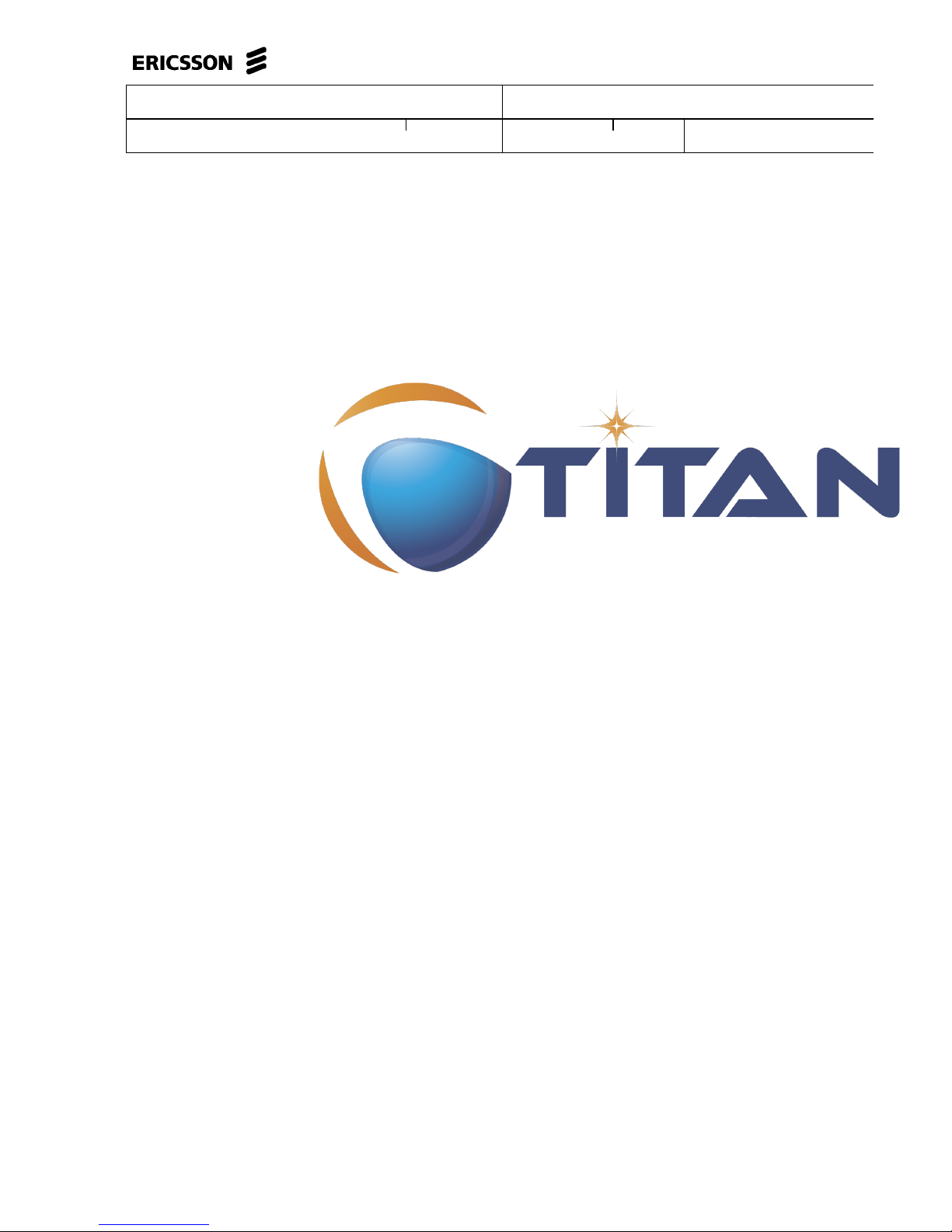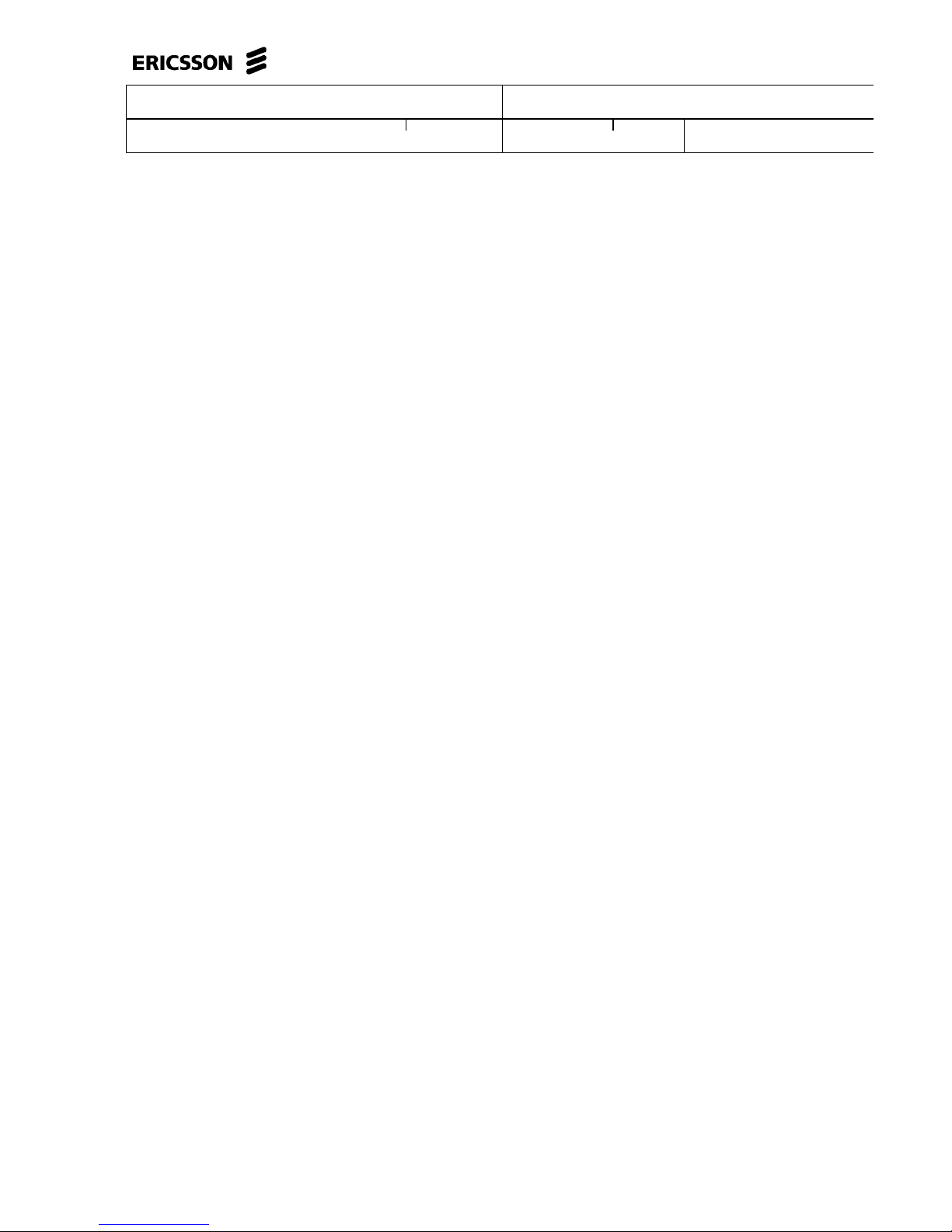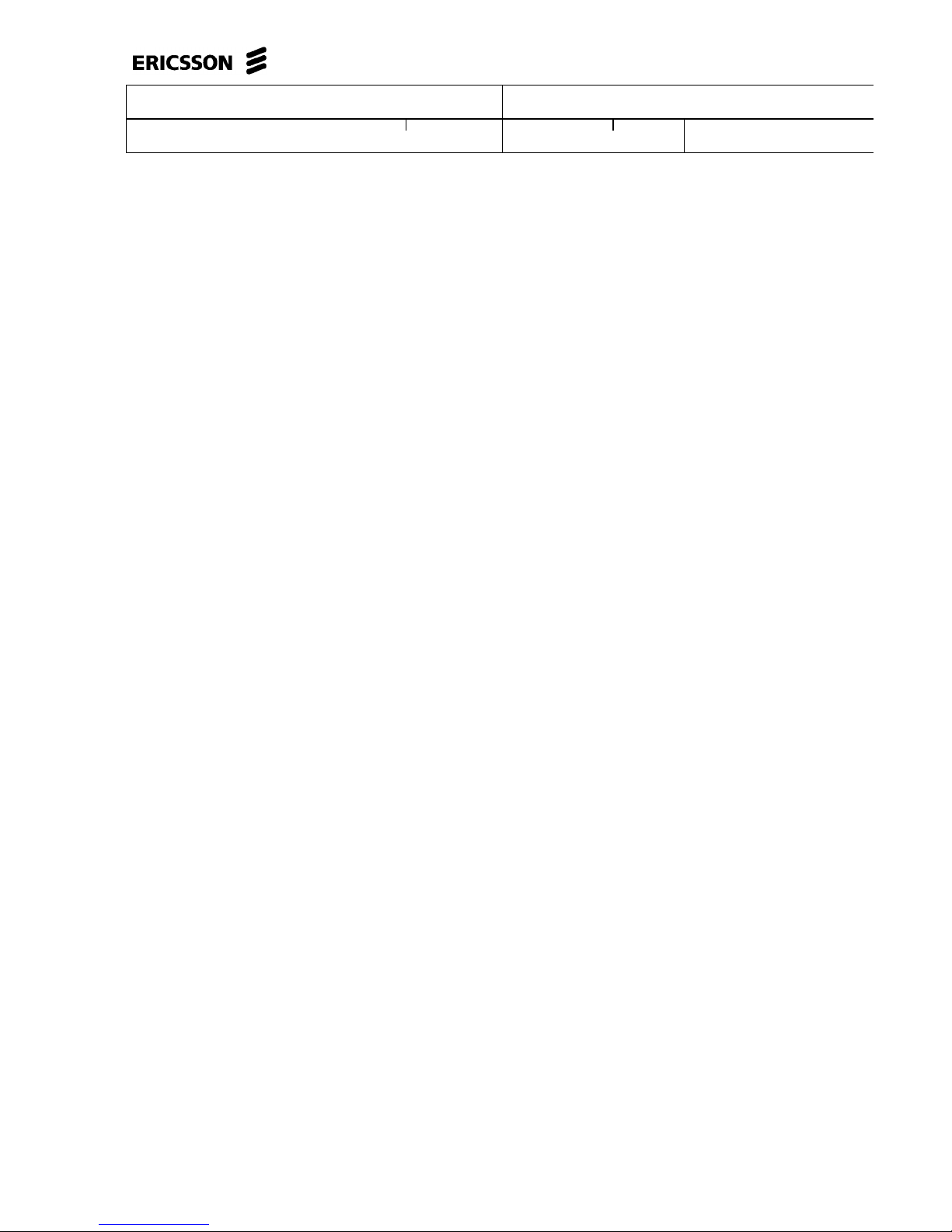ETHLEL Elemer Lelik ETHGRY 2018-05-16 D
Warning:the version of C++ compiler used is important. If the version
difference between the system’s compiler and the compiler that the basic
TTCN–3 library was built with is large enough, the linking of executable test
suites will fail with strange error messages. The reason is the different
mapping of C++ class and (polymorphic) member function names into linker
symbols.
For example, this problem persists between versions 2.8.x and 2.95.x of
GCC. Different C++ compilers (e.g. Sun Workshop and GCC) are, of course,
totally incompatible.
The solution for this problem is to use nearly the same version of the C++
compiler as the binary package was built with.
Binaries for other operating systems or C++ compilers are available only on
request.
2.2 Installing the Package
No administrator (root) privileges are required for installation, but the install
directory must be readable for all users of the test executor. Perform the
following steps to install TITAN:
1 Create an empty directory, for example, /usr/local/TTCN3 or
/home/<UserId>/TTCN3. This directory will be referred as
$TTCN3_DIR in the further sections of this document.
2 Copy the .tgz file into this directory.
3Unpack all files from the archive using any of the following commands
(assuming GNU tar):
tar xvzf ttcn3-<version>-<platform>-<compiler>.tgz
or
gzip -dc ttcn3-<version>-<platform>-<compiler>.tgz |
tar -xvf -
The following sub-directories are created:
•bin contains the executable programs: The Compiler, the Makefile
Generator, the Main Controller for parallel test execution and two log
formatter utilities.
•etc contains a demo license key, which enables to use the parser
parts of the Compiler by any user on any host, that is, without C++ code
generation. The installation can be tested with this demo key until the
personalized license key is received.
•include contains the C++ header files needed to compile the
generated C++ code.
•lib contains the pre-compiled Base Library for use with the generated
C++ code both for single and parallel mode in static and dynamic
linking2formats.
2Note that not all platforms support dynami c linking.