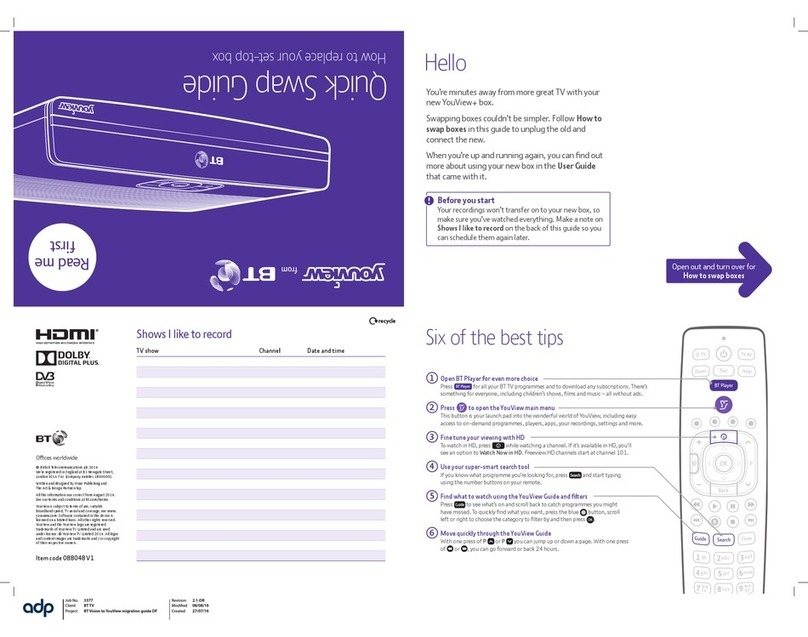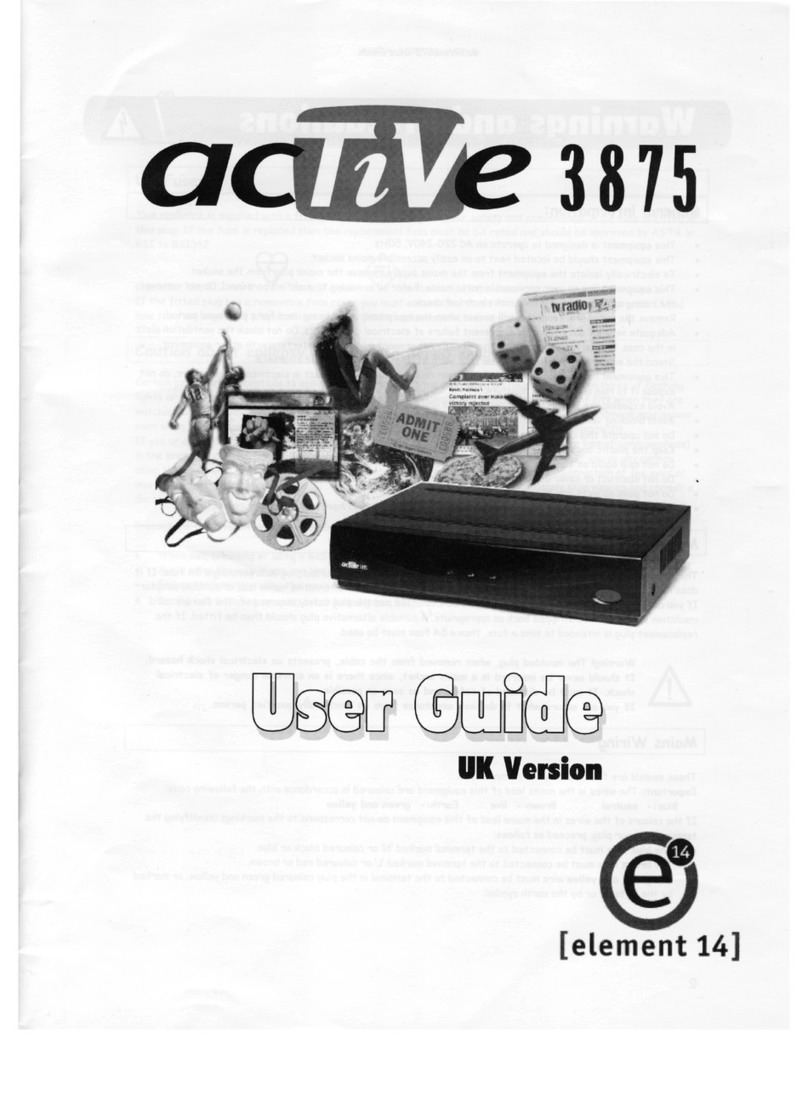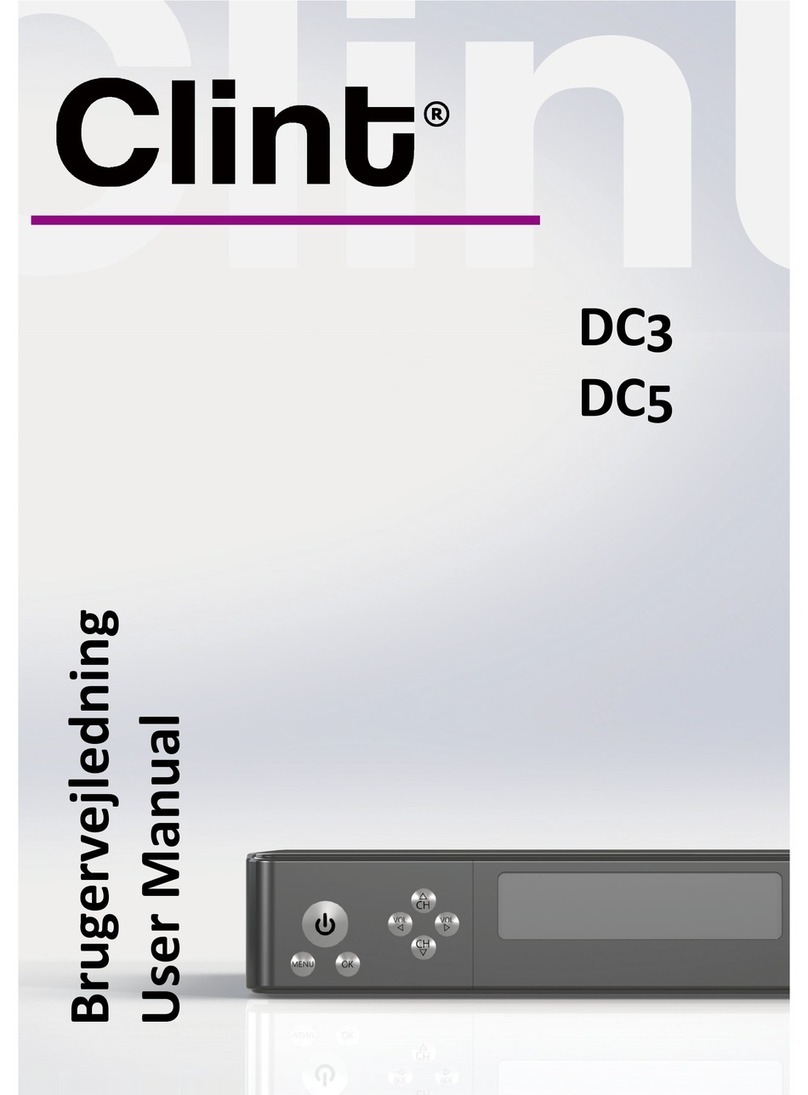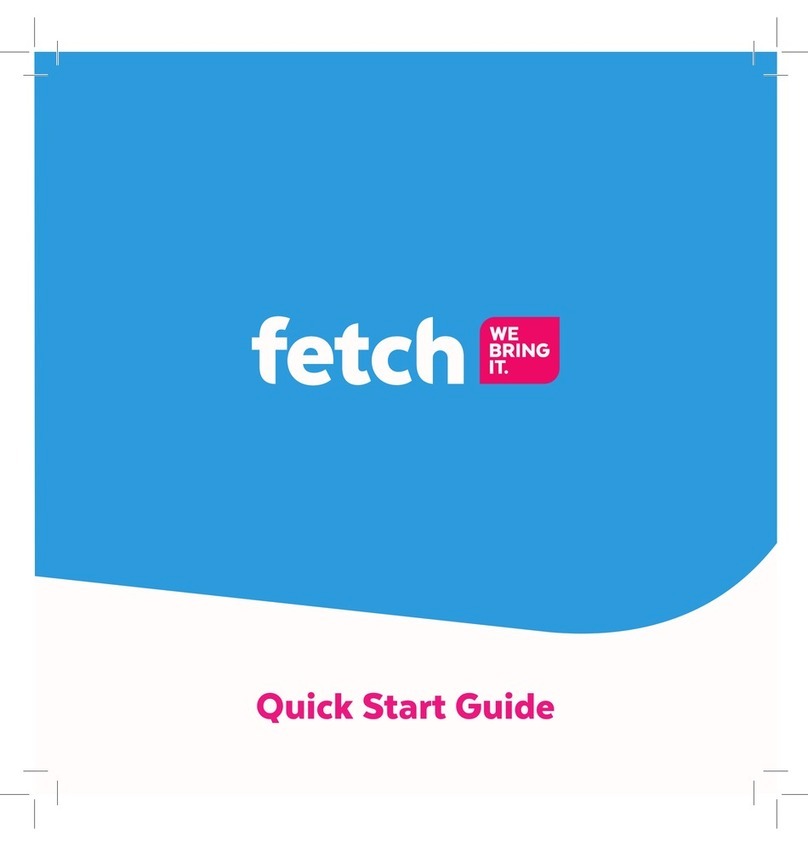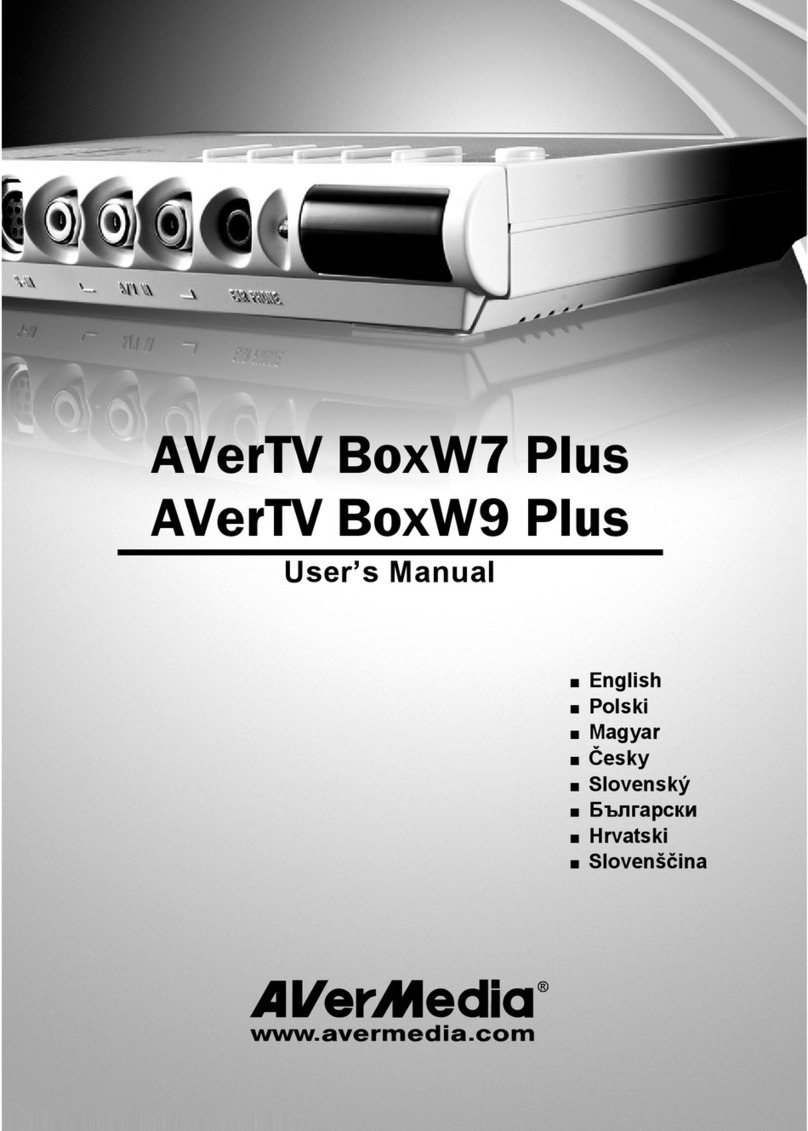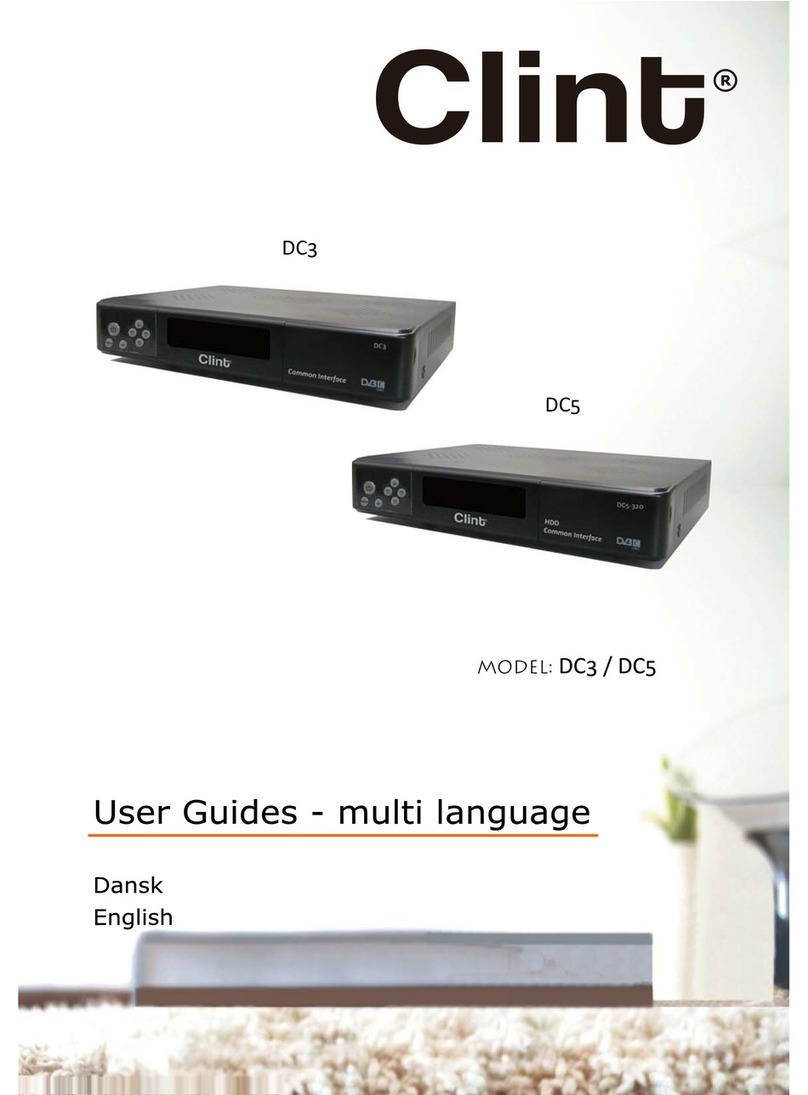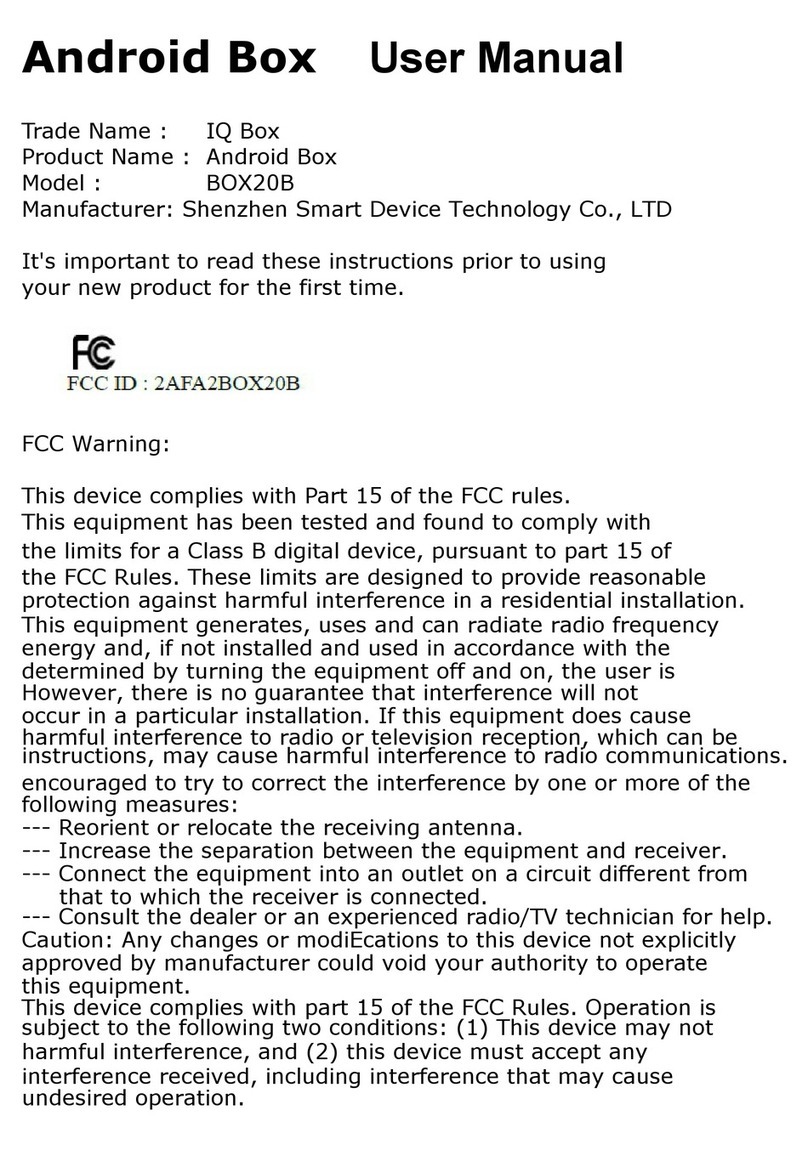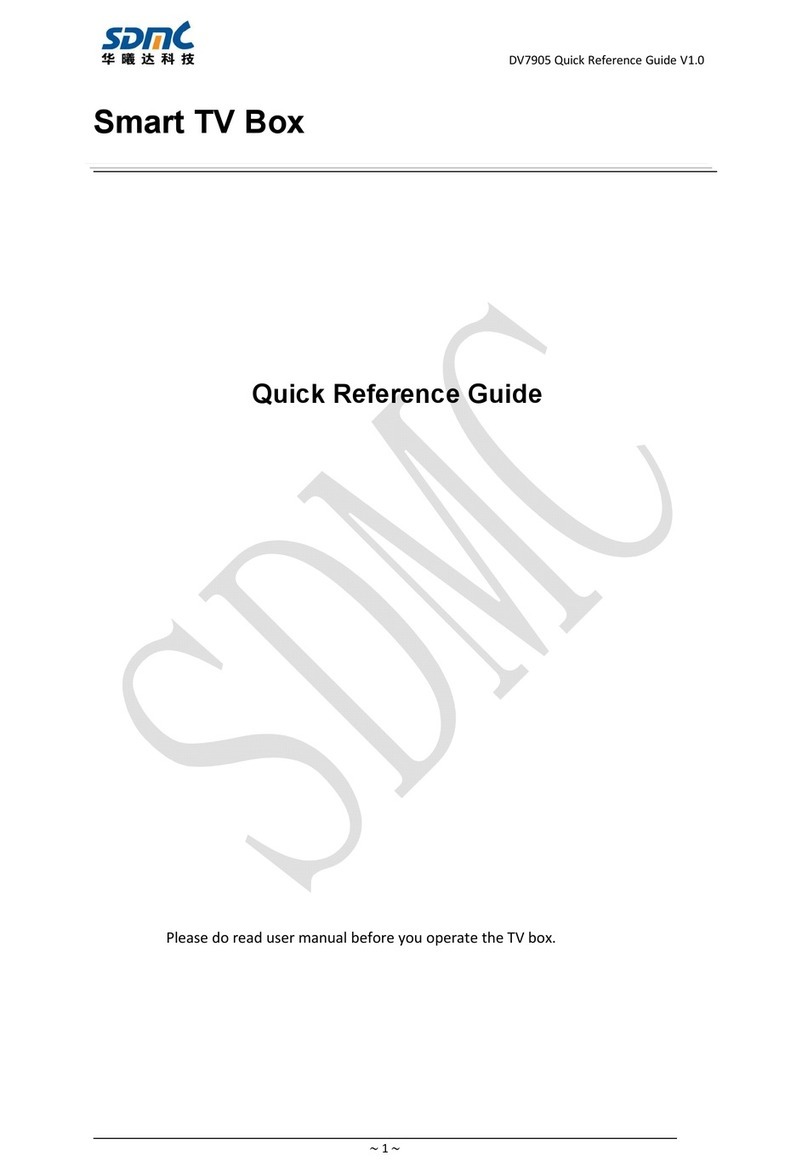Tivit VTV-A10 User manual

VTV-A10 User’s Manual
Thank you for purchasing VTV-A10. The VTV-A10 User’s Manual provides
information on how to use the product, as well as precautions for use.
Please do not use the device until you have thoroughly read the manual.
Keep this manual in a place where you can find it easily.
▪ “Wi-Fi” is a registered certification mark of Wi-Fi Alliance.
▪“Apple,” the Apple logo, and “iTunes” are trademarks of Apple Inc., registered in
the U.S. and other countries.
▪iPhone is a trademark of Apple Inc.
▪Use of the iPhone trademark is governed by the license policy of Apple Inc.
▪ The iPhone may be configured to be used only through a specific
communications service provider.
▪T1000’s name and logo are trademarks of Valups Corp.
▪Various marks such as ™, ©, and ® are used in this manual.
▪Specification, design and composition shown in the manual may change in part
or whole without prior notice in order to improve the product’s functionalities,
and as such there may be difference between the contents of the manual and
the actual product.
▪This User’s Manual belongs to Valups Corp. Copying, reproducing, or changing
this manual, in part or in whole, is prohibited without the prior permission of
Val ups Corp.
▪Please visit “www.valups.com/eng.htm” to view the list of smart phones usable
with this product.
※The meaning of the marks used in this manual are as follows:
Note If a user does not follow this direction, it may cause damage
to the product.
Reference This should be referred to when a user uses the product.
Features
Watch ATSC-M/H Broadcast on Smart Phones
It plays the role of a tuner that can receive the ATSC-M/H broadcasting
channels. you can watch ATSC-M/H channels with a smart phone.
Providing EPG Info
It provides ATSC-M/H channel list that is currently available and also
provides detail information of TV programs.
Package Contents
The whole product package consists of the following items.
Please check whether any item is missing after opening the package.
Valups’s body
(Battery
included
)
USB cable User’s manual
When using the product for the first time when you purchase the
product, please recharge battery completely. Also when the product
has been left unused for a long time, you should recharge the
battery first.

Terms and Functions of Each Parts
Antenna①
An antenna for receiving ATSC-
M/H broadcasting signal. Please
pull out the antenna to its
maximum length if the signal is
weak.
②Power & Battery LED
Indicator
It indicates remaining battery
power status when the device is in
use and indicates whether the
battery is recharging correctly or
not.
③Status LED Indicator
It shows whether VTV-A10 successfully catch available ATSC-M/H
channel information and the receiving sensivalupsy for ATSC-M/H signal.
④Wi-Fi LED Indicator
Indicates the connection status with Smart phone through Wi-Fi and also
show data transmission status between two devices.
Reset Hole⑤
You can press into this hole with a pin to reset the product if there is any
problem. Press the power button and immediately press the reset hole
with a pin while holding the power button, then VTV-A10 will turn off and
turn on again. After booting up, finally VTV-A10 will be initialized to its
original state when you purchased.
(*) Please do not operate this function when the power & battery indicator
LED is blinking.
Power⑥Button
Turns VTV-A10 on/off. Press to power on and hold for 3 seconds to power
off.
The video playback may not be smooth depending on the performance
of smart phones or Wi-Fi communication environment.
②
③
⑥
⑤
⑦
①
④
Guides for the LED Indicators
You can check the ATSC-M/H signal reception status and operation status
with LED Indicators, of which colors change in each situation as follows:
■Power & Battery LED Indicator (at the Top Place)
Status Details
Off VTV-A10’s power is off.
Red/Green
(On)
When VTV-A10 is recharged from USB power adaptor or
USB ports in PC, the LED turns into solid red, and finally
turns into solid green if the recharge completes.
Red/Orange/
Green
(On)
Once VTV-A10 is on, the LED indicator is blinking in 3
seconds to show remaining battery power status. Red
blinking is 30% or less, orange blinking is between 30 ~
70%, and Green blinking is 70% or above.
■Status LED Indicator (at the Center)
Status Details
Off VTV-A10’s power is off.
Green
(Fast Blinking)
It indicates the VTV-A10 is turning (booting-up) on. It
takes about 20 sec to complete boot up procedure.
Green
(Slow Blinking)
Now searching for available ATSC-M/H broadcasting
frequency.
Green
(Solid On)
Channel searching was succeeded and ready to watch
ATSC-M/H broadcast.
Orange
(On)
Failed to search for ATSC-M/H Broadcasting frequency or
channels.
Red
(On)
VTV-A10 is not operating in a normal manner. Press the
Reset Hole on the side with a pin to reboot.
■Wi-Fi LED Indicator (at the Bottom)
Status Details
Off Wi-Fi is not in normal operation. Or VTV-A10 is
connected with PC through an USB cable.
Green
(On)
VTV-A10 is ready to transmit data to a smart phone over
Wi-Fi connection.
Green
(Flickering)
VTV-A10 is transmitting data to a smart phone over Wi-
Fi.

Before Using the Product
This product carries built-in removable lithium ion battery. When using it
first right after opening the case, please recharge the battery
completely
You can recharge the battery by connecting the USB mini B port of the
product to USB power adaptor or USB ports in PC with the USB cable
included. The USB cable used only charging. Does not transfer data.
AC power adaptor is not supplied.
When recharging with
AC power adaptor
When recharging with
USB ports in PC
*During the recharge, the power & battery LED Indicator turns Red, and
Green upon its completion. It takes around 180 minutes (on the basis of a
new battery) to recharge the battery to its full capacity based on DC 5V
500mA. 1※
※1: The recharging time is just a anticipation, and battery recharging
time and consumption may vary depending on the charge status and
using environment.
Turning on the power while the battery is being recharged shall make
the recharging time longer.
When recharging the VTV-A10 by connecting it to USB ports, you can’t
play the ATSC-M/H broadcast on the smart phone because the Wi-Fi
connection will be disabled automatically (However, you can watch
A
TSC-M/H broadcast when recharging it with the USB power adaptor).
Watch
■Instal
l
①
After
keyw
o
②
Upon
appe
a
■Activ
a
①
Pres
s
sec.
P
②
Sele
c
enter
settin
③
Clink
mom
e
displ
a
※
a
W
c
a
d
i
r
e
i
n
W
al
o
f
y
o
c
o
a
p
it
c
o
A
c
o
d
o
a
a
g
ATSC-M/H Br
o
l
ing the VTV-A10
M
accessing to AppSt
o
o
rd, “Valups Mobile
T
the completion of t
h
a
rs on the iPhone
/
iP
o
a
ting the VTV-A10
s
the power button o
f
P
lease check if the s
t
c
t the [Settings] men
u
[Wi-Fi] menu and c
h
g is [ON].
the Mobile TV view
e
e
nt, the currently av
a
a
yed.
※
1: In the Initial runnin
g
pprox 3 min for searc
h
W
hen recharging the
V
T
a
n’t watch the TV prog
i
sabled automatically.
I
e
charging it via USB p
o
n
[Settings]-[USB Mod
e
W
hen iPhone try to set
u
l available SSIDs of th
f
your
VTV-A10
mark
e
o
ur
VTV-A10
and pre
s
o
nnection first time, ju
s
p
plication later, then
automatically
o
nnect to the
VTV-
10
previously
o
nnected and you
o
n’t need to set-up
SSID connection
g
ain.
o
adcast with i
P
M
obile TV Viewer
o
re at iPhone, searc
h
T
V Viewer for ATSC-
h
e application downl
o
o
d Touch as the foll
o
Mobile TV Viewe
r
f
VTV-A10 on. The b
o
t
atus LED Indicator i
u
in iPhone to
h
eck if Wi-Fi
e
r application in the
h
a
ilable ATSC-M/H ch
a
g
of
VTV-A10
after th
e
h
ing the frequencies a
n
T
V-A10
by connectin
g
ram in iPhone since t
h
I
f you still want to wat
c
o
rts of your PC, you s
h
e
] to [Off] of the client
a
u
p a connection with t
h
e surrounding Wi-Fi n
e
e
d on the rear side lab
e
s
s the [Done] button.
O
s
t click the client
P
hone/iPod To
u
Application
h
the application with
M/H” and download
o
ad, an icon
o
wing.
r
Application
o
oting takes about 2
0
s on to solid green.
※
h
ome of iPhone. Afte
a
nnel lists will be
e
purchase, it may tak
e
n
d broadcast channels
g
it to USB ports of PC
,
h
e Wi-Fi function will b
e
c
h TV in iPhone while
h
ould set the configura
t
a
pplication in iPhone.
h
e
VTV-A10
, it will dis
e
tworks. Check the S
S
e
l to select correct SSI
O
nce you set-up a
u
ch
a
it.
0
1
※
r a
e
.
,
you
e
t
ion
play
S
ID
D of

If
c
o
a
s
s
h
o
r
t
h
in
■Watc
h
①
Activ
a
②
A mo
m
are d
③
Sele
c
broa
d
displ
a
④
The
c
nam
e
depe
n
servi
c
⑤
The
c
to wa
⑥
Tappi
sche
d
⑦
Use t
soun
d
⑧
You
c
scre
e
displ
a
⑨
Touc
h
appe
a
bring
W
i
P
c
o
T
h
b
r
p
r
in
a
p
a
g
the iPhone and VTV-
A
o
nnected, there appea
s
shown on the right. I
n
h
ould check whether t
h
r
Wi-Fi setting of iPho
n
h
e settings of VTV-A1
0
structions appearing
o
h
ATSC-M/H Broa
d
a
te (Click) “VTV-A10
m
ent later, a list of c
u
i
splayed.
c
t a desired channel
f
d
casting picture. It m
a
ay
ed.
c
hannel list includes
t
e
s of each show and
n
ding on whether th
e
c
e or not.
c
hannels without an
y
tch.
ng button in the
d
ule of that channel.
he volume control b
u
d
volume while watc
h
c
an change the chan
e
n of iPhone and usi
n
a
y to change channe
h
ing the display whil
e
a
r on the upper secti
you to the channel l
i
W
hen the client applica
t
P
hone is still set as bei
n
o
nnecting the Internet
f
h
e list of broadcasting
r
oadcasting operator. I
f
r
ovided by other opera
the channel list to se
a
p
prox 3 min since all f
r
g
ain.
A
10 are not
rs a warning display
n
this case, you
h
e Valups is power-on
n
e. Thereafter, check
0
according to
o
n the display.
d
cast
Mobile TV Viewer”
a
u
rrently available AT
S
f
rom the list and iPh
o
a
y take some time b
e
t
he icons and name
s
CAS icons. Appear
a
e
user has subscribe
d
y
CAS icons or with
a
channel list will dis
p
u
tton on the left side
h
ing.
nel while watching a
n
g [▼], [▲] buttons
o
ls.
e
watching will make
on of the display. To
u
i
st display.
t
ion is terminated, the
W
n
g connected with the
f
rom iPhone may not
w
channels may vary fo
r
f
you want to receive
a
tor, you should tap th
e
a
rch the channel again
r
equencies and broad
c
a
pplication in iPhone
S
C-M/H channel list
s
o
ne displays the
e
fore the picture is
s
for each channel,
a
nce of CAS icons v
a
d
to or purchased th
e
a
[ ] icon are availa
b
◆
p
lay detail program
of iPhone to control
program. First touc
h
o
n the center of the
[Done] screen butto
u
ching this button wi
W
i-Fi configuration of
VTV-A10 so someti
m
w
ork.
r
each different
a
ATSC-M/H channel
e
[Rescan Channels] b
u
. This process may ta
k
c
ast channels are retri
e
.
s
a
ries
e
b
le
the
h
the
n
ll
m
es
u
tton
k
e
e
ved
Changing the Settings of VTV-A10
Details about changing the settings of VTV-A10 are as follows;
■Device SSID: When released from the factory, the SSID for VTV-A10 is
marked in the label on the rear of the body. When changing the SSID, you
should fill in only the combination of lower case alphabet letters and
numbers. After changing the SSID you need to register the new SSID for
VTV-A10 at Wi-Fi menu in the smart phone.
■Password: When first released out from the factory, there is no
password set and the user can determine it as he or she wishes. The
password must be a combination of only the lower case/capital alphabet
letters and numbers. After setting the password, you need to register and
select again a SSID for VTV-A10 at Wi-Fi menu in the smart phone.
■Auto Power Off: With the VTV-A10 on and if it does not work in any
way in a time set – selectable among 1m/5m/30m/60m/Never - the power
is automatically turned off. If it is set to [Never], please note that the power
does not automatically go off but the batteries can be unnecessarily
consumed. However, with the Auto Power OFF setting is on, the power
does not go off it the VTV-A10 is being recharged.
If you not familiar with Wi-Fi network, do not change the SSID and
Password settings. A misguided changing of the settings may lead to a
failure in accessing the VTV-A10 from the smart phone. If accidentally
changed, the settings can be restored through the ‘Initializing to Factory
Settings’ function.
The specifications or interfaces of an application can be modified without
notice. For details about firmware or software, and User’s Manual,
please refer to our Customer Supporting website.

Trouble Shooting (Q&A)
Q1) As I activated the client application, I see a message, “Unable to
Connect Device”.
① The power of VTV-A10:Check if the power of VTV-A10 is on.
② When using iPhone/iPod Touch: Check if [Wi-Fi] in [Settings] is set
to [ON] at iPhone, as well as whether a correct SSID for VTV-A10 is
selected from the network list. The SSID for VTV-A10 is provided in
the label on the rear of the body.
③ Resetting the VTV-A10:Pressing the Reset Switch with a pin resets
the system. (The settings are saved)
④ When connecting the VTV-A10 with other smart phone: VTV-A10
matches a smart phone, on 1:1 basis. You will get an error message if
you try to activated an application at a smart phone other than those
previously connected to the VTV-A10. If you want to connect the VTV-
A10 to other smart phone, please initialize the VTV-A10 to factory
settings as described in ⑤and try it again.
⑤ Initializing the VTV-A10 to factory settings: If the same problem
continues even after checking the power and SSID, please initialize
the VTV-A10 to factory settings. If you press the power button and
immediately press the reset hole with a pin while holding the power
button, the power turns off and on, and the VTV-A10 returns to its
initial settings at the time of purchase. The initializing process turns all
settings including SSID back to their initial states. Note that you
should perform this only when the Power & Battery LED indicator is on
in green (not flickering).
Q2) When watching a channel, I often find the picture broken and the
sound not so good.
① Make sure that the ATSC-M/H receiving antenna is pulled out in its full
length when watching a ATSC-M/H channel, to get enough TV signals.
② Please try to move to a location that can provide a good signal
receiving.
Default Spec of Valups
Product Name VTV-A10
ATSC-M/H
Receiving Module
Broadcasting Standards ATSC-M/H
Bandwidth VHF (high 175 - 216MHz)
UHF (470 - 806MHz)
Antenna Rod-type antenna
Full length - 11.5cm
Wi-Fi Module
Radio Standards IEEE 802.11b/g
Antenna Internal antenna
USB Port
USB mini B type port 1 set
(for charging connecting to
PC)
Battery Removable lithium ion battery (3.7V 1050mAh)
Input Voltage DC 5V (supplied through a USB cable)
Power
Consumption
Use Less than 1W
Power OFF Less than 10mW
Charging Current/
Recharging Time DC5V 500mA / Approx 180min.
Functional Temp 0 – 35 ℃
Dimension 52x92x12mm(WxHxD) (protruded parts excluded,
when the antenna is not pulled out)
Weight Approx 70g (ancillary parts not included)

FCC RF INTERFERENCE STATEMENT
NOTE :
This equipment has been tested and found to comply with the limits for a Class B digital
device, pursuant to Part 15 of the FCC Rules. These limits are designed to provide
reasonable protection against harmful interference in a residential installation.
This equipment generates, uses and can radiate radio frequency energy and, if not
installed and used in accordance with the instructions, may cause harmful interference
to radio communications. However, there is no guarantee that interference will not occur
in a particular installation.
If this equipment does cause harmful interference to radio or television reception which
can be determined by turning the equipment off and on, the user is encouraged to try to
correct the interference by one or more of the following measures.
- Reorient or relocate the receiving antenna.
- Increase the separation between the equipment and receiver.
- Connect the equipment into an outlet on a circuit different from that to which
the
receiver is connected.
- Consult the dealer or an experienced radio, TV technical for help.
- Only shielded interface cable should be used.
Finally, any changes or modifications to the equipment by the user not expressly
approved by the grantee or manufacturer could void the users authority to operate
such equipment
! RF exposure warning
The device be used at least 20 cm from the user and that it may not be co-located or
operating in conjunction with other transmitters.
Table of contents