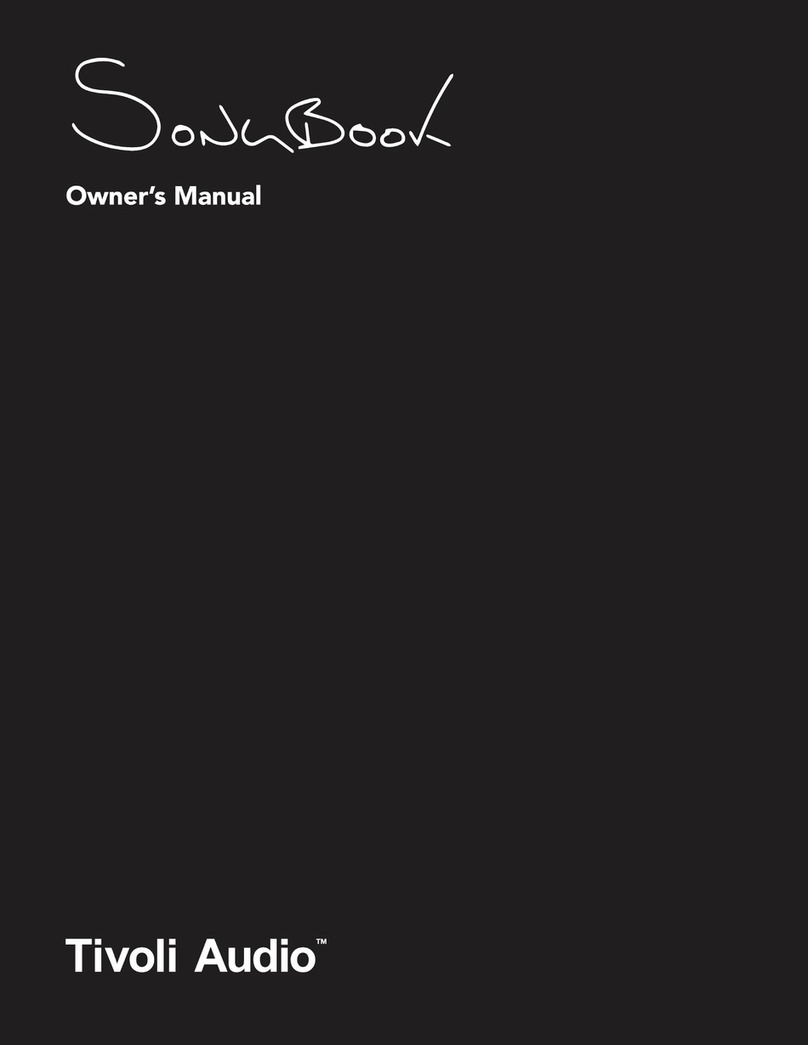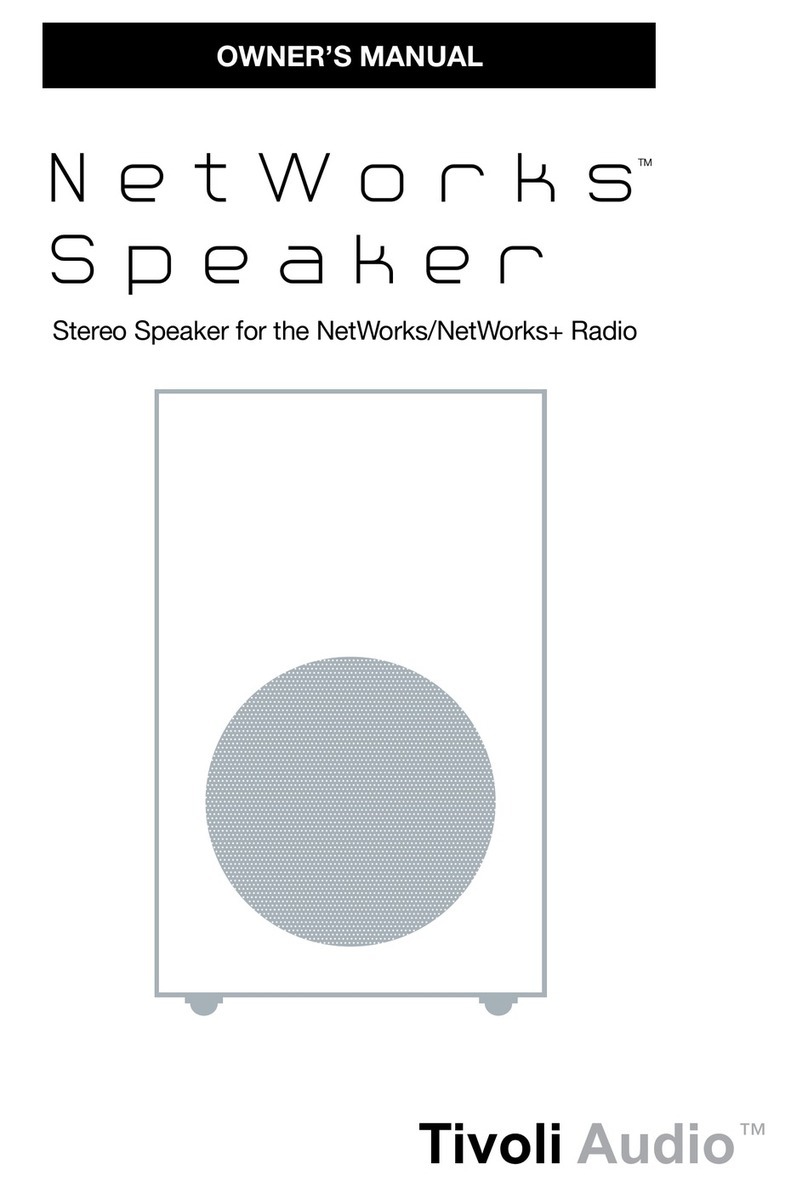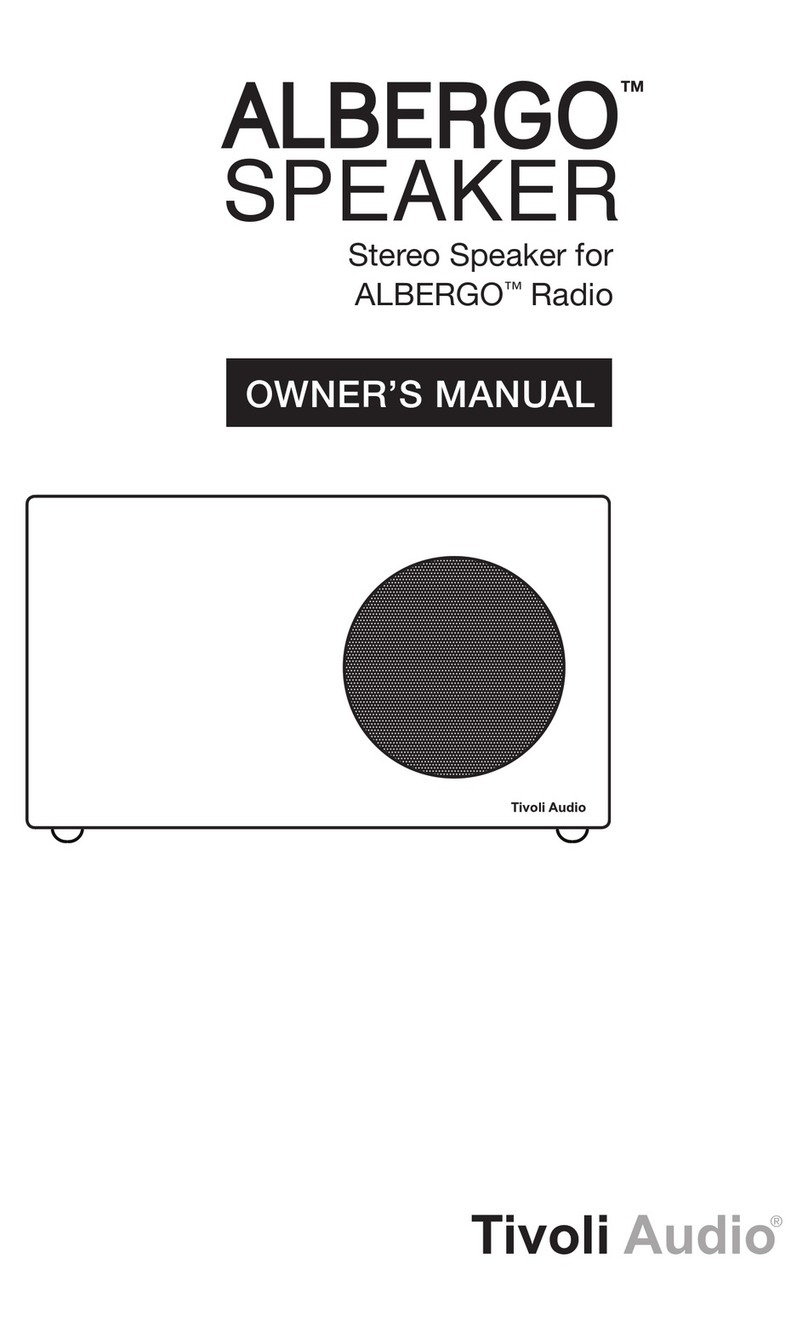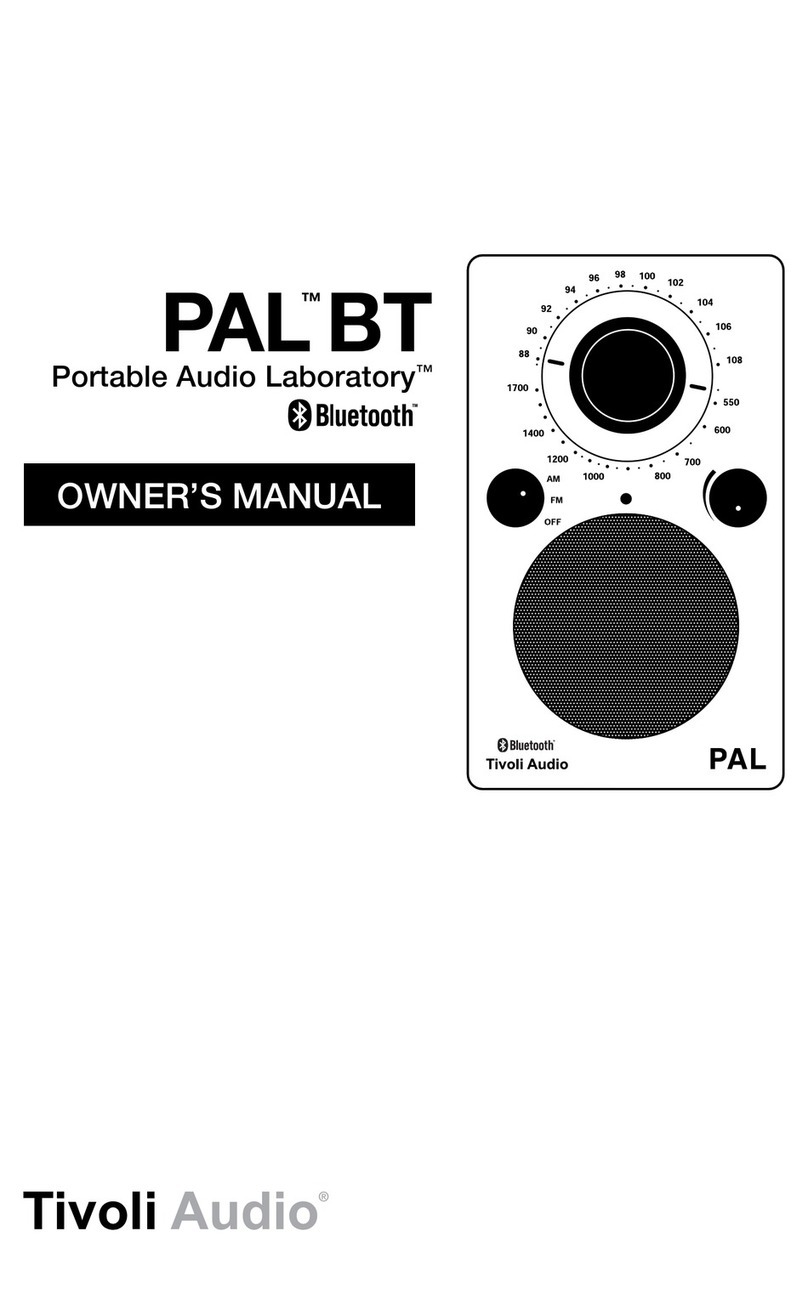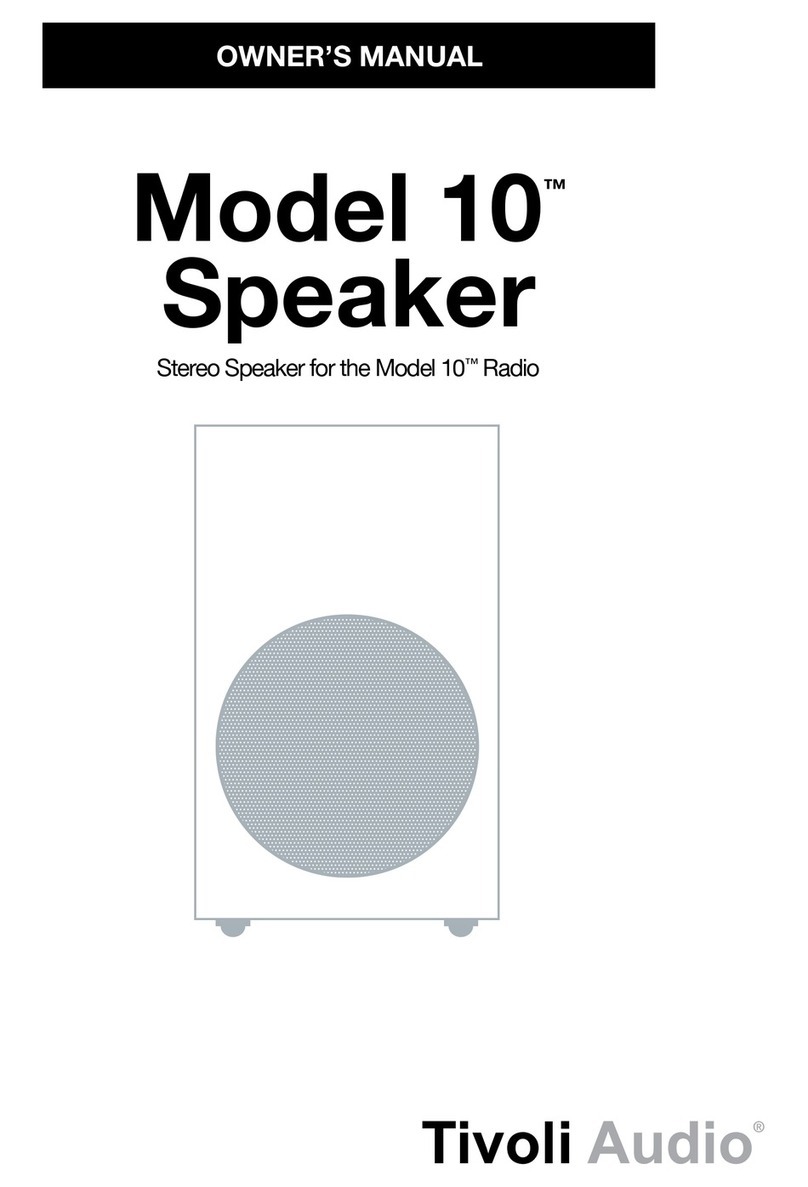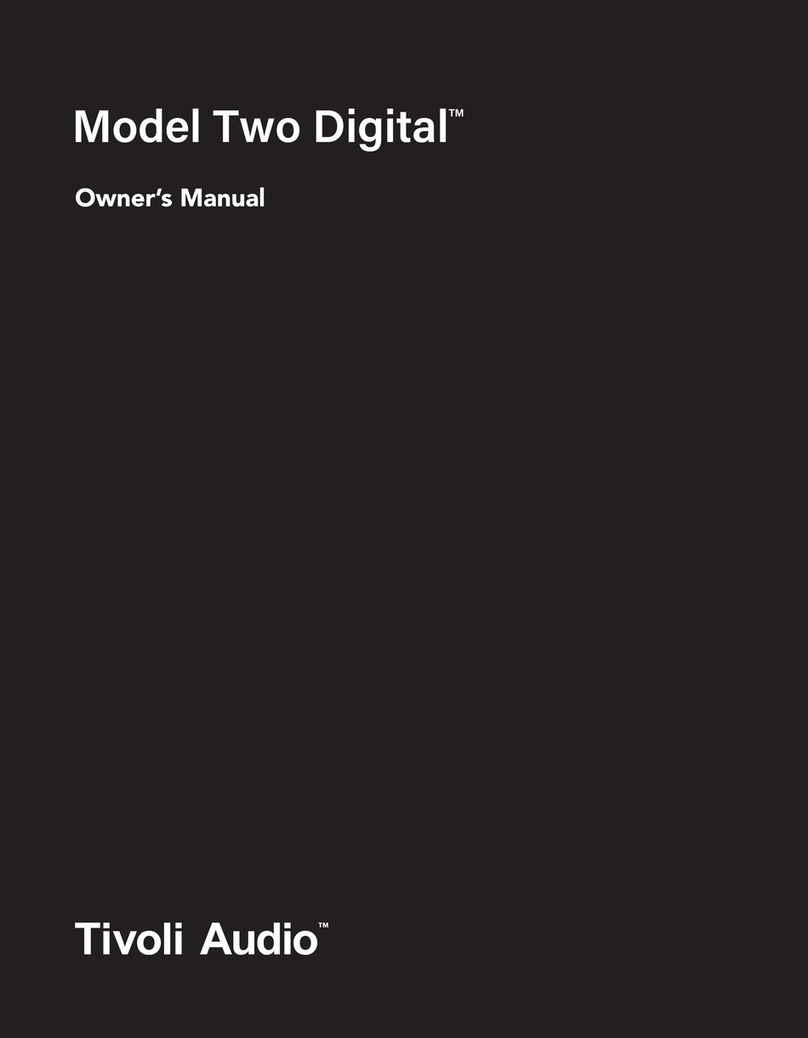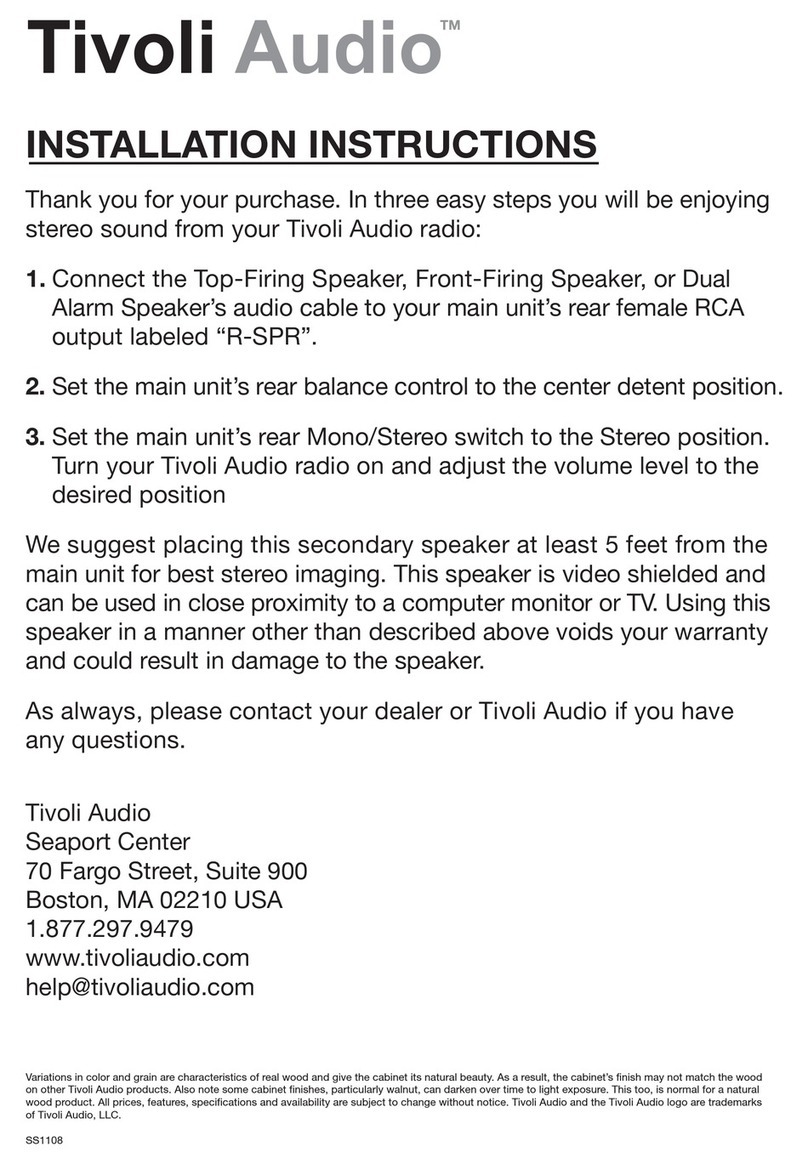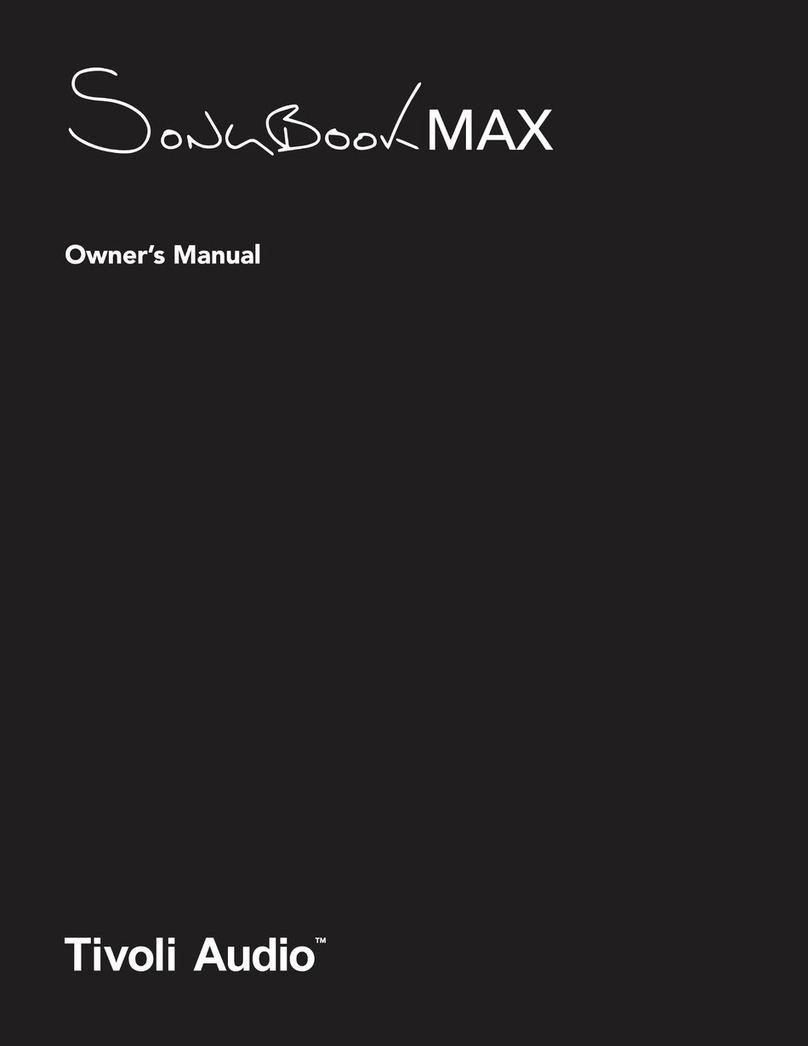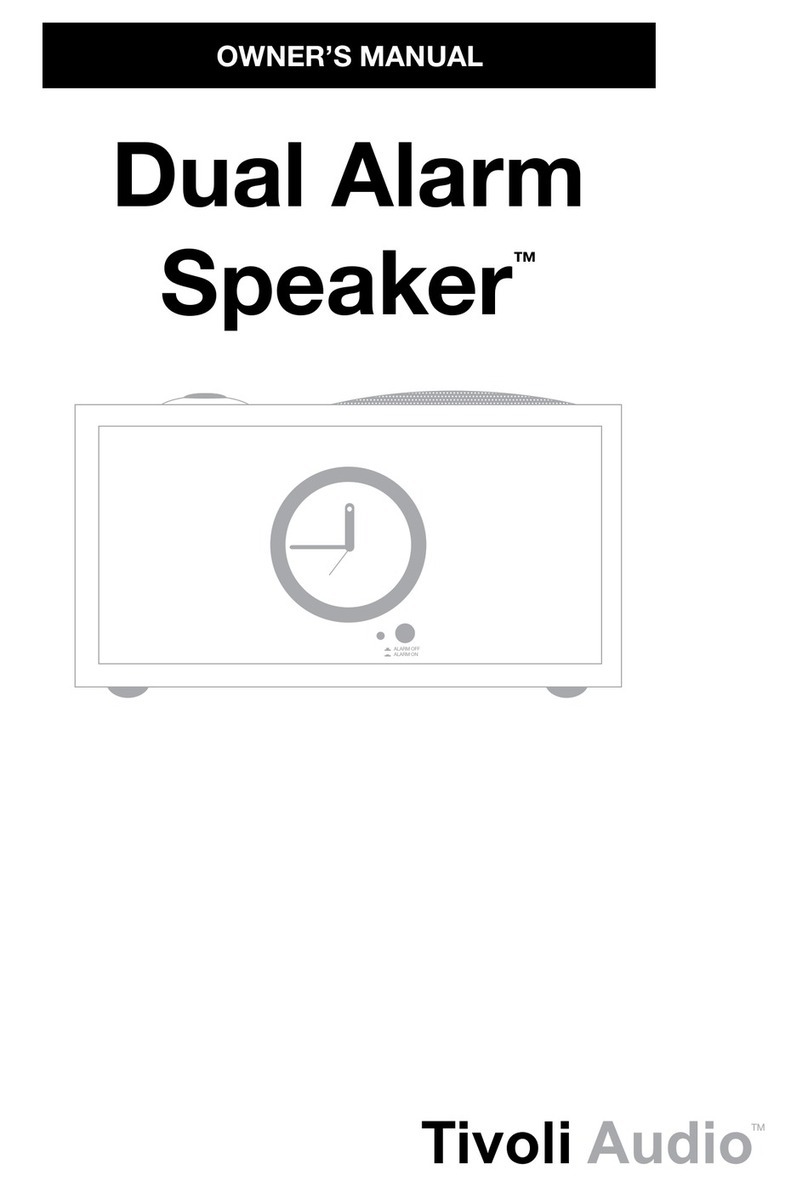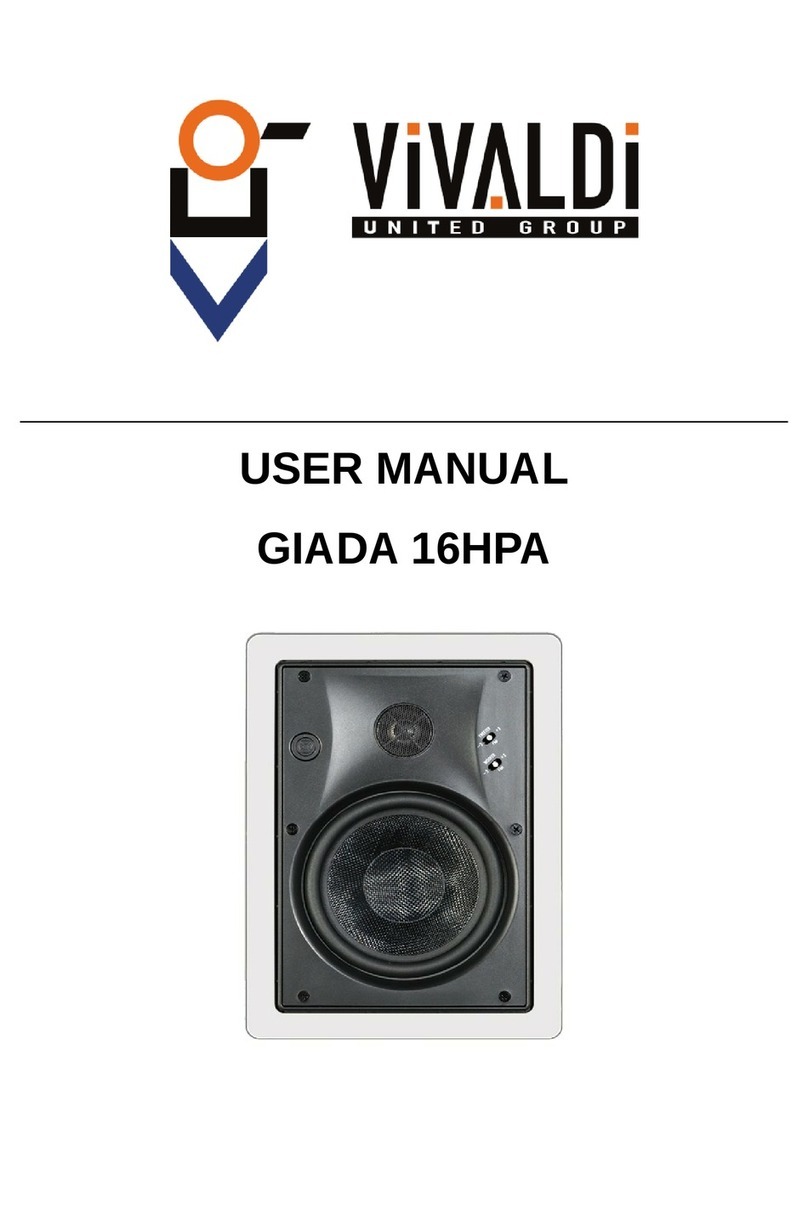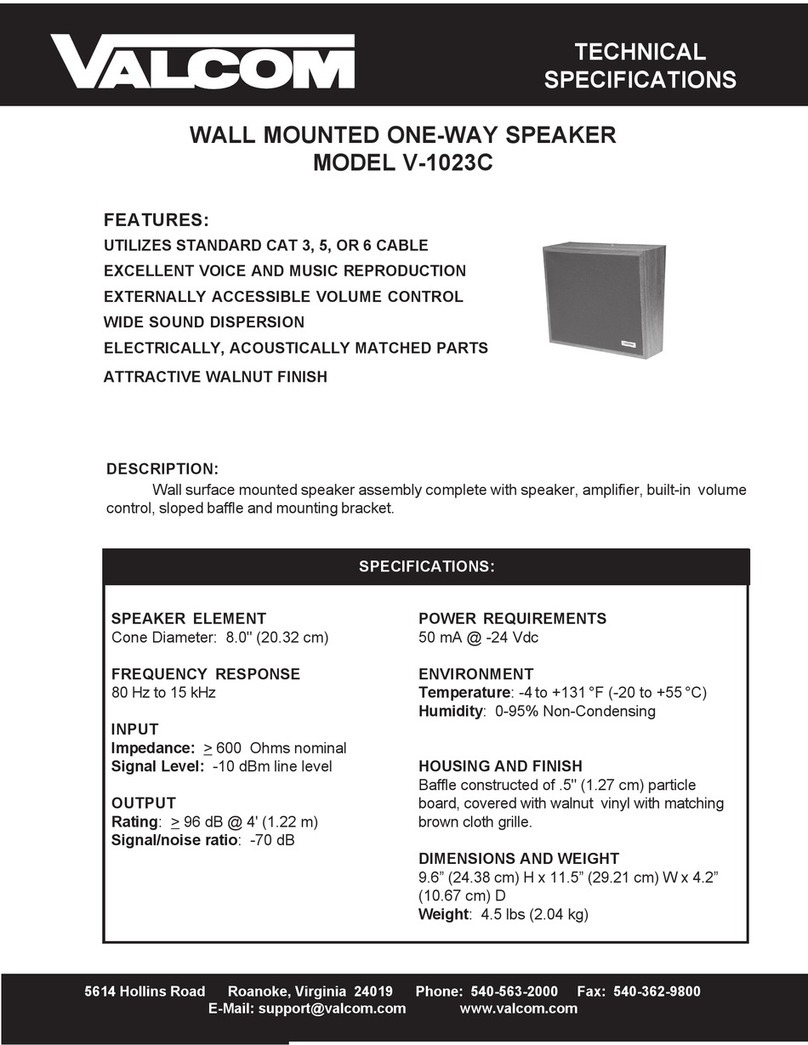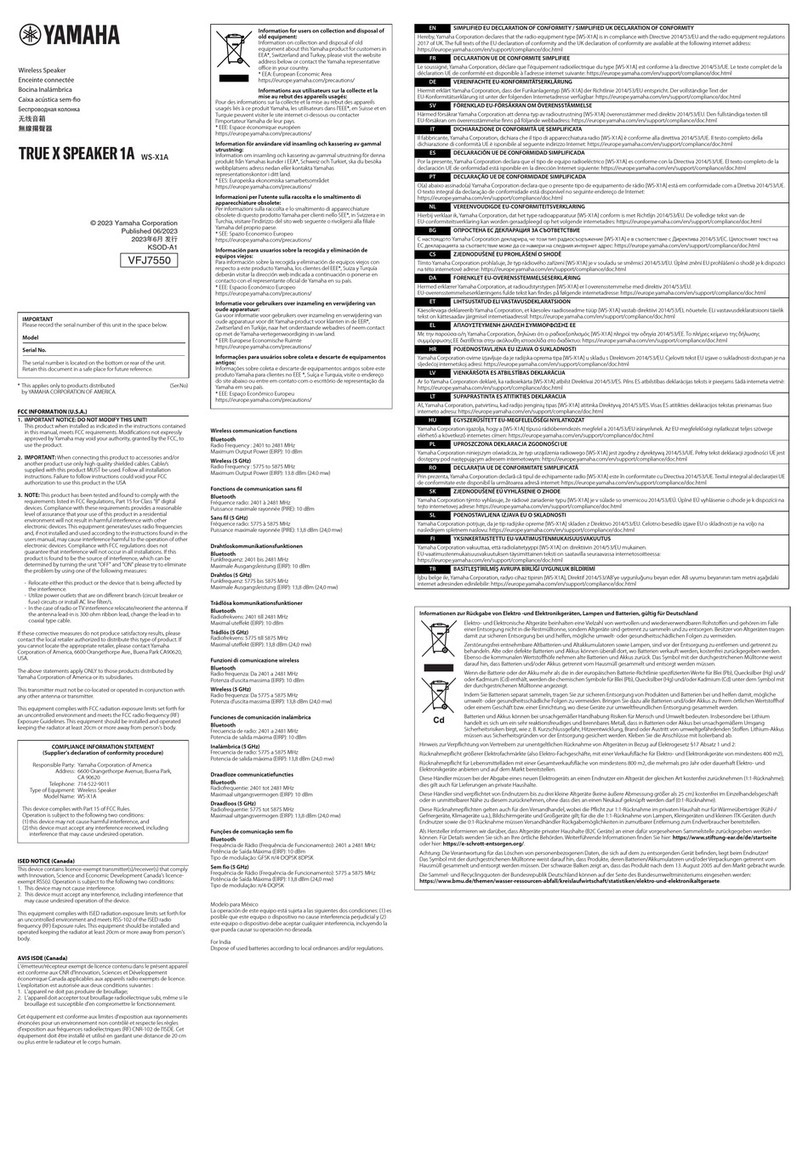Using Bluetooth
1. Turn onyourunit
by
short pressing
the
power knob.
2.
On your speaker, short press the power knob until the
LED
Light Bar
is Blue.
3. The
LED
light will flash blue, indicating pairing mode. Ifyour speaker is
not in pairing mode, press the BT Button on
the
rear
of
thespeaker.
4.
Go to the Bluetooth settings
on
your phone
or
tablet.
5. Select the devicethat has a name similar to "Tivoli Audio
M2D
_XXXXXX".
6. Once the LED Light Bar shines solid blue, you are paired
to
the radio.
After 5 seconds, the light will revert
to
soft white.
7.
You
can begin playing your music via Bluetooth.
Wi-
Fi
Setup with Google Home
1. Turn on your unit
by
short pressing the power knob.
2. Install the Google Home app
by
downloading theGoogle Home app on
yourChromecast-enabled smart phone/tablet.
3. Make sure
to
connectyoursmart phone/tablet
to
the same network
that you intend
to
use
to
set up yourModel
Two
Digital with
Chromecast built-in.
4. Set yourspeaker
to
Wi-Fi mode
by
short pressing the power knob until
the
LED
Light Bar is Green.
5. The
LED
will blink green, indicating Wi-Fi Setup mode. Ifyour speaker
is notin Wi-Fi Setup mode, press the Wi-Fi button on the rear
of
the
unit.
6. Open the Google Home app
on
yoursmart phone/tablet.
7.
Tap "Devices",
then"+
Add"
and follow the on-screen directions.
8. Once connected the LED Light Bardisplays solid green. After 5
seconds
the
light will revert
to
soft white.
For additional support, pleasevisit support.google.com/chromecast
Howto use Chromecast built-in
1. Open any Chromecast-enabled app.
2. Select the CAST ~ button in theapp.
3. Select the ModelTwo Digital.
4. Press the PLAY button in the app.
For additional support, pleasevisit support.google.com/chromecast
Wi-Fi Setup with Apple AirPlay 2
Requires an iPhone, iPad,
or
iPod touch with iOS 11.4
or
later
or
Mac with
iTunes 12.8
or
later.
1. Turn onyour unit
by
short pressing the powerknob.
2. Set your speaker
to
Wi-Fi mode
by
short pressing the power knob
until the
LED
light is Green. The LED will blink green, indicating Wi-Fi
Setup mode. Ifyourspeaker is
not
in Wi-Fi Setup mode: short press the
"Wi-Fi" button on the rear
of
the unit.
3. On your iOS device, go to Wi-Fi Settings. Make sure to connect your
iOS deviceto
the
networkthat you intend
to
use your ModelTwo
Digital.
4. Scroll down to "Set Up NewAirPlay Speaker..." and select "Tivoli
Audio M2D_XXXXXX".
5. Rename your speaker (recommended) and create a password
(optional).
6. Select "Next" and wait fortheconnection.
7.
Wait forthe connection confirmation, select "Done".
8. Once connected the
LED
Light Bardisplays solid green. After 5
seconds the light will revert
to
soft white.
9. Your speaker is
now
ready
to
use with AirPlay 2. With AirPlay 2, you're
in control
of
youraudio.
Foradditional support, please visit support.apple.com
How to use AirPlay 2
1.
Connect your iOS device
to
the same network as your Model Two
Digital.
2. On your iOS device, open the Control Center.
3. Press and hold the audio card in the upper-right corner, then tap
AirPlay~.
4. Select your Model Two Digital from the list
of
available AirPlay devices
and start playing.
Foradditional support, please visit support.apple.com
How to use Spotify Connect
Use your phone, tablet
or
computer as a remote control
for
Spotify. Go
to
spotify.com/connect
to
learn how.
The Spotify Software is subject
to
third party licenses found here:
https://
www.spotify.com/connecVthird-party-licenses
How to use TIDAL Connect
1. Play a song and
tap
on the 'Now Playing'
bar.
2. Tap on thedevice selector at the
top
right.
3. Choosea TIDAL Connect-enabled device.
3