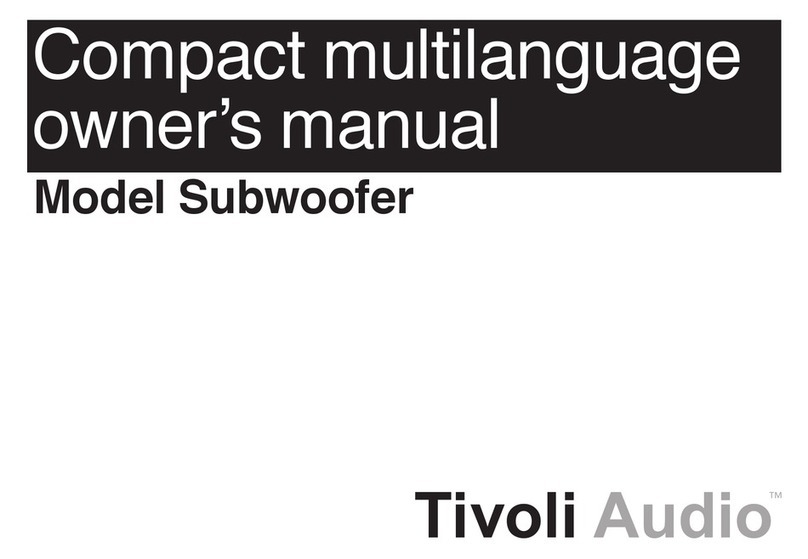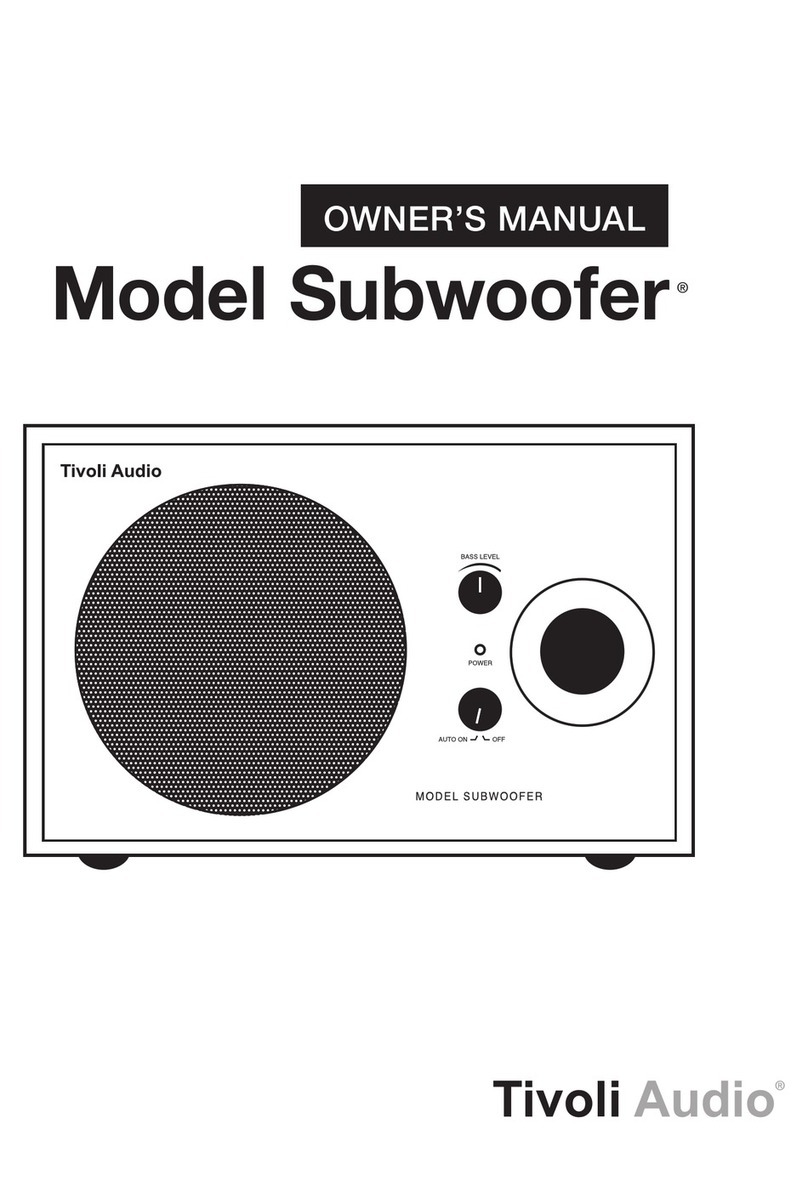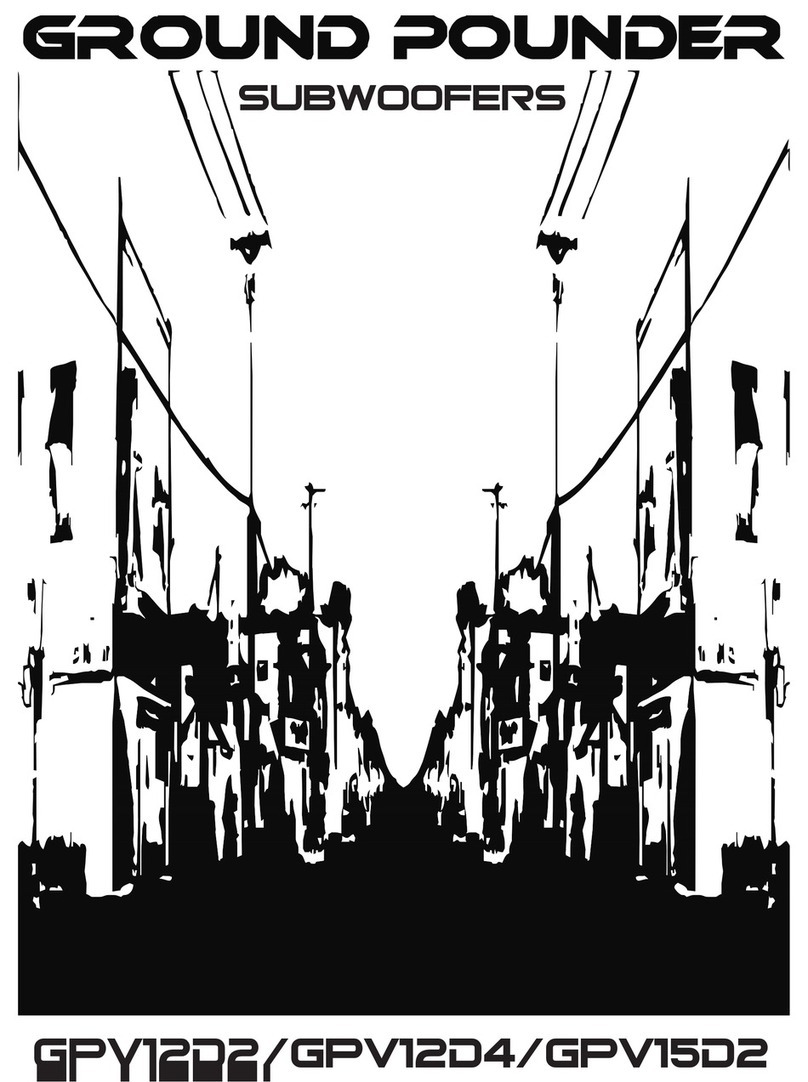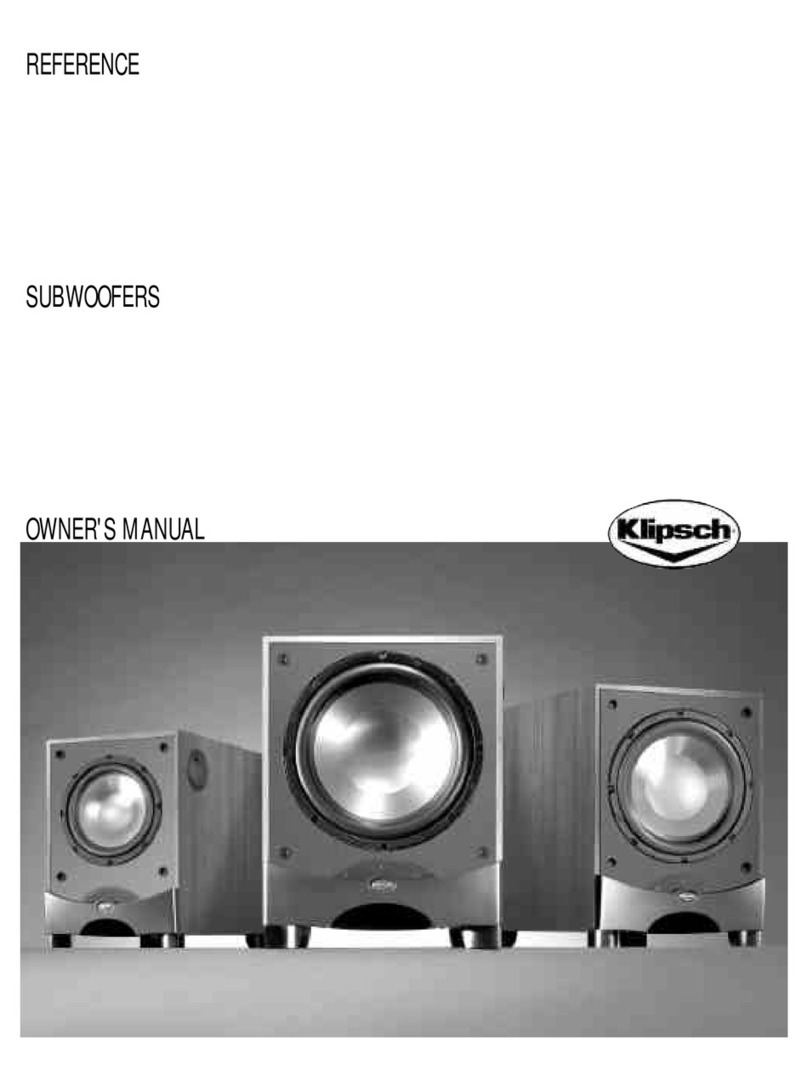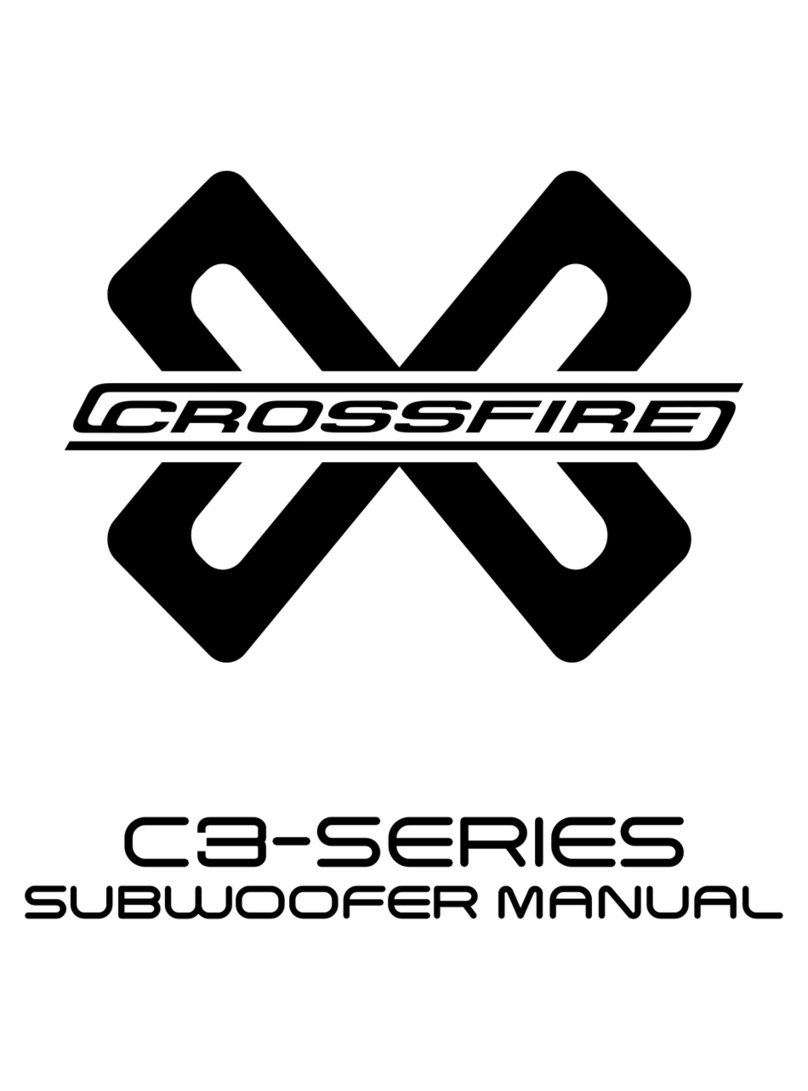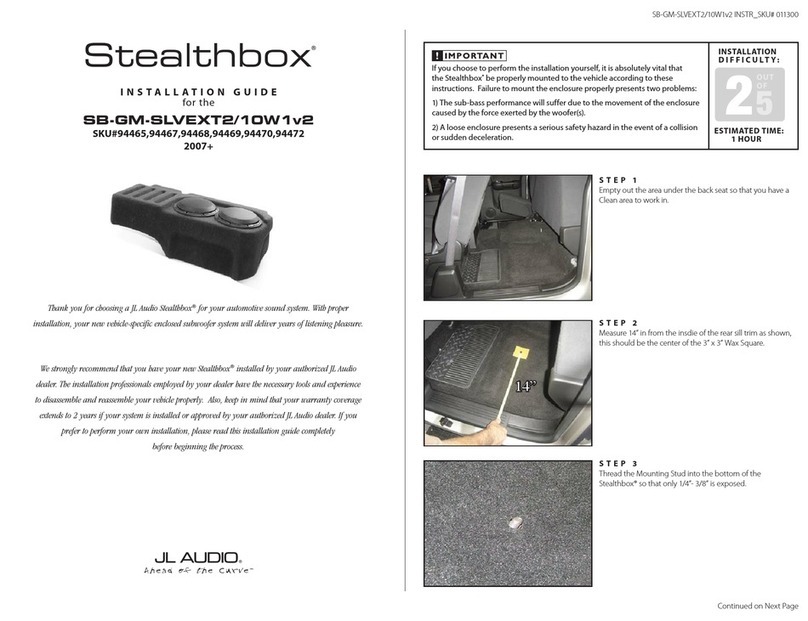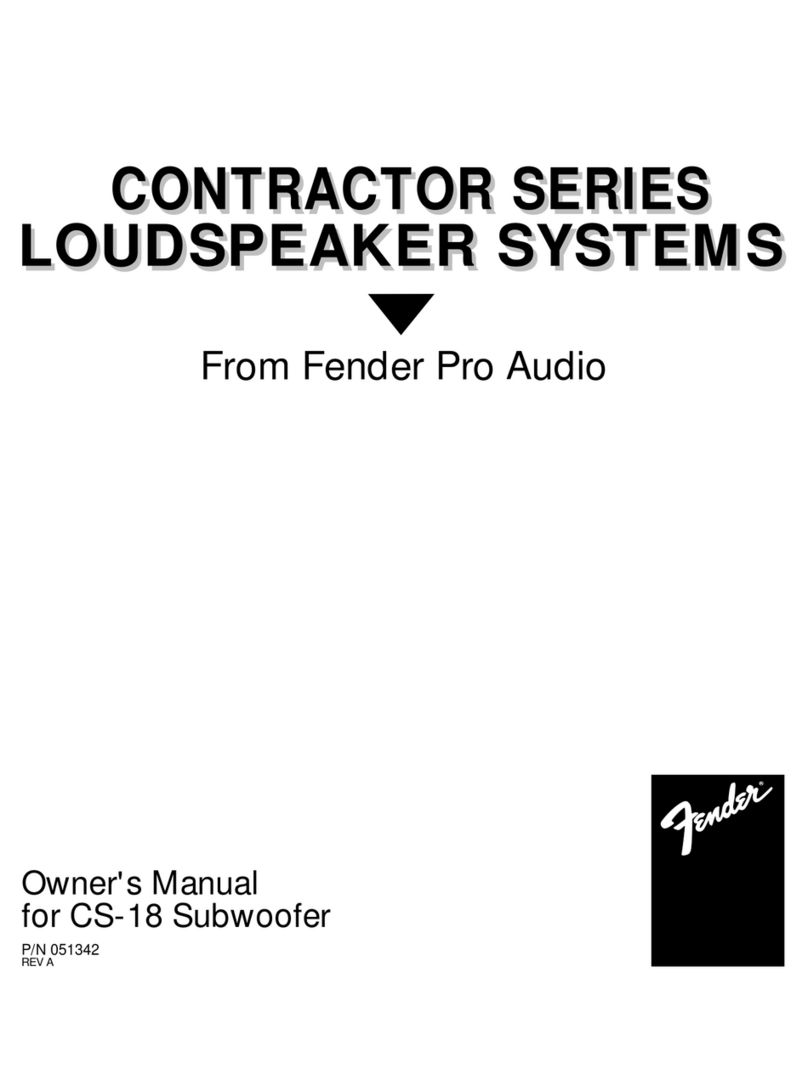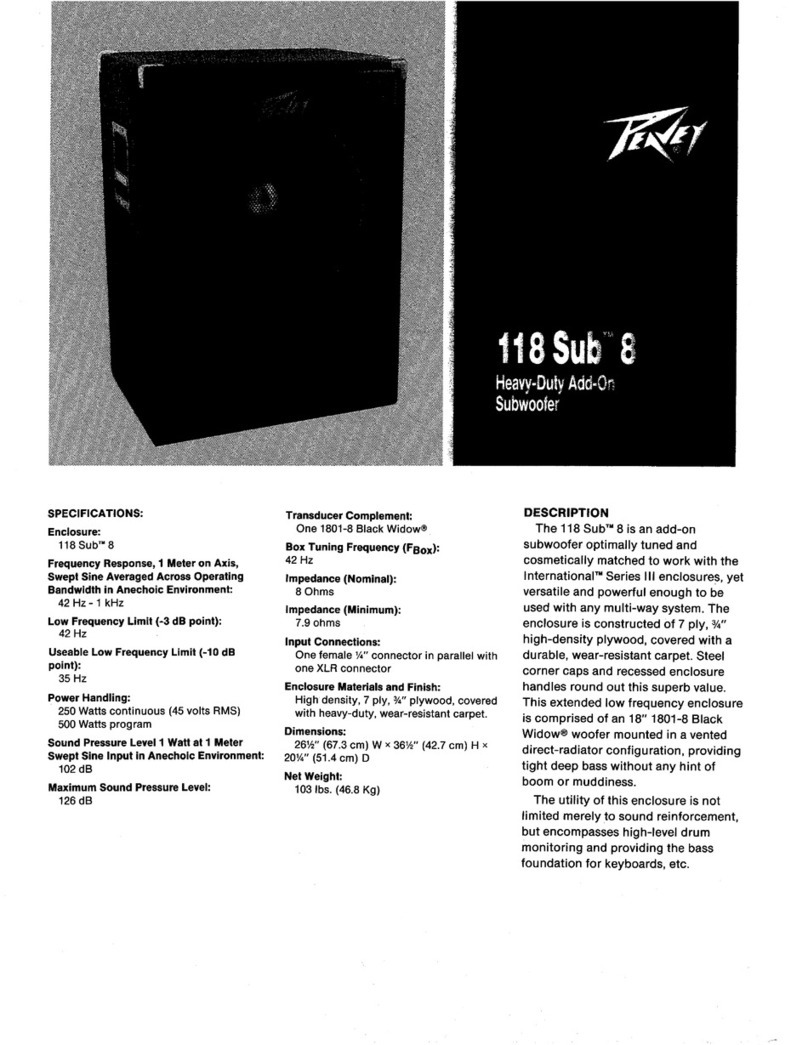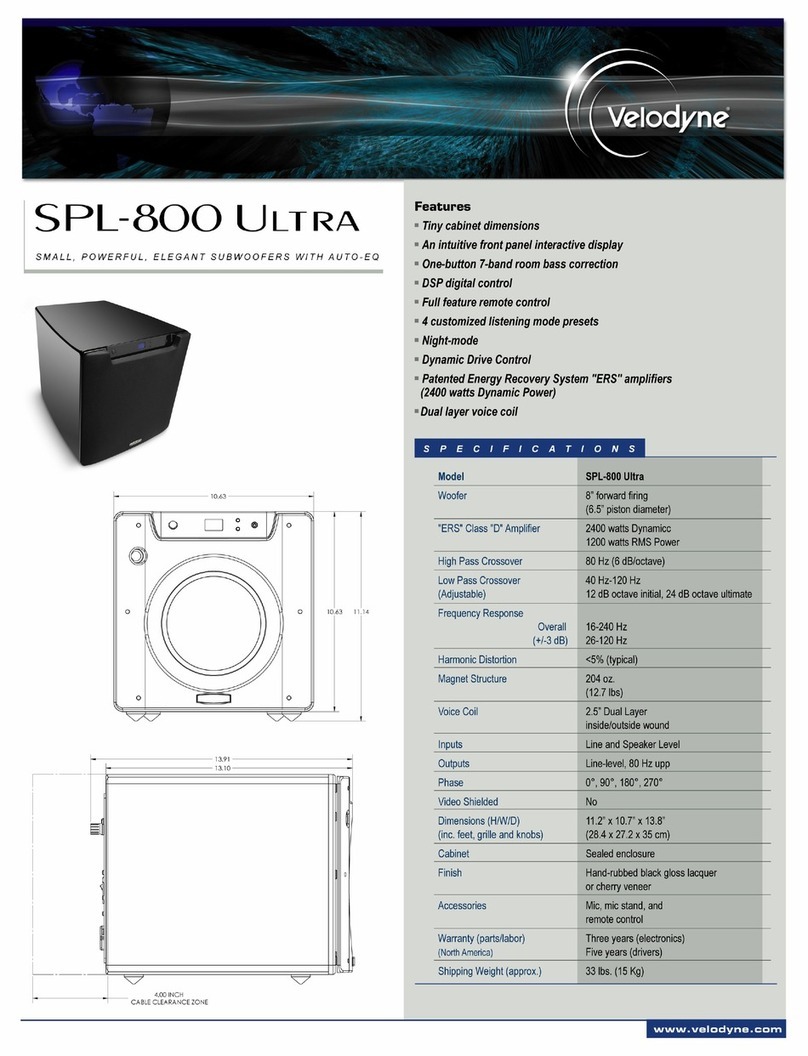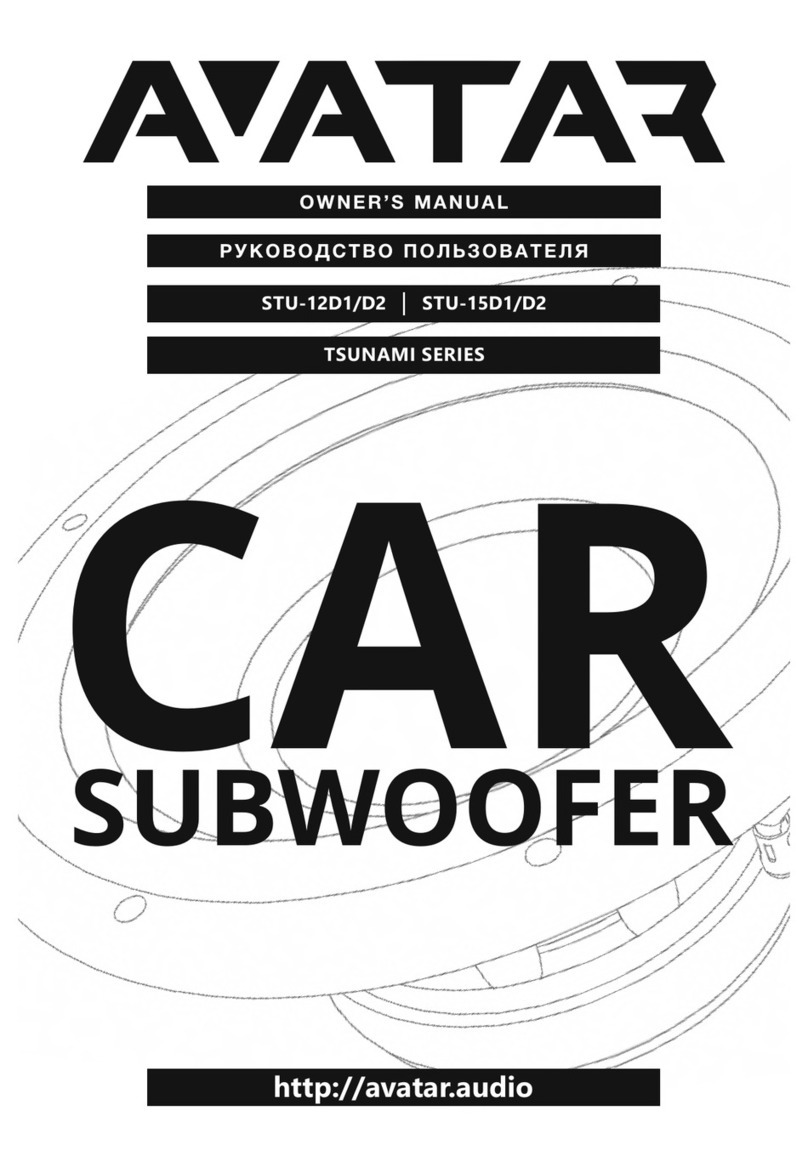Tivoli Audio ART Model Sub User manual
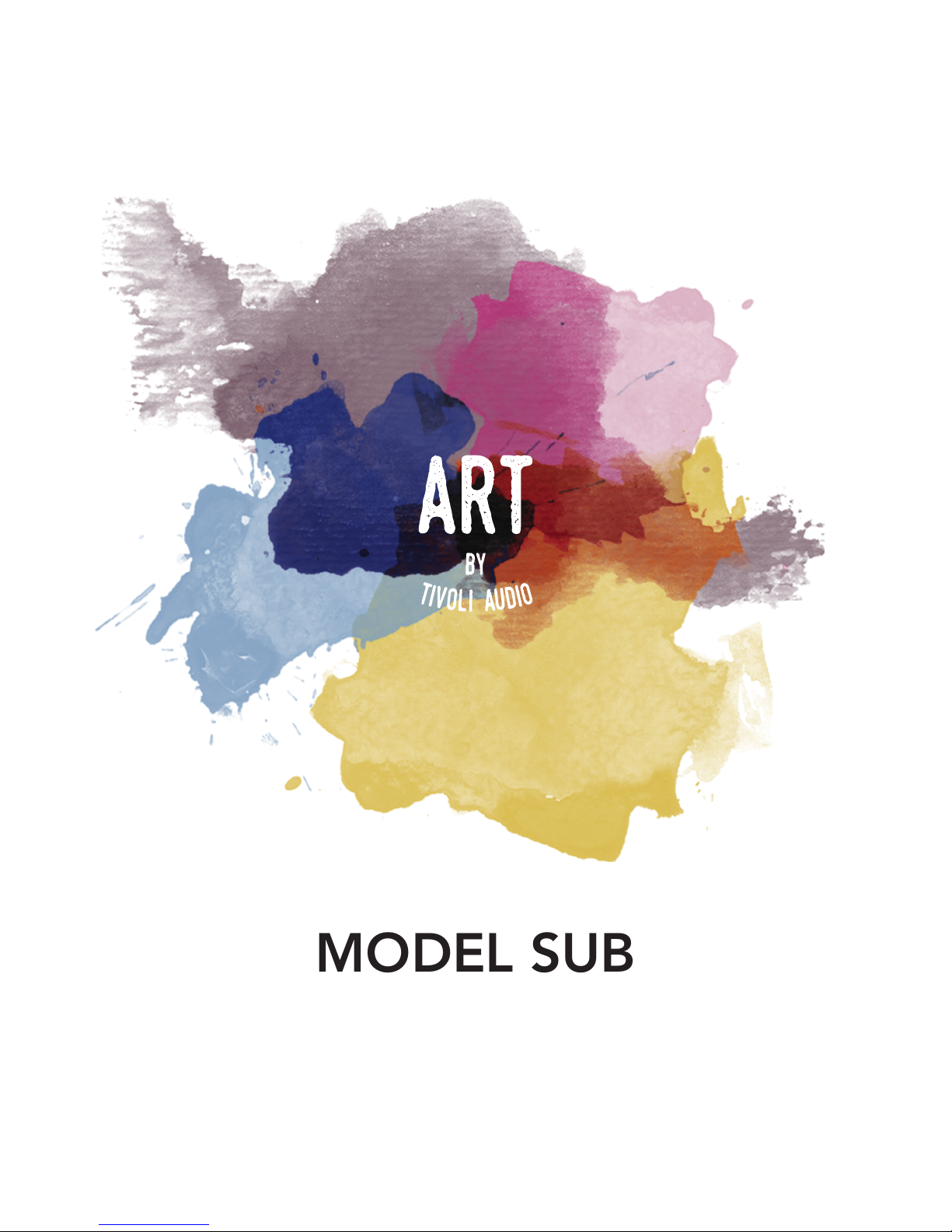
MODEL SUB
Manual
020818
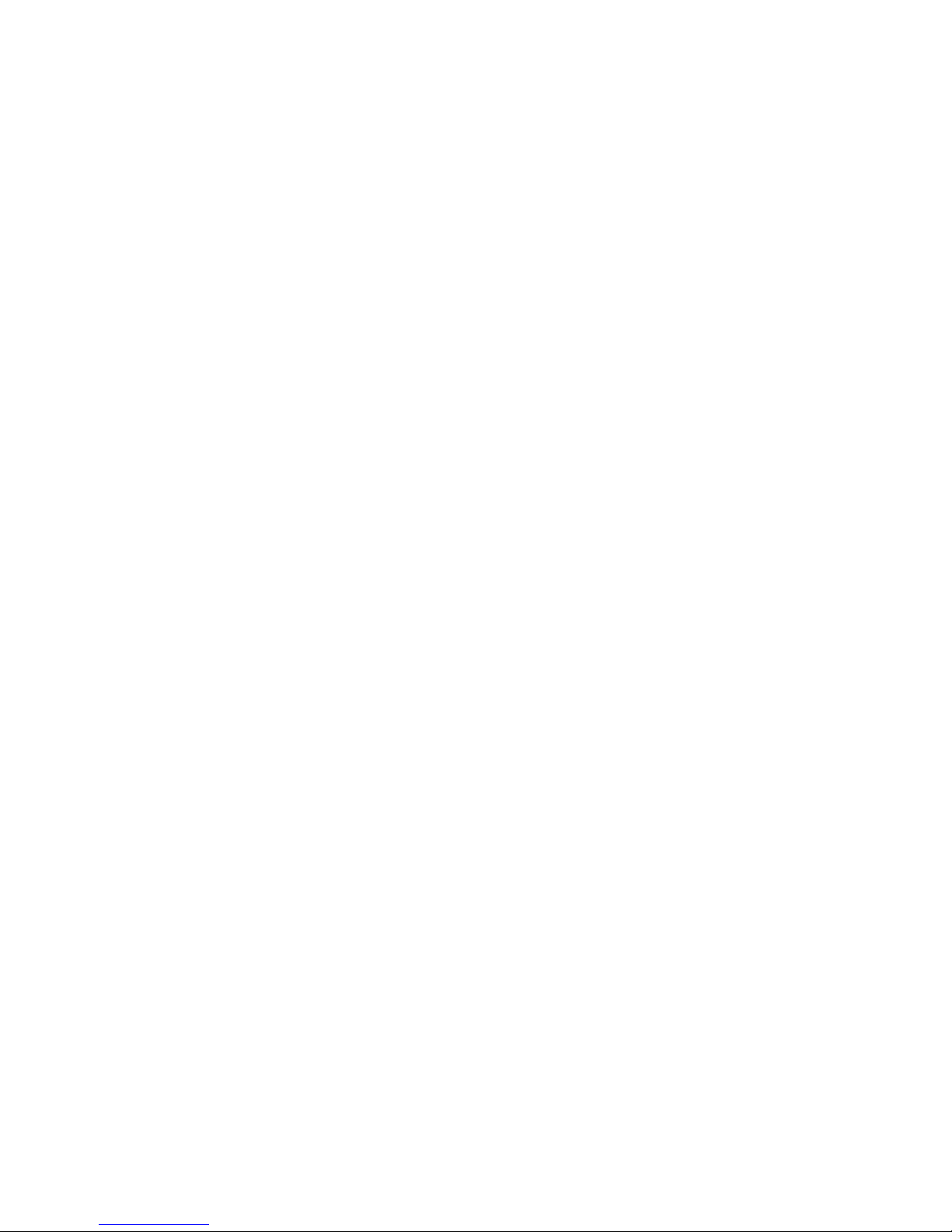

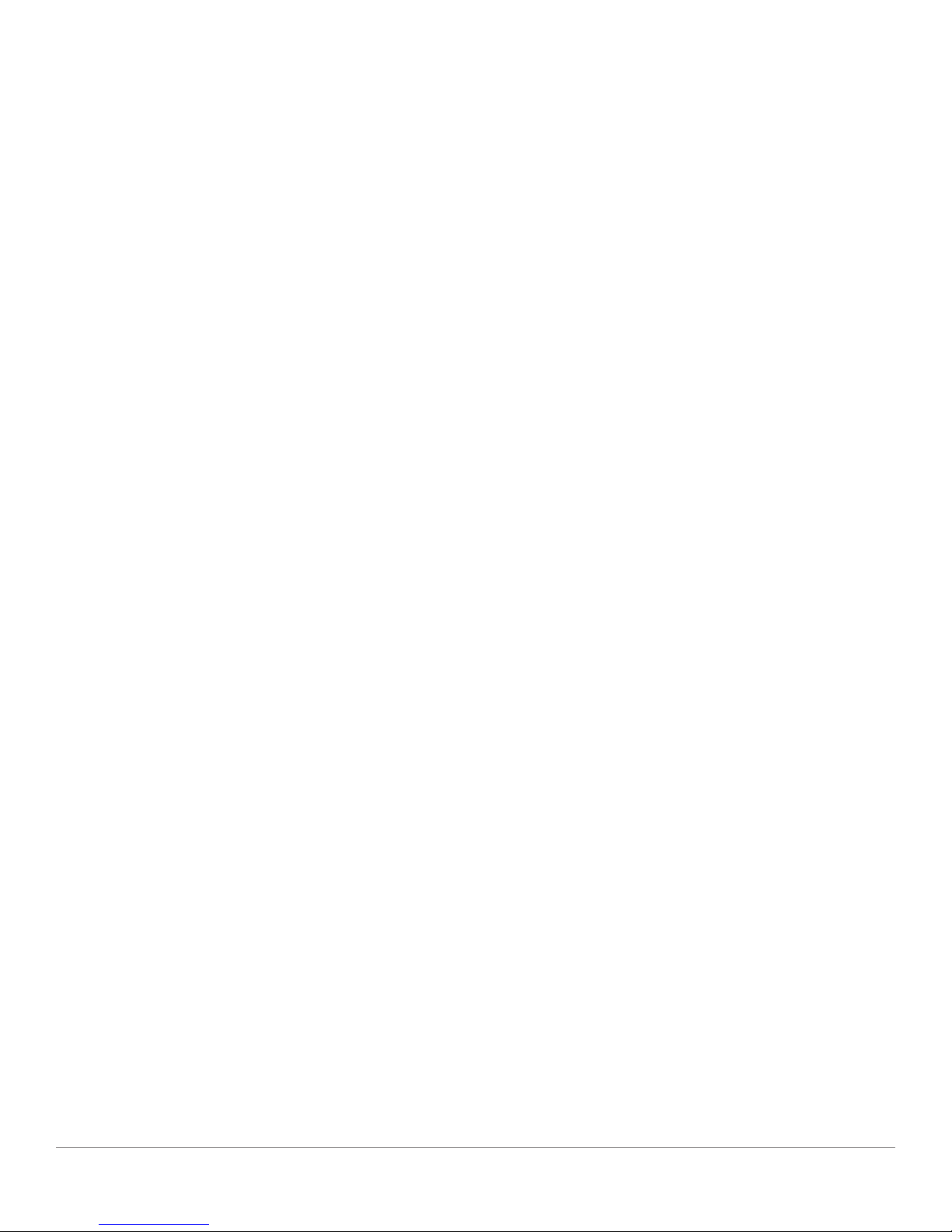
English - 3
Table of Contents
Welcome ............................................................................................................................................................................................ 4
Guide to Features.............................................................................................................................................................................. 5
WiFi Mode..........................................................................................................................................................................................6
Setup......................................................................................................................................................................................... 6
Creating a Zone ....................................................................................................................................................................... 9
Selecting Speaker or Speakers for a Zone........................................................................................................................... 10
All Zones Page ....................................................................................................................................................................... 11
Zone Player Page ................................................................................................................................................................... 12
Zone Speaker List .................................................................................................................................................................. 13
Speaker Details Page............................................................................................................................................................. 13
Sources ................................................................................................................................................................................... 14
Music Screen .......................................................................................................................................................................... 15
Settings Page ......................................................................................................................................................................... 15
Devices Page.......................................................................................................................................................................... 16
Speaker Configuration Page................................................................................................................................................. 16
Updating Firmware.......................................................................................................................................................................... 17
Care ................................................................................................................................................................................................. 19
Troubleshooting and FAQ .............................................................................................................................................................. 19
Troubleshooting..................................................................................................................................................................... 19
FAQ ......................................................................................................................................................................................... 21

English - 4
Welcome
Thank you for your purchase! The Model Sub completes the sonic experience of your ART by Tivoli
Audio wireless system. Connect the Model Sub with any stereo combination of ART by Tivoli Audio
speakers and enjoy room-filling 2.1 wireless audio. With a unique slim design, the Model Sub can be
displayed prominently on the floor, mounted on the wall via the included keyholes, or laid flat and
hidden away. If you prefer your traditional Hi-Fi set up, the Model Sub can be plugged into any audio
receiver, using the Model Sub’s analog line input.
It’s time for a deeper listening experience
We know you are eager to begin listening to your new purchase, but in order to take full ad-
vantage of what it is capable of, please take a moment to read this owner’s manual and the safety
instructions. If you have any questions, please do not hesitate to contact your dealer or Tivoli Audio.
Please save the original packing should you ever need to ship your product.
Packed with your Model Sub you should find:
(1) External Power Supply and accompanying plugs
Please contact your dealer or Tivoli Audio if any of these items are missing.

English - 5
Guide to Features
A. POWER: Press to turn on the unit. Hold to turn off.
B. SETUP: Press to enable your speaker to be connected to your home network
C. ADD/DROP: If the speaker is connected to a group, holding this button removes it from the
group. If the speaker is not connected to a group, pressing this button connects it to the next
available group. More information can be found in the “Add/Drop” section of this manual
D. SOURCE: Tap to switch between audio sources. Audio source is indicated by the color of the LED.
Green LED color – Wi-Fi mode
Purple LED Color – Line input mode
E. VOLUME -: Press to decrease the volume.
F. VOLUME +: Press to increase the volume.
G. DC Power: Plug in your Tivoli power adapter to charge the battery or power your speaker. Use
only the power supply provided with this product.
H. SERVICE: Service port. Only for use by an Authorized Tivoli service center.
I. LINE INPUT: Line in for a traditional receiver.
J. LED Indicator Light
MODEL SUB Design by Tivoli Audio in Boston, MA Made in China
SETUP
ADD/
DROP SOURCE
LINE INPUTSERVICE24V
A B C D E F
G H I J
Guide to Features

English - 6
WiFi Mode
Setup
Follow the following steps to connect your speaker to your home WiFi network.
1. Turn on your unit using the power button.
2. Download and open the Tivoli Audio Wireless App
3. Scroll left/right on the app to select the type of speaker you are setting up.
4. On the side of the unit, press the “Setup” button, then tap “I SEE GREEN LIGHT”.
MODEL SUB Design by Tivoli Audio in Boston, MA Made in China
SETUP
ADD/
DROP SOURCE
LINE INPUTSERVICE24V
WiFi Mode
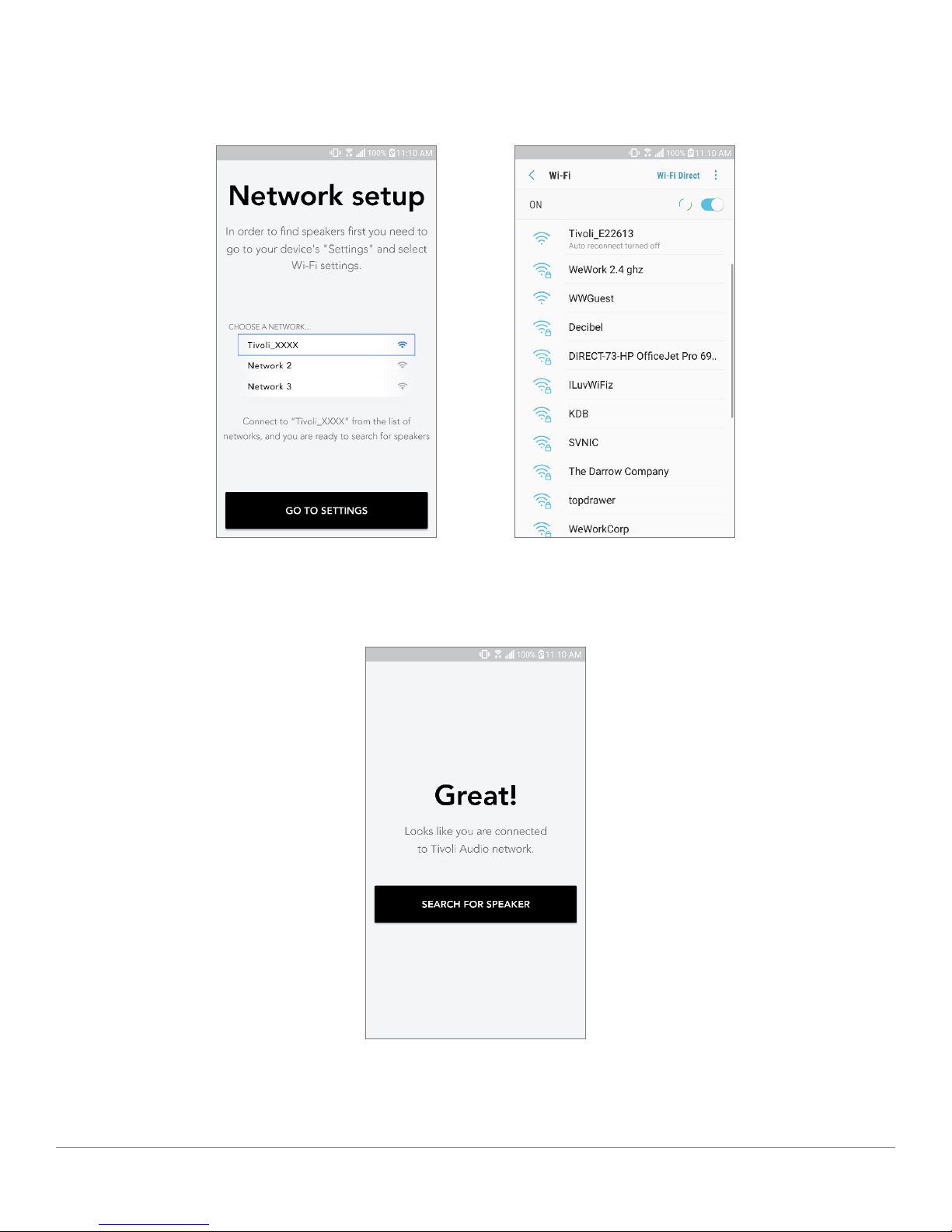
English - 7
5. Select “Go To Settings” to go to your WiFi networks to connect to the unit.
6. Select “Tivoli_XXXXXX” in your WiFi settings. After your device has confirmed connection to the
Tivoli network, return to the Tivoli Audio Wireless App.
7. You should see that you are connected to the unit. Then select “Search for Speaker” to enter
your WiFi settings.
WiFi Mode
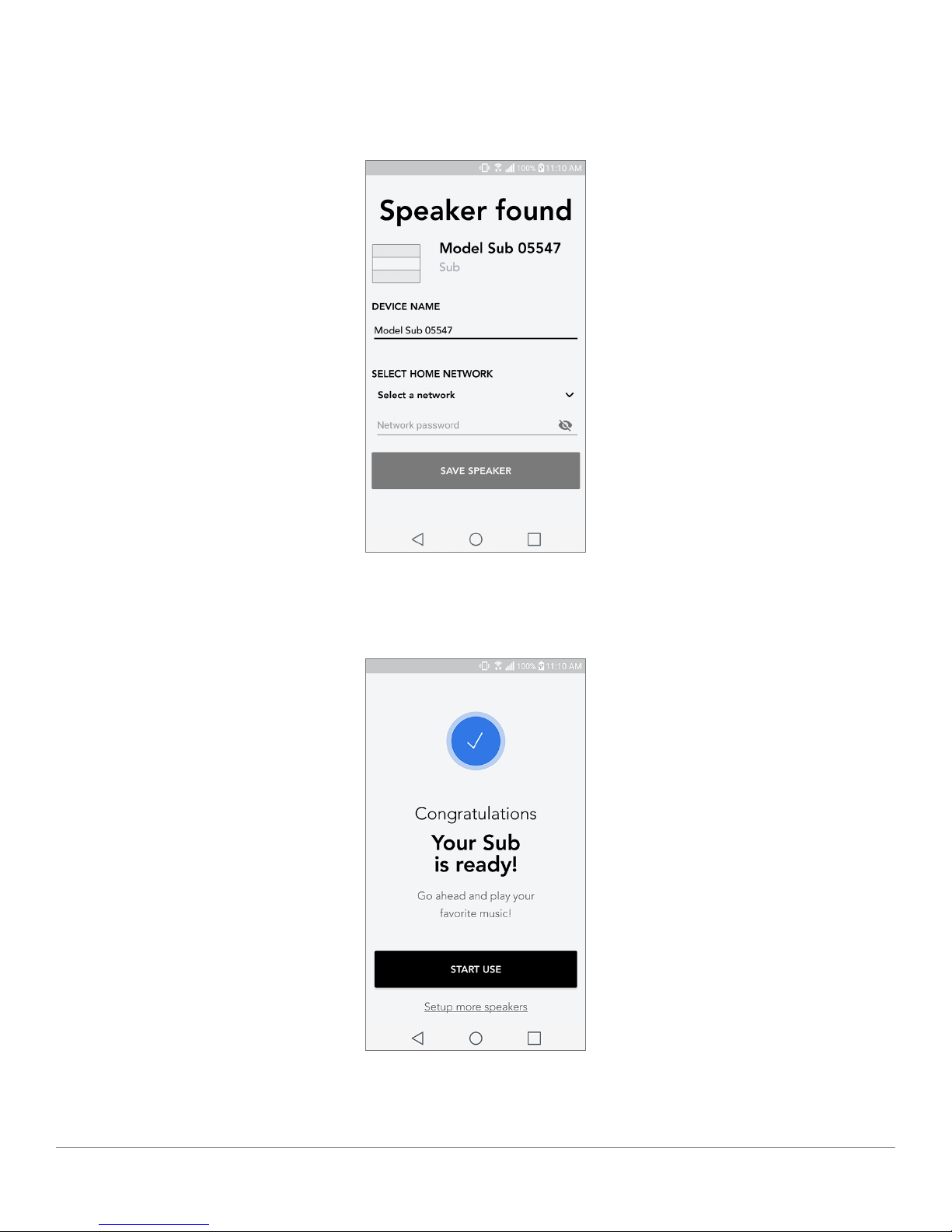
English - 8
8. In the dropdown menu, select the WiFi network you will be connecting the unit to, and then enter
in your password information. Please note this must be a 2.4GHz network; 5GHz networks
are normally labeled and are not compatible with Tivoli Audio products. After entering your
WiFi network information, select “Save Speaker”.
9. After you have saved your WiFi settings in the speaker, you are ready to set up a Zone. It may take
approximately 30 seconds for the speaker to connect to your WiFi network.
Note: If the set up is not complete and you receive a failed to connect message, please start over and
repeat steps 1-9.
WiFi Mode

English - 9
Creating a Zone
A. Creates a zone. A zone can consist of one or more speakers.
A
WiFi Mode

English - 10
Selecting Speaker or Speakers for a Zone
A. Saves changes
B. Names the zone
C. Goes to setup page to add an additional speaker
D. Select speakers to include in the zone
A
B
C
D
WiFi Mode

English - 11
All Zones Page
A. Creates a new zone
B. Select to open zone
C. See all zones (current screen)
D. See music locally stored on your phone or tablet to play on a zone
E. Select FM/DAB radio as a source for any zone that has a Model One Digital available.
F. Goes to Settings Page
G. Drag onto a zone to enable Party Mode. More information on party mode can be found on
page 19.
D
A
B
C
E F
G
WiFi Mode
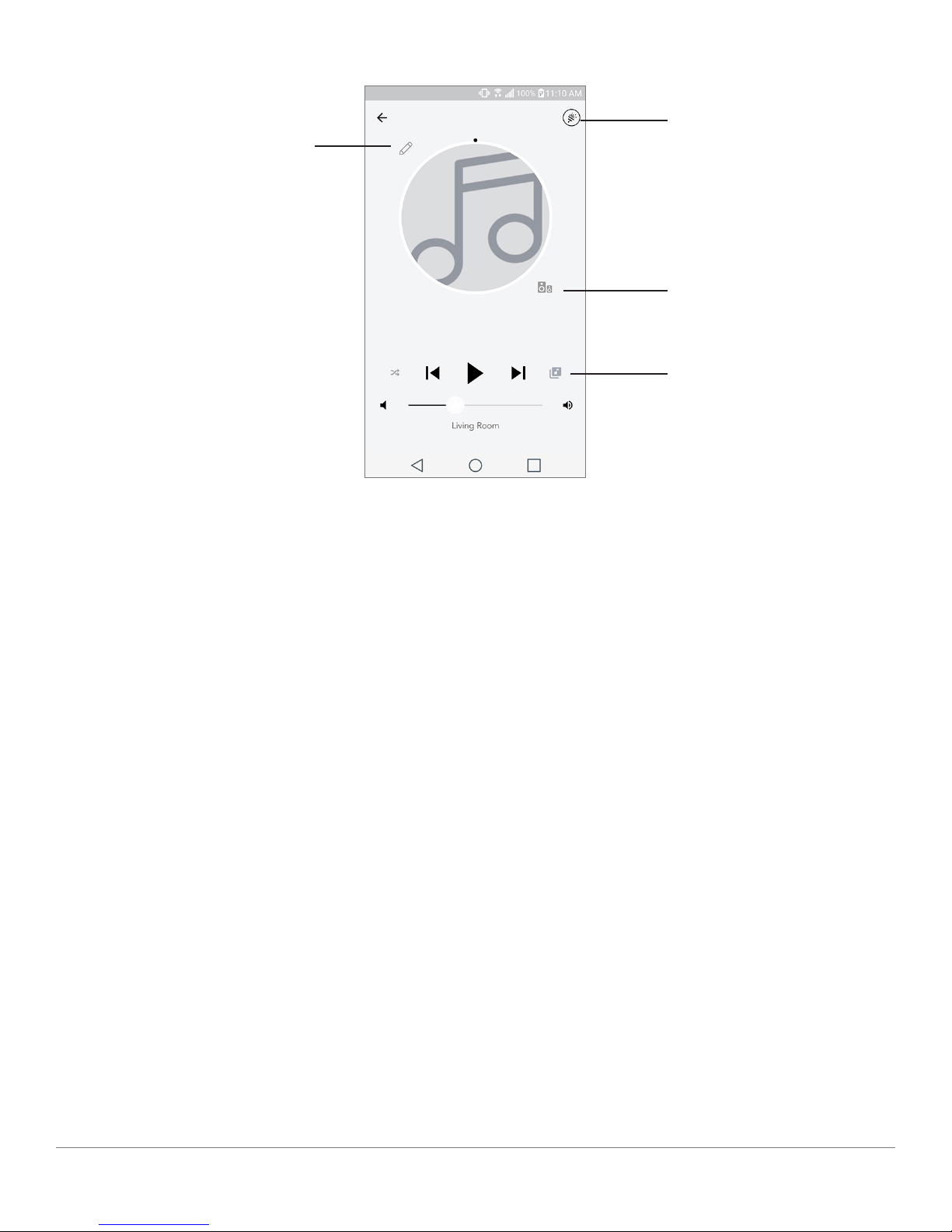
English - 12
Zone Player Page
A. Changes the name of the zone
B. Activates Party Mode, joining all active speakers in playback
C. Goes to the zone speaker list.
D. Select music source to play on a zone. Please note, some in app available sources require
registered account login information
A
B
C
D
WiFi Mode

English - 13
Zone Speaker List
A. Tap a speaker to see its detail page.
B. Tap to add speakers to the zone.
Speaker Details Page
A. Change the speaker name
B. Adjust speaker volume
C. Set the speaker as Right Channel only, Left Channel only, or Stereo output
A
B
C
A
B
WiFi Mode

English - 14
Sources
Select music source to play on a zone. Please note, some in app available sources require reg-
istered account login information. For more information on playing Bluetooth over WiFi, consult the
Bluetooth over WiFi section.
Music Screen (only applies to local content)
Browse music that is stored locally, directly on your phone or tablet.
WiFi Mode
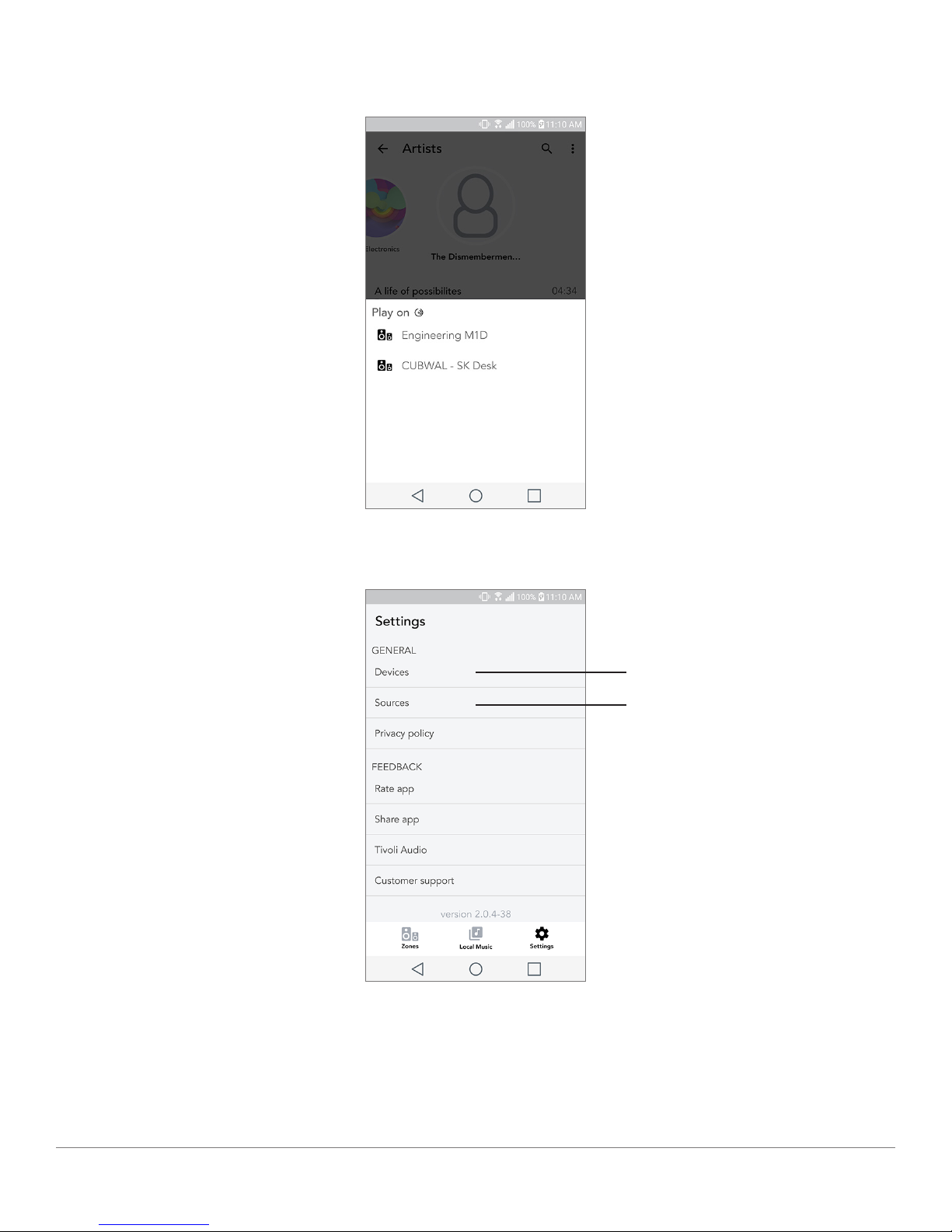
English - 15
Note: After choosing a song for playback , if you have not selected a zone the app will prompt you to
do so.
Settings Page
A. See all speakers that have been set up
B. Manage music service account logins
A
B
WiFi Mode

English - 16
Devices Page
A. Setup a new speaker
B. See individual speaker’s information and configuration
Speaker Configuration page
A. Select to save speaker name change
B. Select to rename the speaker
C. Select to check for new firmware or re-install existing firmware
A
B
A
B
C
WiFi Mode

English - 17
Updating Firmware
Your Model Sub will have periodic software updates. It is best to check for these updates when
you first use the product, and about every 4 months after. The app will notify you of new firmware
updates, or you can check on the Speaker Configuration page.
To check for updates:
1. In your settings page, go to Devices.
2. Any units that need the latest firmware should be listed. Select the unit you would like to update
in the list.
3. Once you are in the unit’s page, select “Check for Updates”
Updating Firmware
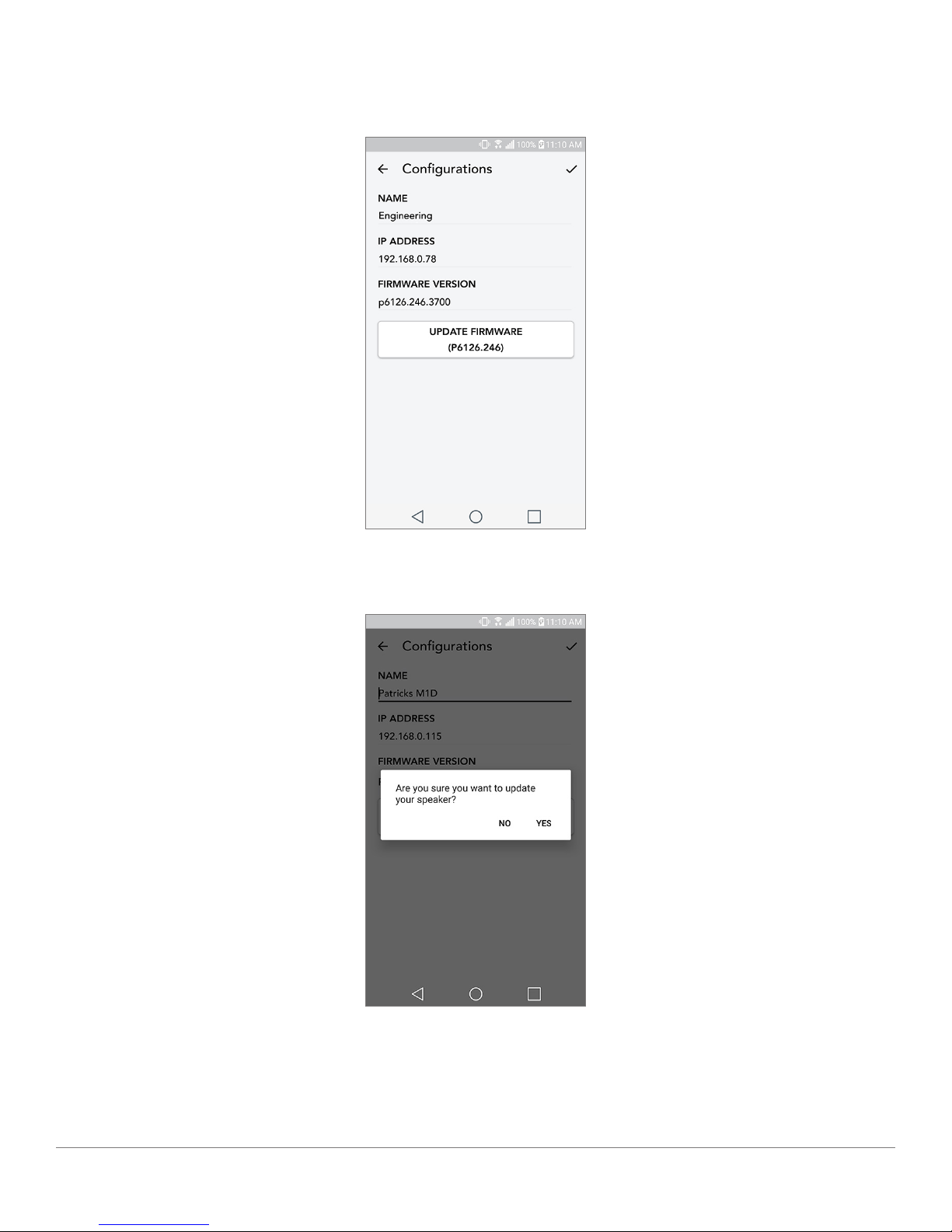
English - 18
4. If the unit IS NOT up to date, the button will say “Update Firmware”. If the unit IS up to date, the
button will say “Re-Install Firmware”. It is not necessary to re-install firmware unless instructed
to do so by a customer service agent.
5. Confirm you would like to update your firmware.
Updating Firmware
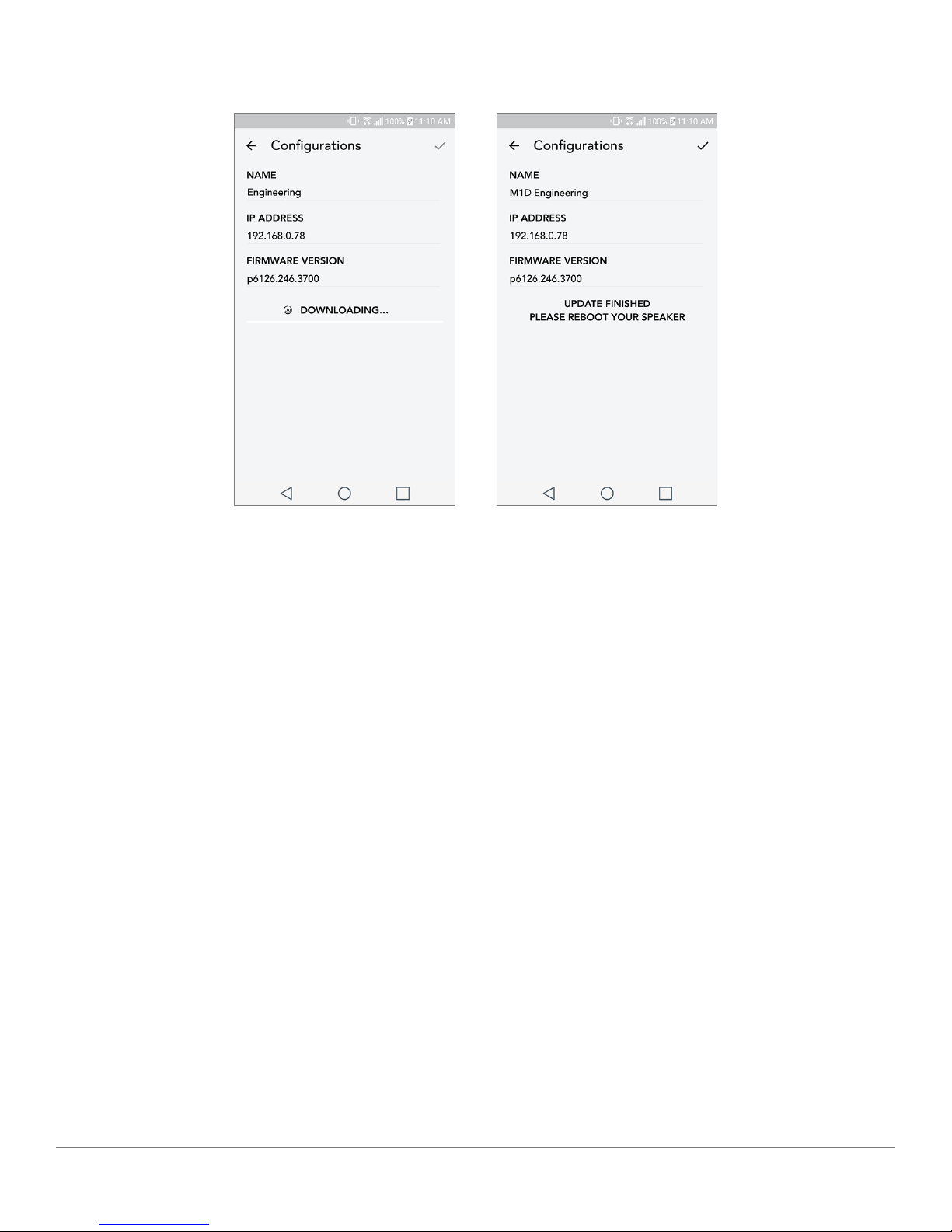
English - 19
6. You will see your unit download and install the firmware update. Once the update is finished, your
speaker will turn itself off. Turn your unit back on, and it is ready for use.
Care
A dry cloth is recommended to clean the back and wooden cabinet of your Model Sub. A lint
roller can be used to clean the fabric on the front. Do not expose to water.
Troubleshooting and FAQs
Troubleshooting
1. The LED is blinking green slowly. Your speaker is having trouble connecting to a network it was
previously set up for. Check to make sure the network is still active. If the network is still active,
try turning off the speaker and turning it back on. If that does not work, perform a factory reset
(hold down the Setup and Party Mode buttons for 3 seconds) and repeat the setup process for the
speaker.
2. The LED is blinking green fast. Your speaker has not been set up for a wireless network and it is
in setup mode. Refer to the setup directions in either the Quick Setup Guide or the Online Manu-
al.
3. The LED is blinking blue. Your speaker is in Bluetooth pairing mode. Refer to the Bluetooth pair-
ing directions in either the Quick Setup Guide or the Online Manual.
4. I can’t find my Wireless Network (WiFi) listed in the Tivoli App. Make sure your Wireless Ac-
cess Point or Wireless Router is powered on and connected to the internet. Verify that your WiFi
Updating Firmware
Table of contents
Other Tivoli Audio Subwoofer manuals