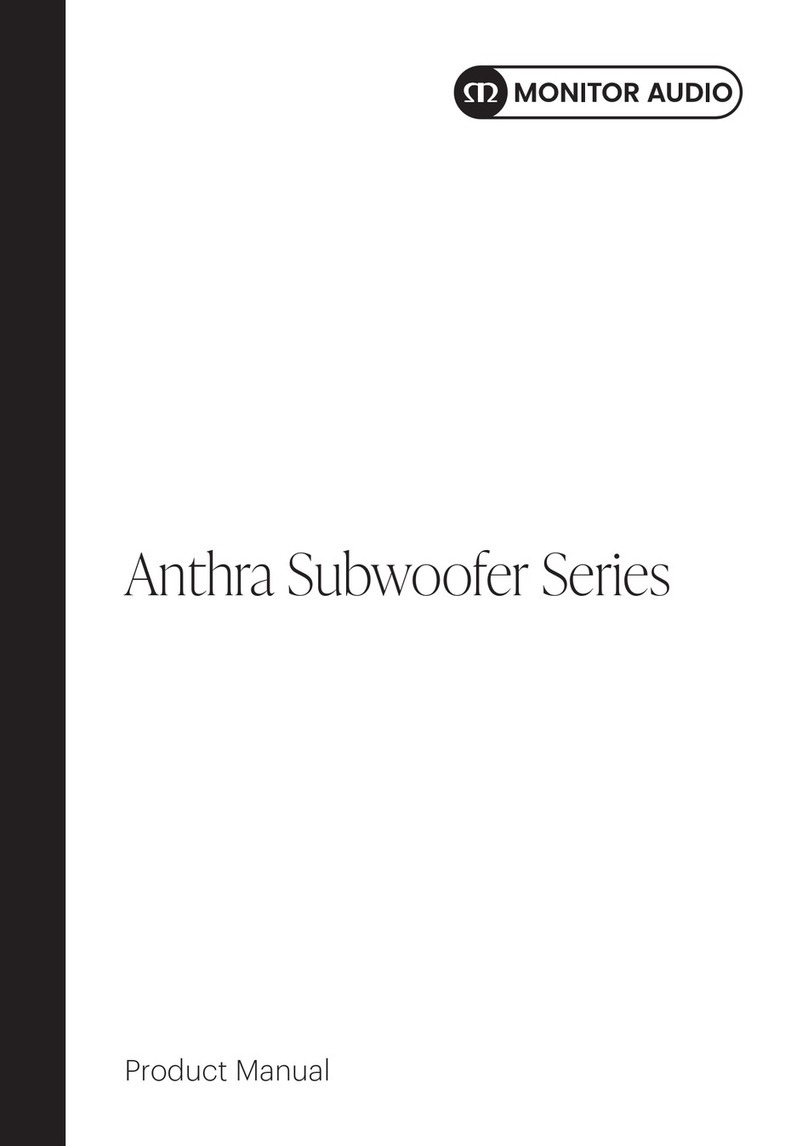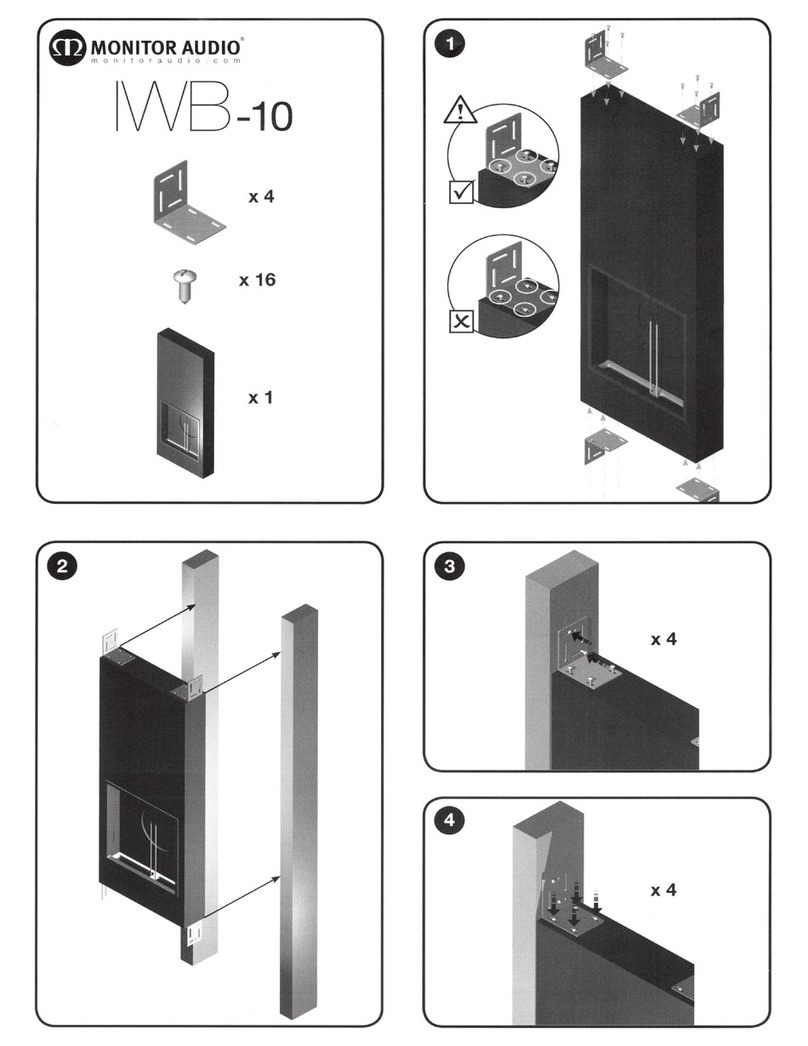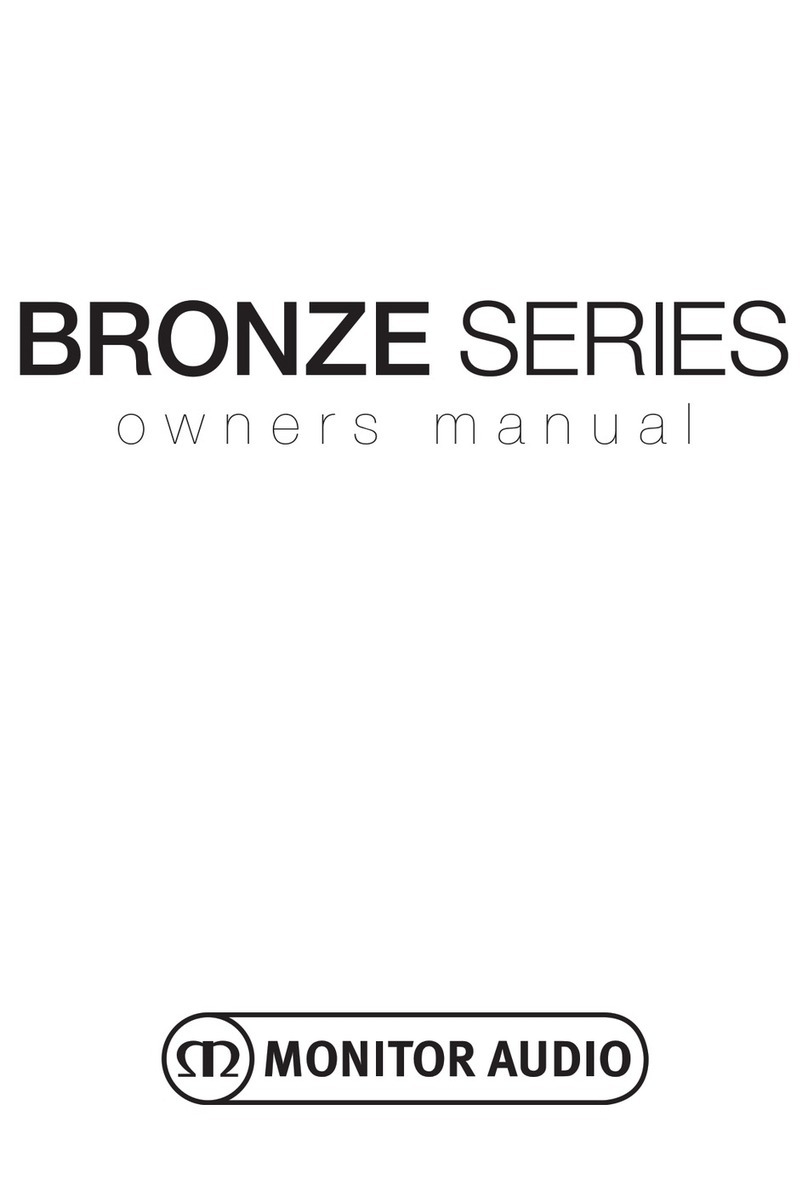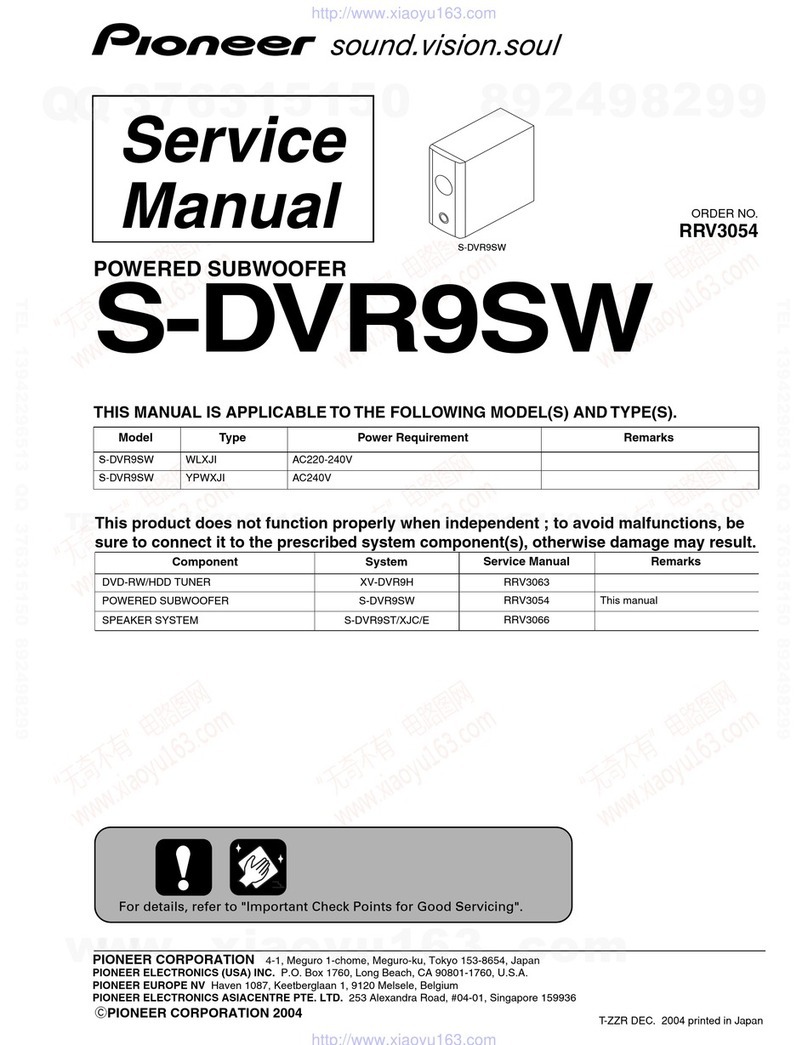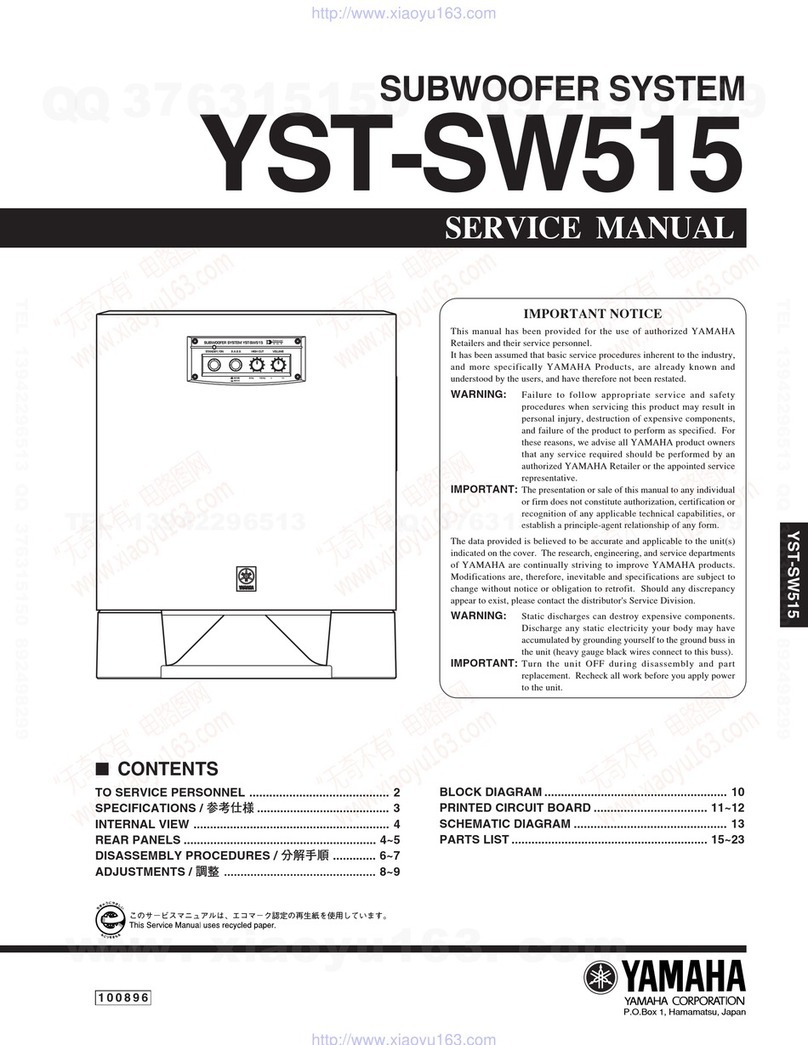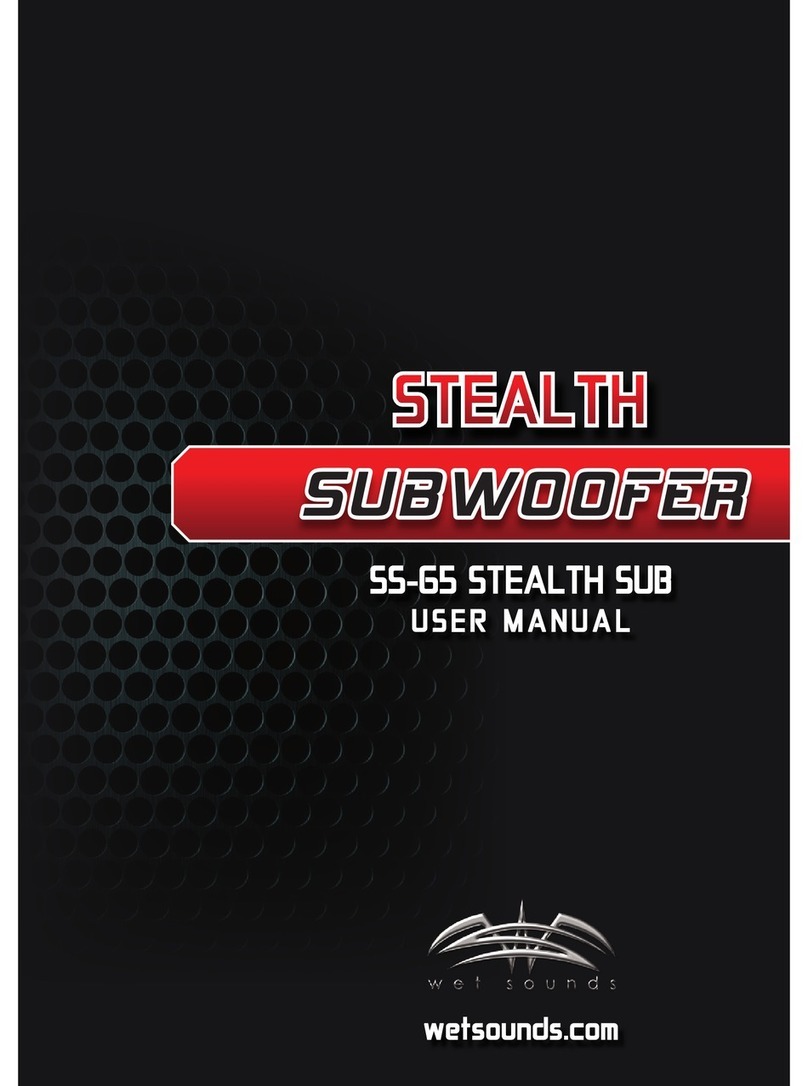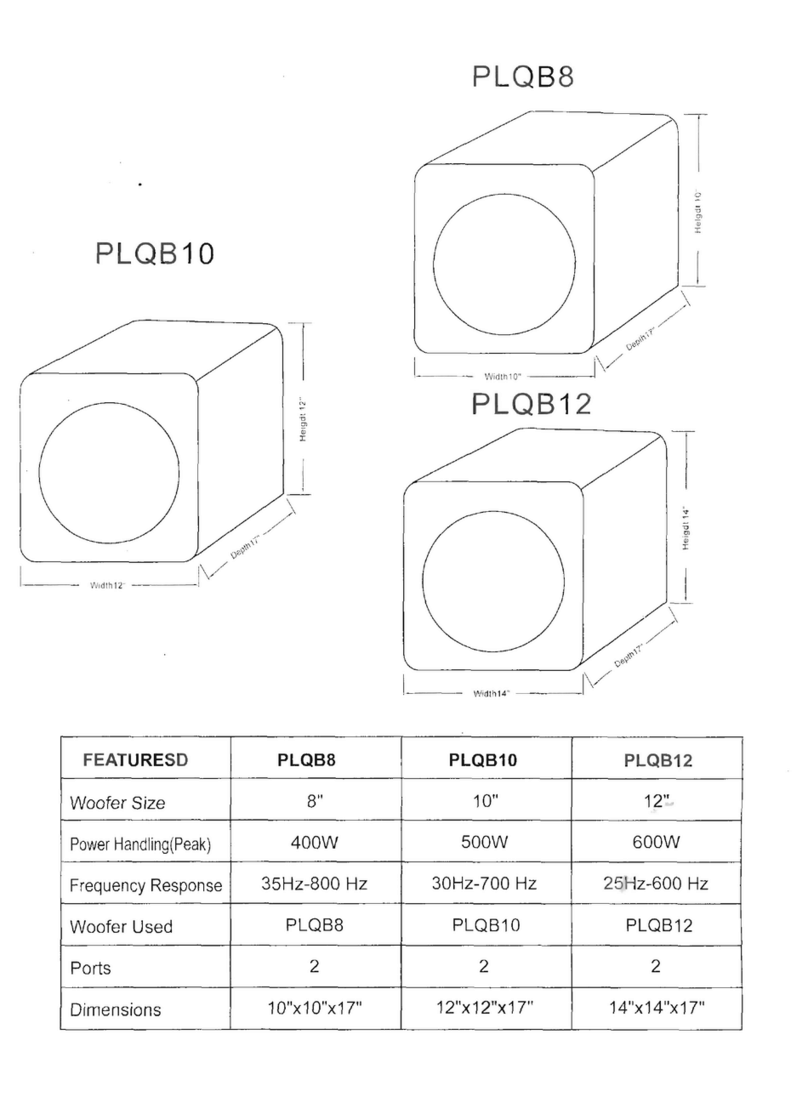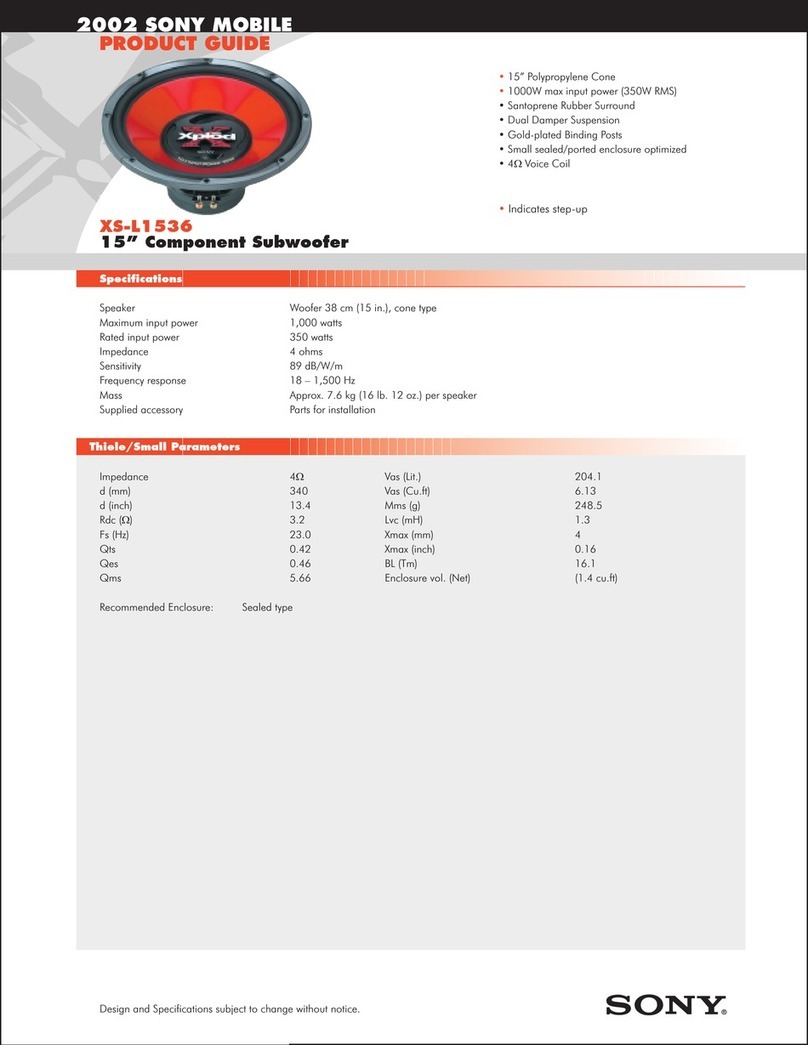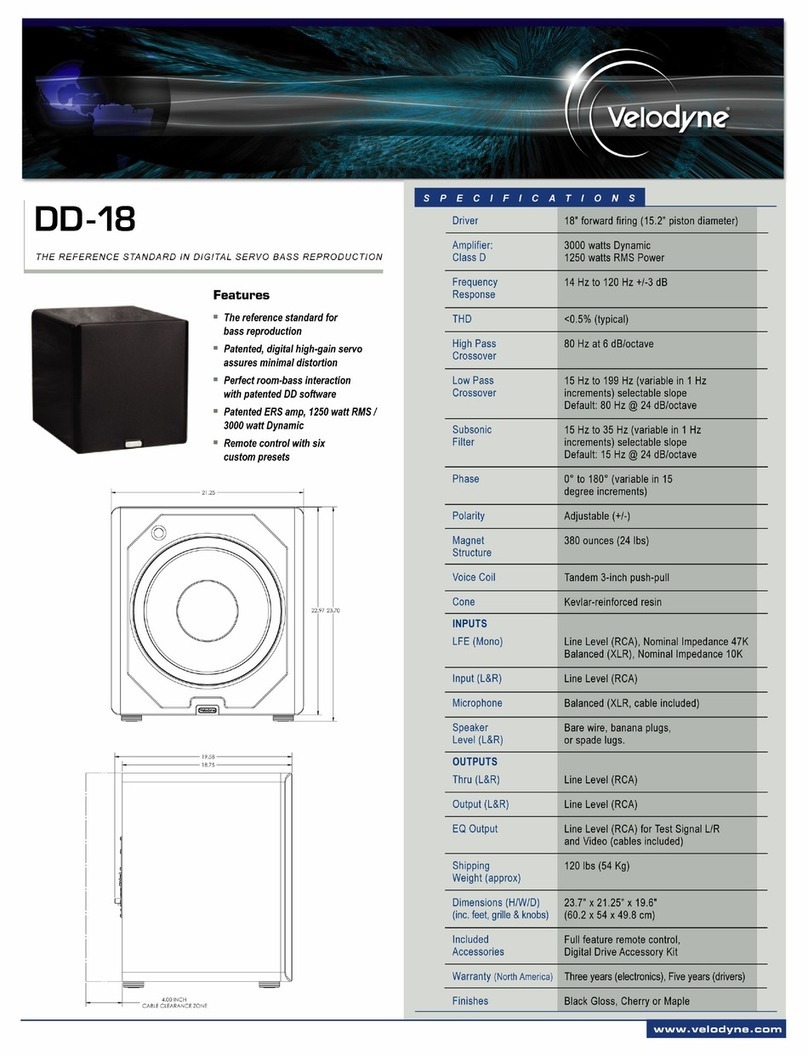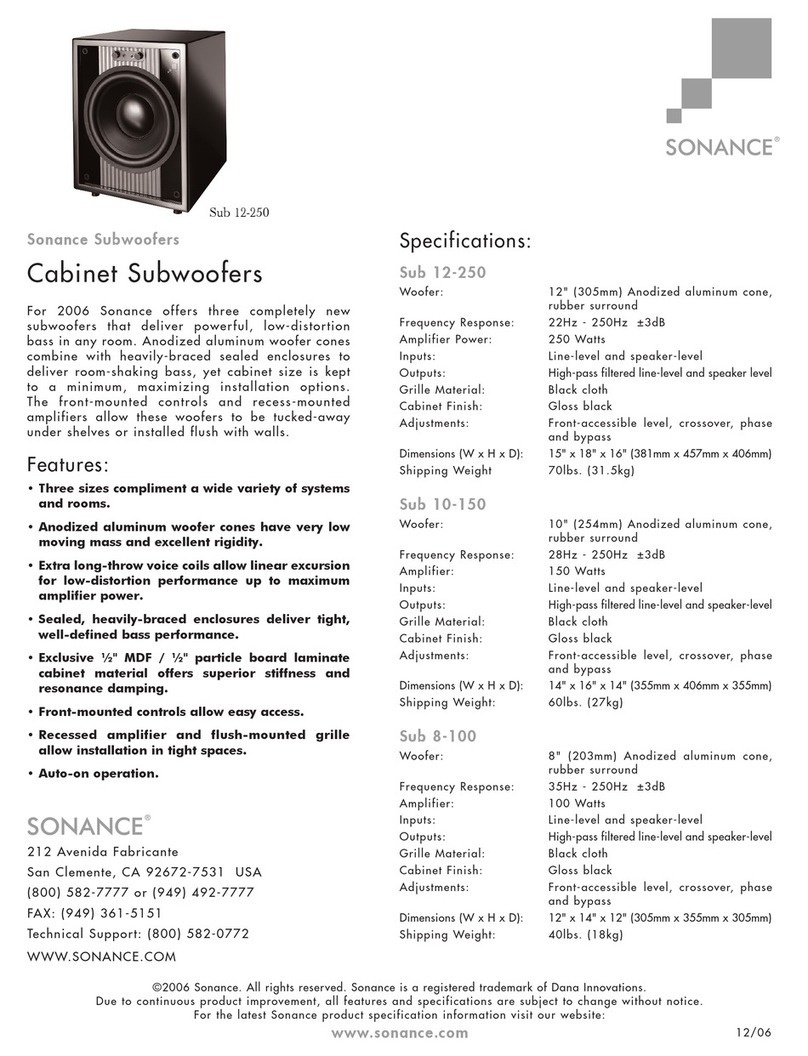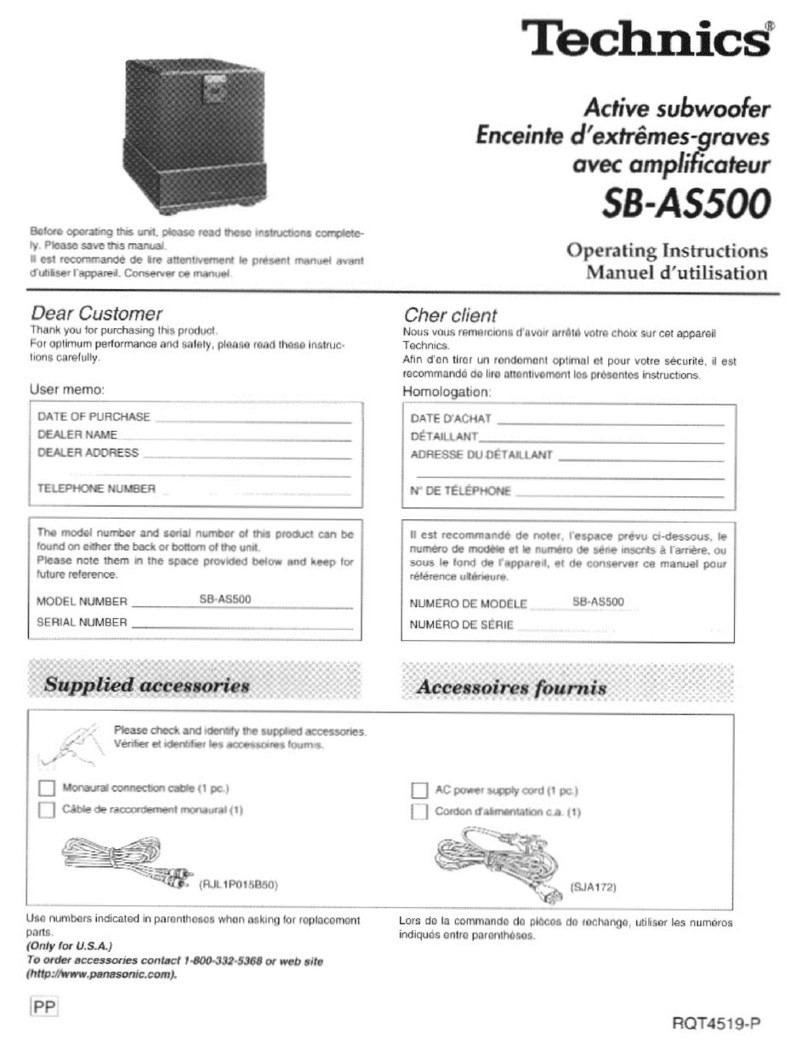WS-104
3. Phase Control Switch
The Phase Control is used to synchronise any delay between the subwoofer and main/ satellite speakers. When the subwoofer
is in phase with the main/satellite speakers the sound should be full bodied. Sit in a normal listening position whilst adjusting
the phase switch. Help from another person may be required. When set correctly the location of the subwoofer should be almost
undetectable. Experimentation is advised in order to achieve optimum results. However it should be noted that in most cases the
phase control switch should be set to 0 degrees.
4. Power Mode Switch with On-Auto Facility
With the switch in the ‘On’ position, the subwoofer is permanently switched on under all conditions. The unit would switch
to LFE input and stay there until a wireless signal is detected, then it will switch to wireless input, the wireless input will
always have priority.
In the ‘Auto’ position the subwoofer will automatically switch on when either an input signal is received on the analogue LFE
input or the ASB-10 or WT-1 is turned on. It will remain on until the ASB-10 is turned o, or a period of 20 minutes without
receiving a signal (from the WT-1 or analogue LFE input) before switching into standby mode until a signal is received once
more. If it turns o by timing out (no signal received) it can still be woken by turning the transmitter on. It will switch to
analogue input mode if the last paired device isn’t detected and no new transmitting device is paired within the rst 18s.
5. 12 Volt Trigger Input ~ Centre Pin = +12Vdc
For external power control from AV amplier/ receiver to the WS-10. Monitor Audio recommend using this function when
using the analogue LFE input. A 12 volt signal is supplied by the AV amp/receiver and tells the WS-10 to turn on from standby
mode. This allows a more accurately controlled auto on/o function, and is far more energy ecient. When using the 12v
trigger, the Mode Switch (4) should be in the Auto position, for it to function correctly. It will override all other kinds of
signal sensing.
6. Analogue LFE Input (RCA Type)
This input is to be used when connecting the subwoofer to an AV amplier/ receiver by the use of a cable. This is the default
input unless a wireless input is detected.
NOTE: If using this input, please use the provided right angled RCA adaptor.
7. Mains Power Switch
The Mains Power Switch should be switched to the ‘O’ position when the subwoofer is unused for extended periods. The
switch must be in the ‘On’ position for the subwoofer to function.
WARNING: Due to the mains switch location, the apparatus must be located in the open area with no obstructions to access
the mains switch.
8. IEC Mains Power Connector
The subwoofer is supplied with a two-pin mains input socket for connection to the mains supply. Use ONLY the appropriate
IEC mains lead provided with the product.
FrontIndicationLED
The LED on the front of the cabinet indicates whether the unit is in standby mode or operational. It will be illuminated red when in
standby, blue when operational in wireless mode and green when using the analogue LFE input.
When it is ashing blue, it is trying to connect to a wireless transmitter. It will default to green (analogue LFE input) if no wireless
input connected.