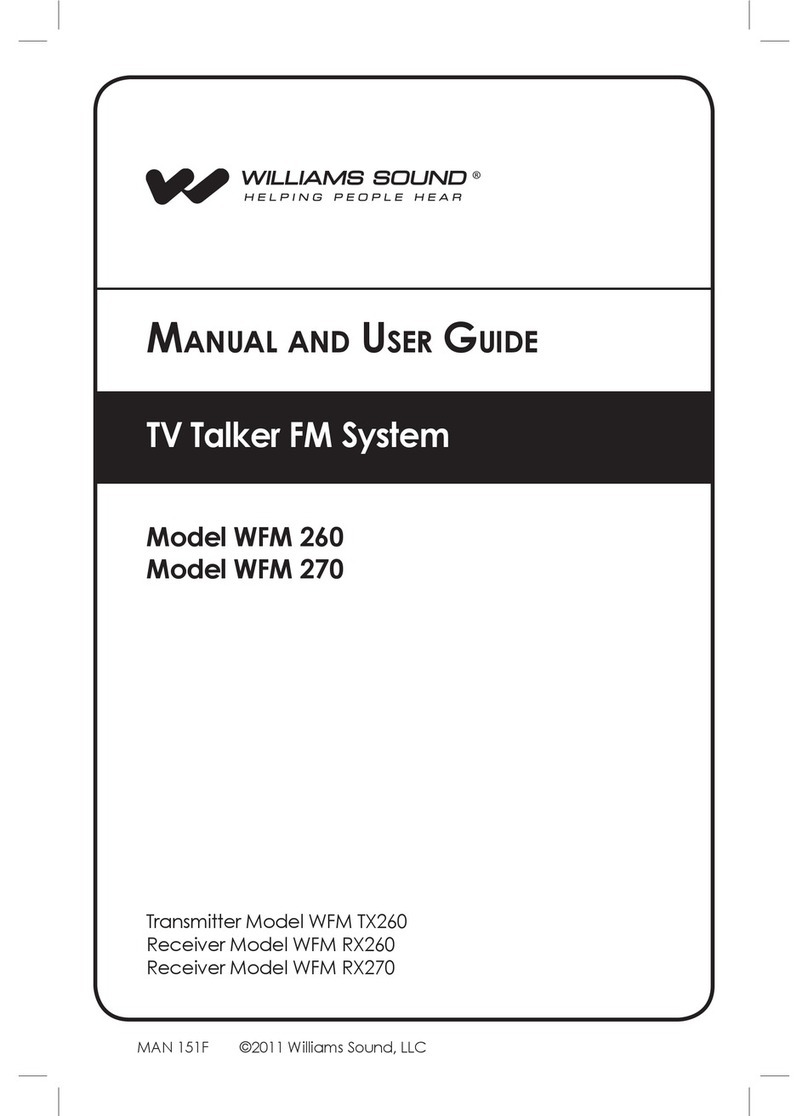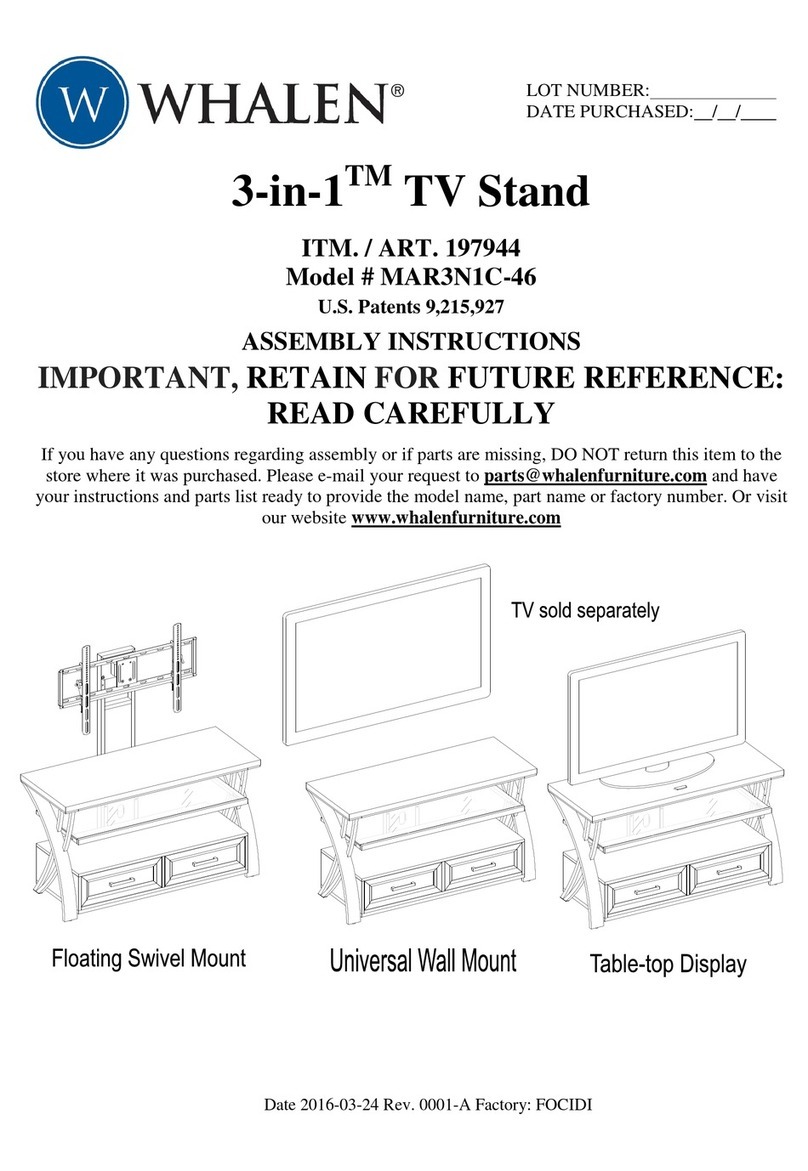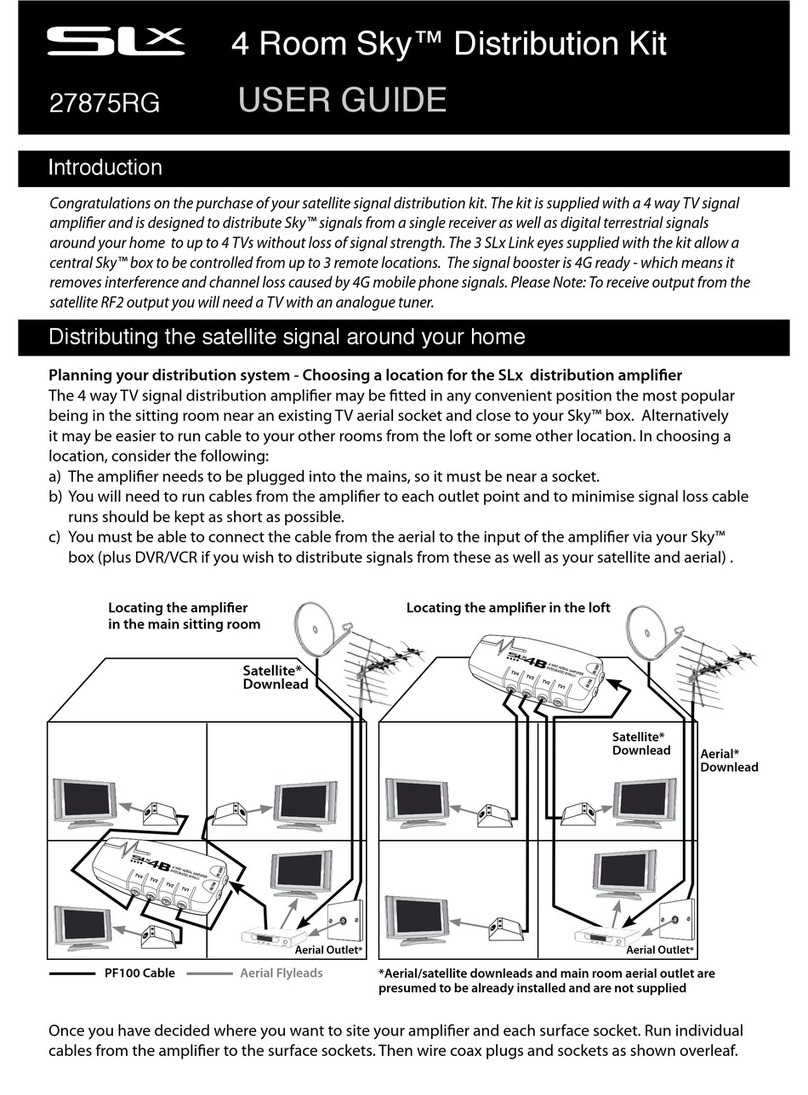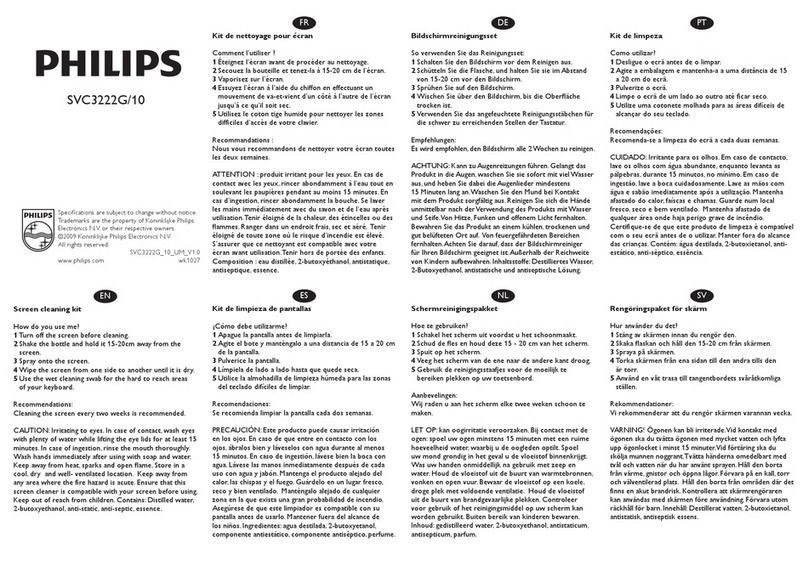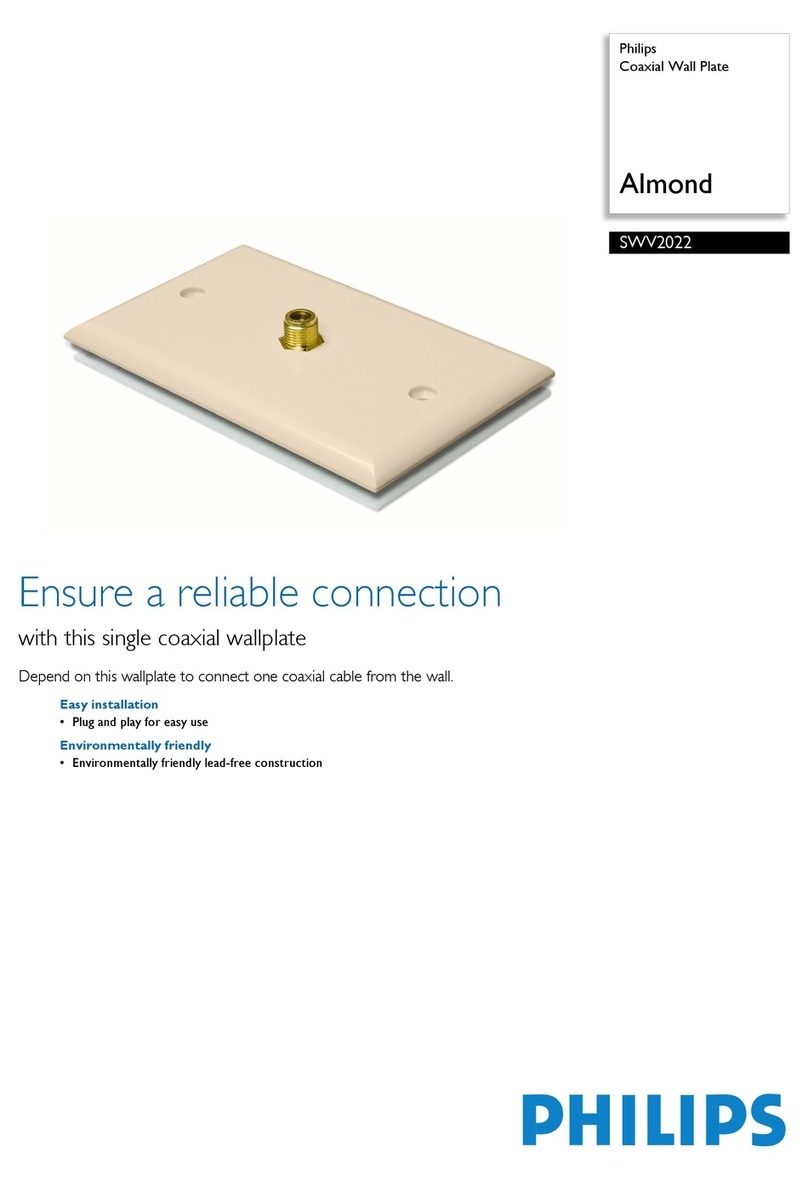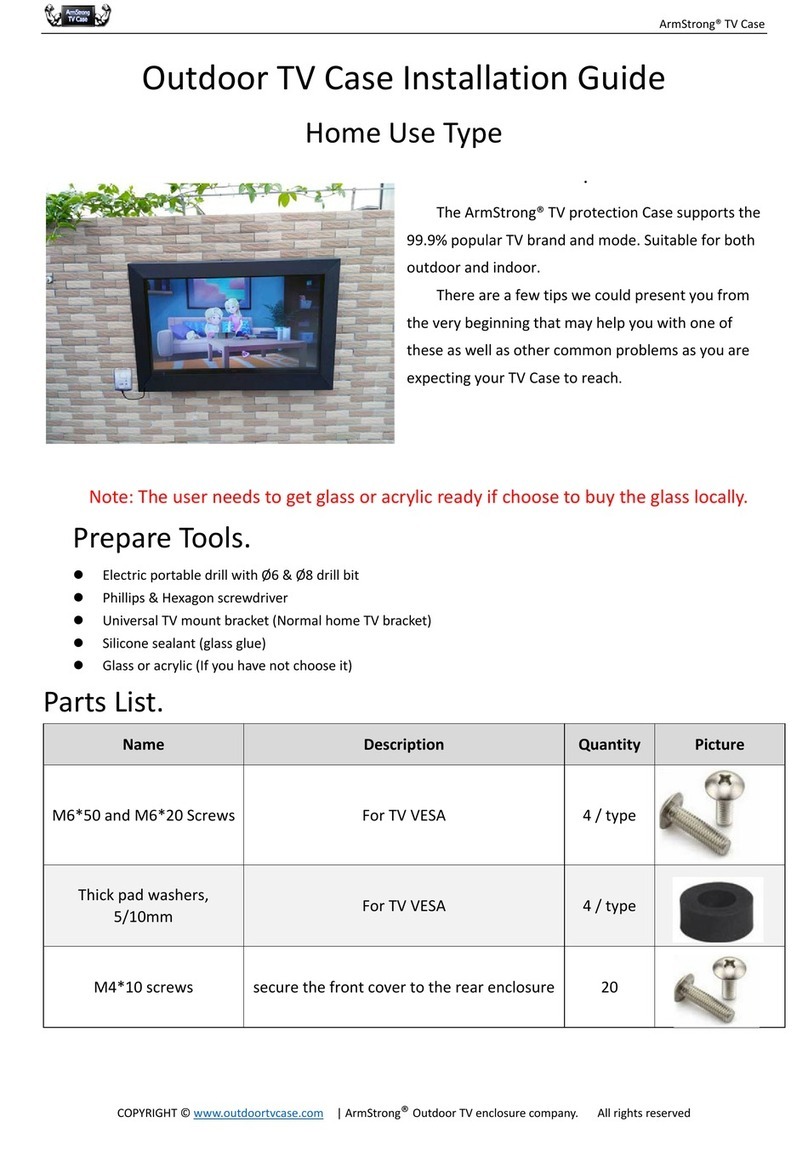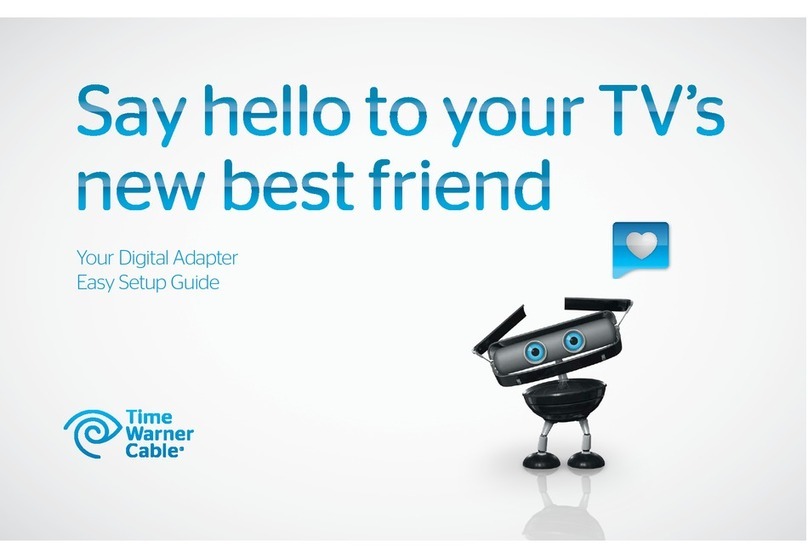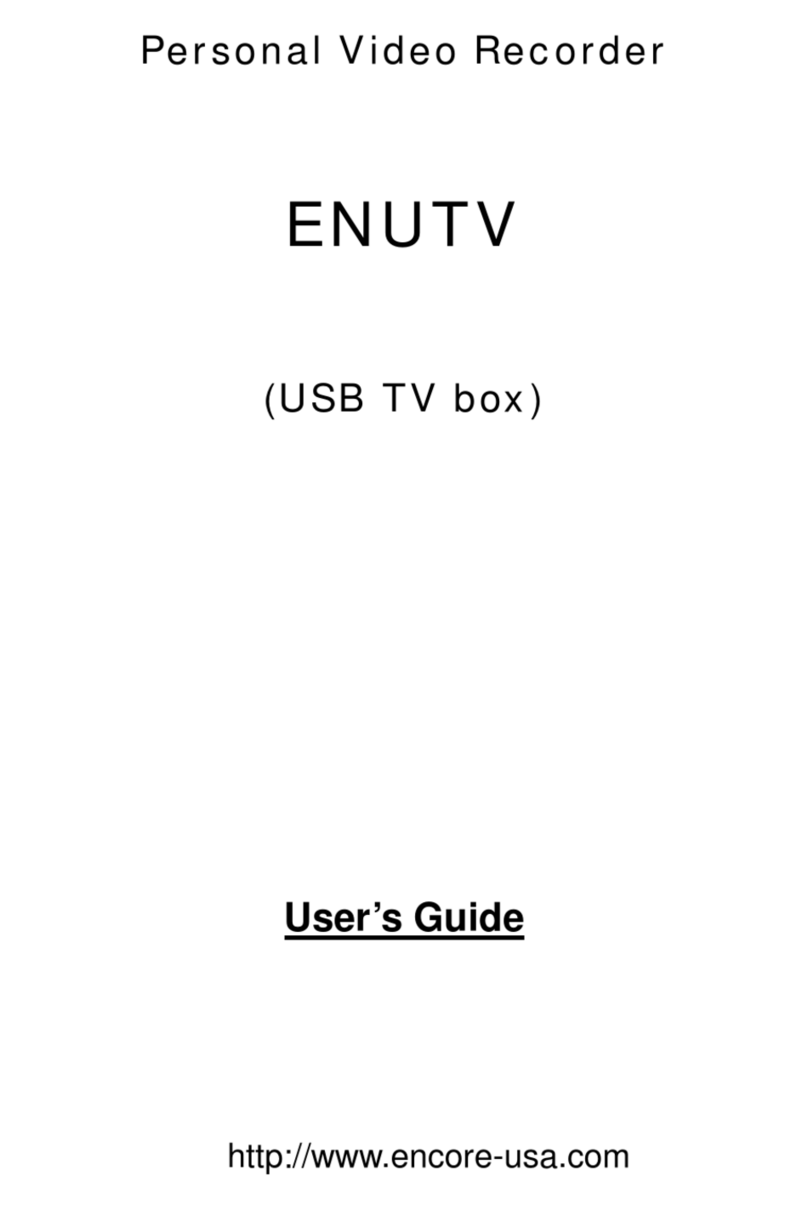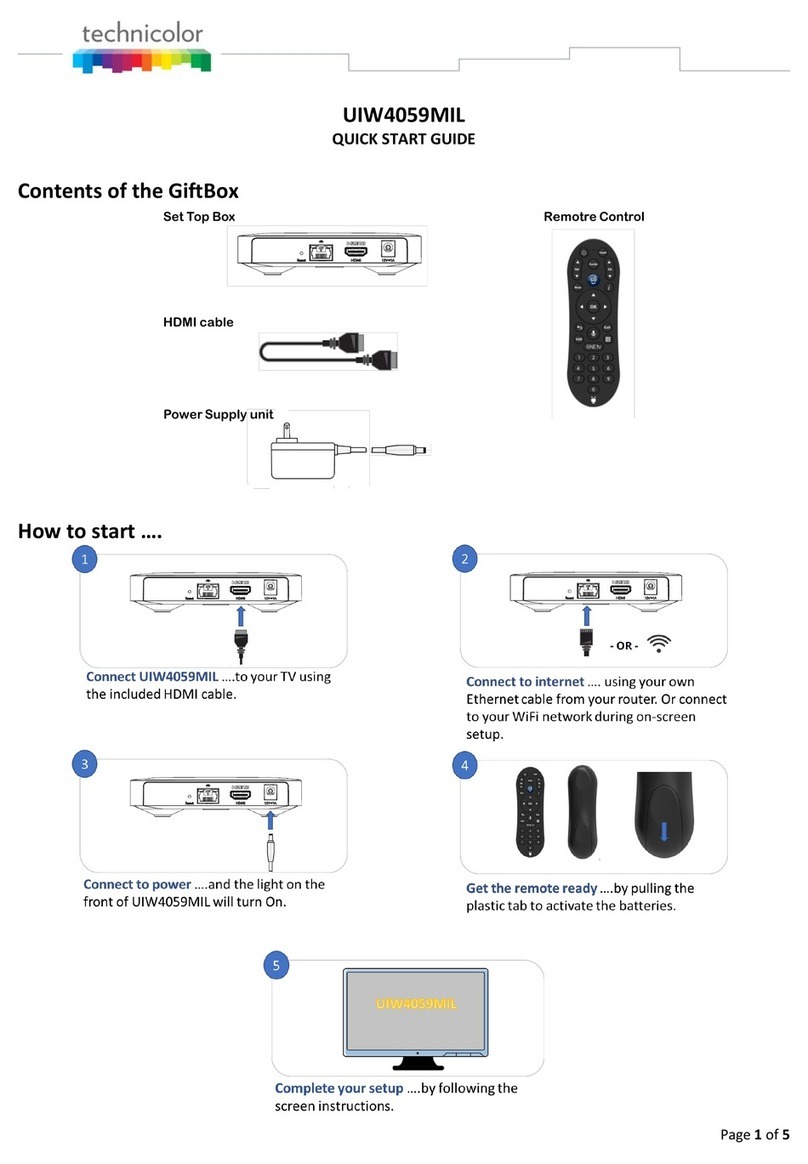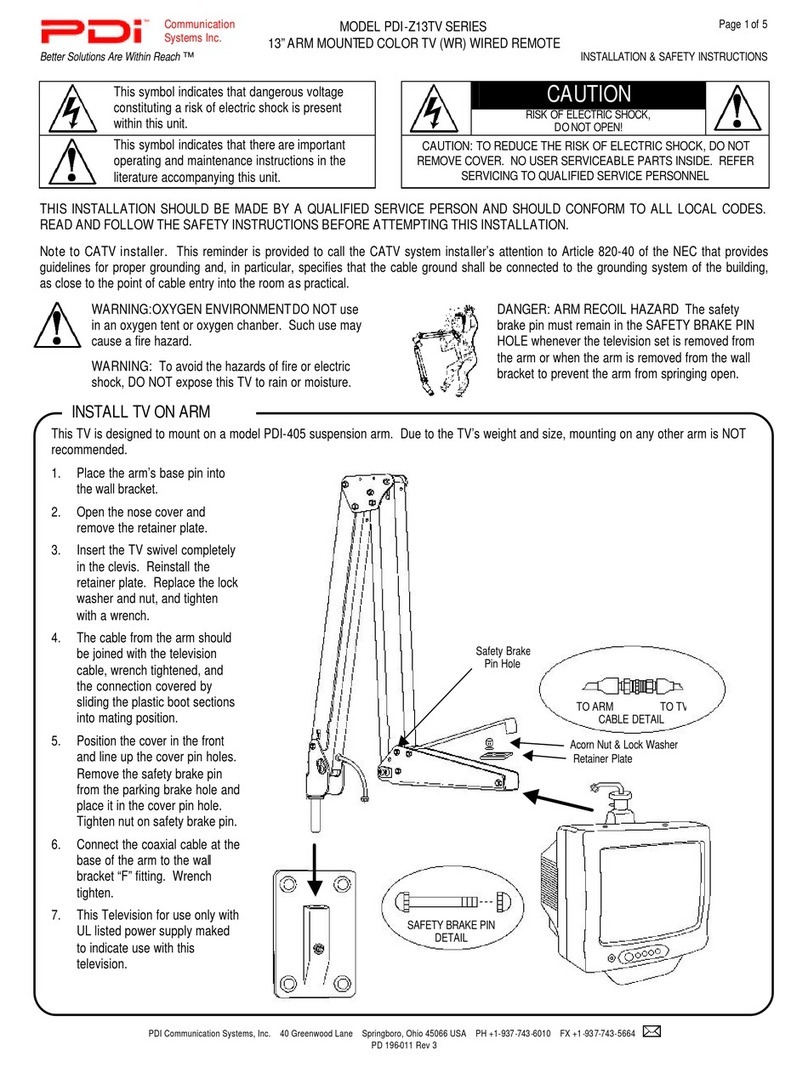TizzBird Stick N1 User manual

User’s Manual
Smart TV Stick
TIZZBIRD™N1
Rev 3.00

2
Table of Contents
1Safety Notice ............................................................................. 4
2Features .................................................................................... 5
3Specifications ............................................................................ 6
4Description of Each Part ............................................................. 7
5Package Contents ...................................................................... 8
6Installation and Connection........................................................ 9
7Initial Setup Wizard ..................................................................12
1) Language Setup..............................................................................................................12
2) Video Output Setup........................................................................................................13
3) Screen Fitting Setup.......................................................................................................14
4) Network Setup................................................................................................................14
5) Time Zone & Weather Location Setup..........................................................................16
6) Theme Setup...................................................................................................................17
8Using Remote Controller............................................................18
9The Home Screen (Android Theme)............................................20
10 Start Up and Terminate .............................................................22
10.1 Home Screen (Tizzbird Theme).....................................................................................22
10.2 Cover-View Style ............................................................................................................23
10.3 Movie Browser ................................................................................................................23
10.4 Turning Power Off, Completely Power Off...................................................................24
11 Watching Movie ........................................................................25
11.1 Movie Browser ................................................................................................................25
11.2 Control Widget at Browser Screen ...............................................................................25
11.3 Selecting Device .............................................................................................................26
11.4 Movie Browser Menu......................................................................................................27
11.5 To Add Movie Poster ......................................................................................................28
11.6 Synopsis Screen..............................................................................................................30
11.7 Resume and Bookmark..................................................................................................31
11.8 Movie Playback Menu ....................................................................................................32
11.9 Playback Speed Control .................................................................................................33
11.10 Searching Menu (Time, Chapter, Bookmark) ..............................................................33
11.11 Playback Information Menu ..........................................................................................34
11.12 Subtitle Menu..................................................................................................................34
11.13 Audio Menu .....................................................................................................................34
11.14 Video Parameter Menu ..................................................................................................35
11.15 Playback 3D Format Movies ..........................................................................................35
11.16 Skip Playback Position...................................................................................................35
11.17 Movie Playback Controller.............................................................................................36
12 Listening Music........................................................................37
12.1 Music Browser ................................................................................................................37
12.2 Sorting Music ..................................................................................................................38
12.3 Music Playback Screen...................................................................................................38
12.4 Music Playback Menu.....................................................................................................38
13 Watching Photo .......................................................................39
13.1 Photo Browser ................................................................................................................39
13.2 Photo Browsing Menu....................................................................................................39
13.3 Photo Wall.......................................................................................................................39
13.4 Photo Playback Screen ..................................................................................................40
13.5 Slideshow Control ..........................................................................................................40
14 Posters, Album Art and Photo Arrangements ..............................41

3
15 Using File Browser ...................................................................47
15.1 File Browser Screen .......................................................................................................47
15.2 Selecting Device at File Browser ..................................................................................48
15.3 Register Subtitle Font File.............................................................................................48
15.4 Using File Operation.......................................................................................................49
16 Connecting Internet ................................................................51
16.1 Execute Internet Browser .............................................................................................51
16.2 Control Internet Browser ..............................................................................................51
17 Install and Execute Application..................................................52
17.1 Move applications at Android Phone to TizzBird.........................................................52
17.2 Execute Application........................................................................................................52
18 Settings ....................................................................................53
18.1 System.............................................................................................................................53
18.2 Audio and Visual.............................................................................................................56
18.3 Movie ...............................................................................................................................57
18.4 Music................................................................................................................................58
18.5 Photo ...............................................................................................................................59
18.6 Network...........................................................................................................................60
18.7 Cover-View......................................................................................................................60
19 Connecting Network Server or NAS............................................61
19.1 Network connection using NFS.....................................................................................61
19.1.1 Downloading TizzNFS Server ........................................................................................61
19.1.2 Executing TizzNFS Server & Configuration..................................................................61
19.1.3 Downloading other NFS Server.....................................................................................62
19.1.4 Executing freeNFS Server & Configuration..................................................................62
19.1.5 Connecting NFS Server at Device .................................................................................63
19.2 Network Connection using Samba ...............................................................................65
19.2.1 Activating PC Share........................................................................................................65
19.2.2 Connecting Samba Server at Device ............................................................................65
19.3 Accessing Network Drive at File/ Media Browser.......................................................67
20 Using DLNA...............................................................................68
20.1 Preparation for DMR ......................................................................................................69
21.1 Sending Smartphone’s Contents - iMediaShare APP ..................................................70
21.2 Sending Smartphone’s Contents - Using Twonky APP ...............................................73
22 Firmware Upgrade ....................................................................75
22.1 Online Upgrade (O.T.A –Over the Air Upgrade) .........................................................75
22.2 Local Upgrade .................................................................................................................75
22.2.1 Upgrade at Settings Screen...........................................................................................75
22.2.2Upgrade at File Browser ................................................................................................76
23 Using N1 as a Mass Storage .......................................................77

4
1Safety Notice
Do not try to disassemble the unit. It may cause malfunction or fire.
Keep away the unit from magnetized devices. It may erase the data
stored in the HDD drive inside.
Do not place the unit in places that are exposed to oil, water, dust,
humidity, rain or wind.
Keep away the unit from overheated areas, such as heaters. Place it
well ventilated location. Ensure that a free airflow is maintained
around the unit.
.
Do not touch the power plug with wet hands or use defective power
cables and electric outlets. It may cause electric shocks or fire.
.
Do not drop or shock the unit from heights. Doing so may cause
serious damage to the parts inside.
Unplug the power cable when the device is not used for a long time.

5
2Features
Tizzbird N1 is so small that let you install it directly to HDMI port of any TV. The
power will be supplied by USB port of TV, so no need to install another power
adapter.
TizzBird provides a full web-browsing capability very similar like PC. Mouse and
keyboard can be attached to support various inputs, which enable slick Internet
surfing even on the big screen TV.
TizzBird playbacks high resolution photo images on TV. It can slideshow the photos
while playing back the music in background. Transition effects such as fade-in-out
or zooming can be applied during transition of each photo.
TizzBird playbacks high quality lossless music such as FLAC, WAV up to 24bit/
96Khz. It also supports compressed MP3, OGG, AAC and CUE format thru high
fidelity Wolfson DAC.
TizzBird runs applications on TV exact same APPs installed on the Android
Smartphone without any conversion. This also includes 3D games or 3D APPs that
utilize the superb OPEN-GL 3D accelerator. Some APPs that fixed screen-aspect
ratio cannot be applicable in some cases.
It also supports 802.11n Wi-Fi which enables faster wireless networking ever
before. TizzBird supports NFS, SAMBA, uPnP network protocols to connect various
servers. It also has multiple mounting drive options and automatic browsing
capability which maximize the network connection experience.
Tizzbird playbacks various full HD movie contents including DVD backup formats as
well as AVI, MKV, XVID and TS formats on TV. It supports most recent video
formats such as H264 and VC-1.

6
3Specifications
Model
TizzBird Stick N1
System
TCC8925 Cortex-A5 800Mhz CPU/ 256KB L2 Cache
512M Memory(N1M model)/ 1GB Memory(N1G model)/ 4GB T-flash
Booting time from stand-by is less than three seconds.
OS
Android Rev 4.0 Ice cream sandwich
Video
Format: AVI/ MKV/ MPG/ WMV/ VOB/ TP/ TRP/ M2TS/ MOV/ FLV/ IFO/
ISO
Resolution: Max 1080p 60Hz
Audio
MP3/ OGG/ WAV/ AAC/ FLAC/ APE/ WMA
Dolby Digital / DTS Down Mixing and Pass-thru
Image
JPG, JPEG, BMP, PNG, GIF
Connection
USB 2.0 Host Port 1 EA
USB 2.0 OTG Port 1EA (by Cable)
Wireless Wi-Fi 802.11n (Embedded)
Network Protocol : Samba (CIFS)/ NFS/ uPnP
Video Output
HDMI 1.3a
Audio Output
HDMI
File System
NTFS, FAT32
Subtitle
smi, smil, sub, sub/idx, srt, ssa, ass
Power
Optional 5V 1A power adapter
Languages
English, French, German, Spanish, Italian, Portuguese, Vietnamese,
Swedish, Czech Norwegian, Danish, Japanese, Korean, Traditional Chinese
Dimension
75 x 23 x 15 mm

7
4Description of Each Part
Micro USB port
To connect power and IR receiver
cable
Connectors
Please connect the unit to HDMI port of the TV.
Please connect the FLASH DRIVE, MOUSE or KEYBOARD on the USB host port.
Please connect MOUSE or KEYBOARD on the USB OTG port.
* USB host DOES NOT PROVIDE enough POWER to drive 2.5”HDD.
Please use HDD drive with external power supply.
* USB OTG port only allows connection of MOUSE or KEYBOARD.
HDMI port
To connect TV.

8
5Package Contents
The TizzBird package contains the following items. The shape of items described below may
slightly different from the actual contents.
Main Unit
Remote
Controller
Quick Guide
Power Adapter
Y-Cable

9
6Installation and Connection
Connecting to TV
The TizzBird supports HDMI audio and video output for connection to a TV.
Connection to HDMI Out
Connect the TizzBird N1
HDMI to your TV. HDMI can
also transfer the audio signal
and no need to connect
another cable for audio.
Power Cable Connection
Connect the power cable of
TizzBird N1 to the TV USB
port like below. If you
experience some problem
during playback, you may
connect supplied power
adapter.

10
Connecting to AV Receiver
Tizzbird N1 can be connected to HDMI input AV receiver. Please select the appropriate
input at the audio receiver using remote controller after connection.
Connection to AV Receiver
Connect the Tizzbird N1 HDMI to
your AV receivers’ HDMI input.
Then connect the AV receivers’
HDMI output to the TV input.

11
Connecting USB Device
TizzBird provides two USB 2.0 host ports to connect various external devices, such as FLASH
MEMORY drive, external USB HDD enclosure, digital camera/camcorder, keyboard & mouse,
or USB video-cam & microphone.
Caution!! To connect any external 2.5”HDD drive, please DO USE EXTERNAL
POWER SUPPLY of HDD or Y-CABLE for that. The N1 does not guarantee the power to
drive the external HDD under any circumstances. The external HDD should be connected to
the USB port of device, not USB port on the cable.
RecommendationThe USB host port on the cable should be used for mouse, keyboard
or flash drive. It’s actually USB 2.0 OTG port so may cause compatibility or performance
problem on some devices.

12
7Initial Setup Wizard
Initial setup consists of 6 steps of WIZARD style sequences. The sequence of WIZARD will
be LANGUAGE SETUP VIDEO OUTPUT SETUP SCREEN FITTING NETWORK SETUP
TIME&WEATHER SETUP THEME SETUP The PREV/ NEXT button on the top side of each
screen will bring the PREV/ NEXT step
1) Language Setup
The first step is setup the menu language. The setup wizard will enumerate all the
languages available at this moment. Please select one of the menu languages for your use.

13
2) Video Output Setup
The video resolution selection screen will appear as above. Please select the appropriate
video output for the display. If you select, the pop-up will ask you keep resolution change or
not. If the pop-up screen will appear, please select “Keep It”.

14
3) Screen Fitting Setup
The 3rd step is fitting the screen size according to user’s TV. Clicking UP/DOWN button
at left-bottom side will increase/ decrease the screen size accordingly. Press OK when
done.
4) Network Setup
The 4th step is setting up network. Wi-Fi can be configured here. If Wi-Fi button were
pressed, the following screen will enumerate all available Wi-Fi AP. Select one of them
and click it.

15
The next page screen will pop up to configure the Wi-Fi.
Typing the password will finalize the Wi-Fi setup and Internet connection will be made.

16
5) Time Zone & Weather Location Setup
The next step is setting up time zone and weather location. Tizzbird provides automatic
setup for those as long as network is connected. To setup the time-zone, select the Time-
Zone button as above screen. Then select “AUTO”if Internet is connected. Otherwise, you
can manually input the time-zone. The weather location setup is almost the same. Select
“Weather Location”then select “Auto”button if network is connected.

17
6) Theme Setup
The final step is setting up theme. Tizzbird N1 provides two type of theme, one is the
Android theme, the other is Tizzbird classic theme. If you are familiar with smart phone user
interface, please choose “Android”. If you are more familiar with multimedia player, then
choose TizzBird theme. The theme can be selected freely at settings later.

18
8Using Remote Controller

19

20
9The Home Screen (Android Theme)
The HOME SCREEN is very similar with smart phone. The APPs can be located at the surface
of HOME SCREEN freely, while the specific browsers like MOVIE/ MUSIC/ PHOTO/ FILE/
WEB/ APP browser will stick as icons at the bottom side of HOME SCREEN.
The several WIDGETs will help the user navigate thru the screen.
Weather Widget shows the weather, calendar and time.
Click the WEATHER WIDGET will bring the configuration screen of location and time-zone.
The apps at APP browser can be moved by long-press the apps and drag it to the home
screen just like the smart phone.
Settings
Photo
App
Internet
Music
Movie
File
Control
Widget
Status
Widget
Weather
Widget
Click to
bring left
pane
Click to bring
right pane
Other manuals for Stick N1
1
Table of contents