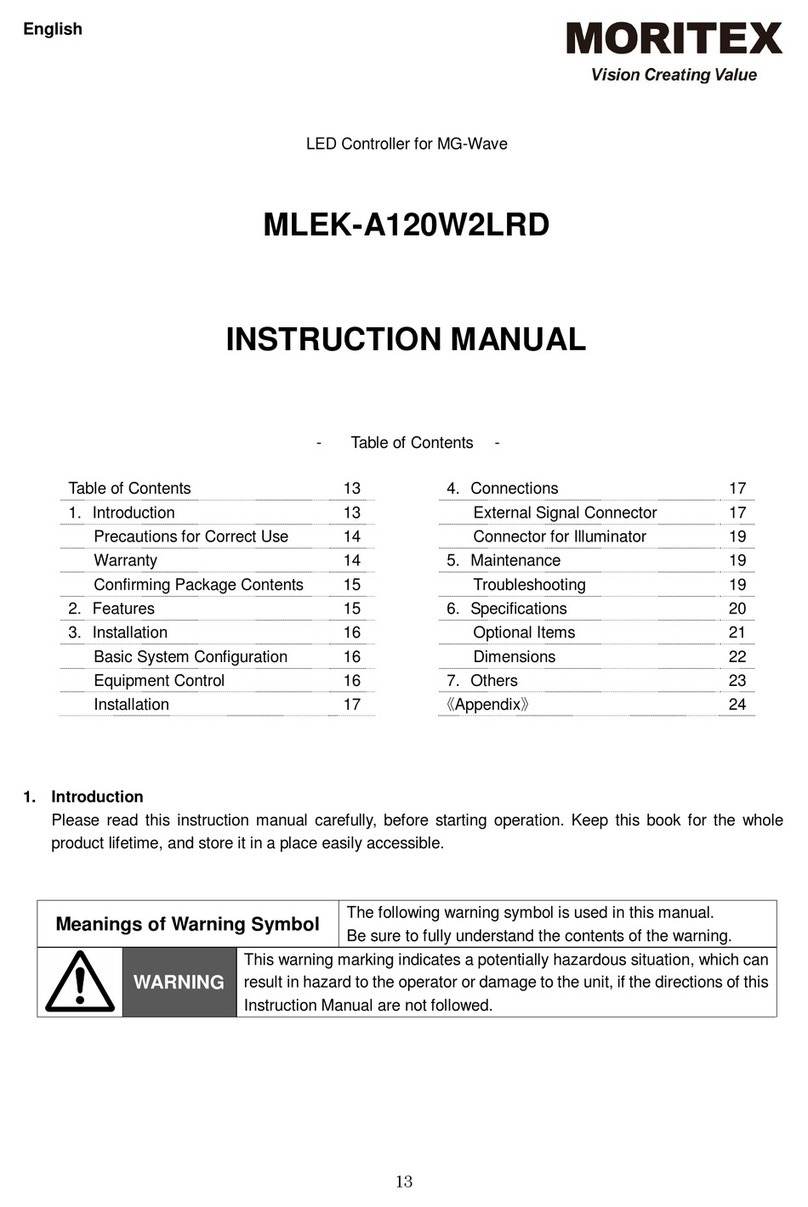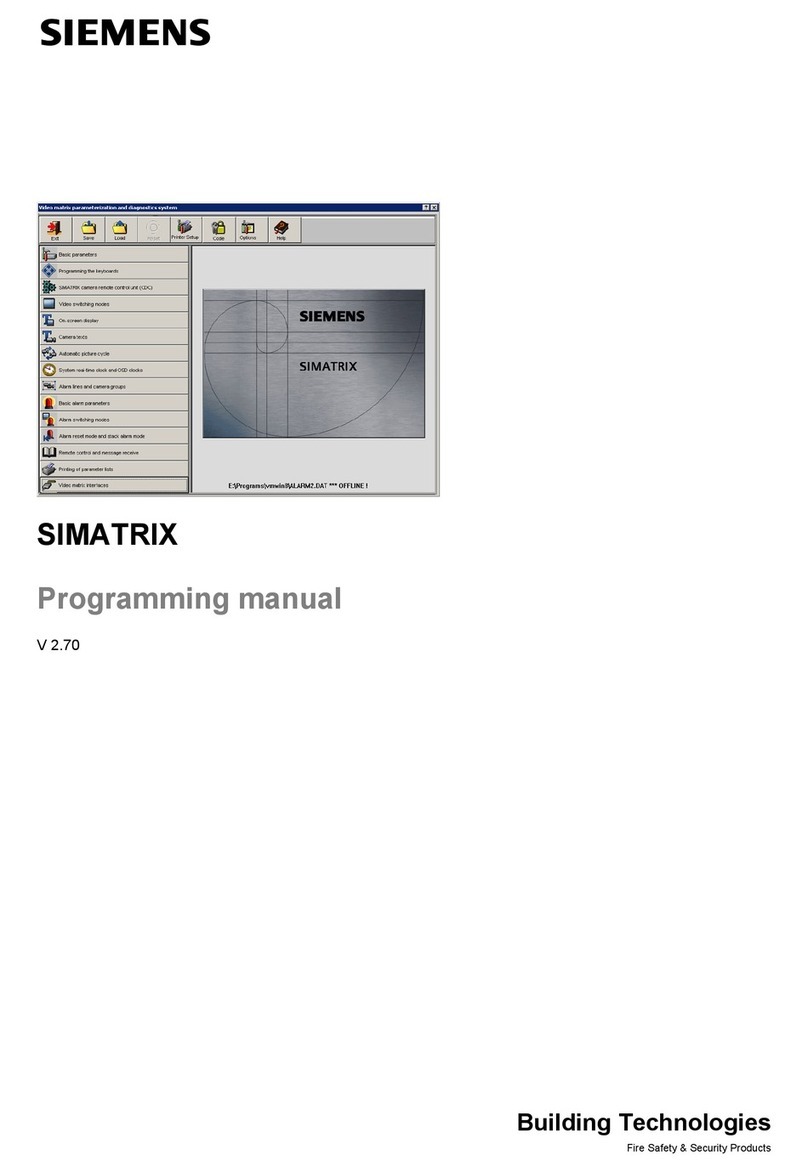TKH KEYPROCESSOR Pluto User manual

1
•Pluto
•Orion
Doc. no.: 01052018
Modular controller line
Installation instructions

2
About this publication
May 2018,
Keyprocessor BV
Paasheuvelweg 20
1105BJ Amsterdam
The Netherlands
www.keyprocessor.com
Tel.: +31 (0)2 04 62 07 00
This instruction manual is based on knowledge relevant at the above-mentioned date.
Keyprocessor is constantly working towards the improvement of its products. For information on
the most recent technical state of affairs, please contact your consultant or distributor.
Table of contents
About this publication .................................................................................................... 1
Table of contents........................................................................................................... 2
List of images ............................................................................................................... 5
1Introduction ................................................................................................... 6
2General.......................................................................................................... 7
2.1 Mounting.................................................................................................... 7
2.2 Power supply connection and tamper contact .................................................. 8
2.3 Stacking connector ...................................................................................... 8
3Pluto.............................................................................................................. 9
3.1 Applications ................................................................................................ 9
3.2 Required software versions........................................................................... 9
3.3 Connections...............................................................................................10
3.4 Status LED ................................................................................................10
3.5 Support in offline situation...........................................................................10
4Pluto connection options .................................................................................12
4.1 Connecting with Orion.................................................................................12
4.2Serial connection (RS-232)..........................................................................13
5Maintenance page Pluto ..................................................................................14
5.1 Network settings ........................................................................................14
6Orion ............................................................................................................16
6.1 Applications ...............................................................................................16
6.2 Required software versions..........................................................................16
6.3 Functions and support.................................................................................16
6.3.1 Orion –connected to the Pluto .....................................................................16
6.3.2 Orion –RS485 bus communication (kpBus) ...................................................17
6.3.3 Orion –functional replacement for the Orbit reader ........................................17
6.4 Connections...............................................................................................18
6.4.1 Description imprint Orion ............................................................................19
6.5 Status LED ................................................................................................20
6.6 SD-card functionality ..................................................................................21
6.6.1 Inserting the SD card..................................................................................21
6.6.2 Calamity cards ...........................................................................................21
6.6.3 Support in offline situation...........................................................................21
7Orion connection options .................................................................................23
7.1 Connecting with Orion.................................................................................23
7.2 Connecting card reader ...............................................................................24
7.2.1 RS485 card reader .....................................................................................24
7.2.1.1 Connection of RS485 card reader .................................................................24

3
7.2.1.2 Wiring requirements ...................................................................................25
7.2.2 Clock- data / Wiegand card reader ...............................................................25
7.2.2.1 Connecting the card reader..........................................................................26
7.2.2.2 Wiring requirements ...................................................................................26
7.3 Bus configuration with card reader ...............................................................26
7.3.1 Pluto –Orion as starting point of kpBus ........................................................27
7.3.1.1 Connection of kpBus ...................................................................................28
7.3.2 Polyx as communication starting point ..........................................................29
7.3.2.1 Connection of kpBus ...................................................................................30
7.3.3 Connection via an adapter board ..................................................................30
7.3.3.1 Wiring requirements ...................................................................................30
7.4 kpSensor bus connection.............................................................................31
7.4.1 Wiring requirements ...................................................................................31
7.5 Default inputs and outputs ..........................................................................32
7.5.1 Monitored inputs (A1 –A6)..........................................................................32
8Orion as replacement for the Orbit reader .........................................................34
8.1 Connecting to a network controller ...............................................................34
8.1.1 Controller <> Orion PRT1 - RS422 ...............................................................35
8.1.2 Wiring requirements ...................................................................................35
8.1.3 Default inputs and outputs ..........................................................................36
9Pluto-Orion as replacement for the iPU-8...........................................................37
10 Diagnostics....................................................................................................38
10.1 Initiating Pluto diagnostics...........................................................................38
10.2 Polyx/iPU-8: Connecting across the Console port ............................................39
10.2.1 Initiating iPU-8 diagnostics ..........................................................................39
10.2.2 Initiating Polyx diagnostics ..........................................................................42
10.2.2.1 Orion as functional replacement for the Orbit reader .......................................42
10.2.2.2 Multiple Orions on a single data line (bus) .....................................................44
11 How to..........................................................................................................46
11.1 Installation Pluto ........................................................................................46
11.2 New Orion on existing Pluto .........................................................................47
11.3 New RS485 reader on existing Orion.............................................................47
11.4 New Orion on existing Polyx ........................................................................48
11.5 Replace Polyx for Pluto and Orion .................................................................48
11.6 Replace Polyx (2x kpBus) for Pluto and two Orions .........................................49
11.7 Replace iPU-8 for a Pluto with four Orions .....................................................50
11.8 Pluto - Make factory default .........................................................................50
11.9 Pluto –Removing iProtect data ....................................................................51
12 Technical data................................................................................................52
12.1 Pluto.........................................................................................................52
12.2 Orion ........................................................................................................53
13 Declaration of conformity ................................................................................55
13.1 Pluto.........................................................................................................55
13.2 Orion controller ..........................................................................................56
14 Technical drawings .........................................................................................57
14.1 72000310 –Pluto/Orion setup with network connection and power supply.........57
14.2 72000206 - Pluto/Orion with Sirius RS485 and IO ..........................................58
14.3 72000202 - Pluto/Orion with Sirius clock-data/Wiegand and I-O ......................59
14.4 72000207 –Pluto/Orion with IO, Sirius Clock-data/Wiegand and Orbits ............60
14.5 72000304 - Pluto with power supply and USB-RS232 converter .......................61
14.6 72000203 –Pluto/Orion with kpBus..............................................................62
14.7 72000204 - Orion with kpSensor bus ............................................................63
14.8 72000602 - Pluto Orion stacked with 8x RS485 Sirius-i readers .......................64
14.9 72000602 - Pluto Orion with clock-data or Wiegand readers ............................65
14.10 72000602 - Pluto Orion with RS485 readers & kpBus combi.............................66
14.11 72000504 - Polyx with kpBus.......................................................................67

4

5
List of images
Figure 1: Mounting controller .......................................................................................... 7
Figure 2: Tamper contact ............................................................................................... 8
Figure 3: Stacking connector .......................................................................................... 8
Figure 4: Front side Pluto ............................................................................................. 10
Figure 5: Rear side Pluto ............................................................................................. 10
Figure 6: Example of connection with Orions................................................................... 12
Figure 7: Pluto serial connection.................................................................................... 13
Figure 8: Orion connections front .................................................................................. 18
Figure 9: Orion connections rear ................................................................................... 18
Figure 10: Imprint Orion rear........................................................................................ 19
Figure 11: Imprint Orion front....................................................................................... 19
Figure 12: Inserting the SD card ................................................................................... 21
Figure 13: Connecting with Orions with Pluto .................................................................. 23
Figuur 14a: Connecting with Orions kpBus...................................................................... 23
Figure 15: Polyx with RS485 card reader ........................................................................ 24
Figure 16: Pluto with RS485 card reader ........................................................................ 24
Figure 17: Orion with Clock- data / Wiegand reader......................................................... 25
Figure 18: Pluto/Orion - kpBus ...................................................................................... 27
Figure 19: Pluto/Orion - kpBus with Clock- data / Wiegand and RS485 reader..................... 28
Figure 20: Polyx - kpBus .............................................................................................. 29
Figure 21: Polyx - kpBus with Clock- data / Wiegand and RS485 reader ............................. 29
Figure 22: Orion - kpSensor connection.......................................................................... 31
Figure 23: iPU-8 with Orions ......................................................................................... 34
Figure 24: iPU-8 with Orbits.......................................................................................... 34
Figure 25: Polyx with Orbits.......................................................................................... 35
Figure 26: Polyx with Orions ......................................................................................... 35
Figure 27: Pluto and Orion with 2 Orbits......................................................................... 37
Figuur 28: iPU-8 with 2 Orbits....................................................................................... 37

6
1Introduction
This instruction manual covers the entire range of Keyprocessor modular controllers.
One or more software versions are specified in every module-related chapter. These versions
are important when it comes to support for the product.

7
2General
2.1 Mounting
Mount on a 35mm DIN rail type O profile.
Mount the rail to a wall or inside a secure casing.
Place the modular controller against the rail and click it into place.
Mounting the modular controller onto the rail.
NOTE For every modular controller, note the location, serial number and/or MAC address
of the device. This information can be found on top of the device, just below the
LED.
Figure 1: Mounting controller

8
2.2 Power supply connection and tamper contact
The controller requires a power feed. For this purpose, use an orange four-pole power terminal
or the stacking connector.
The tamper contact T must be connected to the –GND terminal.
The Pluto can be connected to a 12VDC or 24VDC
power supply.
Higher input power results in lower power
consumption and ensures cost-efficient wiring
requirements as smaller-diameter conductors are
needed.
The power supply must conform to SELV directives.
2.3 Stacking connector
The modular controller is fitted with a stacking connector terminal on either side.
This connector links together both the power and the communication feeds between the modular
controllers. Sections 4.1 and 7.1 specify specific conditions for the use of this connector.
Operation:
The supplied stacking connector must be inserted according to the below image:
Connector D
Symbol
Description
⏚
Earth ground
─
GND (digital ground)
+
12V –24VDC
T
Tamper contact
SW-1
─
T
Figure 2: Tamper contact
Pluto side (long pins)
Orion side (short pins)
Figure 3: Stacking connector

9
3Pluto
The Pluto is an extremely powerful controller with a multicore processor, a secure bootloader
(u-boot), and a linaro release with Linux kernel.
3.1 Applications
Depending on the situation, the Pluto can be used in a range of different ways.
The Pluto can be used if:
•More flexibility is required
•More redundancy is required
•End-to-End security is required
•Maximum security is required
3.2 Required software versions
In order to guarantee optimum performance, the following software versions are required:
Version
Supported
iProtect Support
Linux
≥ Ubuntu 16.04
≥ 8.04
Rootfs
≥ V4.22

10
D
3.3 Connections
3.4 Status LED
With the RGB LED, the current mode of the Pluto can be determined at a single glance. The
Pluto’s status LED is described in the table below:
3.5 Support in offline situation
When a Pluto no longer has a network connection with the server, an offline situation arises. In
order to guarantee autonomous operation, local data storage is necessary (including cards with
valid access rights). And in this offline situation, the events of inputs, (lock control)outputs and
cards may not be lost.
Port
Description
A
USB 2.0 port (x2)
B
Stacking connector for Orions
C
Status LED
D
Power input
E
USB OTG console port
F
Network port
G
Stacking terminal (for future use)
Port C
Colour of the LED
Description
Blue
No connection
Red
No active Node manager
Yellow
Line active, Node(s) inactive (0%)
Green
Line and Node(s) active (100%)
G
C
F
B
A
C
E
Figure 5: Rear side Pluto
Figure 4: Front side Pluto

11
The maximum numbers are described in the table below:
Pluto storage (FIFO)
Nr.
Description:
Maximum per Pluto:
1
Cards with valid access rights
50.000
2
Events
50.000

12
4Pluto connection options
The Pluto’s various connection options are described in this section.
4.1 Connecting with Orion
The right-hand terminal on the Pluto is not designed for use with a controller. Connecting a
modular controller (e.g. an Orion) to the LED side of the Pluto will not damage it, however,
communication with the device will not be possible.
When it comes to connection, the following conditions are important:
•when inserting stacking connectors, always ensure the power is off
•depending on the power feed being used (at least 75W), a maximum of four Orions can be
interconnected to one another to the left of the Pluto, using the stacking connector (see
Figure 3: Stacking connector)
•if the stacking connector is used to supply the Orions with power and the door controllers
collectively draw more power than 50W, the C (GND) on the last Orion, beside the High-
Power output, must be separately wired to the power supply (-).
Figure 6: Example of connection with Orions
Front
N
PRT2
Orion-4 Orion-3 Orion-2 Orion-1 Pluto
L
PRT2
L
PRT2
L
PRT2
L
4x Stacking connector

13
4.2 Serial connection (RS-232)
If a connection in series is preferred, a
USB-to-RS232 converter (recommended
by Keyprocessor, part number 503-1805)
must be used. Only one USB-to-RS-232
converter can be used per Pluto (See
chapter 14.5).
Rear
USB
RS-232
Figure 7: Pluto serial connection

14
5Maintenance page Pluto
The Pluto has its own maintenance page. This maintenance page includes assistance with
network settings as well as system testing.
The Pluto’s default IP address is 192.168.1.195. In order to access the maintenance page, enter
the following into your browser: https://192.168.1.195
When the page opens, it will display a login screen. Once the right username and corresponding
password have been entered, the system status page will be displayed.
Default login:
•Username: controller
•Password: Pluto
The following page is displayed:
NOTE When iProtect connects to the Pluto, the default password will expire. The new login
password will be displayed in the iProtect line in the admin page.
5.1 Network settings
Network settings, e.g. IP address settings, can be manually configured.
•To do so, click on the ‘Network settings’ button and enter the desired settings into
the ‘device’ field.

15
Once saved, the new settings will take immediate effect and the Pluto will only be accessible
using the new IP address.

16
6Orion
6.1 Applications
The Orion can be used for a range of applications. Extra features include:
•End-to-End security (RS485 card reader)
•RS485 communication bus (kpBus)
•Replacement of existing Orbit reader
•Additional functionality
6.2 Required software versions
In order to guarantee optimum performance, the following software versions are required:
Version
Supported
iProtect
version
Orion
firmware
Applicatie: 1.1.26
Bootloader 2.0.1
Functional replacement for Orbit reader;
kpBus communication
≥ 8.03
Applicatie: ≥ 1.4.37
Bootloader ≥ 2.3.0.14
Functional replacement for Orbit reader;
kpBus communication; calamity card (SD-
card); Sirius Pincode based on Clock- data/
Wiegand protocol; NO/NC-output behavior;
provisioning; connection to Pluto
≥ 8.04
6.3 Functions and support
Depending on the desired application of the Orion, a range of functions are available. Below is a
list of functions.
6.3.1 Orion –connected to the Pluto
Type of controller
connected:
Pluto
Number
Connection
Digital input
2
T1, T2
Digital output
8
O1, O2, O3, O4, O5, O6, H1 and H2
Monitored inputs (ADC)
6
A1, A2, A3, A4, A5, A6
Orion override input
1
T
Wiegand/ABA card reader
2*
LD, D0, D1, C and V+
kpSensor
2**
C, S
Location buzzer
Yes
Status LED
Yes
MicroSD card
-
RJ45 –PRT1
RS485 card reader or Orbit
RJ45 –PRT2
kpBus communication or RS485 card reader or Orbit
Indoor temperature sensor
Yes
Power supply measurement
Yes

17
Power measurement reader
Yes
Power consumption readers
Yes
H1 and H2 overload detection
Yes
6.3.2 Orion –RS485 bus communication (kpBus)
Type of controller
connected:
Polyx, Pluto
Number
Connection
Digital input
2
T1, T2
Digital output
8
O1, O2, O3, O4, O5, O6, H1 and H2
Monitored inputs (ADC)
6
A1, A2, A3, A4, A5, A6
Orion override input
1
T
Wiegand/ABA card reader
2*
LD, D0, D1, C and V+
kpSensor
2**
C, S
Location buzzer
Yes
Status LED
Yes
MicroSD card
For emergency card use
RJ45 –PRT2
kpBus communication
Indoor temperature sensor
Yes
Power supply measurement
Yes
Power measurement reader
Yes
Power consumption readers
Yes
H1 and H2 overload detection
Yes
6.3.3 Orion –functional replacement for the Orbit
reader
Type of controller connected:
iPU-8, Polyx or Pluto
Number
Connection
Digital input
8
A1, A2, A3, A4, A5 A6, T1, T2
Digital output
4
H1, H2, O2, O5
Wiegand/ABA card reader
2
LD, D0, D1, C and V+
Status LED
Yes
RJ45 –PRT1
RS422 communication with controller
Indoor temperature sensor
Internal only
Power supply measurement
Internal only
Power measurement reader
Internal only
Power consumption readers
Internal only
H1 and H2 overload detection
Internal only
* D0 and D1 are shared inputs. If no card reader is used, D0 and D1 can be used as digital
inputs.
** Only the combined Temperature & Humidity sensor supplied by Keyprocessor is supported.

18
6.4 Connections
The connection ports on the Orion are described in this section. Options depend on the
application and the method of connection.
Port
Description
A
PRT1
B
Reader 1
C
IO 1
D
Power input
E
Status LED
F
MicroSD slot
G
End of line jumper
H
Stacking connector
I
RS485 and kpSensor bus
J
Reader 2
K
IO 2
L
PRT2
H
E
B
C
A
D
H
F
G
PRT1
E
G
F
H
L
K
J
I
H
PRT2
Figure 9: Orion
connections rear
Figure 8: Orion
connections front

19
L
6.4.1 Description imprint Orion
The connection ports and imprints on the Orion are illustrated below:
Reader & IO-1
Connector: A
Description
PRT1
Communication port
Connector: B
Description
Connector: C
Description
C
GND (digital ground)
A1
Monitored input 1
T1
Digital input (Override card reader)
A2
Monitored input 2
LD
Card reader LED operation
A3
Monitored input 3
D0
DO/Data or Digital input
C
Digital ground
D1
D1/Clock or Digital input
H1
High Power output 1
O1
Digital output 1
C
Digital ground
C
GND (digital ground)
O2
Digital output 2
+V
Power feed card reader
O3
Digital output 3
Connector: D
Description
⏚
Earth ground
-
GND (digital ground)
+
Orion power input (12-24VDC)
T
Tamper input
C
D
B
A
L
J
I
K
Figure 10: Imprint Orion
rear
Figure 11: Imprint Orion
front

20
Connector: I
Description
A
kpBus (RS485)
B
kpBus (RS485)
C
GND (digital ground), for data use only.
S
kpSensor
Reader & IO-2
Connector: J
Description
Connector: K
Description
C
GND (digital ground)
A4
Monitored input 4
T2
Digital input (Override card reader)
A5
Monitored input 5
LD
Card reader LED operation
A6
Monitored input 6
D0
DO/Data or Digital input
C
GND (digital ground)
D1
D1/Clock or Digital input
H2
High Power output 2
O4
Digital output 4
C
GND (digital ground)
C
GND (digital ground)
O5
Digital output 5
+V
Power feed card reader
O6
Digital output 6
Connector: L
Description
PRT2
Communication port
NOTE the Orion must not be connected directly to the network. Doing so may result in
severe damage to the device, including loss of functions.
6.5 Status LED
With the RGB LED, the current mode of the Orion can be determined at a single glance. The
Orion’s status LED is described in the below table:
Port D
Colour of the LED
Description
Light blue
Bootloader : Connecting to iProtect <Checking MD5>
Blue
Bootloader : Starting
Blue
Bootloader : Programming firmware (Or violet)
Pink
Bootloader : No valid application to start
Pink
Application : Format SD card
Orange
Application : Checking SD card (initialisation)
Green
Application : Calamity mode
Red
Application : When using no SD card, the LED will flash red if the
device cannot communicate with the network controller.
Red
Application : If the LED displays a solid red light, the Orion has
detected a surge or short circuit. This also means that the Orion is
not communicating with the network controller.
Orange
Application : If the LED displays a solid amber light, the Orion has
detected a surge or short circuit, but is nevertheless
communicating with the network controller.
Green
Application : The LED will display a solid green light when the
Orion is communicating with the network controller and no input
or output anomalies are detected.
Green
Application : If the location buzzer of the Orion is activated, the
green status LED will flash fast.
This manual suits for next models
1
Table of contents
Popular Controllers manuals by other brands

Senztek
Senztek SolaSmart Plus installation guide

Rockwell Automation
Rockwell Automation Allen-Bradley Logix 5000 Series Programming manual
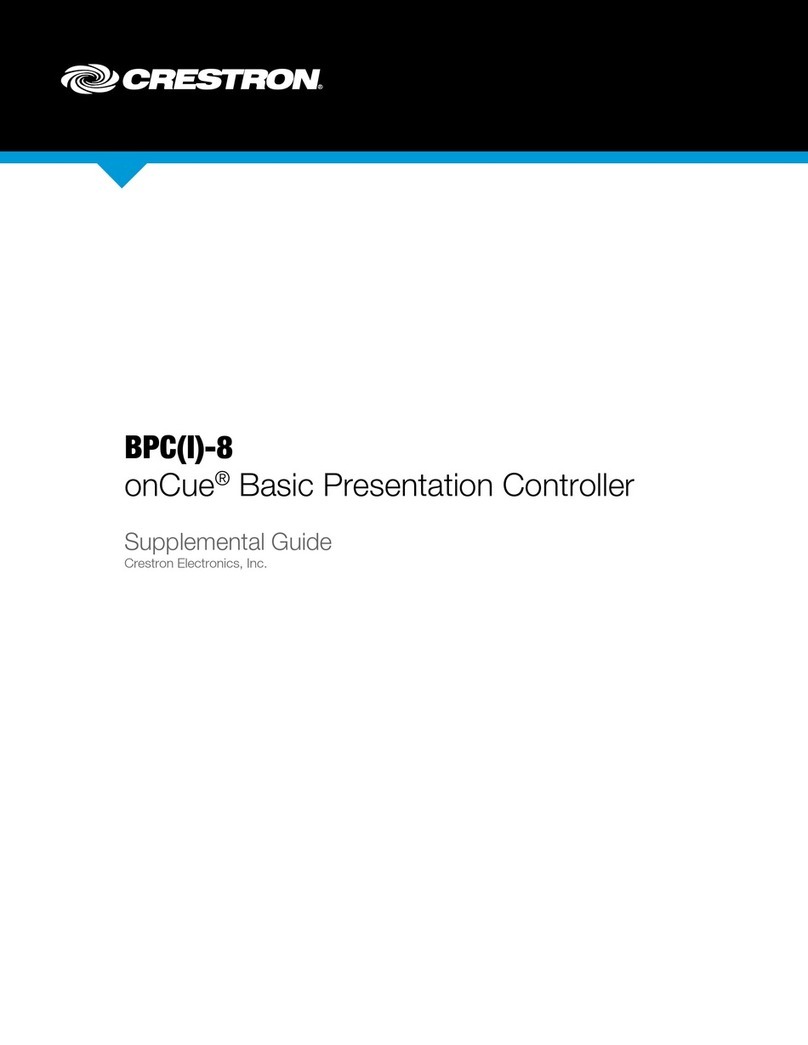
Crestron
Crestron onCue BPC-8 Supplemental guide

HIMA
HIMA HIMatrix F3 DIO 8/8 01 manual

Honeywell
Honeywell V4600 Application

Emerson
Emerson Fisher 3025 instruction manual