TLPBF Frame MoCo Mounting instructions

Frame MoCo
3 Axes Motion Controller
Hardware & Software Manual
Version: 1.3.2
Author: Hans Vollmer / Johannes Jäger
Date: July 2022

Forward
The intention behind the development of the Frame MoCo was to offer a cost-effective
alternative to expensive motion controller systems. The Frame MoCo can control up to 3
stepper motors individually and is therefore well prepared for applications such as motion
timelapse, panorama shots, gigapixel, 360° and other applications.
The control via a smatphone / tablet app offers optimal operation.
More details about the app can be found in the software section of this manual.
Features
3 Axes Motion Timelapse Motor Controller
Control of the Frame MoCo via Smartphone / Tablet APP (Android)
Modes:
•Motion Timelapse
•Gigapixel
•360° Panorama
•Star Tracker
•Focus Stacking
•Video
•Dragon Frame
Powered by DC 12-24V and USB-C (QC3.0 / PD)
Easy setup for a variety of stepper motors
Compact dimensions
Controller firmware update via smartphone / tablet APP
2 camera ports
Slave mode for control with external timer

Hardware
The heart of the Fame MoCo is a powerful ESP32 controller with integrated Bluetooth and
WLAN. The stepper motors are controlled with a Silent Step Stick (TMC 2209), which ensures
silent operation, maximum efficiency, and best motor torque. The motor outputs are
protected against induction voltages with protective diodes.
The status of the Frame MoCo is indicated by 4 LEDs on the front.
The compact dimensions of the Frame MoCo make it ideally suited for mobile use.
Power supply
Optimized for mobile use, the Frame MoCo is powered by a power bank.
At the back of the MoCo is a DC jack (5.5 x 2.1mm) for direct connection to a powerbank with
DC connector (12-24V). At the front side of the MoCo is a USB-C socket

for connecting the MoCo to a USB-A beech with QC3.0 or a USB-C beech with PD. When the
MoCo is connected to a powerbank via USB, it starts to communicate with the powerbank,
with the LED next to the USB port flashing slowly. As soon as the powerbank is able to supply
the required voltage of 12V, the LED lights up permanently and the MoCo is supplied with 12V
from the powerbank.
If the powerbank is not able to set the voltage, the LED will blink fast. In this case the
powerbank or the USB port is not QC3.0 or PD compatible.
For indoor use, the Frame MoCo can also be charged via USB with a USB charger which is
which has QC3.0 or PD.
The right powerbank
Powerbanks are offered in different variants. Not all of them that are also offered with a fast-
charging function fulfill the QC3.0 standard or have PD (Power Delivery). However, QC3.0 or
PD is required for a PB to be used with the Frame MoCo. Some PBs also have a DC port with
voltages of up to
up to 24V. For running the MoCo with 3 motors, a PB with 15,000mAh is quite sufficient for
several hours of use. For longer TL or StartTracker recordings, it may well be necessary to also
supply the camera via the powerbank, e.g. with the QCCP stick. Especially for night shots, a
lens heater is also needed. A PB with 25,000mAh is recommended for such an application.
Powerbanks are primarily designed for charging smartphones and tablets. Thus, they also
switch off as soon as the current drawn falls below a certain value (charging finished).
However, the Frame MoCo ensures that the PB does not switch off even at low current
(motors off).
The left powerbank is equipped with USB-A QC3.0 and USB-C PD ports. The right PB also has
a DC output.

Stepper motors and connection
For the connection of the 3 stepper motors there are 3 JST XH2.54 sockets on the back of the
Frame MoCo.
For the connection to the motors, cables with 4-pin XH2.54 connector to 6-pin JST connector
can be used, which are offered at a reasonable price for 3D printers.
For the cables, make sure that the connection between the two connectors is made 1:1.
Stepper motors with a coil resistance (resistance/phase) of 2-4 Ohm are best suited. For these,
a supply voltage of 12V is sufficient. If motors with a higher coil resistance are used, a higher
supply voltage is required.
For this, the Frame MoCo must be supplied via the DC input (12-24V).
Camera connection
The connection of up to 2 cameras is done via 2.5mm TRS jacks. The release cable used for the
camera must be equipped with a 2.5mm plug.
The right socket is the connection for the
camera. A 2nd camera can be connected to the
left socket or, if necessary, a timer for control if
the 2nd port is set as a slave.

MoCo mounting
A maximum of 5 cables are connected to the Frame MoCo. A simple and well-thought-out
mounting concept allows the Frame MoCo to be attached to any Arca Swiss compatible
profile. This results in the shortest possible connections to the pan and tilt motors, as well as
to the camera.
To do this, the supplied mount adapter is
pressed into the two upper recesses in the
housing with a little pressure.
Depending on the application, the Frame MoCo is attached to an available Arca Swiss profile
by simply sliding it on.
´
Technical data
Power supply DC: 12-24V DC socket 5,5x2,1 mm
Power supply USB: DC 12V (will be set automatically)
Current approx. 80mA (without motors)
Motor current 1.2A (per motor)
Motor type Bipolar Stepper Motors
Dimensions 105 x 75 x 36mm (L/W/H)
Weight 125g

Software
The controller is operated via a smartphone application (Android). The connection is
established via Bluetooth. The app is used to configure and monitor the various modes. The
The controller continues to run independently even without a smartphone connection. The
app can be installed via the Google Play Store.
The name of the app is: Frame MoCo
Establishing a connection
Before the app can be used, the Frame MoCo must be paired in the Bluetooth settings of the
smartphone. To do this, search for an entry in the Bluetooth menu (Settings -> Connections -
> Bluetooth) that begins with FrameMoCo and pair it with the smartphone/tablet by pressing
and holding it. After the controller has been paired, the connection is possible in the app. To
do this, open the app and select the previously paired controller from the list.
The connection to the controller is now established, the last connected controller is saved
internally, and the connection is automatically restored the next time the app is opened.

Main menu
After connecting to the controller, the main menu is displayed. On the left side
is the selection for deactivated motors and on the right side for activated
motors. In the upper area the name of the controller, the current version and
the power supply is displayed. If the version is colored red, the firmware
version of the controller is not identical with the app. Please perform a
firmware update, see section "Update Motion Controller".
The main menu offers the following options:
1. motor settings: Here the parameters of the motors can be set. This item is only
possible if the motors are deactivated.
2. jog mode: Here the motors can be moved freely.
3. motor activate / deactivate: Hereby the motors can be activated / deactivated by a
long press. This also enables the individual modes.
4. timelapse: Hereby timelapse recordings can be configured and executed.
5. giga pixel: This is used to configure Giga Pixel recordings.
6. 360° Panorama: Allows you to configure 360° images.
7. star tracker: Allows you to correct star trails.
8. focus stacking: allows you to configure focus stacking images.
9. video: for recording videos
10. dragonframe: With this, the controller can be switched to dragonframe support.

By pressing the 3 dots in the upper right corner, you enter the menu for configuring the
MoCo
Settings: Here settings for the controller can be defined
and the firmware can be updated.
Motor Types: New motor types can be created here.
Disconnect: Here the connection to the controller can
be disconnected.
Settings
The following changes can be made in the settings.
Rename controller: The name must be between 3
and 20 characters long. After the
change, the controller must be restarted.
Change theme: There is a light and a dark theme,
the change is directly active.
QC Guardian: This can be used to change the
trigger for the PowerBank to permanent.
Focus Delay: This sets the delay how long the
focus signal must be active before the trigger
signal. In most cases this can be left at 0 ms.
Test Camera Trigger 1 & 2: Here you can test the
two camera ports. The trigger signal is present for
125 ms.
Restart: Press and hold this button to restart the
controller without disconnecting the power
supply.
Firmware update: This point is described in the
next section.

Update Motion Controller
The firmware of the controller can be updated with the app. To do this, the controller's
WLAN access point must first be activated by clicking the corresponding button.
Then connect to the WLAN network "FrameMoCo-Firmware" in the WLAN settings of the
smartphone. It may happen that the smartphone displays a message that this network has
no connection to the Internet. This can be ignored. With newer smartphones, it is also
recommended to deactivate the mobile data during the update.
After the connection has been established, the button (Update Controller) can be selected in
the app, after which it takes 1-2 minutes and the new firmware is installed. This is indicated
by a status display. The current status can also be seen in the notification bar. The controller
then restarts.
Motor settings
Numerous profiles for different motors and
applications are already stored in the MoCo app. A
distinction is made between applications for slider
(linear) and pan / tilt (rotation).
A long press on the icon of the motor M1-M3 opens
a window (Select Motor Type).

Select Motor Type
Then a motor type (slider with corresponding motor or
frame PTH) is selected from the list of available profiles
and assigned by OK.
Motor Type Settings
If none of the available profiles is suitable for your
own motor, you can adapt existing profiles (edit) or
create a new profile.
To do this, first press MANAGE MOTOR TYPES in the
Motor Settings menu. In the following menu, select a
motor and press EDIT or select CREATE NEW MOTOR
TYPE.

Motor Type Edit / Create
The following settings can now be made in this menu:
•Motor Name: Choose a name that fits to the
application
like Slider Pan or Tilt.
•Current (motor current): Follow the
manufacturer's specifications for the rated current.
Usually it is sufficient to set about 80% of the
nominal current. This also saves energy.
•Hold Current: A stepper motor also requires
current at standstill, the so-called holding current.
For motors with gears, this value can be set to 10
20%. For motors without gears, e.g. sliders, a value
between 50 and 80% should be set.
•Micro Steps: A typical stepper motor requires 200
steps for one revolution. The motor controller used
in the Frame MoCo can electronically divide each
step into micro steps. A setting of 16 micro steps is a
good value for most motors.
•Alignment: Here you can set if the profile is for a
slider (linear) or a pan / tilt head (rotation).
•Operation Steps for 1mm or 1°: This sets how many steps are required for 1mm travel
or 1° rotation. This value is calculated by the following formula: Operation Steps =
number of steps for one revolution of motor * MicroSteps * gear ratio / travel distance
per revolution of shaft. Example for a slider with motor 1 : 1 a toothed belt with 2mm
and a gear with 20 teeth. The slider covers a distance of 40mm(20x2) per revolution of
the gear. OperationSteps = 200 _ 16 _ 1/40 = 80 Example for a slider with motor 5:18
: 1 a toothed belt with 2:5mm and a toothed wheel with 20 teeth. OperationSteps =
200 _ 16 _ 5:18/50 = 331:52 Example for a rotary head with motor 1:1 and a gear of
40:1 OperationSteps = 200 _ 16 _ 40/360 = 355:556
•Default Speed: This sets the maximum speed of the motor in steps per second. A
typical value is between 4000 and 7000.
•Inverted: as a last setting the travel or direction of rotation can still be inverted.
The motor is created or updated by saving. Then press the < key to return to the Motor
Settings menu and assign the newly created motor type to a motor by pressing and holding
M1 - M3.
To test the motor, switch on the motors (Motor Enable) and test in Jog Mode. If necessary, a
correction as described above is required.

Jog Mode
In Jog mode, the motors can be moved freely.
Sliders are available for this purpose.
There are also 2 buttons on both sides, which
can be used to control the respective motor at
a very slow speed. The sliders also control the
motors with different speeds. In the middle
position, the respective motor is at standstill.
The slider can be shifted to both sides by 50
positions. Shifting to the right corresponds to a
forward movement or a clockwise rotation.
Speed Button: 1%
Speed levels Slider:
•0 - 5: 20%
•6 - 20: 50%
•21 - 35: 100%
•36 - 50: 120%
By pressing the button "0", the current motor
position can be reset to 0.

Timelapse
In Timelapse Mode, the MoCo controls the motors and the camera according to a set interval.
In Timelapse Mode the following parameters are set:
•Images: Number of images
•Interval: Interval between 2 images in seconds. (or Salve Mode)
•Exposure: Maximum exposure time in milliseconds. Minimum value 125ms.
•Rest: Calming pause after performed movement in milliseconds.
•Ramp: Start and end ramp of the movement. The percentage value refers to the
number of frames in the respective section.
From the set parameters, the app calculates the duration of the recording and the
subsequent playback time of the TL video for 25 FPS and 30 FPS.
In Timelapse Mode, up to 4 positions /sections can be set individually. After activating the
Timelapse Mode, positions 1 and 4 are activated. To use other positions (Pos 2 and 3), these
must be switched on or off again by pressing the respective position.

The lower controls can be used to control the motors as in jog mode.
By pressing Pos1-4, the current position of the motors is assigned to Pos1-4 and saved.
For control purposes, the positions can be moved to by pressing the arrow under Pos1-4.
can be approached.
After everything has been set successfully, the recording can be started by pressing and
holding down the Start
button for a long time. The motors first move to the start position (Pos1) and then start
recording. By pressing the STOP/RESET button for a long time, the recording can be
interrupted at any time.
During the recording, a progress bar is displayed above the positions. This is also displayed in
the notification bar of the smartphone. By pressing this notification, you can return to the
timelapse display at any time. The controller works completely independently, the
connection to the controller can be disconnected after starting and reconnected at any time
to check the status. This also means that Timelapse recording is not interrupted if the
connection to the smartphone is lost.
Timelapse - Ramping
Without ramping, the calculated distance or angle is moved at each interval from the
beginning. To accelerate or decelerate the movement, a ramping can be set. This means that
the distance / angle to be driven starts at 0 or the current value and is then successively
increased or decreased until the calculated distance is reached. The percentage value refers
to the set number of frames in the respective section. For example, if a ramp of 20% is set
and there are 200 images in "Images", then a ramp is run between image 1 and image 40.
Ramping is performed at the beginning / end of each position when there is a change in
distance / angle.
Slave Mode
For some applications like a timelapse using the Holy Grail method via qDslrDashboard, it may
be necessary to perform an interval ramping, which is not provided in the Frame MoCo. For
this purpose, an interval timer like the LRT Pro Timer by Gunther Wegner or the ProTimer free
MEGA3 from the LRT Forum is connected to the camera / aux port of the MoCo. The camera
is ideally connected to the camera port of the MoCo.

In the menu for setting the interval,
the slave mode is activated.
This deactivates the MoCo internal
interval, and the camera triggering
and the movement of the motors is
controlled by the external timer.
The number of shots in the external
timer should be greater than in the
MoCo or set to infinity.
After setting all parameters for the
TL, it is started by pressing the START
button.
Only then is the external timer started.
For the execution of an interval ramping, please refer to the manual of the interval timer used.

Giga-Pixel
In Gigapixel mode, you can create high-resolution panoramas. Multi-row panoramas are
taken as individual images, which are then stitched together with stitching software to
create a high-resolution panorama.
The camera is mounted on a tripod with one frame PTH for the horizontal movement and
another frame PTH for the vertical movement and should be aligned to the nodal point.
The following settings can be made for gigapixel panoramas
•Focal length: Here you can set the focal
length of the lens used.
•Sensor size: Here you can set whether
you are working with a full-frame or APS-C
camera. Additionally, the orientation
(horizontal / vertical) of the camera is
specified.
•Overlap: Here you can specify by how
many percent the individual images should
overlap.
•Motors: Here you can set which of the 3
motors is used for the horizontal movement
(Pan) and the vertical movement (Tilt).
•Exposure: Here you can set the shutter
release time for the camera. It is
recommended to use the camera in manual
mode (M). The time set for the exposure
must be greater than the exposure time set
in the camera.
•Rest Time: To ensure that the camera
remains still after the movement, a rest time
is set here until the shutter is released.
Finally, the position Left Top of the
panorama is set with the sliders of the
motors for the Pan and Tilt movement and
saved by pressing "Left Top".
Afterwards, the position Right Down is set with the sliders and saved by pressing "Right
Down".
The MoCo calculates the required step size between the exposures for pan and tilt based on
the settings and positions.
Both positions can be checked by pressing the arrow for Left Up or Right Down.
Down.
After pressing START, the exposure sequence is started.

360° Panorama
The 360° Panorama Mode is used to capture 360° panoramas from single images. One frame
PTH is used for the horizontal movement and another frame PTH for the vertical movement.
The camera should be aligned to the nodal point.
The recorded sequence can then be stitched to a 360° image using stitching software.
The frame MoCo performs a complete 360° movement horizontally, which is why care
should be taken to ensure that the cables can be moved freely.
The following settings can be made for a 360° panorama.
•Focal length: Here you can set the focal
length of the lens used.
•Sensor size: Here you can set whether
you are working with a full-frame or APS-C
camera. In addition, the orientation (horizontal
/ vertical) of the camera is specified.
•Overlap: Here you can specify by how
many percent the individual images should
overlap.
•Motors: Here you can set which of the 3
motors is used for the horizontal movement
(Pan) and the vertical movement (Tilt).
•Exposure: Here you can set the shutter
release time for the camera. It is
recommended to use the camera in manual
mode (M). The time set for the exposure must
be greater than the exposure time set in the
camera.
•Rest Time: To ensure that the camera is
still after the movement, a rest time is set here
until the shutter is released.
First the lower position of the panorama is set with the slider of the motor for the tilt
movement and saved by pressing "Tilt Down".
Then the upper tilt position is set and saved by pressing "Tilt Up". For control, both positions
can be approached by pressing the arrow at Tilt Down or Tilt Up.
The MoCo calculates the required step size between the exposures for Pan and Tilt based on
the settings and positions.
If necessary, the horizontal start position can be set with the slider for Pan.
After pressing START, the exposure sequence is started.

Fokus Stacking
The Focus Stacking mode is used to take macro images with a large depth of field.
Several images of the object are taken over the entire depth of field range, which are later
superimposed with software to obtain an image with a large depth of field.
Only one motor (slider or a macro rail) is
required for focus stacking. When using a slider,
a geared motor with a large gear ratio is
recommended to achieve the required
accuracy.
First, the motor (M1-M3) to which the slider or
macro rail is connected is set. The number of
images to be captured also determines the
distance between images.
The exposure is ideally set in the camera, which
should also be set in manual mode with the
exposure setting of e.g. 100ms The time rest
determines the delay after the exposure until
the motor movement. To take the picture, the
corresponding motor is moved with the slider to
the position where the object shows the first
sharpness. What can be controlled best with the
Live View of the camera. With the keys + and -
respectively left and right of the slider the
position can be fine adjusted.
This position is saved as start position by
pressing start. Afterwards, the slider is moved
to the position of the last focus, optimally
adjusted with + and- if necessary, and saved as the last position by pressing End.
Before starting the exposure, the distance between the exposures should be checked under
the Steps icon. The distance can be adjusted by changing the number of images.
Pressing and holding START executes the focus stacking.

Star Tracker
For the Startracker mode a rotation axis must be used. The extended rotation axis must be
aligned to the North Star in the northern hemisphere. Now another ball head can be attached
to the rotary plate of the axis to align the camera to the desired sky image. Here 90° left and
right of Polaris can be selected.
Afterwards the mode can be started, the camera exposes in the BULB mode as long as was set
before under Exposure. If the stars are not clear, the rotation speed can be adjusted minimally
with the help of the factor. The value should not exceed 99% or 101%, if higher values are
necessary, either the alignment to the polar star or the motor configuration is not accurate.
Table of contents
Popular Controllers manuals by other brands
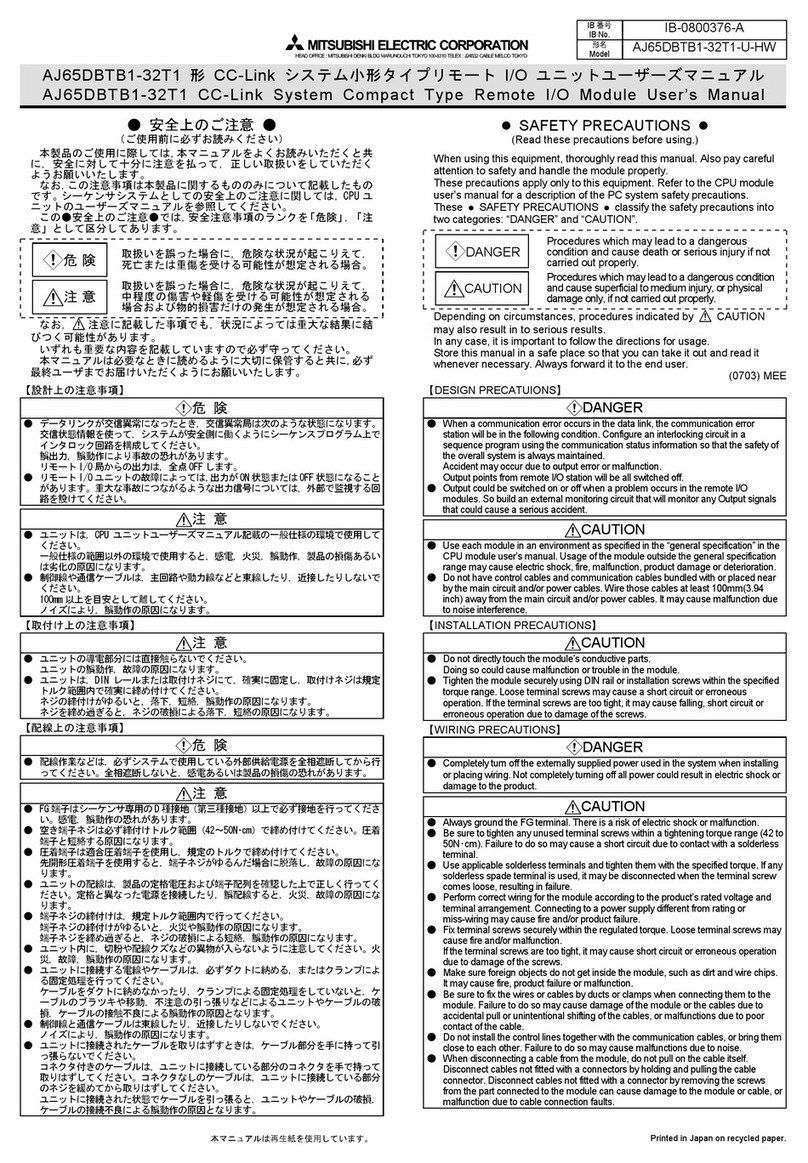
Mitsubishi Electric
Mitsubishi Electric AJ65DBTB1-32T1 user manual

Danfoss
Danfoss VLT MCD 202 operating instructions
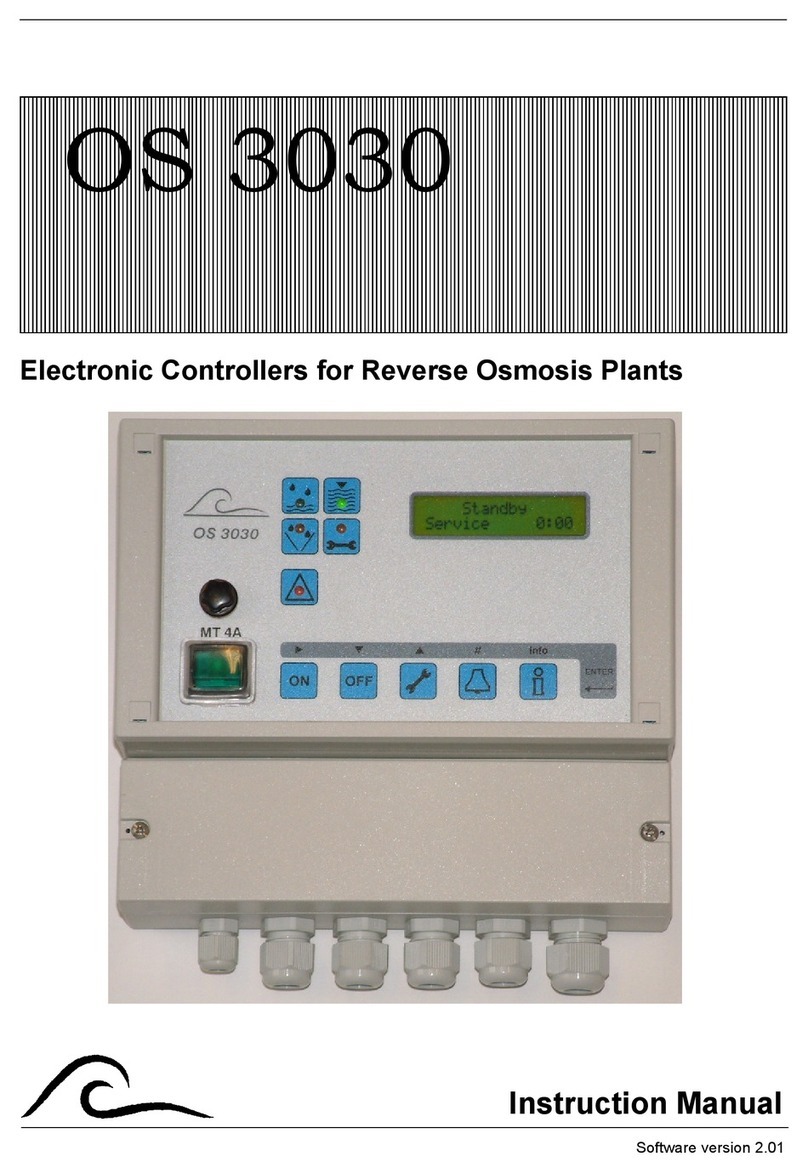
EWS
EWS OS 3030 instruction manual

Zennio
Zennio FANinBOX 110V 1CH Technical documentation

Rockwell Automation
Rockwell Automation Allen-Bradley SMC-3 Installations

Fisher Scientific
Fisher Scientific 2100 Instruction and operation manual











