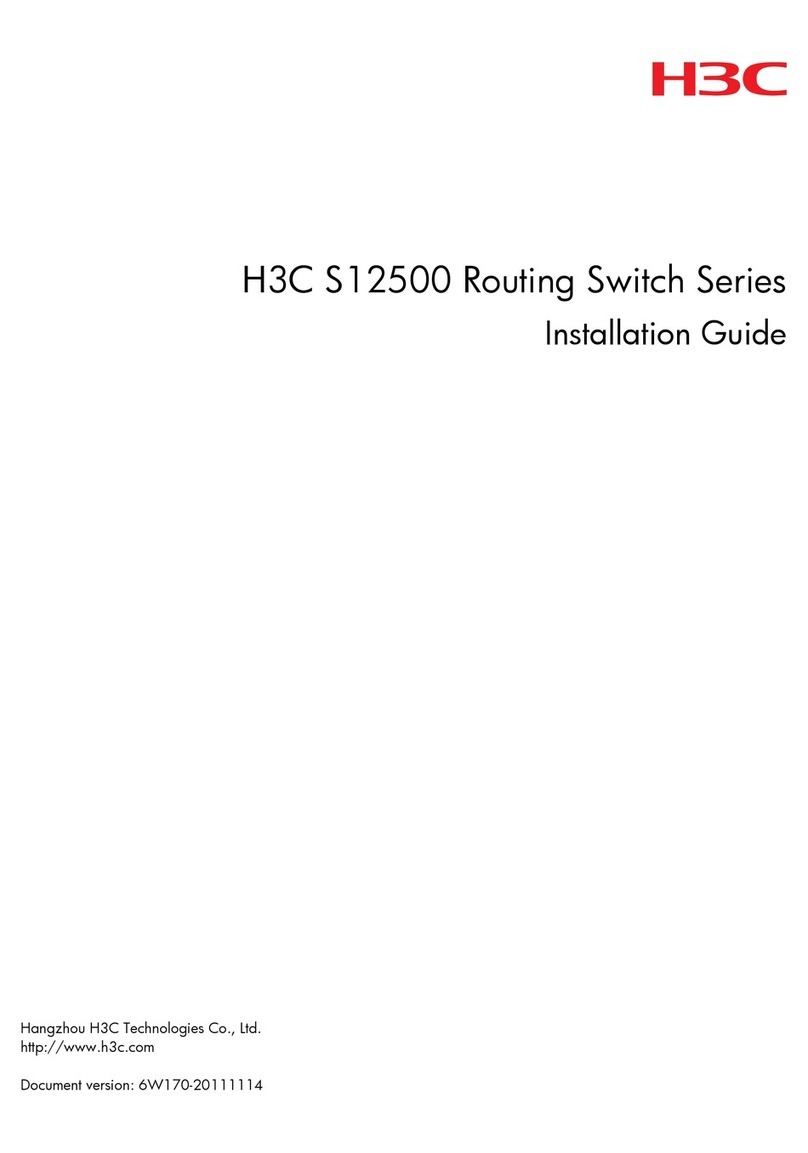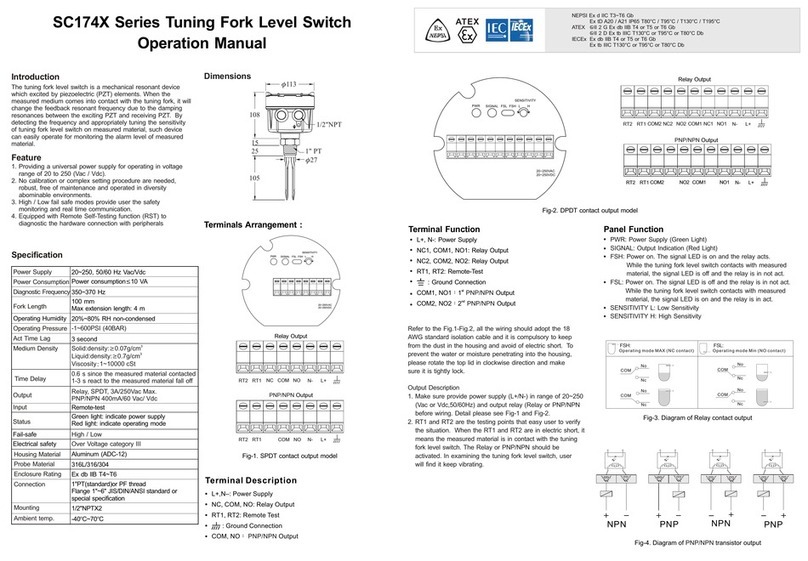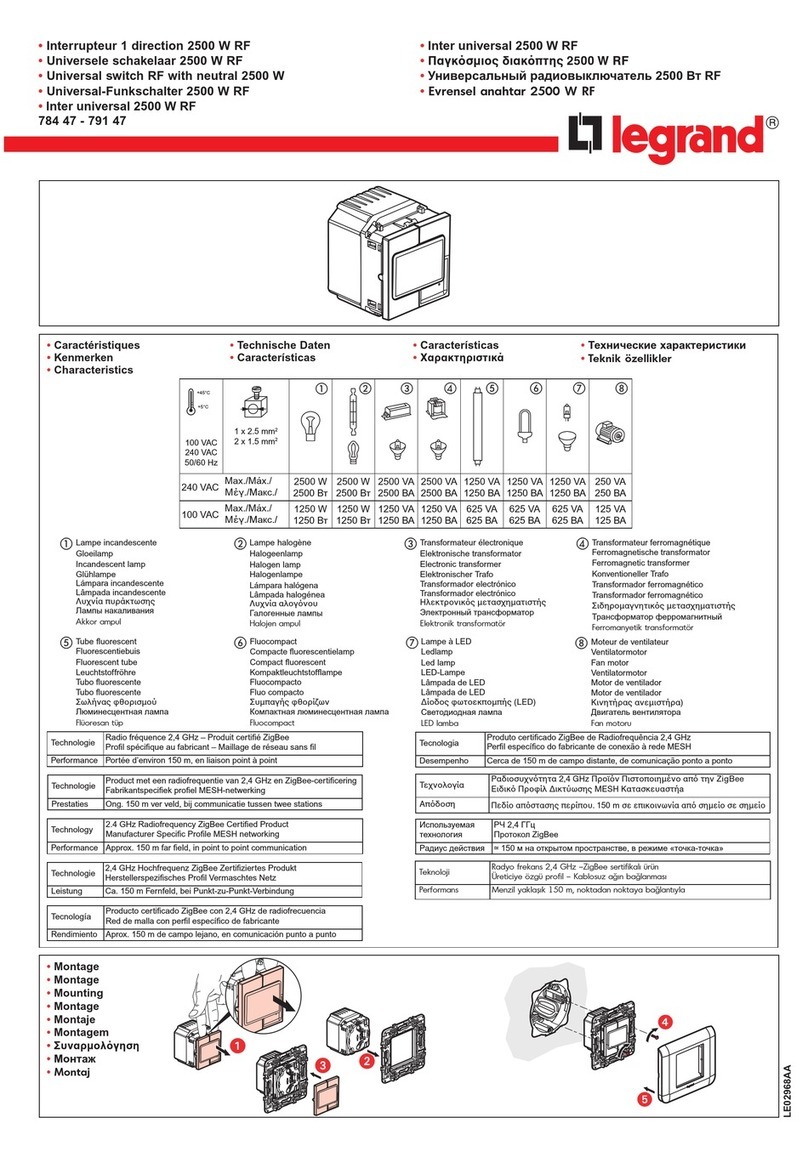TMT Automation ChowHUB User manual

www.tmt-automation.com
User Manual
For Universal Smartphone
Control HUB
EN


Index
Introduction of the ChowHUB
Product overview
Kit contents
Specifications
Installation guide
Wire connection cycle mode
Wire connection open/stop/close mode
Apply for a new Chow account
Connecting the ChowHUB to the Chow! App
Setting of Chow!APP cycle mode
Setting of Chow!APP open/stop/close mode
Operation page
Wireless door sensor
Pairing remotes
Account management page
Push notification
Owner shares device
FAQ
P2
P2
P3
P3
P4
P5
P6
P8
P9
P10
P10
P11
P11
P13
P15
P15
P16
P17
1

Introduction of the ChowHUB
This user manual is designed to provide indications of the ChowHUB
and its features and functions
ChowHUB is a device can upgrade the existing automation system to become a
smartphone control unit through TMT Chow! APP
ChowHUB can intergrade with other TMT IOT accessories such as ChowCAM and
ChowBELL on the Chow! APP
Product overview
R
P
Antenna
LED
Wi-Fi receiver board
Terminals
Remote learn button
AC Power adaptor
12-24V AC/DC Power input
3 Individual output terminals
3 Individual input terminals
12V/1A output
Cover
Universal stand-alone Wi-Fi HUB
1 2 3 4 5 6 7 8 9 10 out
+12v
-
IN AC 12~24V
12V
DC
2
Button R
Button P

3
Kit contents
Specifications
ChowHUB Door Status sensor
Power plug
Antenna
Holder
Expansion screws Wire*3pcs
12 3 4
5 6 7
12
34 5 6
7
Frequency
Working temperature
Dimensions
Power
433 Mhz and 2.4GHz
-20°C~70°C
56x110x35mm
AC/DC , 12V/24V , 1A

4
Installation guide
1Measure the drilling positions
for the expansion screws with
the holder.
Fasten the holder with the
expansion screws to the wall.
3The ChowHUB will magnetically
be attached to the holder.
4Attach the power plug to the
ChowHUB. The blue LED will
blink right after it’s plug in, and
the ChowHUB will be ready for
pairing.
2Install the antenna on the
ChowHUB
General Installation

5
Wire connection cycle mode
1 2 3 4 5 6 7 8 9 10 out
+12v
-
IN AC 12~24V
12V
DC
1. Please connect and terminals to the push button terminal of your gate automation.
is the terminal for a wired limit switch that sends signal to your smart phone when triggered.
2. To control a second device. Please connect and terminals to the push button terminal
of your gate automation.
is the terminal for second wired limit switch that sends signal to your smart phone when triggered.
Wired door status sensor
(Optional)
1 2 3 4 5 6 7 8 9 10 out
+12v
-
IN AC 12~24V
12V
DC
Wired door status sensor
(Optional)
1
7
2
3
8
4
***Please refer to the manual of your automation to find the push button terminal***
***Please refer to the manual of your automation to find the push button terminal***
1 2
PB
GND GND
R1
GND
R2
PB
GND

Terminal and become
12V/24V input terminals which
can take AC or DC power
from the motor
Terminal and supply
12V/1A when connect to
Power plug
6
Wire connection open/stop/close mode
1 2 3 4 5 6 7 8 9 10 out
+12v
-
IN AC 12~24V
12V
DC
Before connection, please make sure your gate automation system
has open/stop/close terminal.
Is the terminal for a wired limit switch which sends signal to your
smartphone when triggered.
Wired door status sensor
(Optional)
7
11 13 14
12
***Please refer to the manual of your automation to find the open/stop/close terminal***
***Please DO NOT connect Power plug and supplying
power from the motor at the same time***
GND
STOP CLOSE
OPEN
5 6 7 8 9 10
out
+12v
-
IN AC 12~24V
12V
DC
Scenario 1 Scenario 2
Output
12V / 1A
1 2 3 4 5 6 7 8 9 10
out
+12v
-
IN AC 12~24V
12V
DC
12V /24V
from the
Motor
11 13 14
12
GND
R1

7
Output terminals
Input terminals
3 Outputs
ChowHUB terminal
Device terminal
PB /
Push
button
GND
Default
NO Circuit
Default
NO Circuit
Default
NO Circuit
APP
parameter setting
Relay 1 Mode
NO
1 3 52
Outputs #1 (APP-Door1) Outputs #2 (APP-Door2) Outputs #3 (APP-Door3)
Relay 1 Mode
NC
Relay 1 Mode
None
Relay 2 Mode
None
Relay 3 Mode
None
Relay 2 Mode
NC
Relay 3 Mode
NC
Relay 2 Mode
NO
Relay 3 Mode
NO
4 6
PB /
Push
button
GND
PB /
Push
button
GND
3 Inputs
ChowHUB terminals
Wire trigger device
710
Sensor 1 GND
Trigger mode 1 (Default) NO circuit
Sensor 2 Sensor 3
8 9
Inputs #1 Inputs #2 Inputs #3
NC-NO OPEN;NC-NO CLOSE
Trigger mode 2 NC circuit
Function OFF
NC-NO OPEN;NC-NO CLOSE
APP
parameter setting
10
GND
10
GND

8
1. Please scan the QR code and download the Chow! App
2. Press sign up icon and press the agree icon to continue
3. Please type the following information for registration:
4. The system will send a link to your email when the registration succeeds
5. Please go to your email , and click the link to activate your Chow account
6. Please log in to your Chow account
a. Email (enter twice for verification)
b. Password (enter twice for verification)
c. The password should have at least 1 English character and at least 8 characters/numbers in total
Apply for a new Chow account
34
2 2

9
Connecting the ChowHUB to the Chow! App
For initial setup, check if the blue indication light is flashing
IF not, please follow below procedures to reset the device. R
P
1. Press the button for 5 seconds
2. Press the button once
R
P
1. Connect the smartphone to your home Wi-Fi network before you start to setup the ChowHUB.
2. Log in or sign up for Chow!APP.
3. Tap the (+) icon to add the device.
4. Tap the (ChowHUB) icon.
5. Enter the password for the Wi-Fi. DO make sure entering the correct password.
6. Tap on the ChowHUB icon on the (Find) device page
Set a PIN code for safety use. Once the PIN code is confirmed, the ChowHUB will appear on the
main page for further operation.
Suggest to bring the ChowHUB device close to the home Wi-Fi router as near as possible to
receive the best Wi-Fi strength to make a successful connection, and make sure the home Wi-Fi
source is 2.4G from the router not 5G, also must enter the correct password for the home Wi-Fi to
complete the setup
After the ChowHUB has been successfully connect to your home Wi-Fi, you may connect the
output to your automation system to start to operation.
***ChowHUB is ONLY compatible with 2.4GHz Wi-Fi network!***
***ChowHUB will be connected to the Wi-Fi network you choose.***
** The PIN code is required for other users to access to the ChowHUB.***
** The PIN code can be reset by pressing (P) and (R) button in
the ChowHUB to default to the factory setting.***
Make a successful ChowHUB setup with your home Wi-Fi

1. Fill in the name of the device
2. Select the (cycle mode)
3. Select (wireless door sensor).
4. Select the corresponds door output (Door1 = Output 1)
enter the door name
choose the door type ( different icon)
Garage door / Swing Gate / Sliding Gate
5. Lets get started !
1. Fill in the name of the device
2. Select the (open/stop/close mode)
3. Select (wireless door sensor).
4. Enter the door name
choose the door type ( different icon)
garage door / swing gate / sliding gate
5. Lets get started !
6. Select DC mode as the standard setting
7. Make the correct connection according to the diagram
Start to use
10
Setting of Chow!APP cycle mode
Setting of Chow!APP open/stop/close mode
*** For the connection of wireless limit switch, please refer to
Page 11 Wireless door sensor.***
****For the connection of wireless door sensor, please refer to
Page 11 Wireless door sensor.***
1
1
2
2
3
3
4
4
5
5

11
Sensor
Door sensor
Magnetic trigger
Operation page
Wireless door sensor
1. Operation button
2. Switching bar for different device
3. Setting page
a. Device information
b. Edit or add devices
c. Available accessories
d. Parameter settings
Door sensor consists of a magnetic trigger and
a sensor. The Door sensor will send a signal
when the gate opener reach the closed position.
1
1 2 3
2
3
Pull out the isolation plate,
and the LED will turn ON
when the trigger close to
the sensor.
Install the sensor at the
door closed position.
Door sensor will send
notification if battery
capacity is lower than 20%

12
Connect the Door sensor to Chow! APP
1. Tap the ChowHUB icon on the main page Entering the setting page
Tap the (Edit or Add devices) Tap the (Pairing)
2. Align the trigger and sensor till the LED on the door sensor is ON.
3. The App shows (Learn Successfully).
4. The door sensor is recommended to be installed at the closed position of the gate or garage door.
2
1
3
4
5
*** Please set stopper at the open limit position of the rack and after the setup is completed
, then garage door opener can start the system learning process.***
2
13
4 5
Cobble Garage Door Opener
ChowHUB Transmitter
Photocells (Optional accessories) Door status sensor

13
1. Please enter the Chow! App and tap on the ChowHUB icon on the main page
2. Please enter the setting page by tap the icon
3. Enter the advanced page by enter the PIN code and find the remote learn function
4. Tap the remote learn and enter the PIN code again
5. Start the remote learn by tap the icon and the push notification will show start remote learning
6. Press any button of a remote and the push notification will show pairing success.
7. After 10 seconds, the remote learning mode will end automatically.
Pairing remotes
2
2
3
4

14
1. Press the RF learning button for 3 second the red LED will turn ON.
2. Press any button of a remote and the red LED will blink.
3. After 10 seconds, the red LED will turn OFF and end the remote
learning mode.
Pairing remotes with ChowHUB
Pairing remotes with Chow! App
R
P
Red LED
RF learning
A B
CA button: Trigger terminal
B button: Trigger terminal
C button: Trigger terminal
1 2
34
5 6

15
1. Press the icon at the button left to enter the account management page.
2. Tap the push notification setting.
3. Turn ON the switches of the notification.
Account management page
Push notification
** Please go to the settings page of your smartphone.
Find TMT chow and allow the notifications.***

16
1. Press the icon at the button left to enter the account management page.
2. Tap the manage shared device.
3. Enter the account which you are going to share.
4. Choose the device you are going to share and tap next.
Owner shares device

17
FAQ
Question 1
Question 2
The blue LED is NOT blinking when the ChowHUB connects to the power plug.
Blue and green LED blinks alternatively when connecting to Chow! App by the first user.
Question 3
Red LED blinks when connecting to Chow! App by the first user.
Question 4
Red LED blinks when Enter the PIN code.
Press the button and the blue LED will blink.
Entering a wrong password to your Wi-fi network.
Answer 1
Answer 2
The ChowHUB cannot identify the IP from the router.
Please turn off the router, turn on, and then reconnect again. Or please connect to other router.
Answer 3
Entering the wrong PIN code. Please confirm the correct PIN code with the first user.
Answer 4
P
Question 5
Green LED blinks.
The Wi-Fi signal is weak. Please adjust the antenna of the ChowHUB or adding
an Wi-Fi amplifier to enhance the Wi-Fi signal.
Answer 5

Default to factory setting will be applied when you lose your PIN code for sharing the device.
After defaulting, please follow the previous indications to reconnect the ChowHUB to
Wi-Fi network.
1. Tap the ChowHUB icon on the main page for 3 seconds and delete the ChowHUB
2. Open the ChowHUB, press the button for 5 seconds and release it. The Green LED will blink once.
3. Press the button. When the Blue LED blinks, it means the ChowHUB is successfully defaulted.
18
P
R
Question 8
Change the PIN code.
Answer 8
Question 6
Red LED stays ON.
Red LED stays ON indicates a system error. Please press the button .
Answer 6
Question 7
Default to factory setting.
Answer 7
R
Enter the operation page of the device in Chow! App Tap the (Device information) in the setting page
Tap (Pin code Setting) to set a new PIN code
Question 9
Change to another Wi-Fi network.
Answer 9
Enter the operation page of the device in Chow! App Tap the (Device information) in the setting page
Tap the Wi-Fi icon to change to another Wi-Fi network
34100-206-04-A
Other manuals for ChowHUB
1
Table of contents
Popular Switch manuals by other brands

Stahl-electronics
Stahl-electronics HS-200 Data sheet & user manual
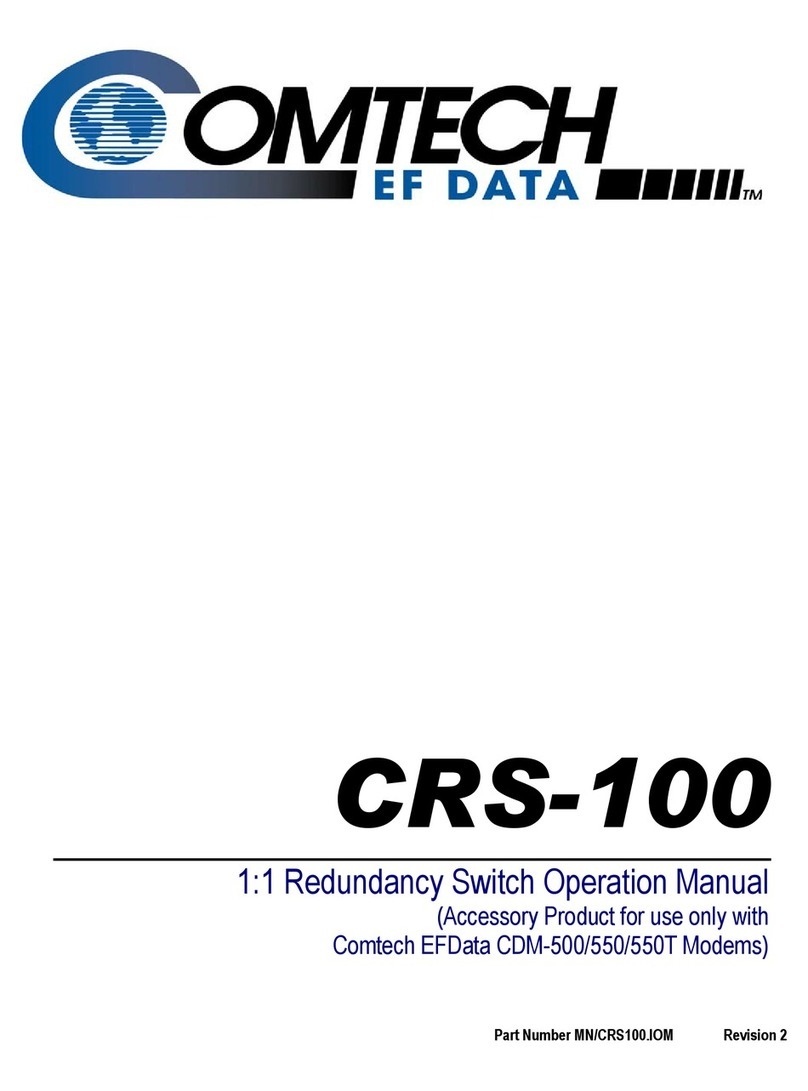
Comtech EF Data
Comtech EF Data CRS-100 Operation manual

Kayden
Kayden CLASSIC 800 Series product manual

Lantech
Lantech IPES/IES-5416DFT Series user manual
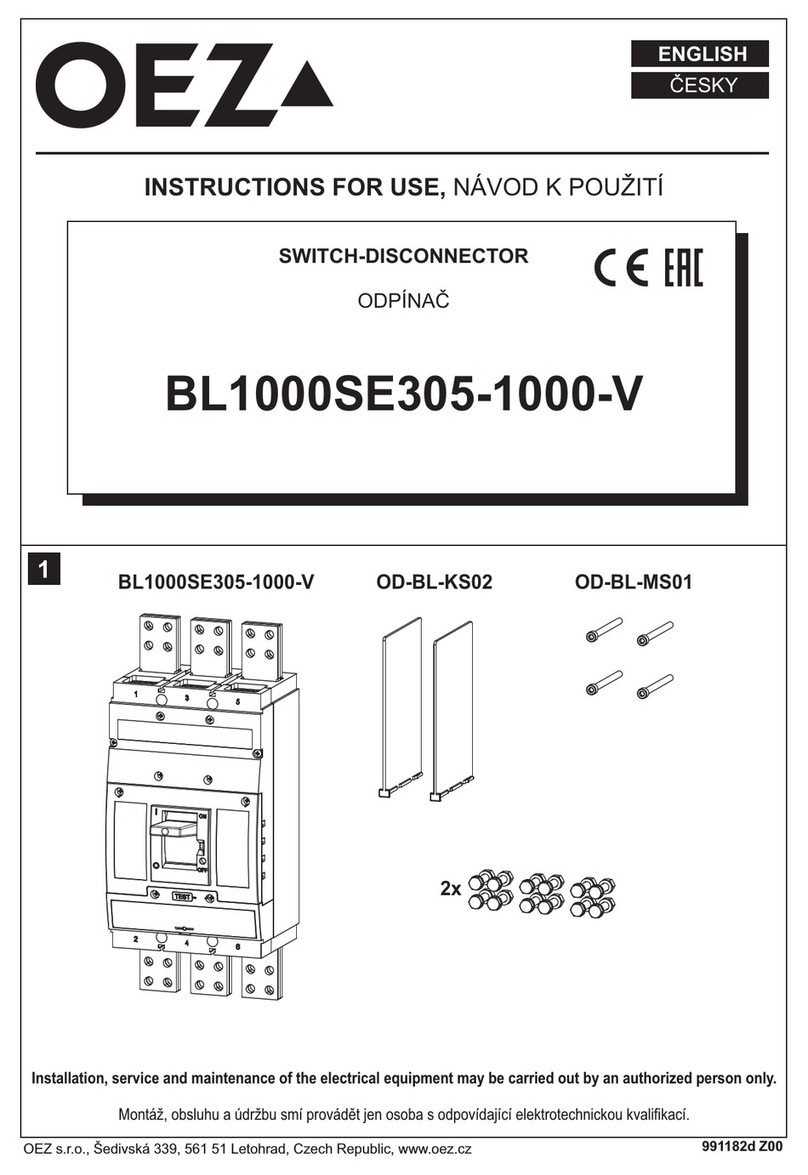
OEZ
OEZ BL1000SE305-1000-V Instructions for use
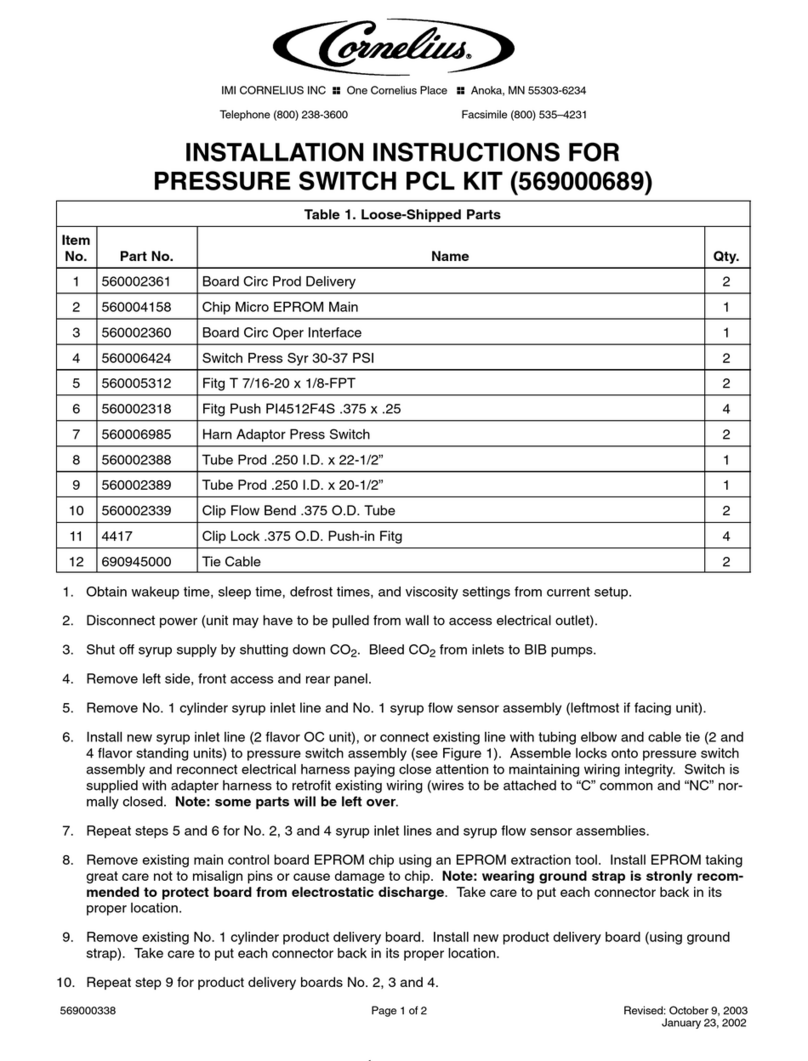
Cornelius
Cornelius 569000689 installation instructions