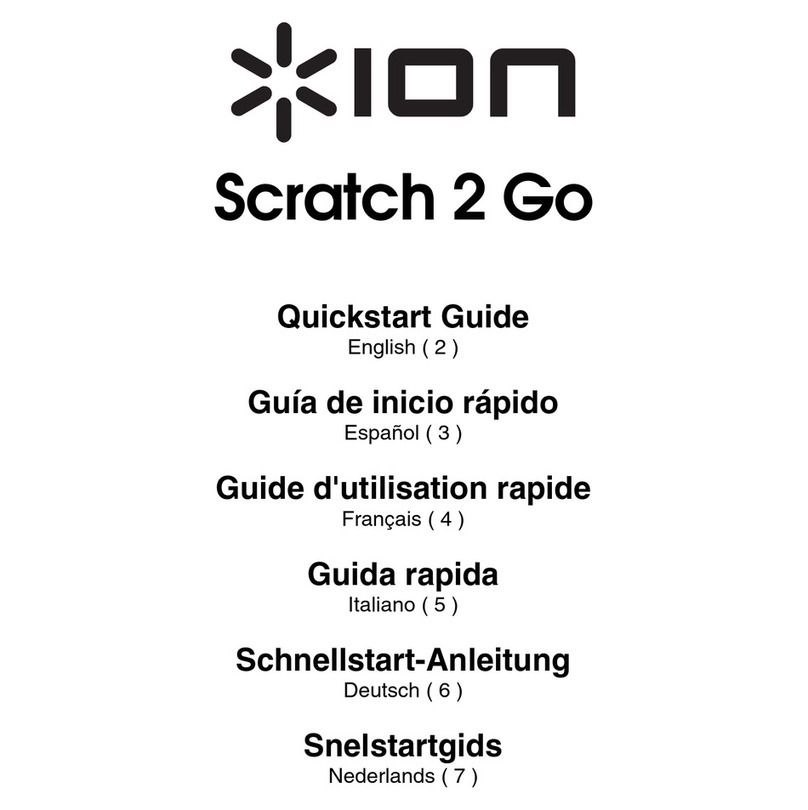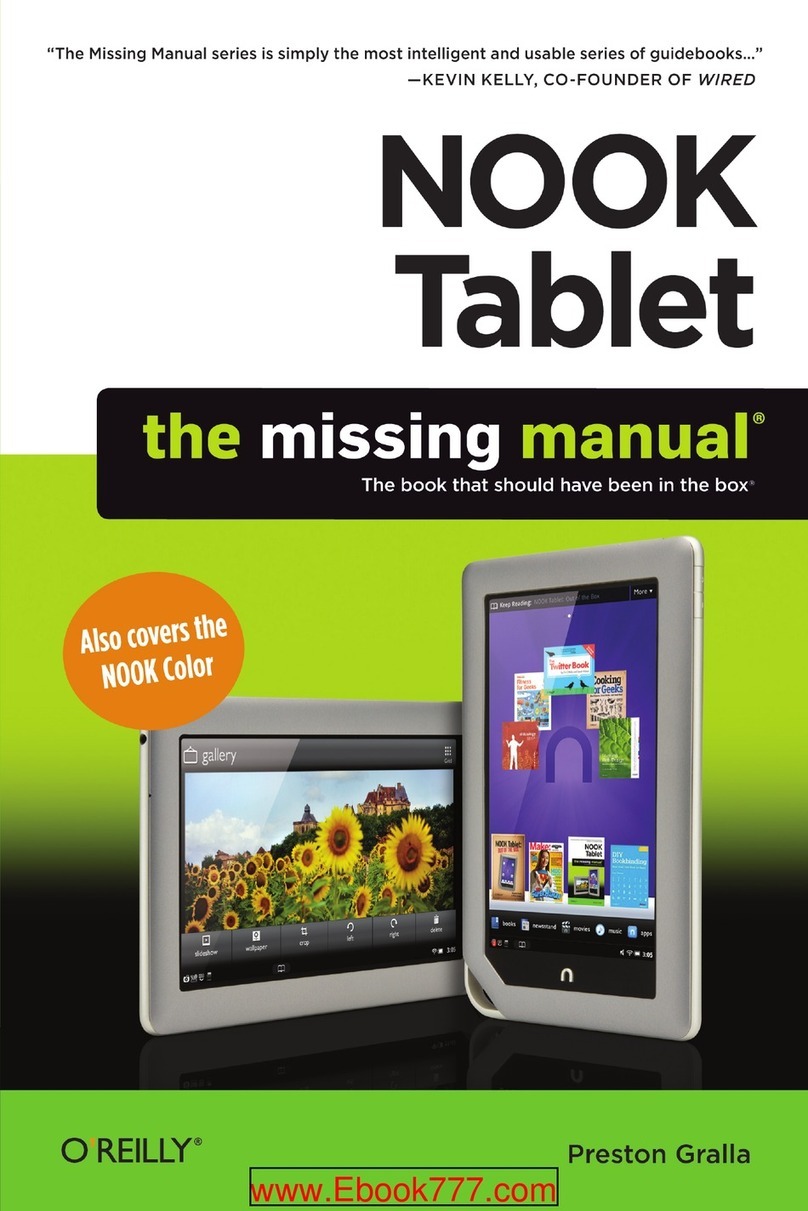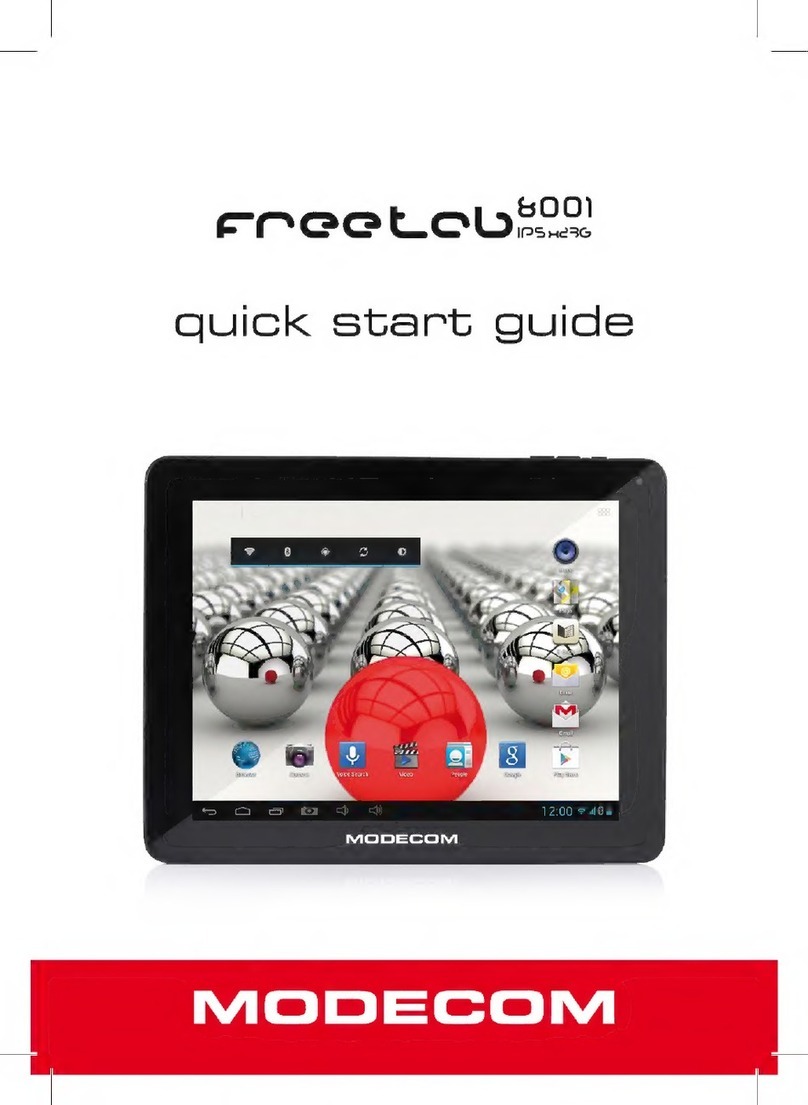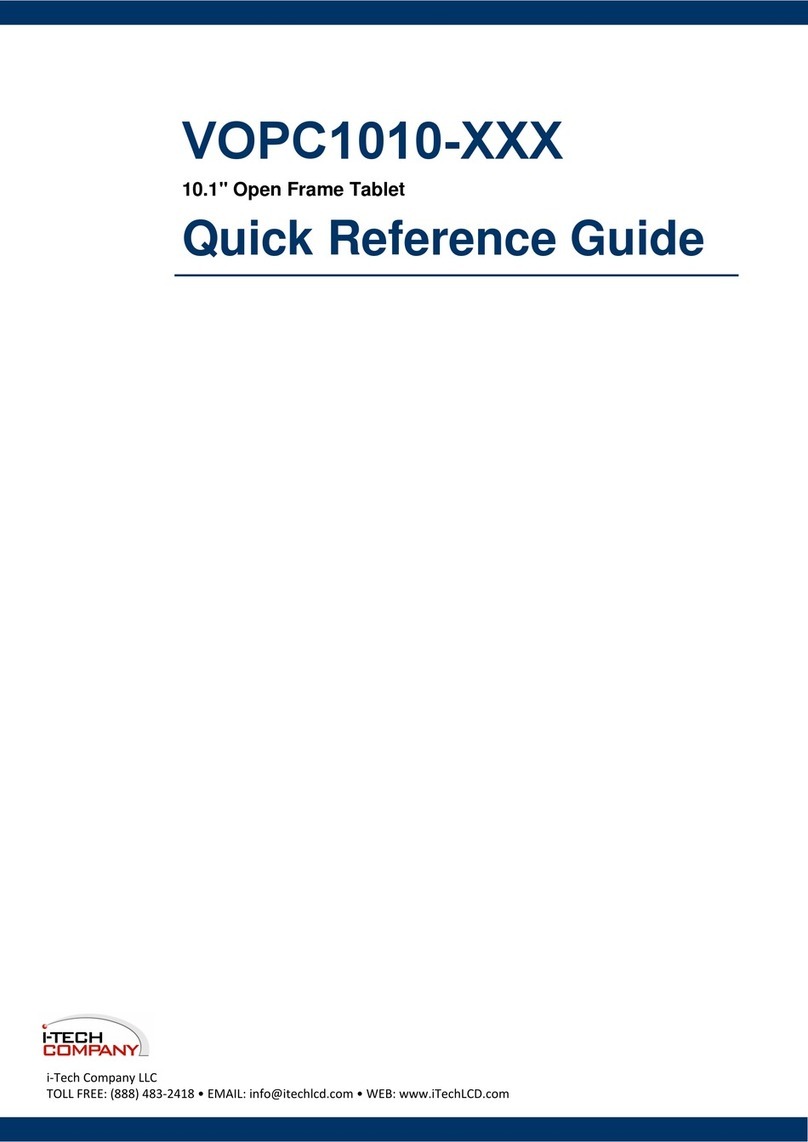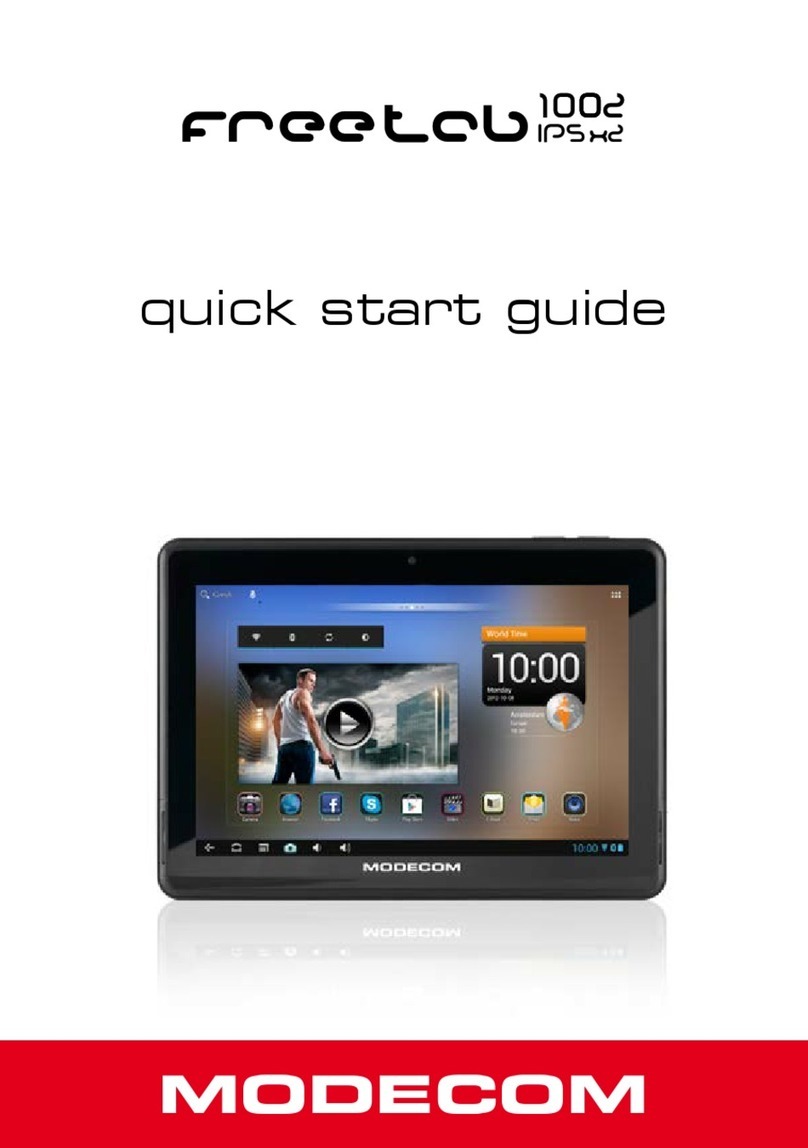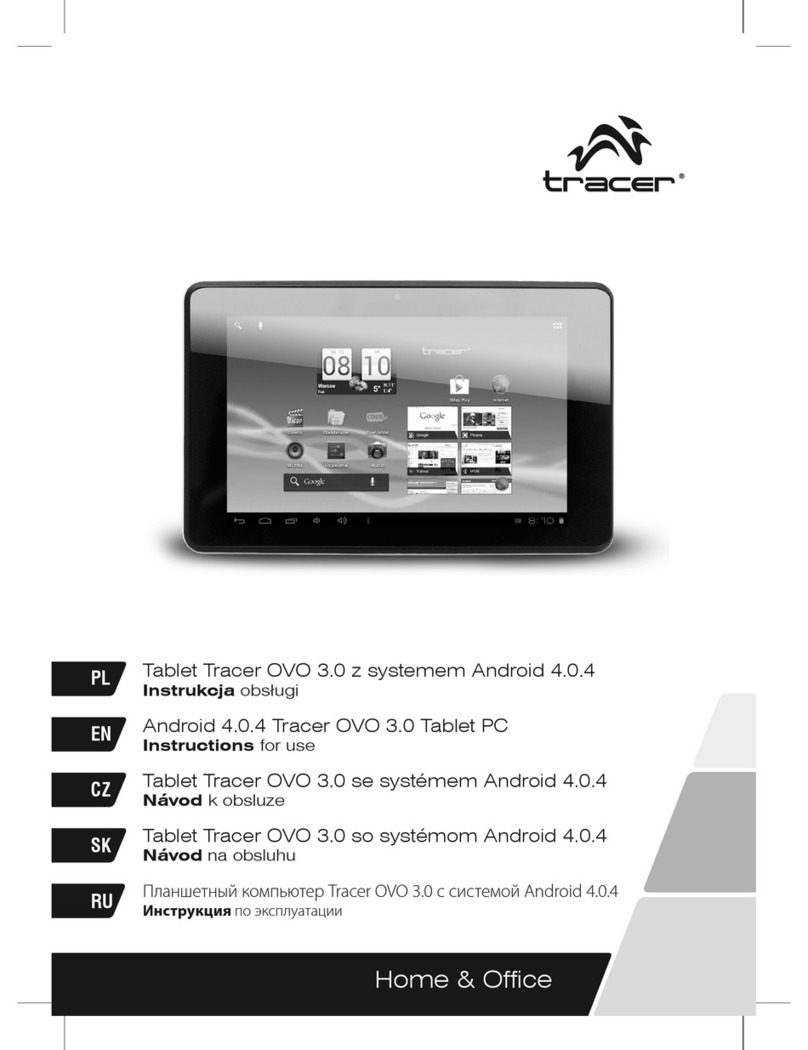TomTec ATF3417 User manual

User Manual
10” Tablet
ATF3417

ATF3417
2
Note:We have pasted transparent protector on the screen, it's
up to the user whether to keep it or remove it when they get
the device
Our Company spares no efforts to improve the product
quality. Therefore, if there is any difference between the
delivered product and the contents of the User’s Guide
because of the upgrading of the software, the former shall
prevail. Thank you for your understanding in this respect!
Table of Contents
Table of Contents ........................................................................... 2
1 Outlook Description .................................................................... 4
2 Power Button Usage.................................................................... 4
3 Touch-Screen Navigation .......................................................... 5
4 Transfer Box.................................................................................. 5
5 Using microSD Card .................................................................... 6
6 Getting Started ............................................................................ 7
Charge the device .............................................................. 7
Turn the device on ............................................................... 7
Wi-Fi Network Setup............................................................. 7
7 DESKTOP ....................................................................................... 8
8 Screen Lock ................................................................................. 8
9 Pre-loaded Applications ............................................................ 9
10 Desktop Function Menu ......................................................... 10
11 Application Management ..................................................... 12
Install Android Applications.............................................. 12
Download Android Applications direct from a Website 13
Uninstalling Android Applications.................................... 13
12 WmtWeather ............................................................................ 14
13 CLOCK ...................................................................................... 14
Alarm ................................................................................... 14
14 APP MARKET ............................................................................. 16
Download Applications..................................................... 16
App Market Function Menu Error! Bookmark not defined.
15 BROWSER .................................................................................. 17

ATF3417
3
16 CALENDAR................................................................................ 17
Add Event............................................................................ 17
17 CAMERA ................................................................................... 18
Function Menu.................................................................... 18
18 CALCULATOR ........................................................................... 18
19 EMAIL ........................................................................................ 19
Add Email accounts .......................................................... 19
Email Inbox ......................................................................... 19
Edit Email Account............................................................. 21
Delete Email Accounts ...................................................... 21
20 FILE BROWSER........................................................................... 22
Copy Media between Computer and Tablet ................. 23
Delete files .......................................................................... 24
21 MY MUSIC................................................................................. 24
Play Music........................................................................... 24
The Operation with Music and Playlist............................. 24
22 MY VIDEO ................................................................................. 25
Play Video........................................................................... 25
The Operation with Video and Playlist............................. 26
23 MY PHOTO................................................................................ 26
Doodle................................................................................. 27
24 CONTACTS................................................................................ 27
Add New Contacts ............................................................ 27
Add Contact to Favorites.................................................. 27
Edit Contacts ...................................................................... 28
Delete Contacts ................................................................. 28
25 PICTURE CAPTURE .................................................................... 28
26 PK MANAGER ........................................................................... 29
Stopping Applications ....................................................... 29
Uninstall Applications ........................................................ 29
27 YouTube ................................................................................... 30
28 SETTINGS ................................................................................... 30
Frequently Asked Questions ....................................................... 34
Battery Management .................................................................. 34
Important Safety Precautions ..................................................... 35

ATF3417
4
1 Outlook Description
Front:
Right side:
Left side:
Top:
2 Power Button Usage
Turn On: Press the power button and hold for 2 seconds.
Turn Off: Press the power button and hold for 2 seconds, →tap
Power off.
Sleep Mode On/Off: Press & release the power button quickly

ATF3417
5
to turn sleep mode on and off.
Force Off: If device does not respond, press and hold the
power button for 8 seconds.
Note: If it is necessary, we don’t suggest use Force Off. You
should follow the steps to perform the shutdown.
Reset Button: Press the reset button to reset the device. Reset
will erase all data on the device, please caution this feature.
(Note: Current the reset function can not be restart, so after
reset you need to press the power button to re-boot.)
3 Touch-Screen Navigation
The touch-screen allows for quick, easy and convenient
navigation for all applications.
☆The smaller the point that comes in contact with the
screen, the more precise object selection can be. If
you do not have long enough fingers nails to be used
for precise tapping, we recommend using the stylus
or non-sharp pointed instrument to increase the
precision of navigation.
Throughout the User Guide, you are instructed to use the
following tap or touch navigation methods:
Tap: Quick tap & release on an item on the screen.
Finger slide: Touch & slide your finger across the screen
and then release.
Touch & hold: Touch and hold in place approx 2 seconds,
and then release to display an options window.
☆To avoid scratching or crushing, do not place objects
on the touch screen surface.
4 Transfer Box
You must use the transfer box if you want to use a USB
storage device (U-disk) for accessing/storing your photos,
musics or video files.

ATF3417
6
U-Disk
Insert your U-disk to the transfer box, →insert the
transfer box into the Tablet. When ready for use, it’s
OK.
☆Don’t insert and remove the U-disk repeatedly in
a short time, as this may cause damage to the
U-disk.
The transfer box is also used for Ethernet network
connections.
5 Using microSD Card
☆The device supports a maximum 32GB microSD card.
Insert your card into the microSD slot until it clicks into
place. it’s OK
Remove microSD Card
Use one of the following methods for moving the
microSD card.
Close all applications or documents which have
been opened on the card. Tap →
Settings →SD card & device storage →
Unmount SD card. Press the card lightly; it is
partially ejected allowing you to pull the card
out.
☆Don’t insert and remove the U-disk repeatedly

ATF3417
7
in a short time, as this may cause damage to
the card.
☆We recommend using major brands of memory
cards to avoid incompatibility.
6 Getting Started
Charge the device
☆You cannot charge the battery using the USB
cable.
☆You can use the device while the battery is
charging, although the charging time is longer
when operating and charging at the same
time.
Plug the power adapter into an electrical wall outlet,
and then connect to the device to fully charge the
battery before use.
While charging, the battery indicator light is red. When
fully charged, the battery indicator light is green.
Turn the device on
Press the power button and hold for 2 seconds.
Wi-Fi Network Setup
Since many features require a Wi-Fi connection,
we recommend you set up your Wi-Fi network now.
1. Tap , →Settings, →Wireless & network.
2. Select Wi-Fi to turn on.
The device automatically scans and lists all local
Wi-Fi Network found. A indicates secure
networks that require login name/password to
connect.
3. Tap the desired network to which you want to
connect, →enter the Network Password if
applicable, →tap Connect.

ATF3417
8
4. Tap to return to the Desktop screen.
☆If your Wi-Fi network is set as hidden, it won’t be
found by the auto scan. Tap Add Wi-Fi network
and follow the prompts to add your network.
7 DESKTOP
①Return to Desktop from other apps
②SD card or U-disk is inserted and ready for use
③Battery charge status
④Current Time
⑤Picture capture icon
⑥Volume reduction icon
⑦Volume increase icon
⑧Function Menu icon
⑨Back icon
☆Tap on any application icon to launch it.
☆Touch, hold and then slide icons to reposition then on
the screen.
☆Touch, hold and slide icons onto to remove
them from the Desktop screen.
8 Screen Lock
Can be set to automatically lock screen or quickly press
the power button to manually lock screen. Lock screen

ATF3417
9
displays the following:
Tap the icon to enter My Photo to do slide show.
And slide the track like the picture to unlock.
9 Pre-loaded Applications
Wmtweather
Display the weather.
Clock
Use as alarm clock with scheduled
alarms.
App
Market
Downloaded applications quickly
& easily.
Browser
Access the Internet and “surf the
web” whenever desired.
Calendar
Calendar with ability to set events.
Camera
Take photos and save to internal
memory or your memory device.
Calculator
Do calculation.
Email
Send/Receive email using your
existing email addresses.

ATF3417
10
File
Browser
File manager application for
viewing and managing files and
apps. Use to install Android apps,
and to backup files to your SD
card.
My
Music
Play and manage audio files.
My
Video
Play and manage video files.
My
Photo
View and manage photo files.
Contacts
Create a list of personal contacts,
which can also be linked with your
email.
Picture
Capture
Capture image of the screen.
PK
Manager
Application manager for
managing processes.
YouTube
Quick launch to YouTube.com
videos.
Settings
Multiple settings for personalizing
and enhancing your Device.
☆To move an icon to the Desktop screen, touch & hold on the
icon, and then release it when it appears on the Desktop
screen.
☆Touch, hold and then slide icons to reposition then on the
screen.
☆Touch, hold and slide icons onto to remove them
from the Desktop screen.
10 Desktop Function Menu
On the Desktop screen, you can tap to display

ATF3417
11
the Function Menu.
Add
The viewable portion of the Desktop screen
allows only 16 icons. In order to add more
items, finger slide the screen horizontally to
expose available space, and then tap the
Add button again.
Shortcuts
Add quick launch shortcuts on
the Desktop to applications,
bookmarks or settings.
☆If you select items that are
shortcuts already on the
Desktop screen, they will be
duplicated, resulting in
multiple icons for the same
item.
Widgets
Analog clock: Add a round
analog clock.
Calendar: Add a calendar
widget to display current date &
events.
Music Player: Add a music
widget to quickly begin playing
music without launching the

ATF3417
12
music application.
Folders
New Folder:Add a folder into
which you can add applications
as desired. To move applications
on the Desktop screen into the
folder, touch, hold & drag the
icons directly on top of the folder
icon.
To add applications from the All
Application screen, first tap on
the folder to open it, open the All
Application screen, and then
touch & hold on an application
icon. It is copied into the folder.
Wallpaper
Select wallpaper from Picture
and Wallpapers.
Search
Perform a quick Google search.
Tap in the entry field, →enter the
desired search text, →tap .
Notifications
List any pending notifications
(i.e., new email, calendar
events, etc).
Settings
See “Settings” on page 24.
11 Application Management
Install Android Applications
☆There are many interesting and free Android
applications that can be found on the web.
Just launch your web browser and do a search

ATF3417
13
for “Android applications”.
Purchased or free Android applications that you
have downloaded to your computer can be
installed quickly & easily on your Tablet using the
File Browser application.
1. Copy the .apk files that you want to install
onto a SD card or USB device, →insert or
connect to your Device.
2. Tap the File Browser application icon.
3. Tap or and locate the folder in
which the .apk application files were saved.
4. Tap on a .apk file →Install.
The application is installed and the
application icon is added to the Applications
screen.
5. Tap Open to launch the application now, or
tap Done to return to the File Browser screen.
Download Android Applications direct from a Website
You can download Android applications directly
from websites, and then quickly and easily install
them on your device.
1. Tap the Web application icon to
launch the internet browser.
2. Enter the desired website URL, and tap the
download link for the application you want to
install on your device.
3. After the download is complete, touch & hold
on the download file (in the Download history
screen), →tap Open →Install.
Uninstalling Android Applications
You can also quickly and easily uninstall the

ATF3417
14
Android applications that you have installed.
1. Tap →Settings →Applications →
Manage applications.
2. Tap the application you want to uninstall, →
Uninstall.
3. Tap OK to confirm the Uninstall.
12 WmtWeather
Tap the WmtWeather application icon.
General setting
You can set Temperature Unit(℃), Update
frequency and Auto Wallpaper.
My cities
You can add city and set it to be my city.
You can make the weather displayed on the Desktop
through adding widget. The way is: tap →Add
→Widgets →WmtWeather。
13 CLOCK
Tap the Clock application icon. You can see
the time and date.
Alarm
You can use your device as an alarm clock by
setting multiple alarms.

ATF3417
15
☆This clock icon displayed at the top of
screens indicates that one or more alarms
have been set and are active.
Add Alarm
1. Tap the Clock application icon.
2. Tap →Add alarm.
3. Set up your alarm as desired.
☆If you don’t select a repeat, the alarm is
automatically deleted after it is
activated.
4. Tap Turn on alarm.
5. Tap Done.
Shut Off Alarm Alert
When a scheduled alarm is activated, a
pop-up window with the alarm title appears.
Tap Snooze if you want to be reminded
again in 10 minutes.
Tap Dismiss to cancel the alert.
De-activate Alarms
On alarms that you have set to repeat, you
may want to temporarily de-activate alarms
rather than delete them.
1. In the Alarm screen, tap on the
alarm(s) you want to de-activate.
2. Tap to re-activate.
Edit Alarm
1. Tap the Clock application icon.
2. Tap on the alarm you want to edit, →

ATF3417
16
make desired edits.
Delete Alarm
1. Tap the Clock application icon.
2. Tap on the alarm you want to delete.
3. Tap →Delete alarm.
Tap to return to the Desktop screen.
14 APP MARKET
The App Market has many applications that you can
quickly and easily download to your Tablet.
Download Applications
1. Tap the App Market application icon.
2. You can select applications from the default
Featured group, by Categories, Top (latest,
hottest, random), or search by name.
3. Tap on an application, →Download.
☆The first time, you are prompted for your
App Market login information. If you
have not yet registered an account, tap
Register an Account.
Otherwise, enter your login information
and tap Yes.
4. After the app is downloaded, tap Install.
5. Tap Open to launch now, or Done to return to
the App Market screen.
History
After downloading apps, tap on History to
manage the installed applications. You can

ATF3417
17
add and/or view comments from other users,
launch apps, and uninstall them.
15 BROWSER
Users can connect to the Internet through a browser.
Click the browser icon on the Desktop , and then
you can open the Web browser.
16 CALENDAR
Tap the Calendar application icon.
For the first time using the Calendar, you need to add an
Exchange account. Enter account email address and
password. Click Next and follow the prompts to
complete the account configuration. Then you can use
the Calendar.
Add Event
1. On the Calendar screen, tap on the date to
which you want to add an event.
2. Tap on the event time, →tap in each entry
field to enter the desired event information.

ATF3417
18
3. Tap Done.
4. Tap to select desired Calendar
screen.
☆Dates with green bars indicate scheduled
events.
17 CAMERA
1. Tap the Camera application icon.
2. Aim the top of the device at your intended subject,
→tap to take the picture.
3. The picture will be saved.
Note: Please insert an SD card before using the camera.
Function Menu
Tap Menu button to display the camera function
menu.
Switch to video
Switches to video mode, allowed you to
immediately take a video rather a picture.
Gallery
Display all pictures you have taken with the
camera.
18 CALCULATOR
1. Tap the Calculator application icon.
2. Tap the numbers and sign of operation to do the
calculation.

ATF3417
19
3. Tap CLEAR to clear the result.
19 EMAIL
☆POP3 and SMTP accounts are supported.
Add Email accounts
You can enter one or more personal email
addresses that you would like to access through
your Tablet.
1. Tap the Email application icon.
2. On the Your Accounts screen, tap Next.
3. Tap in the Email address entry field, →enter
your email address.
4. Tap in the Password entry field, →enter your
email password.
5. Tap Done.
6. Manual Setup (optional): The server settings
are automatically populated based on your
email account provider (i.e., gmail.com, etc).
However, if you need to change the server
settings tap Manual Setup and make
necessary changes.
7. Tap Next.
8. Optional: Enter a name for the account.
9. Enter name for outgoing message, →tap
Done.
☆After setup, if you are unable to connect to a
free email account, check with your email
provider to make sure their servers support
free accounts on Post Office Protocol (POP)
or Simple Mail Transfer Protocol (SMTP).
Email Inbox

ATF3417
20
1. Tap the Email application icon.
2. If you set up only one email account, it opens
immediately. If you set up multiple accounts,
they are listed in the Accounts screen.
3. Tap on the desired email account, →tap
Inbox.
Open Email Message
1. On the Inbox screen, tap on an email to
open it.
2. For attachments, tap Open to launch
appropriate application, or tap Save to
save attachment to a SD card.
3. To replay, tap Replyor Reply all.
a. Tap in the Compose Mail entry field to
enter your reply message.
b. Tap Send to send immediately, Save
as draft to save without send or
Discard to discard without saving or
sending.
4. To delete the email immediately, tap
Delete.
Compose New Email Message
1. On the Inbox screen, tap →
Compose.
2. Tap in the To entry field and then enter
the recipient’s email address.
3. Optionally, if you want to add Cc or Bcc
recipients, tap →Add Cc/Bcc,
and then enter the recipient’s email
address.
4. Tap in the Subject entry field to enter
your desired subject title.
Table of contents
Other TomTec Tablet manuals