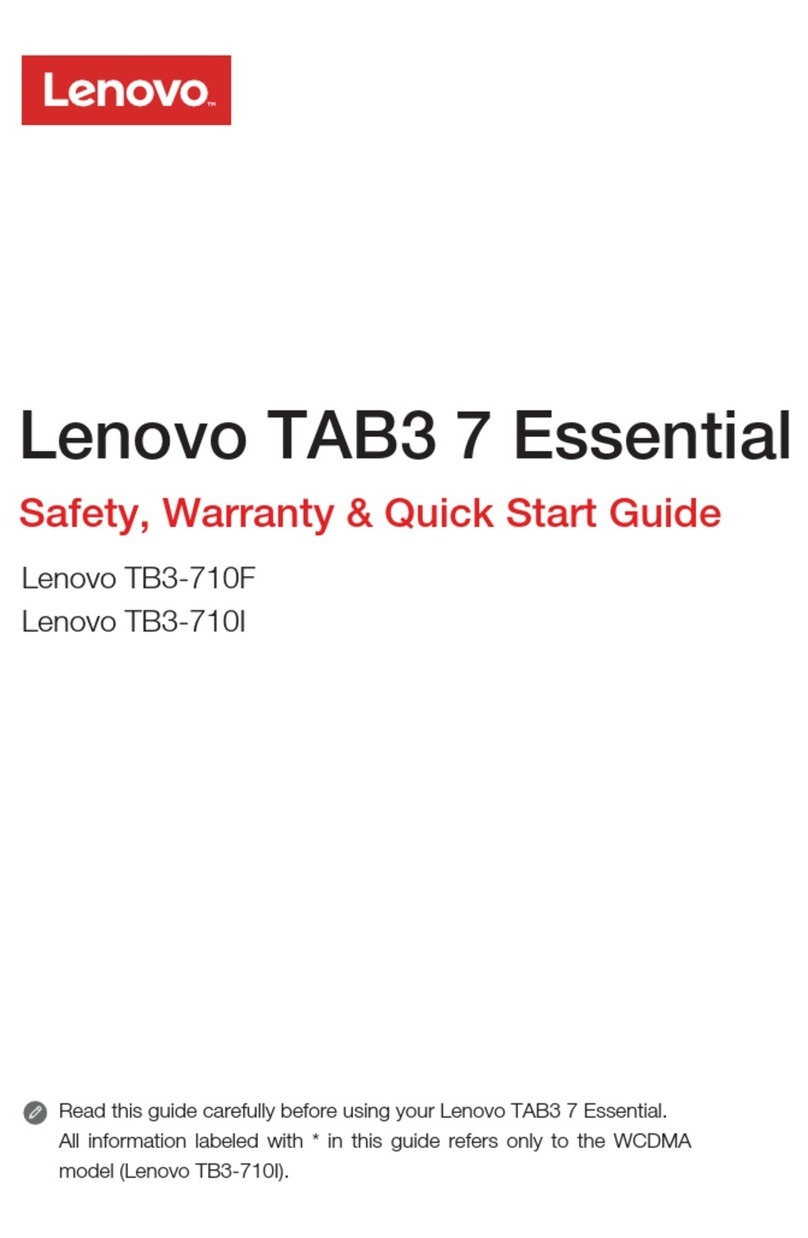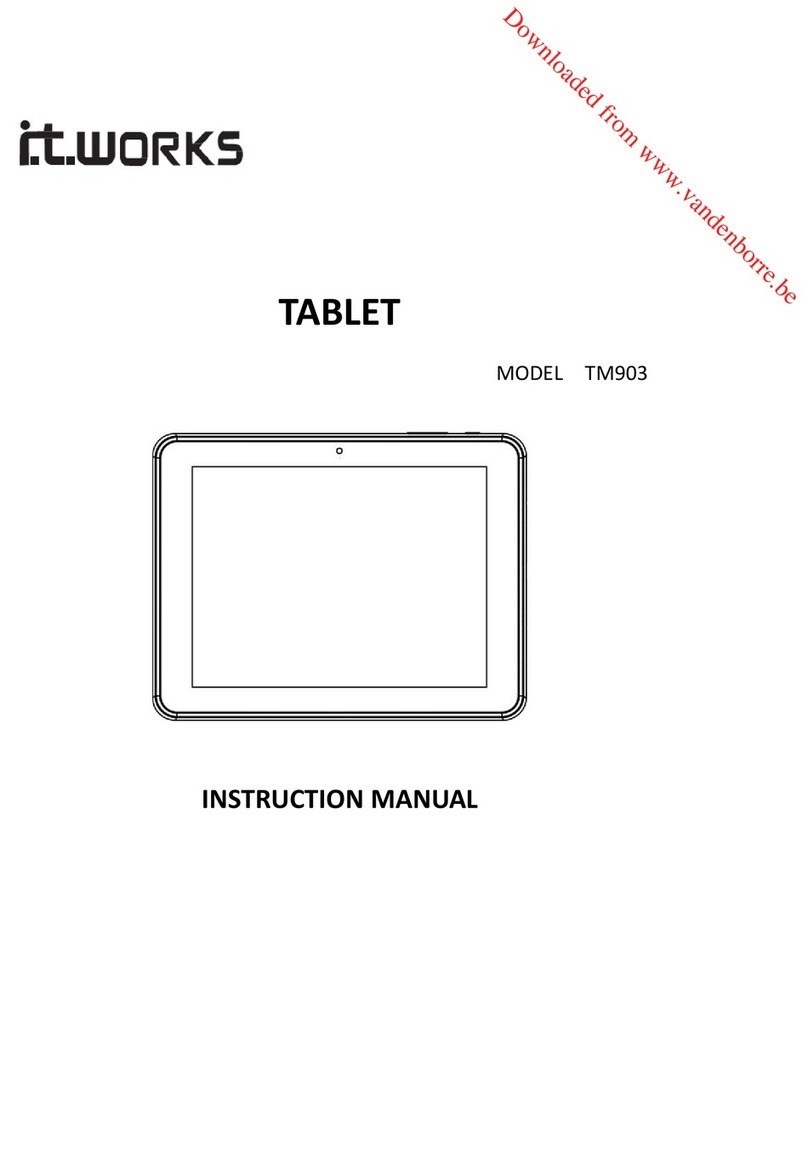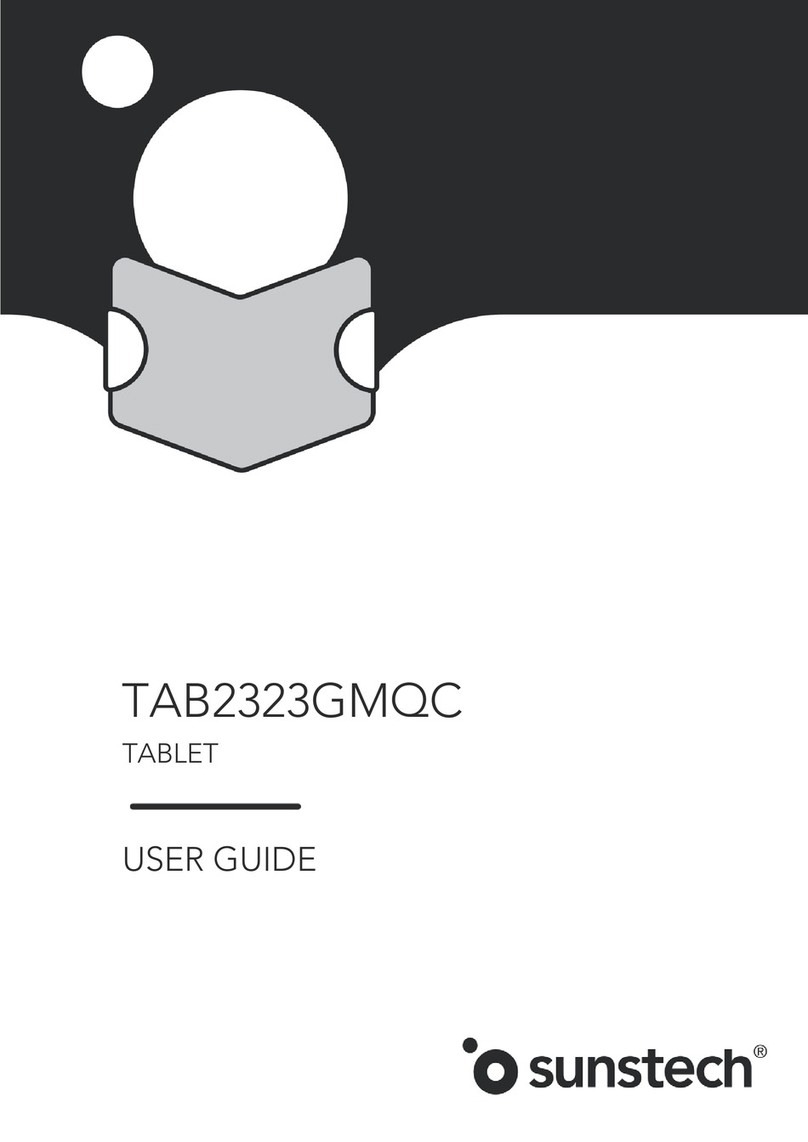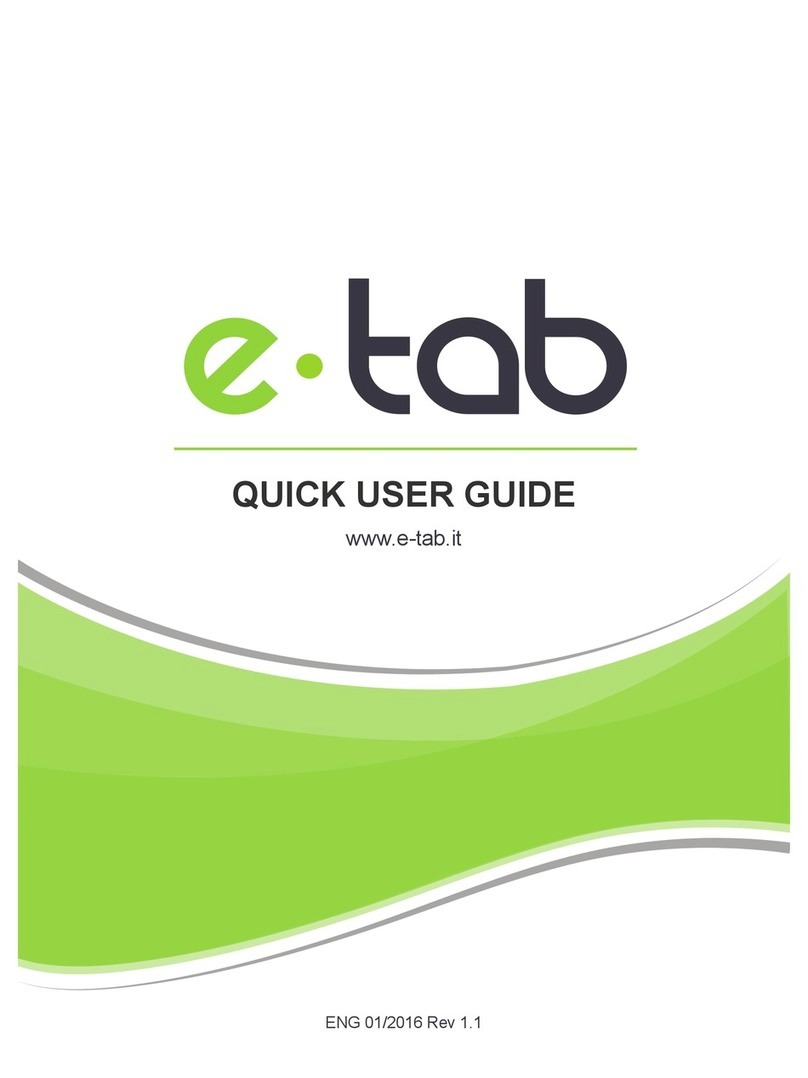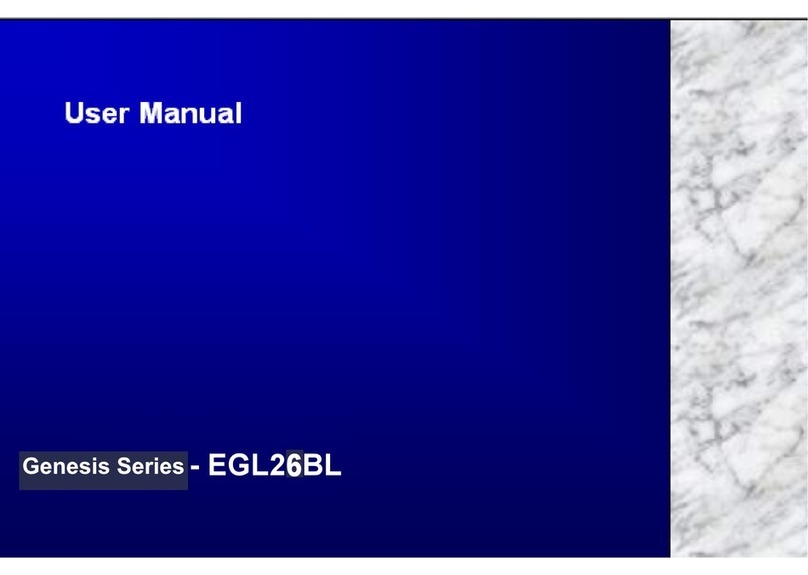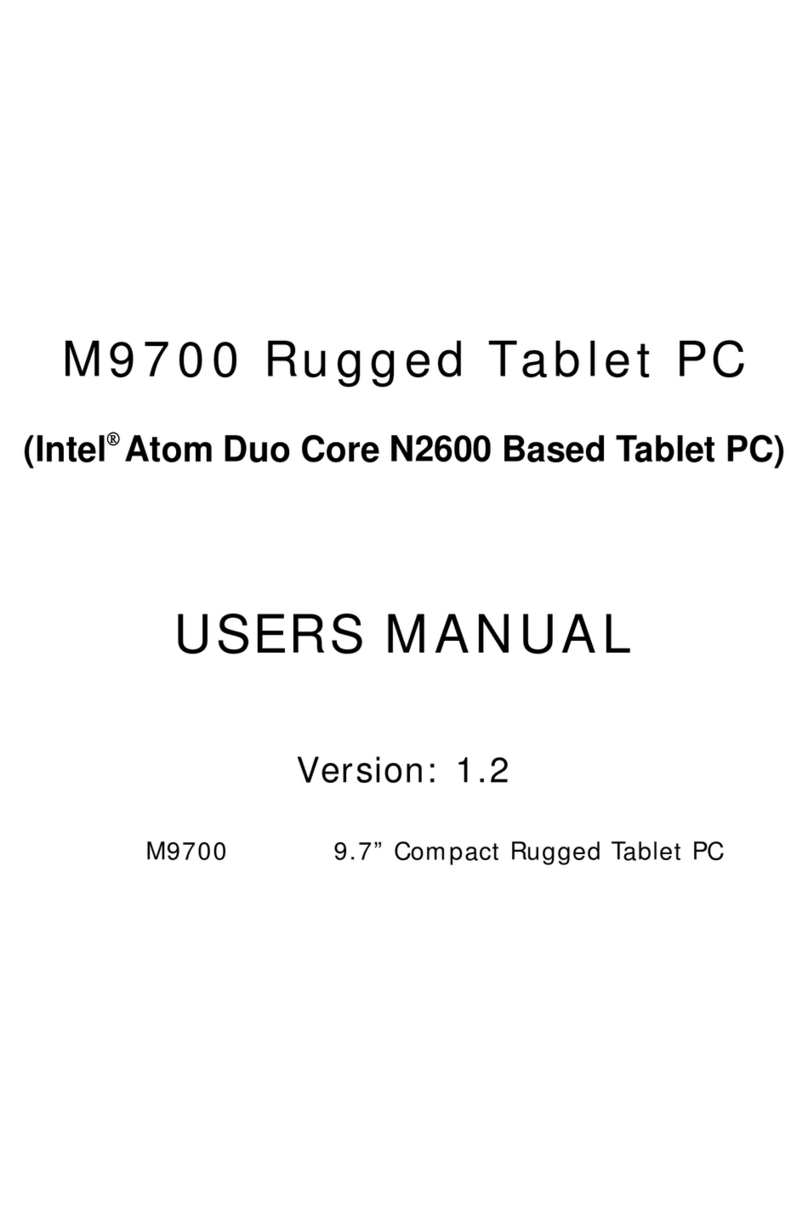Blue Wave Wave 8 HD+ User manual

User’s Guide

SECTION 1: SAFETY INSTRUCTIONS ................................ 2
SECTION 2: GET STARTED ................................................... 3
HardwareButtonsandPorts .............................................................. 3
SwitchtheTabletOnorOff ................................................................ 3
UsetheLockScreen ......................................................................... 4
ChargetheBattery .......................................................................... 4
SECTION 3: MAIN USER INTERFACE ................................ 5
ChangetheWallpaper ...................................................................... 5
ArrangeandWorkwithApps ............................................................. 5
UseFolders .................................................................................... 6
SECTION 4: MEMORY STORAGE ...................................... 6
UseaMicroSDCard ....................................................................... 6
UseUSBStorage ............................................................................ 6
TransferFilesfromPC...................................................................... 7
SECTION 5: INTERNET CONNECTION ............................ 7
ConnecttoaWi-FiNetwork ............................................................. 7
UseaUSB3GDongle ...................................................................... 7
TABLE OF CONTENTS
Page 01
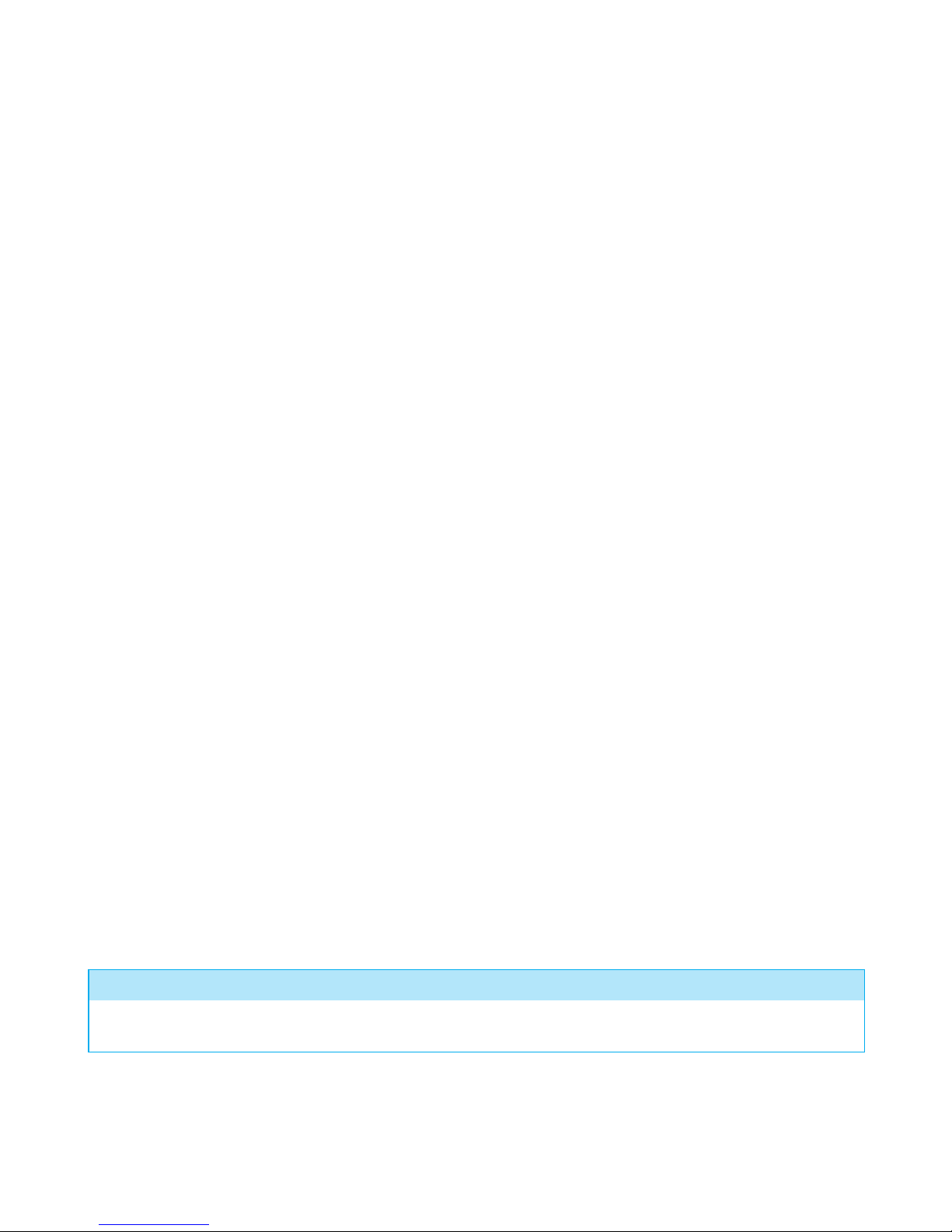
SECTION 1: SAFETY INSTRUCTIONS
CAUTION: TO PREVENT AN ELECTRICAL SHOCK, DO NOT REMOVE ANY COVER SCREWS.
THERE ARE NO USER SERVICEABLE PARTS INSIDE. REQUEST AN AUTHORIZED SERVICE
PERSON TO PERFORM SERVICING. WARRANTY BECOMES VOID IF YOU TAMPER WITH
THE TABLET AND/OR BREAK THE WARRANTY STICKER.
Please read all safety instructions before you use this tablet.
• Do not use this tablet near water. Do NOT use in wet or moist areas such as bathrooms, steamy
kitchens, or near swimming pools. Do not use this tablet when condensation may occur.
• Tocleanthetablet,useasoftdrycloth.DoNOTusesolventsorpetrolbaseduids.Toremove
severe stains, you may use a damp cloth with diluted detergent.
• Do not cover or block any ventilation opening. When placing the tablet on a shelf, leave 5 cm
(2”) free space around the whole tablet.
• Don’t step on or pinch the power cable. Be very careful, particularly near the plugs and the
cable’s ends. Do not place heavy items on the power cable, which may damage it. Keep the tablet
out of children’s reach when attached to the power cable. Playing with the power cable can
cause serious injury.
• Unplug this tablet during lightning storms or when unused for a long period.
• Keep the tablet away from heat sources such as radiators, heaters, stoves, candles, and other
heat-generating products.
• Avoidusingthetabletnearstrongmagneticelds.
• Avoid placing the tablet on any surfaces that may be subject to vibrations or shocks.
• If the tablet will not be used for extended period, please charge the battery at least once a month
to maintain battery life.
• Donotinterrupttheconnectionwhenthetabletisformattingortransferringles.
Otherwise, data may be corrupted or lost.
BEFORE SENDING YOUR TABLET TO OUR SERVICE CENTER, DO NOT FORGET TO BACK UP
YOUR DATA. THE SUPPLIER IS NOT LIABLE FOR ANY DATA LOSS OR DAMAGE CAUSED BY
MALFUNCTION, MISUSE, AND MODIFICATION OF THE TABLET OR BATTERY REPLACEMENT.
Disclaimer:
Actual product and packaging may not be exactly like in the manual. The screenshots shown as an example in this
manual may differ from actual screen display.
Page 02

Switch the Tablet On or Off
To turn on the tablet, press and hold the Power button for three (3) seconds.
To turn off the tablet, press and hold the Power button for three (3) seconds, and tap OK
from the Power Off menu.
To go on standby mode or screensaver, press the Power button once.
This will also put your device into screen lock mode.
To resume use of tablet, press the Power button again and unlock the screen.
To force shutdown, press and hold the Power button for twelve (12) seconds.
Hardware Buttons and Ports
SECTION 2: GET STARTED
1. Power Button Turn the tablet on or off
2. Mini HDMI Port Connect HDMI cable to high resolution screen
3. USBInterface/ChargingPort ConnecttoPCtotransferlesorchargethe
battery with power adapter
4. TF Card Slot Increase memory with Micro SD card
5. Reset Button Reboot the system
6. Earphone Port Connect 3.5 mm earphone for audio
7. Camera Lens (Rear) Capture photos and videos
8. Camera Lens (Front) Capture photos and videos
9. Built-in Microphone and Speaker Receive and transmit sound
7
8
9
1 2 3 4 65
Page 03

Use the Lock Screen
Charge the Battery
Tounlockthedefaultlockscreen,touchthelockiconandslideyourngertotherightoverthe
unlock icon as shown below.
There are two ways to charge the battery: via Power Adapter and PC/Notebook.
When the tablet has low battery, it will continuously give a warning. If not charged, it will
automatically turn off. If you can’t turn on the tablet, please check for battery/power status by
trying to turn it on after 5-10 minutes of charging.
1. Make sure that the power adapter is in good condition. The power cable should be intact
and does not have any physical damage to it.
2. Connect the cable and power adapter and plug the adapter in 220v outlet.
3. Insert the other end of the cable into the charging port of the tablet.
1. Ensure that the PC/Notebook is running.
2. Attach the cable to the USB port of the PC/Notebook.
3. Insert the other end of the cable securely into the charging port of the tablet.
Besides the slide option above, you can choose to use a pattern, PIN, or password to unlock the
screen to protect your tablet data from unauthorized access.
From the Home or All Apps screen, touch the Settings icon . Scroll down and tap Security >
Screen Lock > Type of lock you’d like to use. After you set your lock, the next time you turn on your
tablet or wake up the screen, you must draw the pattern, or type the password or PIN to unlock it.
Screen lock options are listed in the order of their security’s strength. If your tablet is playing
music, video, etc. this operation continues even when the screen is locked. Pause or stop the
operation to save battery life before you unlock the screen.
Charge Via Power Adapter
Charge Via PC/Notebook
Page 04
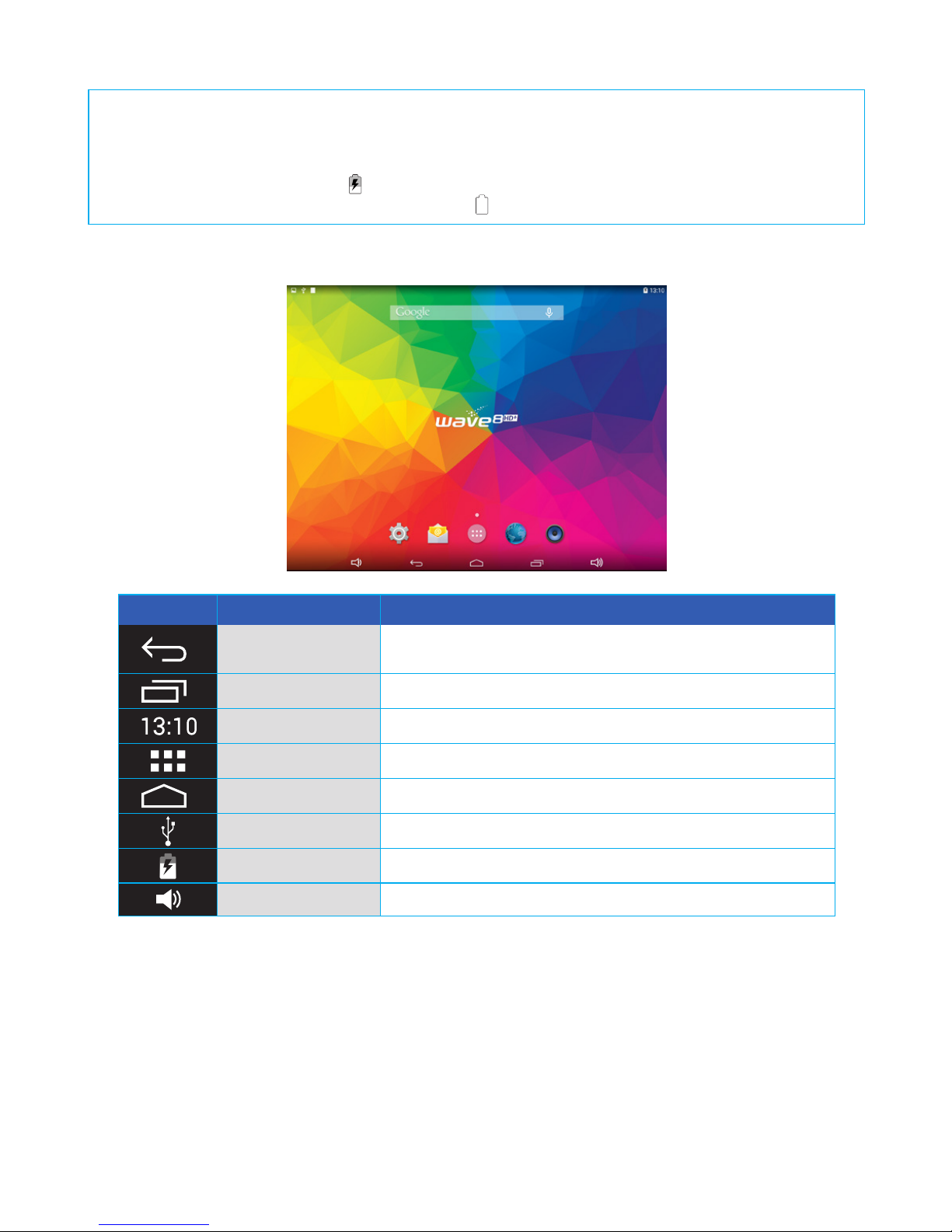
SECTION3: MAIN USER INTERFACE
1. Touch and hold a blank spot on the Home screen. A setting screen will appear with two
options: Wallpaper and Widget. Tap Wallpaper.
2. Select from a spectrum of wallpapers or Pick Image to choose from uploaded or
capturedimage.TapSetWallpapertoconrm.
To see all your apps, touch the All Apps icon. Swipe left or right to move between screens.
You can open an app by simply touching its icon.
Change the Wallpaper
Arrange and work with Apps
Icon Name Description / Function
Back Returns to previous screen. Once you return up to the
home screen, you can’t go back any further in your history.
Recent Apps Opens a list of thumbnail images of apps you’ve recently used.
Time Shows the current time set on the tablet.
All Apps Displays all apps in the tablet.
Home Opens the central home screen.
USBConnected DetectsUSB.Taptocopylesto/fromcomputer.
Battery Indicator Shows battery status: low, charging, or fully charged.
Volume Adjustment Decreases or increases the volume of the tablet
Donotuseanyotherpoweradaptertoavoiddamagingthebattery.Whenusingthetabletforthersttime,charge
the battery for eight (8) hours or until 100% full. Drain the battery fully before charging again. Regular charging may
take four to six (4-6) hours. Charger should not be unplugged until tablet is fully charged. Do not play music or video
while connected to PC. Be aware that we claim no responsibility for any damage caused by this improper action.
A battery icon with a lightning symbol indicates that the battery is charging.
A full-charged battery displays a solid white battery icon .
Page 05
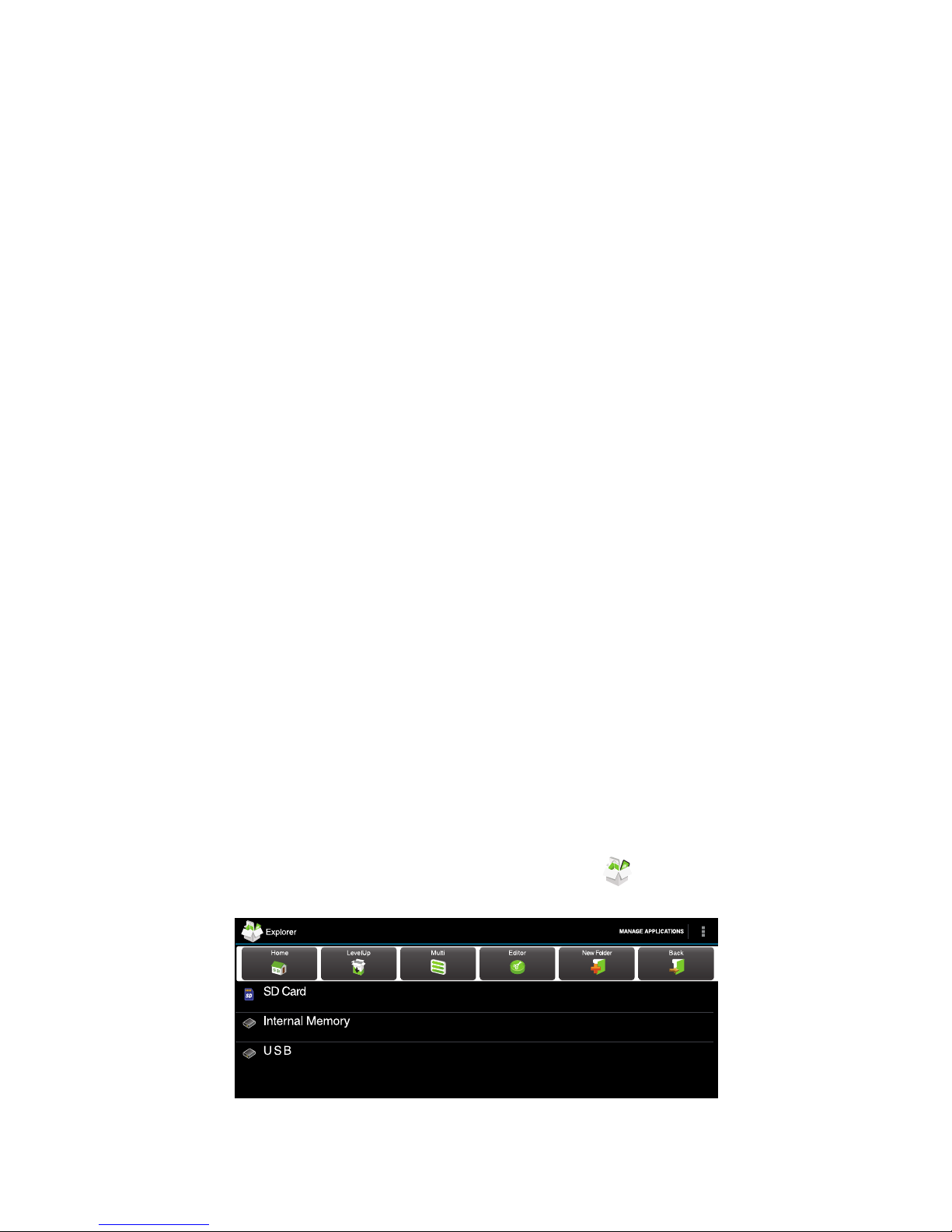
SECTION 4: MEMORY STORAGE
1. Toinstall,gentlyinserttheSDcardontheTFCardSlot.Whenthenoticationsaying
“Preparing mass storage” is gone, the SD card is ready for use.
2. To eject, go to Settings > Storage > Unmount storage (Under SD Card) > OK. When the
indicator “Storage safe to remove” appears, gently press the SD Card from the TF Card Slot
to remove from the tablet.
1. Toinstall,connecttheUSBadaptertothetabletandtheotherendtotheUSBashdrive.
Whenthenotication“Preparingmassstorage”isgone,theUSBstorageisreadytouse.
2. To remove, go to Settings > Storage > Unmount storage (Under USB) > OK. When the
indicator “Storage safe to remove“ appears, you may remove the USB.
To create folder:
1. Touch and drop one icon over another application.
2. Name the folder using the on-screen keyboard.
To delete folder:
1. TouchandholdtheappiconorwidgetuntiltheiconmagniesanddragtoRemove.
2. Releaseyourngerwhentheappturnsred.
To add an application or widget on the Home screen:
1. FromAllApps,touchandholdthedesiredapplicationuntiltheiconmagnies.
2. Drag and drop the icon to your desired location on the screen.
To view the contents of your SD card or USB, tap the Explorer icon in All Apps. Tap SD card or
USBstoragetoseethesublelist.
To remove an application or widget from the Home screen:
1. TouchandholdtheappiconorwidgetuntiltheiconmagniesanddragtoRemove.
2. Releaseyourngerwhentheappturnsred.
To view or close recently used apps:
1. To view an app, tap Recent Apps and select the application you wish to view.
2. To close an app, tap Recent Apps and swipe the app you wish to close. Swipe up or down
for landscape orientation; left or right for portrait orientation.
Use a Micro SD Card
Use USB Storage
Use Folders
Page 06

1. Make sure the PC is running and attach the cable securely to its USB port and the other end
into the charging port of the tablet.
2. TapUSBConnectednoticationintheStatusBar.SelectTurnonUSBstoragethentapOK.
3. Once your PC detects the device, go to “Computer” for Windows and “Finder” for Mac, and
copyormovelesandfoldersfromyourPCtothetablet.
Transfer Files from PC
Page 07
SECTION 5: INTERNET CONNECTION
1. To connect, go to Settings > Wireless & Networks > slide the Wi-Fi tab to ON. Choose from a
list of hotspots where you want to connect as shown below.
If you select an open network, you will be automatically connected. If you select a network
that is secured with WEP, a password will be required to connect.
2. To disconnect, slide the Wi-Fi tab to OFF.
Insert the USB Dongle through the OTG cable into the USB host port. Wait a few minutes until a
3G icon appears to connect to the Internet.
Tocopy,delete,move,paste,rename,send,orcreateshortcutforlesorfoldersfromyourSDcardor
USB,touchandholdtheleorfolderuntilalistofoptionsappear.
Connect to a Wi-Fi Network
Use a USB 3G Dongle
Table of contents
Other Blue Wave Tablet manuals