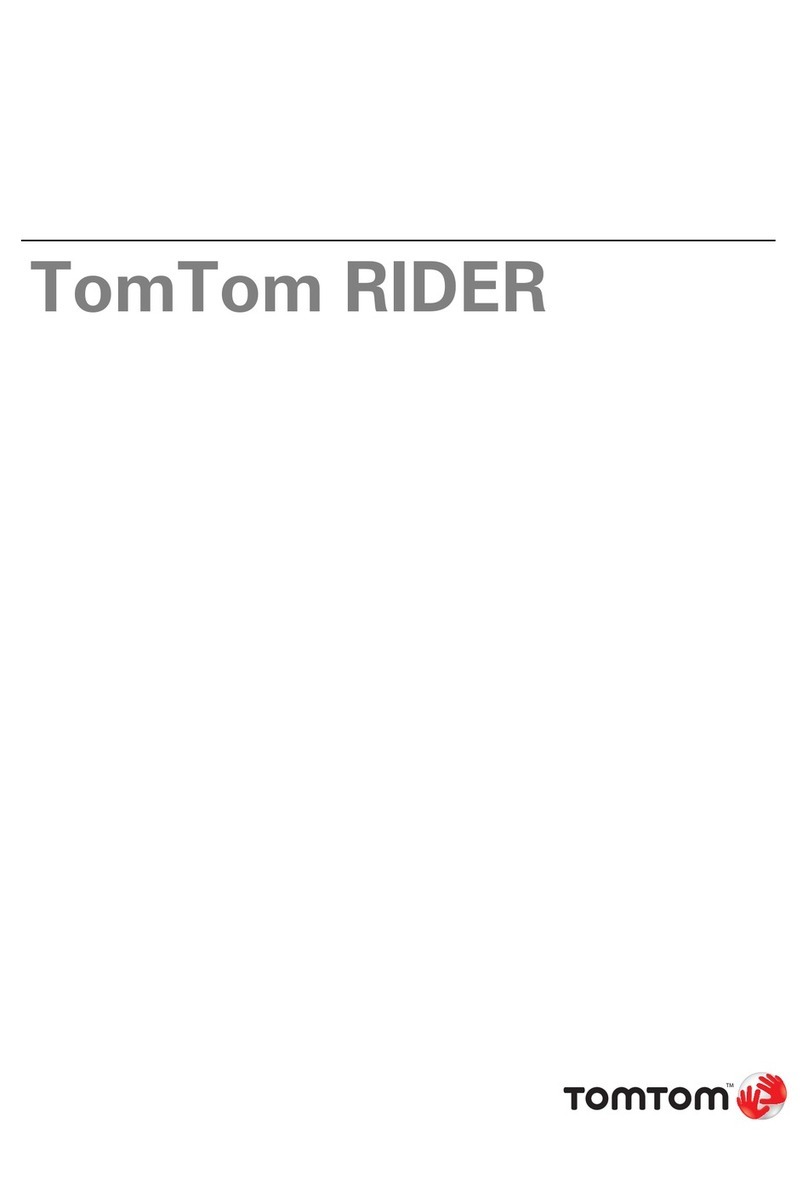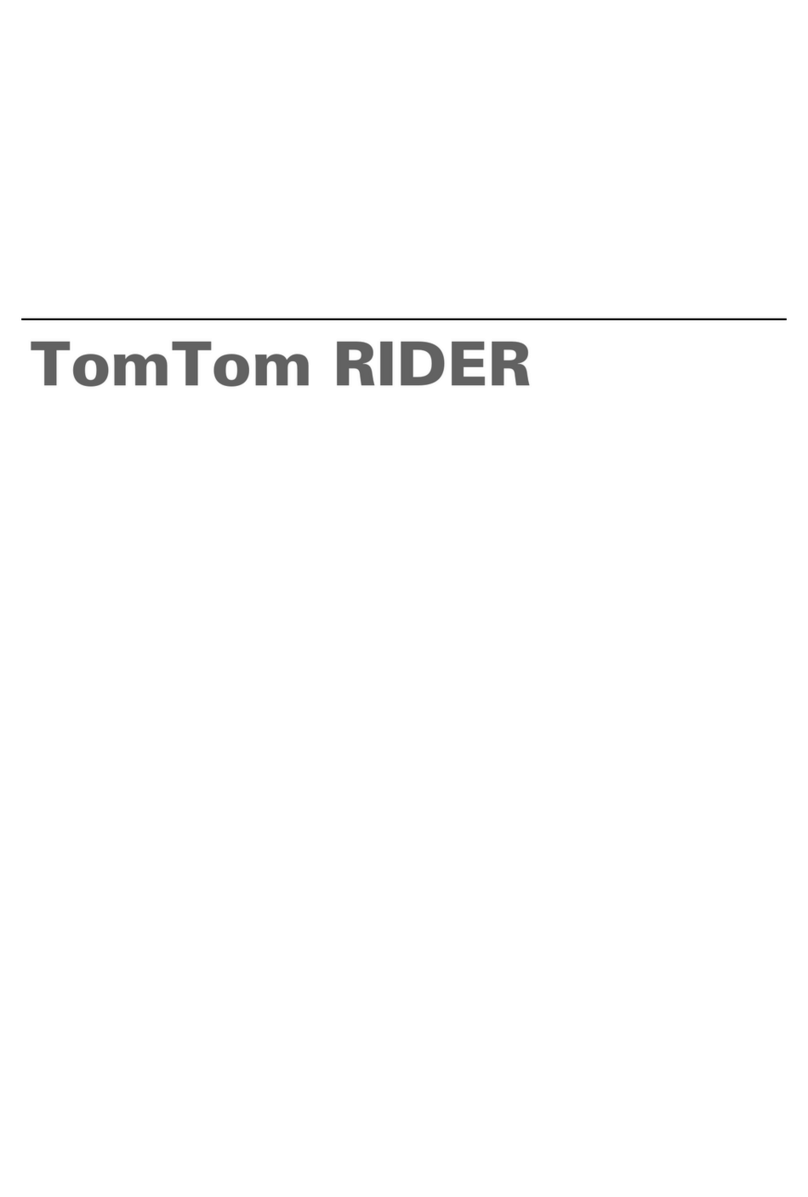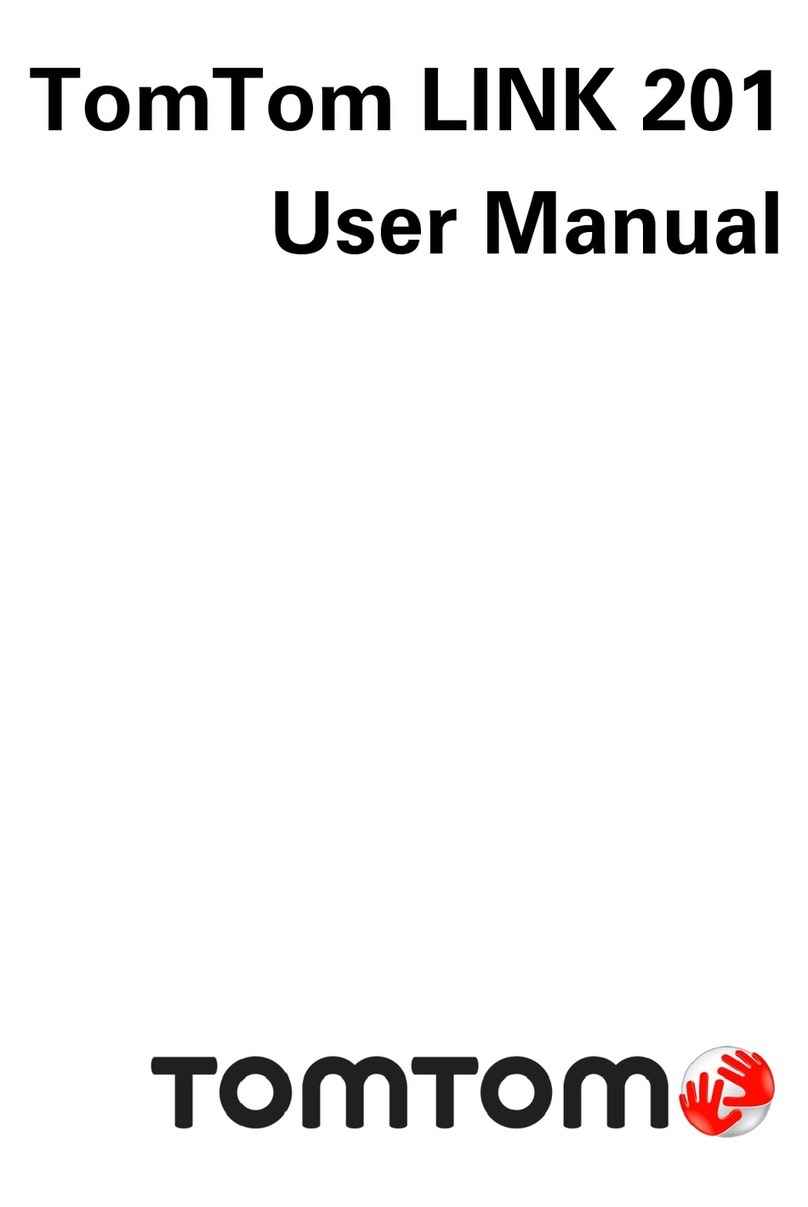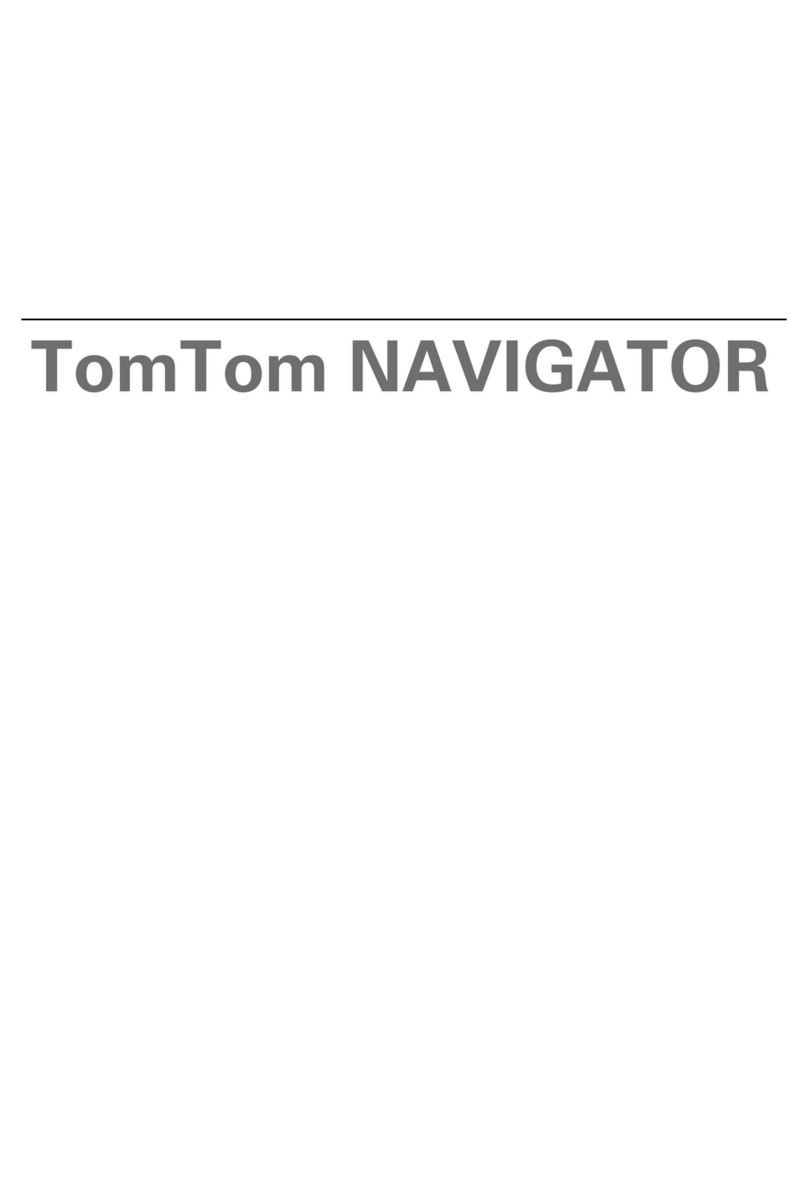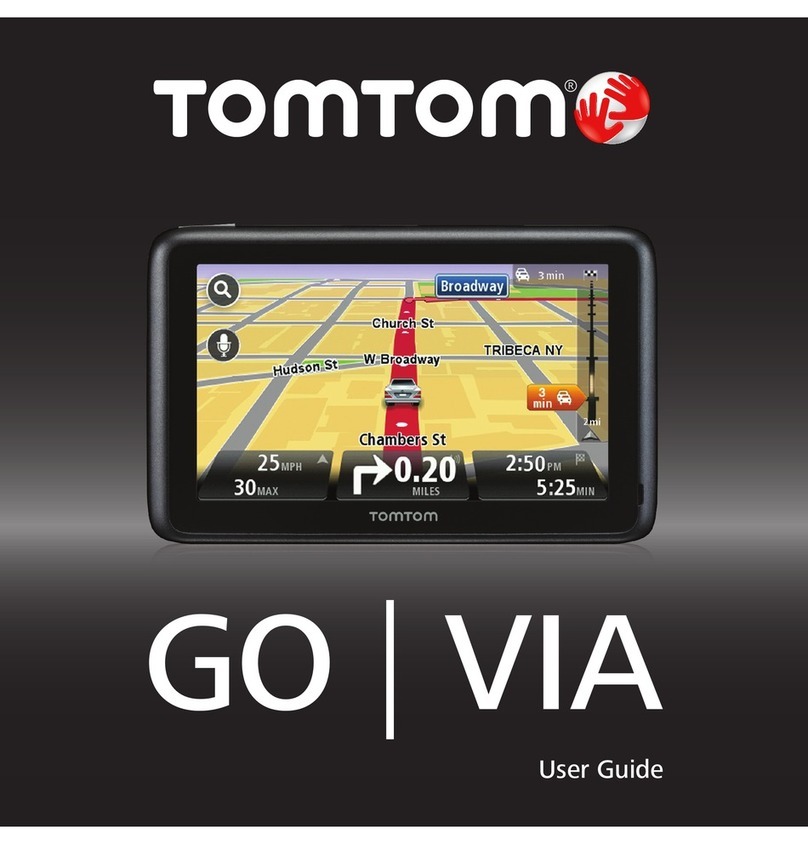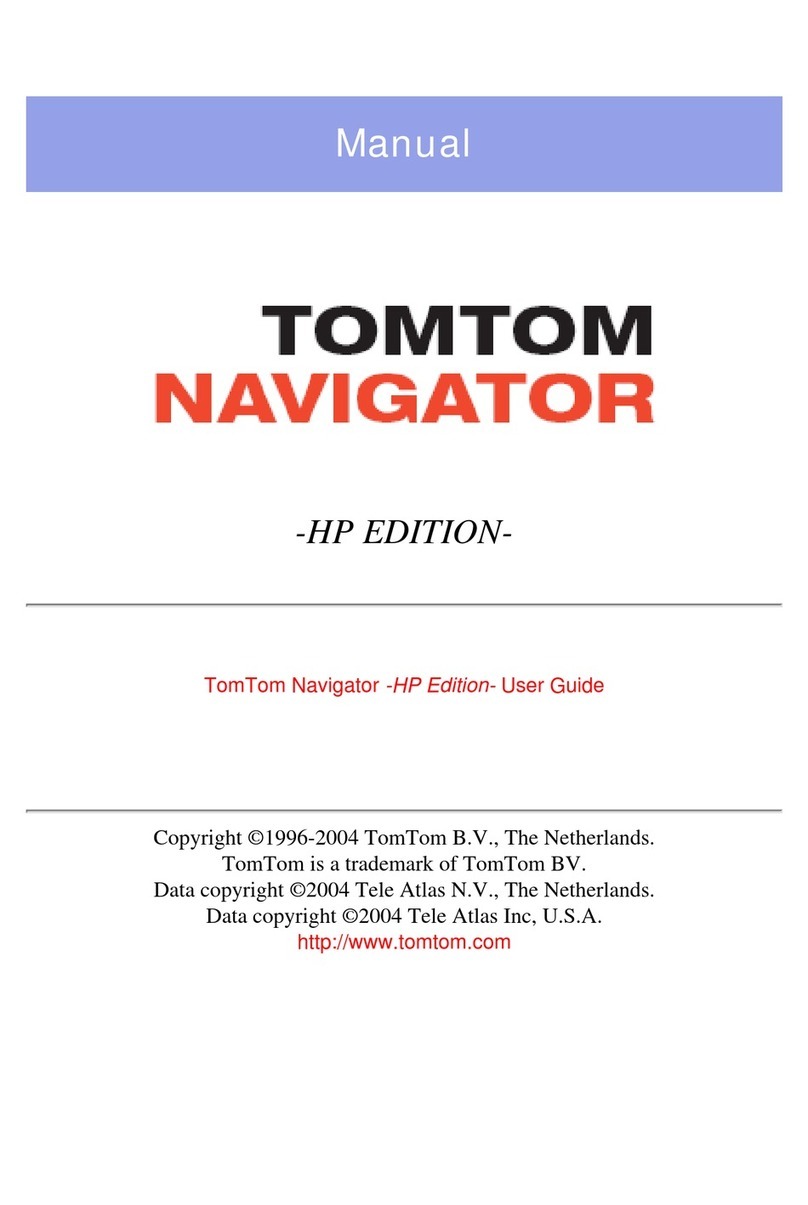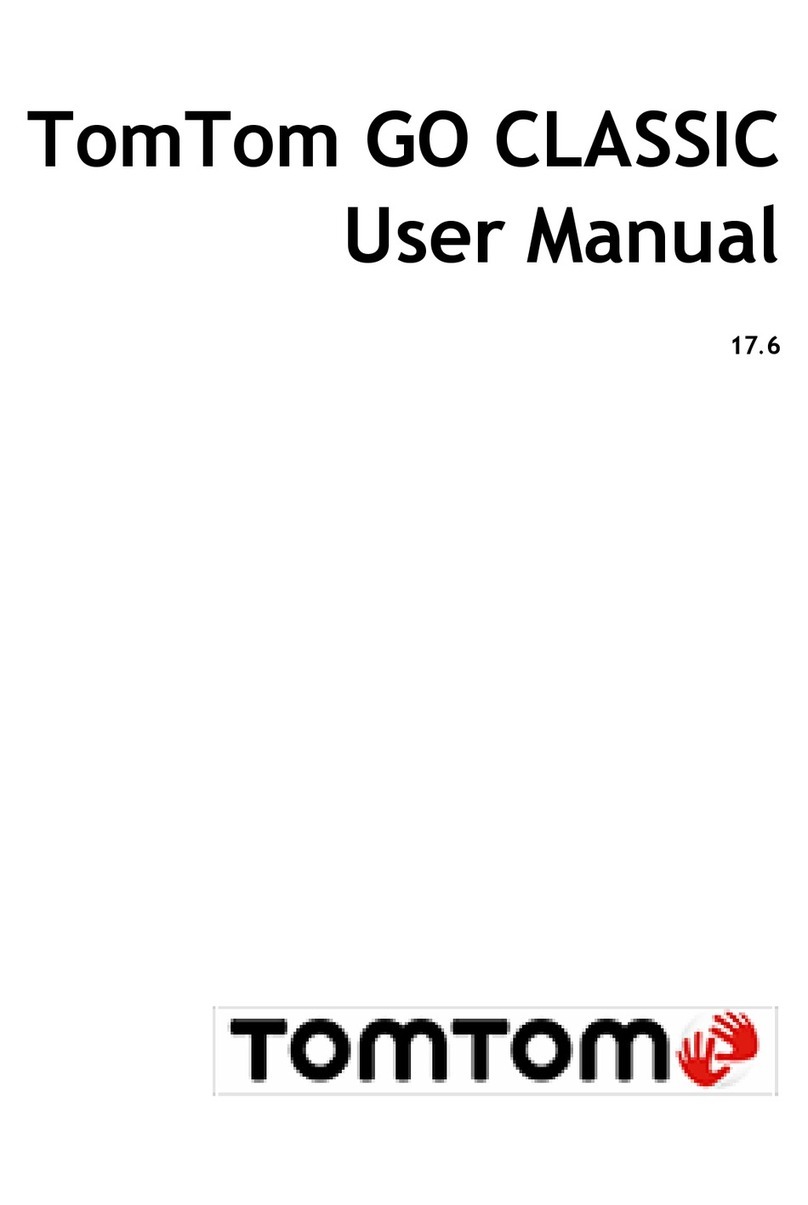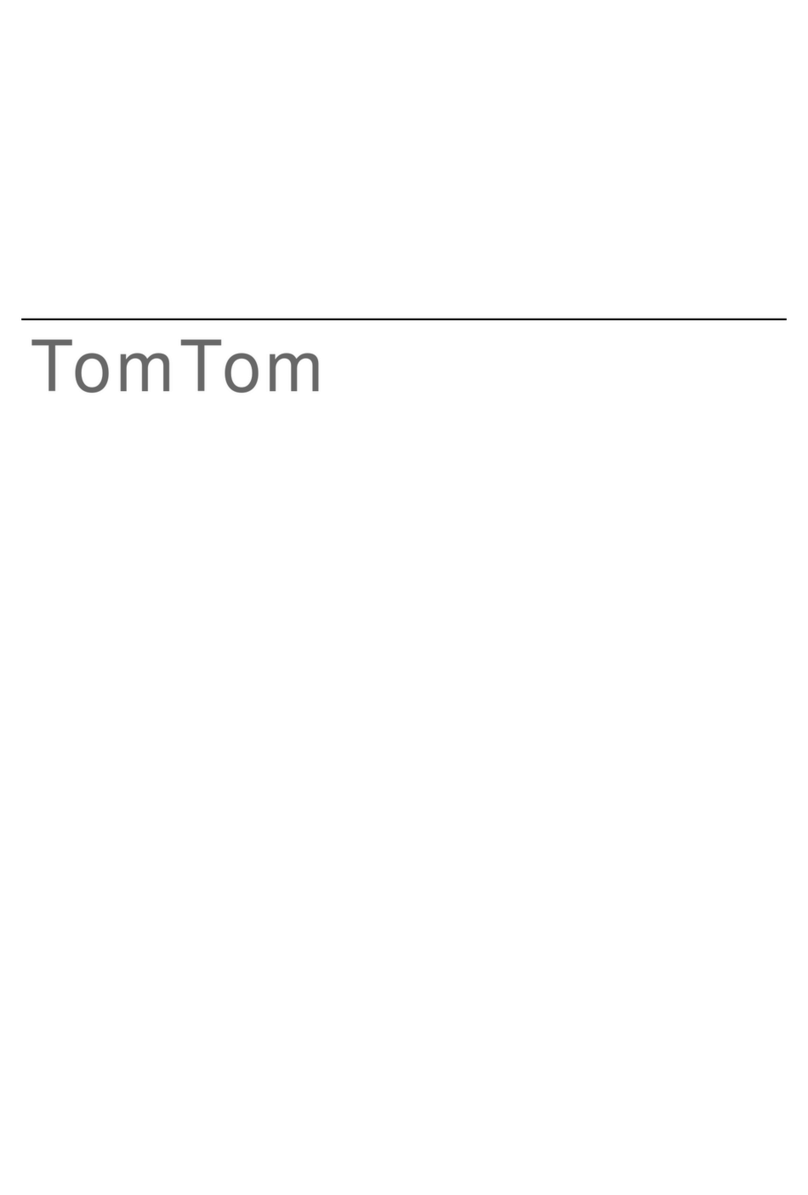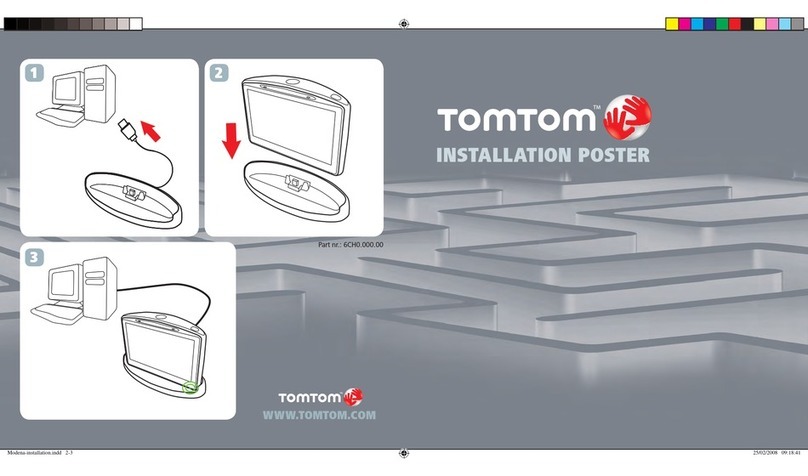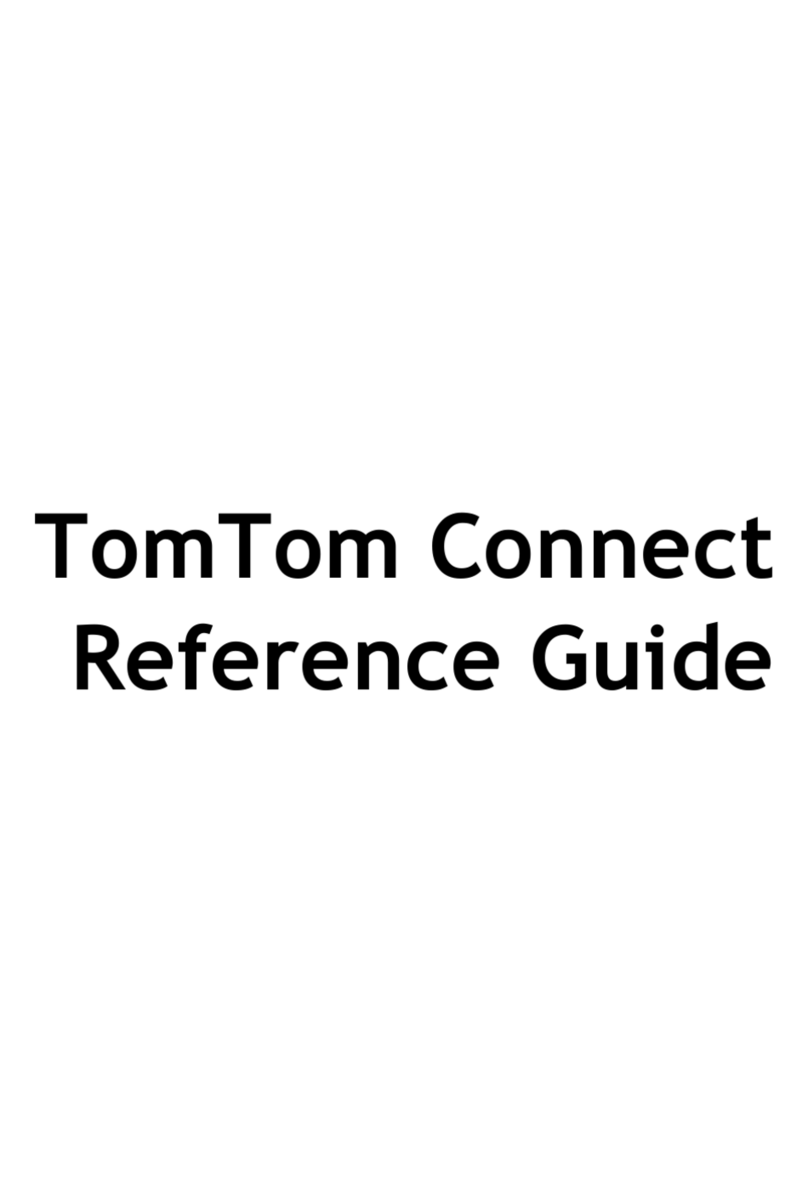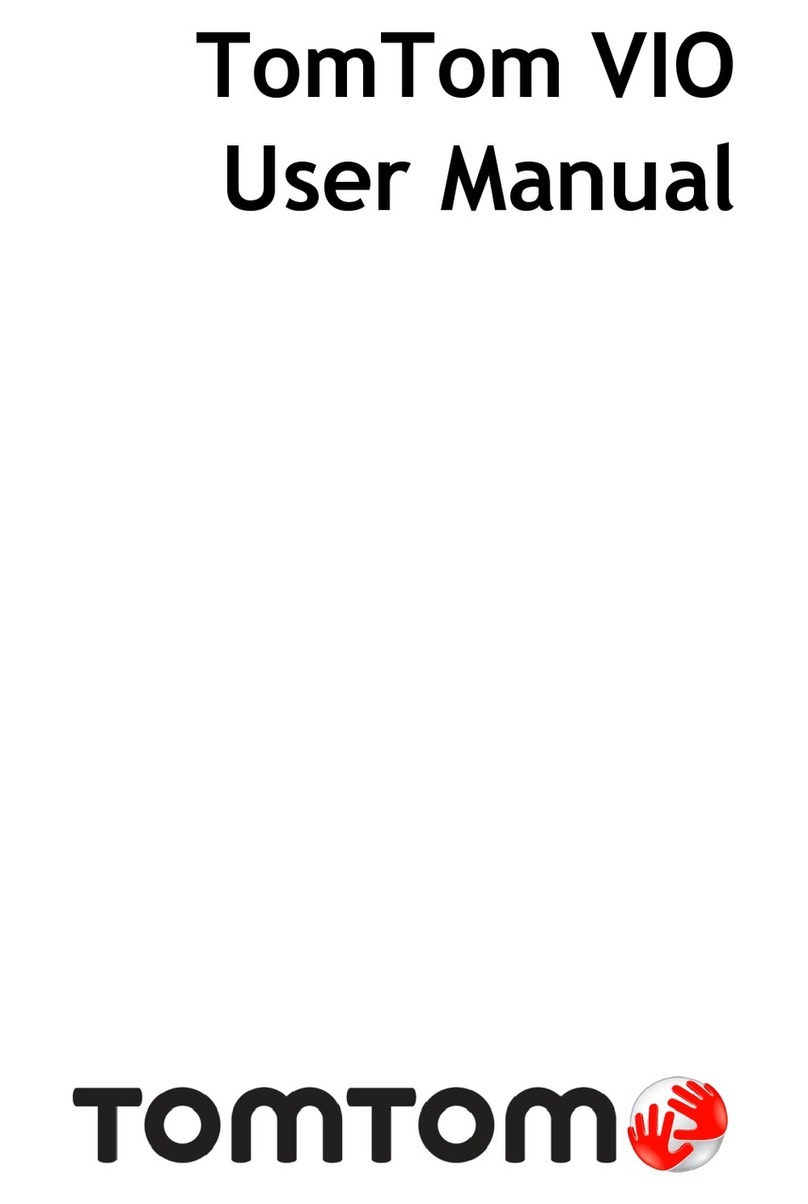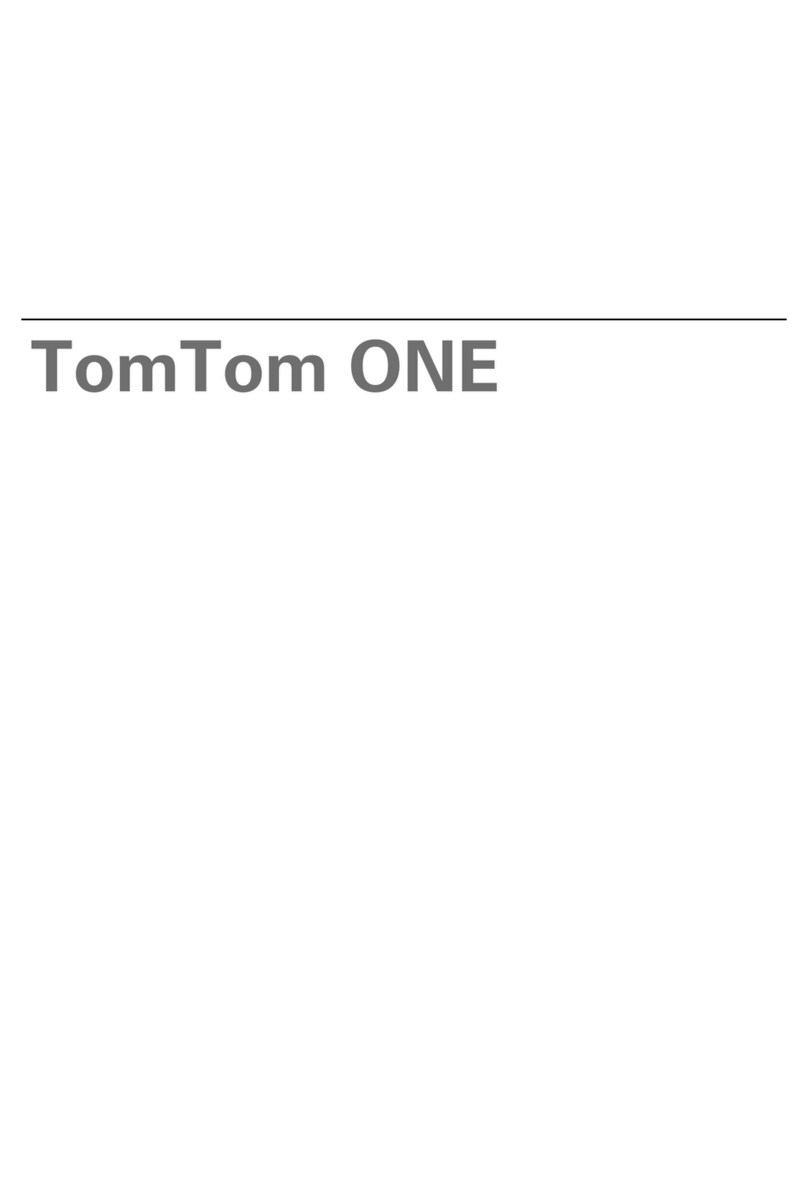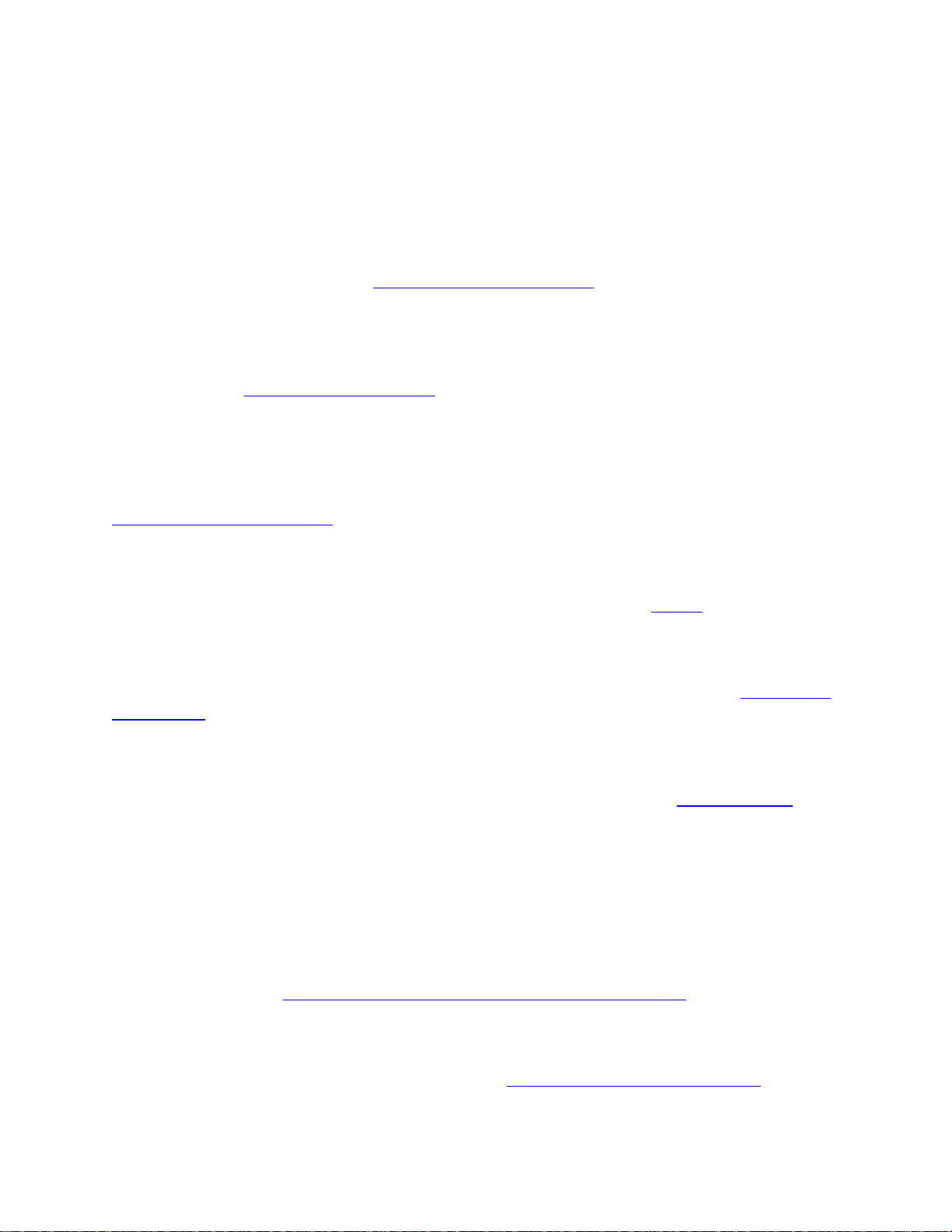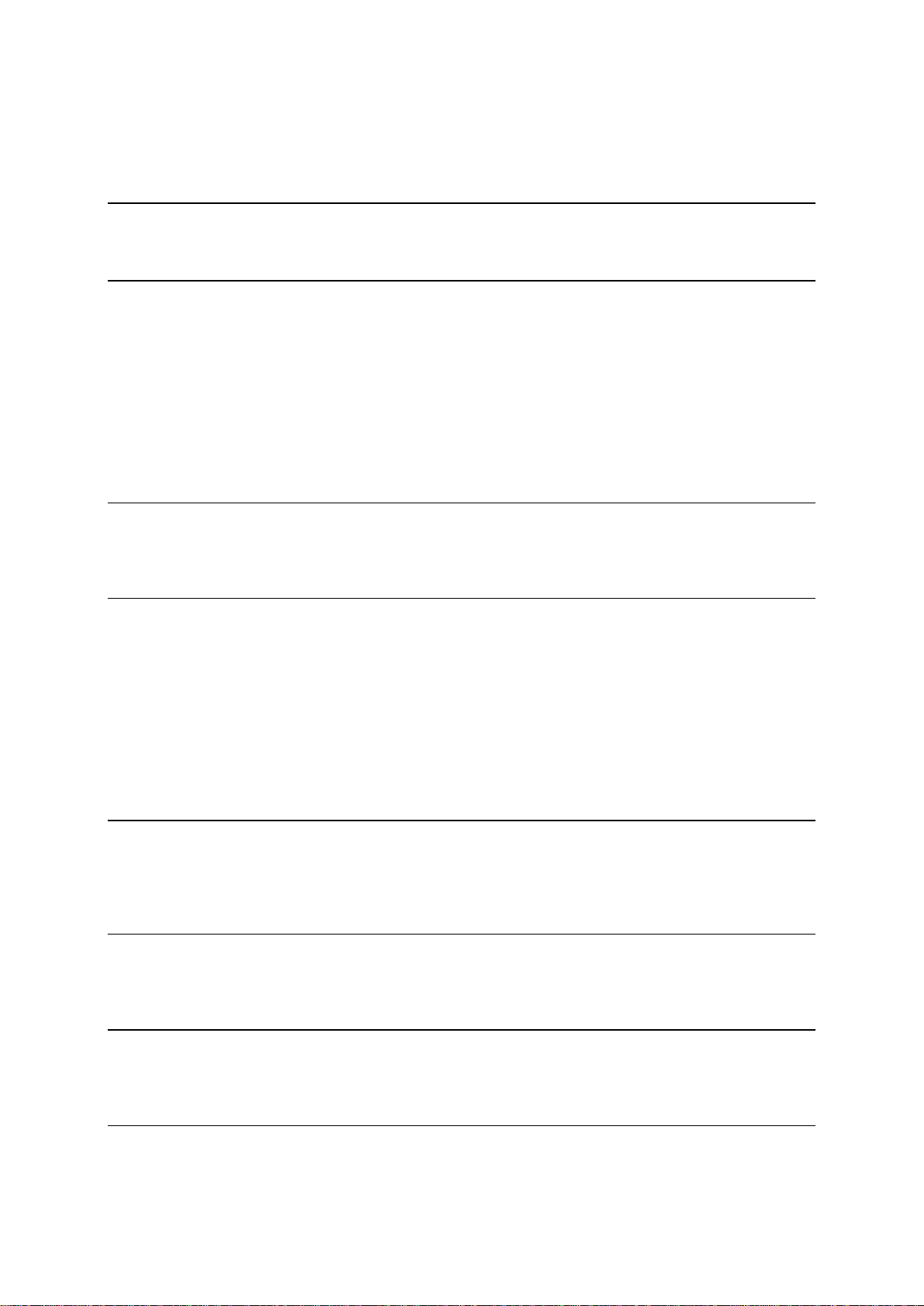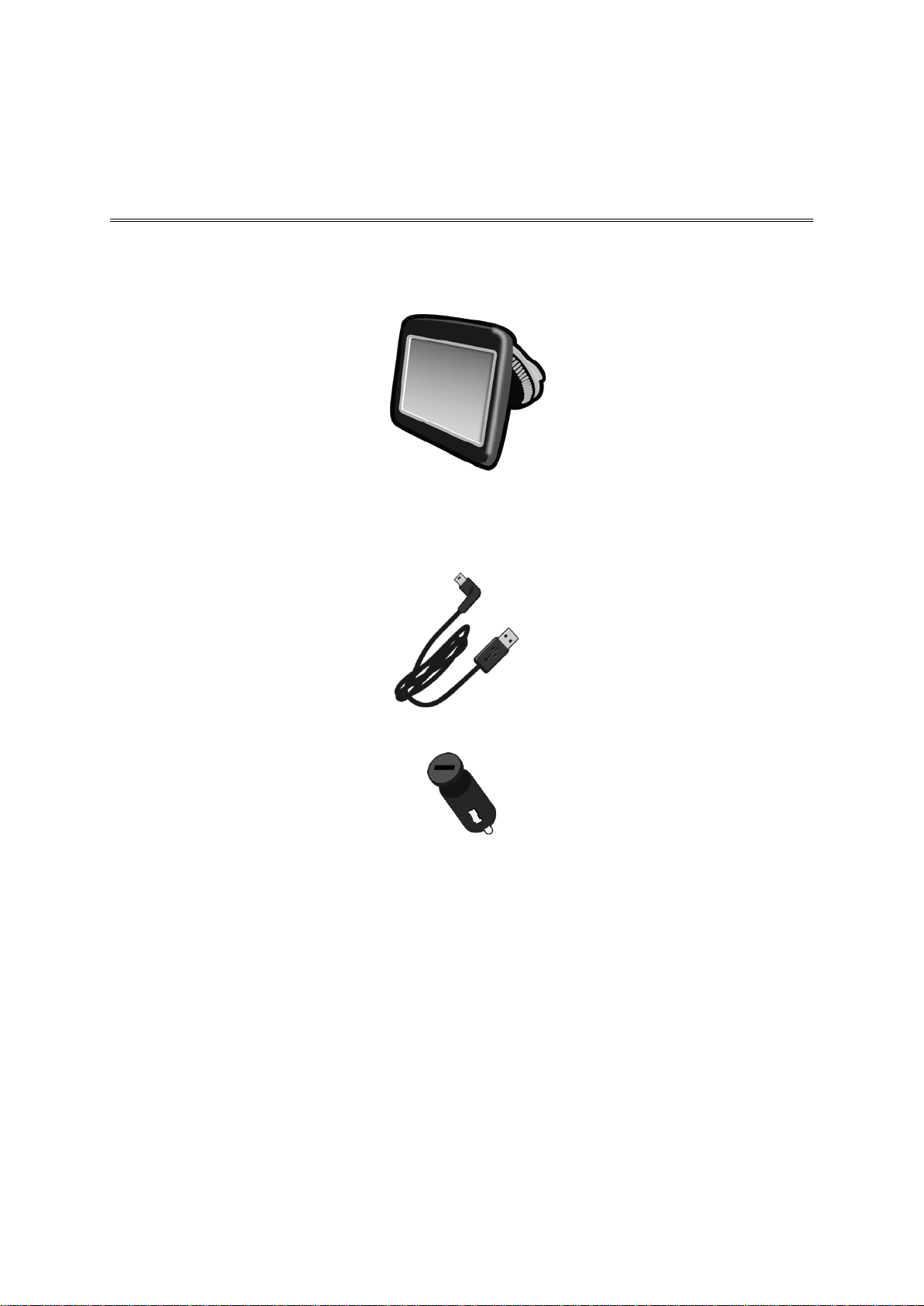3
Options ............................................................................................................ 25
Cursor menu ...................................................................................................... 26
Map corrections 27
About Map Share ................................................................................................. 27
Correcting a map error ......................................................................................... 27
Types of map correction........................................................................................ 27
Sounds and voices 31
About sounds and voices........................................................................................ 31
About computer voices ......................................................................................... 31
Selecting a voice ................................................................................................. 31
Changing the volume level ..................................................................................... 31
Automatic volume control...................................................................................... 31
Settings 33
About Settings .................................................................................................... 33
2D/3D settings.................................................................................................... 33
Advanced settings ............................................................................................... 33
Battery saving .................................................................................................... 34
Brightness ......................................................................................................... 34
Car symbol ........................................................................................................ 34
Home location .................................................................................................... 34
Language .......................................................................................................... 35
Map colours ....................................................................................................... 35
Keyboard .......................................................................................................... 35
Make your own menu............................................................................................ 35
Favourites ......................................................................................................... 35
Manage POIs ...................................................................................................... 36
Operate left-handed / Operate right handed .............................................................. 36
Route planning ................................................................................................... 36
Reset factory settings ........................................................................................... 37
Safety settings.................................................................................................... 38
Clock ............................................................................................................... 38
Units................................................................................................................ 38
Show POI on map ................................................................................................ 38
Speaker ............................................................................................................ 38
Start-up............................................................................................................ 38
Version information ............................................................................................. 39
Status bar ......................................................................................................... 39
Switch map........................................................................................................ 39
Turn off voice guidance / Turn on voice guidance ........................................................ 39
Use night colours / Use day colours .......................................................................... 40
Voices .............................................................................................................. 40
Volume............................................................................................................. 40
Points of Interest 41
About Points of Interest ........................................................................................ 41
Creating POIs ..................................................................................................... 41
Using POIs to plan a route...................................................................................... 42
Showing POIs on the map....................................................................................... 43
Calling a POI ...................................................................................................... 43
Setting warnings for POIs....................................................................................... 43
Manage POIs ...................................................................................................... 44