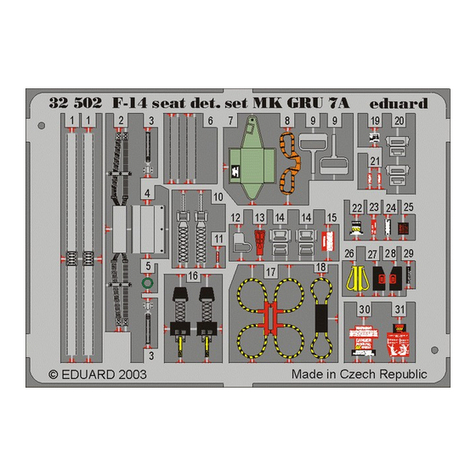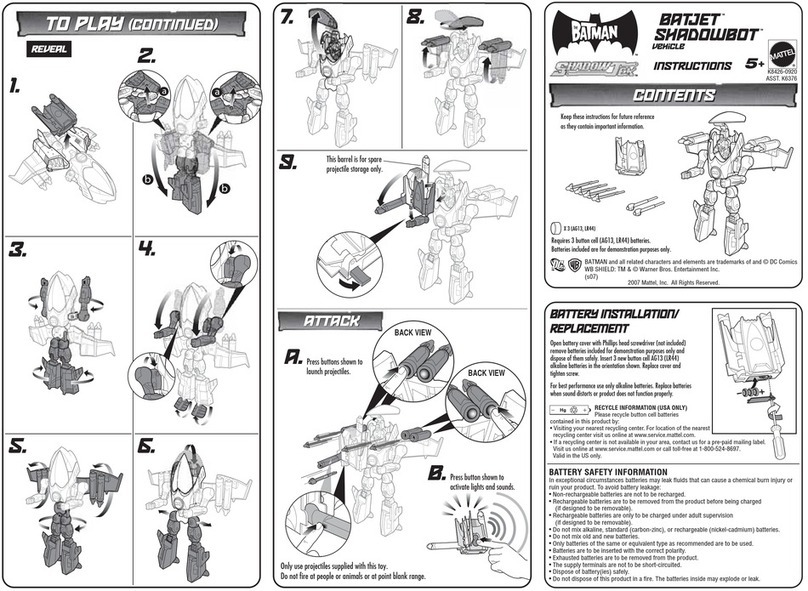tonies Toniebox User manual

Here’s a list of songs we can sing together:
The Wheels on the Bus
If You‘re Happy and You Know It
The Mun Man
Jack Be Nimble
Itsy Bitsy Spider
Rain Rain Go Away
Baby Shark
Let‘s Get Ready
Old MacDonald Had a Farm
Mary Had a Little Lamb
All the Little Raindrops
Down by the Bay
Jack and Jill
Clean Up Song
Bingo
Hot Cross Buns
One Potato, Two Potato
Pat a Cake
It‘s Raining, It‘s Pouring
The Alphabet Song
Miss Polly
I Wanna Be Clean / Hygiene Song
The Ants Go Marching
I Know An Old Lady (Who Swallowed a Fly)
Hickory Dickory Dock
I Had A Little Nut Tree
Row Row Row Your Boat
I‘m Growing Up
Skip to My Lou
Peter Piper
I‘m a Little Teapot
Oats, Peas, Beans, and Barley Grow
Head, Shoulders, Knees, and Toes
Skidarmarink
Hi! I’m Playtime Puppy.
I like to sing songs
that get you moving
and grooving!
4 Playtime Puppy Play time Puppy 5
LET‘S
GO!
Settingup your
Toniebox
Set up your Toniebox and start listening
Before you can use your new Toniebox, you must first set it up.
You’ll need a smartphone, tablet or computer to get started.
Download the free mytonies app and follow
the step-by-step guide to set up your Toniebox.
You can also visit my.tonies.com/
setup-toniebox
Welcome
to the
Tonie-Universe
Tip: You need to keep the Toniebox within close range of your Wi-Fi signal
during setup. The better the connection, the sooner you can start listening!
Access to the
internet
Wireless
network
Toniebox and
charger
Tonie or
Creative-Tonie
Setting up your Toniebox is easy!
You will need:
Find additional answers, instructions
and video tutorials at:
support.tonies.com
Hi! I’m Playtime Puppy, one of the many Tonies
compatible with your new Toniebox. Before
you begin, I will walk you through a simple
connection process. Your Toniebox will be
up and running in no time!
You can always access your Tonies and Toniebox set-
tings through your free Tonie-Account.
KEEP
GOING
Color LED Display Meaning
Flashing green Factory setting: Please install
Green light Everything’s good to go. The battery is suciently
charged and the Toniebox is ready to play.
Pulsing blue The Toniebox is in connection mode and can
now look for new wireless internet connections.
Flashing blue
This may mean the following:
a. The Toniebox is connected to the internet
and is downloading new Tonie content.
b. The Toniebox is looking for available wireless internet
connections before it switches into connection mode
Orange light Warning – low battery! Place your Toniebox
on the charging station to recharge the battery.
Red light Oops! An error has occurred. Your Toniebox
will tell you which error it is in a voice message.
White light Oine mode
Using your
Toniebox
Toniebox makes listening
Using the Toniebox is so simple:
Turning On
Press one of the ears with your thumb and forefinger
or place the box on its charging station.
Skip back and forth
To skip back and forth between chapters, tap your
Toniebox on its side. To fast-forward or reward,
tilt the box to one side.
Playing and pausing
When the light on your Toniebox turns green,
place a Tonie on top. Want to pause the story or
song? Just remove the Tonie from the Toniebox.
When you place your Tonie back on, it will pick
back up from the same spot as long as another
Tonie hasn’t been played in between.
LED Display Overview
The Toniebox has dierent LED indicators. Here’s a brief overview:
Turning the volume
up and down
Press the big ear to turn up the volume on the
Toniebox. Use the little ear to turn it down.
YOU CAN SET
MAXIMUM VOLUME
AND MUCH MORE
IN YOUR
TONIE-ACCOUNT!
Charging your Toniebox
Even a Toniebox needs a little rest and relaxation sometimes.
The LED will glow green when the battery is suciently charged.
The LED lights up orange when the battery is low. Tip 1: The classic restart
If your Toniebox is having a hard time, sometimes a restart will
do the trick. To restart, remove your Toniebox from the charging
station, turn it on its head and press both ears until you hear a
sound (approximately 10 seconds).
Tip 2: Reset the Toniebox to its factory settings
As a last resort, you can reset your Toniebox to its factory default
settings. To do this, turn both the Toniebox and its connected
charging station upside down. Press both ears on the Toniebox
until you hear a sound (approximately 10 seconds).
Warning: By resetting your Toniebox to factory settings,
all network connections, contents and
settings will be deleted.
Here are a few tips to get you started.
For additional help visit:
Tip 3: Check the support code word
In the event of a more advanced error, your Toniebox
will provide a code word. You can find out what it
means and how to resolve the problem by calling
our support line at 877-MY-TONIES (877-698-6643)
or by visiting support.tonies.com.
Quick
troubleshooting
tips
Nd help?
support.tonies.com
50003648 Playtime Starter Set Instruction Manual V1 2020
Nice to
you!
OPEN
HERE
Setup Guide
Run Time:
45 Minutes
Copyright Boxine US, INC. All rights reserved.

Here’s a list of songs we can sing together:
The Wheels on the Bus
If You‘re Happy and You Know It
The Mun Man
Jack Be Nimble
Itsy Bitsy Spider
Rain Rain Go Away
Baby Shark
Let‘s Get Ready
Old MacDonald Had a Farm
Mary Had a Little Lamb
All the Little Raindrops
Down by the Bay
Jack and Jill
Clean Up Song
Bingo
Hot Cross Buns
One Potato, Two Potato
Pat a Cake
It‘s Raining, It‘s Pouring
The Alphabet Song
Miss Polly
I Wanna Be Clean / Hygiene Song
The Ants Go Marching
I Know An Old Lady (Who Swallowed a Fly)
Hickory Dickory Dock
I Had A Little Nut Tree
Row Row Row Your Boat
I‘m Growing Up
Skip to My Lou
Peter Piper
I‘m a Little Teapot
Oats, Peas, Beans, and Barley Grow
Head, Shoulders, Knees, and Toes
Skidarmarink
Hi! I’m Playtime Puppy.
I like to sing songs
that get you moving
and grooving!
4 Playtime Puppy Play time Puppy 5
LET‘S
GO!
Settingup your
Toniebox
Set up your Toniebox and start listening
Before you can use your new Toniebox, you must first set it up.
You’ll need a smartphone, tablet or computer to get started.
Download the free mytonies app and follow
the step-by-step guide to set up your Toniebox.
You can also visit my.tonies.com/
setup-toniebox
Welcome
to the
Tonie-Universe
Tip: You need to keep the Toniebox within close range of your Wi-Fi signal
during setup. The better the connection, the sooner you can start listening!
Access to the
internet
Wireless
network
Toniebox and
charger
Tonie or
Creative-Tonie
Setting up your Toniebox is easy!
You will need:
Find additional answers, instructions
and video tutorials at:
support.tonies.com
Hi! I’m Playtime Puppy, one of the many Tonies
compatible with your new Toniebox. Before
you begin, I will walk you through a simple
connection process. Your Toniebox will be
up and running in no time!
You can always access your Tonies and Toniebox set-
tings through your free Tonie-Account.
KEEP
GOING
Color LED Display Meaning
Flashing green Factory setting: Please install
Green light Everything’s good to go. The battery is suciently
charged and the Toniebox is ready to play.
Pulsing blue The Toniebox is in connection mode and can
now look for new wireless internet connections.
Flashing blue
This may mean the following:
a. The Toniebox is connected to the internet
and is downloading new Tonie content.
b. The Toniebox is looking for available wireless internet
connections before it switches into connection mode
Orange light Warning – low battery! Place your Toniebox
on the charging station to recharge the battery.
Red light Oops! An error has occurred. Your Toniebox
will tell you which error it is in a voice message.
White light Oine mode
Using your
Toniebox
Toniebox makes listening
Using the Toniebox is so simple:
Turning On
Press one of the ears with your thumb and forefinger
or place the box on its charging station.
Skip back and forth
To skip back and forth between chapters, tap your
Toniebox on its side. To fast-forward or reward,
tilt the box to one side.
Playing and pausing
When the light on your Toniebox turns green,
place a Tonie on top. Want to pause the story or
song? Just remove the Tonie from the Toniebox.
When you place your Tonie back on, it will pick
back up from the same spot as long as another
Tonie hasn’t been played in between.
LED Display Overview
The Toniebox has dierent LED indicators. Here’s a brief overview:
Turning the volume
up and down
Press the big ear to turn up the volume on the
Toniebox. Use the little ear to turn it down.
YOU CAN SET
MAXIMUM VOLUME
AND MUCH MORE
IN YOUR
TONIE-ACCOUNT!
Charging your Toniebox
Even a Toniebox needs a little rest and relaxation sometimes.
The LED will glow green when the battery is suciently charged.
The LED lights up orange when the battery is low. Tip 1: The classic restart
If your Toniebox is having a hard time, sometimes a restart will
do the trick. To restart, remove your Toniebox from the charging
station, turn it on its head and press both ears until you hear a
sound (approximately 10 seconds).
Tip 2: Reset the Toniebox to its factory settings
As a last resort, you can reset your Toniebox to its factory default
settings. To do this, turn both the Toniebox and its connected
charging station upside down. Press both ears on the Toniebox
until you hear a sound (approximately 10 seconds).
Warning: By resetting your Toniebox to factory settings,
all network connections, contents and
settings will be deleted.
Here are a few tips to get you started.
For additional help visit:
Tip 3: Check the support code word
In the event of a more advanced error, your Toniebox
will provide a code word. You can find out what it
means and how to resolve the problem by calling
our support line at 877-MY-TONIES (877-698-6643)
or by visiting support.tonies.com.
Quick
troubleshooting
tips
Nd help?
support.tonies.com
50003648 Playtime Starter Set Instruction Manual V1 2020
Nice to
you!
OPEN
HERE
Setup Guide
Run Time:
45 Minutes
Copyright Boxine US, INC. All rights reserved.
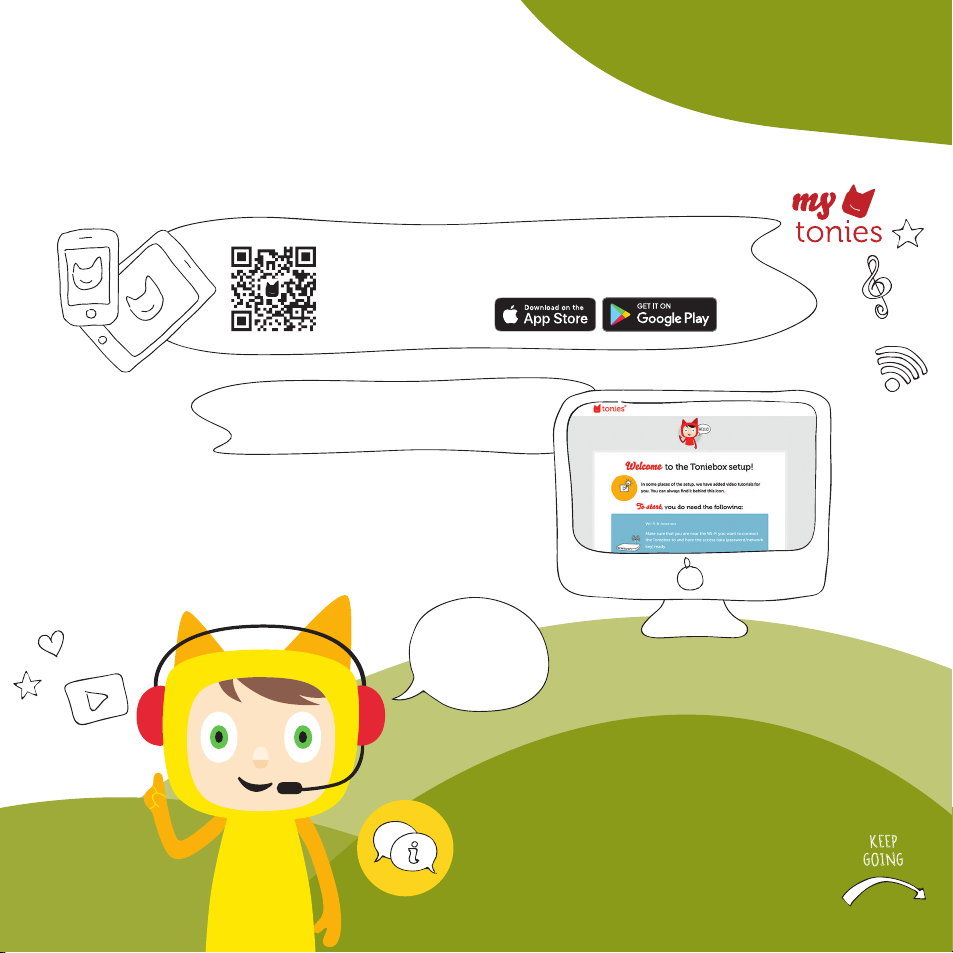
Here’s a list of songs we can sing together:
The Wheels on the Bus
If You‘re Happy and You Know It
The Mun Man
Jack Be Nimble
Itsy Bitsy Spider
Rain Rain Go Away
Baby Shark
Let‘s Get Ready
Old MacDonald Had a Farm
Mary Had a Little Lamb
All the Little Raindrops
Down by the Bay
Jack and Jill
Clean Up Song
Bingo
Hot Cross Buns
One Potato, Two Potato
Pat a Cake
It‘s Raining, It‘s Pouring
The Alphabet Song
Miss Polly
I Wanna Be Clean / Hygiene Song
The Ants Go Marching
I Know An Old Lady (Who Swallowed a Fly)
Hickory Dickory Dock
I Had A Little Nut Tree
Row Row Row Your Boat
I‘m Growing Up
Skip to My Lou
Peter Piper
I‘m a Little Teapot
Oats, Peas, Beans, and Barley Grow
Head, Shoulders, Knees, and Toes
Skidarmarink
Hi! I’m Playtime Puppy.
I like to sing songs
that get you moving
and grooving!
4 Playtime Puppy Play time Puppy 5
LET‘S
GO!
Settingup your
Toniebox
Set up your Toniebox and start listening
Before you can use your new Toniebox, you must first set it up.
You’ll need a smartphone, tablet or computer to get started.
Download the free mytonies app and follow
the step-by-step guide to set up your Toniebox.
You can also visit my.tonies.com/
setup-toniebox
Welcome
to the
Tonie-Universe
Tip: You need to keep the Toniebox within close range of your Wi-Fi signal
during setup. The better the connection, the sooner you can start listening!
Access to the
internet
Wireless
network
Toniebox and
charger
Tonie or
Creative-Tonie
Setting up your Toniebox is easy!
You will need:
Find additional answers, instructions
and video tutorials at:
support.tonies.com
Hi! I’m Playtime Puppy, one of the many Tonies
compatible with your new Toniebox. Before
you begin, I will walk you through a simple
connection process. Your Toniebox will be
up and running in no time!
You can always access your Tonies and Toniebox set-
tings through your free Tonie-Account.
KEEP
GOING
Color LED Display Meaning
Flashing green Factory setting: Please install
Green light Everything’s good to go. The battery is suciently
charged and the Toniebox is ready to play.
Pulsing blue The Toniebox is in connection mode and can
now look for new wireless internet connections.
Flashing blue
This may mean the following:
a. The Toniebox is connected to the internet
and is downloading new Tonie content.
b. The Toniebox is looking for available wireless internet
connections before it switches into connection mode
Orange light Warning – low battery! Place your Toniebox
on the charging station to recharge the battery.
Red light Oops! An error has occurred. Your Toniebox
will tell you which error it is in a voice message.
White light Oine mode
Using your
Toniebox
Toniebox makes listening
Using the Toniebox is so simple:
Turning On
Press one of the ears with your thumb and forefinger
or place the box on its charging station.
Skip back and forth
To skip back and forth between chapters, tap your
Toniebox on its side. To fast-forward or reward,
tilt the box to one side.
Playing and pausing
When the light on your Toniebox turns green,
place a Tonie on top. Want to pause the story or
song? Just remove the Tonie from the Toniebox.
When you place your Tonie back on, it will pick
back up from the same spot as long as another
Tonie hasn’t been played in between.
LED Display Overview
The Toniebox has dierent LED indicators. Here’s a brief overview:
Turning the volume
up and down
Press the big ear to turn up the volume on the
Toniebox. Use the little ear to turn it down.
YOU CAN SET
MAXIMUM VOLUME
AND MUCH MORE
IN YOUR
TONIE-ACCOUNT!
Charging your Toniebox
Even a Toniebox needs a little rest and relaxation sometimes.
The LED will glow green when the battery is suciently charged.
The LED lights up orange when the battery is low. Tip 1: The classic restart
If your Toniebox is having a hard time, sometimes a restart will
do the trick. To restart, remove your Toniebox from the charging
station, turn it on its head and press both ears until you hear a
sound (approximately 10 seconds).
Tip 2: Reset the Toniebox to its factory settings
As a last resort, you can reset your Toniebox to its factory default
settings. To do this, turn both the Toniebox and its connected
charging station upside down. Press both ears on the Toniebox
until you hear a sound (approximately 10 seconds).
Warning: By resetting your Toniebox to factory settings,
all network connections, contents and
settings will be deleted.
Here are a few tips to get you started.
For additional help visit:
Tip 3: Check the support code word
In the event of a more advanced error, your Toniebox
will provide a code word. You can find out what it
means and how to resolve the problem by calling
our support line at 877-MY-TONIES (877-698-6643)
or by visiting support.tonies.com.
Quick
troubleshooting
tips
Nd help?
support.tonies.com
50003648 Playtime Starter Set Instruction Manual V1 2020
Nice to
you!
OPEN
HERE
Setup Guide
Run Time:
45 Minutes
Copyright Boxine US, INC. All rights reserved.

Here’s a list of songs we can sing together:
The Wheels on the Bus
If You‘re Happy and You Know It
The Mun Man
Jack Be Nimble
Itsy Bitsy Spider
Rain Rain Go Away
Baby Shark
Let‘s Get Ready
Old MacDonald Had a Farm
Mary Had a Little Lamb
All the Little Raindrops
Down by the Bay
Jack and Jill
Clean Up Song
Bingo
Hot Cross Buns
One Potato, Two Potato
Pat a Cake
It‘s Raining, It‘s Pouring
The Alphabet Song
Miss Polly
I Wanna Be Clean / Hygiene Song
The Ants Go Marching
I Know An Old Lady (Who Swallowed a Fly)
Hickory Dickory Dock
I Had A Little Nut Tree
Row Row Row Your Boat
I‘m Growing Up
Skip to My Lou
Peter Piper
I‘m a Little Teapot
Oats, Peas, Beans, and Barley Grow
Head, Shoulders, Knees, and Toes
Skidarmarink
Hi! I’m Playtime Puppy.
I like to sing songs
that get you moving
and grooving!
4 Playtime Puppy Play time Puppy 5
LET‘S
GO!
Settingup your
Toniebox
Set up your Toniebox and start listening
Before you can use your new Toniebox, you must first set it up.
You’ll need a smartphone, tablet or computer to get started.
Download the free mytonies app and follow
the step-by-step guide to set up your Toniebox.
You can also visit my.tonies.com/
setup-toniebox
Welcome
to the
Tonie-Universe
Tip: You need to keep the Toniebox within close range of your Wi-Fi signal
during setup. The better the connection, the sooner you can start listening!
Access to the
internet
Wireless
network
Toniebox and
charger
Tonie or
Creative-Tonie
Setting up your Toniebox is easy!
You will need:
Find additional answers, instructions
and video tutorials at:
support.tonies.com
Hi! I’m Playtime Puppy, one of the many Tonies
compatible with your new Toniebox. Before
you begin, I will walk you through a simple
connection process. Your Toniebox will be
up and running in no time!
You can always access your Tonies and Toniebox set-
tings through your free Tonie-Account.
KEEP
GOING
Color LED Display Meaning
Flashing green Factory setting: Please install
Green light Everything’s good to go. The battery is suciently
charged and the Toniebox is ready to play.
Pulsing blue The Toniebox is in connection mode and can
now look for new wireless internet connections.
Flashing blue
This may mean the following:
a. The Toniebox is connected to the internet
and is downloading new Tonie content.
b. The Toniebox is looking for available wireless internet
connections before it switches into connection mode
Orange light Warning – low battery! Place your Toniebox
on the charging station to recharge the battery.
Red light Oops! An error has occurred. Your Toniebox
will tell you which error it is in a voice message.
White light Oine mode
Using your
Toniebox
Toniebox makes listening
Using the Toniebox is so simple:
Turning On
Press one of the ears with your thumb and forefinger
or place the box on its charging station.
Skip back and forth
To skip back and forth between chapters, tap your
Toniebox on its side. To fast-forward or reward,
tilt the box to one side.
Playing and pausing
When the light on your Toniebox turns green,
place a Tonie on top. Want to pause the story or
song? Just remove the Tonie from the Toniebox.
When you place your Tonie back on, it will pick
back up from the same spot as long as another
Tonie hasn’t been played in between.
LED Display Overview
The Toniebox has dierent LED indicators. Here’s a brief overview:
Turning the volume
up and down
Press the big ear to turn up the volume on the
Toniebox. Use the little ear to turn it down.
YOU CAN SET
MAXIMUM VOLUME
AND MUCH MORE
IN YOUR
TONIE-ACCOUNT!
Charging your Toniebox
Even a Toniebox needs a little rest and relaxation sometimes.
The LED will glow green when the battery is suciently charged.
The LED lights up orange when the battery is low. Tip 1: The classic restart
If your Toniebox is having a hard time, sometimes a restart will
do the trick. To restart, remove your Toniebox from the charging
station, turn it on its head and press both ears until you hear a
sound (approximately 10 seconds).
Tip 2: Reset the Toniebox to its factory settings
As a last resort, you can reset your Toniebox to its factory default
settings. To do this, turn both the Toniebox and its connected
charging station upside down. Press both ears on the Toniebox
until you hear a sound (approximately 10 seconds).
Warning: By resetting your Toniebox to factory settings,
all network connections, contents and
settings will be deleted.
Here are a few tips to get you started.
For additional help visit:
Tip 3: Check the support code word
In the event of a more advanced error, your Toniebox
will provide a code word. You can find out what it
means and how to resolve the problem by calling
our support line at 877-MY-TONIES (877-698-6643)
or by visiting support.tonies.com.
Quick
troubleshooting
tips
Nd help?
support.tonies.com
50003648 Playtime Starter Set Instruction Manual V1 2020
Nice to
you!
OPEN
HERE
Setup Guide
Run Time:
45 Minutes
Copyright Boxine US, INC. All rights reserved.

Here’s a list of songs we can sing together:
The Wheels on the Bus
If You‘re Happy and You Know It
The Mun Man
Jack Be Nimble
Itsy Bitsy Spider
Rain Rain Go Away
Baby Shark
Let‘s Get Ready
Old MacDonald Had a Farm
Mary Had a Little Lamb
All the Little Raindrops
Down by the Bay
Jack and Jill
Clean Up Song
Bingo
Hot Cross Buns
One Potato, Two Potato
Pat a Cake
It‘s Raining, It‘s Pouring
The Alphabet Song
Miss Polly
I Wanna Be Clean / Hygiene Song
The Ants Go Marching
I Know An Old Lady (Who Swallowed a Fly)
Hickory Dickory Dock
I Had A Little Nut Tree
Row Row Row Your Boat
I‘m Growing Up
Skip to My Lou
Peter Piper
I‘m a Little Teapot
Oats, Peas, Beans, and Barley Grow
Head, Shoulders, Knees, and Toes
Skidarmarink
Hi! I’m Playtime Puppy.
I like to sing songs
that get you moving
and grooving!
4 Playtime Puppy Play time Puppy 5
LET‘S
GO!
Settingup your
Toniebox
Set up your Toniebox and start listening
Before you can use your new Toniebox, you must first set it up.
You’ll need a smartphone, tablet or computer to get started.
Download the free mytonies app and follow
the step-by-step guide to set up your Toniebox.
You can also visit my.tonies.com/
setup-toniebox
Welcome
to the
Tonie-Universe
Tip: You need to keep the Toniebox within close range of your Wi-Fi signal
during setup. The better the connection, the sooner you can start listening!
Access to the
internet
Wireless
network
Toniebox and
charger
Tonie or
Creative-Tonie
Setting up your Toniebox is easy!
You will need:
Find additional answers, instructions
and video tutorials at:
support.tonies.com
Hi! I’m Playtime Puppy, one of the many Tonies
compatible with your new Toniebox. Before
you begin, I will walk you through a simple
connection process. Your Toniebox will be
up and running in no time!
You can always access your Tonies and Toniebox set-
tings through your free Tonie-Account.
KEEP
GOING
Color LED Display Meaning
Flashing green Factory setting: Please install
Green light Everything’s good to go. The battery is suciently
charged and the Toniebox is ready to play.
Pulsing blue The Toniebox is in connection mode and can
now look for new wireless internet connections.
Flashing blue
This may mean the following:
a. The Toniebox is connected to the internet
and is downloading new Tonie content.
b. The Toniebox is looking for available wireless internet
connections before it switches into connection mode
Orange light Warning – low battery! Place your Toniebox
on the charging station to recharge the battery.
Red light Oops! An error has occurred. Your Toniebox
will tell you which error it is in a voice message.
White light Oine mode
Using your
Toniebox
Toniebox makes listening
Using the Toniebox is so simple:
Turning On
Press one of the ears with your thumb and forefinger
or place the box on its charging station.
Skip back and forth
To skip back and forth between chapters, tap your
Toniebox on its side. To fast-forward or reward,
tilt the box to one side.
Playing and pausing
When the light on your Toniebox turns green,
place a Tonie on top. Want to pause the story or
song? Just remove the Tonie from the Toniebox.
When you place your Tonie back on, it will pick
back up from the same spot as long as another
Tonie hasn’t been played in between.
LED Display Overview
The Toniebox has dierent LED indicators. Here’s a brief overview:
Turning the volume
up and down
Press the big ear to turn up the volume on the
Toniebox. Use the little ear to turn it down.
YOU CAN SET
MAXIMUM VOLUME
AND MUCH MORE
IN YOUR
TONIE-ACCOUNT!
Charging your Toniebox
Even a Toniebox needs a little rest and relaxation sometimes.
The LED will glow green when the battery is suciently charged.
The LED lights up orange when the battery is low. Tip 1: The classic restart
If your Toniebox is having a hard time, sometimes a restart will
do the trick. To restart, remove your Toniebox from the charging
station, turn it on its head and press both ears until you hear a
sound (approximately 10 seconds).
Tip 2: Reset the Toniebox to its factory settings
As a last resort, you can reset your Toniebox to its factory default
settings. To do this, turn both the Toniebox and its connected
charging station upside down. Press both ears on the Toniebox
until you hear a sound (approximately 10 seconds).
Warning: By resetting your Toniebox to factory settings,
all network connections, contents and
settings will be deleted.
Here are a few tips to get you started.
For additional help visit:
Tip 3: Check the support code word
In the event of a more advanced error, your Toniebox
will provide a code word. You can find out what it
means and how to resolve the problem by calling
our support line at 877-MY-TONIES (877-698-6643)
or by visiting support.tonies.com.
Quick
troubleshooting
tips
Nd help?
support.tonies.com
50003648 Playtime Starter Set Instruction Manual V1 2020
Nice to
you!
OPEN
HERE
Setup Guide
Run Time:
45 Minutes
Copyright Boxine US, INC. All rights reserved.
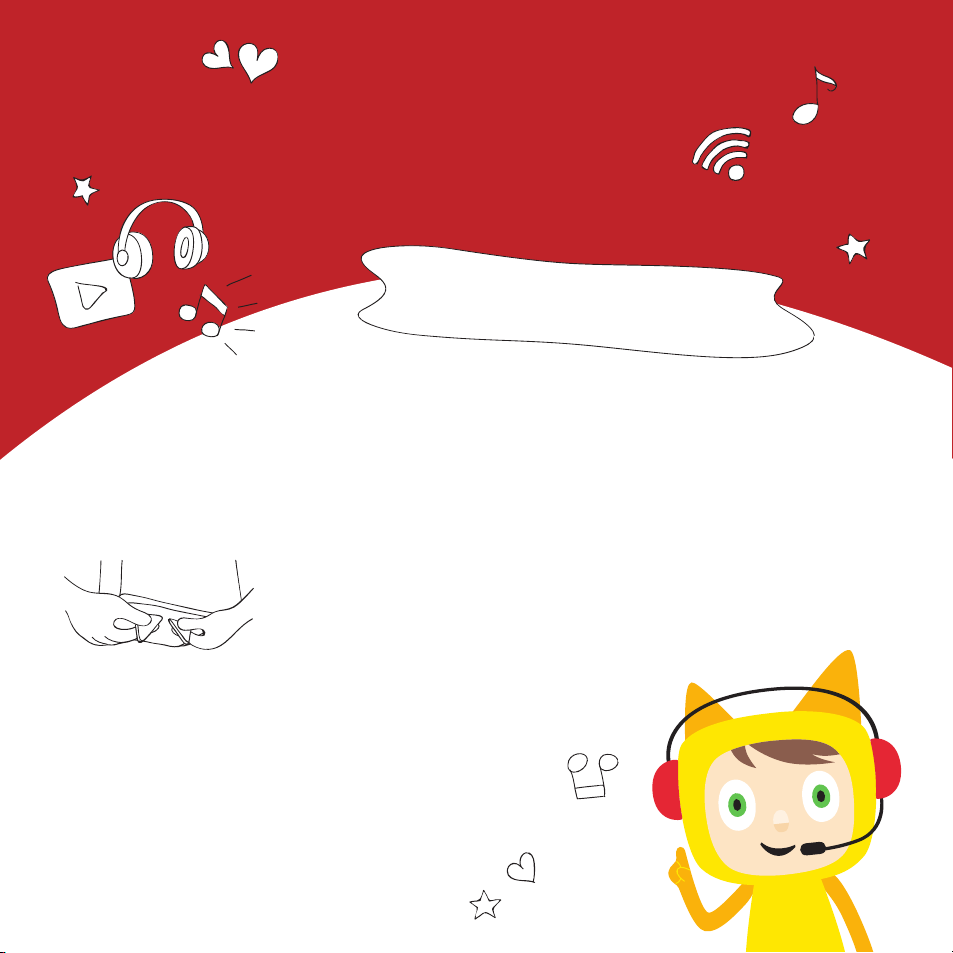
Here’s a list of songs we can sing together:
The Wheels on the Bus
If You‘re Happy and You Know It
The Mun Man
Jack Be Nimble
Itsy Bitsy Spider
Rain Rain Go Away
Baby Shark
Let‘s Get Ready
Old MacDonald Had a Farm
Mary Had a Little Lamb
All the Little Raindrops
Down by the Bay
Jack and Jill
Clean Up Song
Bingo
Hot Cross Buns
One Potato, Two Potato
Pat a Cake
It‘s Raining, It‘s Pouring
The Alphabet Song
Miss Polly
I Wanna Be Clean / Hygiene Song
The Ants Go Marching
I Know An Old Lady (Who Swallowed a Fly)
Hickory Dickory Dock
I Had A Little Nut Tree
Row Row Row Your Boat
I‘m Growing Up
Skip to My Lou
Peter Piper
I‘m a Little Teapot
Oats, Peas, Beans, and Barley Grow
Head, Shoulders, Knees, and Toes
Skidarmarink
Hi! I’m Playtime Puppy.
I like to sing songs
that get you moving
and grooving!
4 Playtime Puppy Play time Puppy 5
LET‘S
GO!
Settingup your
Toniebox
Set up your Toniebox and start listening
Before you can use your new Toniebox, you must first set it up.
You’ll need a smartphone, tablet or computer to get started.
Download the free mytonies app and follow
the step-by-step guide to set up your Toniebox.
You can also visit my.tonies.com/
setup-toniebox
Welcome
to the
Tonie-Universe
Tip: You need to keep the Toniebox within close range of your Wi-Fi signal
during setup. The better the connection, the sooner you can start listening!
Access to the
internet
Wireless
network
Toniebox and
charger
Tonie or
Creative-Tonie
Setting up your Toniebox is easy!
You will need:
Find additional answers, instructions
and video tutorials at:
support.tonies.com
Hi! I’m Playtime Puppy, one of the many Tonies
compatible with your new Toniebox. Before
you begin, I will walk you through a simple
connection process. Your Toniebox will be
up and running in no time!
You can always access your Tonies and Toniebox set-
tings through your free Tonie-Account.
KEEP
GOING
Color LED Display Meaning
Flashing green Factory setting: Please install
Green light Everything’s good to go. The battery is suciently
charged and the Toniebox is ready to play.
Pulsing blue The Toniebox is in connection mode and can
now look for new wireless internet connections.
Flashing blue
This may mean the following:
a. The Toniebox is connected to the internet
and is downloading new Tonie content.
b. The Toniebox is looking for available wireless internet
connections before it switches into connection mode
Orange light Warning – low battery! Place your Toniebox
on the charging station to recharge the battery.
Red light Oops! An error has occurred. Your Toniebox
will tell you which error it is in a voice message.
White light Oine mode
Using your
Toniebox
Toniebox makes listening
Using the Toniebox is so simple:
Turning On
Press one of the ears with your thumb and forefinger
or place the box on its charging station.
Skip back and forth
To skip back and forth between chapters, tap your
Toniebox on its side. To fast-forward or reward,
tilt the box to one side.
Playing and pausing
When the light on your Toniebox turns green,
place a Tonie on top. Want to pause the story or
song? Just remove the Tonie from the Toniebox.
When you place your Tonie back on, it will pick
back up from the same spot as long as another
Tonie hasn’t been played in between.
LED Display Overview
The Toniebox has dierent LED indicators. Here’s a brief overview:
Turning the volume
up and down
Press the big ear to turn up the volume on the
Toniebox. Use the little ear to turn it down.
YOU CAN SET
MAXIMUM VOLUME
AND MUCH MORE
IN YOUR
TONIE-ACCOUNT!
Charging your Toniebox
Even a Toniebox needs a little rest and relaxation sometimes.
The LED will glow green when the battery is suciently charged.
The LED lights up orange when the battery is low. Tip 1: The classic restart
If your Toniebox is having a hard time, sometimes a restart will
do the trick. To restart, remove your Toniebox from the charging
station, turn it on its head and press both ears until you hear a
sound (approximately 10 seconds).
Tip 2: Reset the Toniebox to its factory settings
As a last resort, you can reset your Toniebox to its factory default
settings. To do this, turn both the Toniebox and its connected
charging station upside down. Press both ears on the Toniebox
until you hear a sound (approximately 10 seconds).
Warning: By resetting your Toniebox to factory settings,
all network connections, contents and
settings will be deleted.
Here are a few tips to get you started.
For additional help visit:
Tip 3: Check the support code word
In the event of a more advanced error, your Toniebox
will provide a code word. You can find out what it
means and how to resolve the problem by calling
our support line at 877-MY-TONIES (877-698-6643)
or by visiting support.tonies.com.
Quick
troubleshooting
tips
Nd help?
support.tonies.com
50003648 Playtime Starter Set Instruction Manual V1 2020
Nice to
you!
OPEN
HERE
Setup Guide
Run Time:
45 Minutes
Copyright Boxine US, INC. All rights reserved.
Table of contents
Other tonies Toy manuals
Popular Toy manuals by other brands
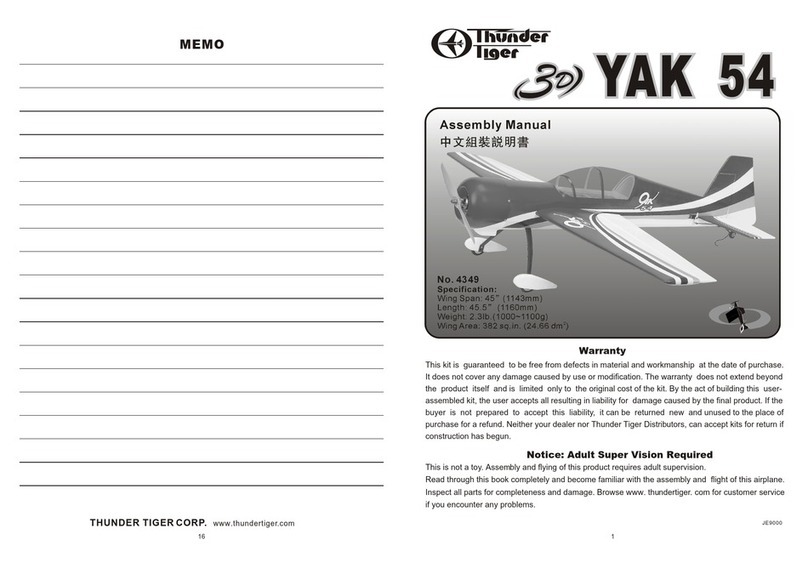
THUNDER TIGER
THUNDER TIGER YAK 54 Assembly manual

Makeblock
Makeblock Codey Rocky quick start guide

TQ-TECH
TQ-TECH TQ6 Guide manual

Mega Bloks
Mega Bloks Barbie Build'n Play Pink Building Tube manual

Boomerang RC Jets
Boomerang RC Jets Boomerang Elan manual

Mega Bloks
Mega Bloks Skylander Swap Force Collector Edition Pack instructions

Huffy
Huffy H-BMWS4 Ride-On owner's manual
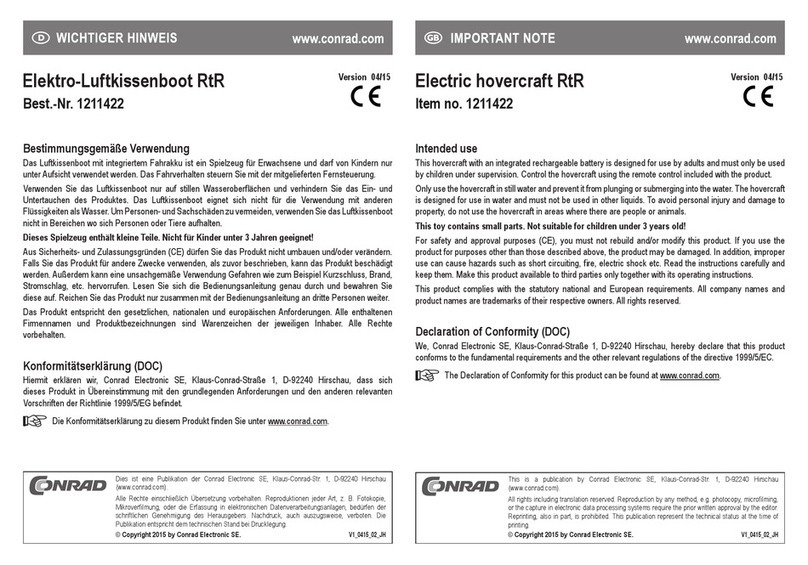
Conrad
Conrad 1211422 Important notes
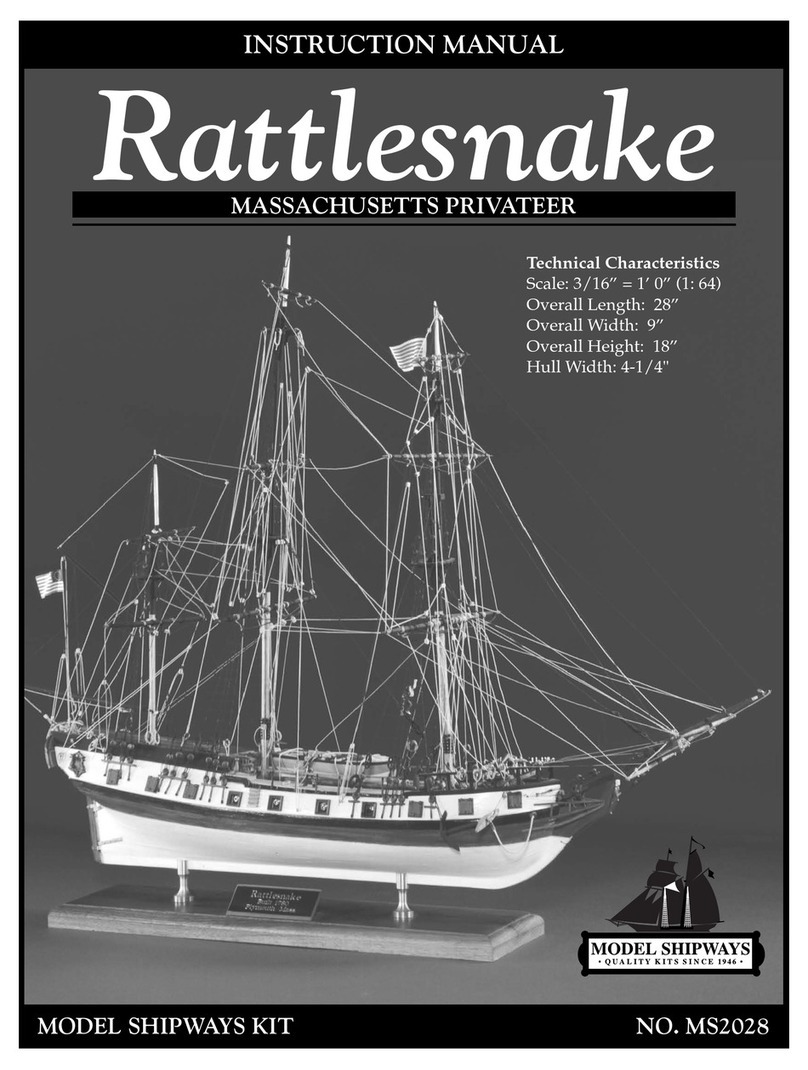
Model Shipways
Model Shipways Rattlesnake MASSACHUSETTS PRIVATEER instruction manual

Faller
Faller POST INN quick start guide
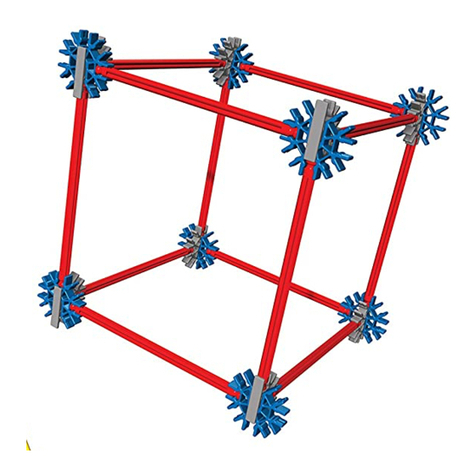
K'Nex Education
K'Nex Education INTERMEDIATE MATH & GEOMETRY 79028 manual

FroliCat
FroliCat DART PTY45-14272 operating guide