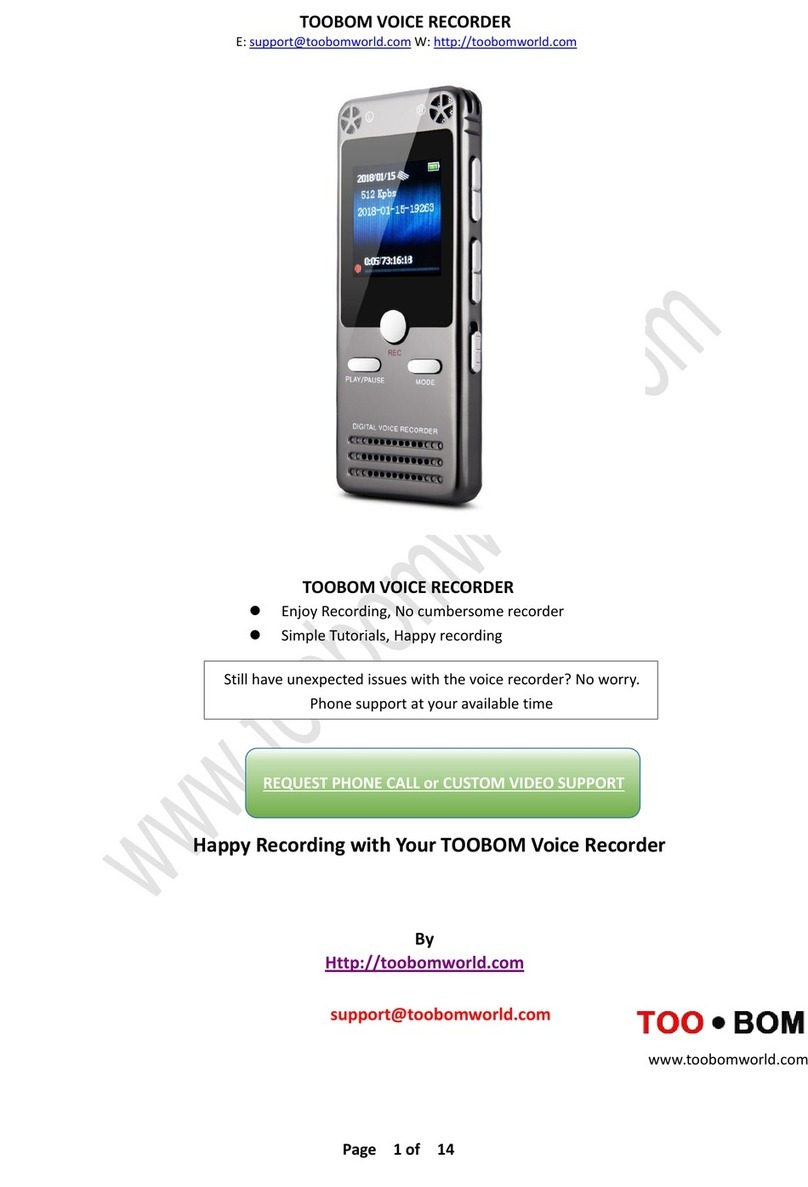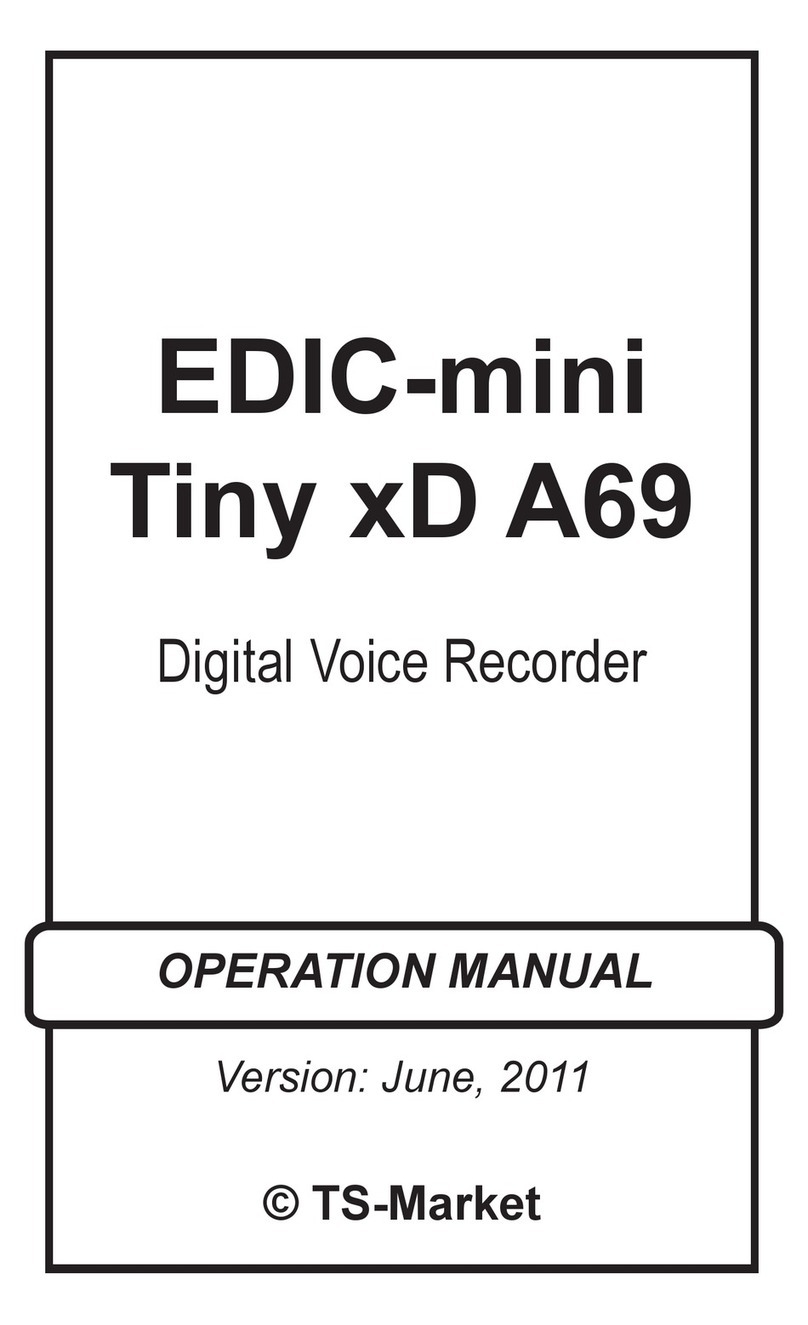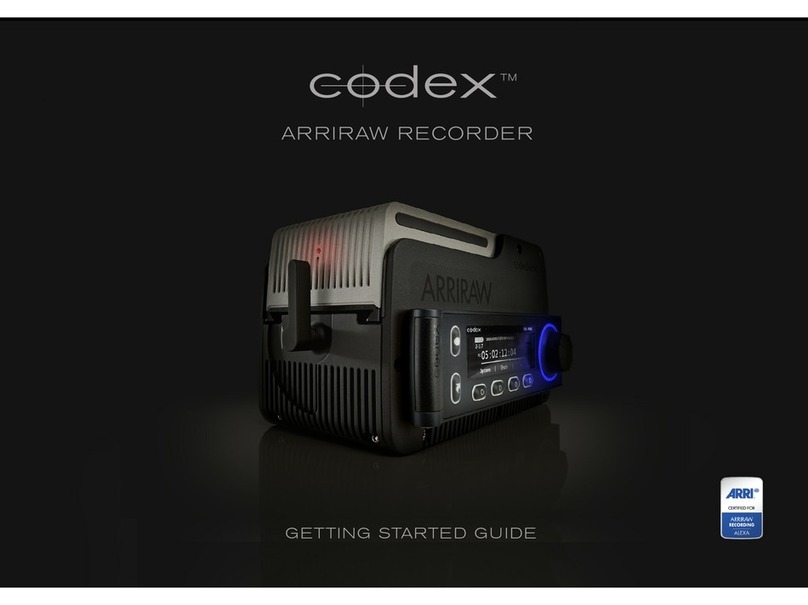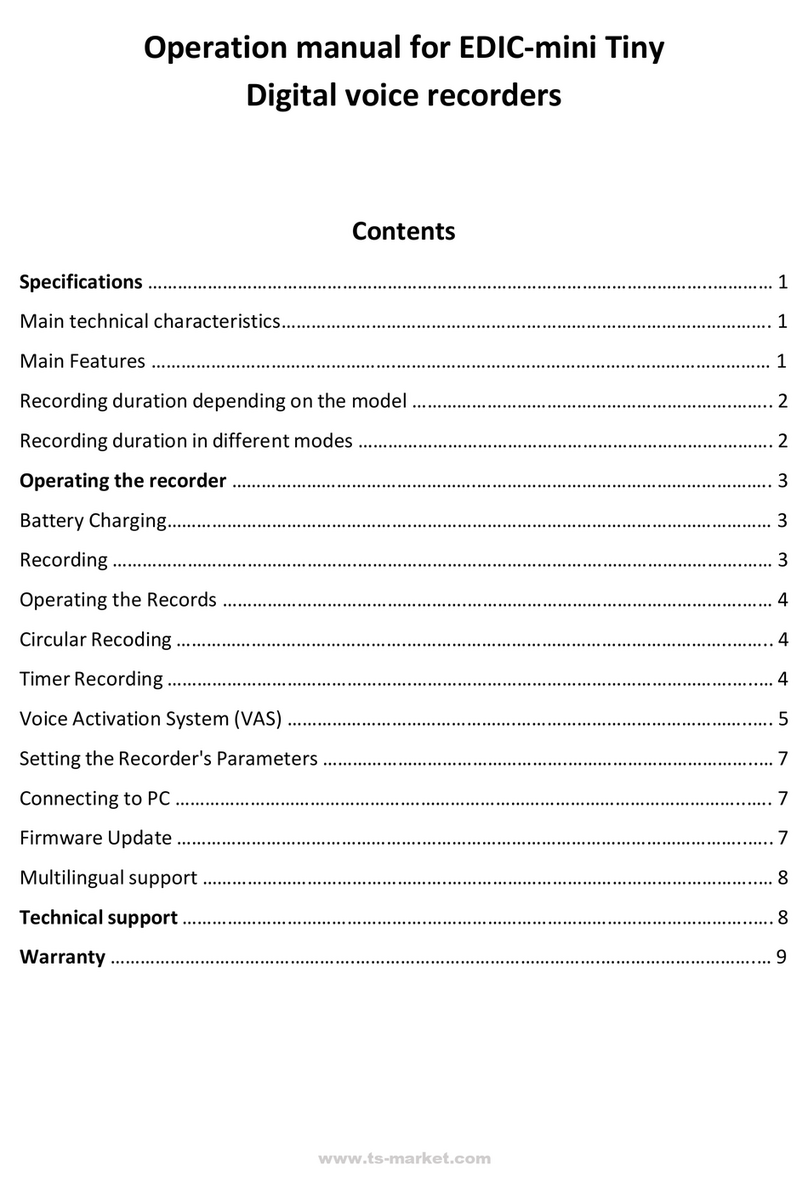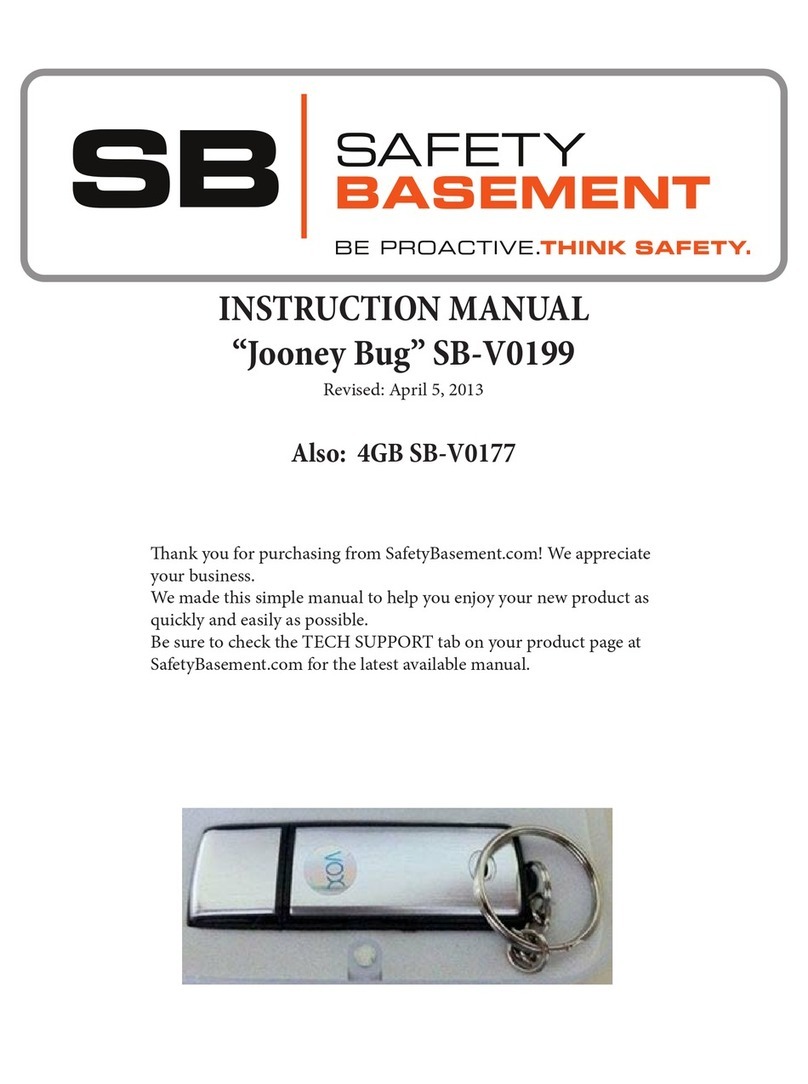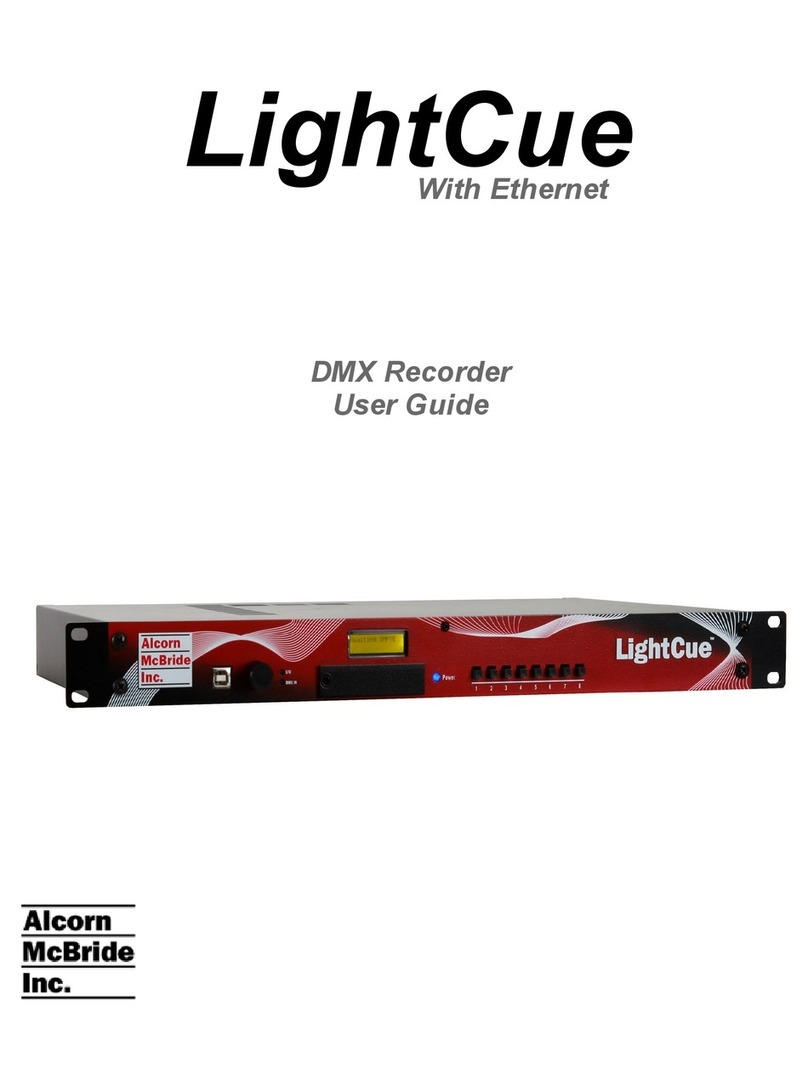TOOBOM R01 User manual

TOOBOM VOICE RECORDER http://toobomworld.com
-2-
- 2 -
Catalog
Chapter One
How to use your voice recorder R01 ---------------------------------------------------- ------------Page 3
1) Charging your voice recorder -----------------------------------------------------------------------Page 3
2) Open your voice recorder ----------------------------------------------------------------------------Page 3
3) How to record --------------------------------------------------------------------------------------------Page 4
4) How to PAUSE and RESUME your recording--------------------------------------------------------Page 7
5) Playback Recordings -----------------------------------------------------------------------------------Page 7
6) How to delete a recording ---------------------------------------------------------------------------Page 9
7) How to Playback Music -------------------------------------------------------------------------------Page 9
8) Go to setting ----------------------------------------------------------------------------------------------Page11
9)How to return to the previous option--------------------------------------------------------------------Page 12
Chapter Two
Most Regular Issue When Use the Recorder --------------------------------------------- Page 12
1) I cannot playback the recordings on my computer ---------------------------------Page 12
2)Space is full ------------------------------------------------------------------------------------ Page 13
3) Cannot record any more -------------------------------------------------------------- Page 13
4) Cannot Switch on the voice recorder---------------------------------------------------- Page 14
5) How to know it is charging ---------------------------------------------------------------- Page 14
6) How to Adjust Playback Speaker Volume--------------------------------------------- Page 14
7) How to Switch Previous / Next Recordings or Music ----------------------------- -Page 15
8) How to turn on voice activated function ---------------------------------------------- -Page 15
9) How to set system time--------------------------------------------------------------------- Page 15
10)How to change language.............................................................................Page 16
11)I am in recording mode, how to switch to other modes?.............................Page 16

TOOBOM VOICE RECORDER http://toobomworld.com
-3-
- 3 -
Chapter One
How to use your voice recorder R01
1) Charging your voice recorder
Connect it to your computer with enclosed cable, it will charge, once it has
finished charging ( typically around 3 hours), you can eject the device from
the USB port
You could also connect to your cell phone adaptor for charging
2) Turn on your voice recorder
Simply push the switch power button (at right side ) to “ON” position, it will
boot on
Switch it back to “OFF”, it will shut down
See below picture
NOTE: when connect to computer, you could see the drive connect to computer icon.
If you go to the recording interface, you could see the battery icon is filling up when you
turn on the recorder;
NOTE:
Do not use the right side switch to totally shut down your voice recorder, or
it will reset your voice recorder system time to default
We suggest you long press PLAY/PAUSE button to power off your voice
recorder, and next time you just need to press PLAY/PAUSE again to wake up
your voice recorder

TOOBOM VOICE RECORDER http://toobomworld.com
-4-
- 4 -
3)How to record
Long press PLAY/PAUSE button power on your voice recorder
(NOTE: keep your right side POWER switch at ON position, if it is at OFF
position, you need to push it to ON position first)
Press REC, it starts to record
ON: boot on the
recorder
OFF: Totally shut down

TOOBOM VOICE RECORDER http://toobomworld.com
-5-
- 5 -
Press STOP, it saves your recordings
1) Press PLAY/PAUSE, power on
2) Press REC, it starts to record
ON: boot on the recorder
OFF: Totally shut down

TOOBOM VOICE RECORDER http://toobomworld.com
-6-
- 6 -
3) Press STOP, save your recordings
NOTE:
Before save your recordings, never
shut down the voice recorder,
otherwise, your recordings will be
format error, and lost your
recordings
If, for example, you press REC and STOP 3 times, the recorder will create 3
recorded files corresponding to each time, and they will typically be named
REC001.wav
REC002.wav
REC003.wav
Each recordings will be saved a file
names in sequence, but it has a time
stamp
If you want the see when the
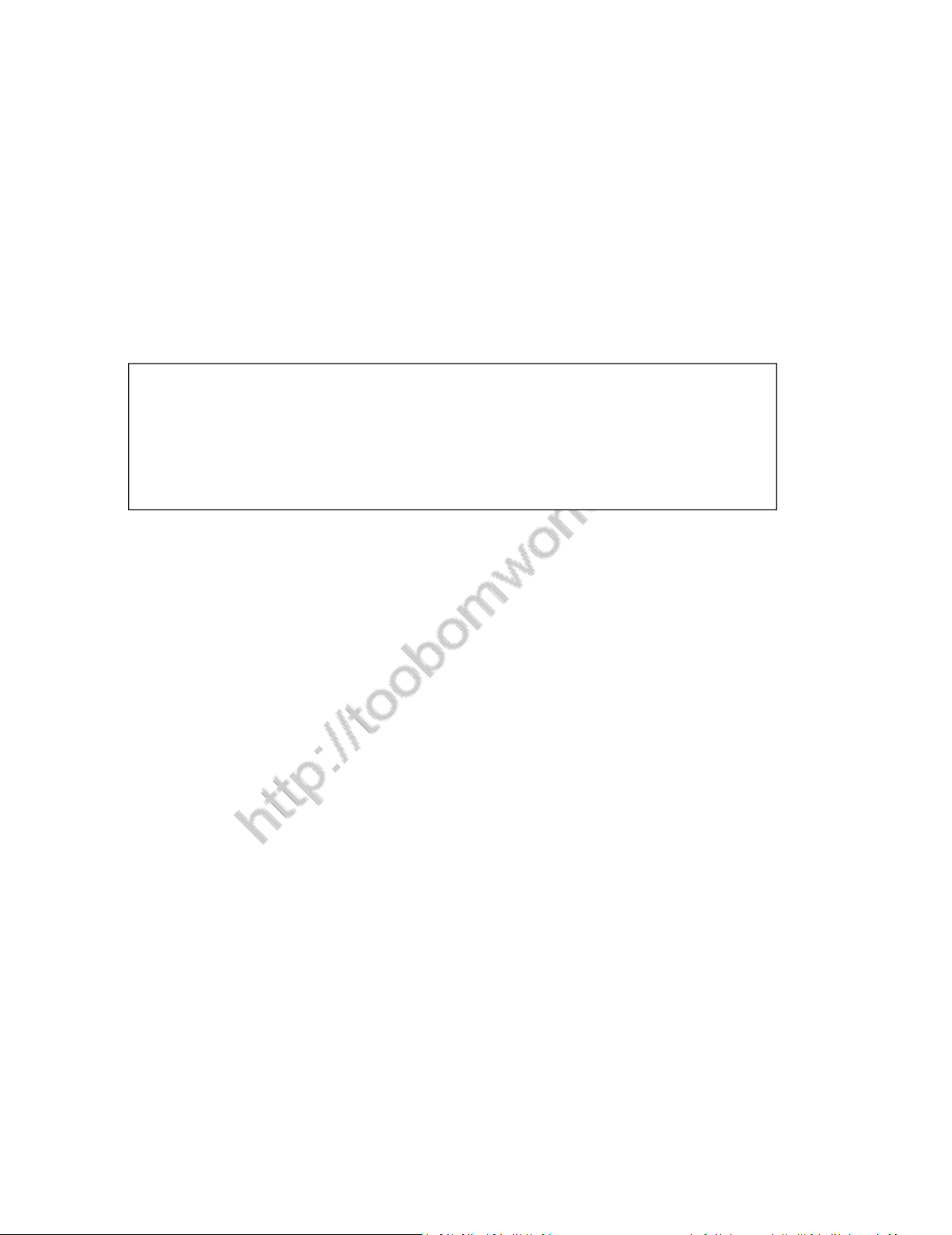
TOOBOM VOICE RECORDER http://toobomworld.com
-7-
- 7 -
REC001.wav was recorded, you could click right button and view
file properties, you will see the recordings file time
See the picture shows:
4)How to PAUSE and RESUME your recording
During recording, press PLAY/PAUSE, pause the recording
If you want resume it, just press PLAY/PAUSE again, it resume the recording
5) Playback Recordings
Press PLAY/PAUSE, switch on your voice recorder, you will see“Record” on
the screen
Press M, see initializing, and go to recordings folder
NOTE:
In default, the recorder system was 2014-01-01 00:00:00, you could
see our time and date setting chapter to adjust the time

TOOBOM VOICE RECORDER http://toobomworld.com
-8-
- 8 -
Press PLAY/PAUSE, start to playback your recordings
1) Press PLAY/PAUSE, power on your
voice recorder
2) You will see this, if not see this,
you could press FF/REW to select
this
3) Press M, see initializing
4) Press PLAY/PAUSE, playback
recording

TOOBOM VOICE RECORDER http://toobomworld.com
-9-
- 9 -
6) How to delete a recording
In the status of stop playback recordings
Press A-B, you will enter delete mode
You could select delete file, delete all, exit as you need, and press M
confirm it, screen will show “ deleting ”
See below picture guide
1) Press A-B, enter delete mode
2) Press M, confirm selection, and
delete file
7) How to Playback Music
Connect to computer, use the mini USB cable in the package, And then

TOOBOM VOICE RECORDER http://toobomworld.com
- 10 -
- 10 -
copy and MP3 file to your recorder from your computer
Safely reject the external drive from your computer, and then plug off the
voice recorder
Switch on the voice recorder, select MUSIC
Press M to enter music folder, and then press PLAY/PAUSE, playback your
music
See below picture for details.
1) Press PLAY/PAUSE, power on your
voice recorder
2) Press FF/REW, select music

TOOBOM VOICE RECORDER http://toobomworld.com
- 11 -
- 11 -
3) What you will see on the screen
4) Press M,see initializing
5) Press PLAY/PAUSE, playback
recording
NOTE: during playback music,
you could press M, to setting
Playback Settings such as
Repeat, Equalizer and so on
8) Go to setting
Turn on your voice recorder
Press M go to setting, you could select RECORD, MUSIC, SETTING MODE
Select SETTING MODE, press M, you could enter system setting
In system setting, you could set record type, system time, blacklight,

TOOBOM VOICE RECORDER http://toobomworld.com
- 12 -
- 12 -
language etc.
9)How to return to the previous option
Press PLAY/PAUSE button to return to the previous option
Chapter Two
Most Regular Issue When Use the Recorder
1) I cannot playback the recordings on my computer
①The recordings was save as .wav file. If you got a wrong information
when you playback on your computer. You could download the free VLC
Media Player to solve it
②If the screen prompt:Windows Media Player could not play the file.It
may be that the player does not support the file type, or the codec used to
compress the file is not supported.

TOOBOM VOICE RECORDER http://toobomworld.com
- 13 -
- 13 -
It was because audio file was damaged.
The reason for the file damage is that you may accidentally hit the
shutdown button when recording, so you did not save the file correctly.
So this recorder and most players certainly can't play this corrupted audio.
I suggest you delete this corrupted file, and then format the recorder. After
recording, it will be saved normally and you can play the audio.
You can connect the recorder to your computer for formatting
2) Space is full
The recorder storage is 8GB, due system occupied a little, so you could see
space is a little small on computer this is normal.
When space is full, you just connect it to your computer,and copy out the
recordings, and then delete all recordings in your recorder. Like you copy or
delete file from your flash drive, it is very simple
3) Cannot record any more
If the storage is full, you cannot recording any more, when storage is full.

TOOBOM VOICE RECORDER http://toobomworld.com
- 14 -
- 14 -
So we suggest you every time after recording, connect your voice recorder
to your computer, and check the storage, in case it is too later
4) Cannot Switch on the voice recorder
Check if the recorder battery whether used up or not. When batter it is low,
battery icon on the right corner will be hollow ( you could see this at the
recording interference or music playback interference )
Second, you could check, the right POWER button, if you push it at OFF
position, press PLAY/PAUSE button, you cannot switch on the voice
recorder
5) How to know it is charging
When charging, you could see battery icon is filling up
6) How to Adjust Playback Speaker Volume
At the status of playback, press “ - “ button, decrease volume, press “ +
“ increase playback volume

TOOBOM VOICE RECORDER http://toobomworld.com
- 15 -
- 15 -
7) How to Switch Previous / Next Recordings or Music
In the status of playback, press DOWN or UP, you could switch to next or
previous track
8) How to turn on voice activated function
Go to setting mode, select Record Type, and find HQ VOR, FINE VOR, LONG
VOR, these 3 selection was voice activated recording mode. And press M
confirm your selection.
When successfully setting this, press REC, you could see a MOUTH icon
below the recordings name
9) How to set system time
Go to setting mode, select System Time, enter it
Press “ + “ , the year start to blink
Press UP/DOWN to adjust
Press “ + ” to next to month/date, and then till to seconds.
After you finished setting, press M confirm, and now the system time was
successfully set and saved
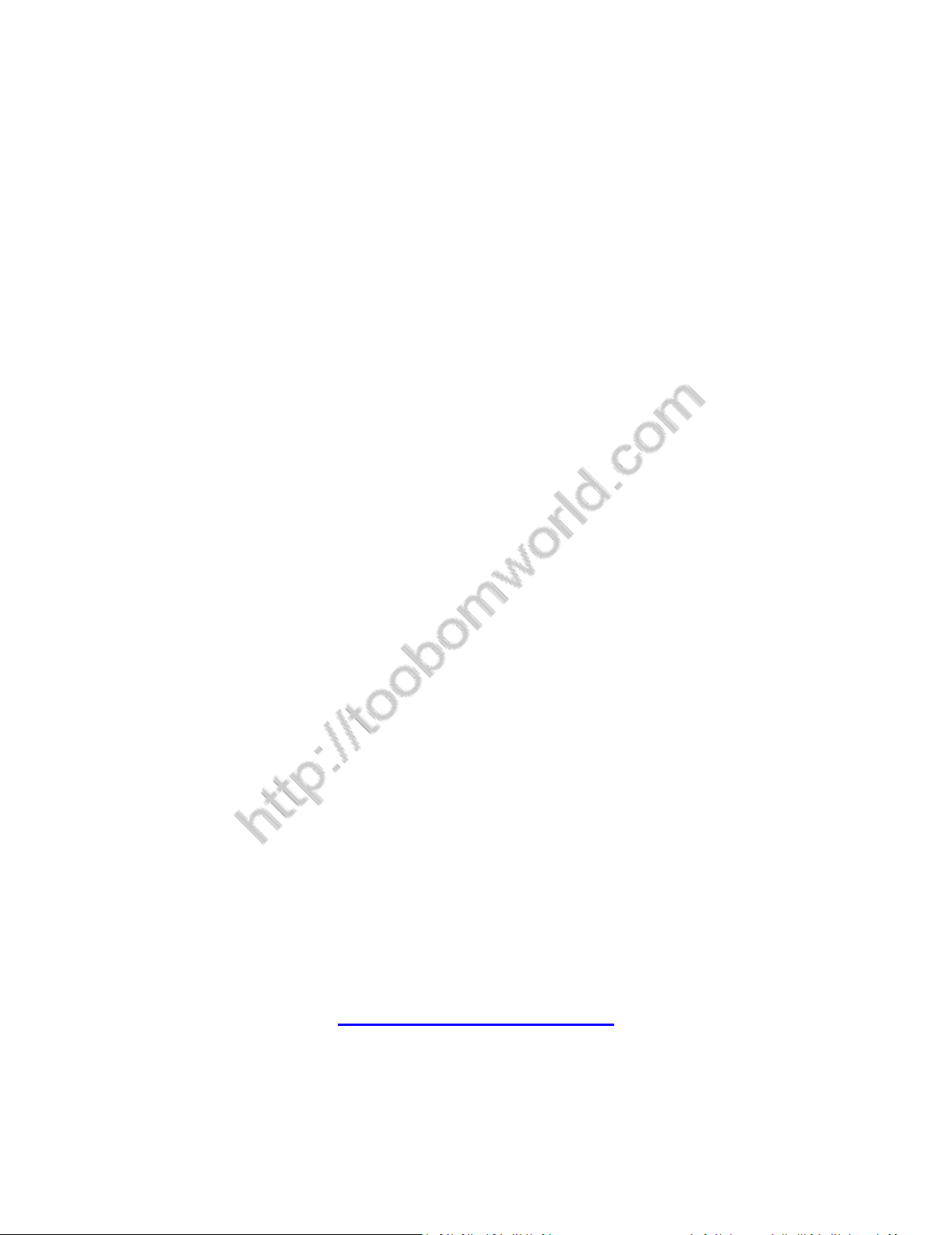
TOOBOM VOICE RECORDER http://toobomworld.com
- 16 -
- 16 -
10)How to change language
After booting,press downward selection key(FF button) to adjust the mode
Find and choose Setting mode,press M button confim entry
Press downward selection key and select Lanuage,press M button confim
entry
Then you can change language as needed,press M button confim change
11)I am in recording mode, how to switch to other modes?
When you in the recording mode,press and hold the MENU button to enter
the main screen
Then you can swich to another mode by pressing the FF/REW button
We will update more user guide on our E-book, you could visit
more of this information from our website:
http://toobomworld.com/
Table of contents
Other TOOBOM Voice Recorder manuals
Popular Voice Recorder manuals by other brands
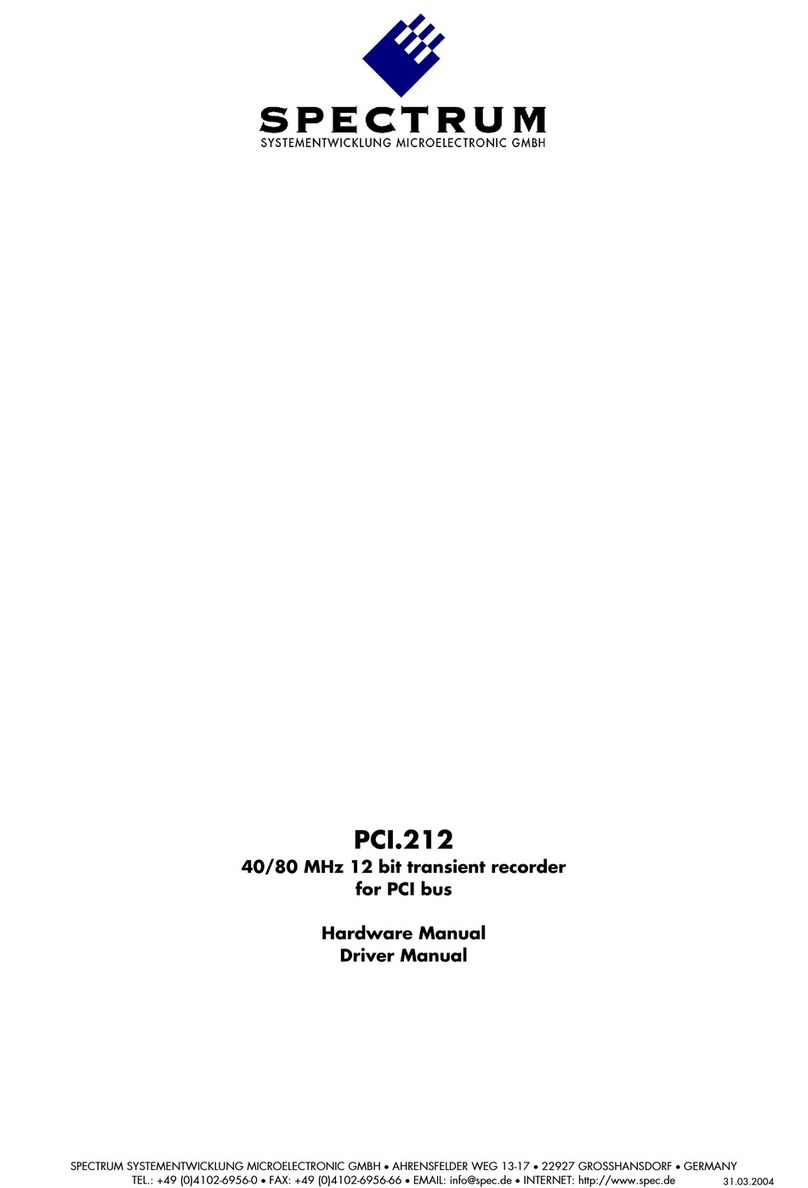
Spectrum
Spectrum PCI.212 Hardware Manual, Driver Manual

Yamaha
Yamaha POCKETRAK W24 Reference manual

Xtend
Xtend Voice Logger Analog Line installation manual
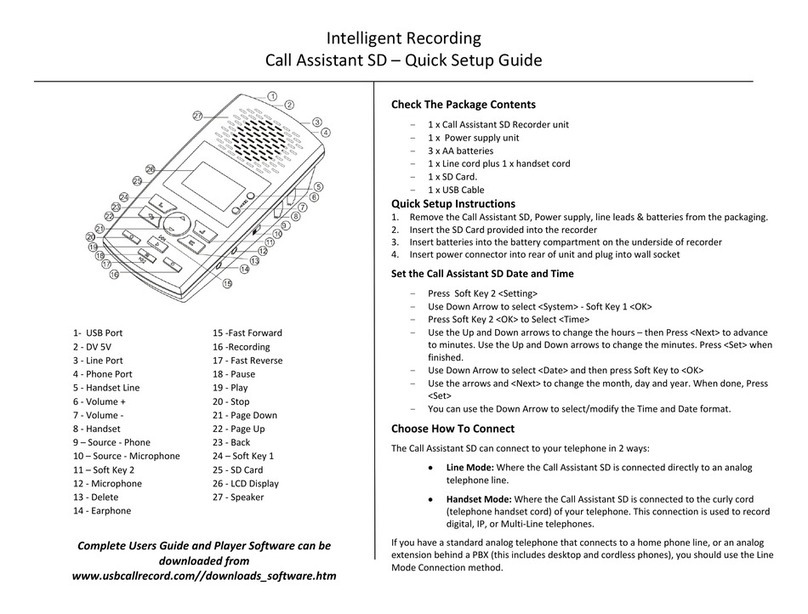
Intelligent Recording
Intelligent Recording Call Assistant SD Quick setup guide
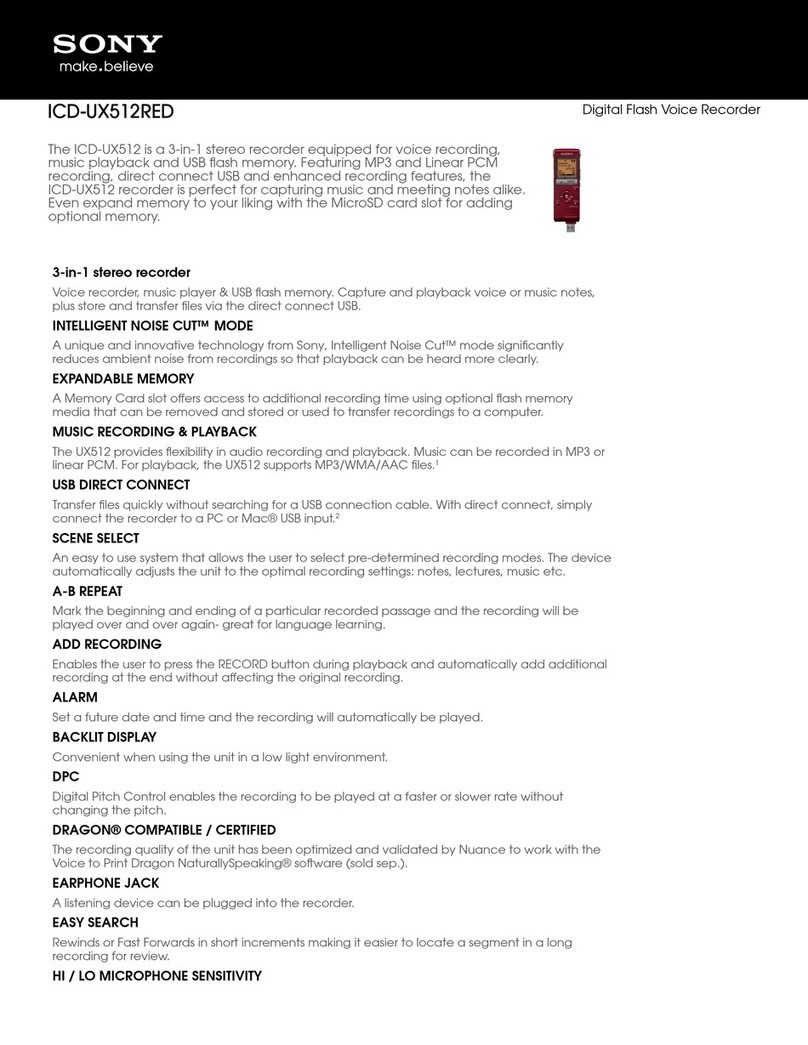
Sony
Sony ICD-UX512RED Specifications
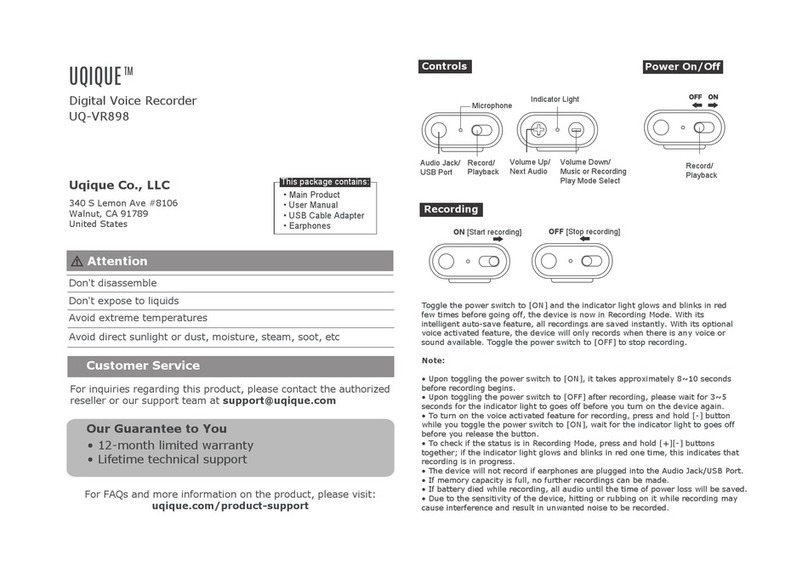
Uqique
Uqique UQ-VR898 user manual