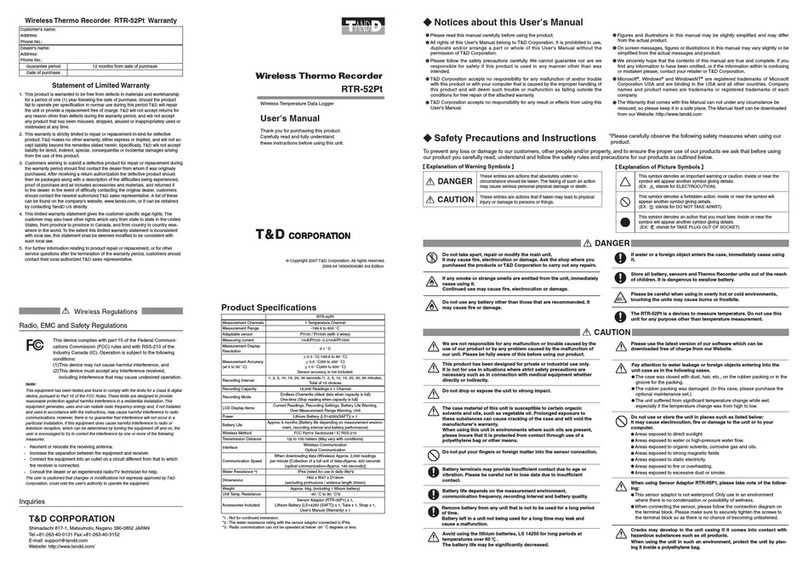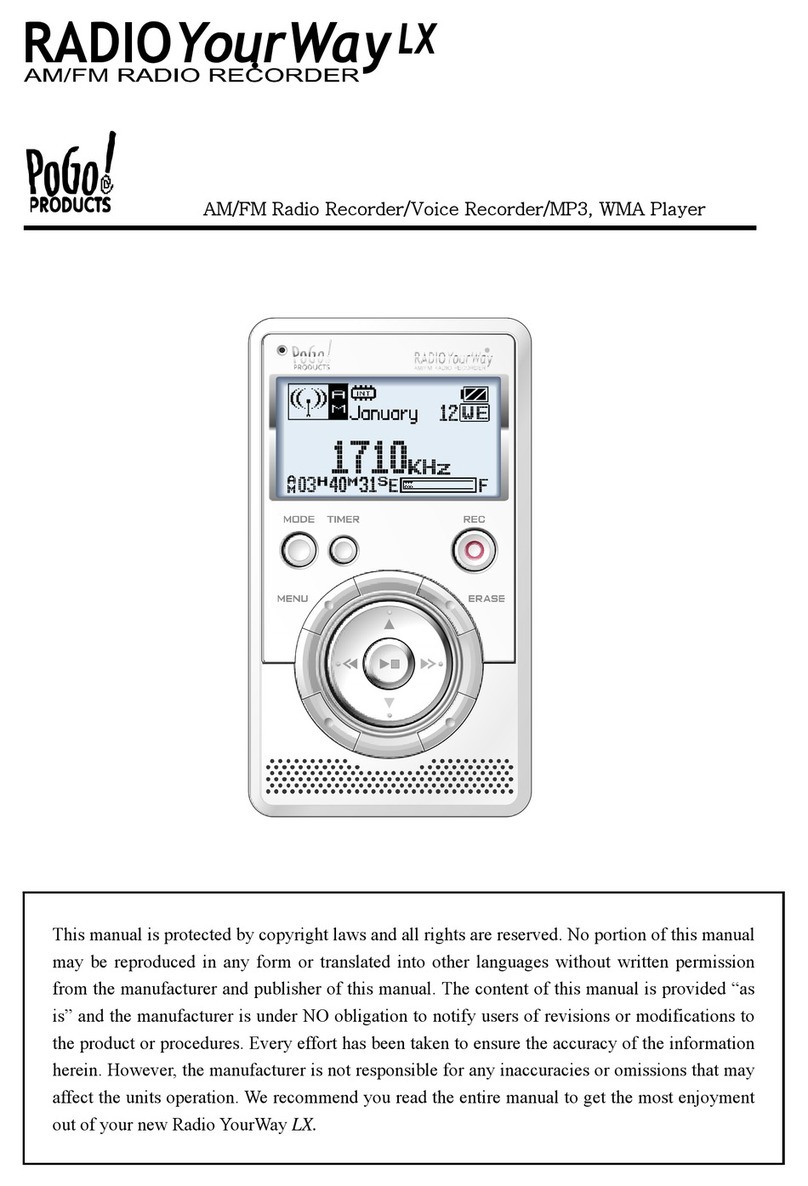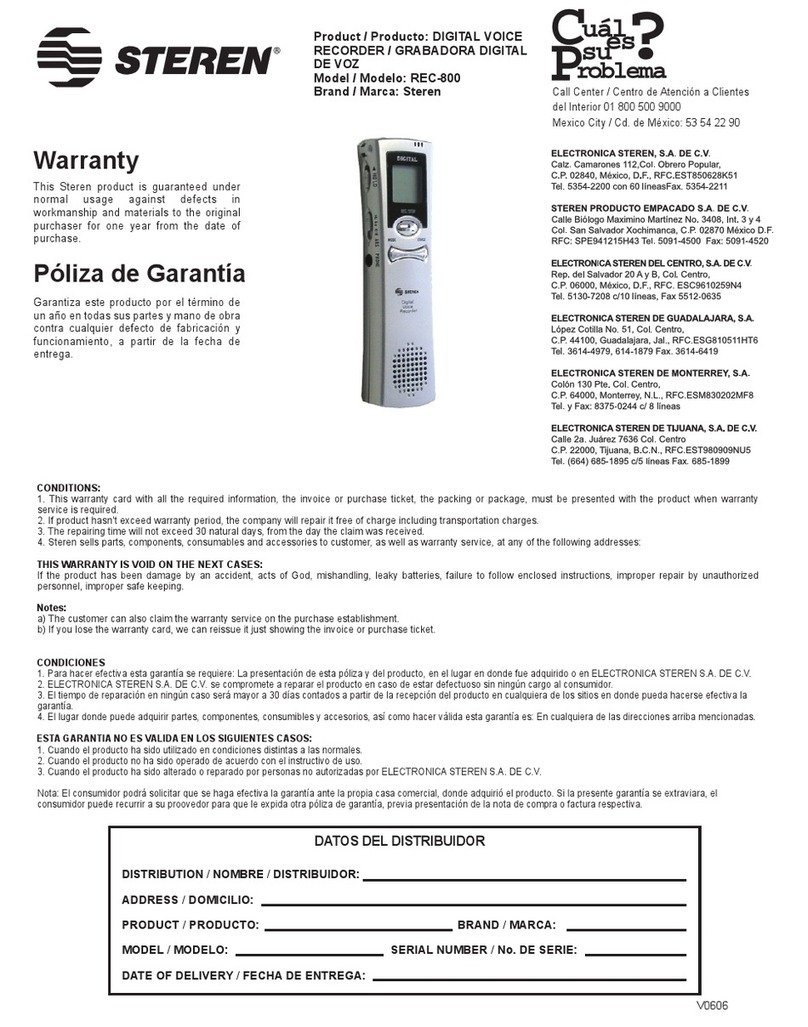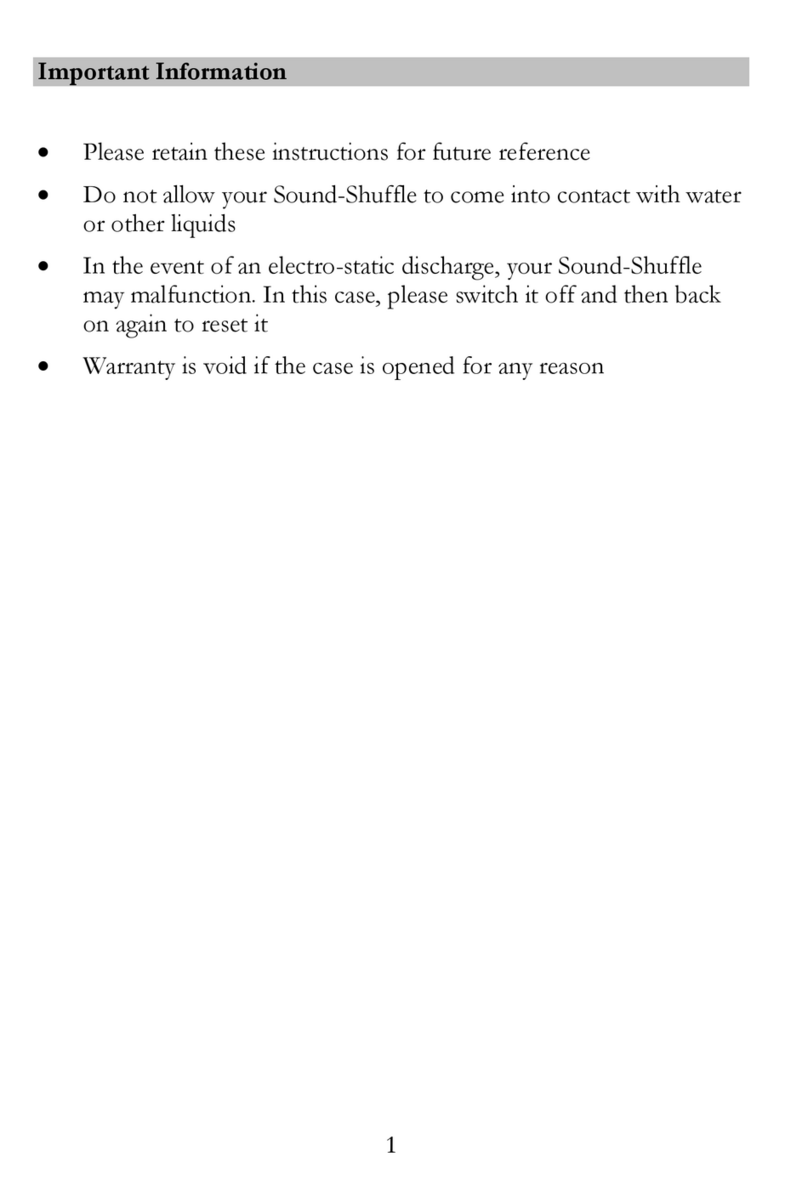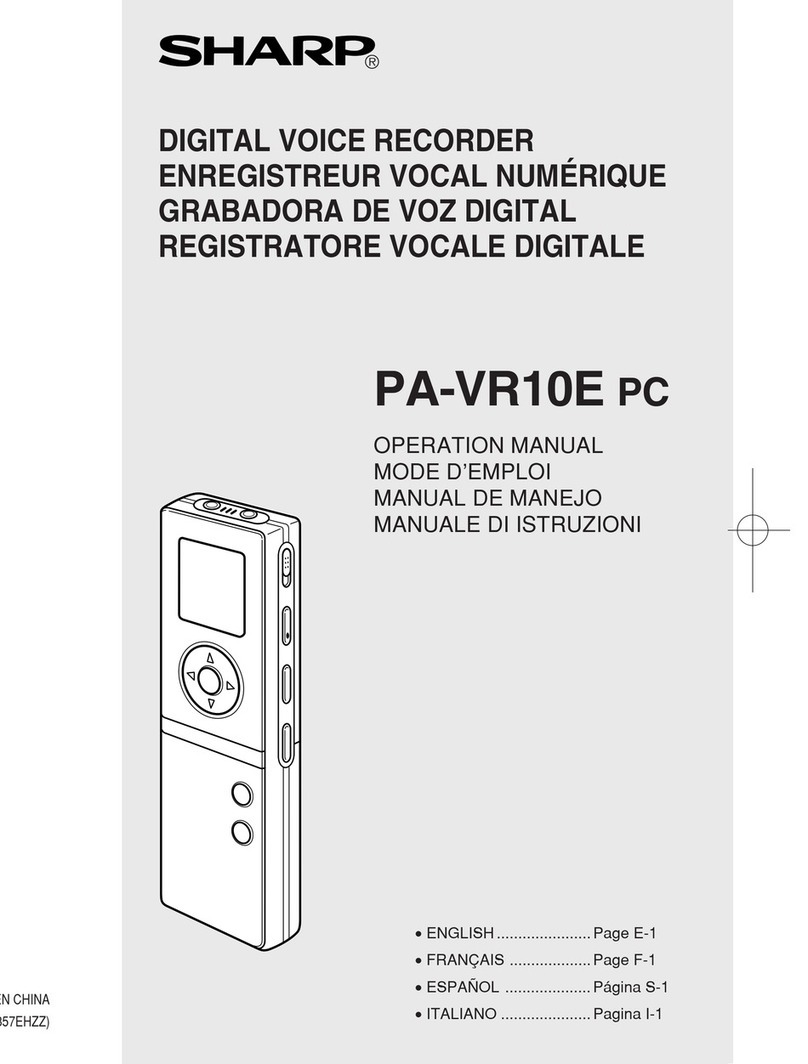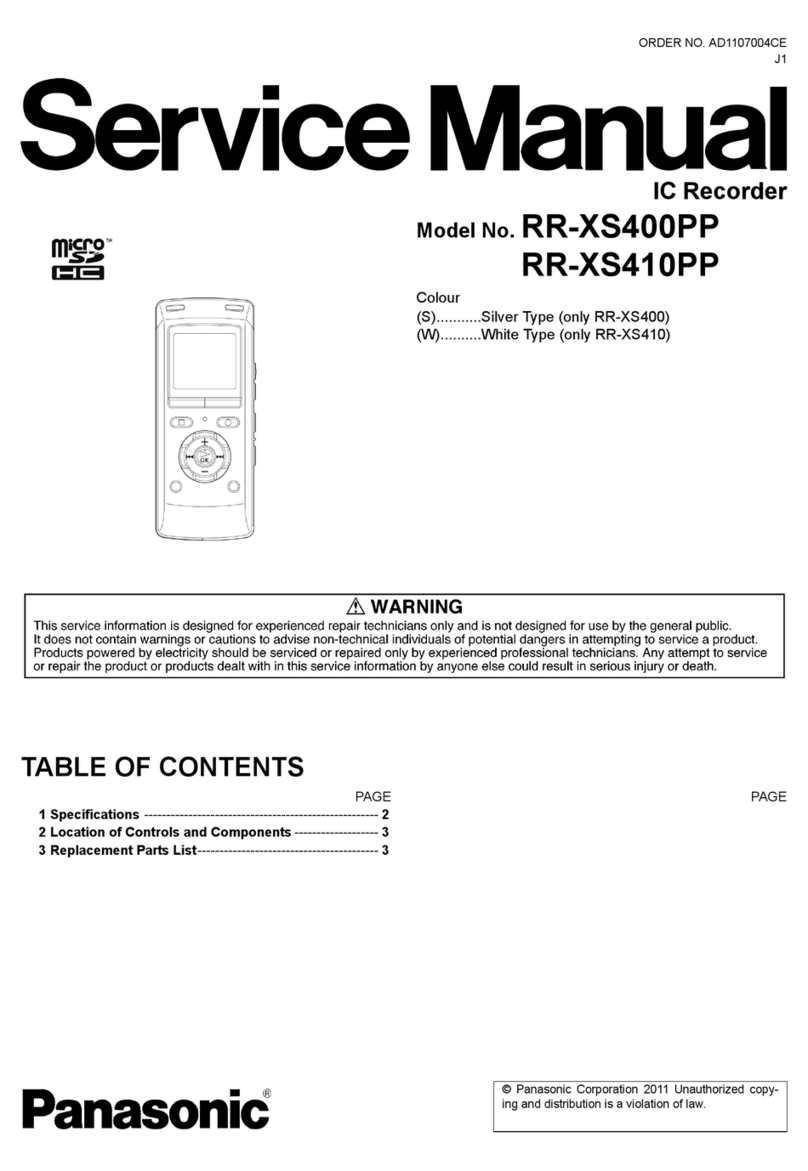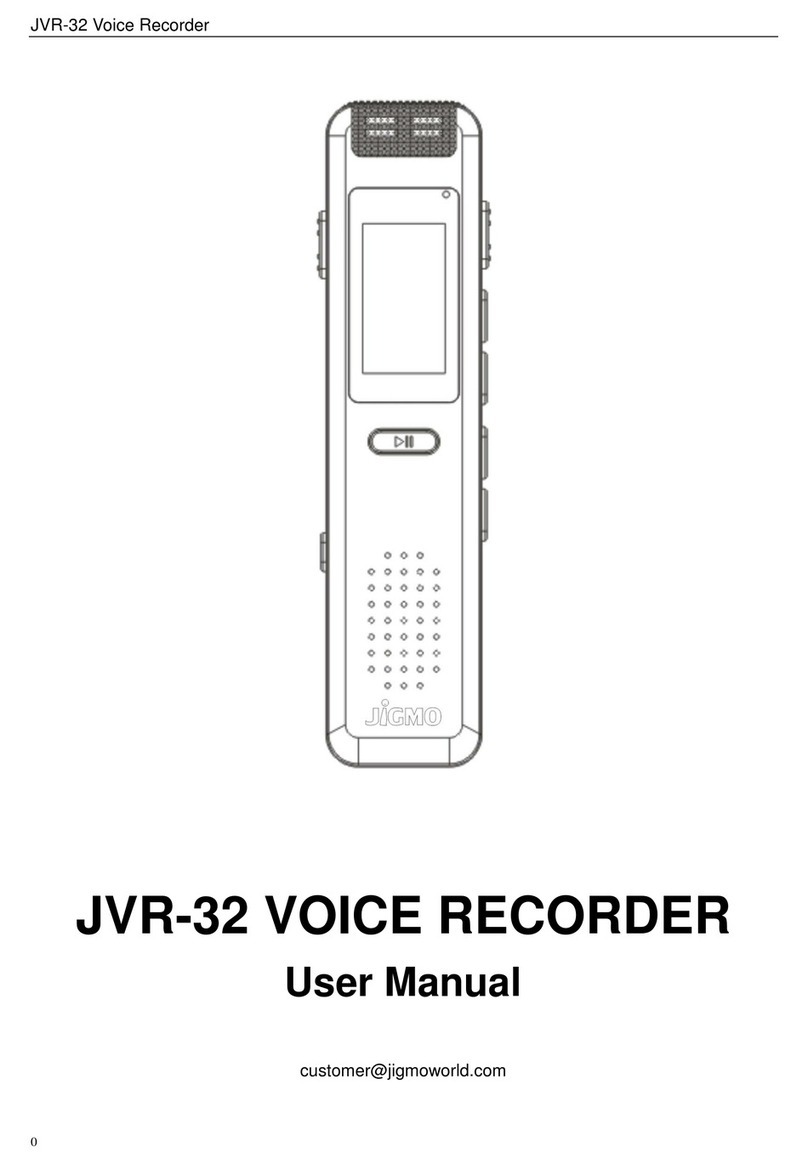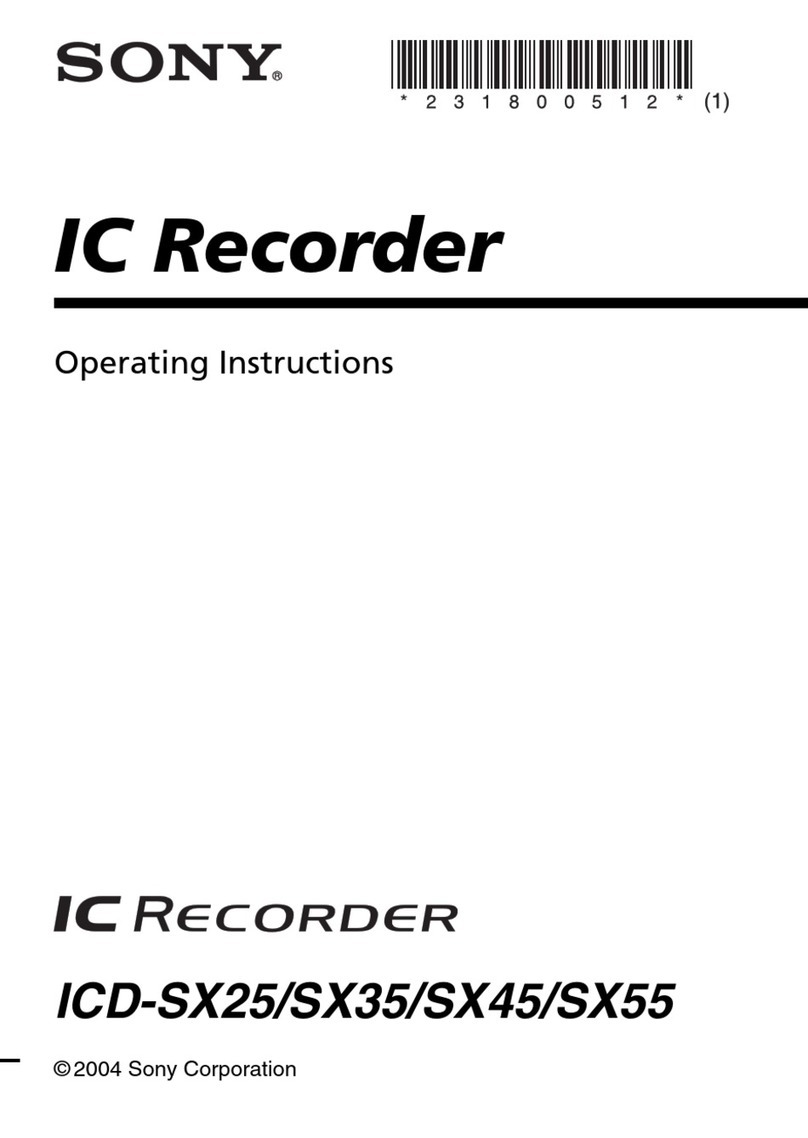TOOBOM R63 User manual

TOOBOM VOICE RECORDER
Page 1 of 14
www.toobomworld.com
TOOBOM VOICE RECORDER
Enjoy Recording, No cumbersome recorder
Simple Tutorials, Happy recording
Still have unexpected issues with the voice recorder? No worry.
Phone support at your available time
Happy Recording with Your TOOBOM Voice Recorder
REQUEST PHONE CALL or CUSTOM VIDEO SUPPORT
By
Http://toobomworld.com

TOOBOM VOICE RECORDER
Page 2 of 14
Chapter 1............................................................................................................................................. 3
Open Box The Voice Recorder R63......................................................................................................3
1. Check List of R63..................................................................................................................... 3
Chapter 2............................................................................................................................................. 4
The Basics Operation of R63 Voice Recorder......................................................................................4
1. Check the voice recorder........................................................................................................ 4
2. Charging the voice recorder....................................................................................................4
3. How to record..........................................................................................................................5
4. How to pause & resume a recording...................................................................................... 5
5. How to playback recording......................................................................................................6
Press PLAY to pause or resume playing.......................................................................................7
6. How to delete a recording.......................................................................................................7
7. How to download recordings to computer.............................................................................7
8. Transfer music to recorder...................................................................................................... 8
9. Playback Music on recorder.................................................................................................... 8
10. Set Variable Playback Speed................................................................................................. 9
11. The Buttons Function Explain............................................................................................. 10
12. Set Record Format...............................................................................................................11
13. Set Recording Quality..........................................................................................................12
14. Format the recorder............................................................................................................12
15. Restore to Factory Setting...................................................................................................12
16. Set system time for the recorder........................................................................................ 13

TOOBOM VOICE RECORDER
Page 3 of 14
Chapter 1
Open Box The Voice Recorder R63
After you received the voice recorder from TOOBOM, Please kindly be sure to check
the item arrived in your hand in well condition.
And TOOBOM is the only seller on AMAZON.COM, any other 3rd party seller maybe
fraudulent, welcome to contact us for authentication confirm
1. Check List of R63
Package details of the voice recorder R63:
Micro USB cable (for transfer data to computer or charging with the cable)
Voice Recorder of R63 in the metal box
Metal box be wrapped with film
Register VIP Card
Tracking Bar Code on the Package (similar: TB R63 BLACK US05RCH)
If nothing is wrong with above 5 point, please kindly report to TOOBOM customer
support directly
to contact us
We welcome our customer to register to our VIP club for better customer service,
and we will offer special offer or holiday gifts at holidays or any celebration days.
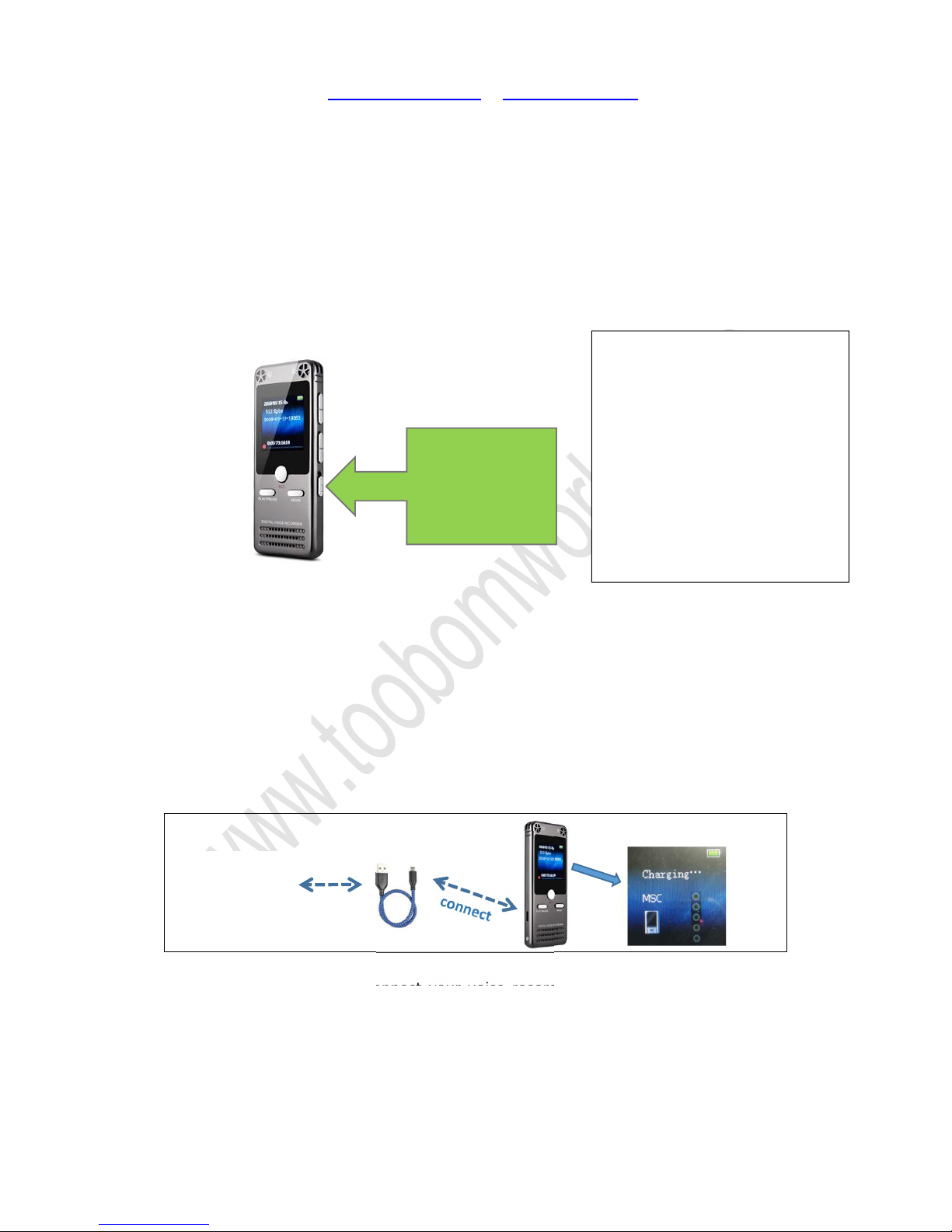
TOOBOM VOICE RECORDER
Page 4 of 14
Chapter 2
The Basics Operation of R63 Voice Recorder
1. Check the voice recorder
Once you open the box, push up the ON/OFF (power button) to ON position, switch
on your voice recorder. Try to playback the test file in the music folder or press hold
REC button to recording a test file to check everything is OK
If you cannot boot on your voice recorder, it maybe the recorder was low battery, go
to next step, charging the voice recorder
2. Charging the voice recorder
Use the Micro USB cable connect your voice recorder to Computer USB socket to
charging it and transfer data. When full charged, the battery icon will be full.
Caution:
We highly suggest you charge the recorder via USB cable, connect it to computer. The
recommend charging power current is 5V 400 ~ 600mAh, otherwise it will not
①Push up the
ON/OFF button
NOTICE:
Keep the ON/OFF at ON position
So you could press and hold PLAY
button to boot on / shut the recorder
We highly suggest you use the PLAY
button to boot on / shut down the
recorder
Computer
USB Adapter
Successfully connected to computer, and it
is charging, ready to transfer data

TOOBOM VOICE RECORDER
Page 5 of 14
charging or too big electric current will damaged the recorder
3. How to record
1) Push the ON/OFF (power button) to ON
position, switch on the recorder
2) Press the REC button, it will start to
record
3) Press the REC button, it will save
recording
NOTICE:
1) Press and hold REC button
To open / close noise cancellation
function
2) When saved recording, press and hold
PLAY button to switch on / off the device,
keep the power button at ON position
always.
3) Only to push the ON/OFF power
button to OFF position for long time
storage
Switch on the voice recorder, press the REC button, it starts to record
Press REC button again, it will save the recordings
The recordings will be saved, and recordings name will be like:
2018-03-05-172525.wav
So we suggest you set the correct system time of the voice recorder, so each of your
file will be named with a year date information.
The file name like this format:
YYYY-MM-DD + seconds + millisecond + file format (.wav / .mp3)
4. How to pause & resume a recording
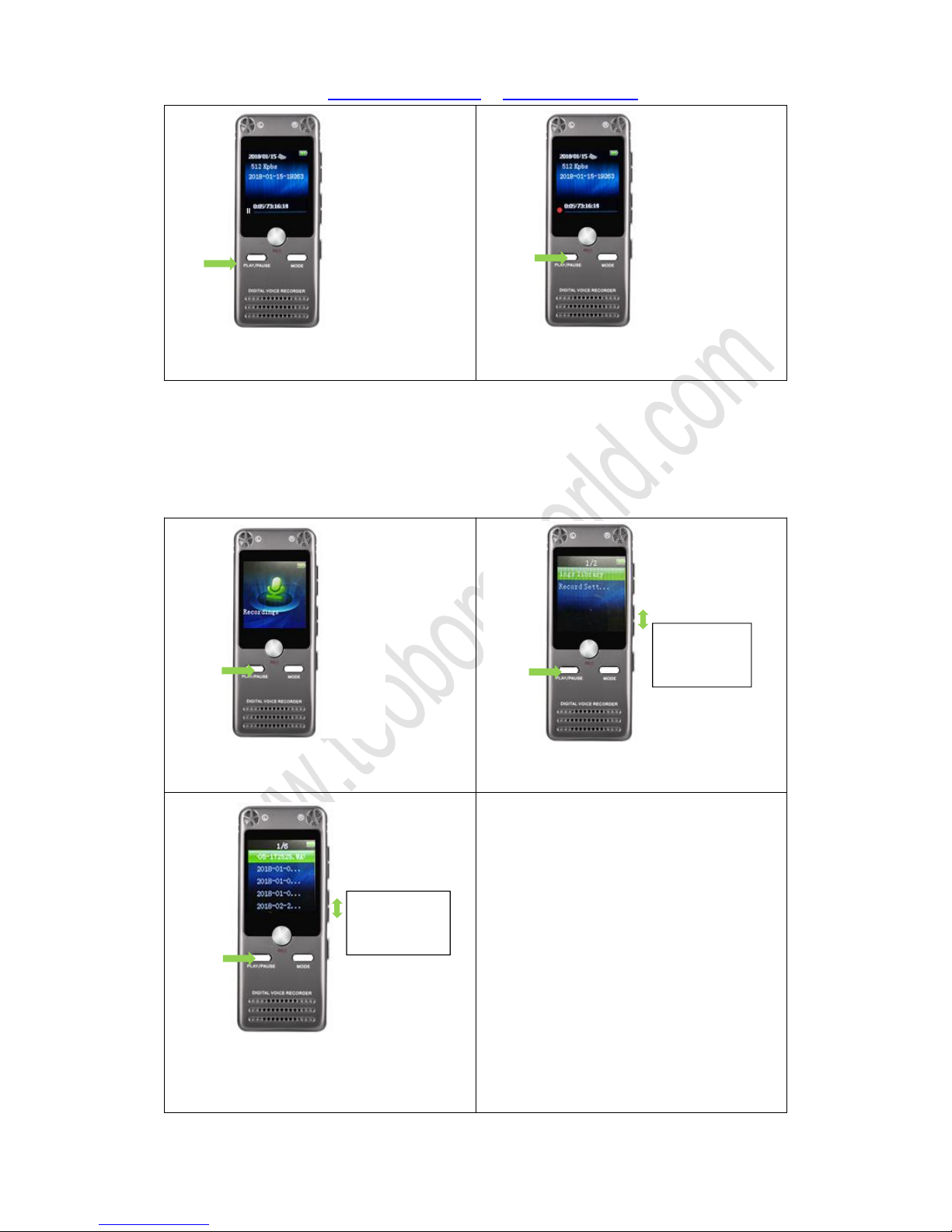
TOOBOM VOICE RECORDER
Page 6 of 14
1) During recording, press PLAY button,
it will pause recording
2) When it was paused, press PLAY
button, it will resume recording
If you want to pause the recording, press PLAY, it will pause recording
Press PLAY again, it will resume to record
5. How to playback recording
1) Press and Hold PLAY button, the
recorder will boot on
2) Select “Recordings “, and then press
PLAY enter it, find “Recordings library ”
3) It will show all recorded recordings,
select the desired recording, press PLAY
to playback
UP/DOWN
to select
UP/DOWN
to select
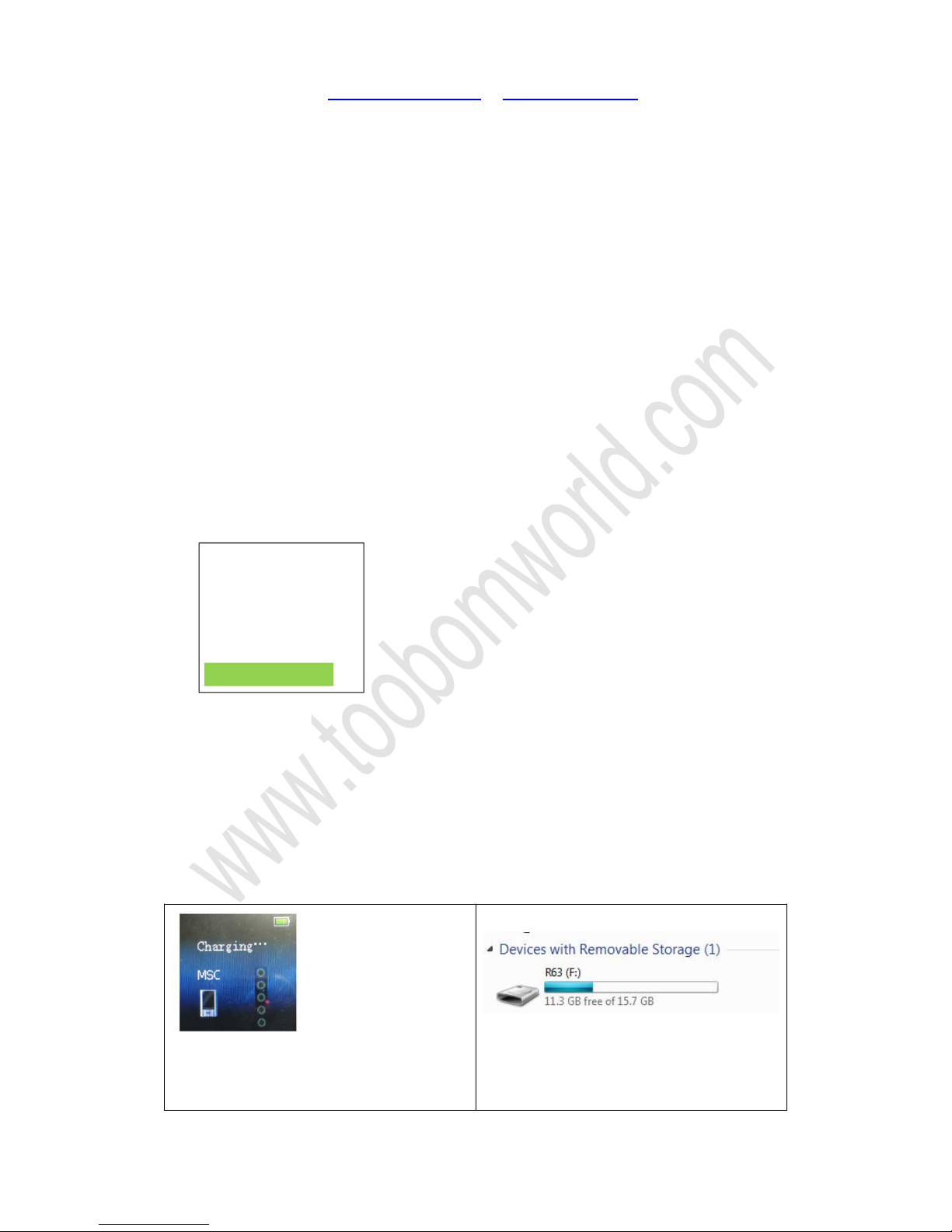
TOOBOM VOICE RECORDER
Page 7 of 14
Switch on voice recorder, in default it will “Recordings” menu
Press PLAY button, enter it, select Recordings Library
Press PLAY button, enter it, It will show all Recordings
Select desired recording, and press PLAY button to playback
Press PLAY to pause or resume playing
6. How to delete a recording
If you want to delete the recordings,almost same steps like to play specific recording
Switch on voice recorder, in default it will “Recordings” menu
Press PLAY button, enter it, select Recordings Library (by the UP /DOWN button)
Press PLAY button, enter it, It will show all Recordings
Select desired recording, and press and hold A-B button to delete the selected
recording
When delete a recording, screen will display
“
“
When select Yes, and press PLAY, it will show “deleting..”, after the process is finished,
the recording will be deleted
Caution: when delete file, it cannot be restored, be careful with this. Backup file
before deleting.
7. How to download recordings to computer
1) Use USB cable connect recorder to
computer, recorder screen will display
connection icon and charging info.
2) Find removable drive “R63” on
computer
Close music player one
moment And then
delete “
2018-01-0...”?
Yes
No
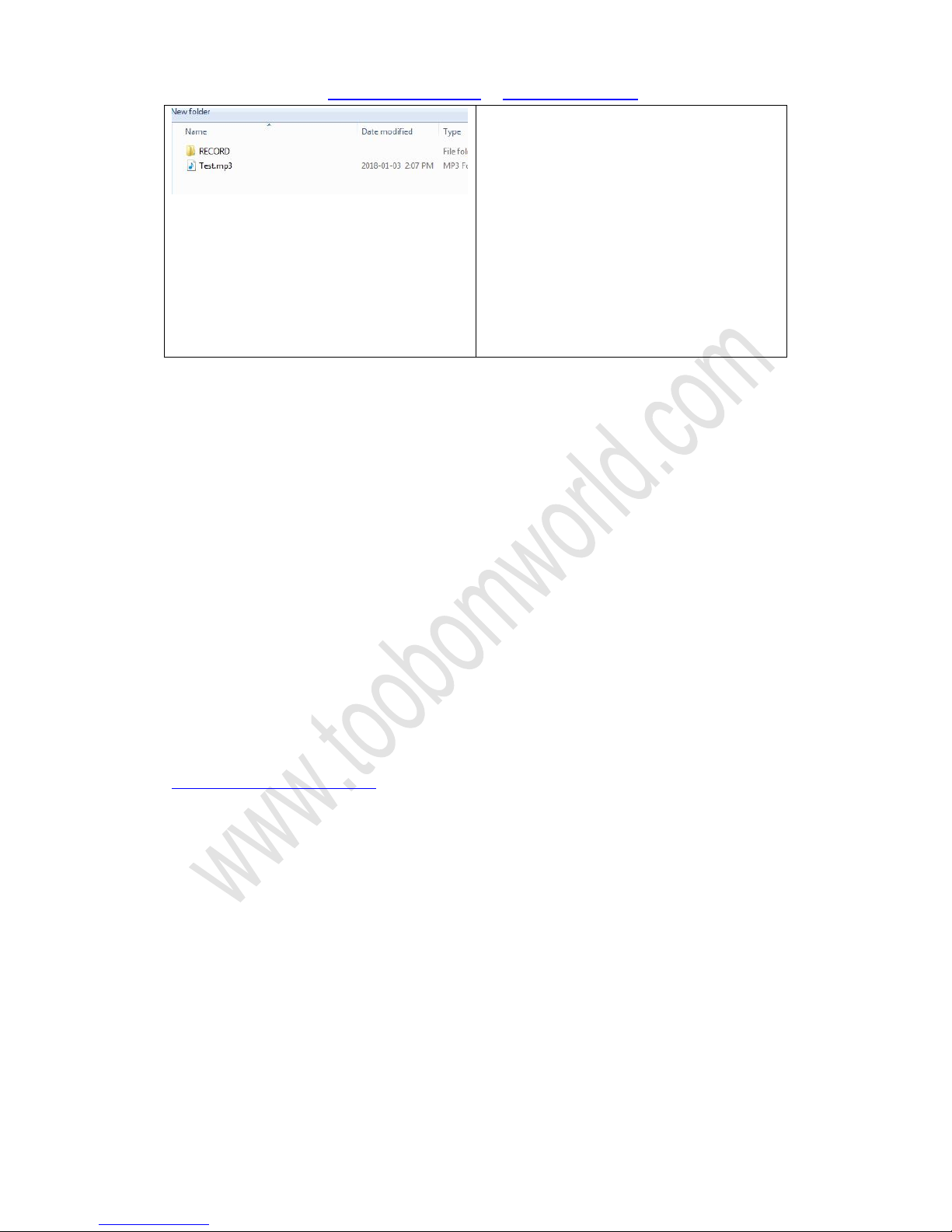
TOOBOM VOICE RECORDER
Page 8 of 14
3) All recordings were inside the folder
“RECORD”
NOTE: when failed connection, you could
try with your Cell Phone USB cable have
a test. Or contact us for a new USB cable,
some else USB cable may not work, not
all USB cable could transfer data.
Don’t press any button, when connect to
computer
Switch off recorder before connecting to
computer
Use the Micro USB cable, connect to your computer. And you will find the removable
drive named R63
Go to the drive, there is a folder “RECORD” , all your recordings will be inside this
folder
You could copy them to your computer
NOTE: when connect to computer keep this in mind,
1) because of the recorder support to record while charging, so do not press any
buttons when connect to computer, or it will exit connection mode
2) Switch off your voice recorder ( by press PLAY )before connect to computer
3) When successfully connected to computer you will see the connection ICON on
the voice recorder
4) If unfortunately, failed connect to computer, do not give up the last chance,
please kindly contact us by email:
And describe how this issue happened, we will give you solutions.
8. Transfer music to recorder
When successfully connected your voice recorder to computer.
Just copy your music file into the R63 drive directly (do not put music file inside
RECORD folder)
The recorder support normal music songs format, like .mp3 .wav .flac and so on
9. Playback Music on recorder
After you successfully uploaded music songs into the recorder drive, reject it from

TOOBOM VOICE RECORDER
Page 9 of 14
your computer
And open your voice recorder
Press the UP/DOWN buttons, switch it to music menu
Just press PLAY button, it will show
“
”
The recorder will automatically sort songs in this 4 groups, so just select “All songs”
press PLAY, enter it
So you could select which song to play
Do not create too many folders or copy files to the recorder that cannot support.
When too many folders on the R63 recorder drive, it will cause error to the recorder.
If this happened, please kindly make a copy of your important files in the recorder,
and then format the recorder
10. Set Variable Playback Speed
Except to press and hold UP /DOWN to Fast Forward / Rewind during playing, it also
support playback at different speed
During playing, press and hold MODE button, it will enter play setting menu, so we
All songs
Artists
Albums
Genres
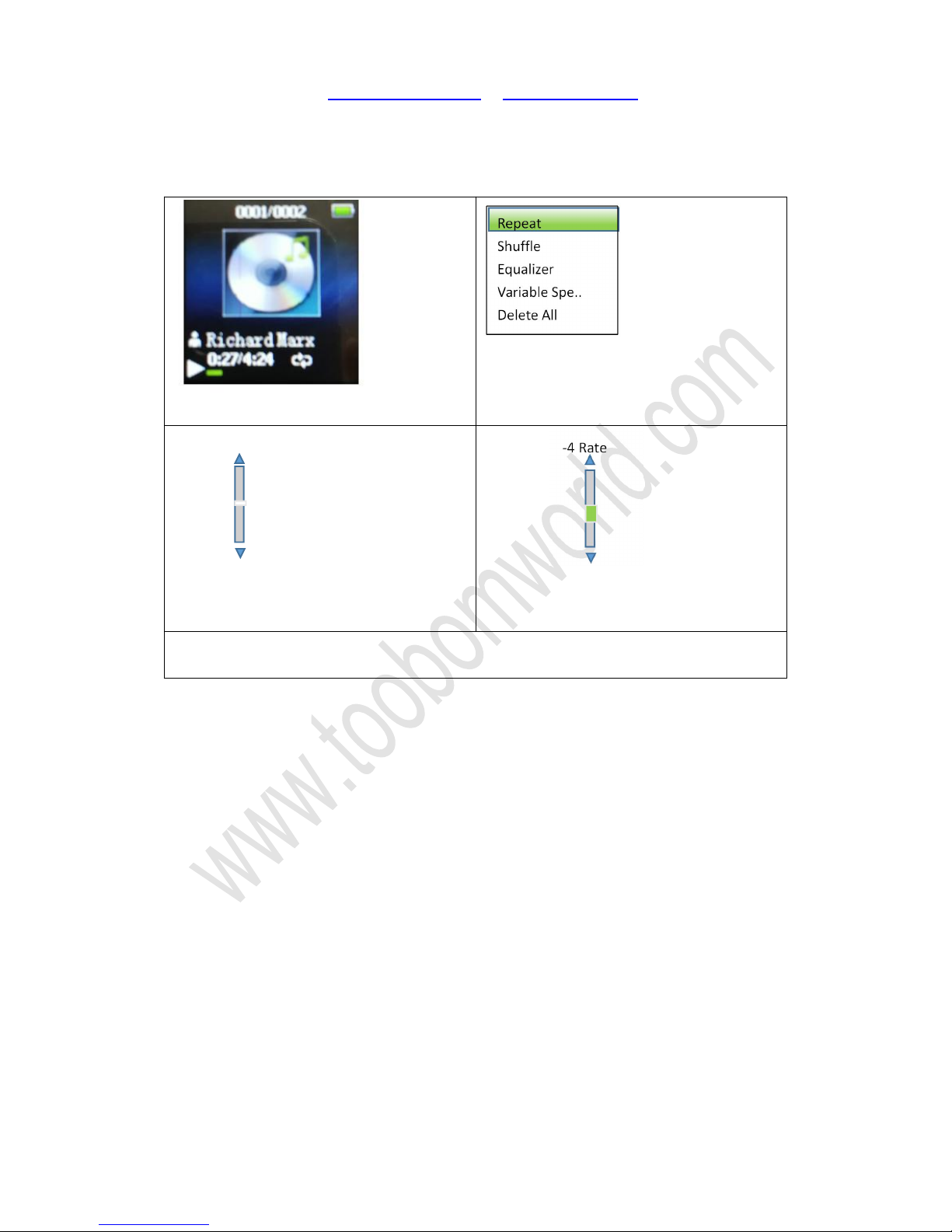
TOOBOM VOICE RECORDER
Page 10 of 14
could set the variable playback speed
Variable playback speed from -8 to +8
1) When it is playing (music / recording)
2) Press and hold PLAY button, screen
will look like above, press UP/DOWN to
select “Variable Spe..”
3) Press PLAY to enter selection, it will
look like above
4) Press UP/DOWN to adjust the speed
rate (-8, the slowest speed, +8 the fastest
speed)
5) After select the playback speed rate, press PLAY to confirm setting, or it will keep
the change
11. The Buttons Function Explain
REC: recording / save recording / denoise open or close
PLAY: play / OK / Confirm
MODE: MENU / Return
UP / DOWN : select / adjust up down / fast forward, rewind / previous, next
VOL: volume control, use together with UP / DOWN button to adjust volume
A-B: during playback, use as A-B repeat function, press and hold A-B could delete
recording
Below is picture, to show the buttons, and connectors of the recorder
+0 Rate
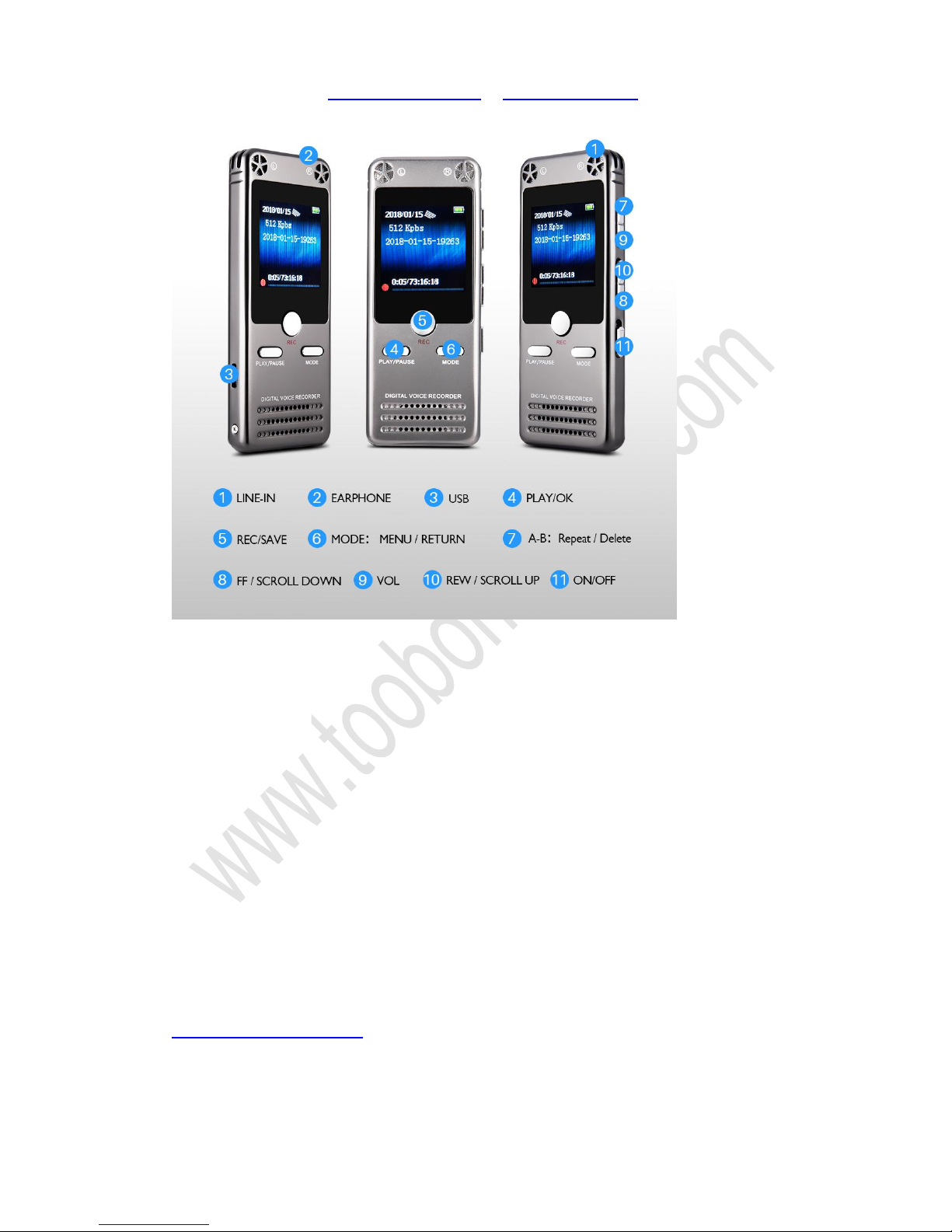
TOOBOM VOICE RECORDER
Page 11 of 14
12. Set Record Format
Switch on your voice recorder,screen will display “Recordings”
Press PLAY button enter it.
Press UP / DOWN button to select “record settings”, press PLAY button, enter it
Find record format, press PLAY button, enter it
You could select MP3 Rec, WAV Rec or ACT Rec, based on your requirement
Select the format in need, and then press PLAY button, confirm it
NOTE:
1) Recordings at MP3 format, it could directly playback on MAC computer
2) Recordings at WAV format, for MAC user, it may need to download the free VLC
media player to playback the recordings.
Here is the VLC Media Player Official Website
https://www.videolan.org/
4) In default, recorder save recordings at WAV format, and WAV format could record
files at PCM flawless 1536kpbs high quality
5) ACT Rec, it is a super small size recording format, only use when in need, it will be

TOOBOM VOICE RECORDER
Page 12 of 14
low recording quality, and file could only playback on recorder only
13. Set Recording Quality
After select record format, you could set record bit rate
In record settings, find set rec bitrate
Select the correct bit rate, and press PLAY button, confirm it
At MP3 format, the available bit rate is : 32kpbs 64kpbs 128kpbs
At WAV format, the available bit rate is : 512kpbs 768kpbs 1024kpbs 1536kpbs
NOTE:
1) Higher bit rate, means higher recording quality,
2) When set at 1536kpbs, the 16GB storage could hold around 24 hours recordings
file
3) When set at 32kpbs, the 16GB storage could hold around 1173 hours recordings
file
14. Format the recorder
Switch on your voice recorder, it will show “recordings”
Press UP /DWON button to select “Set”, press PLAY enter setting menu
Find “ Format device “, press PLAY button, enter enter it
Screen will show
If you select Yes, and press PLAY button confirm it
The recorder will start to format the disk
Screen will show “Please wait...”
NOTE:
1) After format all data on the recorder disk will be erased totally, and it cannot
never be restored, be carefully when use this function, please make a copy of your
important files before format the device
2) You could also format the R63 recorder disk from your computer
3) Do not shut down the device until format disk process completed
15. Restore to Factory Setting
All data will be
deleted. Continue
?
Yes
NO

TOOBOM VOICE RECORDER
Page 13 of 14
Switch on your voice recorder, it will show “recordings”
Press UP /DWON button to select “Set”, press PLAY enter setting menu
Find “ Factory Settings “, press PLAY button, enter enter it
Screen will show
Select “Yes”, press PLAY button, confirm it
Screen will show “Restored!”
All the settings will be restore to default
16. Set system time for the recorder
Switch on your voice recorder, it will show “recordings” (if at other menu, press MODE
button, return to First Level Menu)
Press UP /DWON button to select “Set”, press PLAY enter setting menu
Find “ Date and time “, press PLAY button, enter enter it
Screen will show
Set time:
Press PLAY enter “time settings”, so it could set “set time format” , “Set time”
Set time format
1) Select “set time format”, press PLAY
enter it
2) Press UP/DOWN to select time
format, and press PLAY button to confirm
Set time
1/2
Set time format
Set time
Restore factory
settings?
Yes
NO
1/2
Time settings
Date settings
1/2
12-hours
24-hours

TOOBOM VOICE RECORDER
Page 14 of 14
1) Select “ set time”, press PLAY enter it
2) Press UP /DOWN adjust “Hour”
3) After set correct hour, press VOL
button move to next set “Minute”
4) After set correct hour, press VOL
button move to next set “PM / AM”
Set Date:
The similar procedure like setting time
Select “Set date”, press PLAY enter it
It could set “Set date format” and “Set date”
After Year, Month and day set, press PLAY confirm the settings
NOTE:
Press PLAY confirm your settings, or it will not save your time and date settings
:
HH MM AM/PM
2/2
Set time format
Set time
Table of contents
Other TOOBOM Voice Recorder manuals