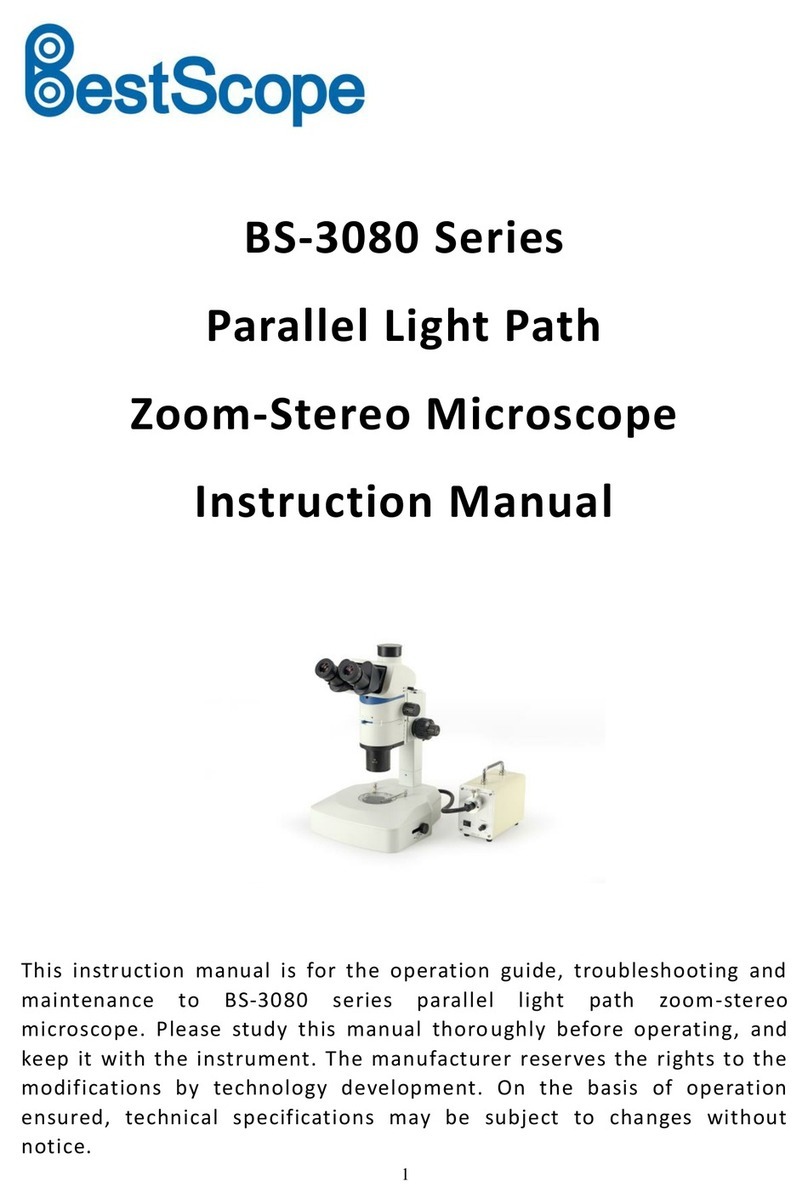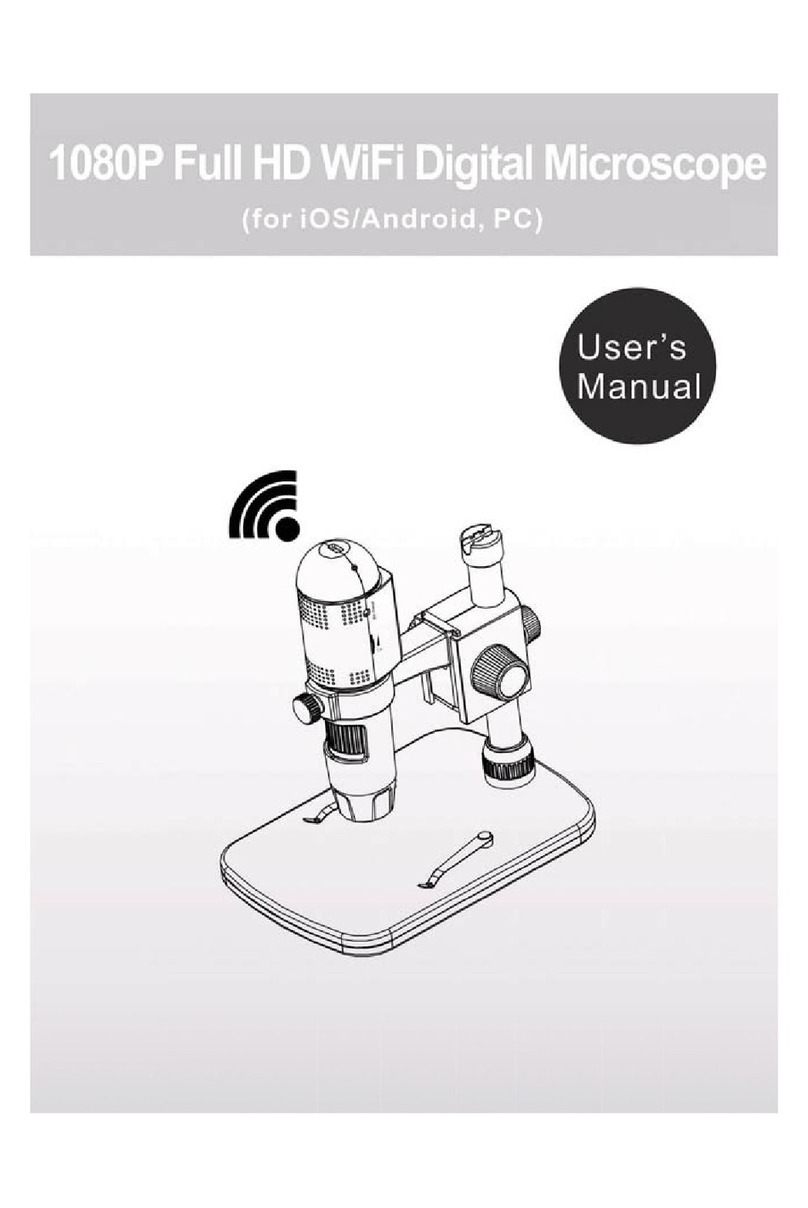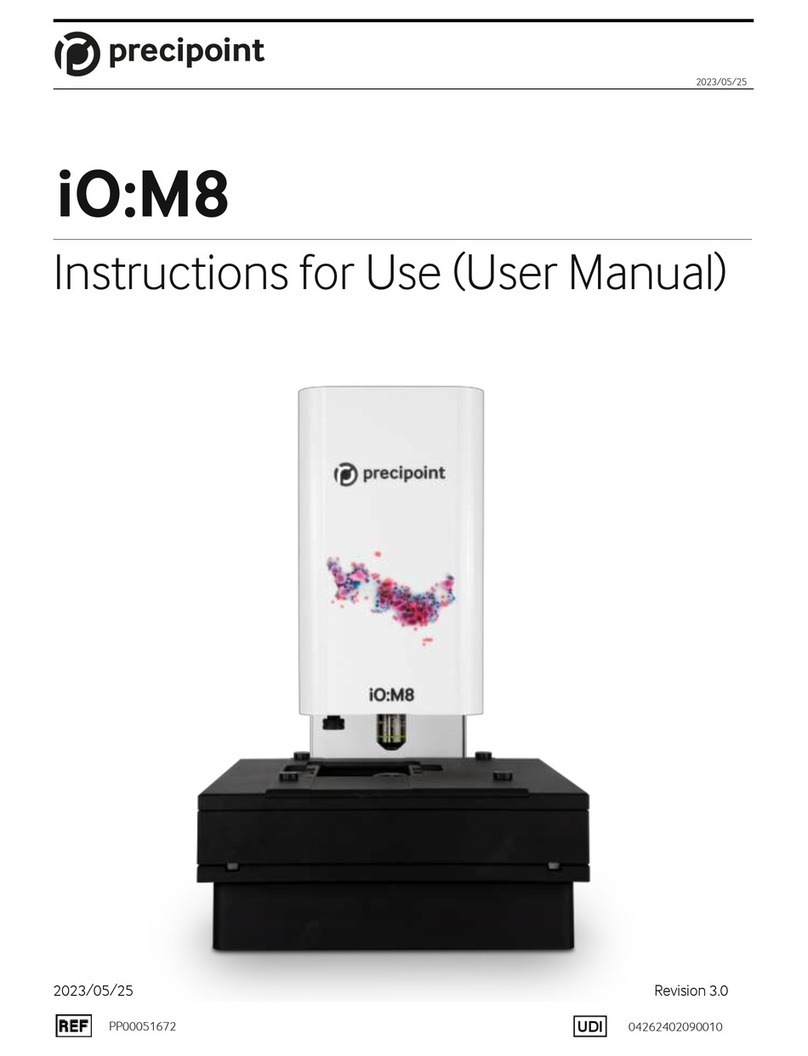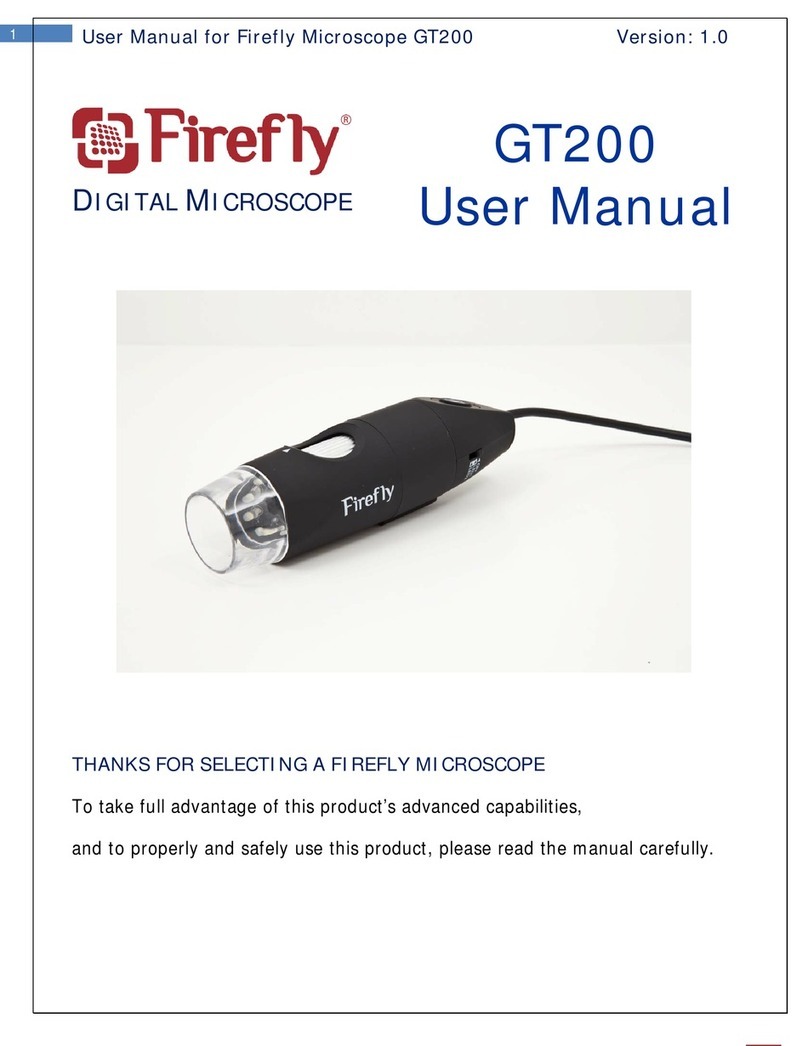Toolots Tekscope SZM User manual

Contents
1. Before use
…………………………………………
1
2. Nomenclature
………………………………………
2
3. Assemblage
…………………………………………
.5
4. Operation
……………………………………………
7
5. Configuration
………………………………………
13
6. Technical parameter
………………………………
15
7. Troubleshooting
……………………………………
17
1

1 Before use
1-1 NOTICE
1) Microscope ought to be placed in a dry and clean place. Do not expose the microscope
in the sun directly. Avoid high temperature and violent vibration.
2) As microscope is a precision instrument, handle with care, avoiding impact or abrupt
movement during transportation.
3) To keep the image clear, do not leave fingerprints or stains on the surfaces of the lens.
4) Never turn the left and right focusing knob in the adverse direction at the same time,
otherwise the microscope will be damaged.
5) Hold the camera with one hand for fearing of falling when you take the films out of
the big camera.
1-2 MAINTENANCE
1) All lenses must be kept clean. Fine dust on the surface of the lens should be blown off
with hand blower or wiped off gently with a soft lens tissue; Fingerprints or oil marked
on it should be wiped off with a tissue moistened with a small amount of xylene or a
3:7 mixture of alcohol and ether.
2) Never use the organic solution to clean the other surface (especially the plastic
surfaces). If necessary, please choose the neutral detergent.
3) Do not take the microscope apart for fearing that it is damaged.
4) After using, cover the microscope with the dust-cover provided and store it in a dry and
clean place free from moisture to prevent rust.
5) To keep the performance of the microscope, please check it periodically. The detail
can be gotten from the agent nearby.

2 Nomenclature
2-1 SZM-45B1BL2
Eyepiece shield
Eyepiece
Diopter adjusting ring
Head
Illumination device
Zoom control knob
Focusing
Lamp lock-screw
Glass stage
Clip
Base
Top variable light control
Fuse
Bottom variable light control
Switch

2-2 SZM-T1BL2
Diopter adjusting ring Eyepiece shield
Zoom control knob
Eyepiece
Head lock-screw
Head
Focusing knob
Glass stage
Base Clip

3Assemblage
3-1 SZM-45B1BL2
Eyepiece shield
Eyepiece
Head
Head lock-screw
Illumination device
Clips
Glass stage
Base

3-2 SZM-45T1BL2 + SZM-PH OR SZM-CTV

4 Operation
4-1 Use the glass stage
PK-
mount
Photo
eyepiece
Eyepiece
shield
Eyepiec
e
Head
C-
mount
Illumination device
Clip
Glass
stage
Base

1) Press the glass stage on the sunken place then the other side of the glass stage will be
lifted. (Fig.1)
Fig.1
4-2 Adjust the degree of tightness of the focusing arm.
1) If you want to adjust degree of tightness of the focusing arm,
you can hold one of the focusing knobs and turn another one
to attain a suitable position. The degree of tightness relies on
the direction to be turned. The clockwise direction is tight,
otherwise, is loose.
2) The suitable position of tightness can make the adjustment more
comfortable and prevent the focusing bracket from
slipping down by its weight during the observation.
(Fig.2)
4-3 Set the specimen slide
1) Set the specimen on the center of stage plate. If
necessary, clamp the slide with the clips.
2) Turn on the light.
4-4 Adjust the specimen slide
1) Turn the zoom control knob to the maximum
magnification.
2) Turn the diopter adjusting rings to the zero.
3) Observe the specimen through the right eyepiece
and make the
jkj image clear by turning the focusing knob.
Fig.3 4) Rotate the zoom control knob to the minimum magnification.
5) Observe the specimen through the right eyepiece and
make the image clear by turning the right diopter
adjusting ring②.(Fig.3)
6) Redo the step(1),(3),(4)and (5) till the right adjusting
ring is more precise.
Fig.2

7) Do the step (4) and make the image clear which is
observed through the left eyepiece by turning the left
diopter adjusting ring ①. (Fig.3)
4-5 Adjust the interpupillary distance
1) Adjust the prism housing along the direction
of arrowhead of the
Fig.4 till the observation is comfortable.
4-6 Use Eyepiece shields
1) For user who does not wear glasses, hold the diopter-
adjusting ring to prevent them from rotating and turn the
eyepiece till the eyepiece shields fit the observer well.
2) For user who wears glasses, take the eyepiece shields
off before
observation
4-7 Mount and Remove the Optional Eyepiece Micrometer
1) Turn and remove the mounting ring②from the
eyepiece.(Fig.5)
2) Clean the eyepiece micrometer①and mount it to the
mounting
ring with the inscription side downward.
3) Gently twist the mounting ring with the eyepiece micrometer into
the eyepiece till tightening②securely.
4) To remove the eyepiece micrometer, take down the mounting
ring③by twisting and take out of the micrometer, and
then wrap it.
4-8 Install the illumination device
1)Insert the illumination device①in the bracket with the
protrudent
Fig.4
Fig.5

side toward the lock-screw②and tighten the lock-screw. (Fig.6)
2) Put the plug into the socket of the pillar stand③.
Fig.6
4-9 Choose the optical system
1) You can alternate the binocular observation and video
capture by
pushing or pulling the pole. You can attain binocular
observation by
pushing the pole inside, or attain video capture by pulling it
outside.
No matter what optical system is chosen, push or pull the pole
thoroughly.
Fig.7
4-10 Mount the photo eyepiece and the PK-mount
adapter
1) Put the photo eyepieces socket of the tri-ocular.
2) Connect the PK-mount adapter with the photo eyepiece,
and then tighten the lock-screw. (Fig.8)
Fig.8
Fig.9
Fig.10
4-11 Adjust the CTV
1) Adjust the CTV to a suitable position by rotating C-
mount.
Note: The range of the adjustment: 1~2mm in
general.(Fig.9)
4-12 Connect the Digital head With the Monitor
or TV set
1) Plug one end of the PVA cable into the socket of the
digital head. (Fig.10)
2) Plug the C-VIDEO or S-VIDEO of the PVA cable
into the correct socket of Monitor (TV set).
3) Connect the 12V DC power with the power socket
of the PVA cable.
4-13 Appear the image on the Monitor or TV
1) Connect the power supply and then turn on the
Monitor or TV.
Pole
C-mount

Fig.11
2) For the monitor, the connect sign model must be
chosen (C-video or S-video) and for TV, the channel
must be set to the video channel.
3) Pull the pole out and adjust the focusing knob and
then the image will appear on the screen clearly.
4-14 Connect with the computer
1) Plug one end of the PVA cable into the socket of the
digital head.
2) Plug one of the C-VIDEO or S-VIDEO into the A/D
board.
3) Plug the USB of the A/D board into the USB socket
of the computer. (Fig.11)
4) If your computer is mounted capture card, you can
connect the C-VIDEO or S-VIDEO with the computer
directly.
5) Connect the 12V DC power with the power socket of the PVA
cable.
4-15 Appear the image on the computer
1) Turn on the power supply and let the computer work.
2) Install the software and the driver of the A/D board.
(If they have been installed, this step can be omitted.
3) Double click the icon of the software, and then the
video window will appear. You can set the size of the
window according to your linking
4) Draw out the pole and adjust the focusing knob, and
then the image will appear on the computer screen
clearly.
5) If no image or the image without color, it may be
because the model of the input signal does not match
the output signal of CCD or the model of C-VIDEO/S-
VIDEO is not correct. The detail of operation refers
to《Software operation manual》.
4-16 Appear the image on the computer and the
Monitor synchronously
1) Do step 4-12 and step 4-14 to connect the
computer and the Monitor.
2) Operate step 4-13 and step 4-15, we can make
the image appear on the computer and Monitor at the
same time.
4-17 Adjust the image
1) Put the base, stand and digital head correctly, then
fix the lock-screw tightly.
2) Put the object on the base stage.
3) Observe the object through the eyepiece and adjust

Fig.12
the focusing knob to make the image of the object
clearly.
4) Move the digital head or the object gently to adjust
the image agreeing with observer.
4-18 Brief instruction for the software
1) The program design of the software is up to date,
and the Chinese/English interface can berth
powerful delineation bar which be used much
conveniently and rapidly. You can finish most of
analyze work only to click the mouse.
2) Can afford many powerful area choosing tools which
can analyse any area your linking at will, such as
adjusting hue and image, dealing with
mathematical morphology, image matching,
texture analyse, character identify and so on.
3) Geometry character measuring function, automatically
analyzing function such as slightness body, grain body,
line body and so on. The outcome can be kept in data and
can be made into chart and so forth.
4-19 Use the white balance
1) The CCD has auto white balance when the white
balance switch is on“ON”.
2) Please put the switch on “ON” in general. Let the
switch be “OFF” only in special, for example,
observing the red cell, otherwise the color of red cell
will be adjusted into white.
3) If you want to observe another single color, please
let the switch be“ON”again when you finish the
observation, and put the switch on “OFF” again
after auto balance, or the color of the image will be
distortion.(Fig.12)
4-20 Adjust the brightness of the bottom light
1) Turn the adjustable light knob①according to the sign
marked on
the base, along the clockwise the brightness will be added,
otherwise it will be weakened. (Fig.13)
Fig.13

4-21 Replace the lamps
1) Press the stage on the sunken place then the other side will
be
lifted. (Fig.14)
2) Take the lamp out of the jack.
3) Put a new lamp into the jack thoroughly.
Fig.14 4) Recover the stage plate. (Fig.15)
Note: ①Before replacing the lamps, turn off the power first.
②Avoid violence while the lamp is plugged into the
jack.
Fig.15
4-22 Replace the fuse
1) Screw the fuse tube out with a screwdriver and then pull
the fuse
out of the tube①.
2) Renew the fuse and mount it in an adverse way. (Fig.16)
Fig.16

5 Configuration
5-1
SZM series configuration
Parts
Specification
SZM-B1B6
SZM-B1BL2
SZM-B1STL1
SZM-B1STL2
SZM-B1STL3
SZMEWh10X20
O
O
O
O
O
SZMEWh15X15
Eyepieces
SZMEHWh20X10
Binocular
SZM7045
O
O
O
O
O
Tri-ocular
SZM7045TR
SZMAO0.5/165mm
O
O
O
O
O
SZMAO1.5/45mm
Auxiliary
objective
SZMAO2/30mm
SZM-A1
O
O
O
O
Focusing arm
SZM-A3
O
SZM-B6
O
SZM-BL2
O
SZM-STL1
O
SZM-STL2
O
Stand
SZM-STL3
O
Epi-illuminator
SZM-L1
O
TV adapter
SZM-CTV 1/2
Ring
fluorescence
SZ-RL1
O
O
O
O
Box
Inside foam
O
O
O
O
O

Outside carton
Note: The items marked“O”included and others for option
Parts
Specification
SZM-T1B6
SZM-T1BL2
SZM-T1STL1
SZM-T1STL2
SZM-T1STL3
SZMEWh10X20
O
O
O
O
O
SZMEWh15X15
Eyepieces
SZMEHWh20X10
Binocular
SZM7045
Tri-ocular
SZM7045TR
O
O
O
O
O
SZMAO0.5/165mm
O
O
O
O
O
SZMAO1.5/45mm
Auxiliary
objective
SZMAO2/30mm
SZM-A1
O
O
O
O
Focusing arm
SZM-A3
O
SZM-B6
O
SZM-BL2
O
SZM-STL1
O
SZM-STL2
O
Stand
SZM-STL3
O
Epi-illuminator
SZM-L1
O
TV adapter
SZM-CTV 1/2
Ring
fluorescence
SZ-RL1
O
O
O
O
Box
Inside foam
Outside carton
O
O
O
O
O
Note: The items marked“O”included and others for option

6Technical parameter
6-1 SZM7045/SZM7045TR
Auxiliary objectives
Standard
configuration
0.5X
1.5X
2X
Working
distance100mm
Working
distance165mm
Working distance
45mm
Working distance
30mm
Eyepie
ce
Magnificati
on
Fiel
d of
vie
w
Magnificati
on
Fiel
d of
vie
w
Magnificati
on
Fiel
d of
vie
w
Magnificati
on
Fiel
d of
vie
w
7X
28.6
3.5X
57.1
10.5X
19
14X
14.3
10X/20
45X
4.4
22.5X
8.9
67.5X
3
90X
2.2
10.5X
21.4
5.25X
42.8
15.75X
14.3
21X
10.7
15X/15
67.5X
3.3
33.75X
6.7
101.25X
2.2
135X
1.7
14X
14.3
7X
28.6
21X
9.5
28X
7.1
20X/10
90X
2.2
45X
4.4
135X
1.5
180X
1.1
6-2 The base electronic specification of SZM series
Model
Parts
SZ
MST1
SZMST2
SZMST3
Power supply
No
220V-50Hz、110V-
50/60Hz
220V-50Hz、110V-
50/60Hz
Transformer
No
Input: 220/110VAC
Output: 12V DC/45W
Input: 220/110VAC
Output: 12V DC/45W
Illuminat
or
Top light
No
12V/15W halogen
lamp
12V/15W halogen lamp
SZM series configuration

Bottom
light
12V/15W halogen
lamp
220/110V、7W
fluorescent lamp
7 Troubleshooting
The performance of the microscope can’t be made fully because of unfamiliar using, this
table will give some advices.
7-1 General troubleshooting
Trouble
Cause
Remedy
Interpupillary distance is not
correct
Readjust it
Diopter adjustment is not
correct
Readjust it
1、Double images
Magnification of each
eyepiece is not the same size
Mount the same size
eyepiece
Dirt on the specimen
Clean the specimen
2、Dirt appears in the field of
view
Dirt on the surfaces of
eyepiece
Clean the surface
3、Image is not clear
Dirt on the surfaces of the
objectives
Clean the objectives
Diopter adjustment is not
correct
Readjust the diopter
4、Image is not clear while the
focus changing
Focus is not correct
Readjust the focus
5、The focusing knob is not
smooth
The focusing knob is too
tight
Loosen it to a suitable
position
6、The image is obscure
because of the head slipping
down by itself during
observation
The focusing knob is too
loose
Tighten it to a suitable
position
7、Incision image appears in
the field of view or of the
video view
The pole is not in correct
position
Pull or push it to the
correct position

8、The image on the monitor is
not clear when the focusing
knob is turned.
The focus of video is not
correct
Readjust the focus of
video to a correct
position
Diopter adjustment is not
correct
Adjust the diopter
9、Eyes fell tired easily
Brightness of light is not
correct
Adjust the brightness
No power supply
Check the connection
with the power supply
The bulb was not inserted
correctly
Insert it correctly
10、Bulb does not work when
the switch is on
Bulb is wrong
Replace with a new one
Use the wrong bulb
Replace with a correct
one
11、Bulb is burned out
suddenly
The voltage is too high
Control the voltage
Eg: use voltage
regulator
Use a wrong bulb
Replace with a correct
one
12、Brightness is not enough
The voltage is too low
Increase the input
voltage
The bulb will burn out soon
Replace with a new one
13、The bulb flickers or the
brightness is unstable
The bulb was not inserted
correctly
Insert it correctly
7-2 Video troubleshooting
Trouble
Cause
Remedy
1、Incision image appears in
the video view
The pole is not in correct
position
Draw it to the correct
position
Dirt on the specimen
Clean the specimen
2、Dirt appears in the video
view
Dirt on the surface of
objective
Clean the surface
3、Image is not clear while
the focus changing
The image is not clear in the
high magnification
Readjust the high
magnification
The draw pole is not in
correct position
Draw it to the correct
position
Objective cover is not open
Open it
4、No image on the TV
screen
TV is not on Video channel
Choose the correct one
Connection is not correct
Reconnect the circuit
Objective cover is not open
Open it
5、No image on the
Monitor
The input signal does not
accord with the signal be
chosen on the Monitor
Choose the correct signal
model

12V DC power does not be
connect
Connect the 12V DC power
No input signal of A/D
board
Reconnect the C-Video or
S-Video signal
6、The software run slowly
or the window of the view
does not come out
The input signal does not
accord with the signal which
is chosen in the driver of the
A/D board
Choose the correct signal
model which match the
input signal
7、The image is not correct
on the view window
The CCD model chosen in
the driver of the A/D board
does not accord with the real
CCD
Choose the correct CCD
model
Table of contents