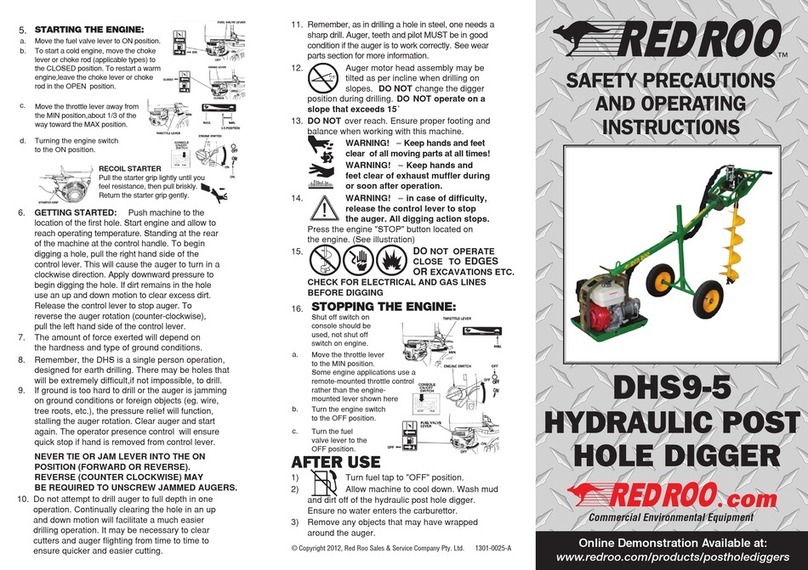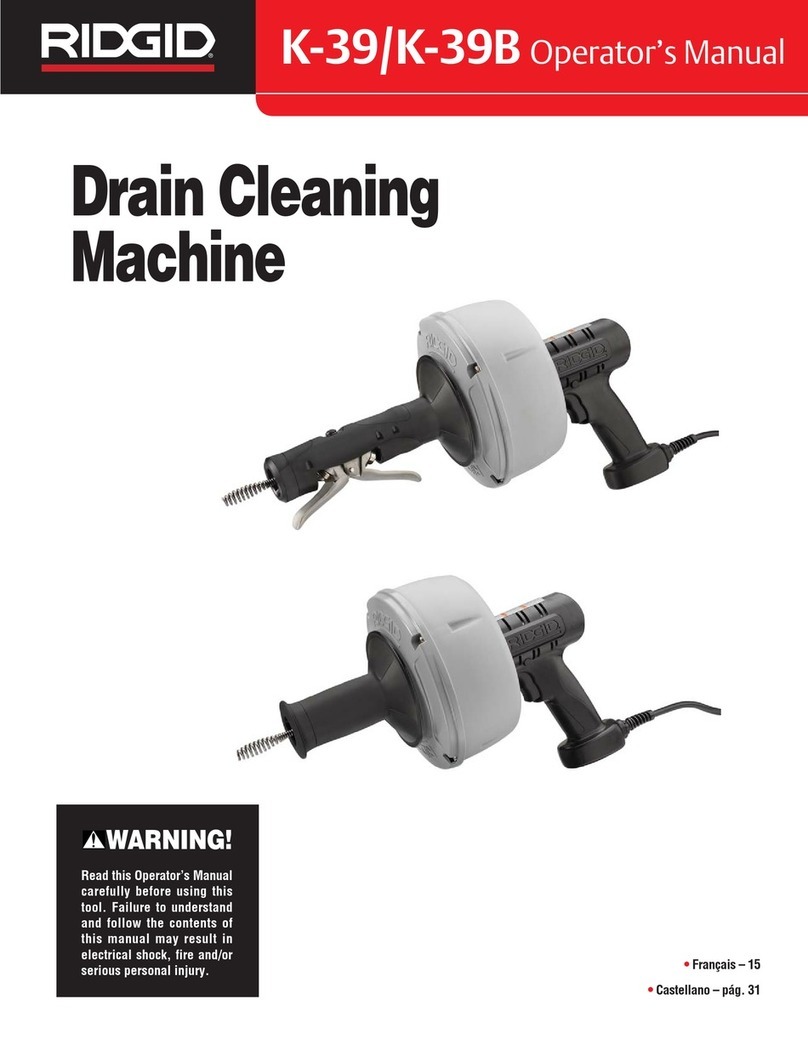Toolots HS-DP Series User manual

1
This Machine need your side prepare computer(win7 or winXP) and air compressor for use.
For the detail operate,you could check our video link as follow,
https://youtu.be/Y2T3LZG7WhY (machine operate)
https://youtu.be/BVoF9PzI3aE (use rotary marking on circle surface)
https://youtu.be/Cp5vyfW7hFg?list=PLJswVwlJGu2TsU_GNHiKAh6-V2nVb5TOU
(software guide )
IF any question, send email to us ,our email is info@heatsign.com
Diagrams and graphs
Basic information of the pneumatic marking machine
HS-DP seriies
Schematic drawing
.
Front view of the machine
Marking head lifting wheel,
which adjust the printing
height for deferent size of
parts.
Air pressure
adjusting valve
and air pressure
gauge

2
Air Power
switch button
Start Marking button
Machine top view

3
Heavy load power
connector, warning: this
plug is strictly forbidden for
hot plugging,it will damage
the machine

4

5
Connect to the
compressor for air
supply
Printing pressure keep
between 0.2 to 0.6 mpa.
Pneumatic pressure control valve, push down to
lock, pull up and turn clockwise to increase
pressure, counter clockwise is to decrease pressure.
Connect to the
compressor

6
USB input port; one end connects with the
controlling box, the other end to the computer
USB exporting terminal.
This is controlling box.
Power switch
button.
Power connect port
Data transfer cable, one end
lead to the marker, the other
to the USB port of PC.
Controller USB
port
Input port of control
box

7

8
Marking results:

9
Note for installation:
1. When the machine arrived in site, open the wooden box, free the machine off
from the bottom panel (there are 3 bolts to fix the machine on the bottom of
the box, just unscrew it). See fig. 1.
Fig. 1
2. during the transport, the height adjusting wheel is dismounted from the
machine head, install it when it arrived at the site.
fig.2 fig.3
3. Height adjusting locks, see fig.4.
Height adjusting wheel is
dismounted during transport.
Install it up
Fixing bolt have to unscrewed

10
fig4
There are 4 screws to fix the control box. fig5
Way of fastening
Fixing the control box, when it
arrives on site
When it arrives: positioning chuck clamp can
be fixed a bit backward.

11
How to transfer Chinese to English?
When you need use rotary
chuck, click on this button,
then Y axis will turn to rotary
axis

12
How to lead your deign file(often .plt format )to the software?
First,open the software and choose “add mark”

13
Second.choose the Graph
Third, click the below area after clicking Graph,
Fourth, click the “Browse”

14
Final, find and open your deign file from your computer.
For marking operation procedure, please refer to our software
instruction manual as followings:
Software Manual
A. Install of the software
Installation environment: WIN 98/WIN XP/VISTA
Software installation: insert the disk into the CD-ROM, or insert a pin drive with
this printing system into the USB port of the computer, select the installation

15
pack, decompressing the file and install it. In this presses, press the Next Step
button is OK.
USB pin drive installation: after the installation, click the start menu program ---
Wuxi Kumtai intellectual marking and printing system—USB driver install, till
the installation finished, not other operations will needed.
ONE: Main Interface
Double-click the desktop [ThorX6] icon (switch on the controller power before
you open the software),
"ThorX6 industrial engraving marking Control System" ( ThorX6) is beginning,
wait a few seconds to complete the system starts, then appeared the ThorX6 main
interface, as the following figure:
is the main button for “file” operation, click this button will open the File
menu, file menu contains all the operations functions, such as file open, save the file
and so on.
ThorX6 function panel toggle
button, click on a appropriate text features switchable ThorX6 panel.

16
TWO: operation
2.1 Quick Start
In this section, we will briefly introduce how to quickly create a text mark and a
serial number mark; we are first going to align the needle positions for these two
markings on the final work piece of engraving.
Click the [add mark] button on the function panel, and select a Mark
type which you want to establish in the type list, for example, we choose the [text],
click the mouse left button after the mouse move to software‟s middle blank area
which is under the mark editing, then a [text] mark is established by default
parameters. As the following figure:
Note, that the [mark] function panel now, [marking] group has already shown the
mark‟s parameters which related to the mark we established before, as the following
figure:
These parameters depend on the type of mark, that means if you select different
mark type, the parameters will be also different, now [Mark] function panel displays
is the [text] type mark‟s parameters which we just create, these parameters include the
maker‟s location, content, fonts, etc... So far the [text] has been successfully
established.
Now we create another mark with the same method, but we will establish a "serial
number" mark. In the [Add mark], select [text] in the marker type list, Similarly, click
the mouse left button after the mouse move to software‟s middle blank area which is
under the mark editing area, change default " ABC123 "into" 12345 " in [mark]
function panel‟s [content] , changing content is not necessary, here we change it only
to distinguish the contents of two kind markers. Next, in [mark] feature panels on the
right, click [coder type] button on the right side of function panel, then select the type
[serial number] in the coder list , note that at this time the "12345"‟s color has become
red, red indicates that the marker‟s coder type is [serial number], meanwhile, you
already can see [serial number] encoding „s relevant correlated parameters in [marker]

17
function panel‟s [code] group, as the following figure:
These parameters depends on code types, that meaning if you choose a different
coder types, the parameters are also different. Now the [serial number] coder‟s
parameters are displayed. So far, this marker with [serial number] coder has been
successfully established.
In the marker editor area, you create a marker might look like this, as the
following figure:
May be the location of the mark you created is different from my example, it does not
matter, you can use the arrow keys on your keyboard to move the last mark you
established, every time you press on the arrow key, the mark‟s location will
move 1mm to the way you want. In the moving process, you can notice that marking
needle, it will move according with "12345" location‟s changes, this is a main
function of the software. every time you change the mark's location, marking needle
will automatically move to the new marker location.
There is another more efficient way to change the mark‟s position, click the mark to
select an object by mouse, then you will know the mark you chosen is enclosed by an
outline frame, move your mouse on the outline frame , press and hold the left mouse
button can be directly drag the mark to a new location. Similarly, when you drag a
marker to new location, engraving needle will be automatically aligned to the new
location.
Move two marks to the right place, and then we can try to mark this two markers on
your work piece, marking operation is very simple, click [marking] ,and then click
[Start engraving] can be, or just directly Press shortcut key [F9] to start marking, now
marking machine start to work, then the marking machine will mark these two marks
on your work piece, wait marking finished, you will find the contents of the serial
number has already been changed as the following figure:

18
a. The Serial number will change from "12345" to "12346", and this is the
function of serial number coding, each one of serial number marking will be
automatically accumulated one number after the marking is finished, if you
do not change the parameters of Serial number
, it will be a accumulated "1."
So far, we have a preliminary understanding how to use the marking software,
more function will be describe in the following chapters.
b.
c. 2.2 Operation of the file
Click the main file operation button of the ThorX6, the menu of the document
will pop up as the following fig.
d. Establish a new file: create a new file, if an under-editing file is not being
saved, it will remind the user to saving the file.
b.Open: To open a file, egg. The following fig:
e. To “Open” the window will list out all the awaiting marking files of the
corresponding folders in the computer. Select one of them and clip the
“Open” in this window or to press the “Enter” key directly, then the file is
being opened, after open, the file name will displayed in the title bar of the

19
ThorX6 window.
f. c. Save: To Save a current file to the computer, as showing in the following
fig.:
The "Save" window will list all the awaiting print documents in the
corresponding folders of the computer, input a file name in the “file name” column,
then clip “Save” button in the window or to press [Enter] key directly, the file will be
saved.
Note: the function of the saving can only be carried out when the contents of a file is
being modified, it means that to save a newly established file or a newly opened file is
means nothing.
d. Save as: to save the current file with another name. The operation is the same as
above [Save].
e. Most recently used files: In this list it will display several recently used files, click
one of them it will be able to quickly open a file.
2.3 Create and editing of a mark
2.3.1 Create a text mark
Then content of a text mark could be composed by English characters, numerical
numbers, symbols or Chinese characters, and also may contains of related data of
fonts. The mark inscription software contains two kinds of text marks, one is a
standard (Text) mark, the other is (fan shaped text) “curved or radius text”, the only
deference of this two text is the way of arrangements, the basic parameters mostly are
the same, the standard text marking are normally arranged in linear way, whilst the
“fan shaped text” will be arranged according a specific radius or an starting angle,
these two types of marks can be select in the mark list that flicked out when the mark
adding button is pressed. See the following fig.

20
Note: once the type of a mark is being selected, it will not be changed anymore.
Since the establishing way of both the [text] and [fan shaped text] are basically the
same, so here we will introduce their using method all together.
After the text type of mark being selected in the list of marking type, the related
parameters will display in the “marking” panel, this has been introduced before in the
2.1 Quick Start section, here we will brief the functions of the parameters one by one.
Content: As the name suggests, here you can change the marking text.
X, Y, Z: these three parameters used to specify the tag positions in the engraving area.
This position can be varied according to the type of the tag text. Standard [text]
marking position is to indicate the position of the lower left corner of the engraving
tag, whilst the [fan the text] standard position is means of the center arrangement of
the radius of the characters. Here be ware of the “Z”, this “Z” position can only be
enabled when after the Z-axis lifting movements feature are activated. When your
marking machine has possessed a lifting function, the Z position now can be set of the
surface height of the tag engraving.
c. Angle: this is a designated angle that rotates around the X and Y axis, to the
[fan-shaped text], this angle means the start and ending angle of the arrangement of
the fan shaped characters.
d. English Font: Font name of the used English words, numerical numbers, symbols.
e. Chinese font: fonts of Chinese characters that used in tag contents. Note, after you
input a Chinese content, this character must have to select a Chinese character font,
otherwise, the newly created marks will not be normally displayed or to lead an
invalid marking.
f. height and width of the characters: This is the dimension of the marking contents.
Here to be attention, the height and width of the character can not absolutely
determine the size of the characters, which can only be a reference of dimension. The
actual character size will determine finally by deferent fonts in characters. For
example, when a character width is setting as 5mm, the width of numerical number
“1” are normally can not reach 5mm, also along with the change of shape of the
characters the width will also differs, for example, font
"ISOCP.TEF “‟s numerical character “1” is slightly wider than the font of
"STENCIL.TEF". see the following figure:
g. Word spacing: tag the content distance between characters and character.
h. Radius (fan version): fan outside the radius of inscribed circle.
Table of contents
Popular Power Tools manuals by other brands

Bosch
Bosch Professional GHG 20-60 Original instructions

Bosch
Bosch GSH 11 E Repair instructions
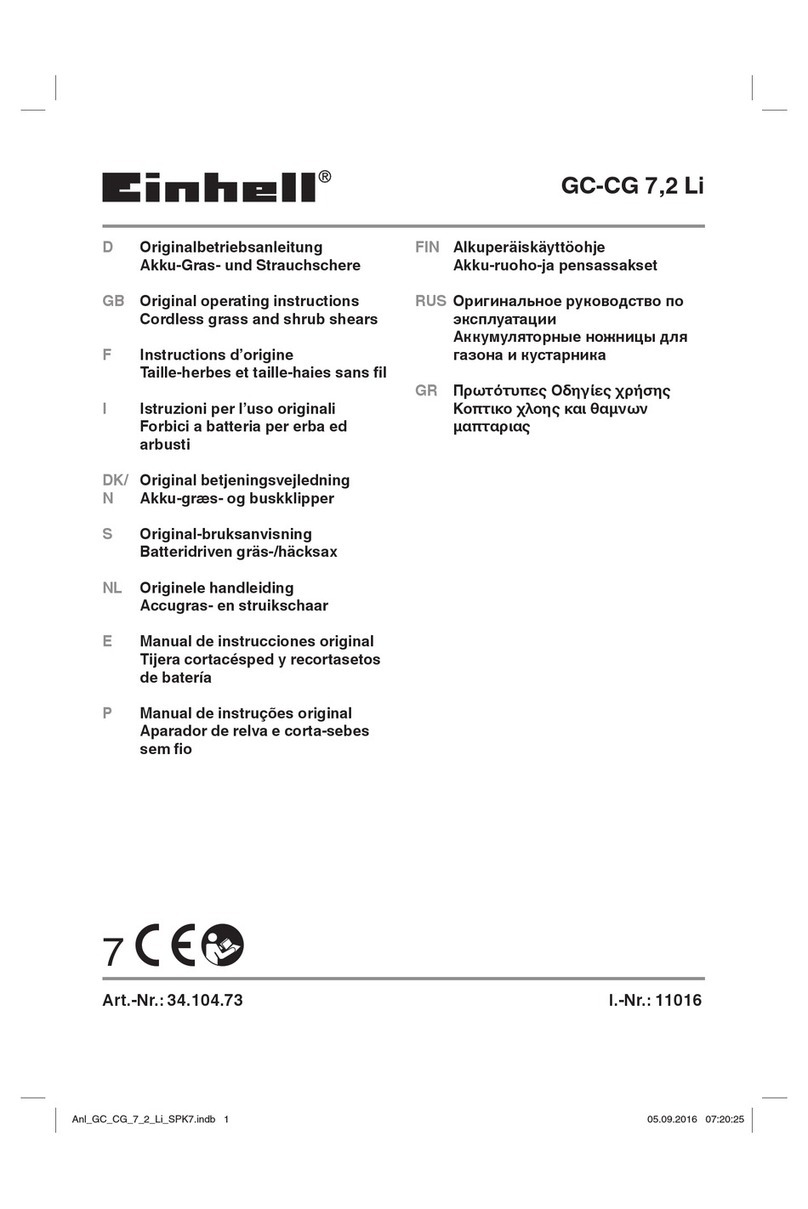
EINHELL
EINHELL GC-CG 7,2 Li Original operating instructions

Amkus
Amkus IC700 INSTRUCTIONS FOR SAFE OPERATION AND MAINTENANCE

Hurricane
Hurricane HKSE 85/1 Original operating instructions

Milwaukee
Milwaukee M18 BMS12 Original instructions