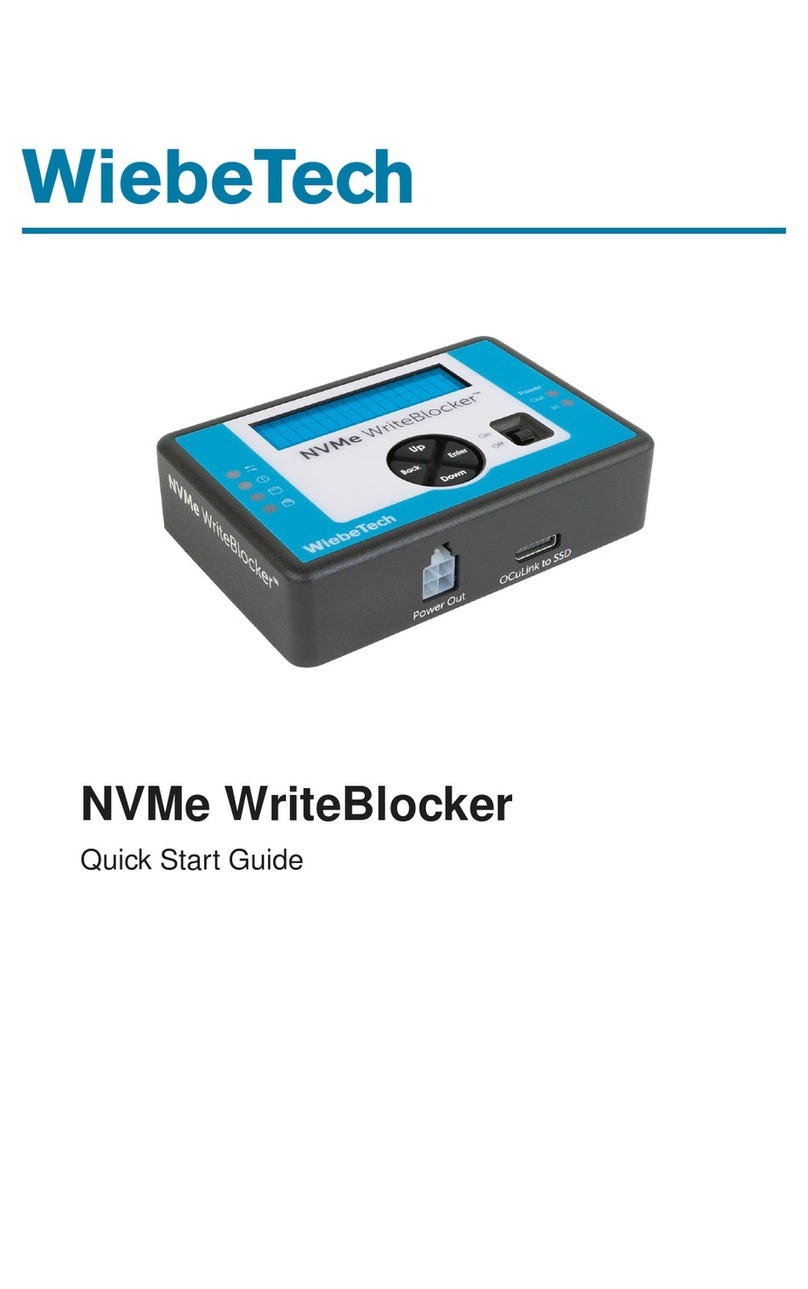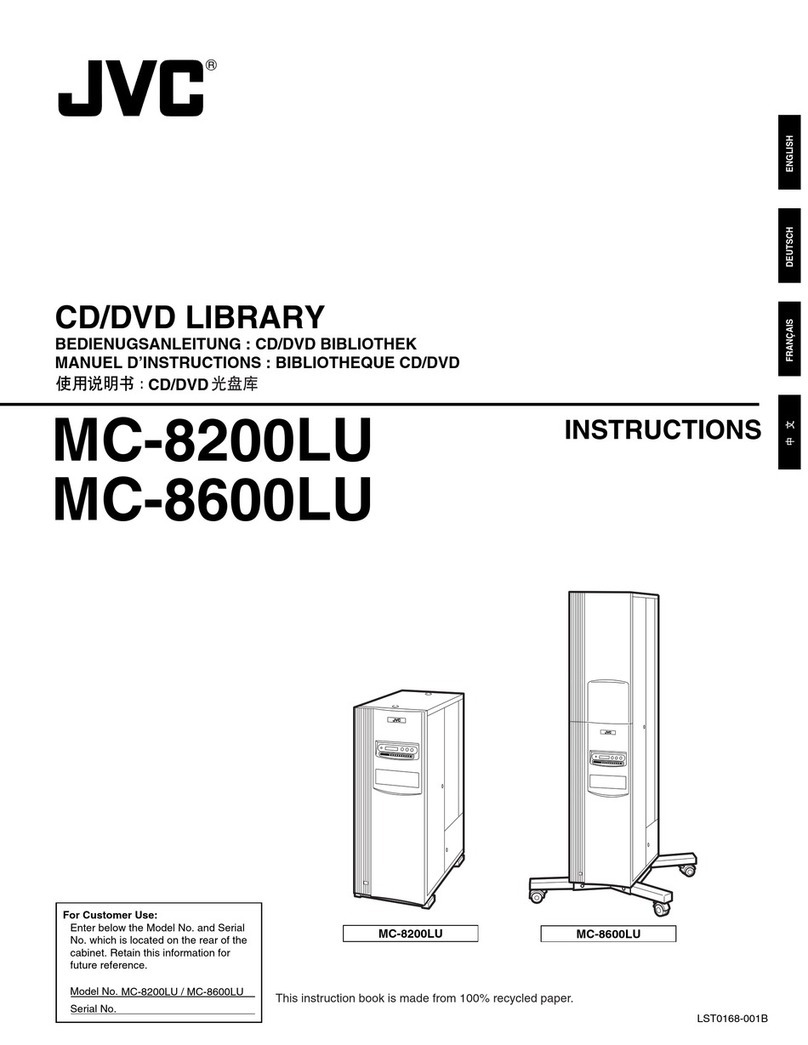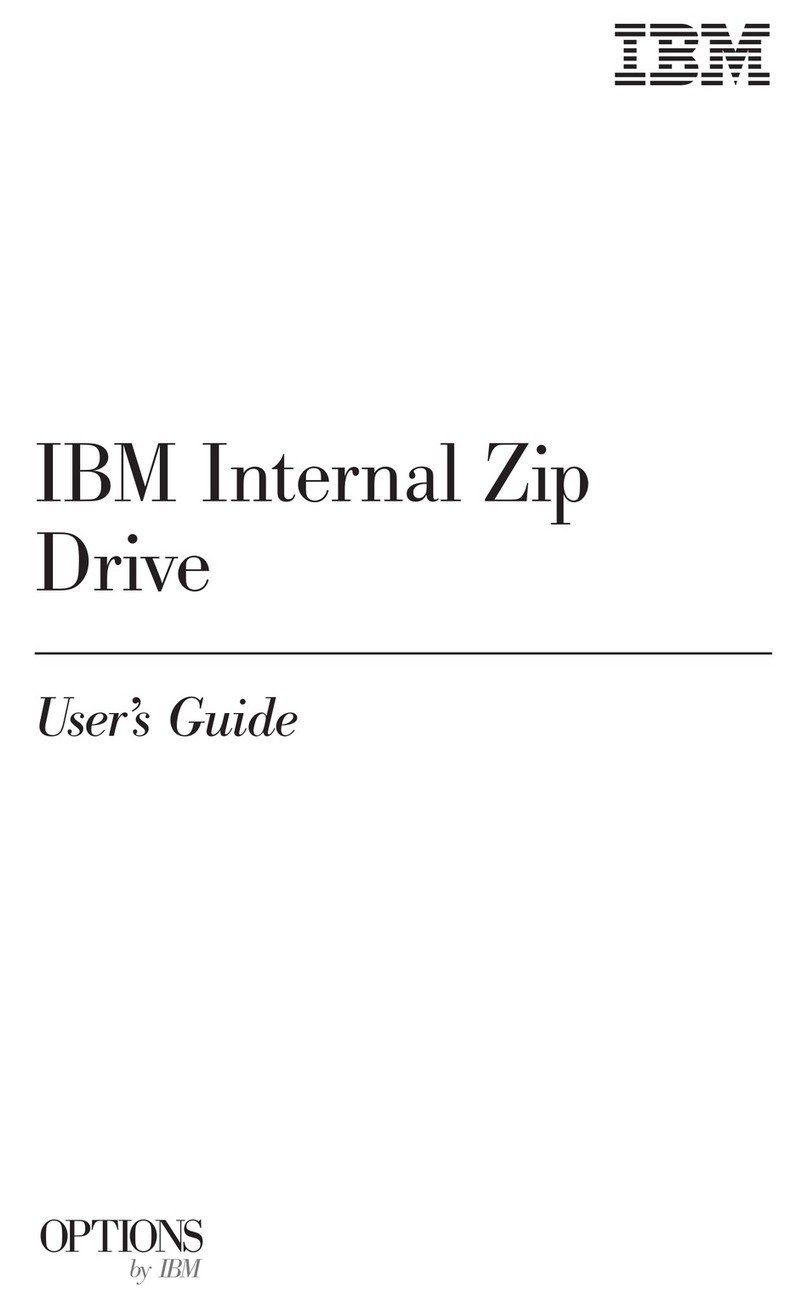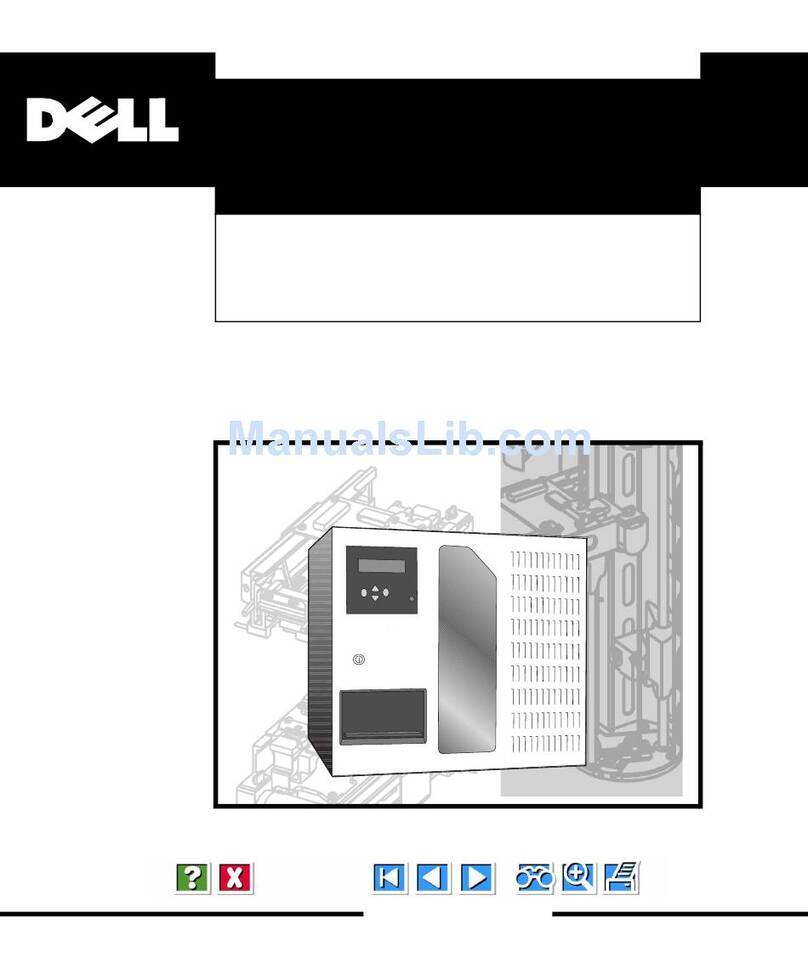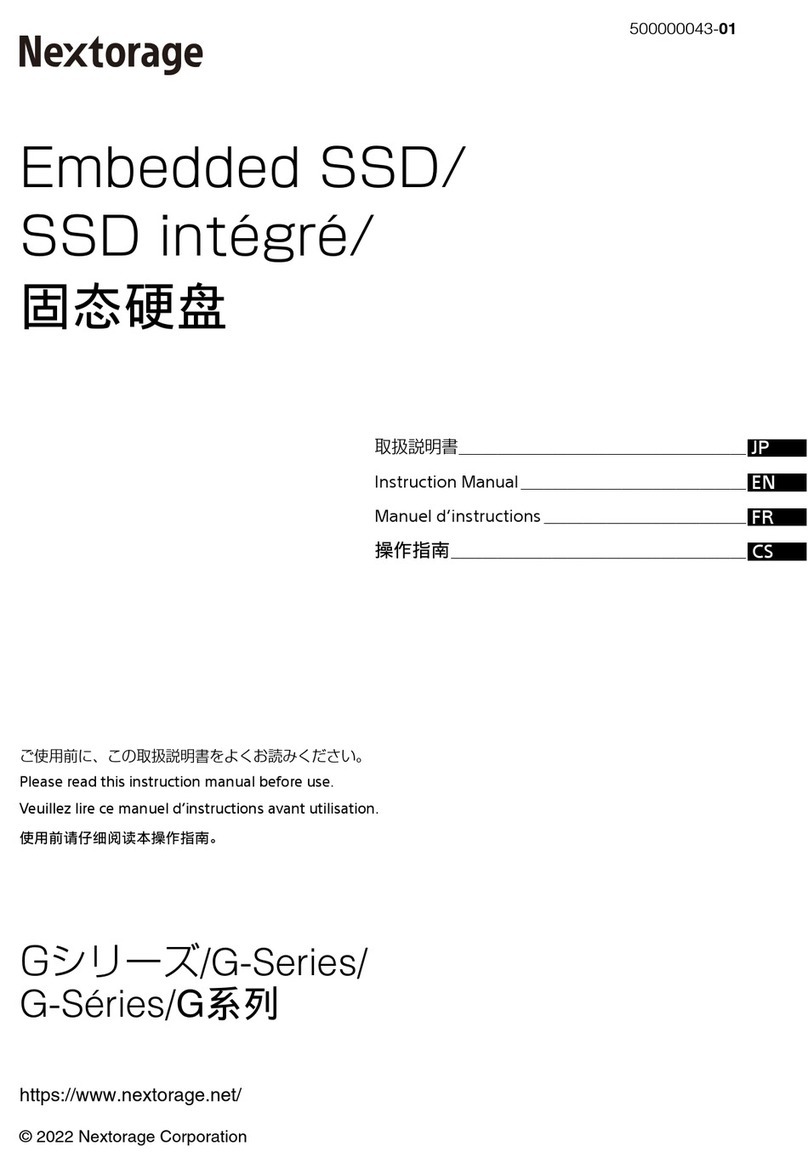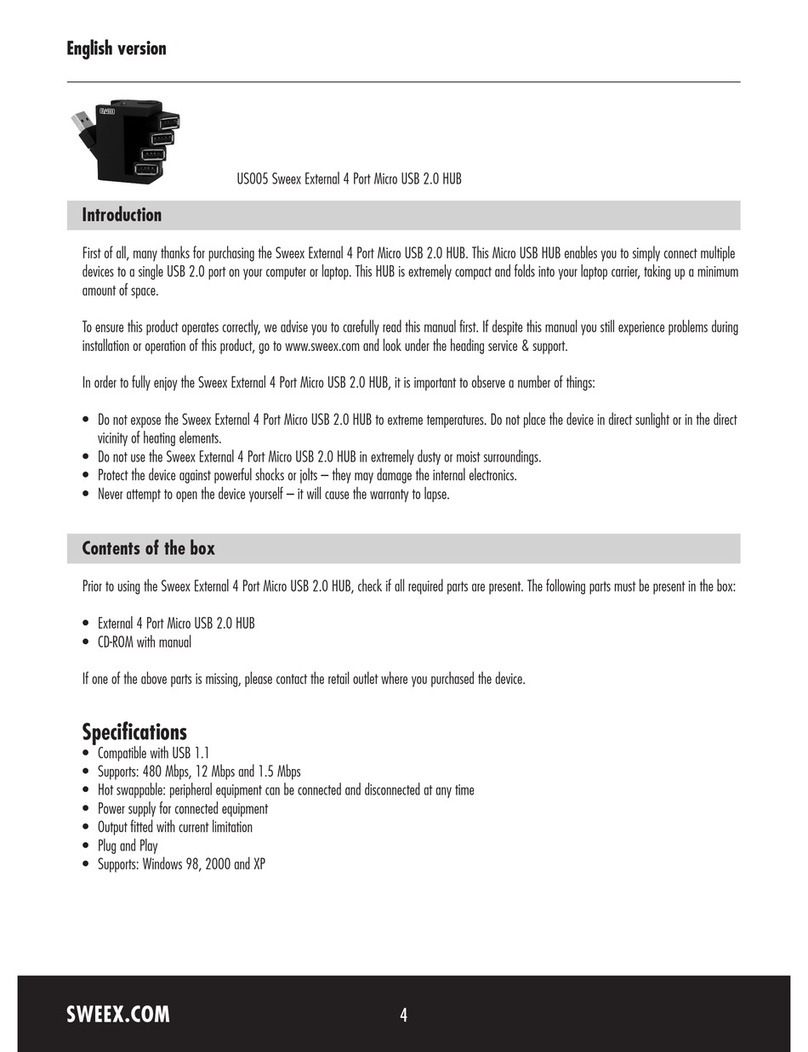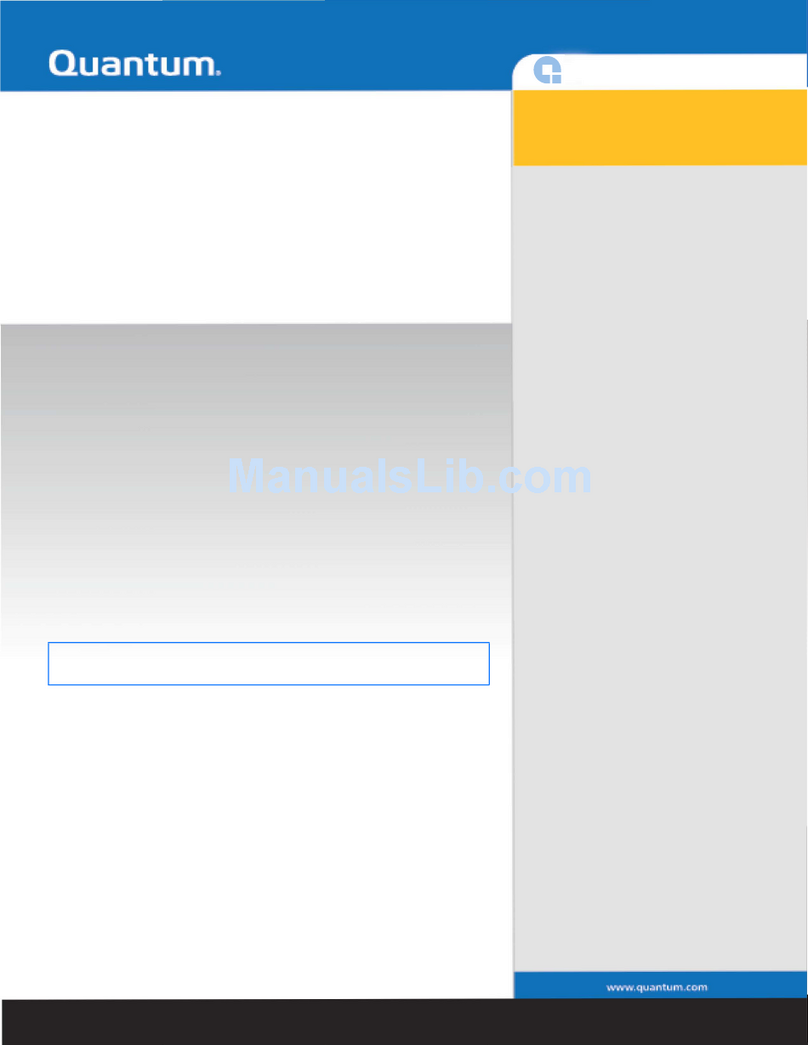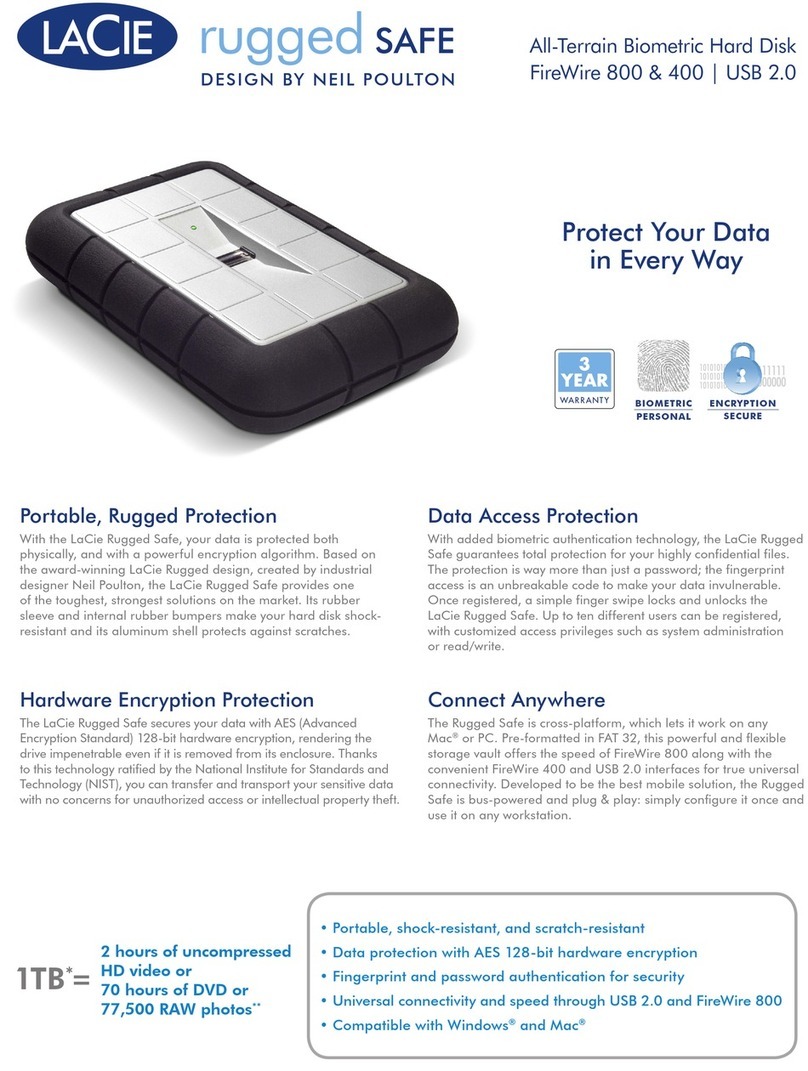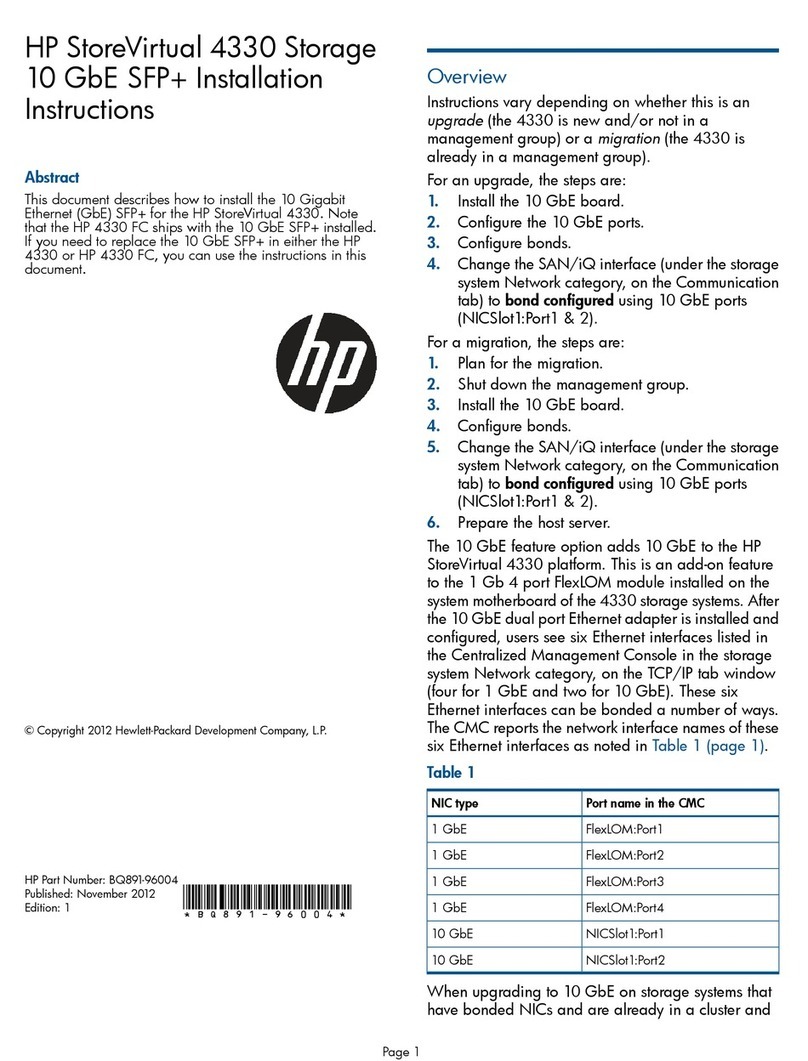TOOQ Shinobi TQE-2221G User manual

1
CAJA EXTERNA M.2 - SATA (NGFF) / NVMe.
- Manual de usuario
Shinobi
Shinobi
Shinobi
Shinobi
EN
FR
PT
ES
M.2 STORAGE ENCLOSURE - SATA (NGFF) / NVMe.
- User manual
BOÎTIER DE STOCKAGE M.2 - SATA (NGFF) / NVMe.
- Manuel utilisateur
CAIXA EXTERNA M.2 - SATA (NGFF) / NVMe.
- Manual do usuário
3.0 / 3.1 Gen 2
TQE-2221G
TQE-2222B

2
La caja externa SSD M.2 SATA (NGFF) y
NVMe es Plug & Play y le permite conectar
su disco a través de un puerto USB 3.0 / 3.1
Gen 2 a cualquier dispositivo.
Por su seguridad y buen uso de este
producto, lea detenidamente este manual de
instrucciones antes de iniciar la instalación.
Contenido del paquete
• 1 x Caja externa.
• 1 x Cable de conexión.
• 1 x Pieza de sujeción.
• 1 x Manual de usuario.
Requisitos del sistema
• Disponer de un puerto USB en el dispositivo
al que se quiera conectar la caja externa.
• Compatible con Windows, Mac y Linux.
Características de la caja externa
• Interfaz USB 3.0/3.1 Gen 2 – Hasta 10
Gbps.
• Soporta discos SSD M.2 SATA
(NGFF) y NVMe con M-Key, M+B Key
2230/2242/2260/2280 y hasta 2TB de
capacidad.
• Soporta protocolo UASP.
• Plug & Play, sin necesidad de instalar
controladores.
• Indicador LED (RGB) de encendido y
lectura.
• Carcasa de aluminio.
• Alimentación a través del cable de
conexión USB.

3
Instalación del disco en la caja externa
1. Deslice la pestaña de seguridad como se
muestra en la ilustración.
2. Extraiga la base de plástico para poder
insertar el disco.

4
3a. Ejemplo de instalación con un disco
duro SSD M.2 de tamaño 2260. Inserte el
disco duro SSD M.2 con el anverso visible
en el conector PCB. Si lo ha colocado
correctamente entrará con facilidad. A
continuación introduzca la pieza de sujeción
en el extremo contrario.
4a. Presione con suavidad la pieza de sujeción
hacia abajo hasta que haga click.
Pieza de sujeción
* Los pasos 3a y 4a se realizarán del mismo
modo en los diferentes tamaños del disco
duro SSD M.2 (2230 / 2242 / 2260).

5
3b. Ejemplo de instalación con un disco
duro SSD M.2 de tamaño 2280. Inserte el
disco duro SSD M.2 con el anverso visible
en el conector PCB. Si lo ha colocado
correctamente entrará con facilidad.
4b. Presione con suavidad el disco sobre la
pestaña hasta que haga click.

6
5. Gire la caja metálica y fíjese en el extremo
con una hendidura. Inserte por este lado la
base de plástico con el disco duro instalado.
Apoye la base por el lado izquierdo
presionando la pestaña de seguridad e
insértelo con suavidad como se indica en la
ilustración.
6. Cierre la caja deslizando la base con el
disco duro instalado en la dirección que
indica la echa.

7
7. Conecte el cable por el extremo USB-A (modelo TQE-2221G) o USB-C (modelo TQE-2222B)
al dispositivo y el USB-C a la caja externa. La velocidad de transferencia se adaptará a la
versión del puerto USB que tenga el dispositivo.
*Ejemplo de conexión del modelo TQE-2221G.
Caja externa SSD M.2
Dispositivo
Cable de conexión
USB-C
USB-A
USB-C

8
Tamaños de discos duros compatibles
SSD M.2 NVMe PCle key 2242.
SSD M.2 NVMe PCle key 2280.
SSD M.2 NVMe PCle key 2230.
SSD M.2 NVMe PCle key 2260.

9
Tamaños de discos duros compatibles
SSD M.2 NVMe PCle key 2242.
SSD M.2 NVMe PCle key 2230.
SSD M.2 SATA (NGFF) key 2242.
SSD M.2 SATA (NGFF) key 2280.
SSD M.2 SATA (NGFF) key 2230.
SSD M.2 SATA (NGFF) key 2260.
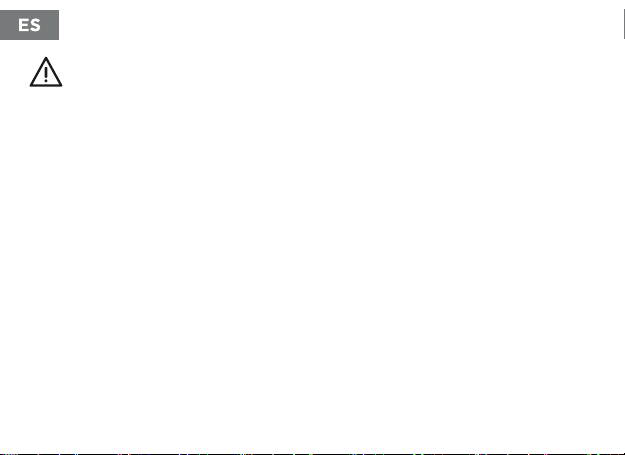
10
Partición de disco y formato de archivos
Si el disco duro es nuevo, no será
reconocido por el sistema hasta que no le
cree particiones y dé formato.Esta operación
puede realizarla en sistemas basados en:
Windows: Equipo (Botón derecho) →
Administrar →Almacenamiento →
Administrador de discos.
En caso del no funcionamiento del disco:
• Compruebe que se ha realizado la
partición de disco y de formato de
archivos.
• Compruebe que el disco está en óptimas
condiciones. De no ser así póngase en
contacto con el fabricante o distribuidor
de este.
Información sobre la garantía
TooQ ofrece una garantía de 24 meses
desde el momento de la compra, por ello es
necesario disponer del ticket o factura donde
gure la fecha. El distribuidor o vendedor
donde compró este producto atenderá su
reclamación y ofrecerá su servicio técnico
mientras esté en vigor la garantía. La caja
externa deberá mostrar el número de serie
sin haber sido alterado o borrado, en caso de
no ser inteligible, la garantía no será aplicada.
Mac: Finder →Ir →Utilidades →Utilidad de
Discos.
Linux: Sistema →Administración del sistema
→Utilidad de discos.

11
FAQ
Puede consultar las preguntas frecuentes
desde nuestra página web www.tooq.com
en el enlace del producto.
Los productos pueden sufrir variaciones
por cambio de stock, mejora de producto
o error de impresión. En caso de duda,
consulte con nosotros.
Fuera de garantía
La garantía no cubre los daños o defectos
provocados en la caja externa debido a:
• No seguir el manual de uso.
• Modicaciones o alteraciones de cualquier
índole.
• Altas y bajas temperaturas, humedad o el
contacto con líquidos.
• Desgaste y rayaduras producidos en el
uso cotidiano.
La garantía no cubre los daños o defectos
producidos en el disco duro por el uso
indebido de este o de la caja externa.

12
The storage enclosure the M.2 SSD SATA
(NGFF) and NVMe is Plug & Play. It allows
you to connect your hard drive through
USB port 3.0/3.1 Gen 2 in any device.
For your safety and correct use of this
product, please read this instruction manual
carefully before beginning installation.
Package content
• 1 x Storage enclosure.
• 1 x Connection cable.
• 1 x Clamping part.
• 1 x User manual.
System Requirements
• USB port on the device you want to
connect it to.
• Compatible with Windows, Mac and Linux.
Specications
• Interface USB 3.0/3.1 Gen 2 Connection
to 10 Gbps.
• It supports drives SSD M.2 SATA
(NGFF) and NVMe with M-Key, M+B
Key 2230/2242/2260/2280. Until 2TB of
capacity.
• UASP Protocol supported.
• Plug&Play, without installing controls.
• LED indicator (RGB) for switched on and
reading.
• Structure made of aluminum.
• Power supply through the USB connection
cable.

13
Hardware installation
1. Slide the security ap as it is shown in the
picture.
2. Extract the plastic enclosure in order to be
able to introduce the hardware.

14
3a. Example of installation with a hard drive
M.2 SSD of 2260: Insert the M.2 SSD hard
disk into the PCB connector carefully. After
that, insert the clambing piece at the opposite
part.
4a. Press carefully the clamping part until it is
completely inserted.
Clamping part
* The steps 3a and 4a will be at the same way
for 2230/2242/2260.

15
3b. Example of installation with a hard disk
M.3 SSD of 2280: Insert the M.2 SSD into
the PCB connector carefully. If it is correctly
introduced, it should be inserted easily.
4b. Press the clamping part until it is
completely inserted.

16
5. Turn the metal box over and x it with an
indentation at the end. Insert the plastic base
with the hard disk installed. Support the cradle
from the left side pressing the security tab and
insert it gently as it is showed in the picture.
6. Close the external enclosure by sliding the
cover in the direction indicated by the arrow.

17
7. Connect the cable trough USB-A (TQE-2221G model), or USB-C (TQE-222B) and the USB-C
to the external enclosure. The transfer speed will be adapted to the version of the USB port.
*Example of connection of TQE-2221G model.
External enclosure SSD M.2
Device
Connection cable
USB-C
USB-A
USB-C

18
Supported hard drive sizes
SSD M.2 NVMe PCle key 2242.
SSD M.2 NVMe PCle key 2280.
SSD M.2 NVMe PCle key 2230.
SSD M.2 NVMe PCle key 2260.

19
SSD M.2 NVMe PCle key 2242.
SSD M.2 NVMe PCle key 2230.
Supported hard drive sizes
SSD M.2 SATA (NGFF) key 2242.
SSD M.2 SATA (NGFF) key 2280.
SSD M.2 SATA (NGFF) key 2230.
SSD M.2 SATA (NGFF) key 2260.

20
Disk partition and le format
If the disk is new, it will not be recognized
by the system until you create partitions
and format it. This operation can be perfor-
med in systems based on:
Windows: Equipment (Right button) →
Manage →Storage →Disk administrator.
In case of hard disk failure:
• Check that the disk partition and le
format partition have been performed.
• Check that the hard disk is in optimum
condition. If this is not the case, contact
the manufacturer or distributor.
Warranty Information
TooQ oers a guarantee of 24 months from
the time of purchase, so it is essential to
have the ticket or invoice where the date
appears. The distributor or dealer from whom
you purchased this product will handle your
claim and provide technical service while the
warranty is in eect. The storage enclosure
should show the serial number without having
been altered or erased, if it is not intelligible,
the warranty will not be applied.
Mac: Finder →Go →Utilities →Disk Utility.
Linux: System →System Administration →
Disk Utility.
This manual suits for next models
3
Table of contents
Languages: