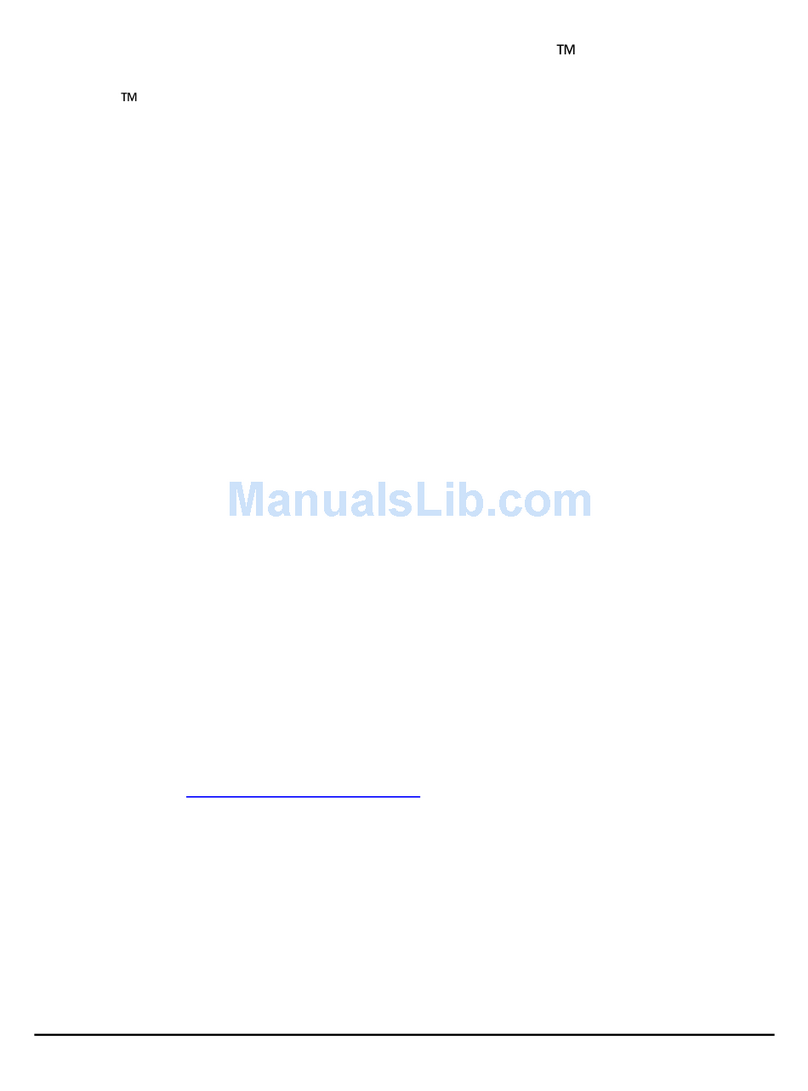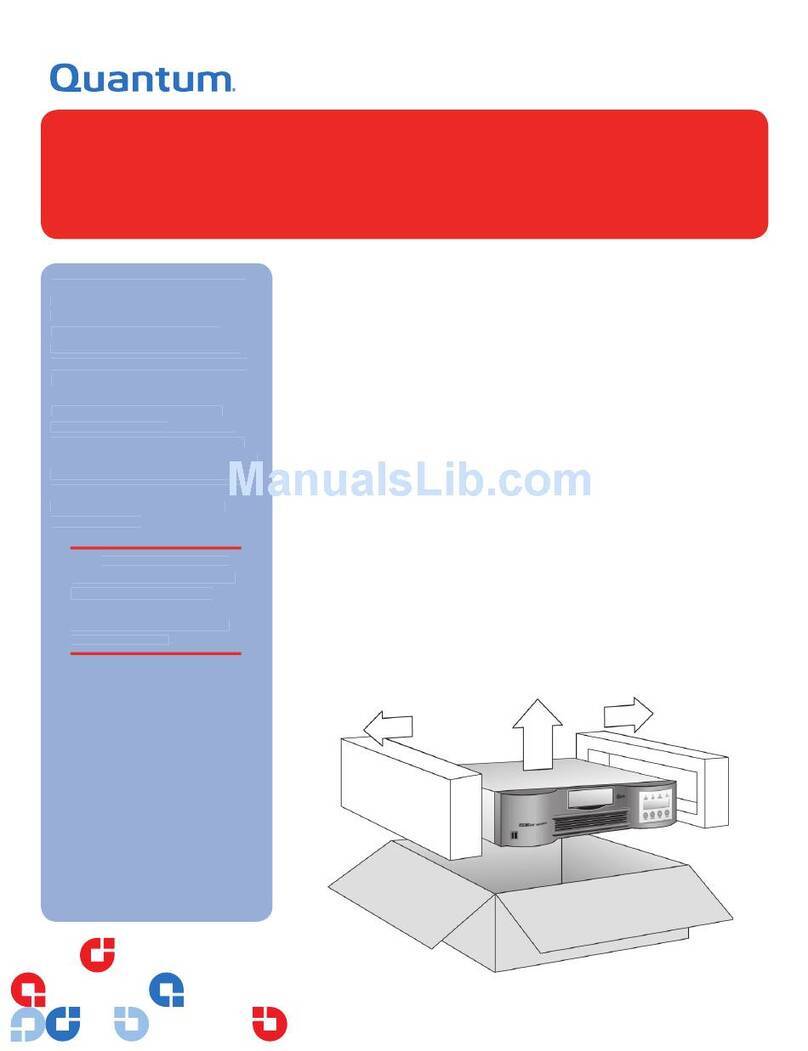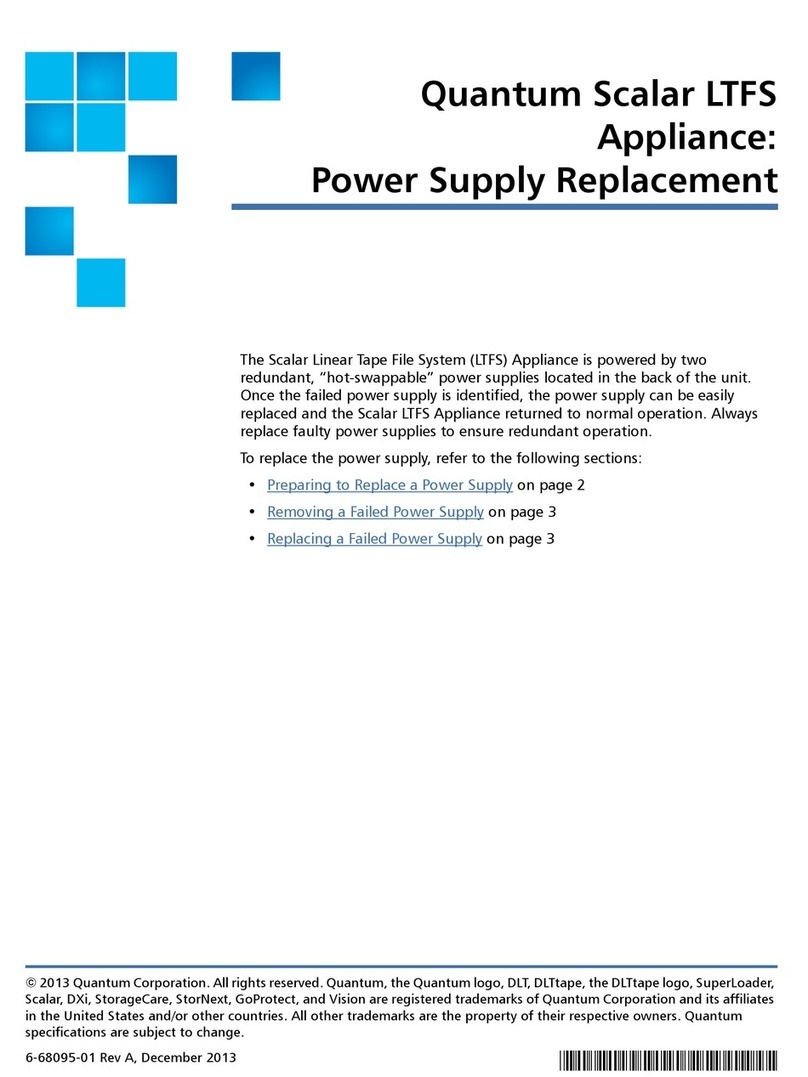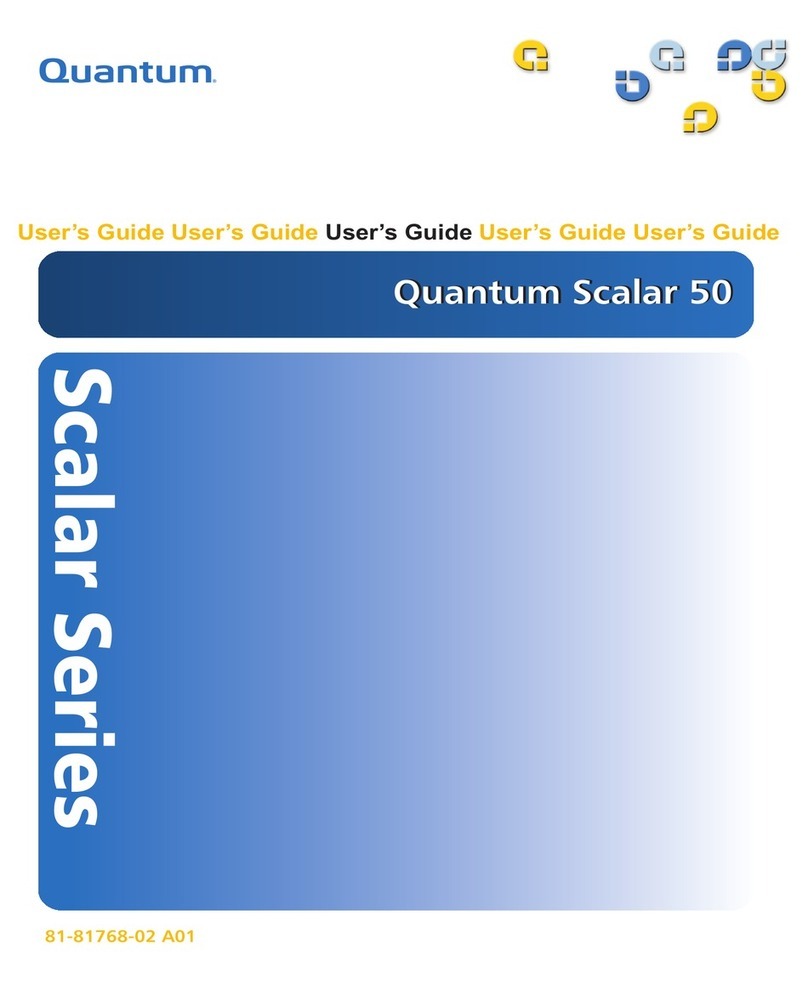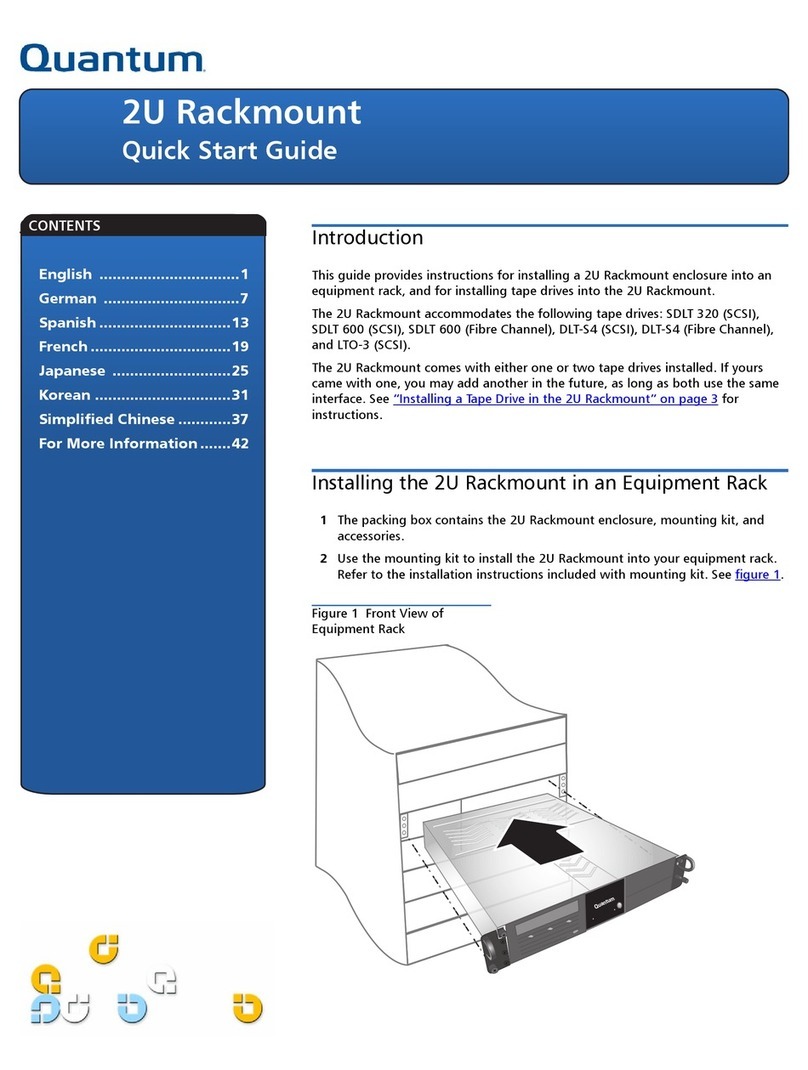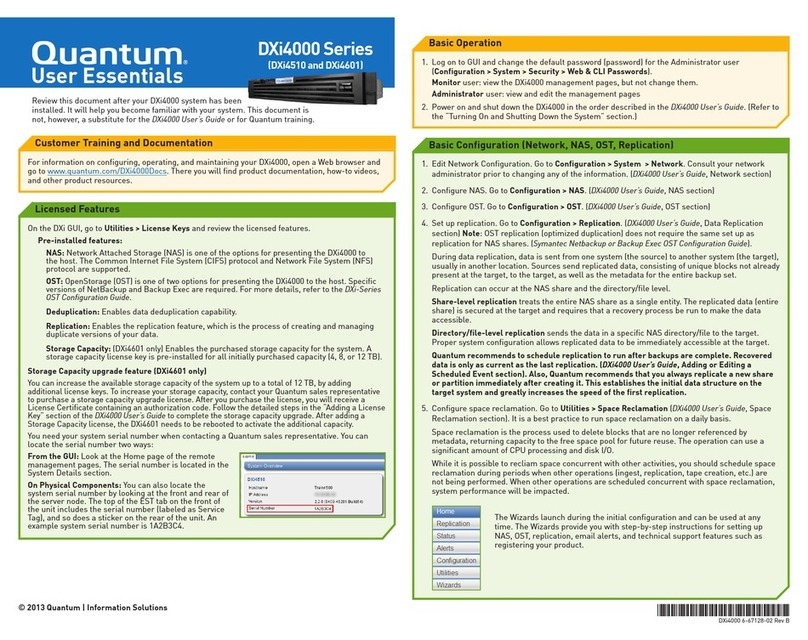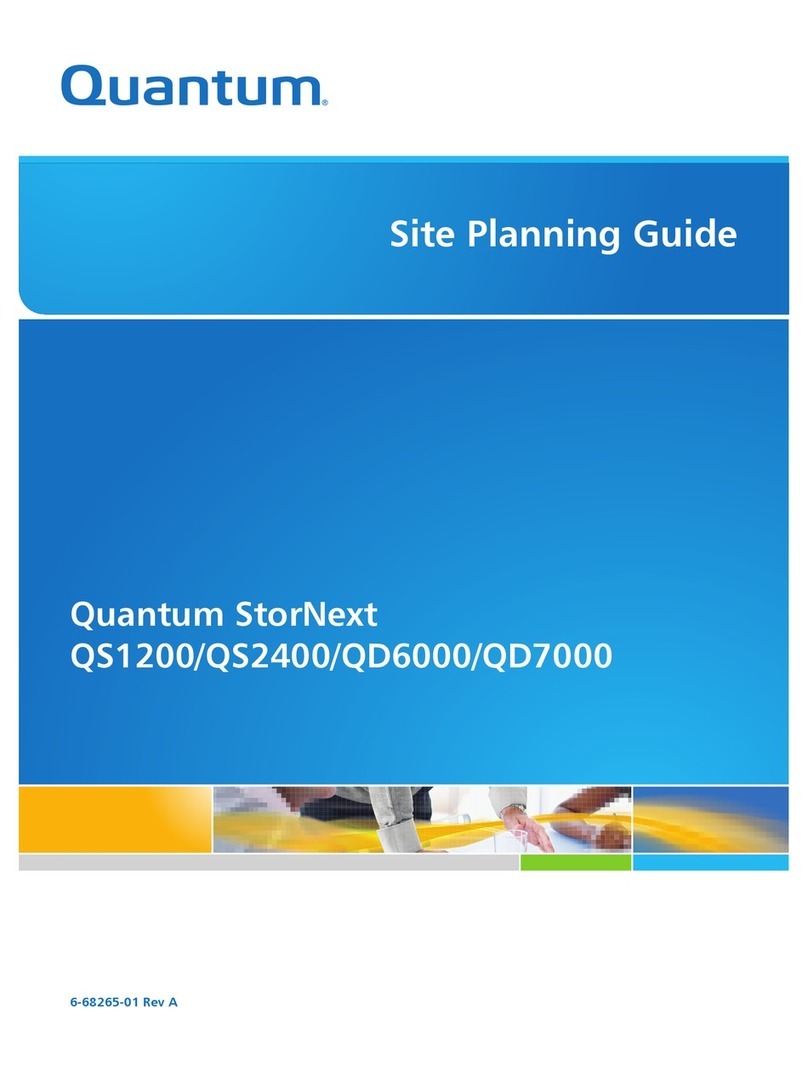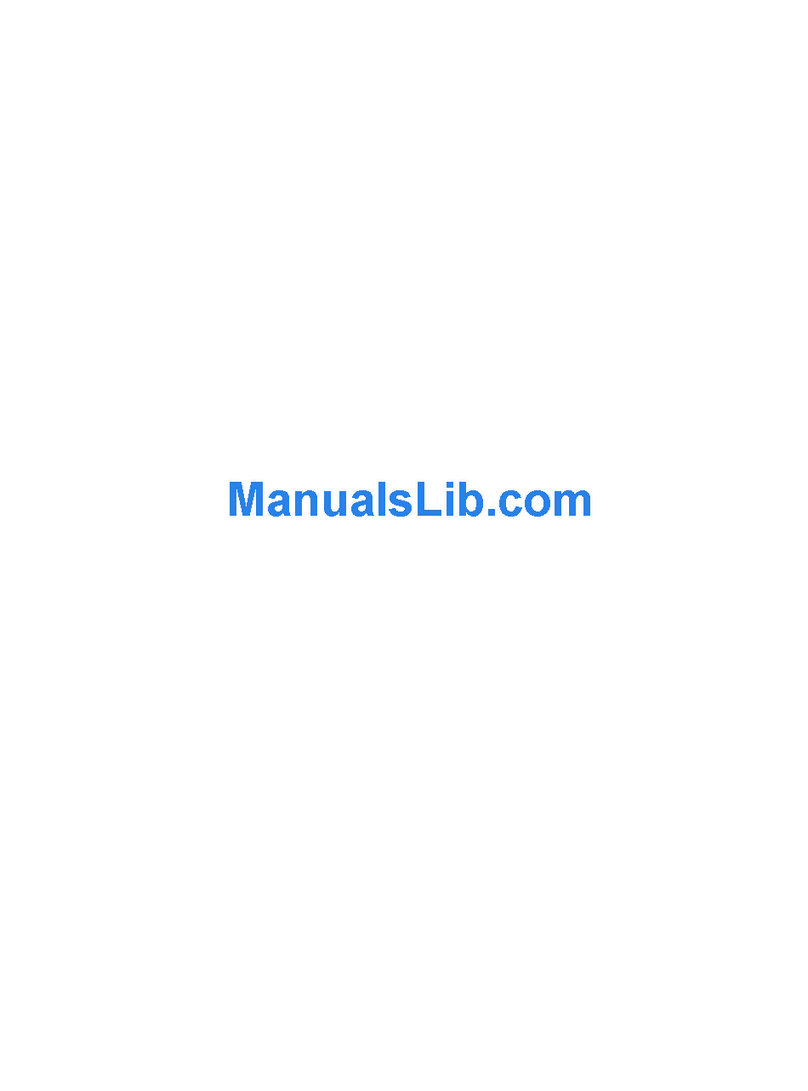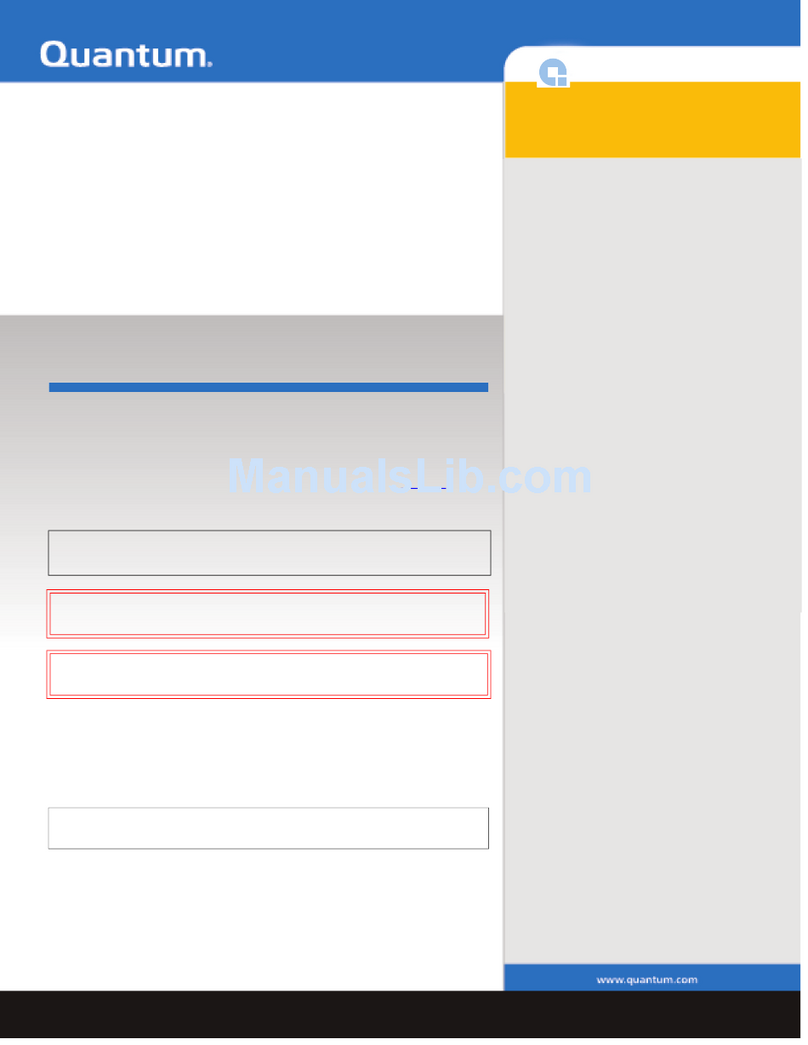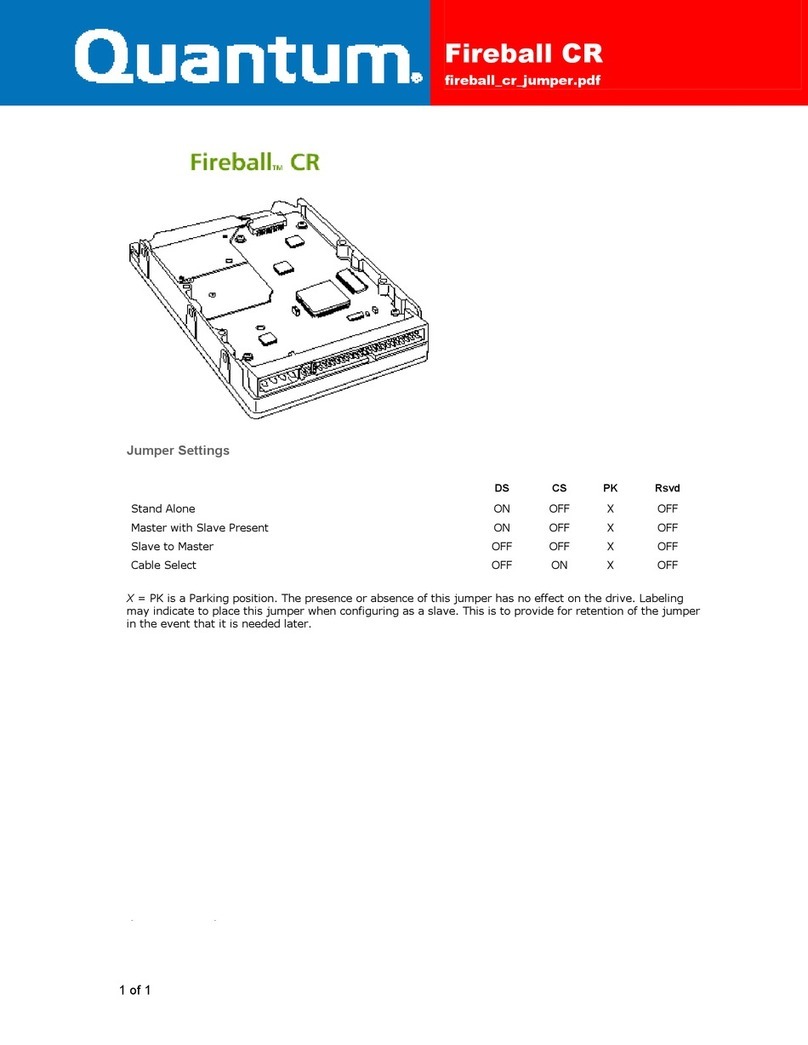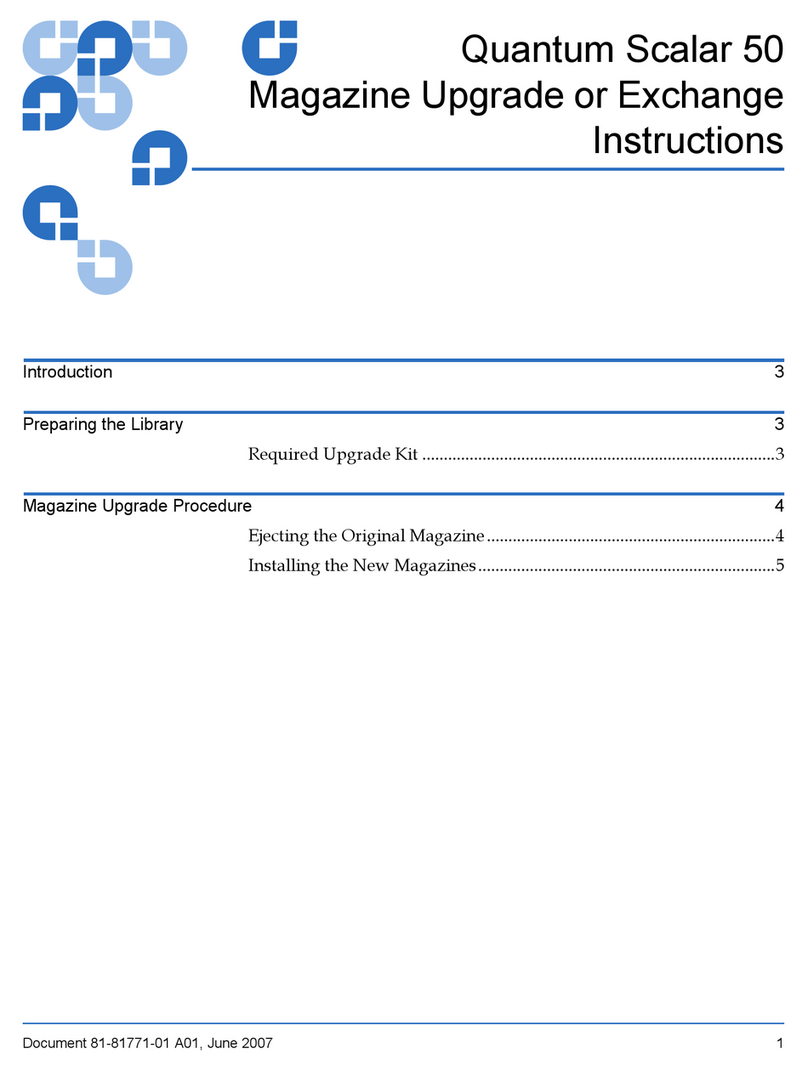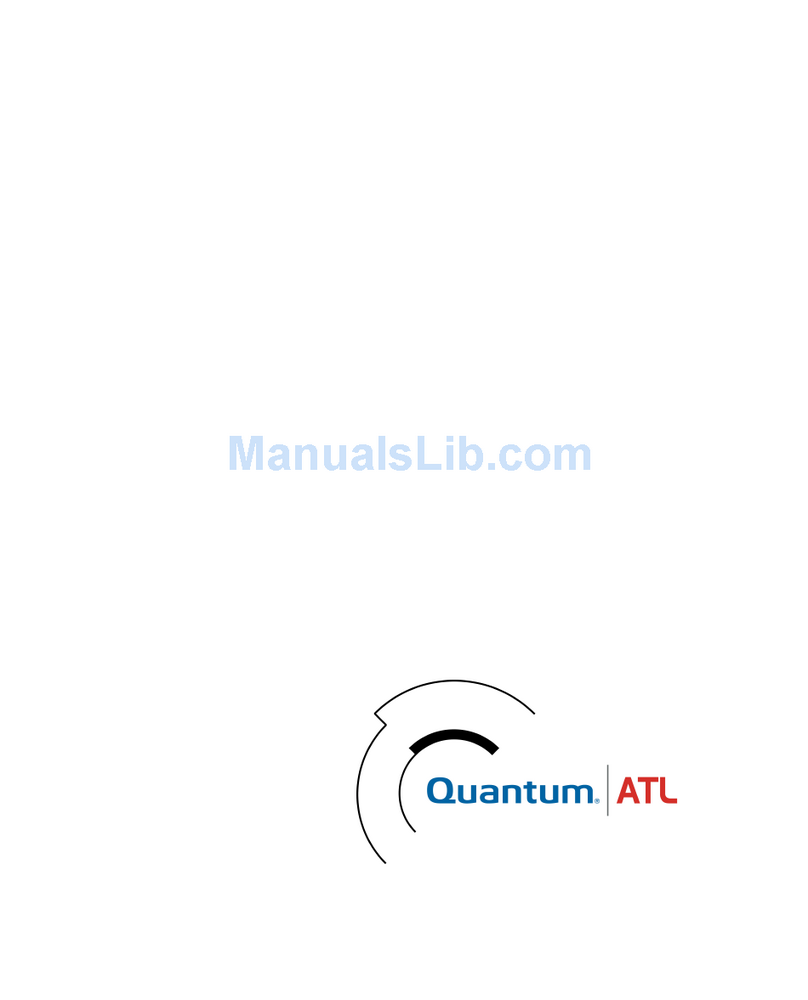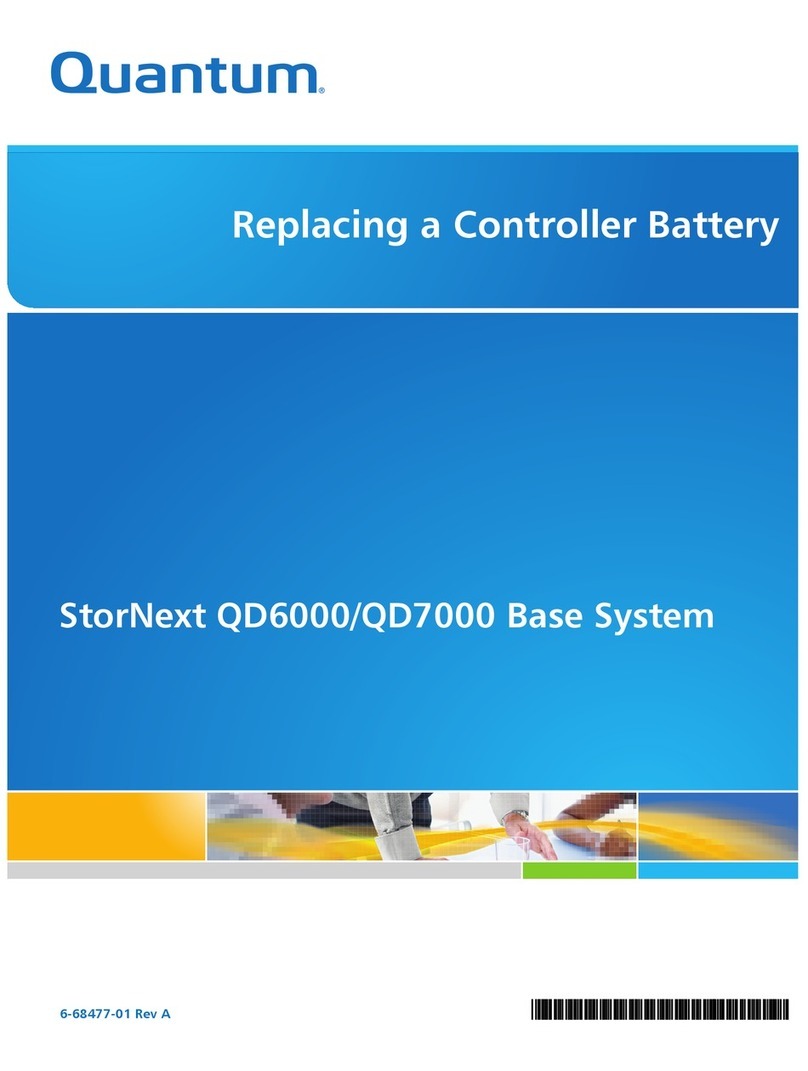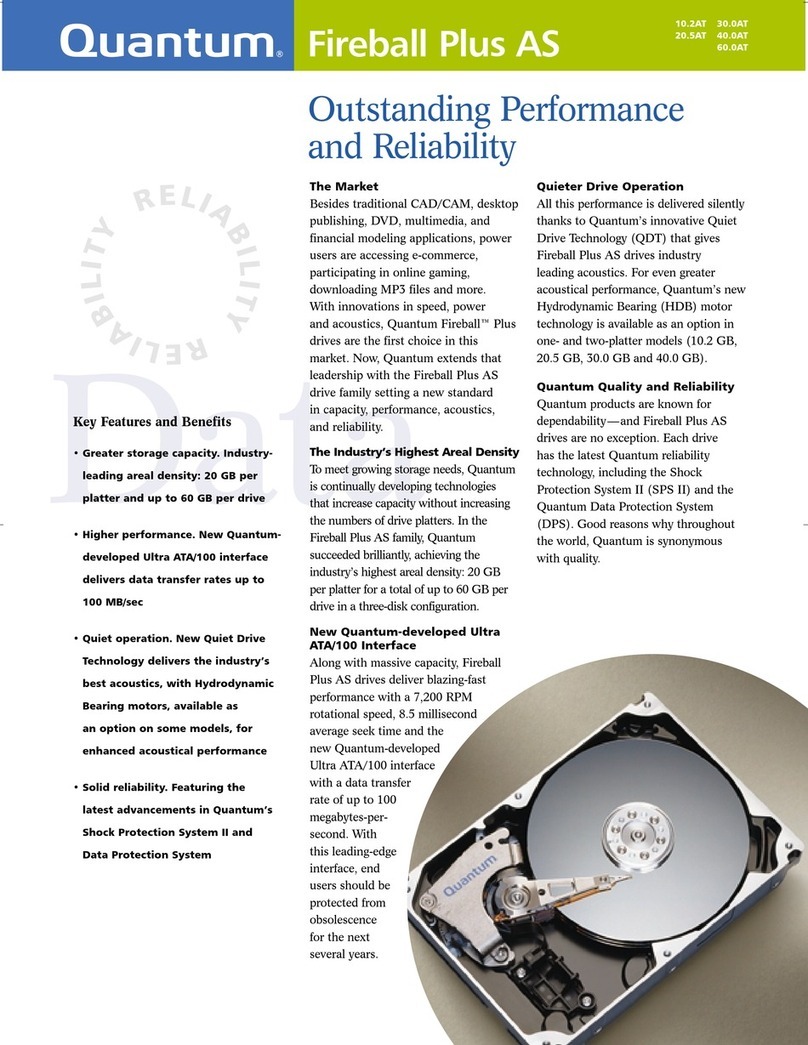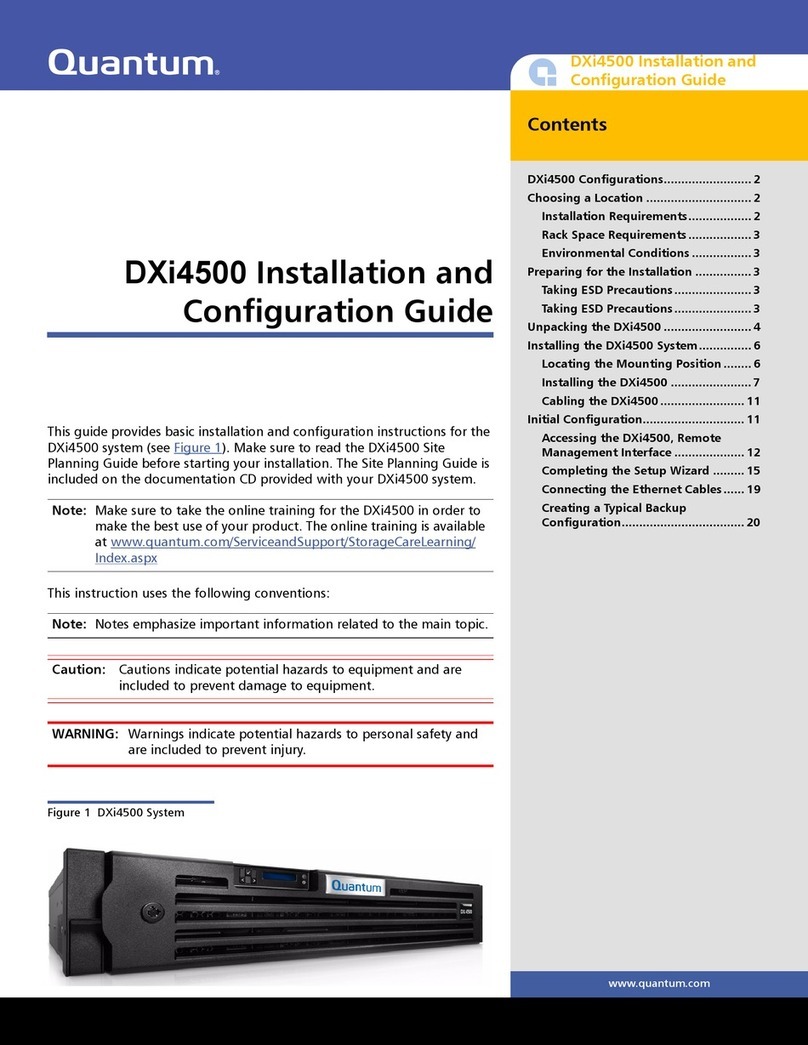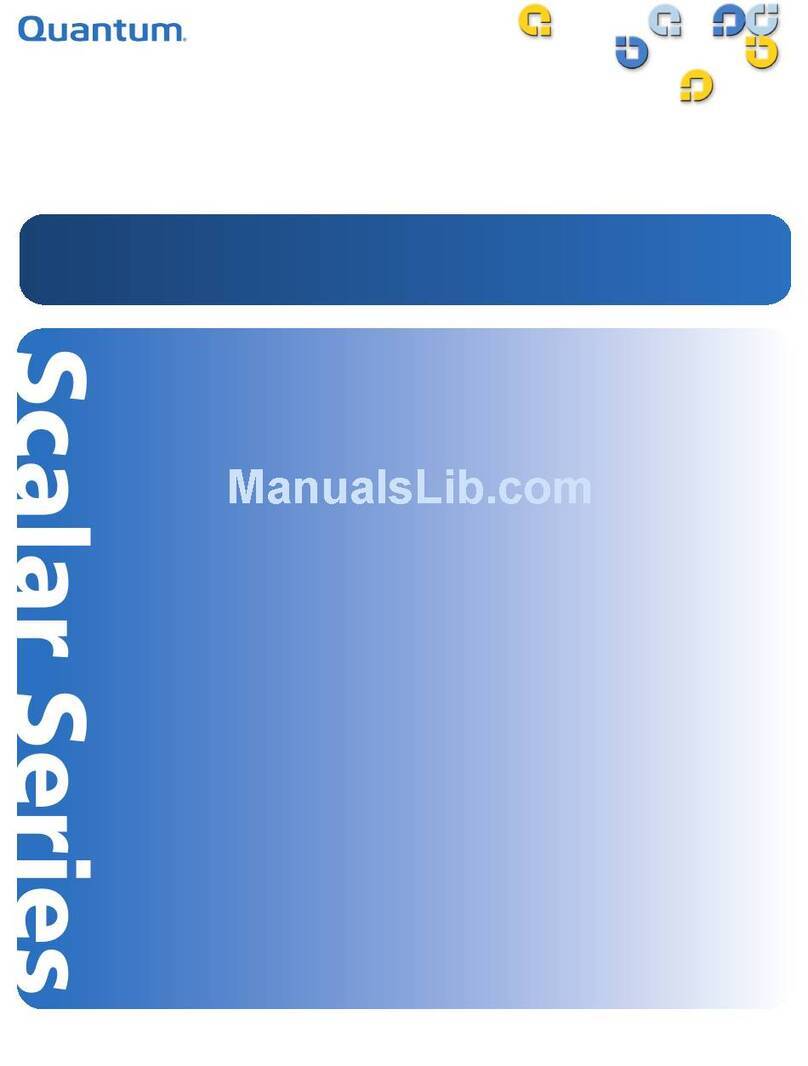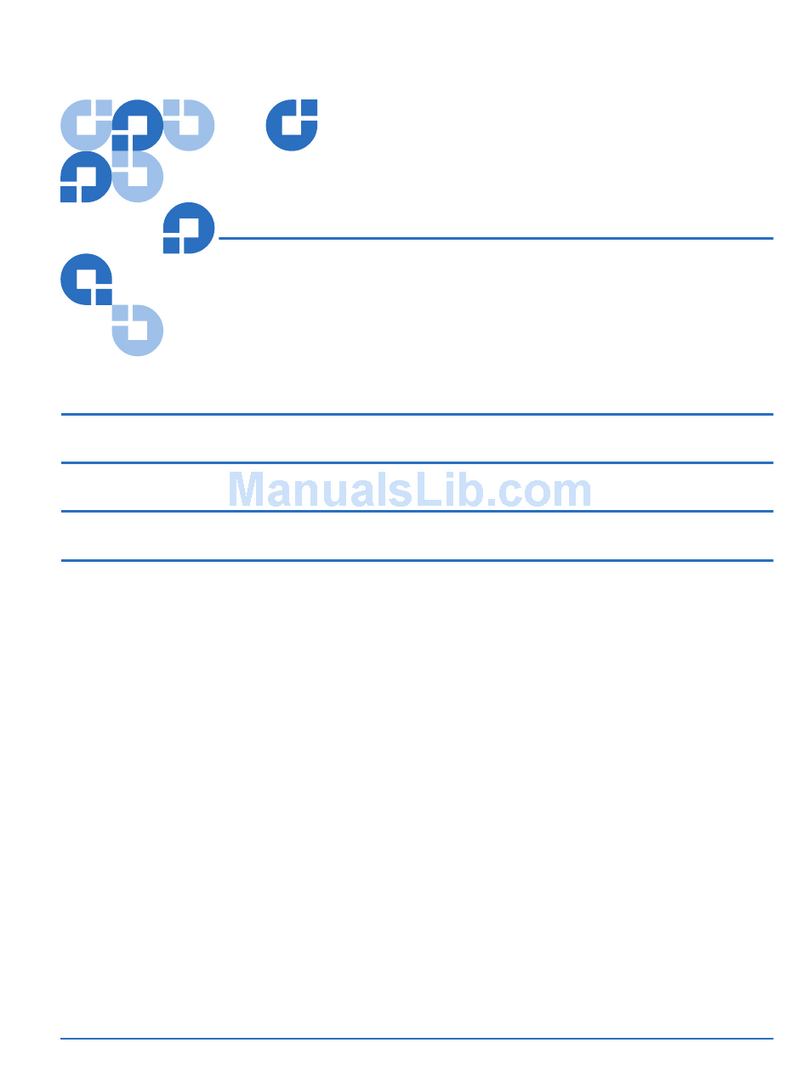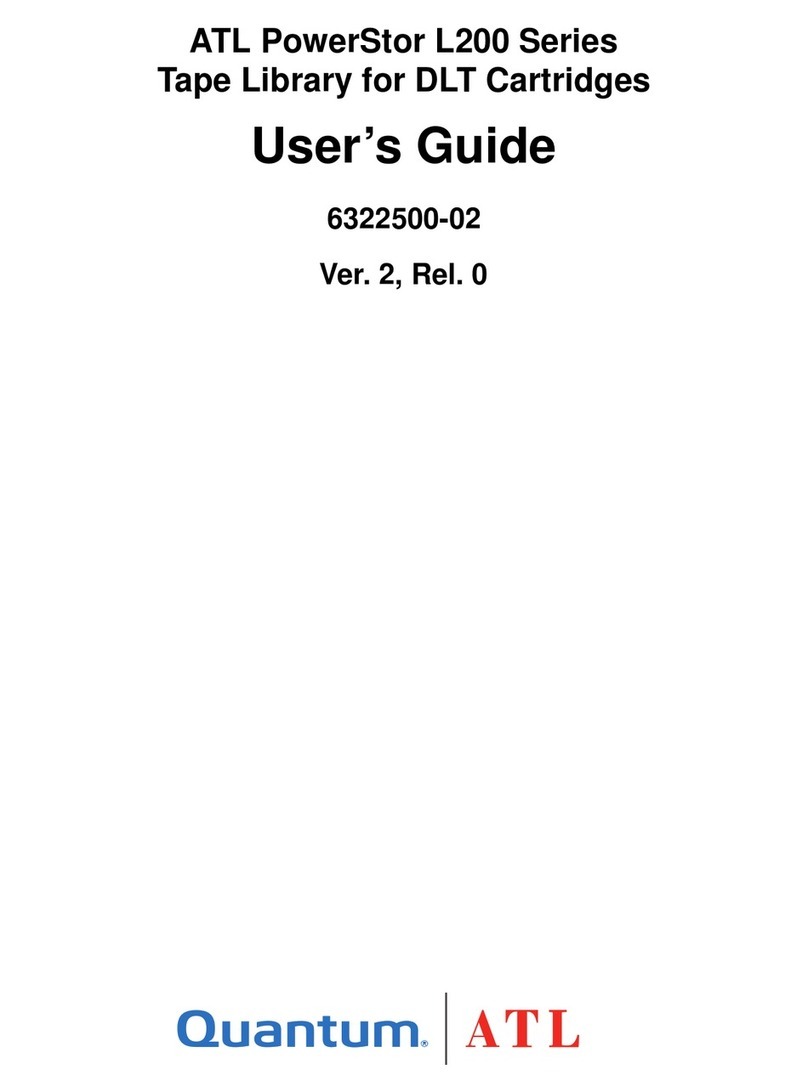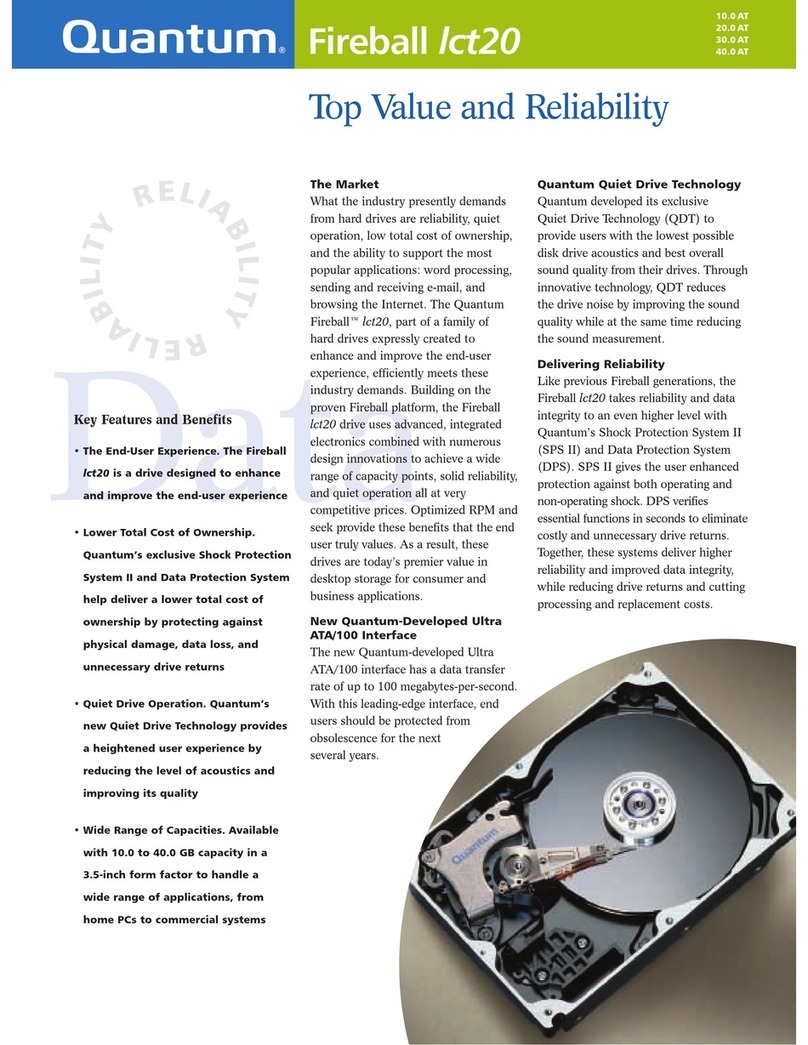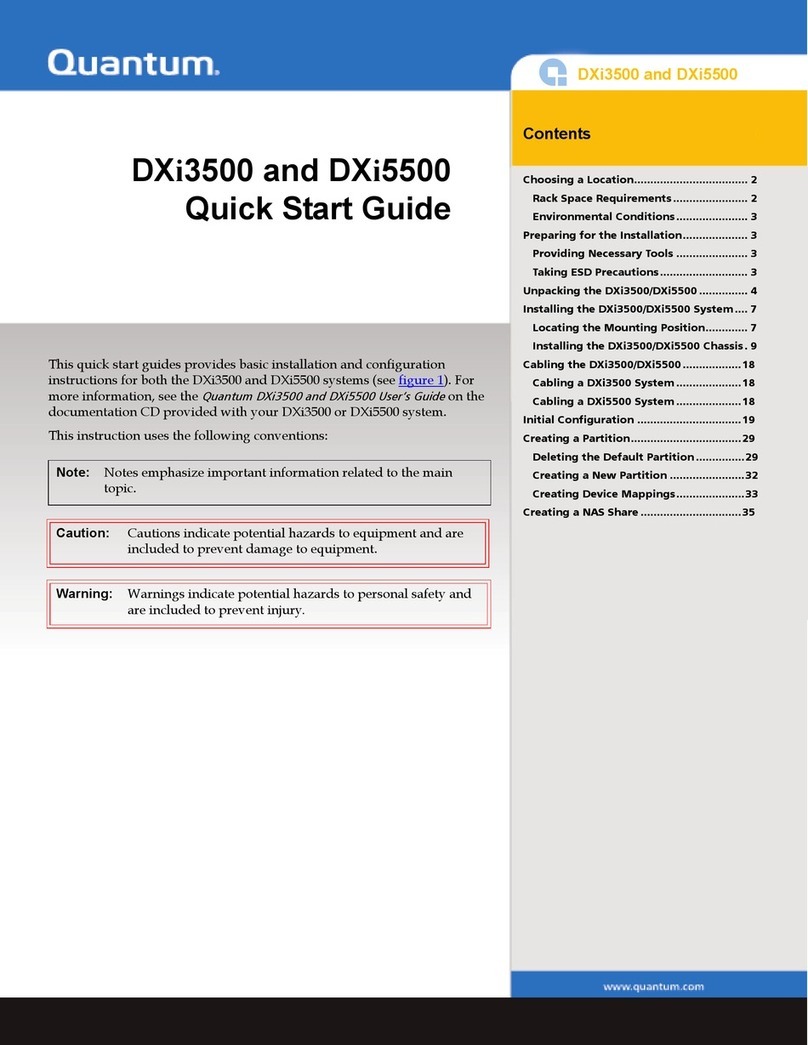DAT 160 USB Internal Tape Drive Installation 5
DAT 160 SCSI and USB Tape Drives
DAT 160 USB Internal Tape Drive Installation
Use the appropriate power cable to connect to the computer's power supply. The drive is
not powered from the USB bus.
Windows Systems Only: Run the driver installer from the CD-ROM before connecting tape drive.
Check Server Schematic
for Internal USB 2.0 Port.
You must connect to a dedicated USB 2.0 port on your computer. USB 1.1 will severely
degrade performance. Use the schematic on the inside of the door or consult your
computer documentation to locate the availability and position of a USB 2.0 port; this may
be a 4-pin motherboard connector or standard USB socket.
• Internal port available? Use appropriate cables, as appropriate (A)
• No internal port available? Use the Cable Routing Kit (B) to connect to an external
USB port.
Attach USB Cable to
Internal USB 2.0 Port
There are two types of internal USB cables.
• 4-pin connector inside the computer:
You must provide the special 4-pin cable for connecting to a 4-pin USB connector
because there are two types of pin layout. Select the correct cable for your computer.
Sockets may be oriented horizontally or vertically (see figure 5).
• Standard 5-pin USB port inside the computer
Use the appropriate cable with the tape drive, not illustrated.
Attach USB Cable to
External USB 2.0 Port
Use the appropriate USB cable and Cable Routing Kit (bracket with attached cable). Make
sure you orientate the bracket correctly when you fit it, (cable on the outside, Type A USB
socket on the inside).
Caution: Disconnect your computer from the main power supply before installing
the tape drive and observe anti-static precautions.
Tech Tip: For detailed, step-by-step installation instructions refer to the User Guide
found on the Quantum CD supplied with your tape drive. See
www.quantum.com/support for detailed compatibility information.