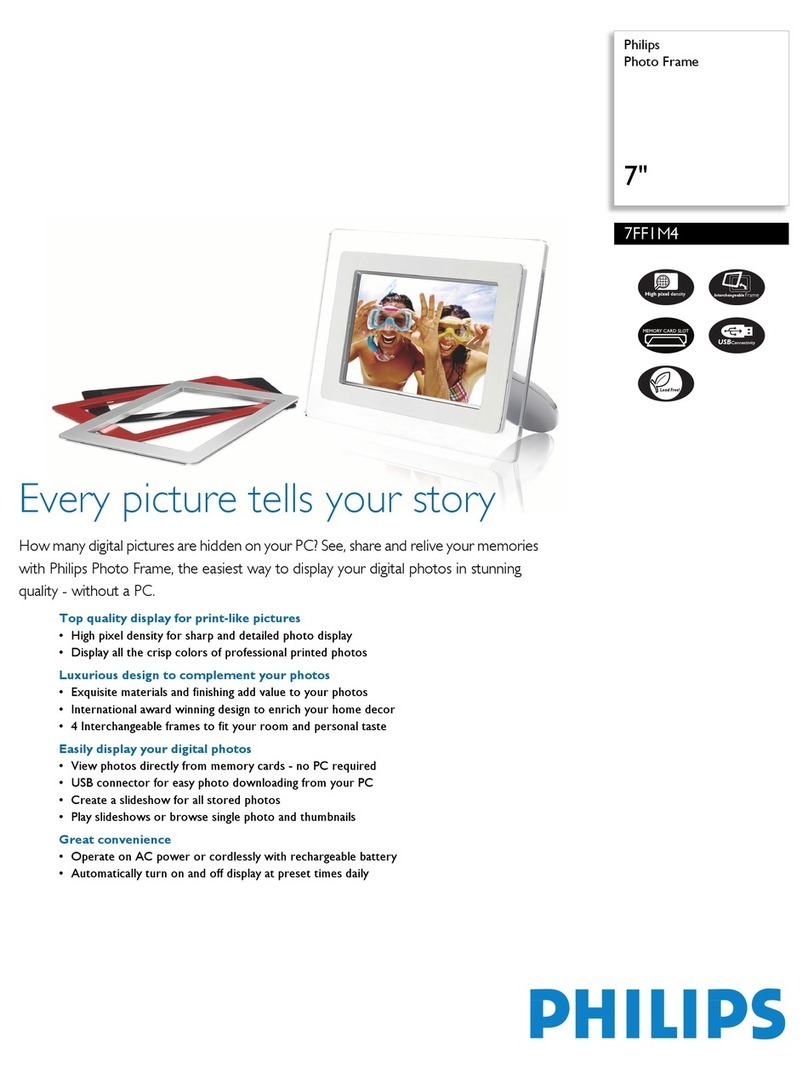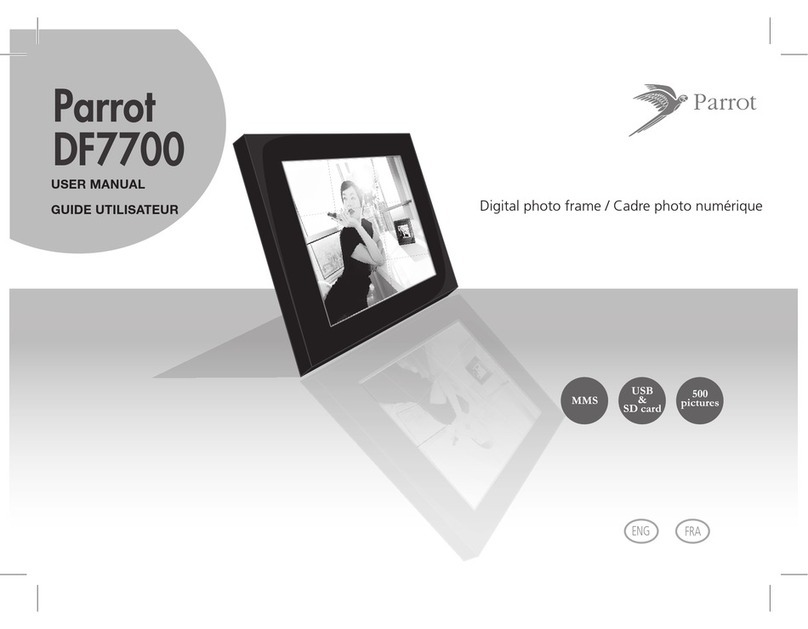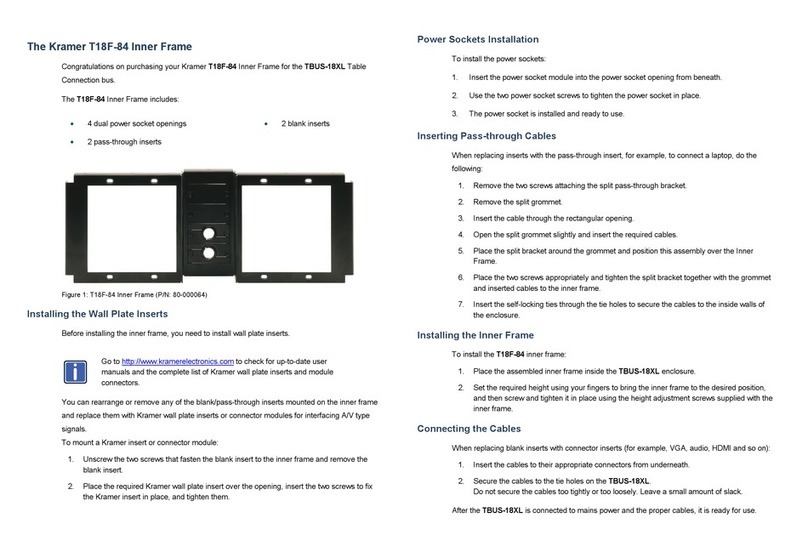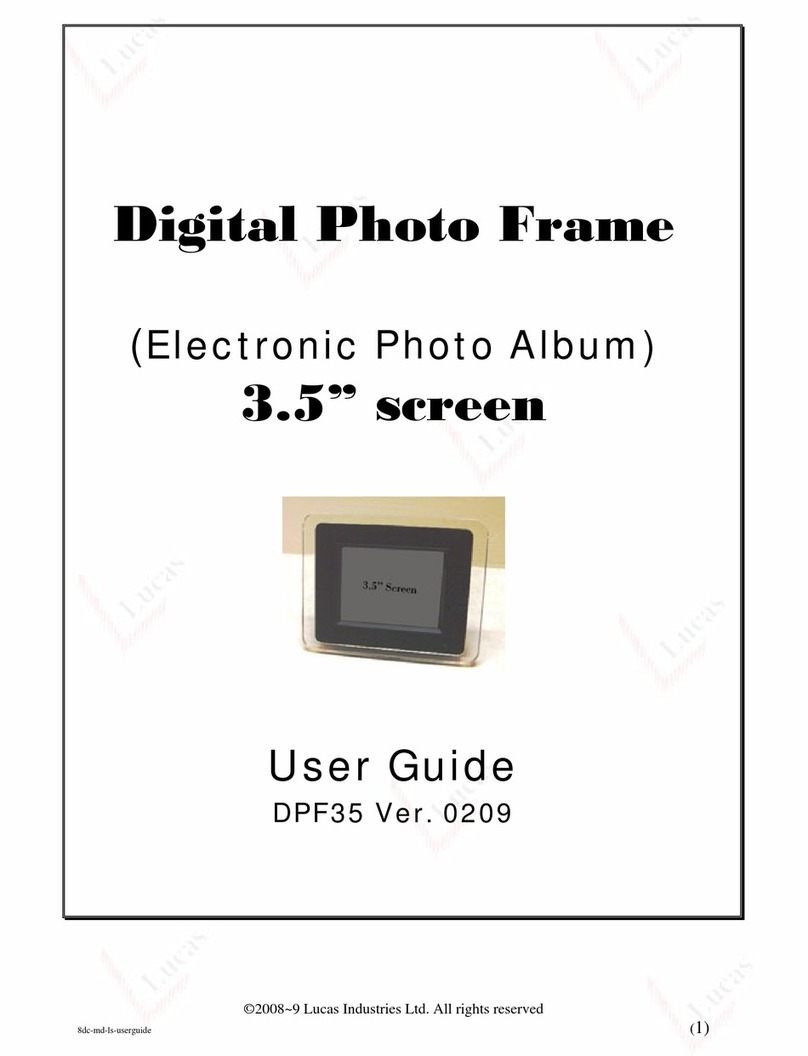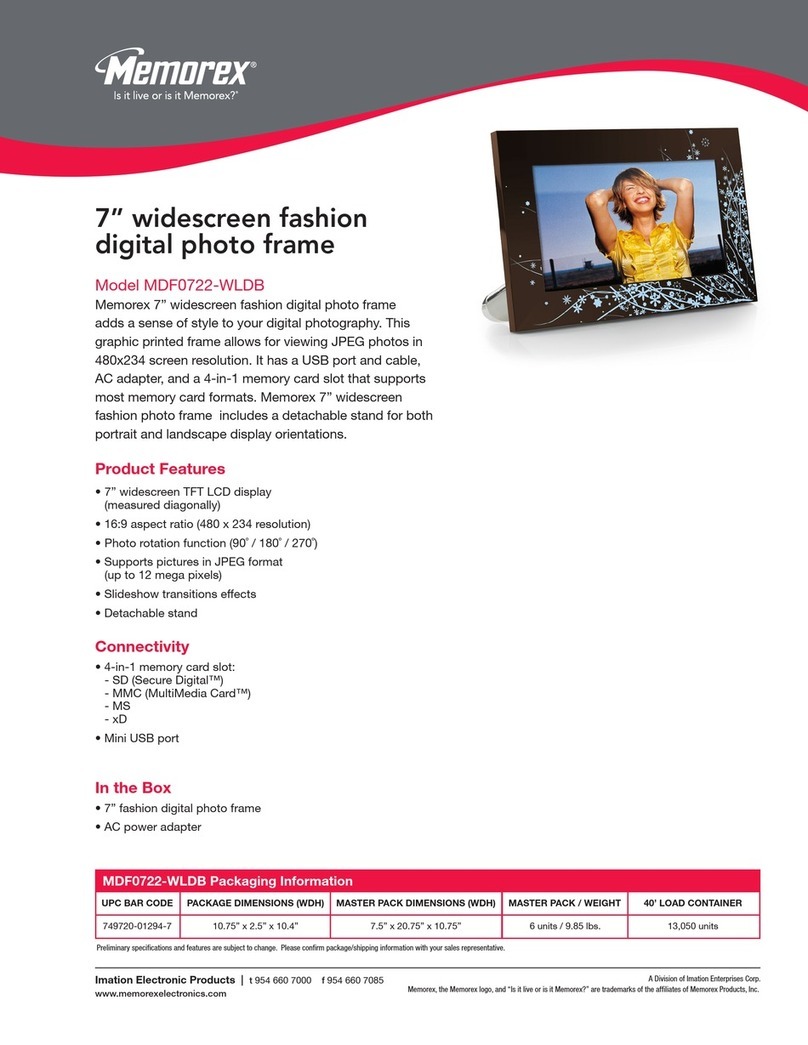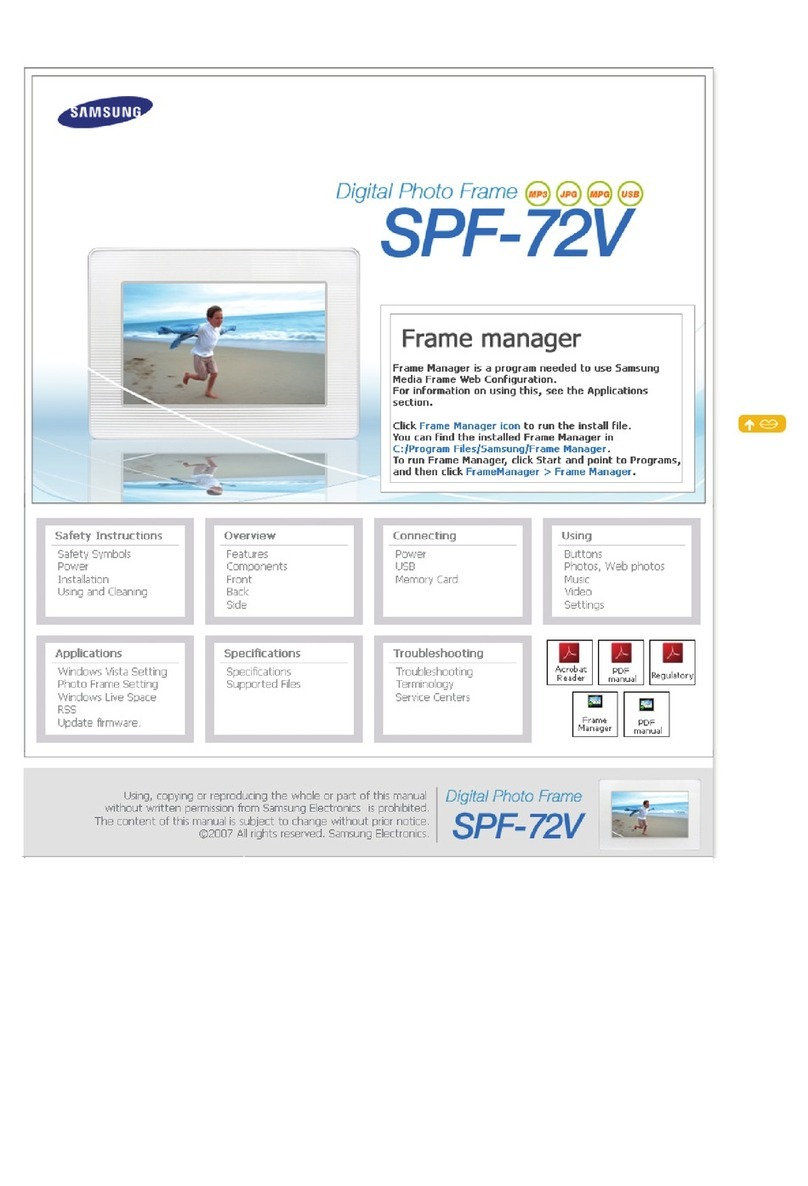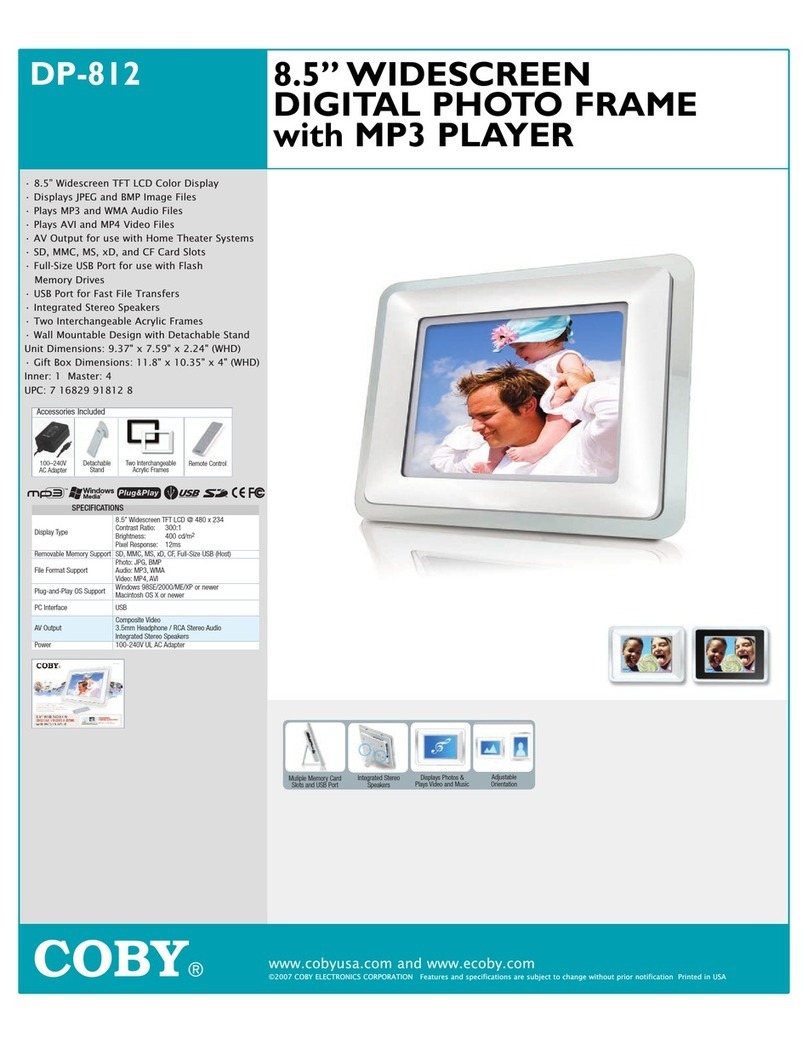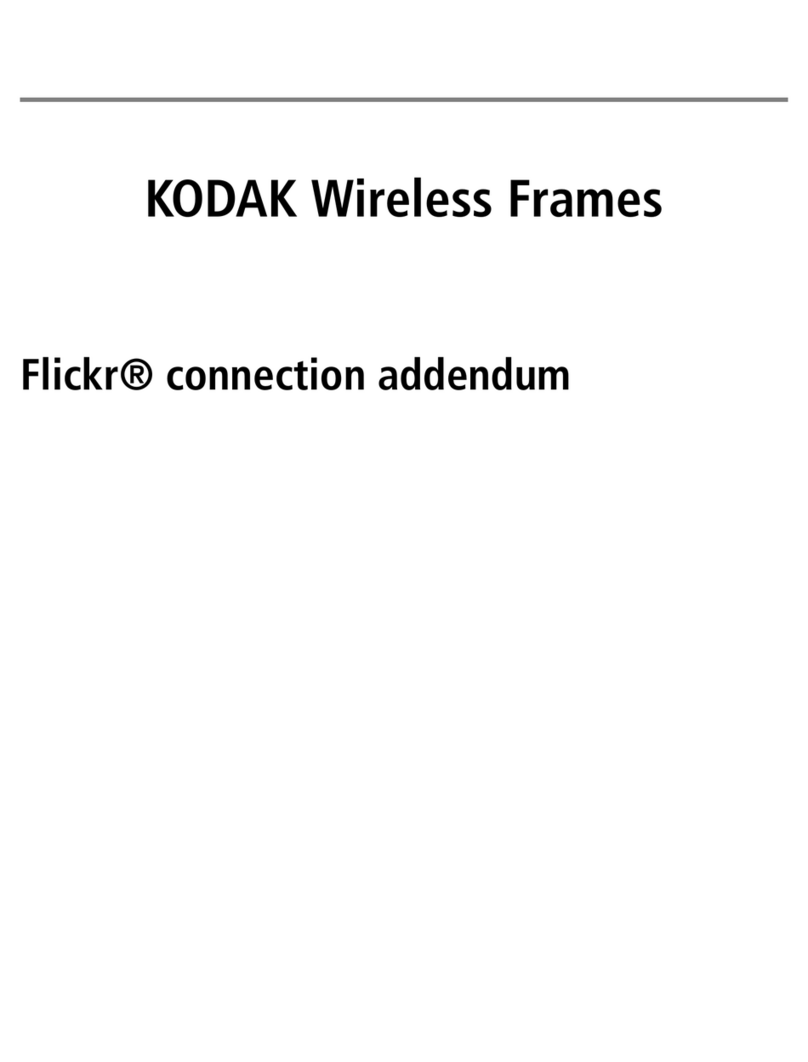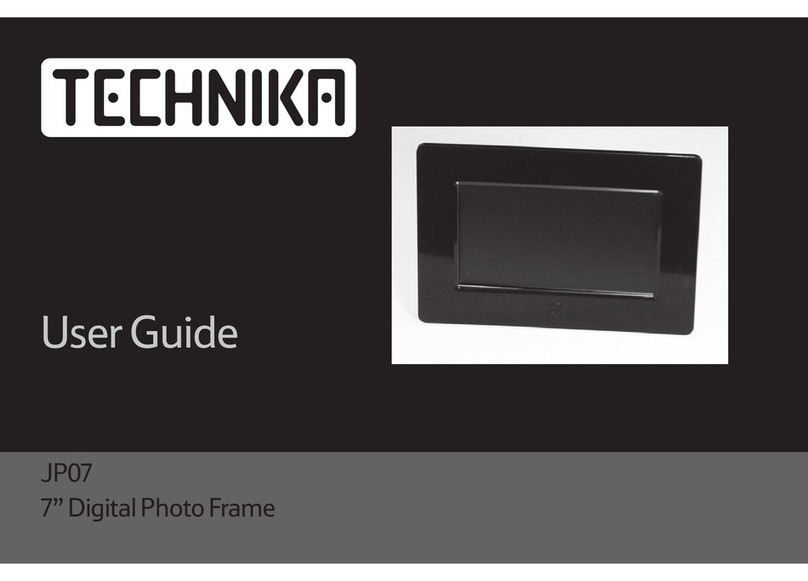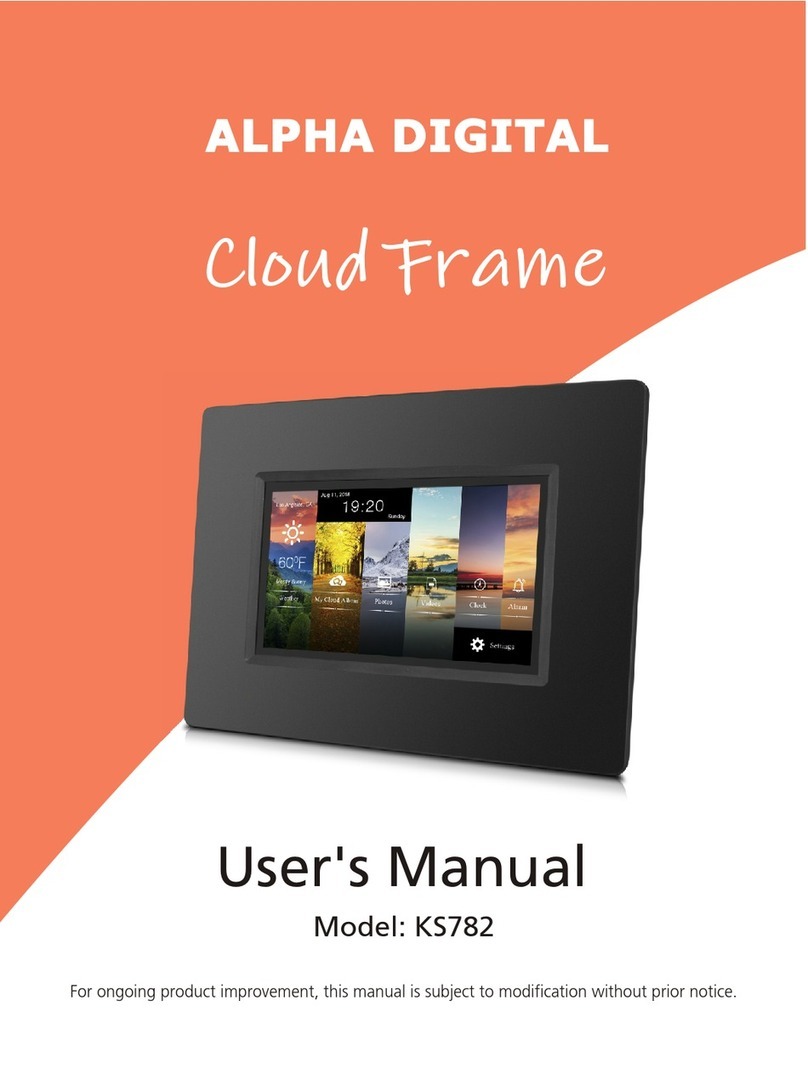Top Eight DF-10072-BT User manual

1
English
Digital Photo Frame
User Guide
Copyright Information
All rights reserved. No part of this publication may be reproduced,
transmitted, stored in a retrieval system, or translated into any
language in any form by any means, optical, electronic, recording, or
otherwise, without the written permission of our company.
We reserve the right to revise this manual and to make changes to
any or all parts at any time, without obligation to notify any person or
entity of such revisions and changes.

2
English
Table of contents
¾Specifications ················································3
¾System Requirements···································4
¾USB Device Unplugging Notice·····················4
¾Getting to Know Your Digital Photo Frame····5
¾Remote Control··············································6
¾Bluetooth Transfer··········································7
¾Playback Mode( Viewing JPEG/AVI Files)·····9
Turning on the Digital Photo Frame…….10
Viewing Images……………………………11
Slideshow……………………………..11
Photo Rotation & Display Ratio …… 11
Playing Video Clips ………………………12
¾Time Mode ··················································12
¾MP3 Mode···················································13
¾Setup Mode················································ 14
¾Card Reader················································16

3
English
Specifications
Display:
On-screen Display
Language:
File formats supported:
Expansion Slot:
Speaker:
Audio Format:
Internal Memory:
Interface:
Infrared:
Other Functions:
Standard Accessories:
Dimension:
Weight:
7" TFT LCD
Supports 16:9, 4:3 and Full displays
English,French,German,Spanish,Italian,
Dutch,Poland,Czech,Hungarian,Turkish
Russian,Swedish,Greek,Portuguese
JPEG (up to 26 Mega Pixels),
Pure Motion JPEG (AVI),
SD/MMC Card slot
Built-in Speaker and Phone Jack
MP3
Nand Flash(Optional)
USB2.0 High speed
IR Remote Control
Slide show with various transition effects,
Photo rotation, Alarm Clock & Calendar,
USB Device 2.0 / USB Host 1.1 (Mass
Storage Device) The LCD display Auto
on/off time can be set .
USB Cable
Adapter (100V-240V)
Instruction Manual,Stand
Remote control
180 x 120 x 25mm ( W x H x D)
(external frame not included)
307± 5g
(external frame not included)

4
English
PowerSource: Input AC 100V-240V
Output DC 9V, 2A
Minimum System Requirements:
Pentium 166 MHz processor or higher
Microsoft Windows 2000/XP/VISTA
Available USB port
Super VGA video card and color monitor
CD-ROM or DVD-ROM drive
64 MB RAM
200MB available HD space
Mass Storage Operating System: Windows 2000, XP,VISTA
USB Device Unplugging Notice:
To unplug the Digital Photo Frame from the computer, be sure to stop
the device beforehand. To stop the Digital Photo Frame, please follow
the steps below:
Removing the Digital Photo Frame from a PC: (For Windows
2000/XP/VISTA)
1. Click on the “ ” device icon located on the taskbar. Select the
device you want to stop (e.g. Stop USB Mass Storage Device Drive
(E:)).
2. Follow on-screen instructions to safely remove the Digital Photo
Frame.
Notice:
The Digital Photo Frame with a SD card acts exactly like a card reader
(mass storage device) by connecting the Digital Photo Frame to a
computer via USB. (See “Card Reader” section.)

5
English
D
C
Jac
k
Getting to Know Your Digital Photo Frame
Notice: You can hang your Digital Photo Frame on the wall shown
as the below picture.
USB Port
Earphone Jack
Memory Card Port
USB Port
Speaker
RIGHT
ESC
UP DOWN LEFT
POWER
Stand
ENTER
Remote Control
Receiver
LCD Panel

6
English
REMOTE CONTROL
For better performance, operate the remote control
in an appropriate range as recommended below.
Horizontal Angle ≤45°
Effective Distance: 3m
Horizontal Angle ≤15°
Effective Distance: 5m
Stop
Slide Show
Left
Down
Right
Enter
Delete
Volume+
Time
Preview
Standb
y
Menu
Rotate Ratio: 4:3/16:9/full
Copy
ESC Up
MP3
Play mode
Volume -
Information
Previous song
Next son
g
Play/Pause
45
°
3M
15
°
5M
Date
Bluetooth

7
English
Bluetooth transfer
¾Turn on the Bluetooth Picture Frame Photo Frame
¾Lock blue tooth equipment.
Turn on the Bluetooth equipment that you use – Mobile phone
(PDA etc…)
1) Enter the BLUETOOTH and select “pair the device”, then confirm
enter. Meanwhile, the “Pairing the device” will be displayed on the
screen of the mobile phone.
Press the adding button on the mobile phone to enter the
automatically search states.
2) The mobile phone will display that find the device of the
“DPF_BT” at this moment. Press the confirm button on the mobile
phone to enter, and then input the password “0000” to confirm.
The mobile phone will display the “DPF_BT” locked successfully.
¾Date transfer
1.From mobile phone transmit to the photo frame
1) Choose the file (picture) that you want to transmit in your mobile
phone, and select the pathway (through Bluetooth) and confirm,
and then the mobile phone will display on searching. If it
searches successfully, it will display “finding the device”. Press
the confirm button on the mobile phone, it will display on
connecting and at once it transfer waiting other devices to
accept the project. On the screen of the Photo Frame it will be
displayed the “Saving remote file?”

8
English
2) Press the Enter button on the photo frame or on the remote
control to confirm within 15 seconds, the mobile phone will
transmit the picture that you selected to the photo frame.
3) Press the ESC button on the remote control to enter to the
Picture mode. You can see the picture had been transmitted.
4)
2. From photo frame transmit to the mobile phone.
1) Select the file (picture) in the picture mode of the photo frame,
then press “ ” button on the remote control and the “Scanning
Bluetooth Device” will display on the LCD of the photo frame as
shown below.
2) After scanning successfully, the photo frame will display the
code of your mobile phone (If it does not recognize the code of
your mobile phone, please renew to lock the blue tooth). Select
the code of your mobile phone, then press the confirm button of
it to enter. Photo frame will start to connect with the mobile
phone and send the signal of request to it .(sending)

9
English
3) After mobile phone receiving the signal of accepting request
from photo frame, then press the confirm button on the mobile
phone to receive the information and display the size of the
information. After receiving all the information, please press the
confirm button on the mobile phone.
Notice: the effective distance is best within 4M.
Playback Mode( Viewing JPEG/Motion JPEG(AVI)
Files)
Notice:
1. Internal memory is optional. JPEG/Motion JPEG(AVI) files saved in
the internal memory can be played in the Digital Photo Frame
without a memory card.
2. The video-playing function is limitary; The Digital Photo Frame only
supports Motion JPEG (AVI) format videos.
● Turning on the Digital Photo Frame
1. Connect the Digital Photo Frame to the DC 9V adapter.
2. To read files from a memory card, insert a memory card into
the Digital Photo Frame Memory Card Port first. If the Digital
Photo Frame is equipped with internal memory, then it is not

10
English
necessary to insert a memory card.
3. Press the “Power” button on the Digital Photo Frame to activate it.
4. The Digital Photo Frame will automatically recognize image or
video files saved in a memory card or in internal memory, and it
will display all image or video thumbnails.
5 To start viewing images or playing video clips, see the below
section “Viewing Images” or “Playing Video Clips.”
5.1 To return to the main menu, press the “ESC” button or the “Menu”
button on the remote control as shown in FIG2. To enter the
thumbnail mode again, press the “UP”, “DOWN”, “LEFT” or
“RIGHT” button( the navigation buttons on the remote control)
to select the playback icon in the main menu and then press
the “ENTER” button.
FIG1 FIG2
5.2 To delete image or video clip. Press “up”, “down”, “left”, “right”
button select the image or video file that you want to
delete .press DEL button on the remote control to delete current
image or video file, press the Enter to confirm or ESC to exit.

11
English
● Viewing Images
1. After entering the thumbnail mode, press the “UP”, “DOWN”,
“LEFT” or “RIGHT” button( the navigation buttons on the remote
control) to select the thumbnail to view. Press the “ENTER” button
to enlarge the image.
1. To view the previous image, press “UP” when an image is
enlarged. Press “DOWN” to view the next one.
2. Slideshow:
3.1.1 When in the thumbnail mode, press the “Slide” button on the
remote control,
3.1.2 When an image is enlarged, press either the “Slide” button
on the remote control or the “ENTER” button to enter the
slideshow mode.
3.2 Stop viewing the slideshow:
Press “ENTER” to stop at the current full-sized image. To
return to the thumbnail mode, press “ESC” or the “Preview”
button on the remote control.
4. Photo Rotation & Display Ratio:
4.1 When the display ratio is set to 4:3, 16:9 or Full an enlarged
image can be rotated by pressing the “Rotate” button on the
remote control.
4.2 To change the display ratio, press the “Ratio” button on the
remote control when in the playback mode. Or set the ratio
in the setup mode. See “Setup Mode” section.

12
English
5. Press the “ESC” button to return to the previous mode or press
the “Menu” button on the remote control to return to the main
menu.
●Playing Video Clips
1. After entering the thumbnail mode, press “UP”, “DOWN”, “LEFT”
or “RIGHT”( the navigation buttons on the remote control) to
select the thumbnail to play.
2. Press “ENTER ” to start playing a video clip.
3. Press “ENTER” again to pause. To continue playing, press
“ENTER.”
4. Press “ESC” once to return to the thumbnail mode. Press “ESC”
again to return to the main menu.
NOTICE: The Digital Photo Frame only supports Motion JPEG format
videos.
Time Mode
1. Press “UP”, “DOWN”, “LEFT” or “RIGHT” to select the icon in the
main menu and then press “ENTER” to enter the Time Mode.

13
English
2. Date、Time and Alarm function can be set according to your need.
3. To conserve power, the LCD display Auto on/off time can also be
set according to your need.
3. Press “UP” or “DOWN” to select items; press “ENTER” to confirm;
Press “UP” or “DOWN” to change settings.
4. Press “ESC” to save the settings and exit.
(See the “Show Time” and the “Show Calendar” sections in the
“Setup Mode.”)
MP3 Mode
1. Press the “MP3”button on the remote control to enter the MP3
mode. Or press “UP”, “DOWN”, “LEFT” or “RIGHT”to select the
icon in the main menu and then press “ENTER” to enter the
MP3 Mode.
2. Press “UP”, “DOWN”, “LEFT” or “RIGHT” to select MP3 files.
3. Press “previous song” or “next song” button on the remote control
can be selected previous song or next song.
4. Press the “vol+” / “vol”- button on the remote control to adjust
the volume.
5. To delete MP3 file. Press “up”, “down”, “left”, “right” button select
MP3 file that you want to delete .press DEL button on the remote
control to delete current MP3 file, press the Enter to confirm or
ESC to exit.
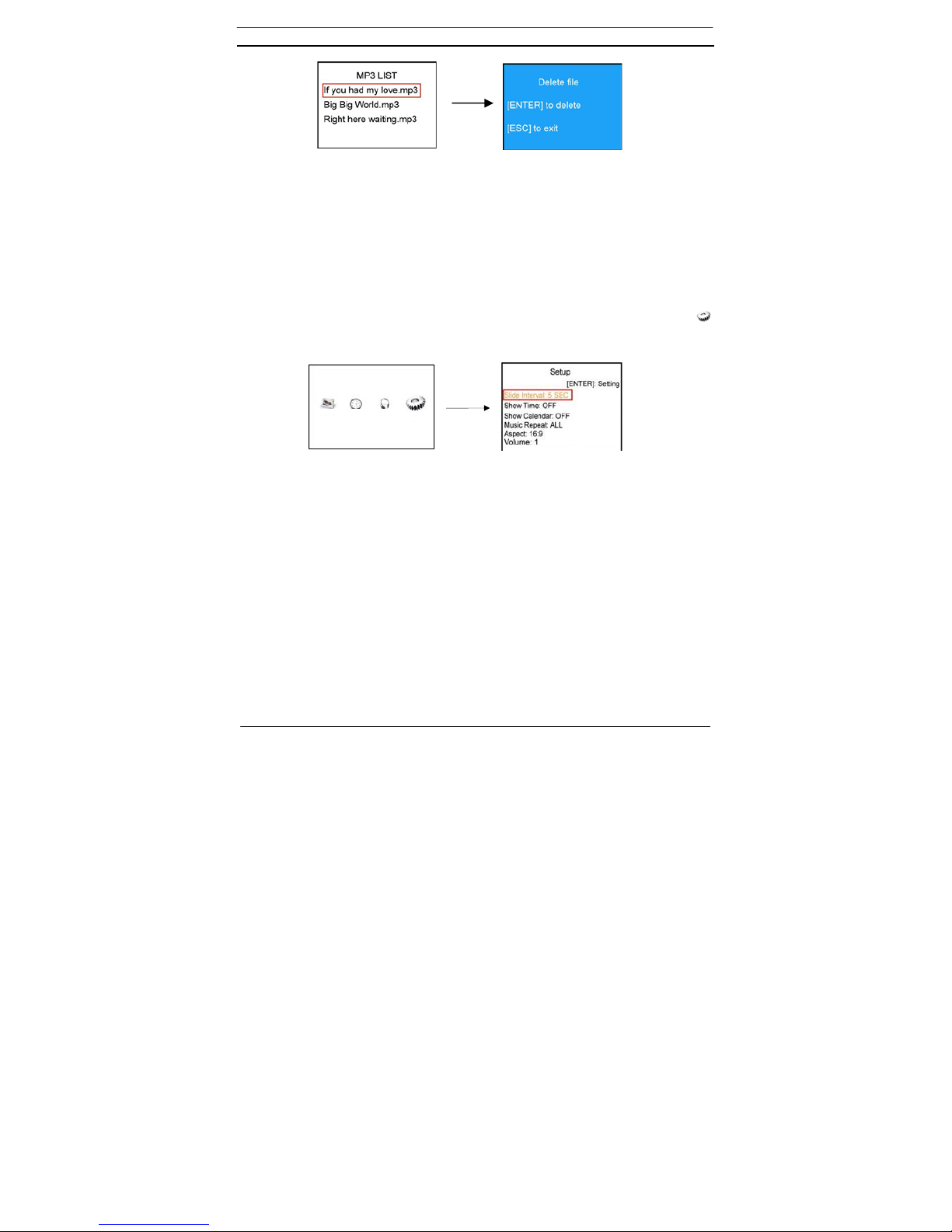
14
English
6. Press “ENTER”( or the play button on the remote control) to play
a song. Press “ENTER”( or the pause button on the remote
control) again to pause.
7. Press “ESC” to stop and return to the main menu.
Setup Mode
1. Press “UP”, “DOWN”, “LEFT” or “RIGHT”to select the icon
in the main menu. Press “ENTER” to enter the setup mode.
2. Press “UP”, “DOWN”, “LEFT” or “RIGHT” to select items. Press
“ENTER” to change settings.
3. Note the following details:
--Slide Interval
5/10/30/60 seconds
--Show Time
OFF/CENTER/CORNER
( When it is set to CENTER/CORNER, the time will be
displayed in the playback mode accordingly . It can also be
switched to OFF/CENTER/CORNER by pressing the “Time”
button on the remote control.)

15
English
--Show Calendar
ON/OFF
( When it is set to ON, the calendar and date that have been
set in the Time Mode will be displayed in the playback mode. It
can also be switched to ON/OFF by pressing the “Date” button
on the remote control.)
--Music Repeat
ALL/ONE/NONE
--Aspect
4:3/16:9/full
(Set the display ratio of images. See the “Photo Rotation &
Display Ratio” section in the “Playback Mode.”)
--Volume
0~9
--Language
English,French,German,Spanish,Italian,Dutch,Poland,
Czech,Hungarian,Turkish,Russian,Swedish,Greek,
,Portuguese
--Format storage
Delete all internal photos?
[ENTER] Yes
[ESC] No
It can select Yes/No by pressing the Enter or ESC button on
the remote control.
4. To complete Setup, please press “ESC” to save the setting and
exit.

16
English
Card Reader (Mass Storage Mode)
1. Connect the Digital Photo Frame to a computer with the supplied
USB cable.
2. In Mass Storage mode, the Digital Photo Frame with a memory
card acts exactly like a Card Reader. It can be accessed via any
Windows user interface. Pictures or video clips can be copied,
moved or deleted in exactly the same way PC files are manipulated.
(See “USB Device Unplugging Notice” section.)
Notice:
1. In the playback mode, files saved in a memory card can be copied
to internal memory by pressing the “Copy” button on the remote
control. But the function will not be effective if the Digital Photo
Frame does not equipped with internal memory.
2. The Digital Photo Frame does not display files saved in internal
memory unless a memory card is removed. With an inserted
memory card, the Digital Photo Frame will only capture files saved
in a memory card.


Table of contents