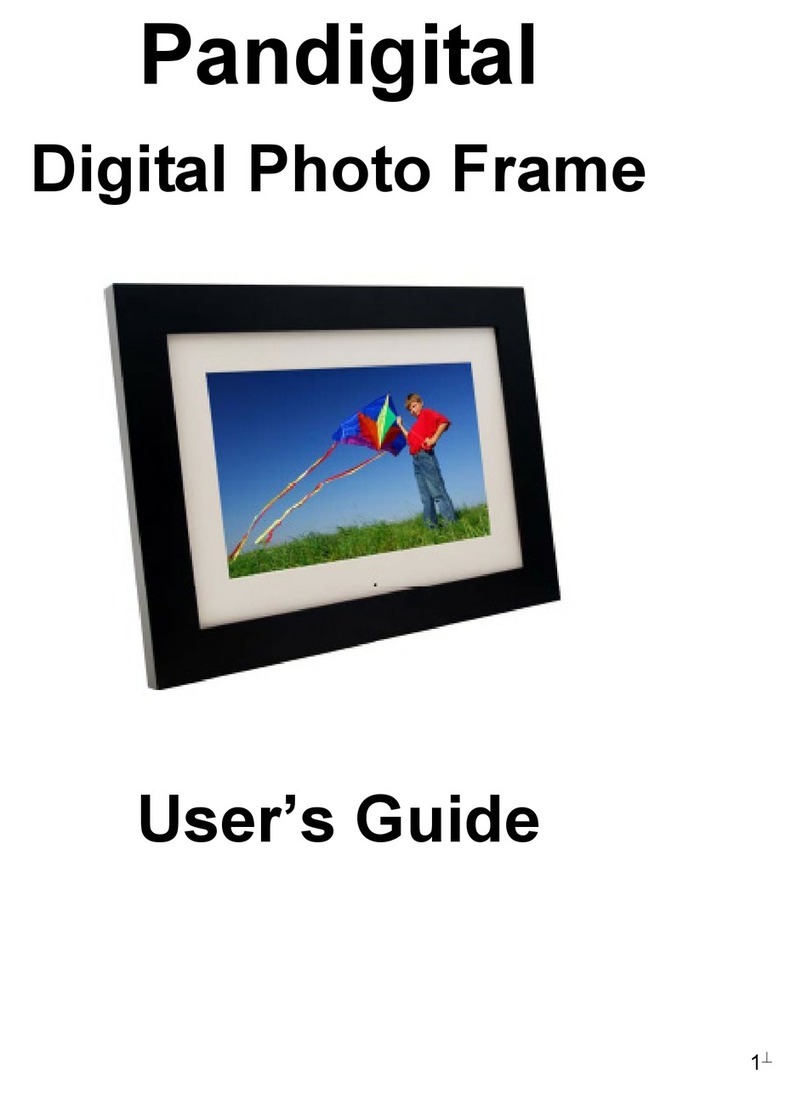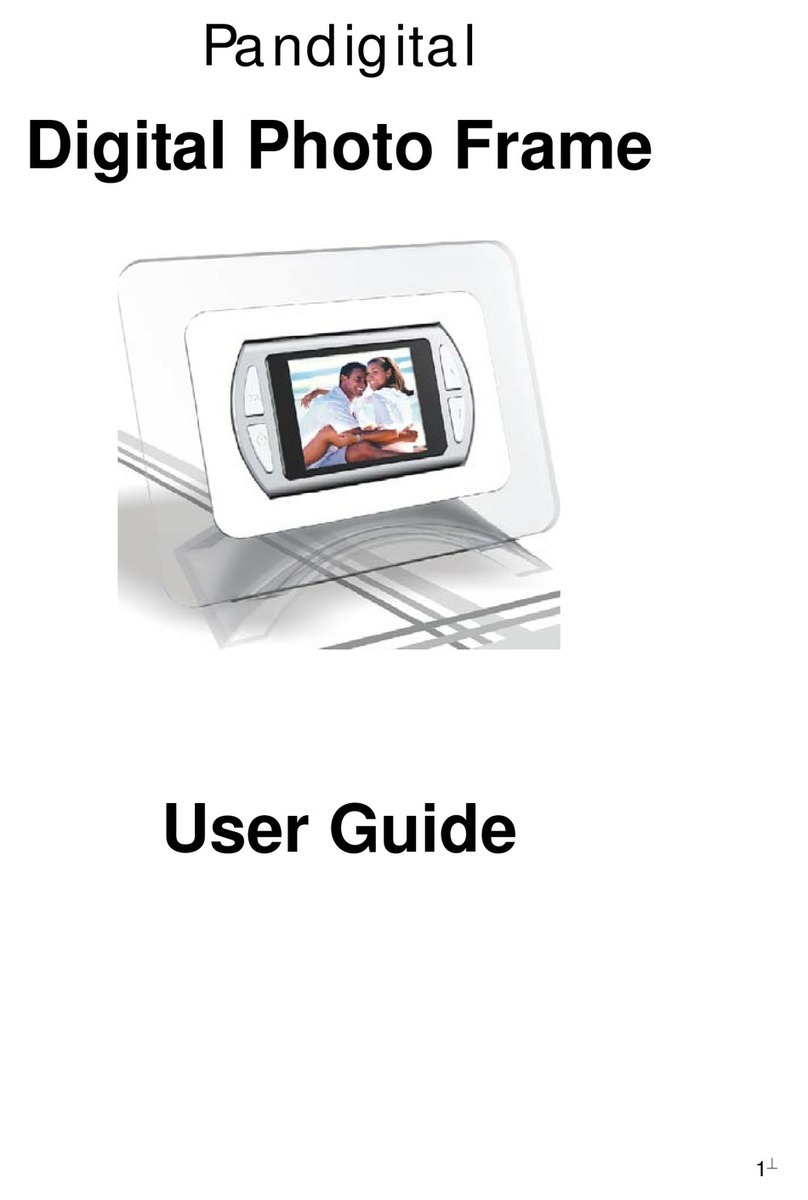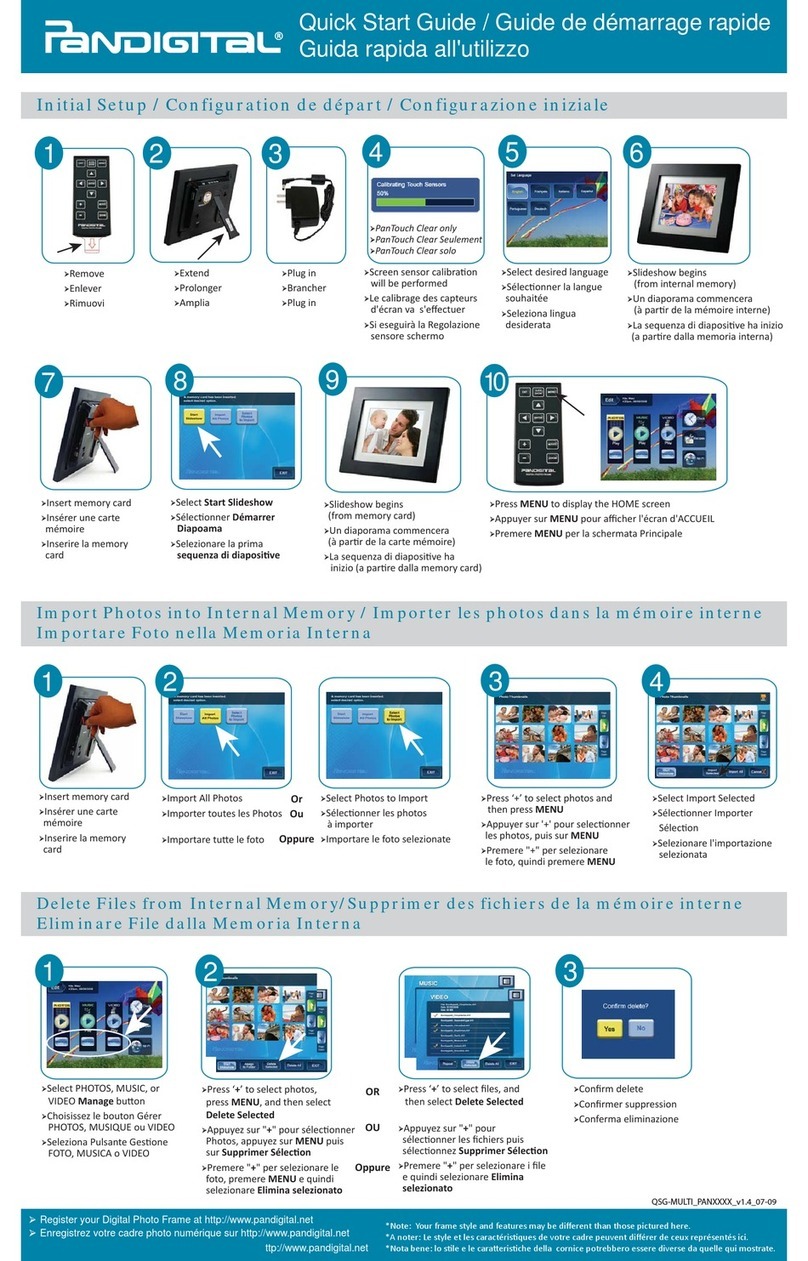1.
From the Select Mode screen, choose PHOTO and press ENTER. The Thumbnails Screen opens.
2.
Press the Arrow Buttons
on
the Remote Control or the Digital Photo Frame until the desired photo is highlighted.
The memory source, photo's filename and size, are displayed at the top
of
the screen. The other number
indicates how many screens
of
photos are
in
the memory, and which one
is
currently displayed.
Display aSingle Photo on the Full Screen
You can choose asingle photo to display on the full screen, without aSlideshow:
1.
With the Thumbnails screen displayed, select aphoto and press ENTER to display it
on
the full screen.
2.
Press the LEFT arrow button to return to the previous photo.
3.
Press the RIGHT arrow button to display the next photo.
4.
To return to Thumbnails Screen, press the EXIT button.
Rotate aPhoto on the Full Screen
You can rotate adisplayed photo on the full-screen by pressing ROTATE on Remote Control. The full screen photo
will be rotated by 90 degrees counterclockwise
in
each press
of
the ROTATE button.
Enlarge aPhoto on the Full Screen
You can magnify adisplayed photo
on
the full screen by pressing ZOOM button on Remote Control. The photo
is
magnified
in
size each time you press the ZOOM button, until it returns to the normal size. While the photo is
in
enlarged, use the Arrow buttons to move the photo so you can see the portions that aren't currently visible.
Customizing the Slideshow
The Digital Photo Frame can include all
of
the photos on the selected memory source
in
the slideshow, or you can
select specific photos and for the slideshow. You can also add music to your slideshow.
Set Up the Slideshow
for
All Photos
With the Thumbnails Screen displayed, press the SLIDESHOW button on the Remote Control
or
the ENTER button
twice on the frame, the slideshow
of
all photos
in
the selected memory will begin.
Set Up aSlideshow
of
Selected Photos Only
Note: You need your remote control to create acustom slideshow.
1.
With the Thumbnails Screen displayed, use arrow buttons to highlight aphoto; press +to select the photo or -to
de-select
it.
Acheck mark is displayed at the upper-right corner
of
the selected thumbnail photo.
2.
Continue selecting photos
in
the same manner.
3.
When all desired photos are selected, press SETUP on the Remote CONTROL or on the frame to open asetup
menu.
4. Choose Start Slideshow and press ENTER.
5.
Choose Selected from the menu to start your custom slideshow.
Play Music with the Slideshow
To play background music with aslideshow, copy MP3 files onto the same memory card as your photos. The music
will
playas
the slideshow runs. See (Copying Files from aComputer) for details on copying files. You can also
choose amusic file to play without aSlideshow. Just select it from the Music screen.
Note: Music files must be standard MP3 format and not from licensed music download services.
7