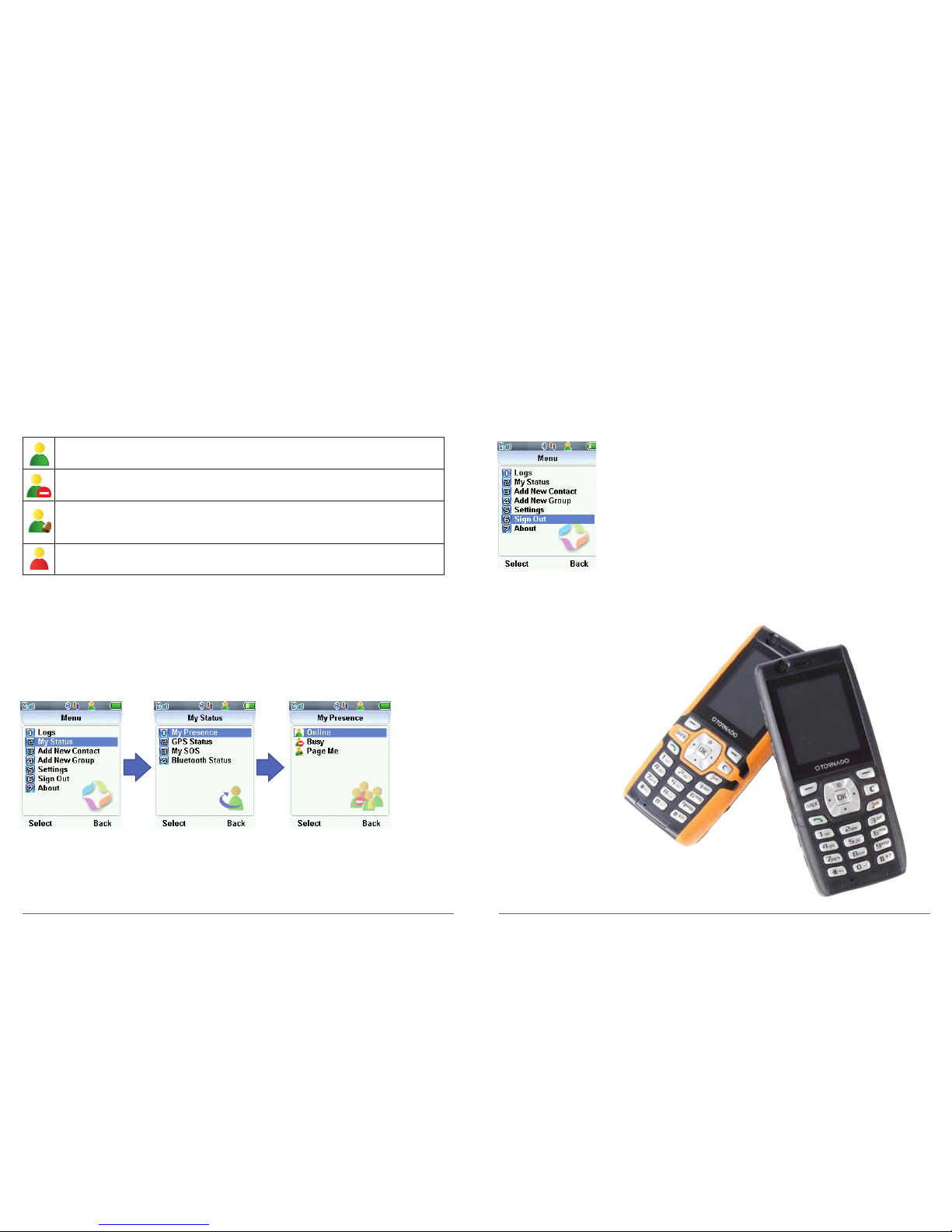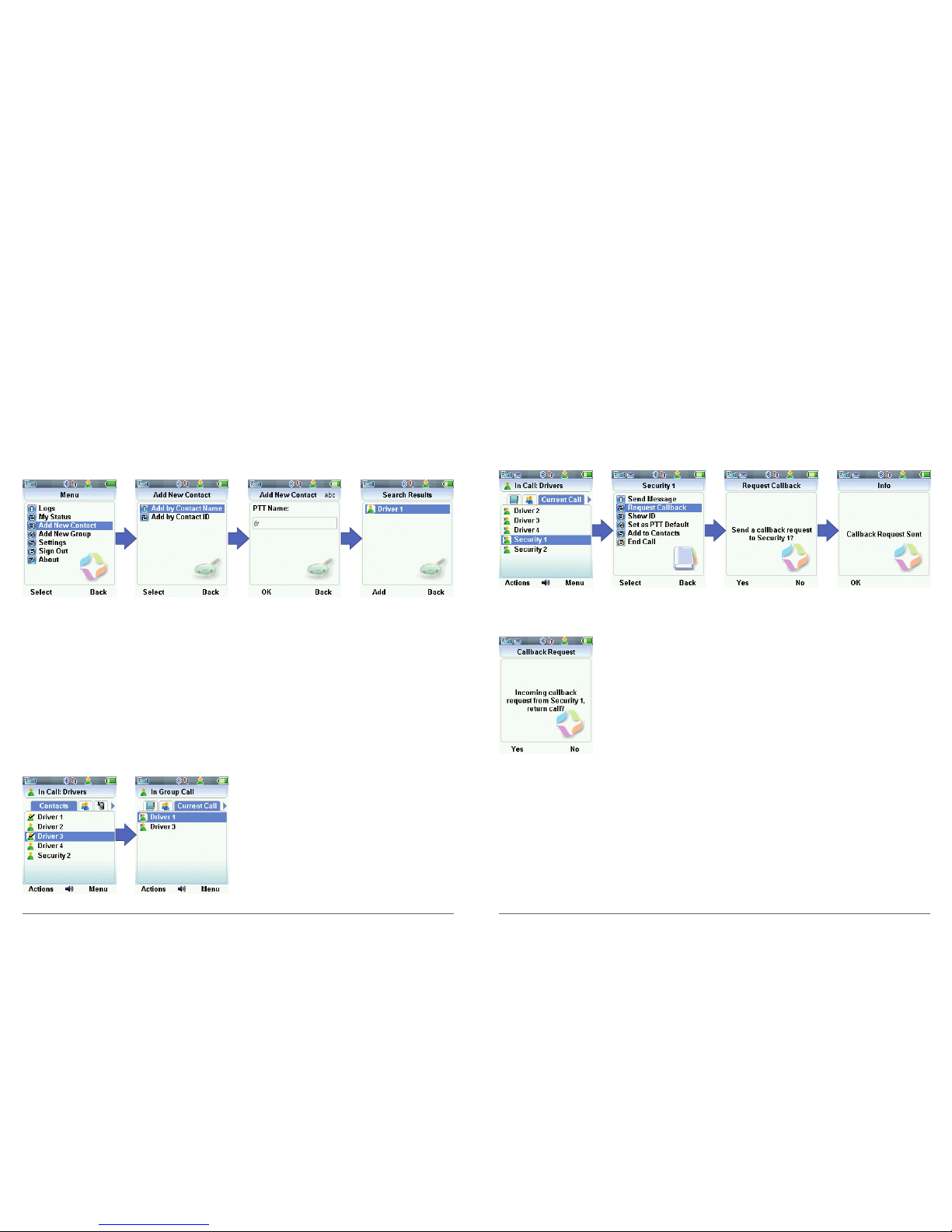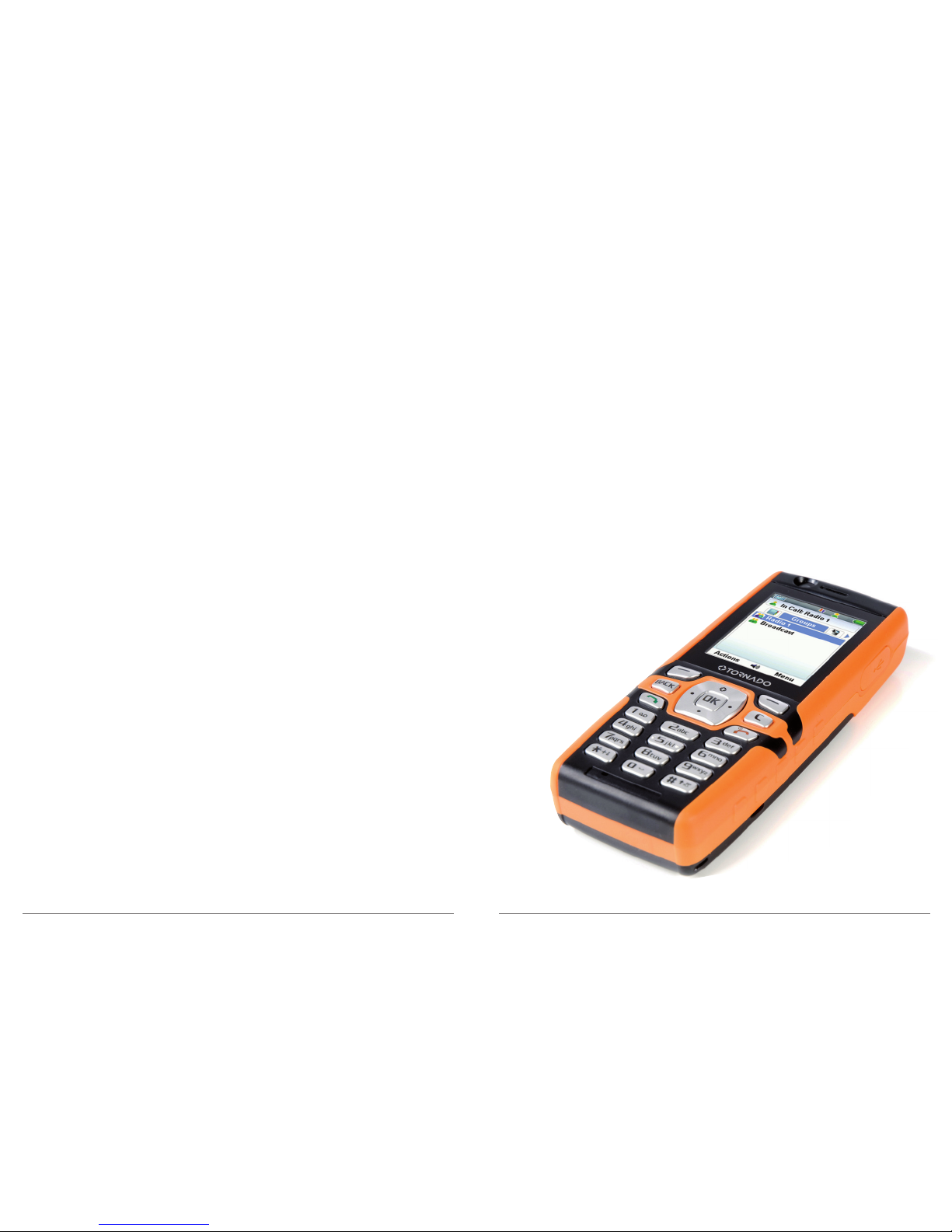Adding a New Contact
Contacts can be added by selecting them from existing groups or searching for
them by name. New contacts appear in the Contacts Menu.
Selecting From an Existing Group
1. Scroll to the Groups Menu and highlight the group containing the contact
2. Select Actions
3. Select View Group Members
4. Highlight the contact
5. Select Actions
6. Select Add to Contacts
Selecting by Searching for a Contact
1. Select Menu
2. Select Add New Contact
3. Select Add by Contact Name
4. Enter part of or the full name
5. Highlight contact and select Add
Managing Your Contacts
8
Push To Talk calls can be made to a single contact or group.
Group Types
There are two group types, Radio Channels or Broadcast Groups.
Radio Channel – this is a default group that the user will always be logged into.
Users will broadcast to the whole group by pressing their PTT button, and hear
all calls in this group when chosen. Default Radio Channels are set by the service
administrator.
Broadcast Group – this is not a default group; to call a Broadcast Group it must
manually selected. Broadcast Groups will take priority over a Radio Channel.
Call Behaviour
When a Broadcast, one-to-one or one-to-many call is made it will time out after 45
seconds of inactivity; at this point the user will return to their default radio channel.
The current call is the group or person(s) that are in the active call.
Tip: For optimum audio quality hold the BB3G approximately 30cm away from the
user’s mouth when making a call.
Making a Call
Users are able to call their default group, select another group or make an ad-hoc call
to multiple contacts.
Calling the Default Radio Channel
Users have a default group called a radio channel; by default users will sign into and
broadcast to this group. To make a call to the default radio channel:
1. Press and hold down the PTT button
2. Broadcast the message
3. Release the PTT button to end the call,
the recipients can then respond
Push To Talk Calls
9