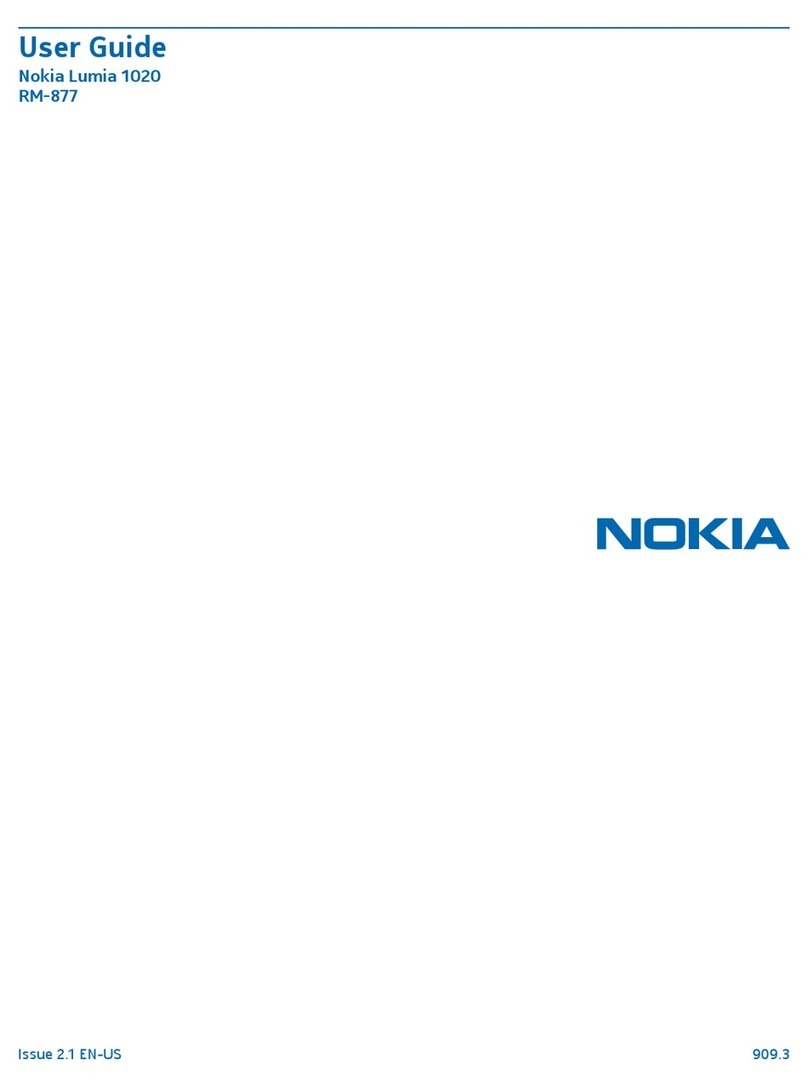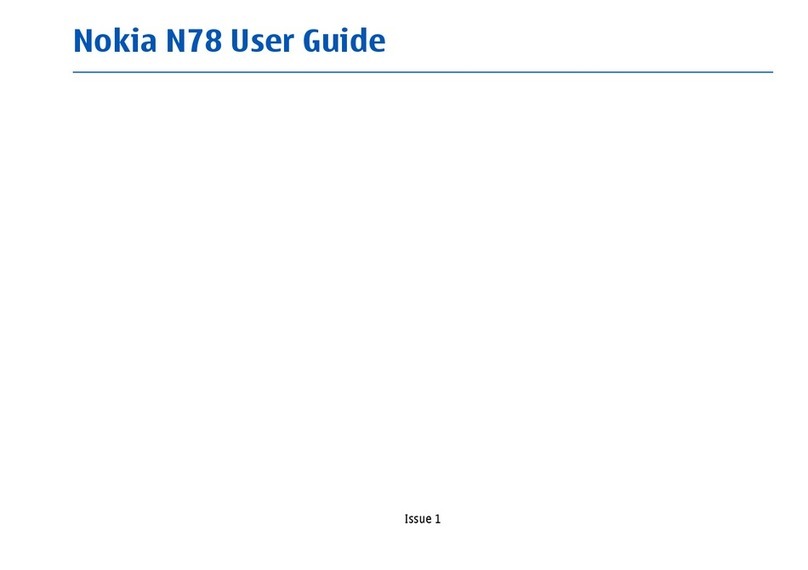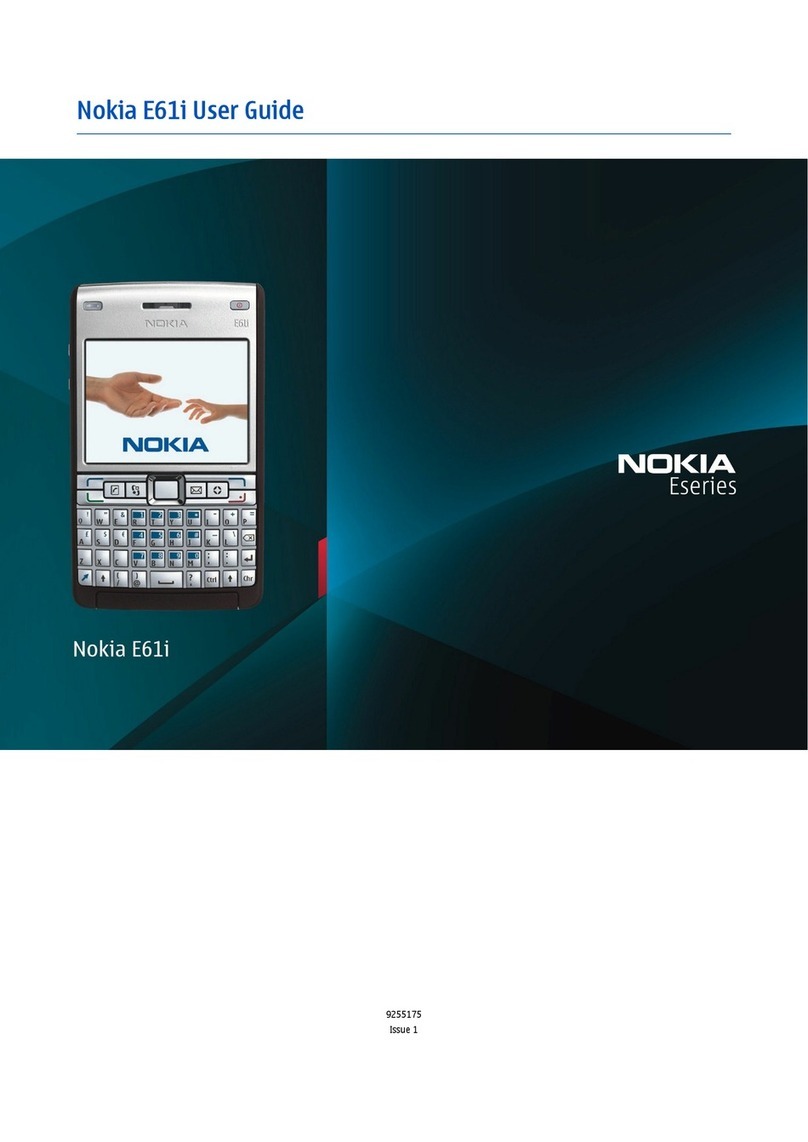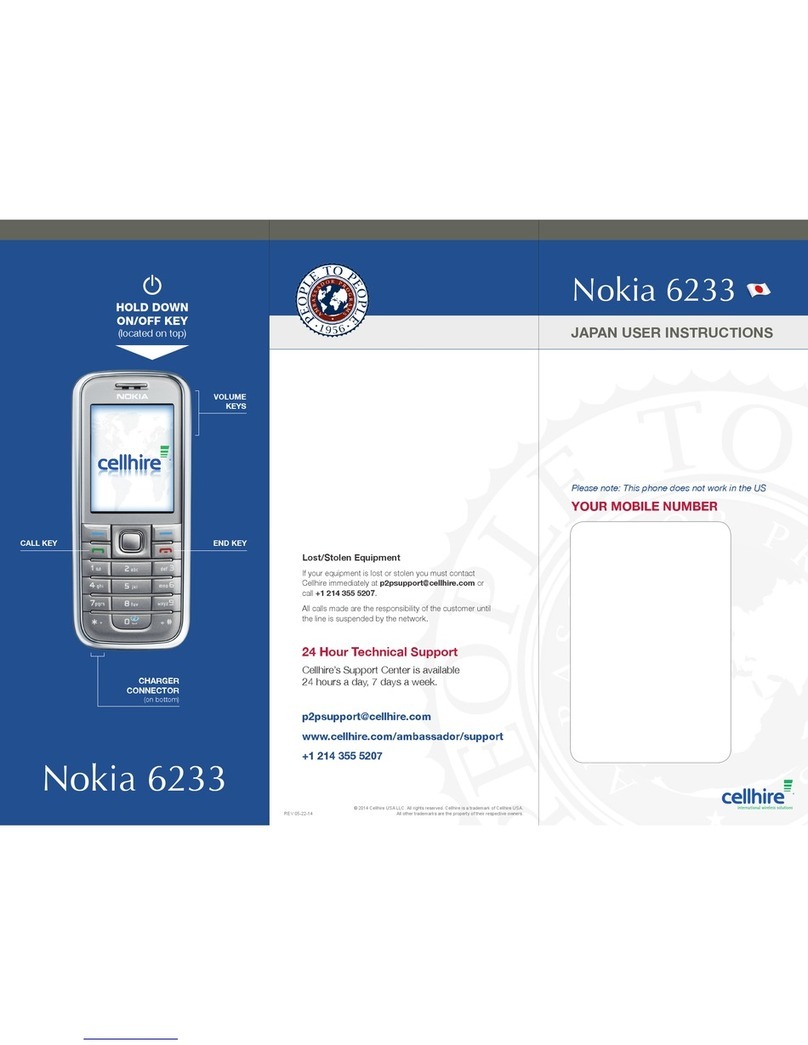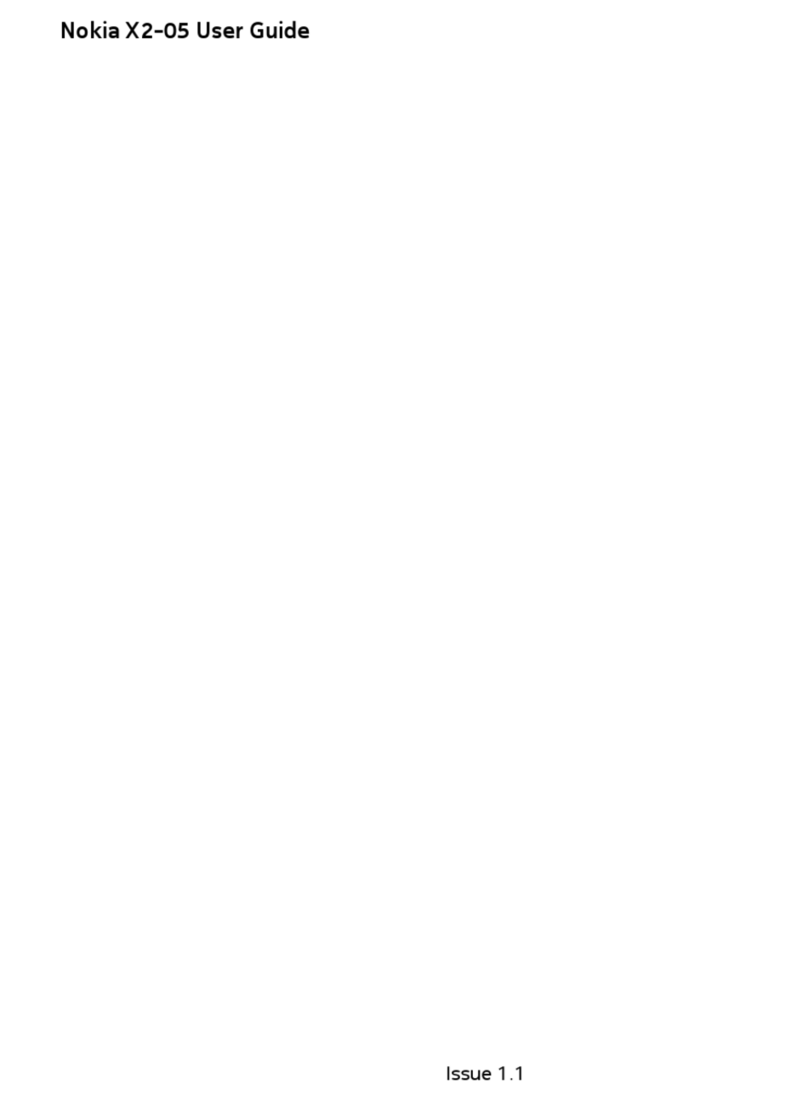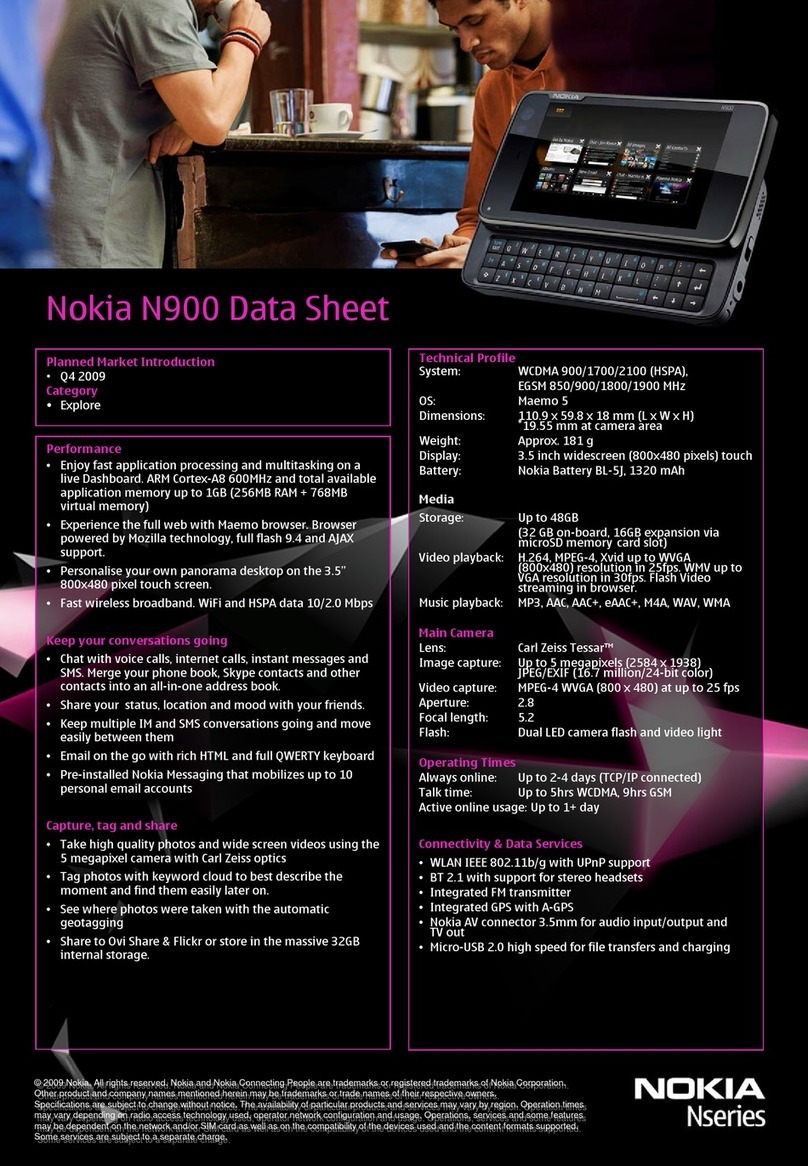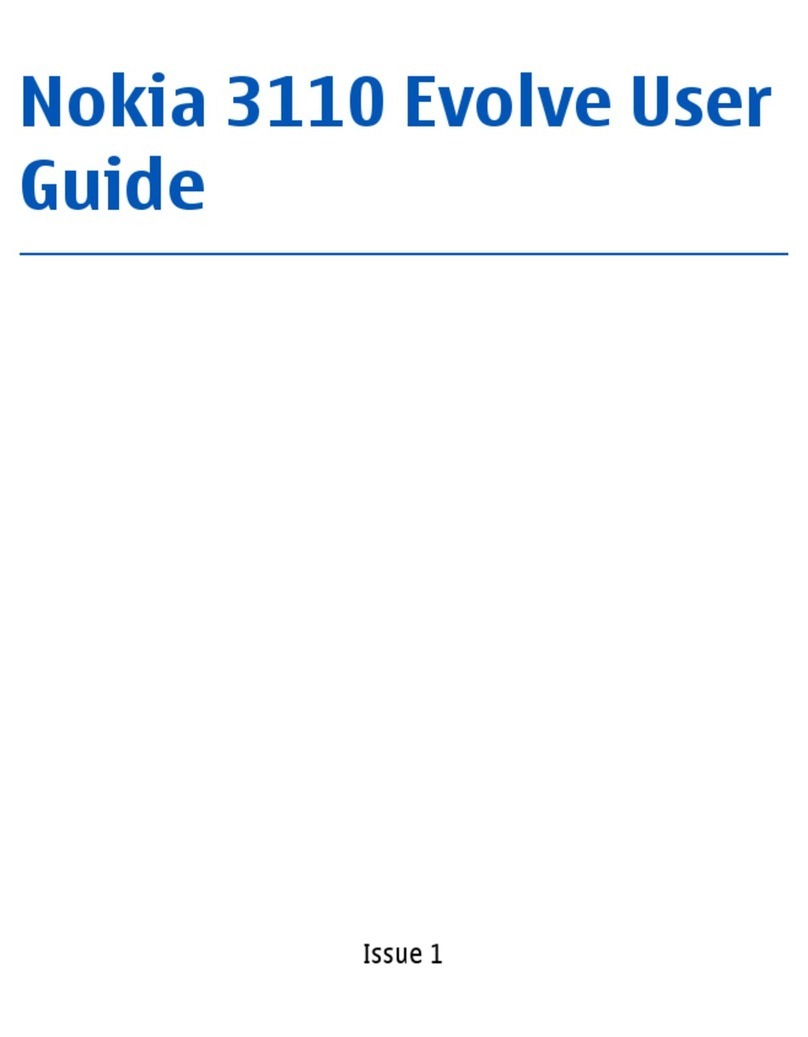Speed dialling........................................ 50
Calling card............................................. 50
International prefix.............................. 51
Data or fax calls.................................... 51
Call summary......................................... 52
Ringing tone for no caller ID............. 52
Phone settings........................................... 52
Phone language..................................... 52
DTMF tones............................................. 52
Memory status....................................... 53
Start-up tone......................................... 53
Create a banner..................................... 53
Help text activation............................. 53
Infrared activation................................... 53
Send a business card............................ 54
Receive a business card...................... 54
Voice commands....................................... 54
Handsfree operation with voice
commands............................................... 54
Enhancement settings............................ 55
Headset.................................................... 55
Handsfree................................................ 56
Loopset..................................................... 56
Textphone................................................ 56
Charger.................................................... 56
Security settings....................................... 56
Activate or deactivate phone lock.... 56
Allow numbers when
phone locked.......................................... 57
Change lock code.................................. 57
Call restrictions..................................... 58
Application settings............................. 59
Network....................................................... 59
Roaming options................................... 59
Mode......................................................... 59
Network services...................................... 60
Store a feature code............................ 60
Call diverting.......................................... 60
Call waiting............................................ 61
Send own caller ID when calling...... 61
View your own phone number.......... 61
Restore factory settings......................... 61
Infrared........................................................ 61
Send and receive data......................... 62
Connection indicator........................... 62
11. Organiser .............................. 63
Alarm clock................................................ 63
Set or change an alarm setting........ 63
Repeat alarm.......................................... 63
Set the alarm tone................................ 63
Alarm conditions................................... 63
Turn an alarm off.................................. 64
Calendar...................................................... 64
Open.......................................................... 64
Go to a date............................................ 64
Note a specific date............................. 64
View notes (day view).......................... 65
Options while viewing
a list of notes......................................... 65
Send a note............................................. 65
Notes............................................................ 66
To-do list..................................................... 66
Add a To-do note.................................. 67
Calculator................................................... 67
Currency converter............................... 68
Countdown timer..................................... 69
Set the countdown timer.................... 69
Change the time.................................... 69
Stop the timer before
the alarm sounds.................................. 69
Stopwatch.................................................. 69
Measure time......................................... 70
Operation note....................................... 70
Options..................................................... 71
12. Mobile Web.......................... 72
Mobile internet access............................ 72
Sign on to the mobile internet............. 72
v