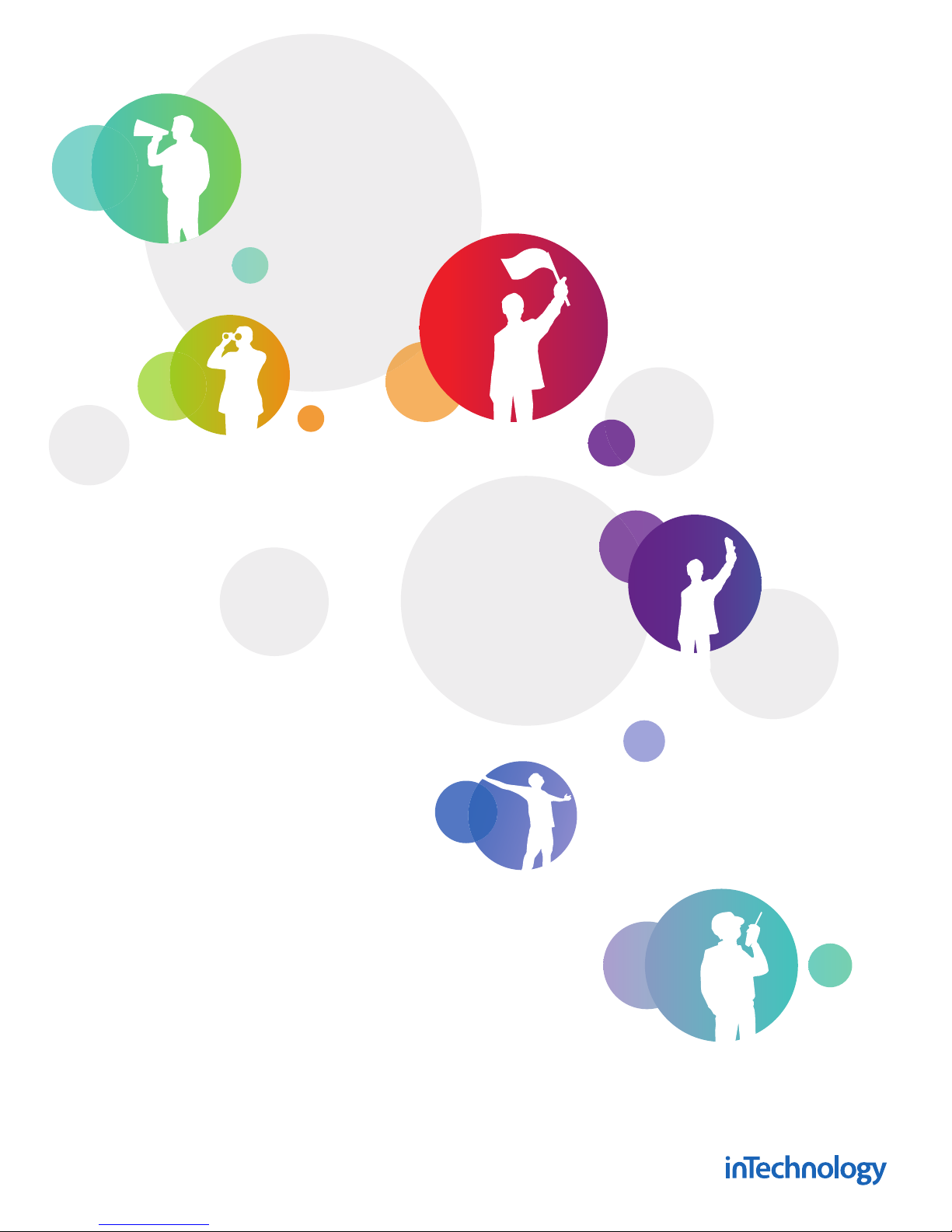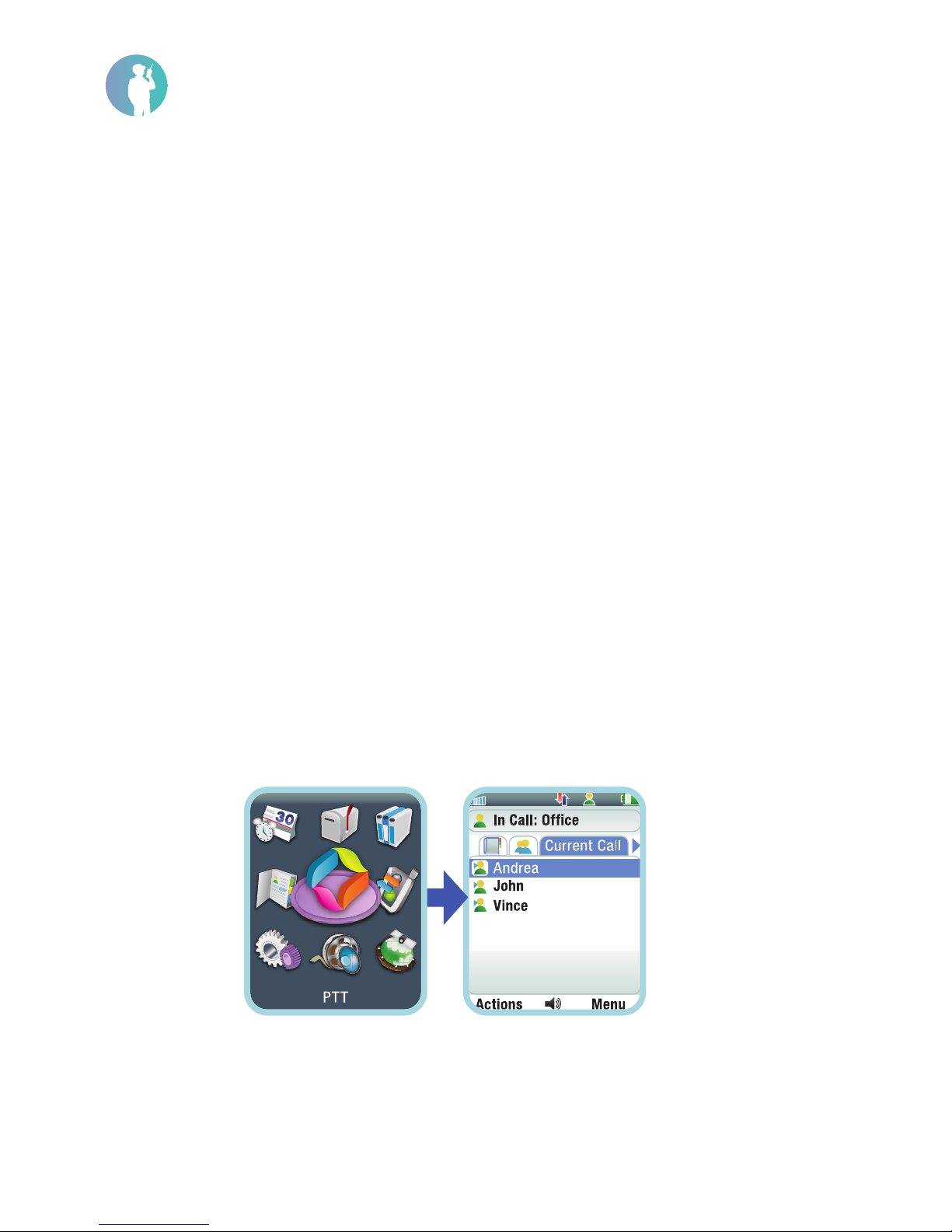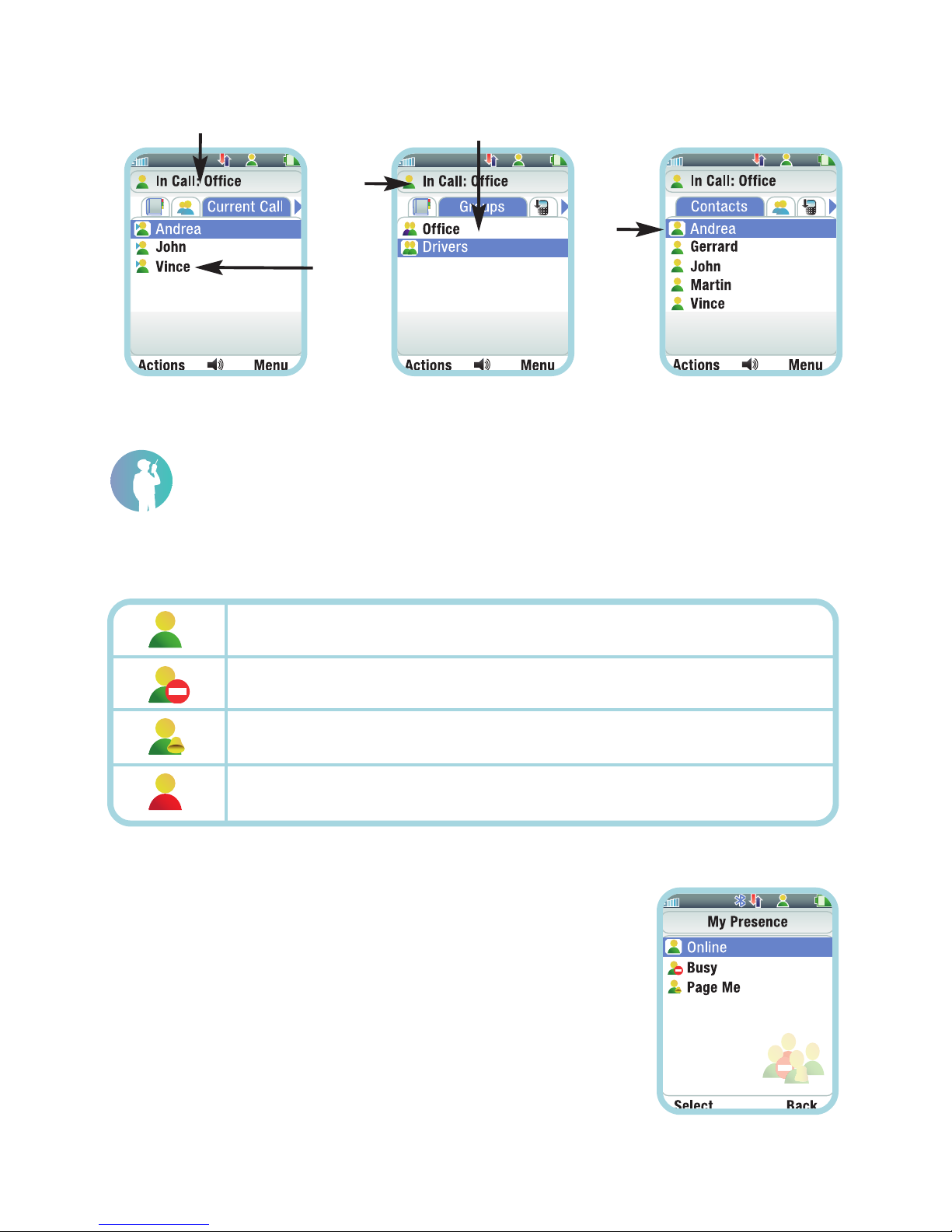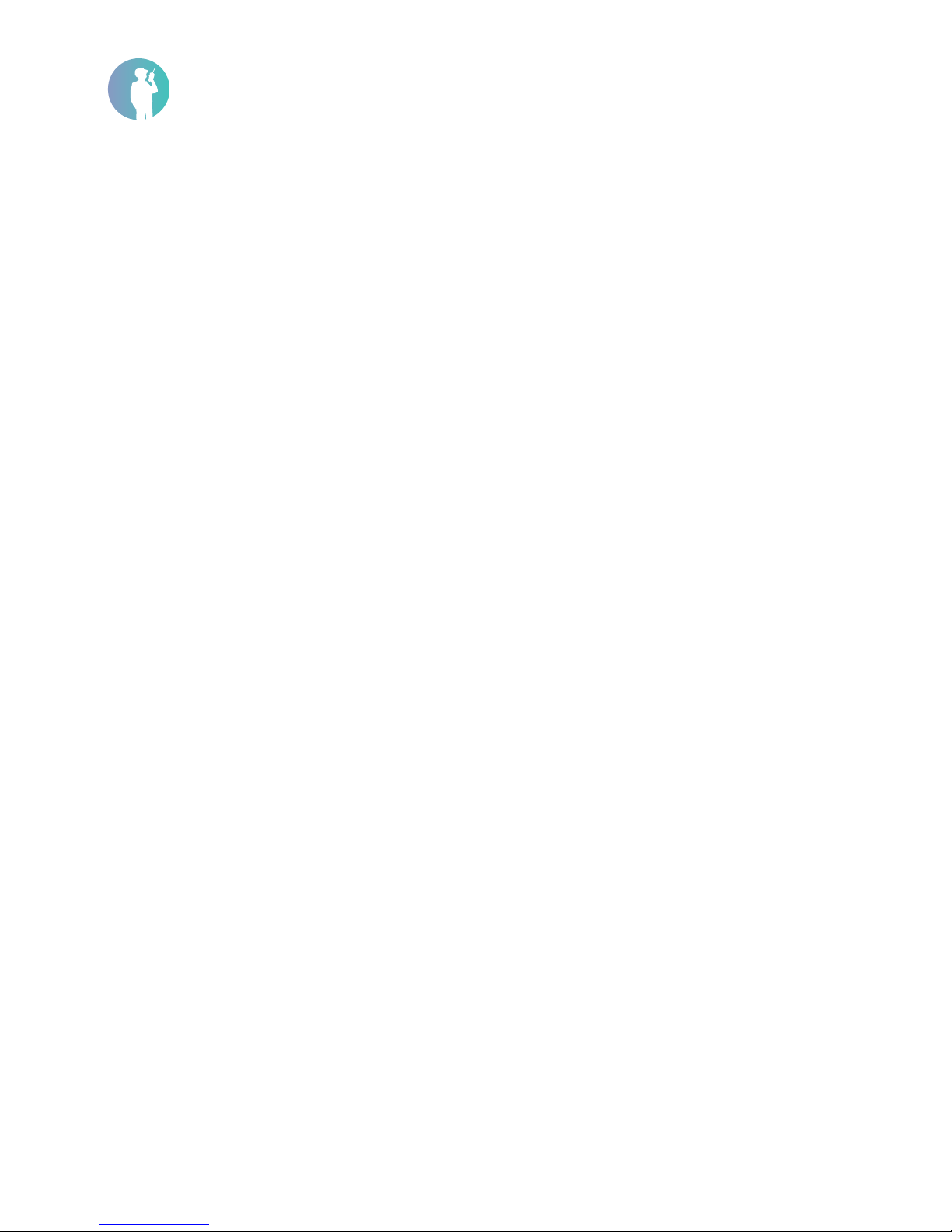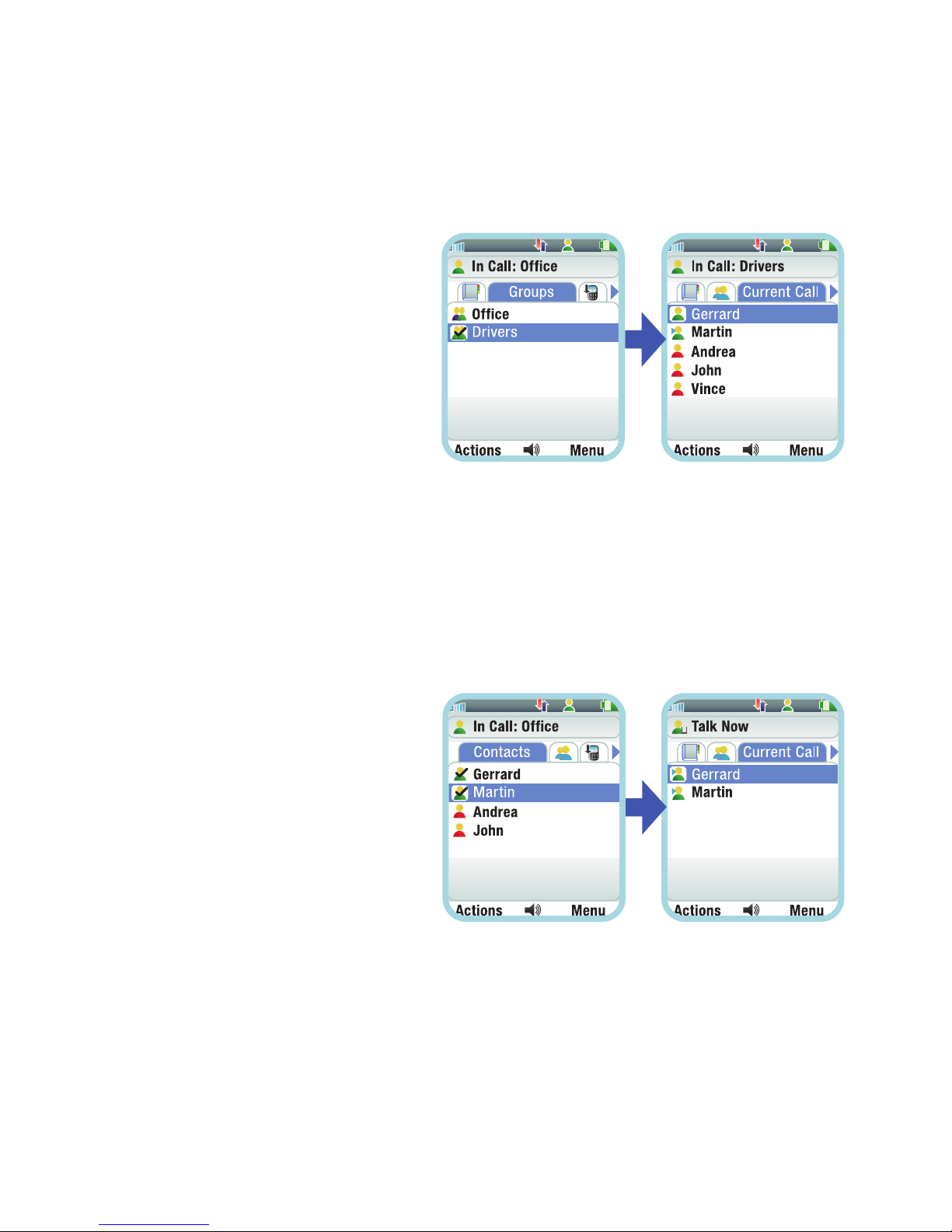7
Making a Push to Talk Broadcast
You can make a Push to Talk broadcast to a single contact or groups. Before
making a call you need to understand the Group ypes and the Call Behaviour.
Group Types
When you are set up with PTT your administrator will set you up in one of two
Group ypes,Radio Channels or Broadcast Groups.
Radio Channel – This is a default group that you will always be logged into. You
will broadcast to the whole of this group by pressing the PTT button and hear all
calls broadcast in this group.
Broadcast Group – You will not be in a default group and to broadcast to a group
you must manually select it. Broadcast Groups will take priority over a Radio
Channel and you will be able to interrupt a call on a Radio Channel.
C ll Beh viour
f you join a call then you will remain in this Current Call until there has been no
activity for around 30 seconds. You will then revert back to your default status.
Your Current Call is who you will broadcast to if you press and hold down the P Button.
Bro dc sting To M ny
You can broadcast to your default group, select another group or make an ad-hoc
call to multiple contacts.
Calling Your Default Radio Channel
f you have been set up in a default Radio Channel you can broadcast to this
group by using the P Button.
1. Press and hold down the P Button.
2. Broadcast your message.
3. Release the PTT button to end the broadcast, the recipients can then respond.
Default Radio Channels are set by your administrator.