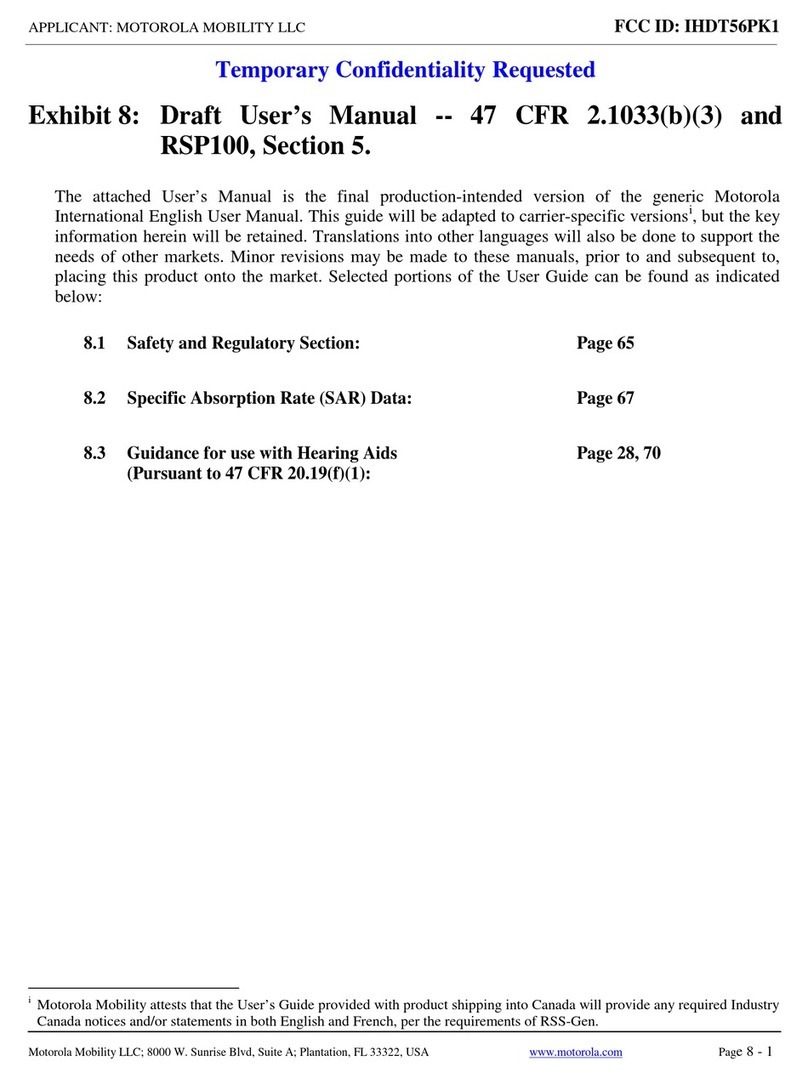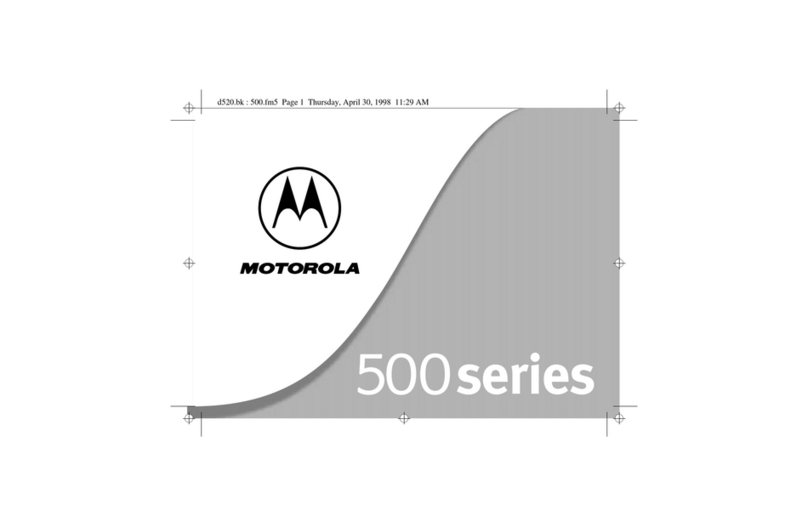Motorola RAZR User manual
Other Motorola Cell Phone manuals

Motorola
Motorola MOTOKRZR K1m User manual

Motorola
Motorola 6809505A83-A User manual
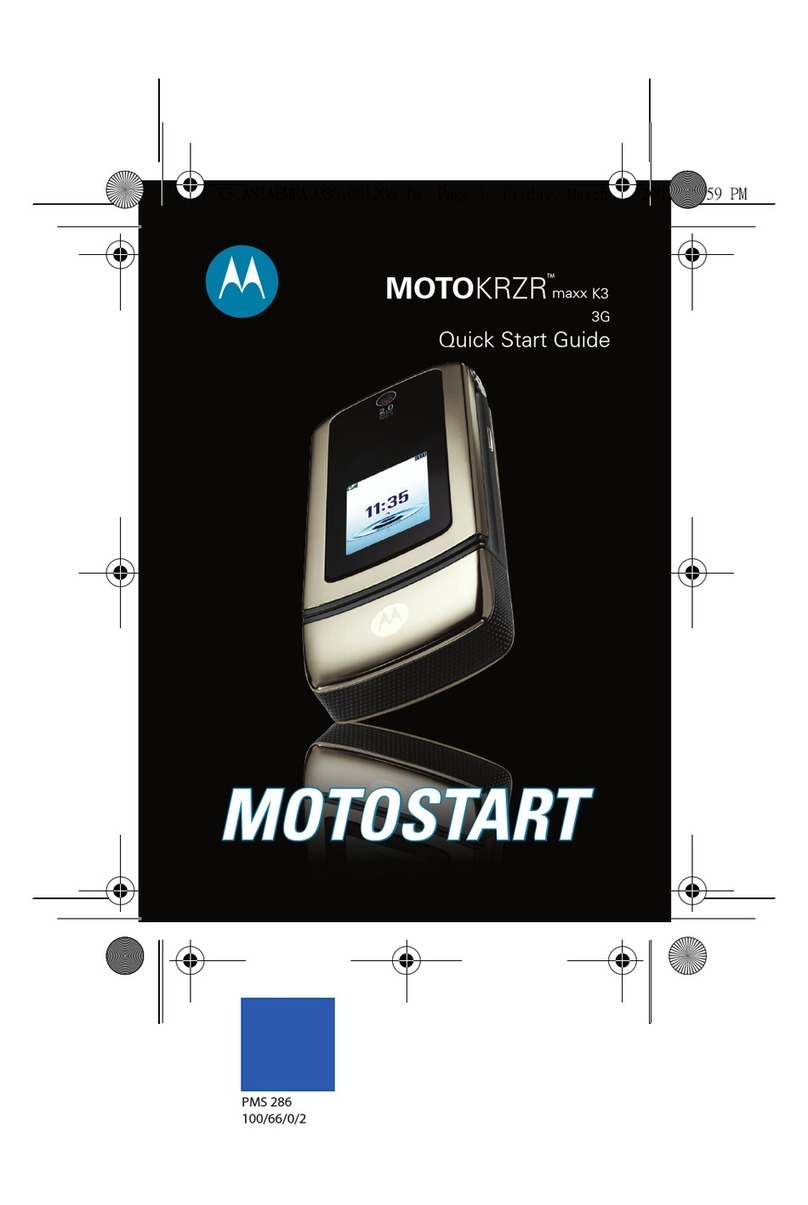
Motorola
Motorola MOTOKRZR 6802931J09 User manual
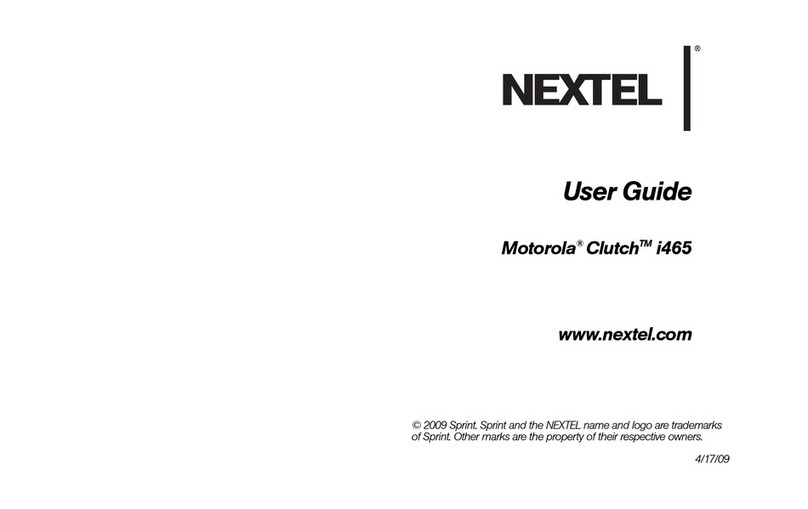
Motorola
Motorola Clutch i465 User manual
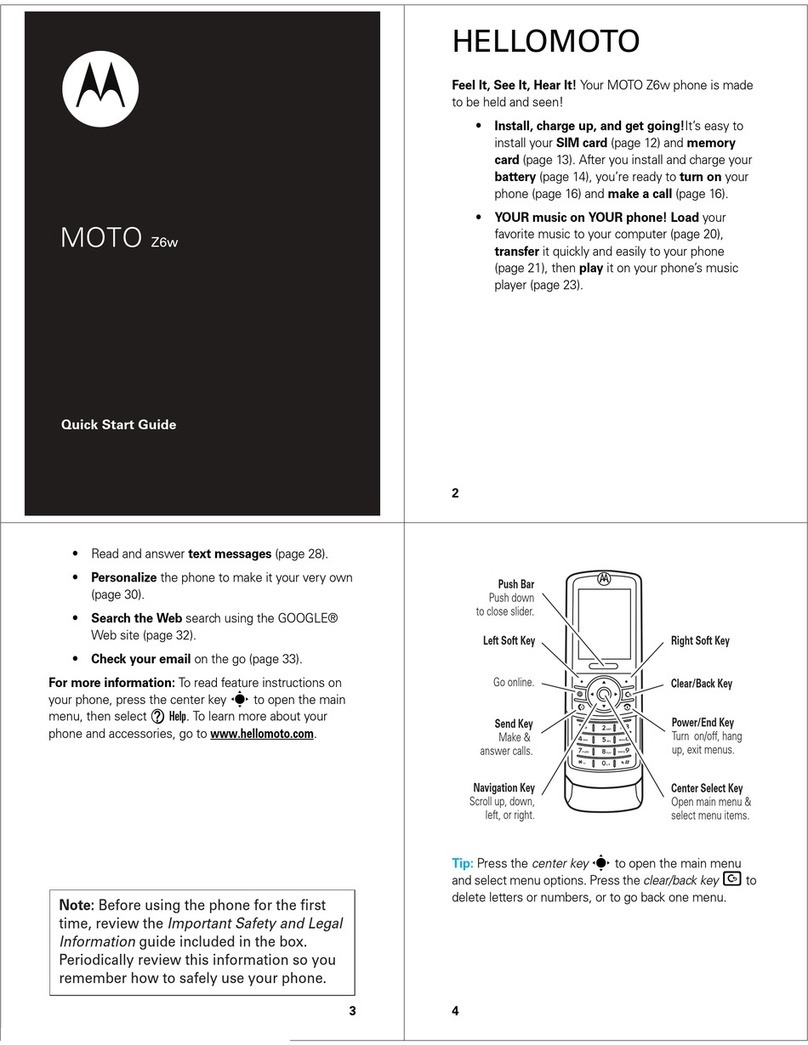
Motorola
Motorola Z6w User manual
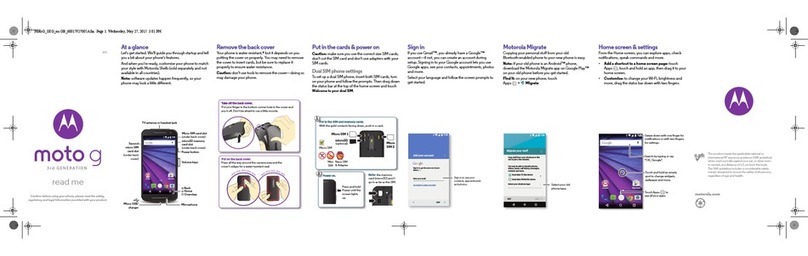
Motorola
Motorola G 3rd gen User manual
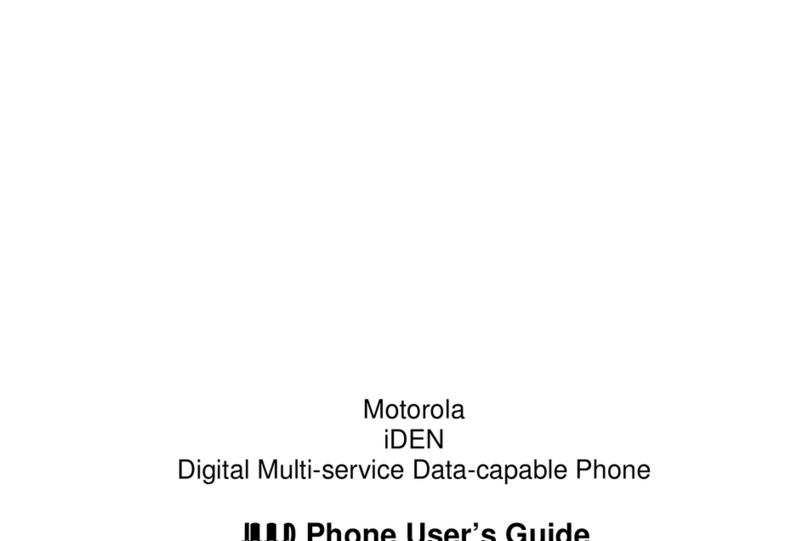
Motorola
Motorola i830 User manual
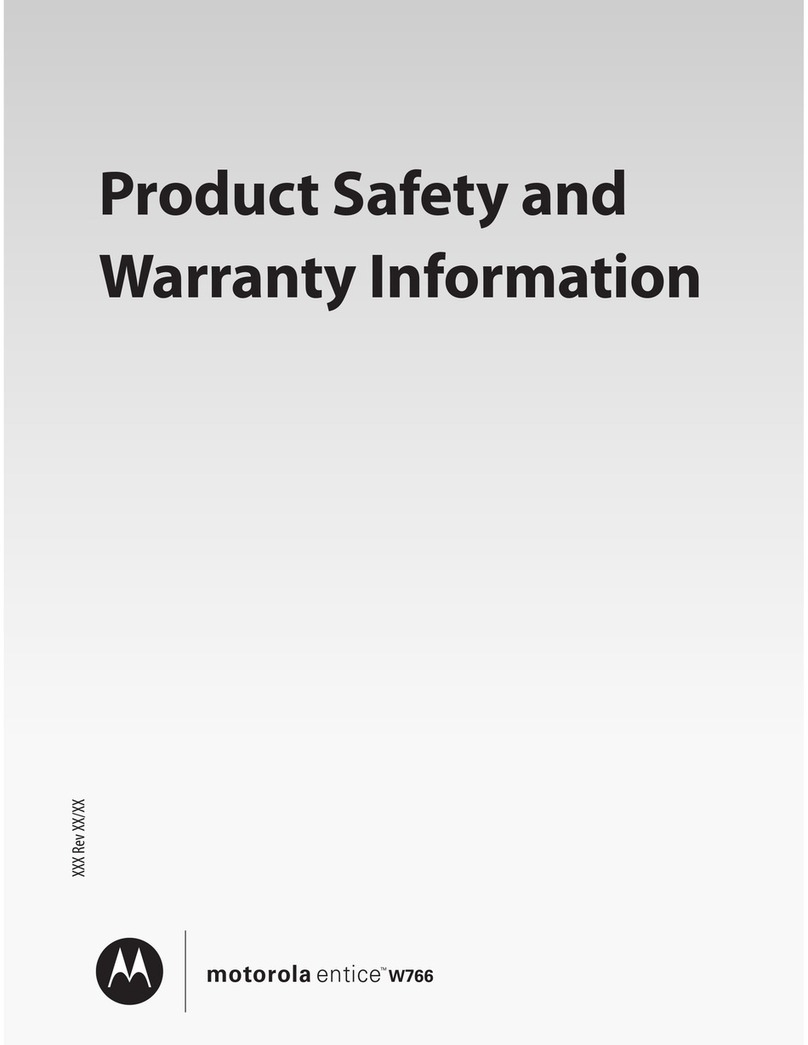
Motorola
Motorola W766 User manual
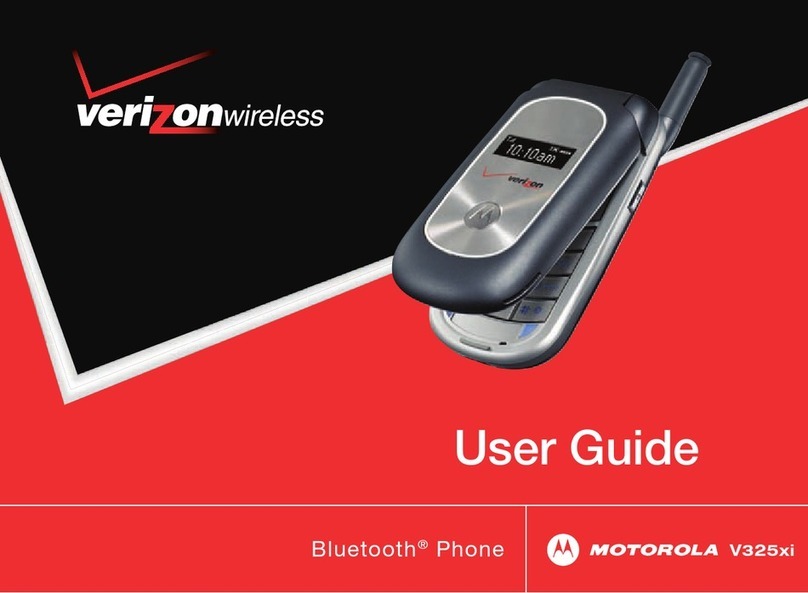
Motorola
Motorola Verizon V325xi User manual

Motorola
Motorola V3 User manual
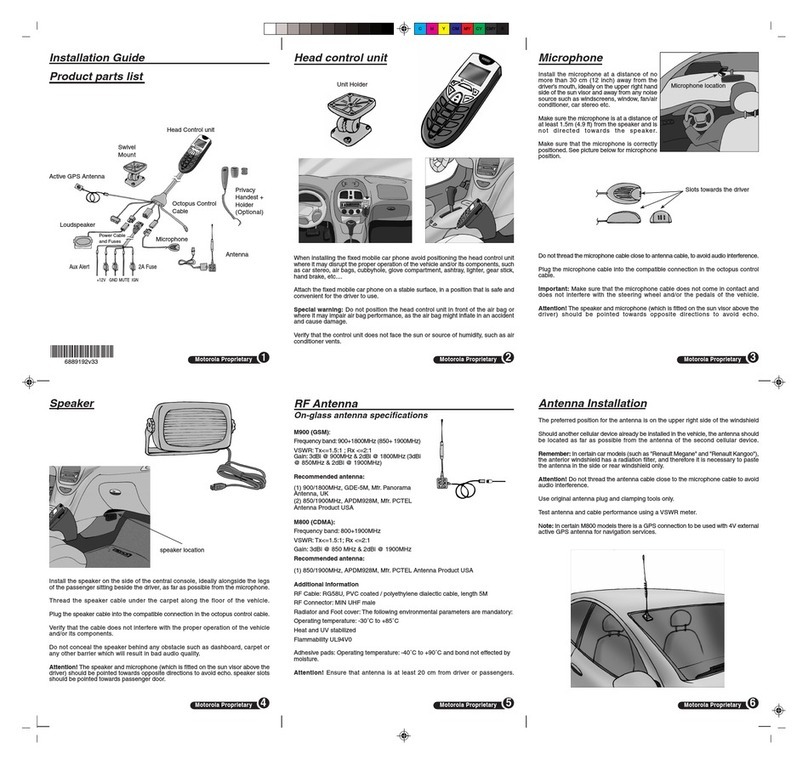
Motorola
Motorola M800 User manual

Motorola
Motorola One 5G User manual

Motorola
Motorola Karma QA1 Quick start guide
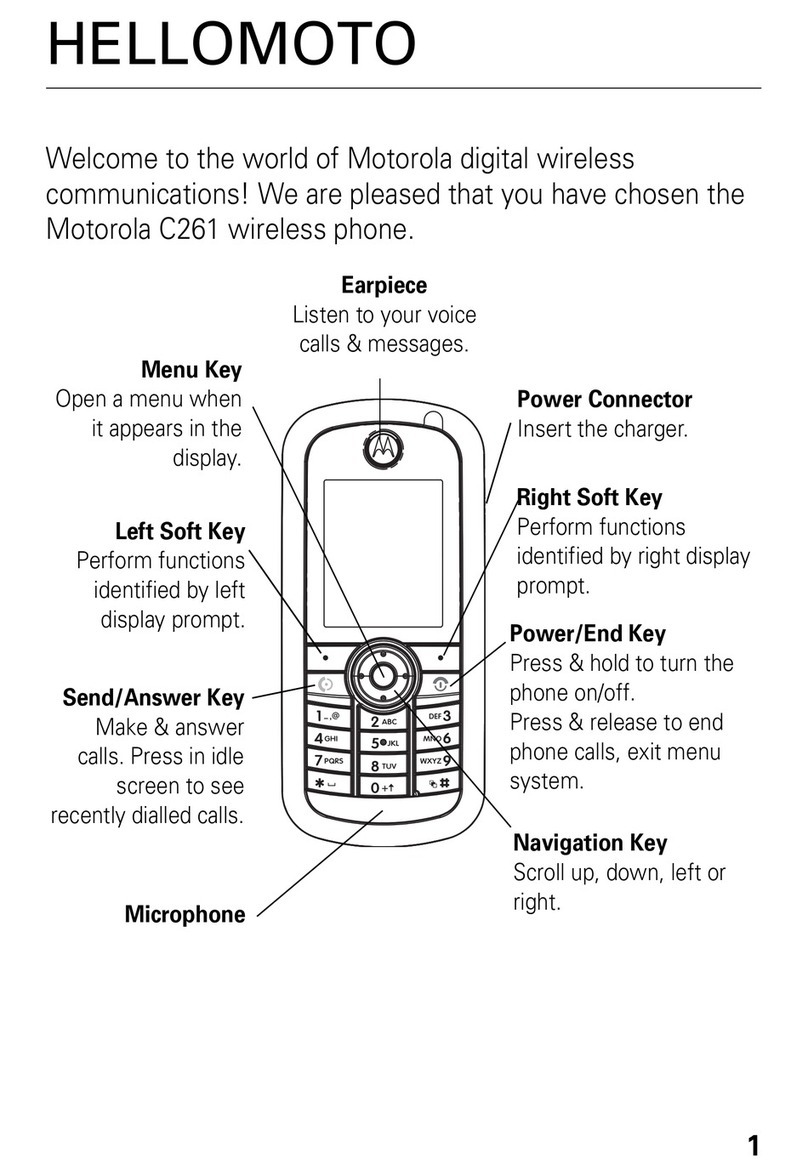
Motorola
Motorola C261 TracFone User manual
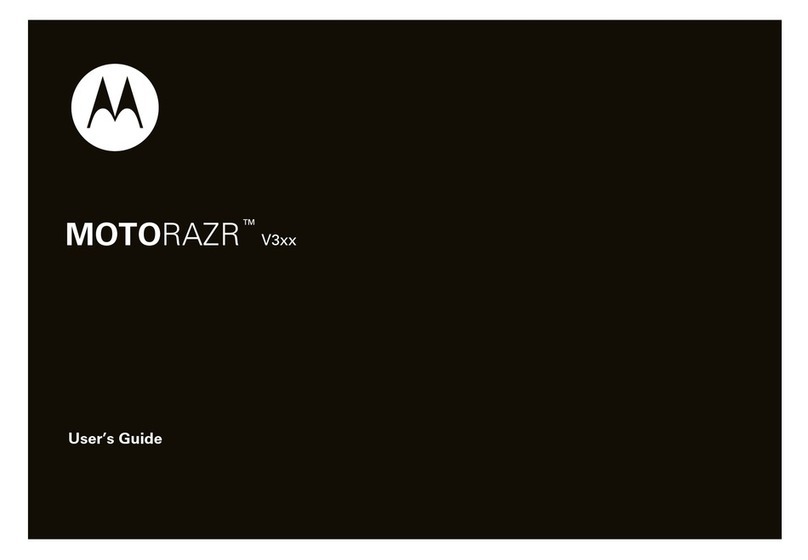
Motorola
Motorola MOTORAZR 68000202560-A User manual
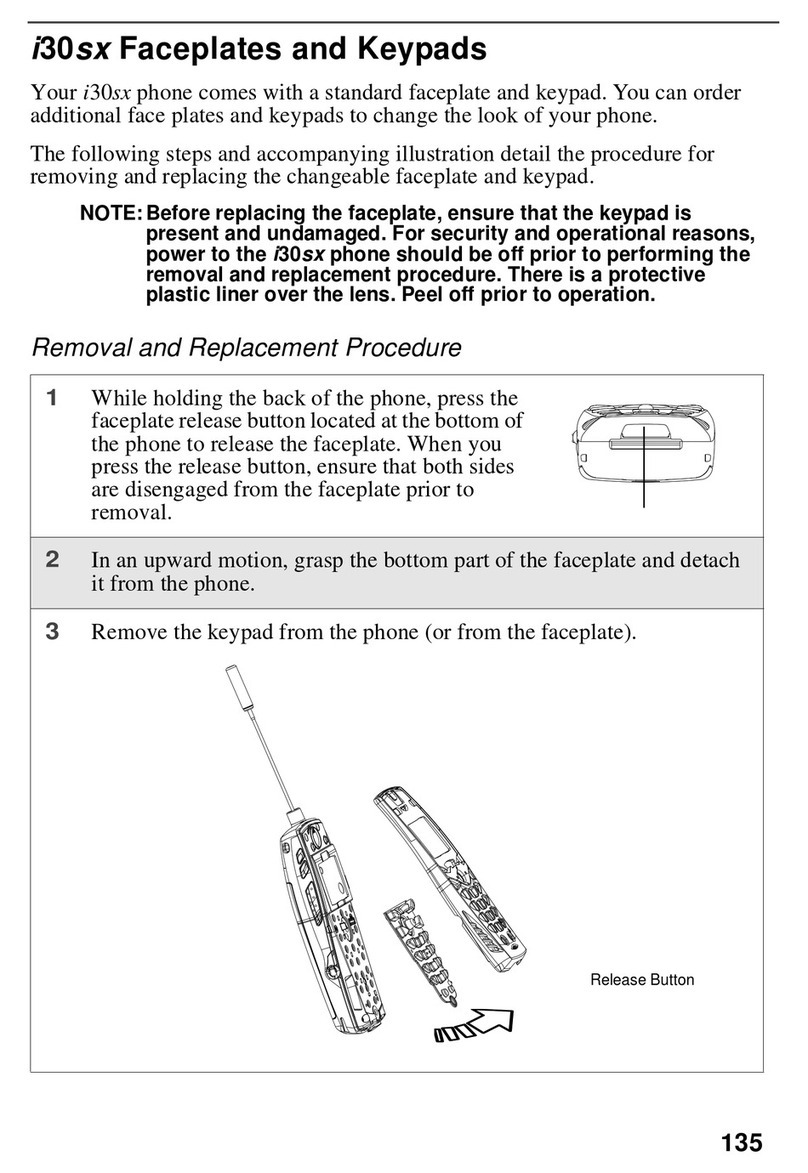
Motorola
Motorola i30sx Guide
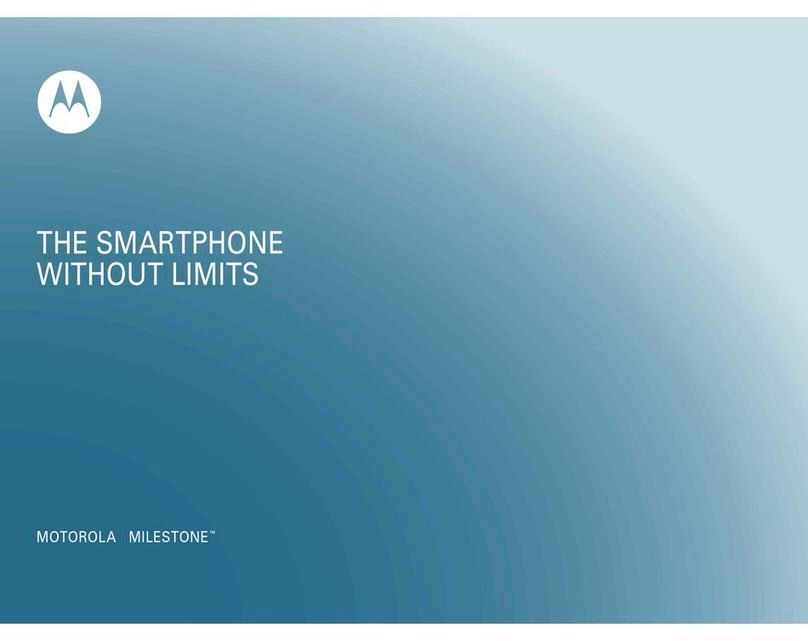
Motorola
Motorola MILESTONE - User manual

Motorola
Motorola MOTO Q9H GLOBAL User manual

Motorola
Motorola DEFY+ with MOTOBLUR User manual

Motorola
Motorola Verizon moto g6 User manual