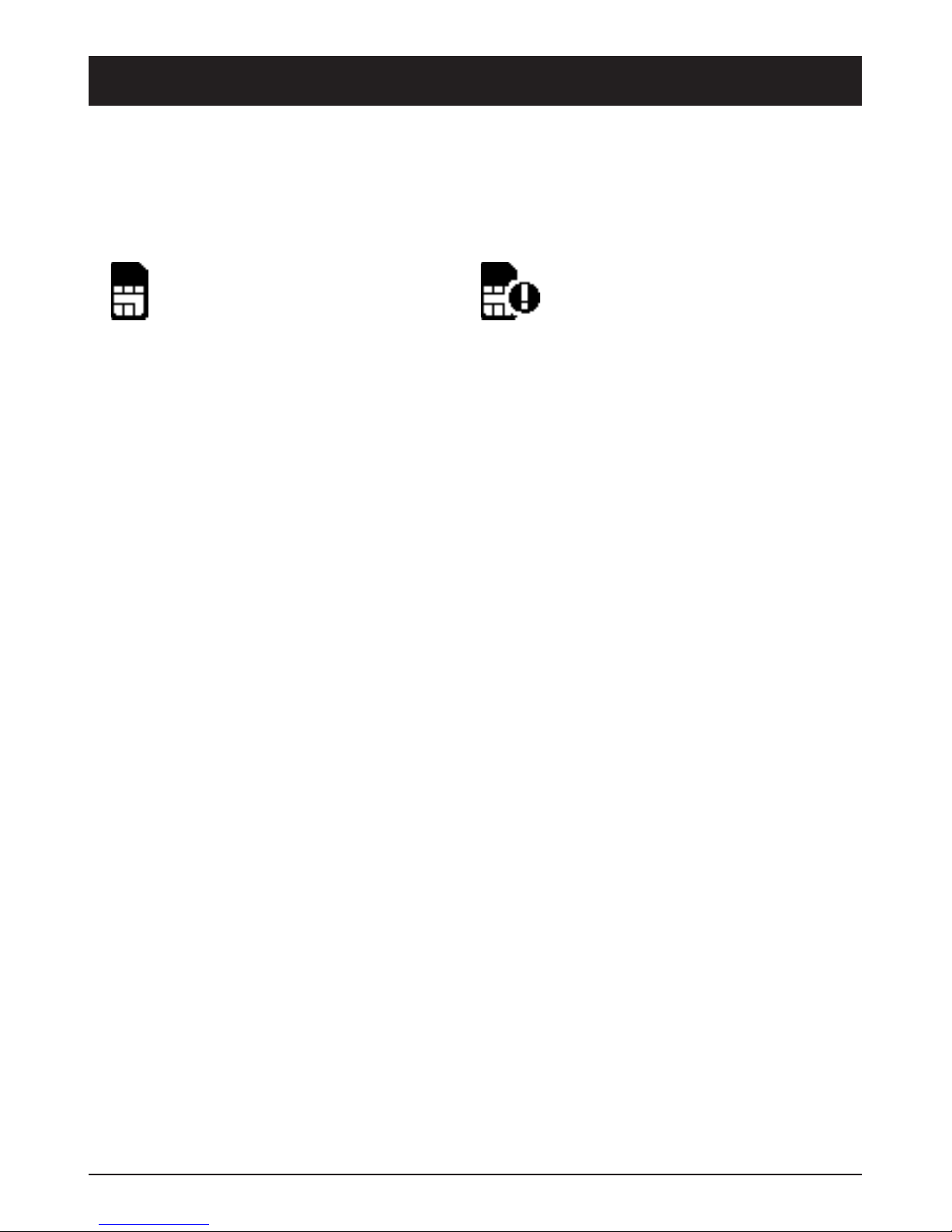1
English
Contents
Installation .................................... 2
Installing the SIM card and battery.................. 2
Charging .................................... 3
Operation...................................... 4
Activating the phone ............................ 4
Making a call ................................. 5
Making a call from the Phonebook .................. 5
Receiving a call ............................... 5
Volume control ................................ 5
Call information ............................... 5
Displaysymbols................................. 6
Additionalfunctions.............................. 7
Handsfree mode (qkey) ....................... 7
Call log ..................................... 7
Text input.................................... 8
Speed dial ................................... 8
Phonebook ................................... 9
Key lock.................................... 10
Silent mode ................................. 10
Headset .................................... 10
SOS calls ................................... 11
Emergency Call key ............................ 11
SMSmessaging................................ 12
Incoming messages............................ 12
Settings ..................................... 13
Time and date................................ 13
SMS receive ................................. 15
Emergency .................................. 16
Security settings .............................. 17
Safetyinstructions.............................. 18
Troubleshooting................................ 21
Careandmaintenance ........................... 23
Warranty and technical data . . . . . . . . . . . . . . . . . . . . . . . 24