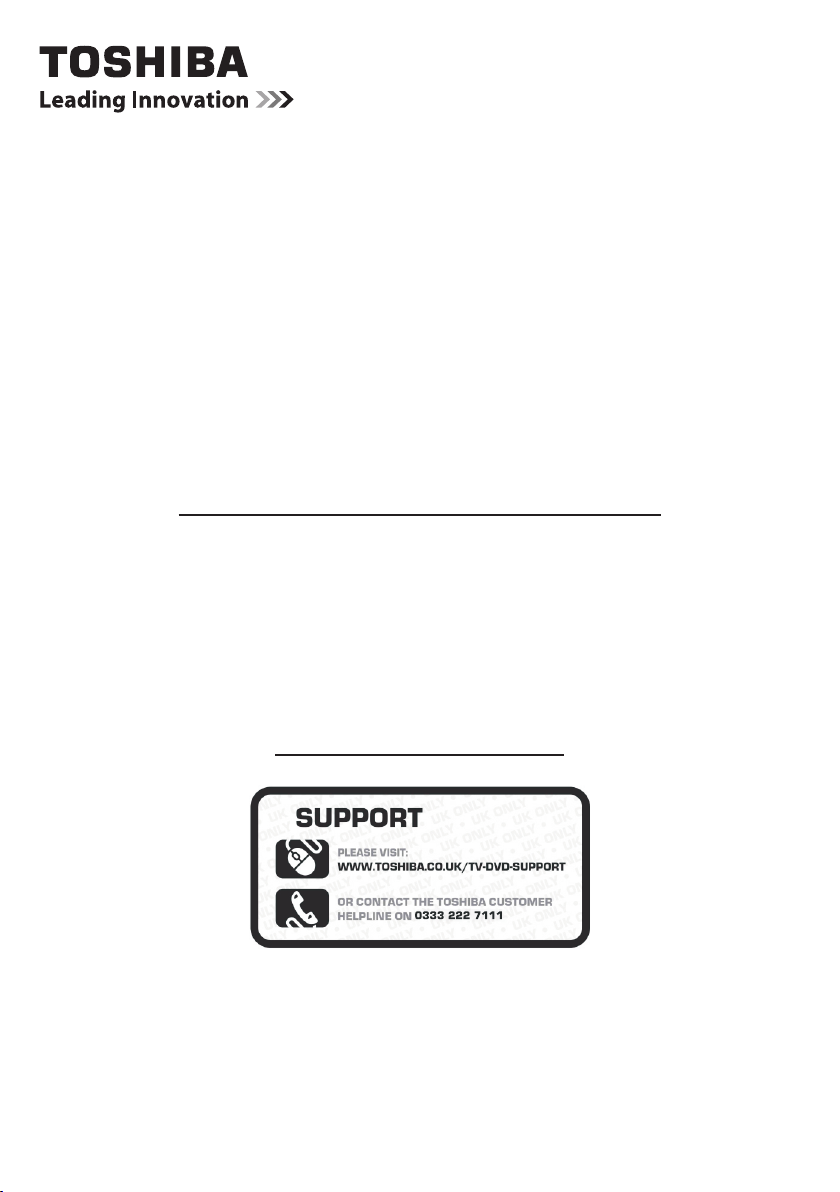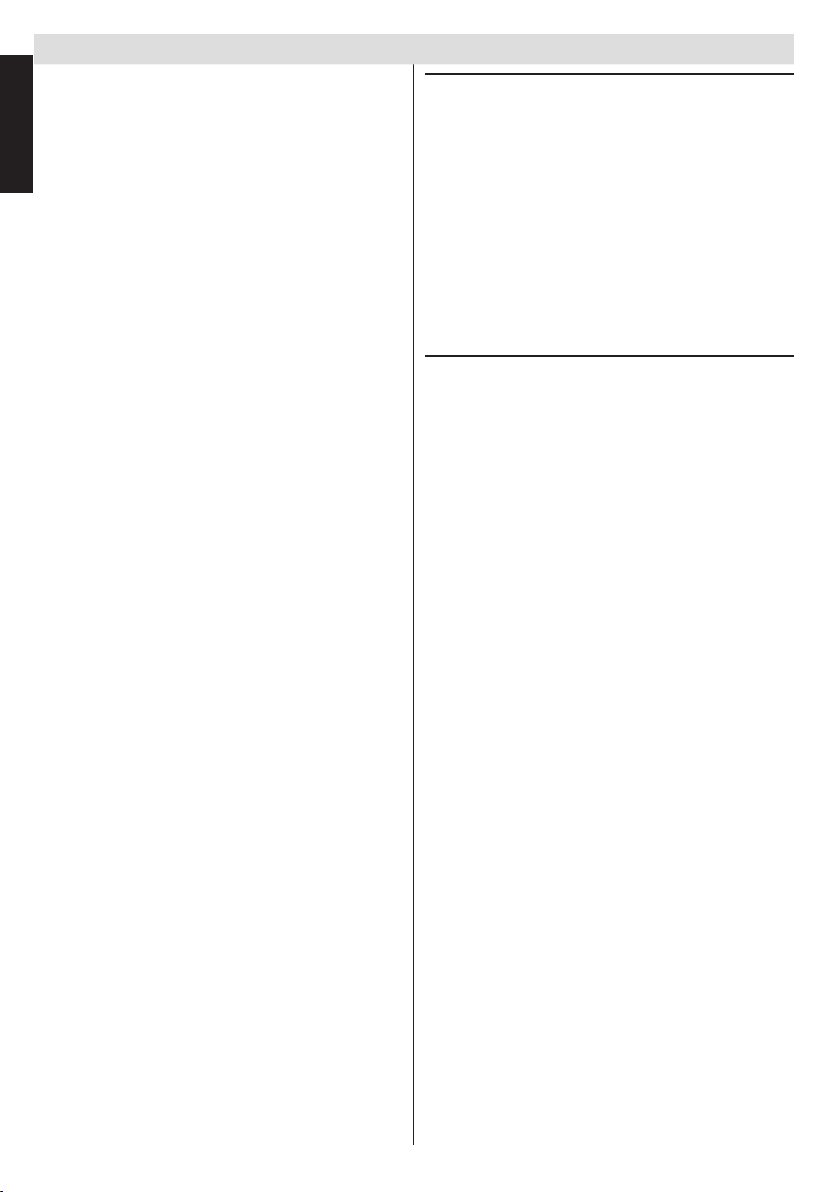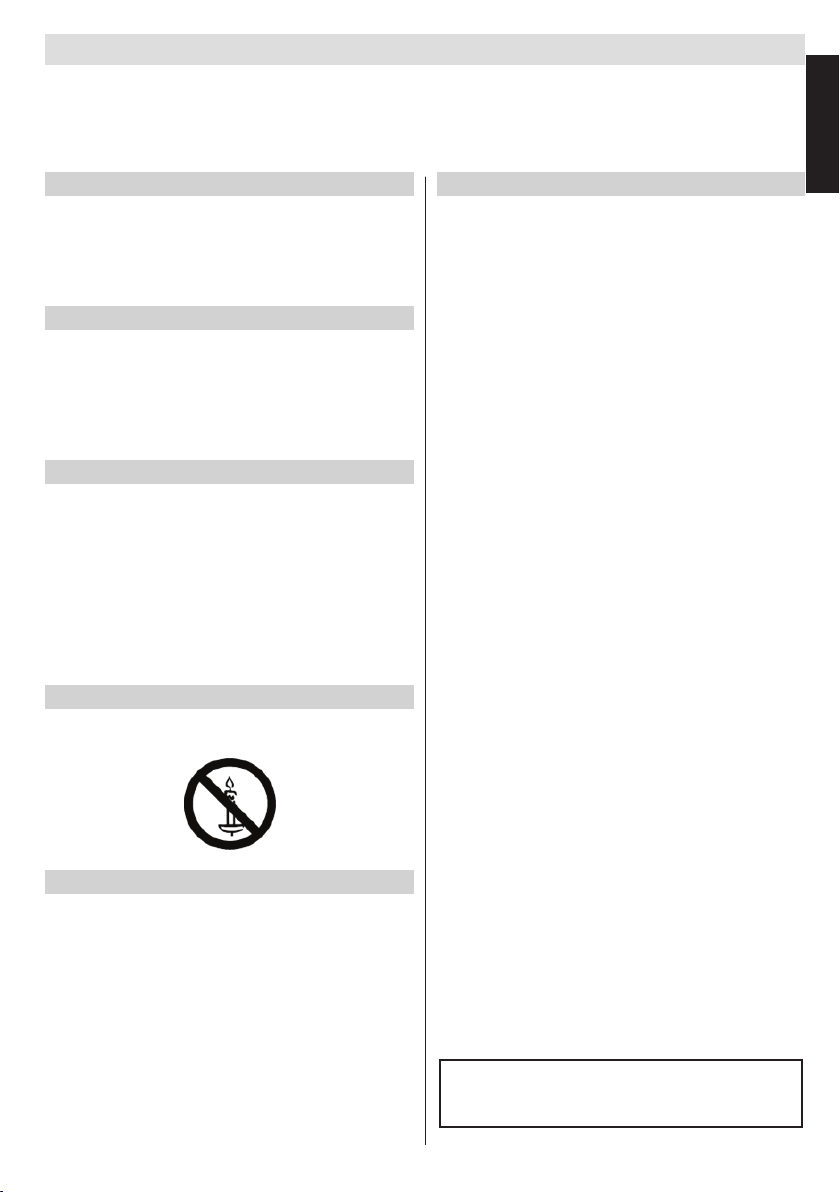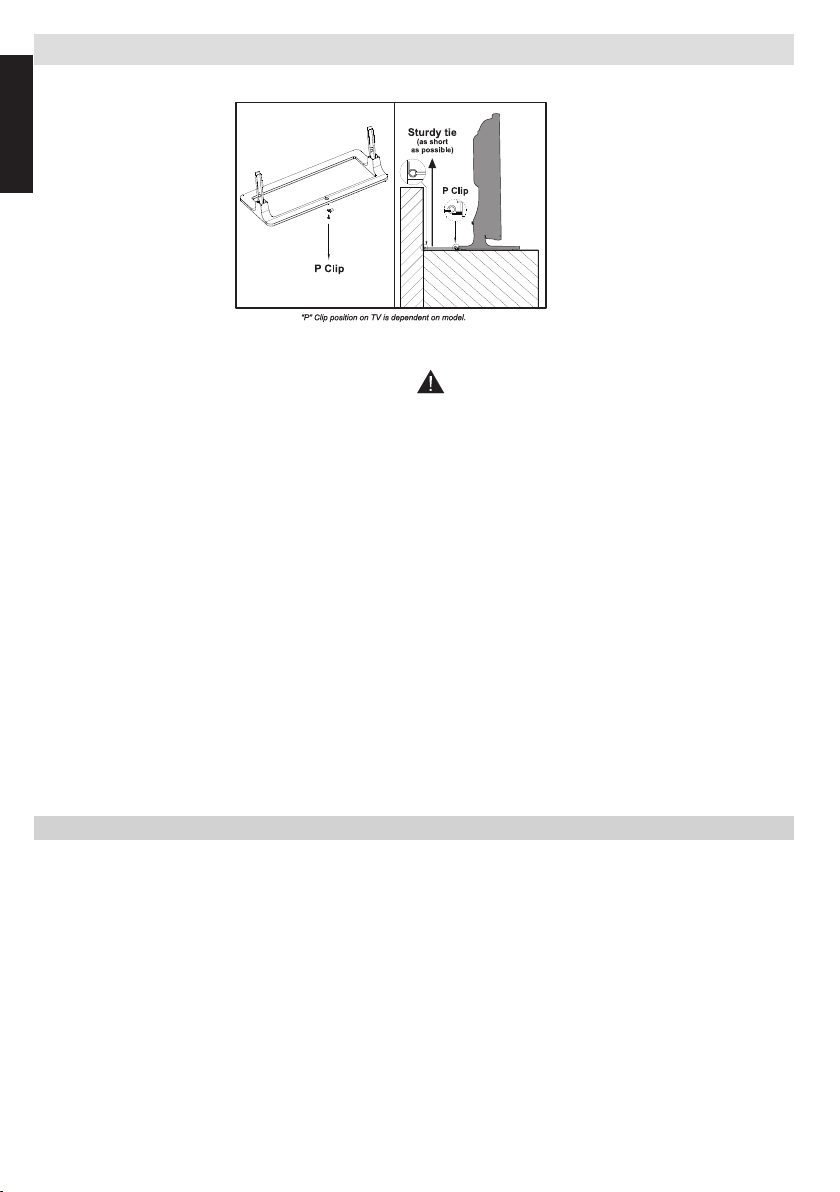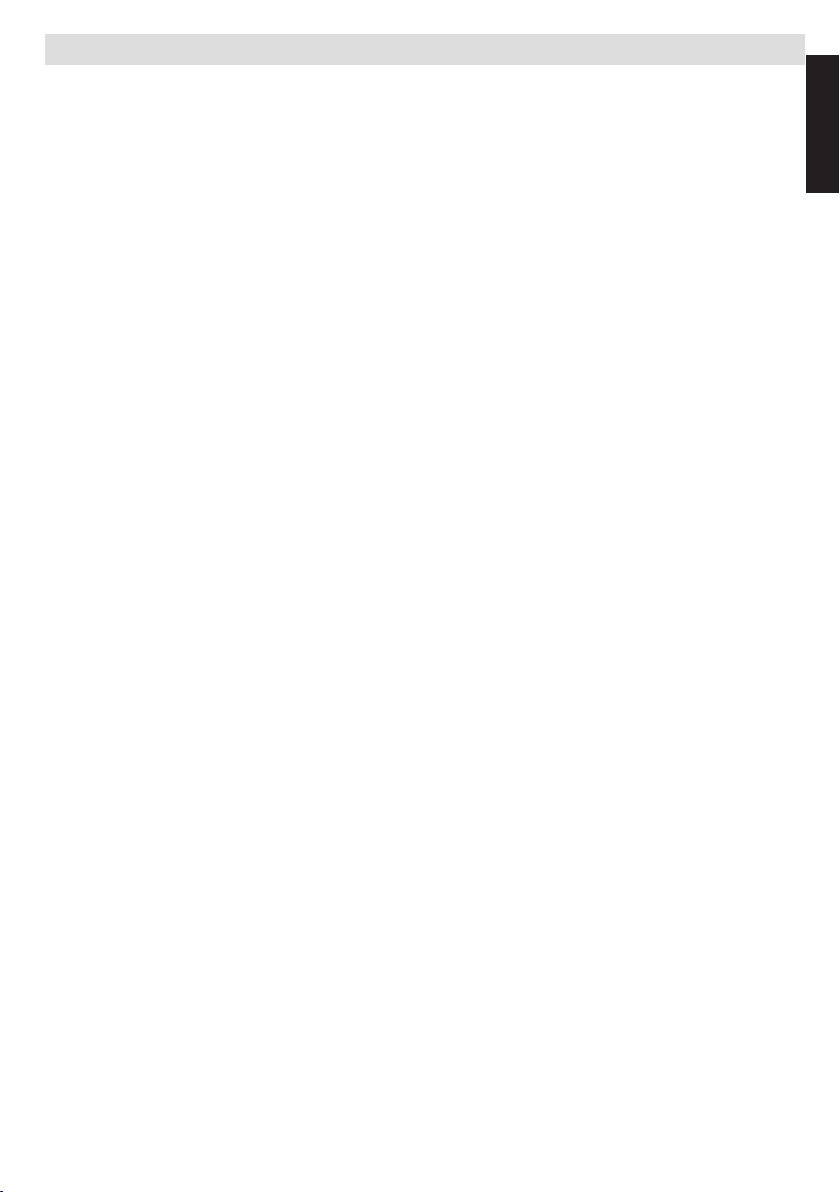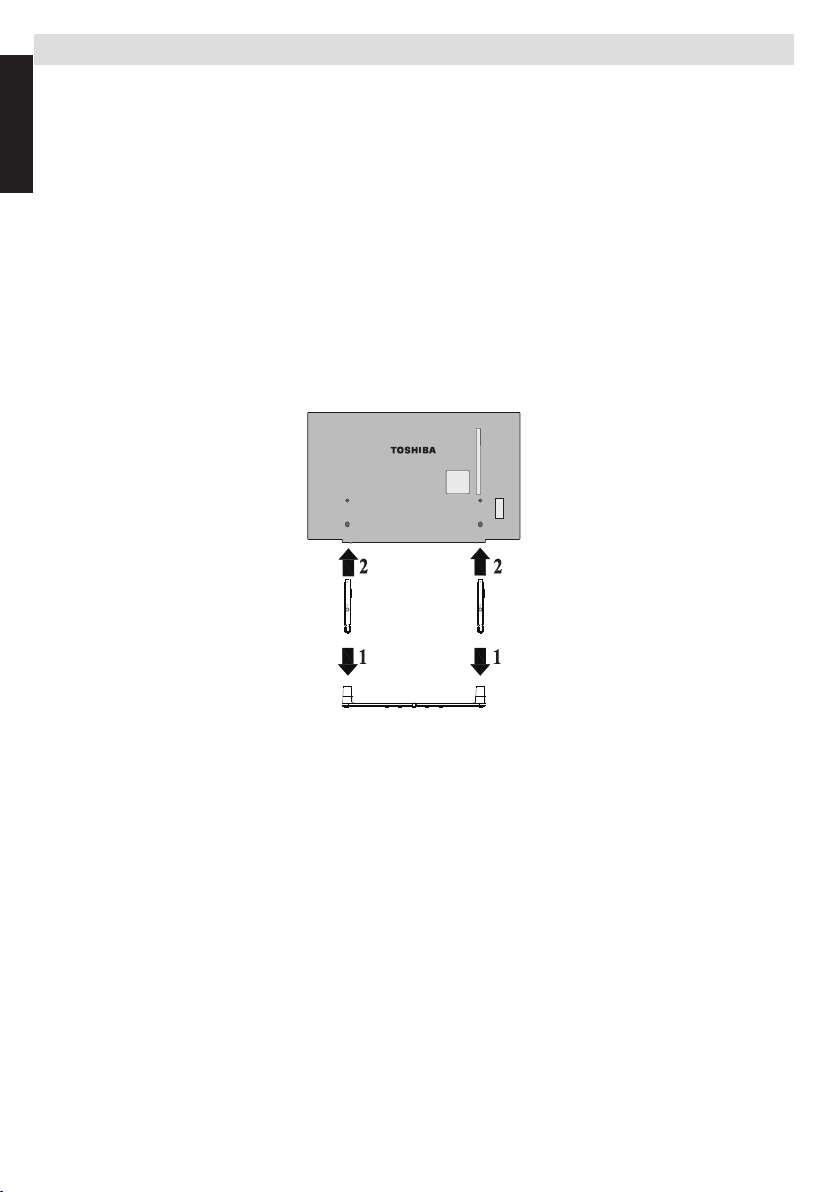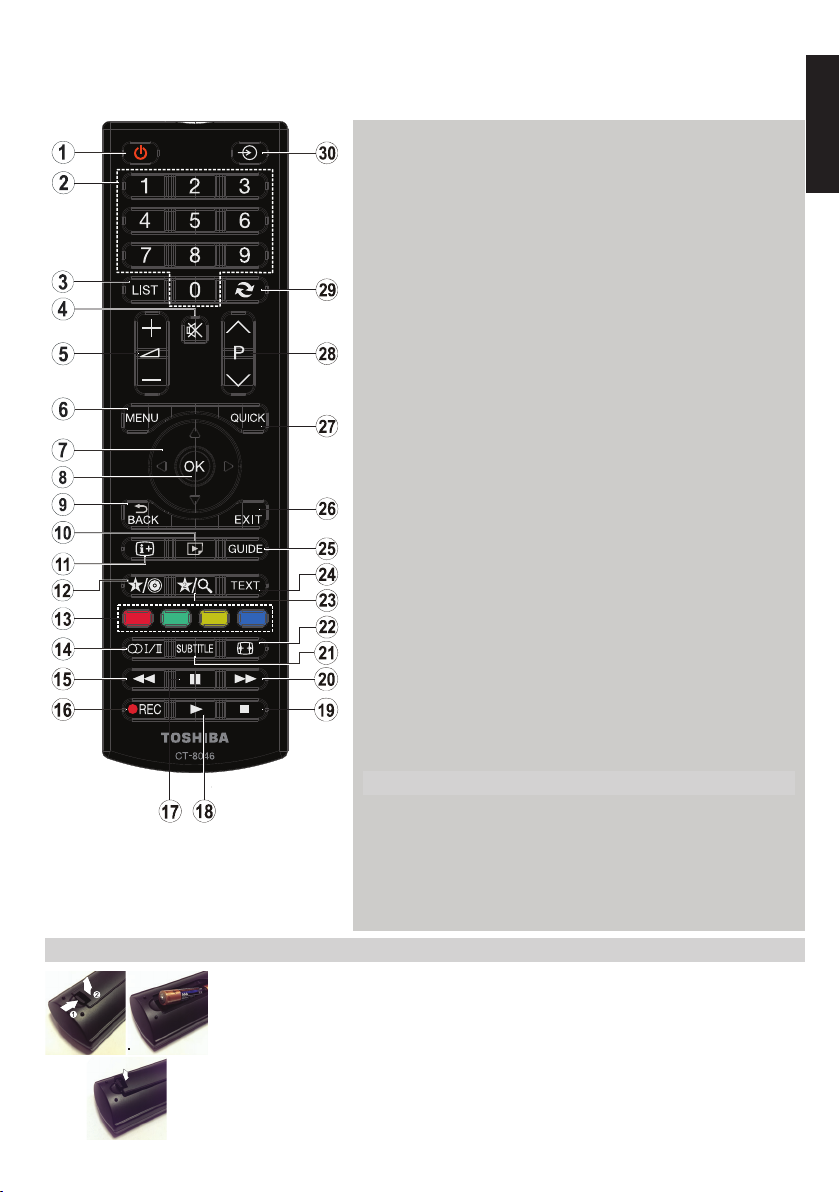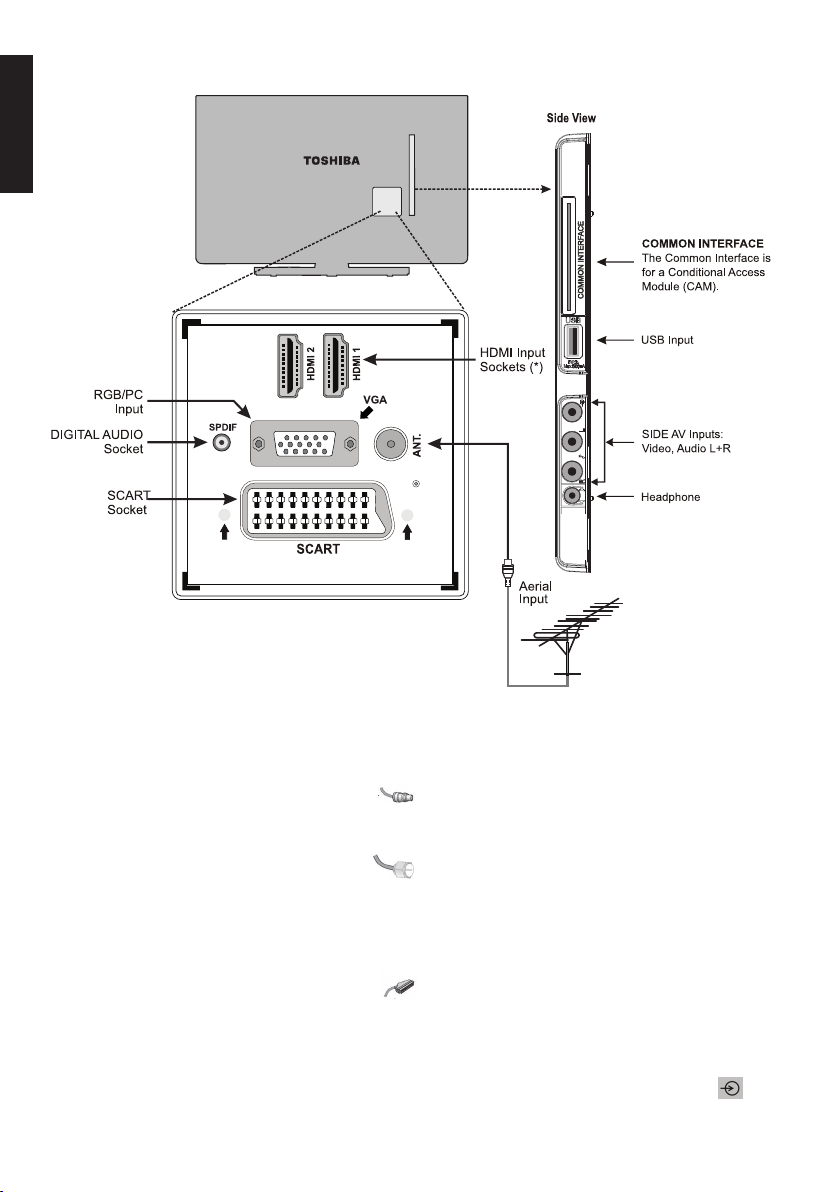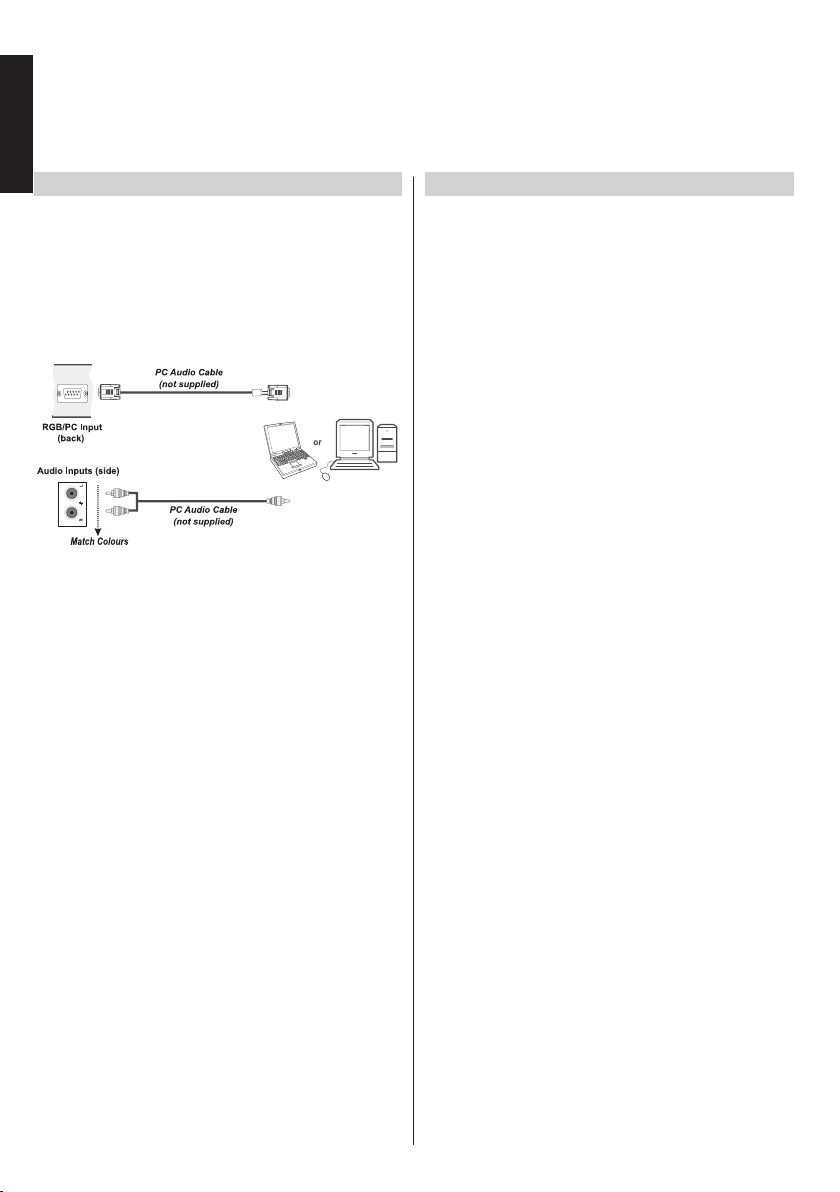English - 3 -
English
Safety Precautions
This equipment has been designed and manufactured to meet international safety standards but, like any
electrical equipment, care must be taken to obtain the best results and for safety to be assured. Please
read the points below for your own safety. They are of a general nature, intended to help with all electronic
consumer products.
Air Circulation
Leave more than 10cm around all edges when wall
mounting the television to allow adequate ventilation.
This will prevent overheating and possible damage to
the television. Dusty places should also be avoided.
Heat Damage
Damage may occur if the television is left in direct
sunlight or near a heater. Avoid places subject to
extremely high temperatures or humidity, or locations
where the temperature is likely to fall below 5°C
(41°F).
Mains Supply
The set should be operated only from a 220-240 V
AC 50 Hz outlet. DO ensure that the television is
not standing on the mains lead. DO NOT cut off the
mains plug from this equipment, this incorporates a
special Radio Interference Filter, the removal of which
will impair its performance. In the UK, the fuse tted
in this plug is approved by ASTA or BSI to BS1362.
It should only be replaced by a correctly rated and
approved type. IF IN DOUBT PLEASE CONSULT A
COMPETENT ELECTRICIAN.
Warning
To prevent the spread of re, keep candles or other
open ames away from this product at all times.
Do
DO read these operating instructions before you
attempt to use the equipment.
DO ensure that all electrical connections (including
the mains plug, extension leads and interconnections
between pieces of equipment) are properly made and
in accordance with the manufacturers’ instructions.
Switch off and withdraw the mains plug before making
or changing connections.
DO consult your dealer if you are ever in doubt about
the installation, operation or safety of your equipment.
DO be careful with any glass panels or doors on
equipment.
Do not
DON’T remove any xed cover as this may expose
dangerous voltages.
DON’T obstruct the ventilation openings of the
equipment with items such as newspapers, tablecloths,
curtains, etc. Overheating will cause damage.
DON’T allow electrical equipment to be exposed to
dripping or splashing or objects lled with liquids.
DON’T place hot objects or naked ame sources,
such as lighted candles or nightlights on, or close to
equipment. High temperatures can melt plastic and
lead to res.
DON’T use makeshift stands and use the stand
manufacturers supplied screws.
DON’T leave equipment switched on when it is
unattended, unless it is specically stated that it is
designed for unattended operation or has a standby
mode. Switch off by withdrawing the plug, make sure
your family know how to do this. Special arrangements
may need to be made for people with disabilities.
DON’T continue to operate the equipment if you are in
any doubt about it working normally, or it is damaged
in any way - switch off, withdraw the mains plug and
consult your dealer.
WARNING - excessive sound pressure from
earphones or headphones can cause hearing loss.
ABOVE ALL - NEVER let anyone, especially
children, push or hit the screen, push anything
into holes, slots or any other openings in the case.
NEVER guess or take chances with electrical
equipment of any kind - it is better to be safe
than sorry.
THE MAINS PLUG IS USED AS A DISCONNECTING
DEVICE AND THEREFORE SHOULD BE READILY
OPERABLE.
Note : Interactive video games that involve shooting
a “gun” type of joystick at the on-screen target may
not work with this TV.
The illustrations and the OSD in this operation
manual are for explanation purposes and may vary
slightly from the actual operations.