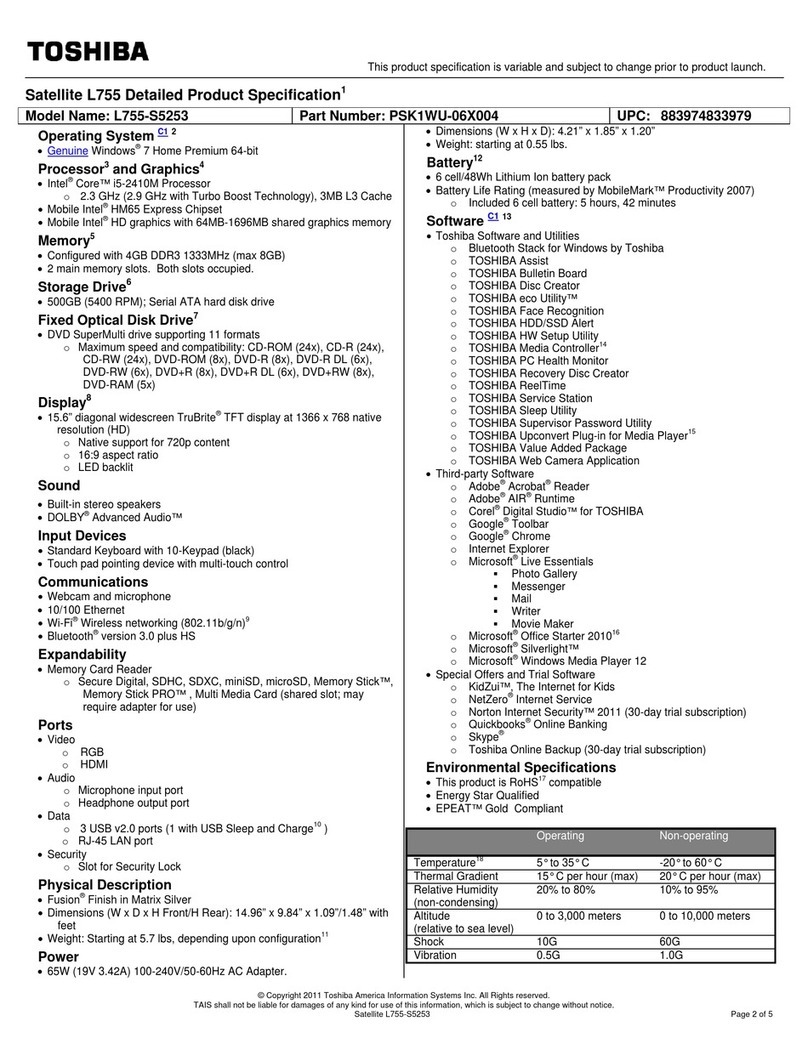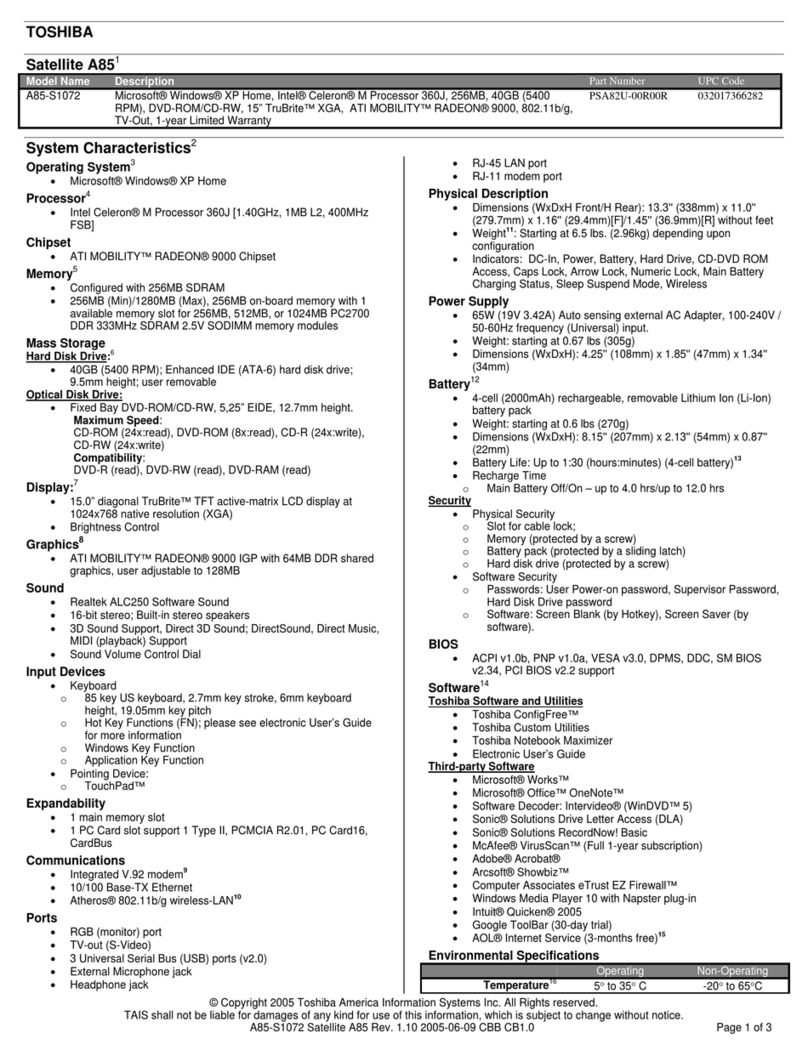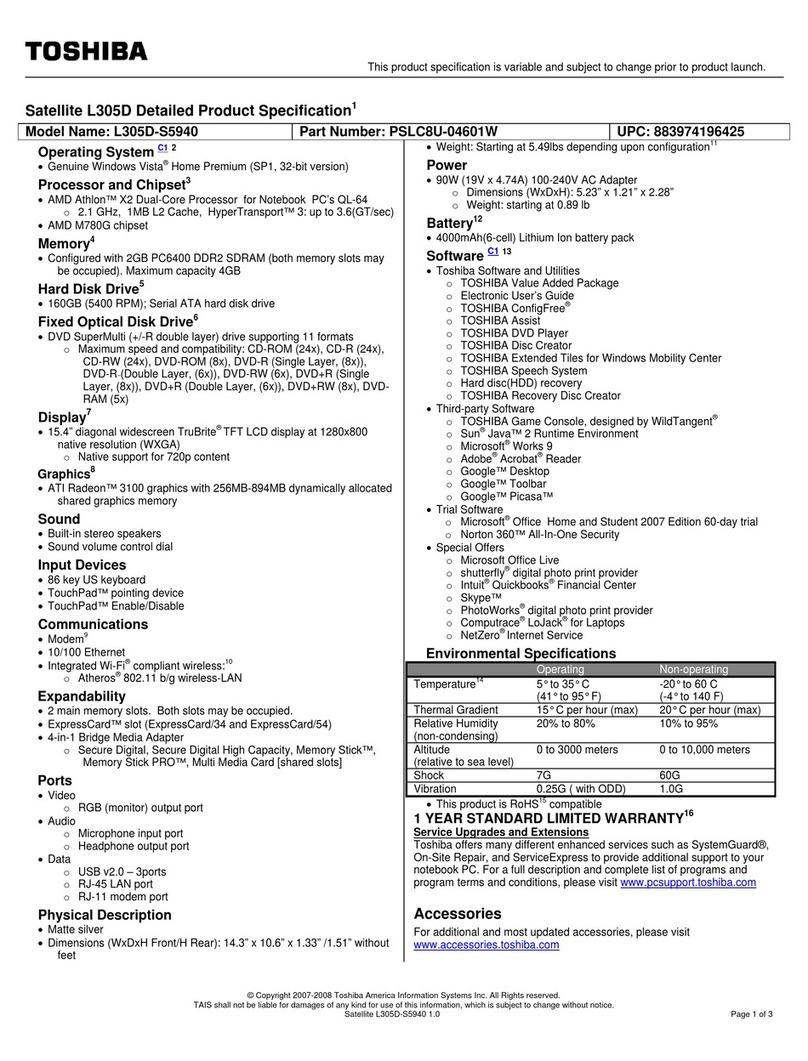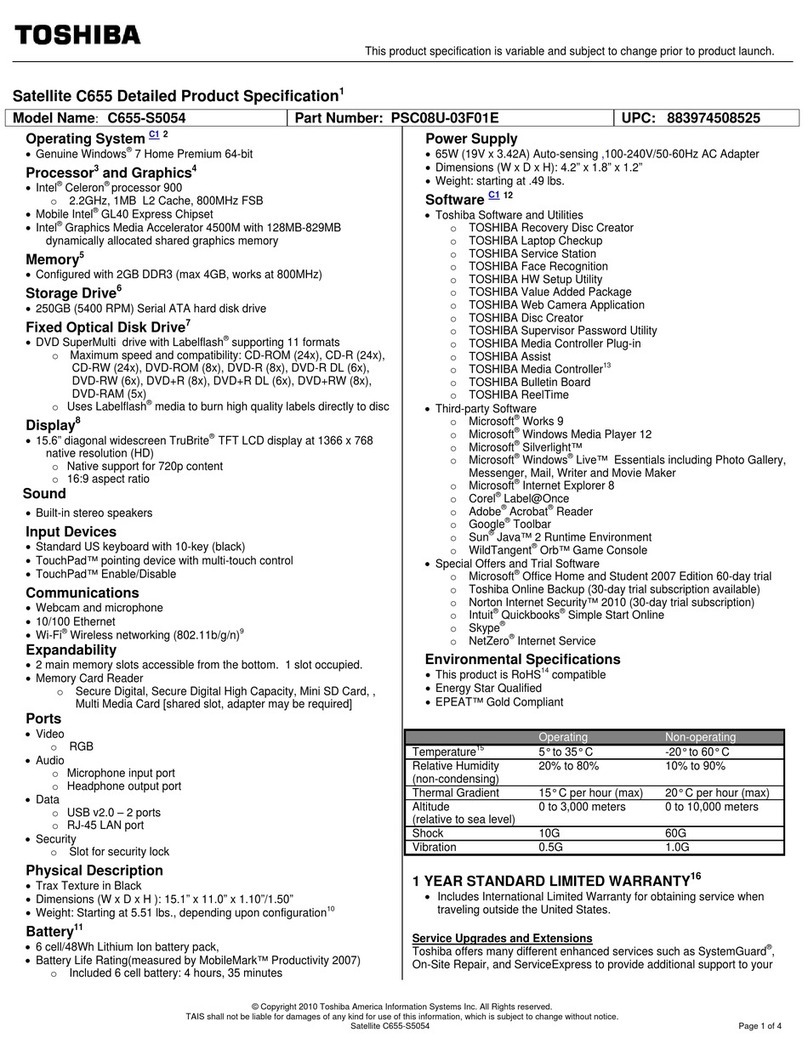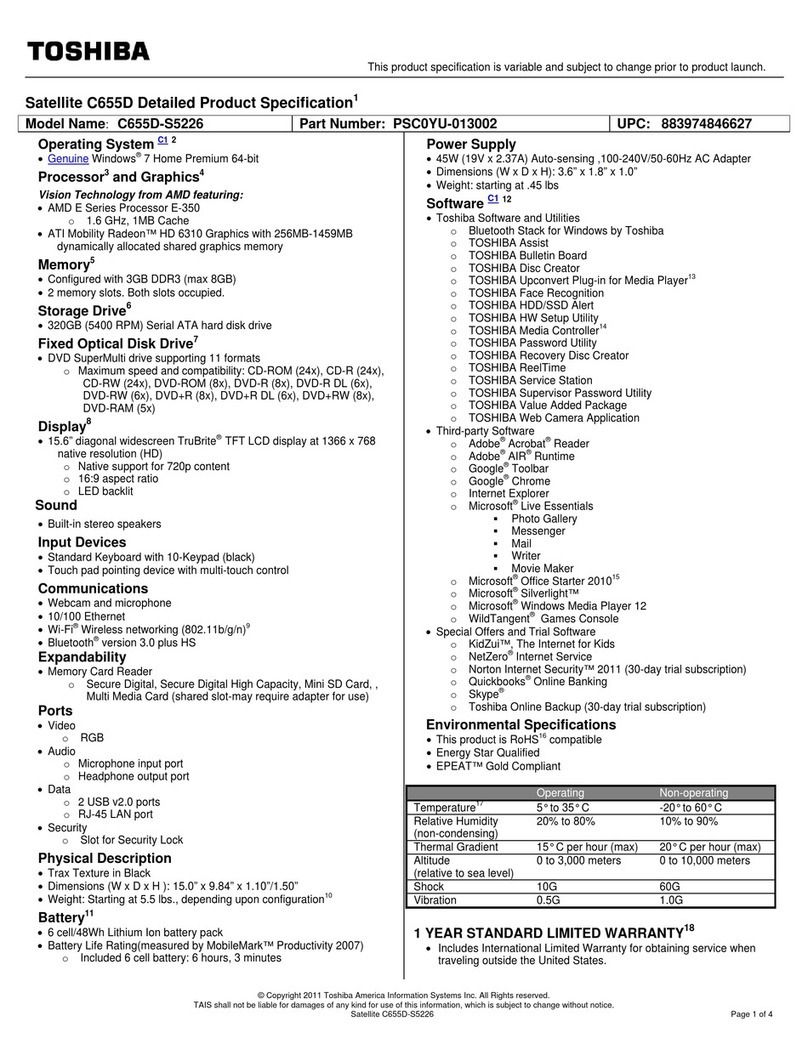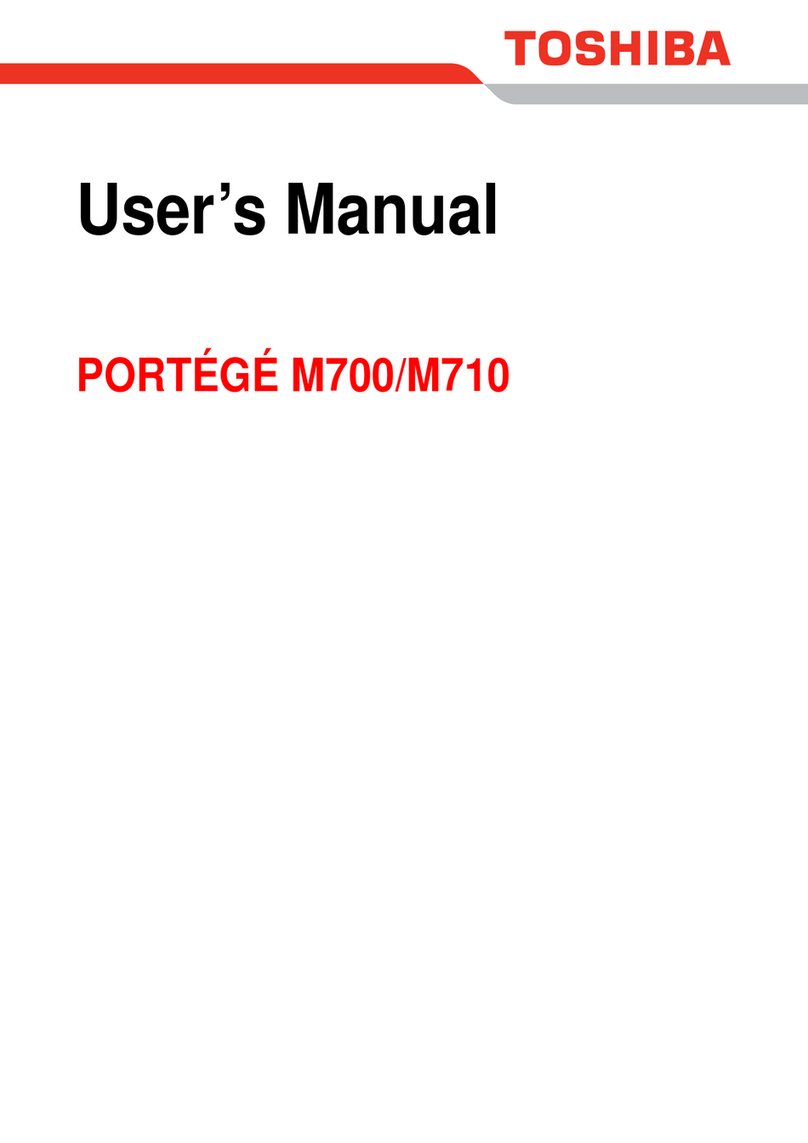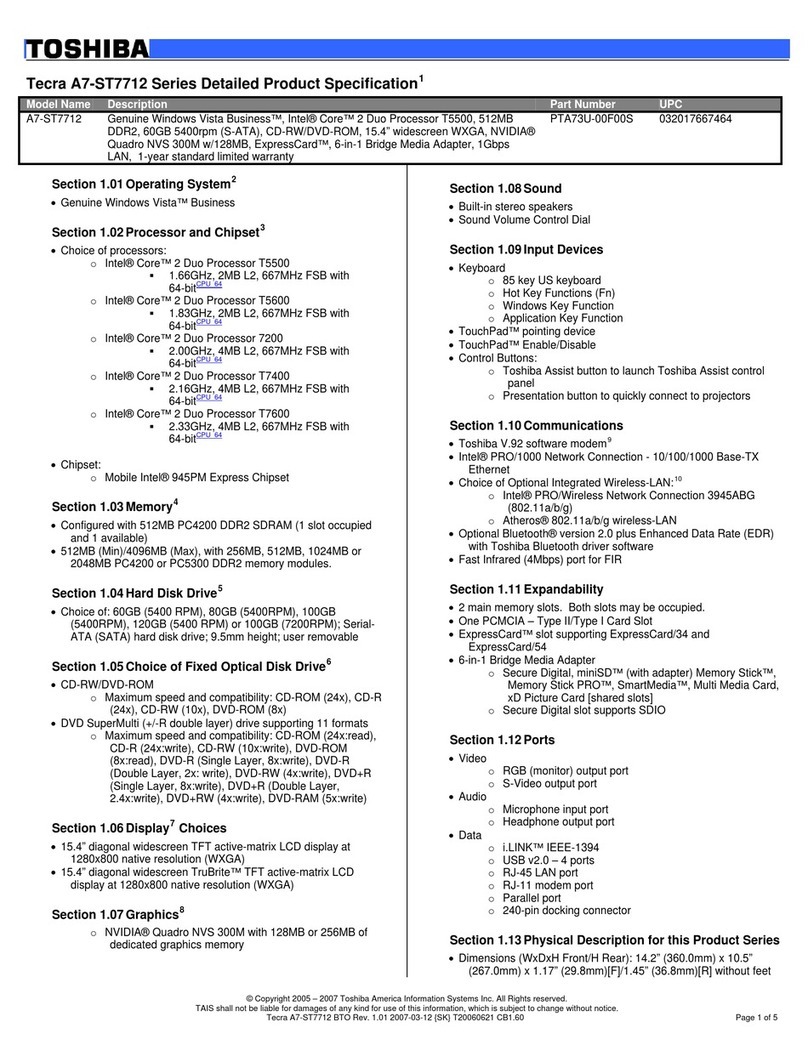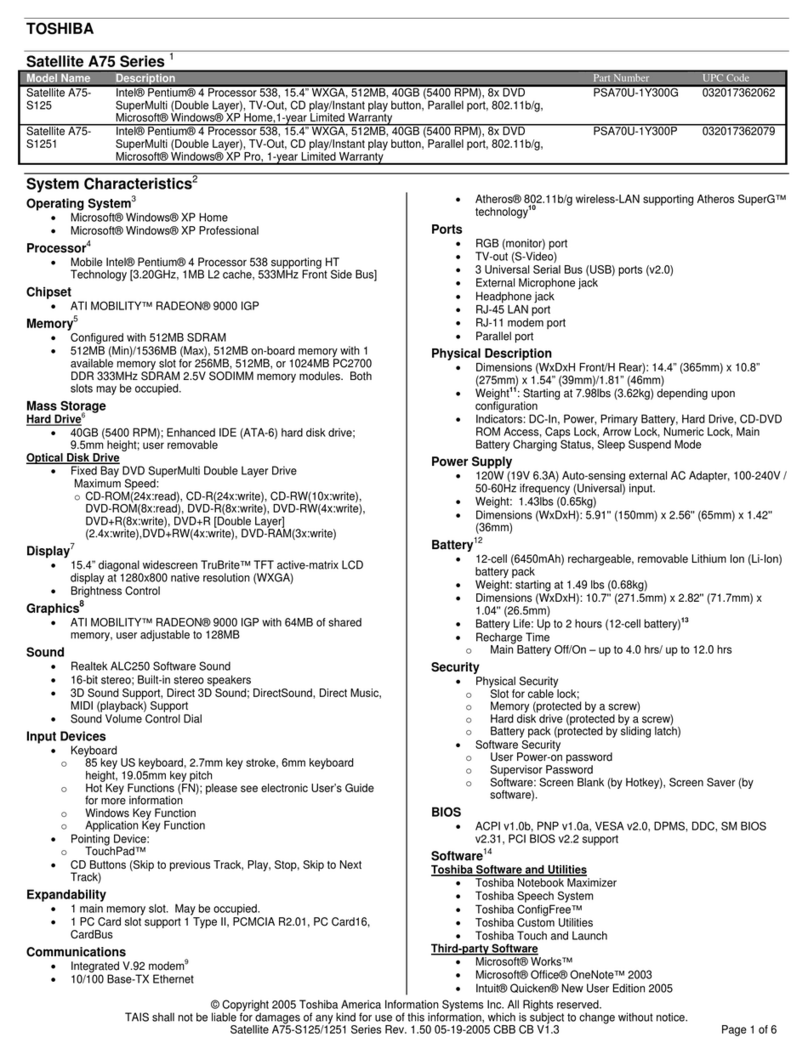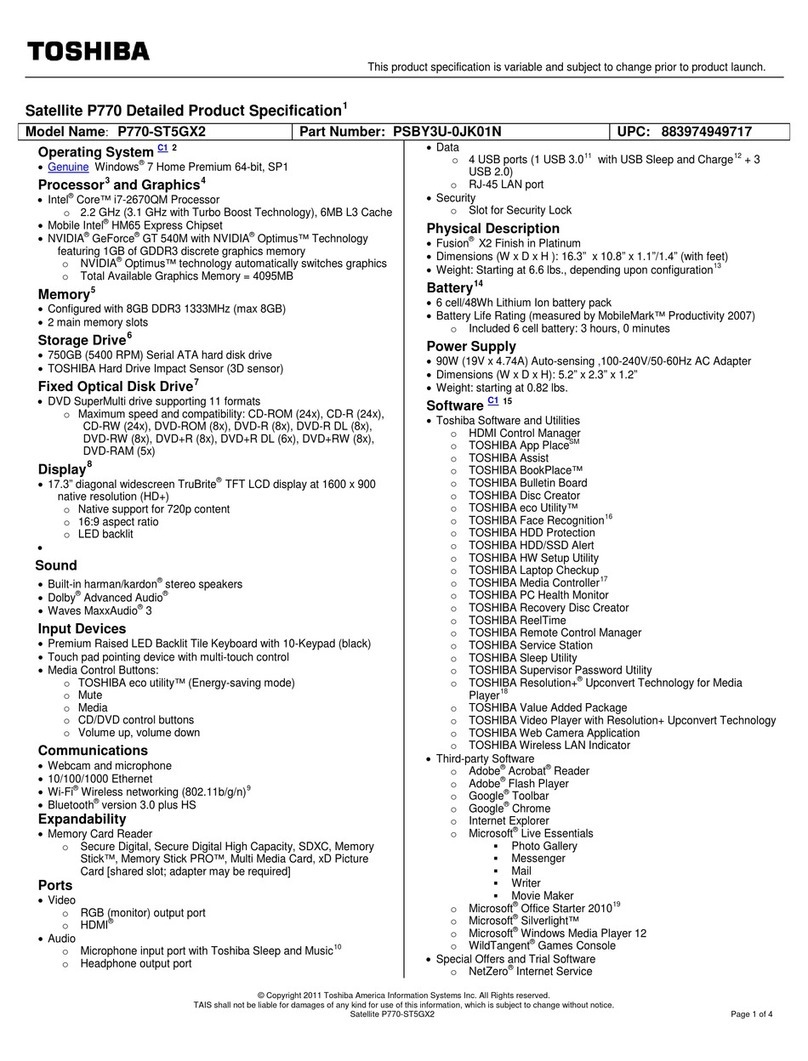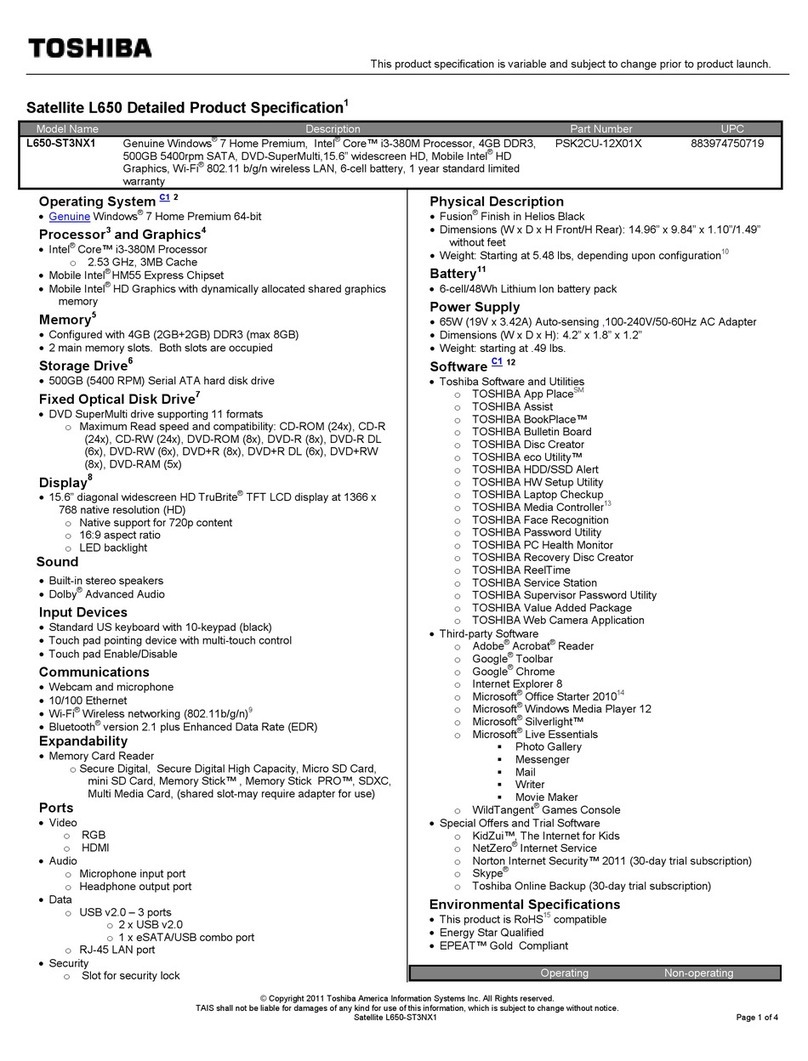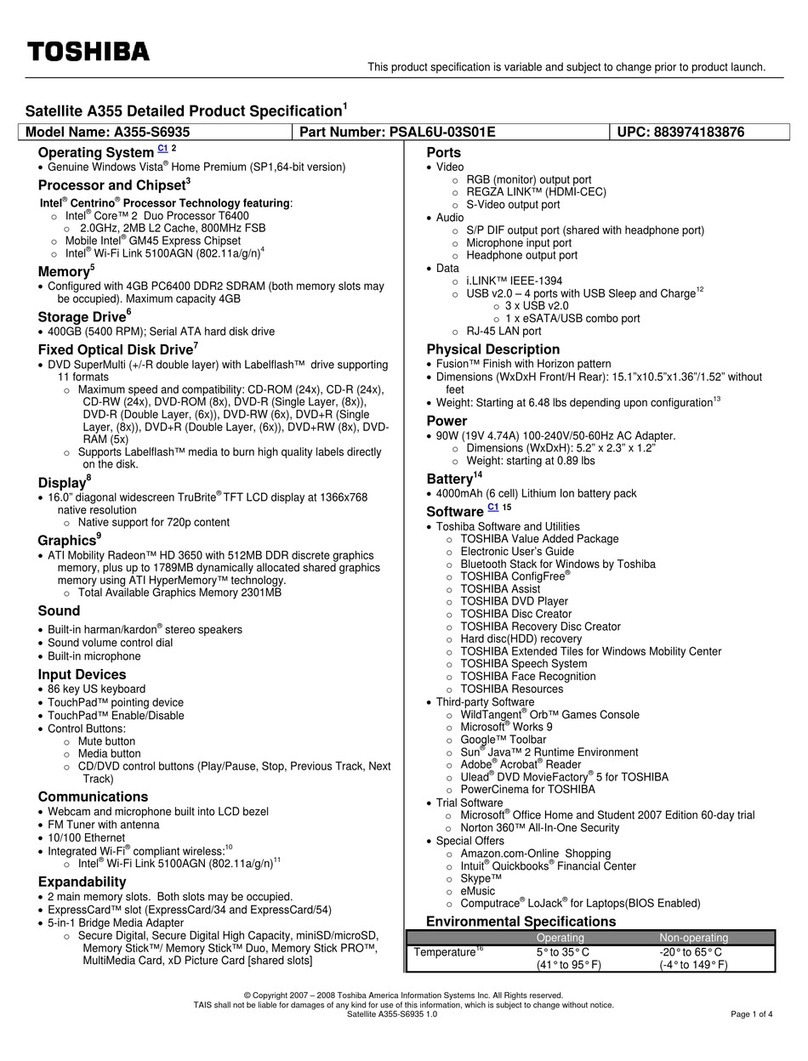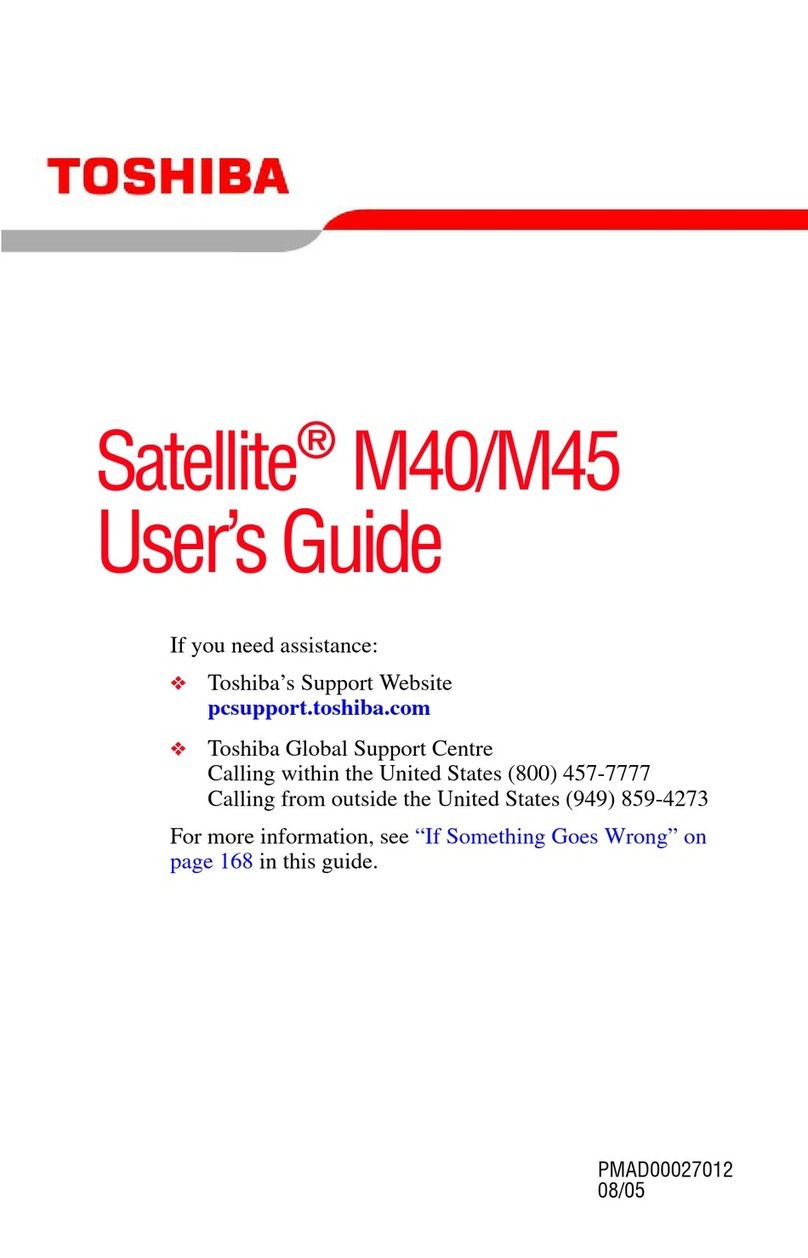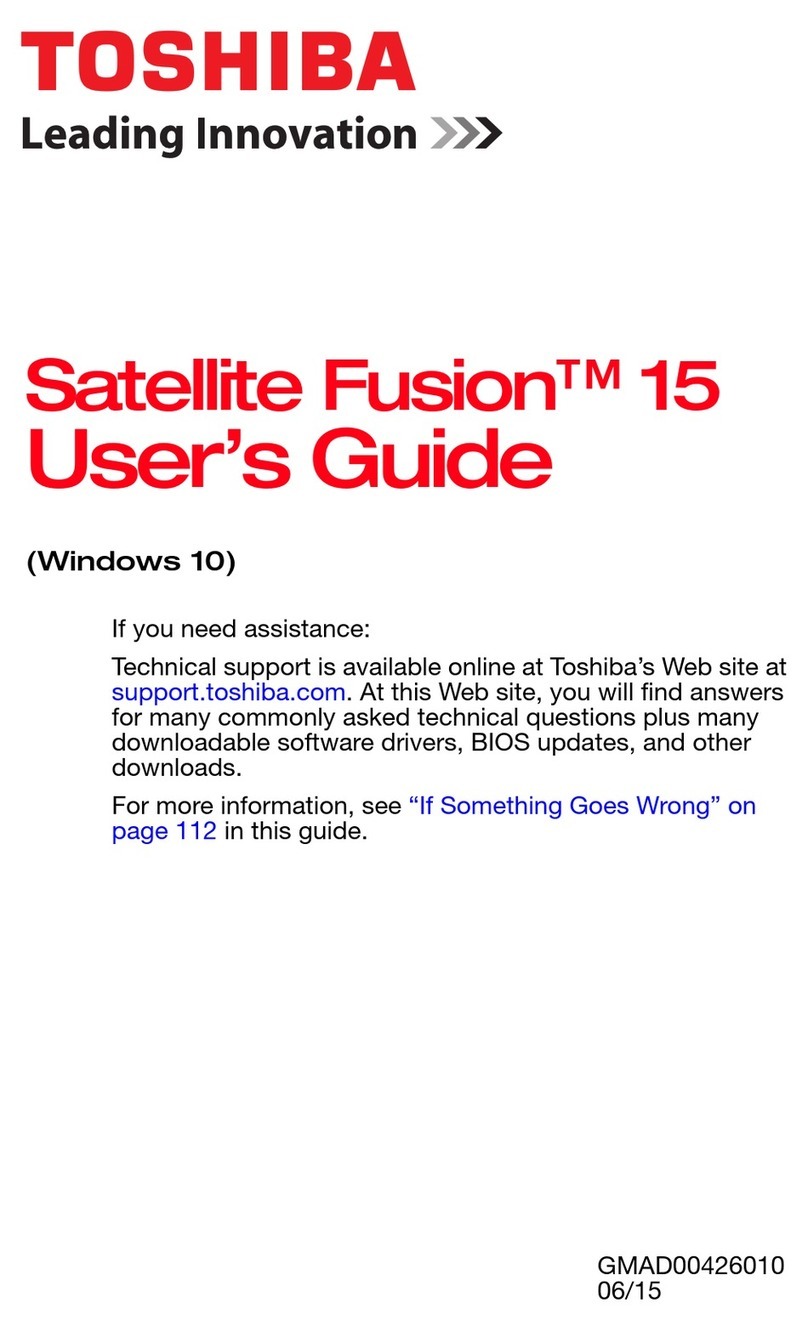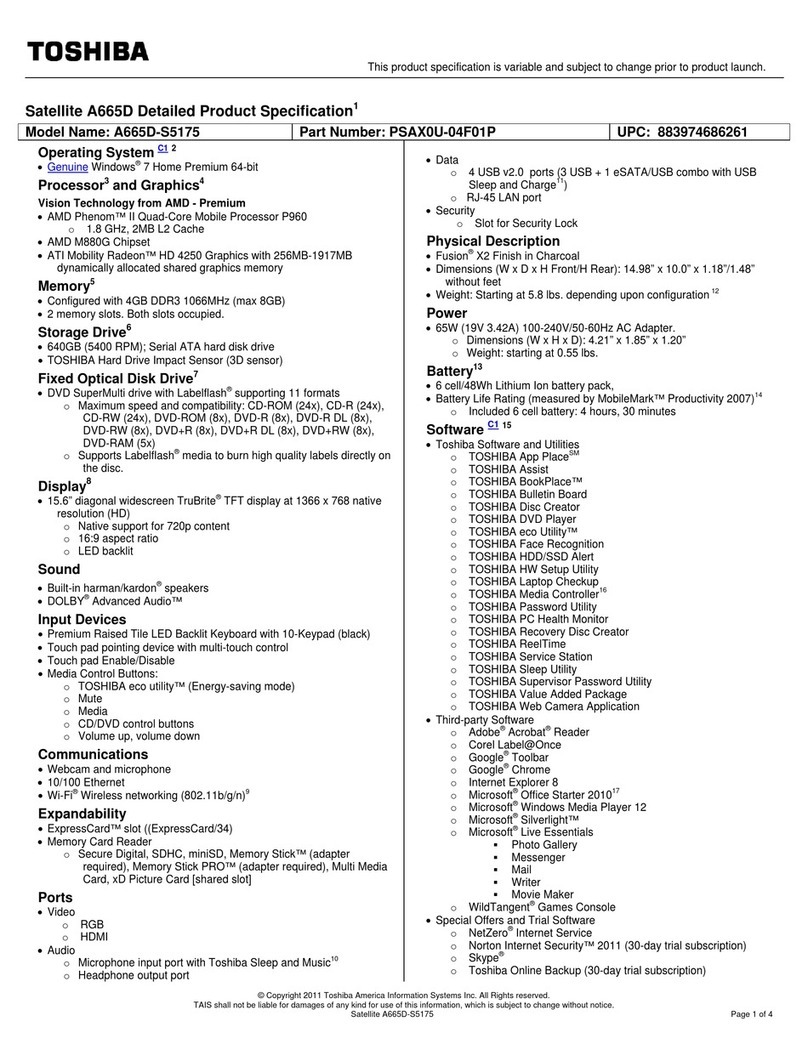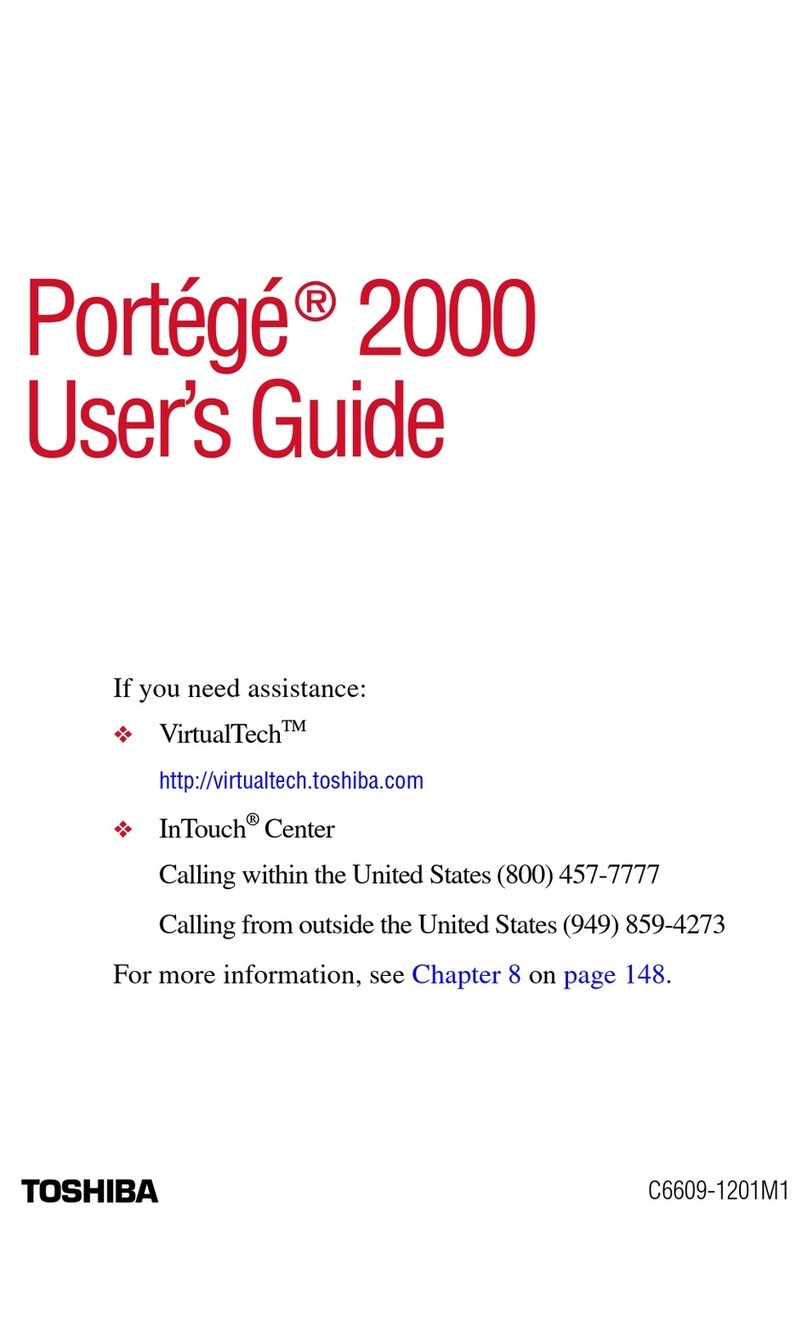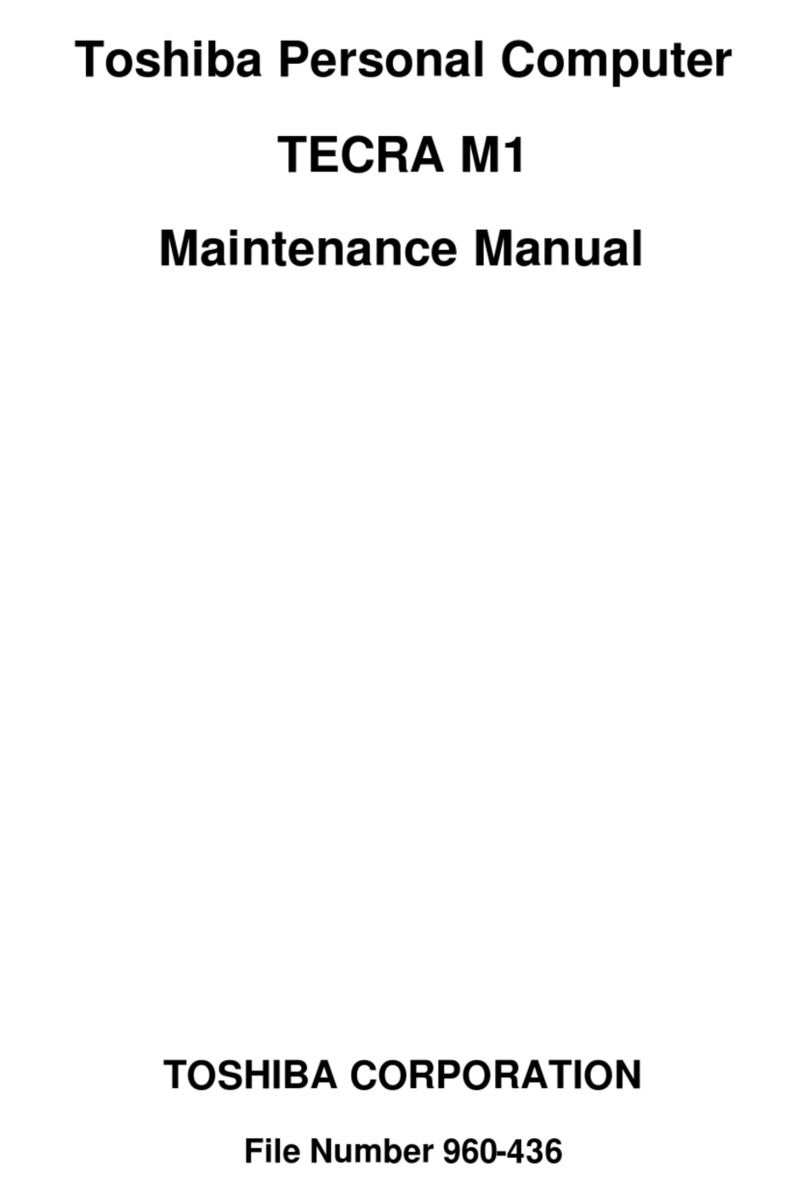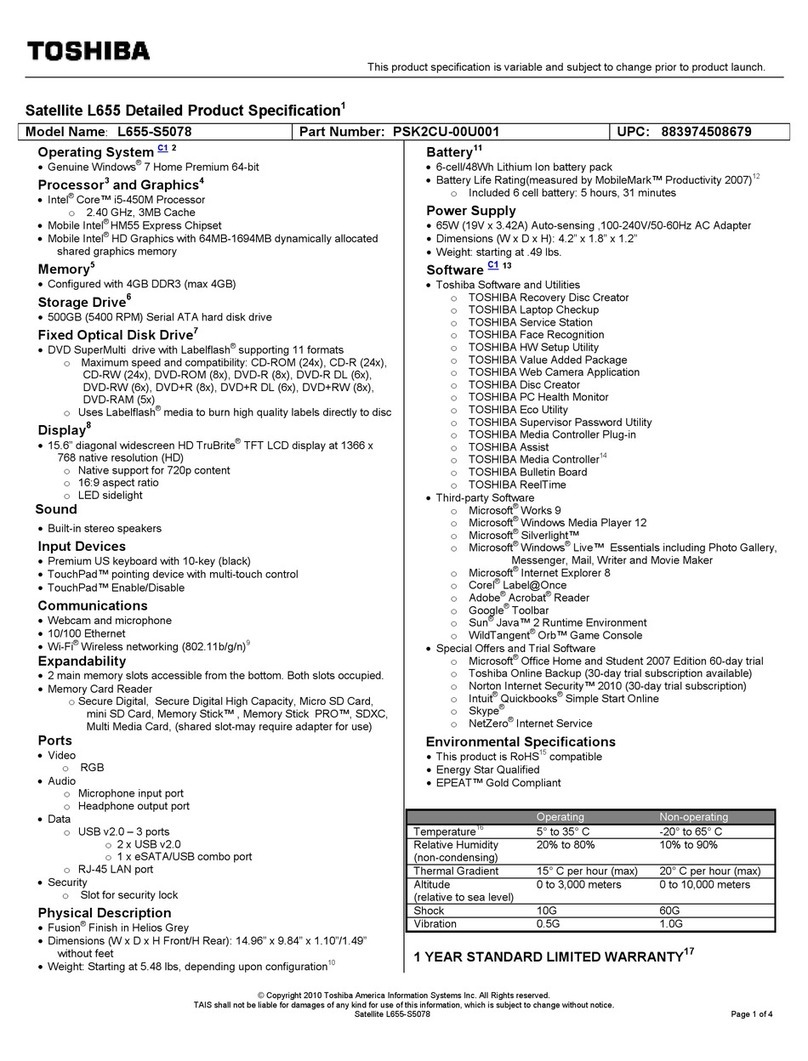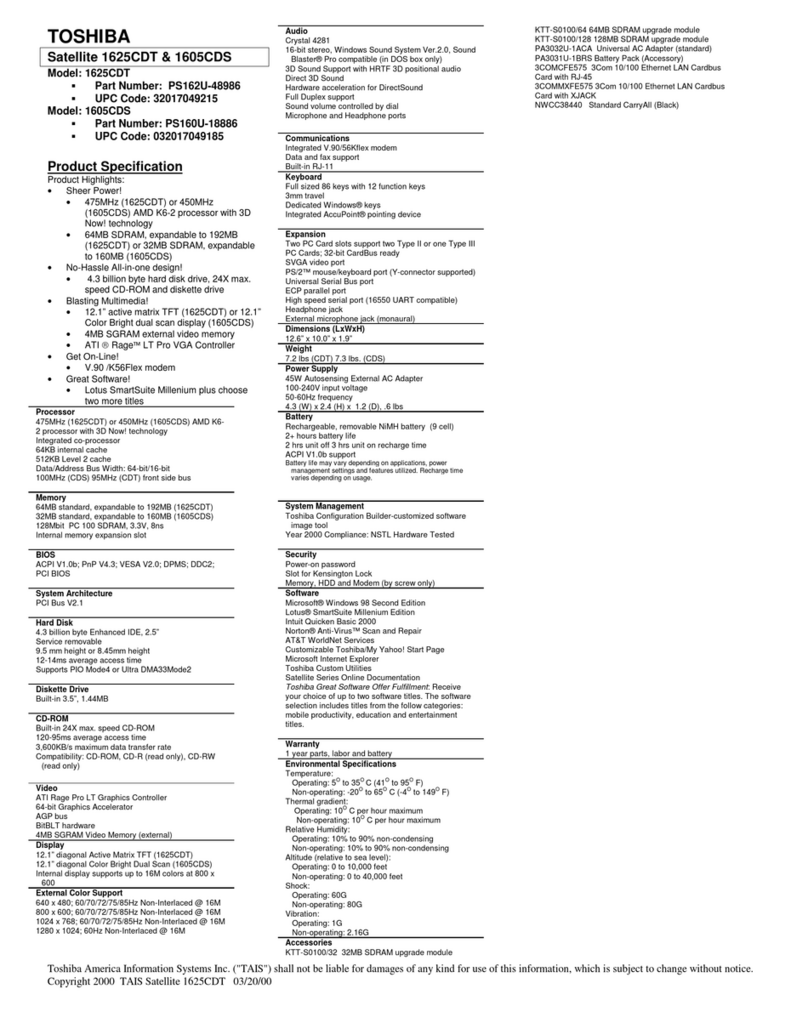TOSHIBA AMERICA INFORMATION SYSTEMS, INC.
2Download the RAID driver (if applicable)
If a RAID driver is listed for your model on the Toshiba Vista downloads webpage, then...
1. Download the driver to a USB flash drive, or to a diskette in a USB diskette drive, or to a
flash memory card – if the computer has a built-in memory card slot. Do not download the RAID
driver to the local hard disk drive.
2. Right-click the .zip file for the RAID driver, and then click Extract All. The Extraction Wizard
will start. Follow its prompts to unzip and save the driver to the same location.
3Install Windows Vista
Launch the Windows Vista installation program by following these steps:
1. Push the button on the optical drive (CD/DVD) to open it.
2. Insert the Windows Vista installation disc into the optical drive. Do not close the optical drive.
3. Shut down the computer, by clicking Start and then Shut Down. Make sure to choose ‘Shut
down’ or ‘Turn off’ from the list of options – rather than Standby or Restart.
4. Close the optical drive (with the Windows Vista installation disc in the drive).
5. Press and hold the F12 key. Continue to hold it, while briefly pressing the computer’s power
button to turn it on. The boot device menu should appear. Release the F12 key. If this menu
does not appear, repeat steps 1 and 3.
6. Use the arrow keys to select the optical drive as the boot device. The optical drive may be
represented by an icon in the shape of a CD, or may be an item in a list (possibly labeled “CD-
ROM/DVD drive”). Press the enter key to confirm the selection. After a brief delay, the
computer should start from the Windows Vista installation disc. If the computer starts Windows
XP from the hard disk drive, repeat steps 1 and 3.
After a brief delay, the Windows Vista installation program should start. Follow the instructions
presented by the installation program, including entry of your product code for Windows Vista.
7. Click Next on the first screen and then click the Install now button.
8. At the screen that prompts “Which type of installation do you want?”, click the Custom
(advanced) box. The “Where do you want to install Windows?” screen will appear.
If Windows Vista requires a RAID driver for your computer, it will state “No drives were found.”
toward the bottom of the screen. In this case, follow these additional instructions:
1. Click the Load driver link.
2. Browse to the location of the RAID driver downloaded in the steps above.
3. Click the filename of the RAID driver to select it, and click the OK button.
4. An available partition will now be displayed. Select the partition and click Next.
5. Click OK to overwrite the existing Windows XP installation, and continue with the installation
of Windows Vista.
6. Follow the remaining instructions presented by the Windows Vista installation program.
Upgrading to Windows Vista Page 9 of 11 February 7, 2007