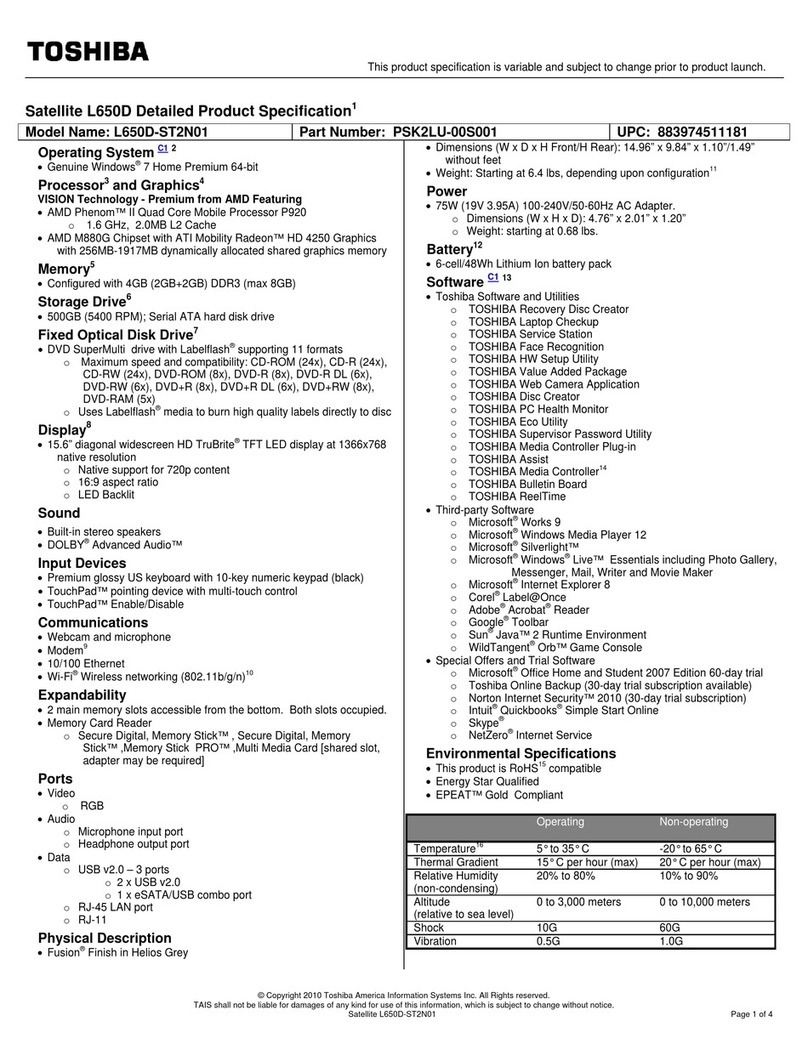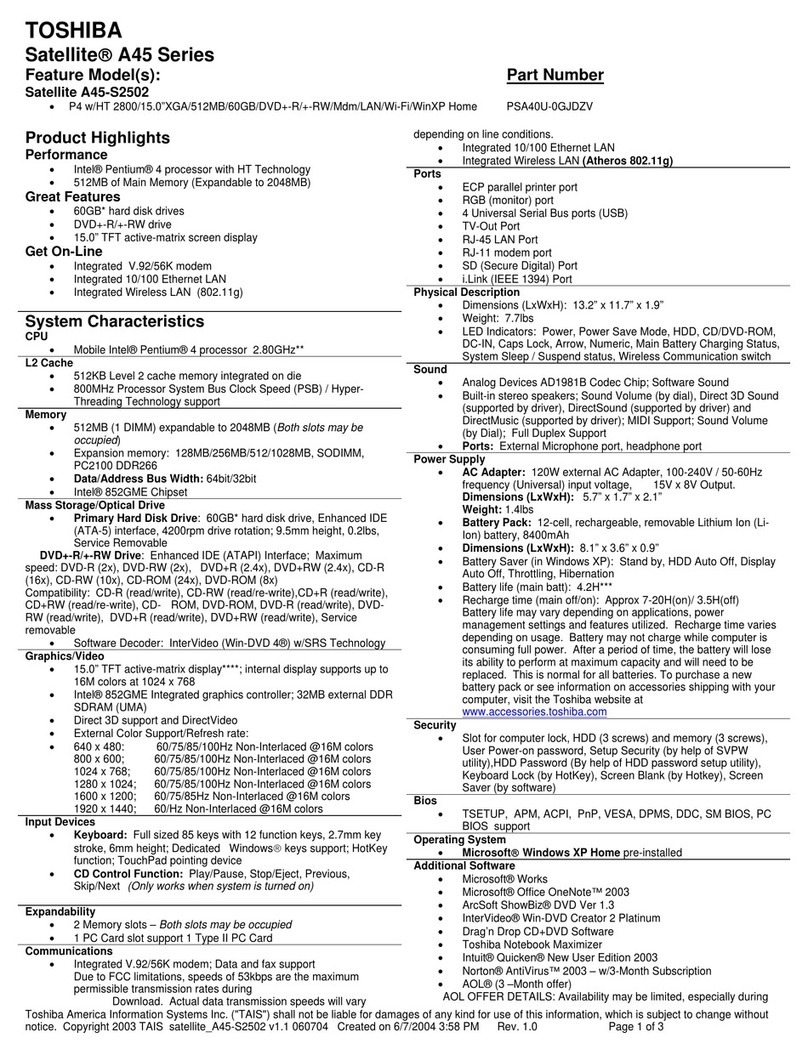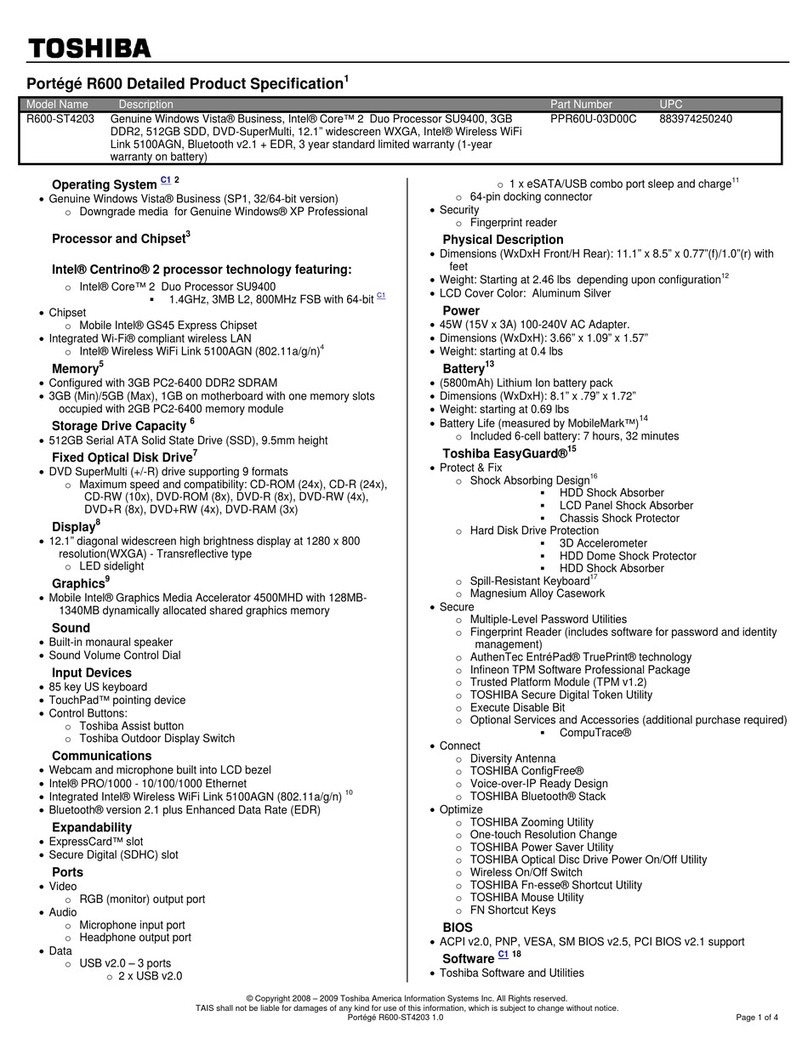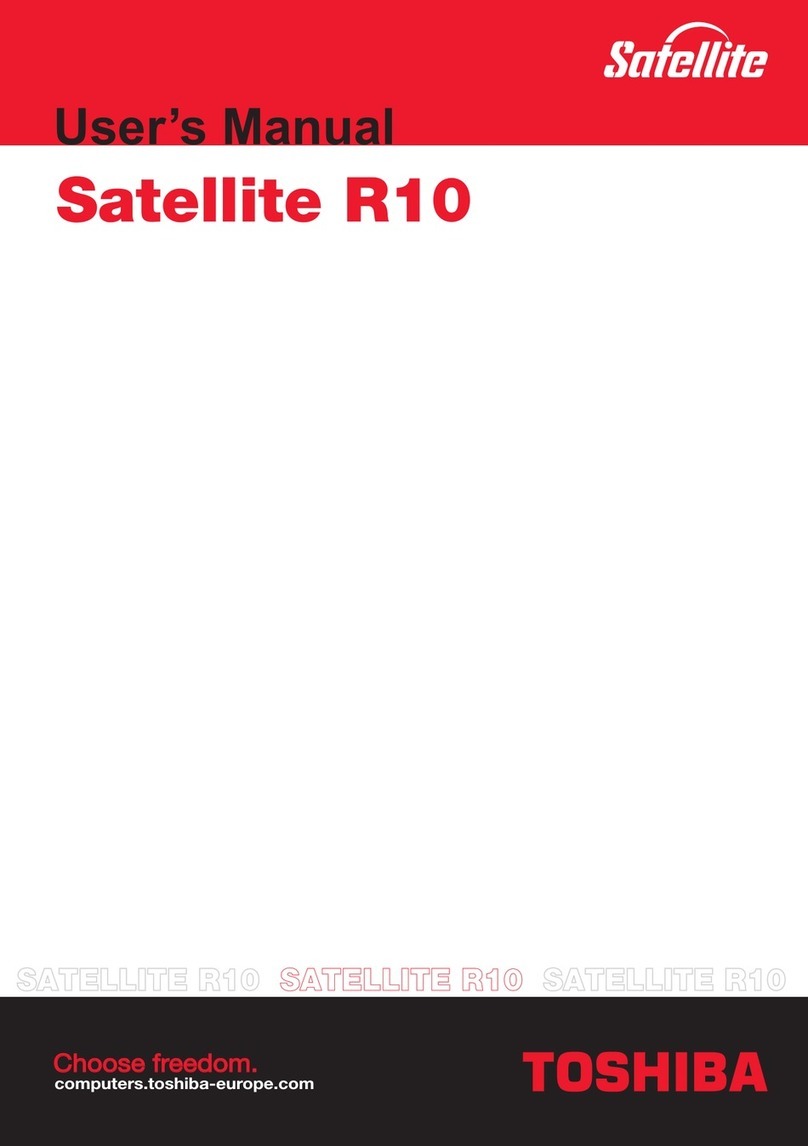Toshiba T-Series T1200 User manual
Other Toshiba Laptop manuals
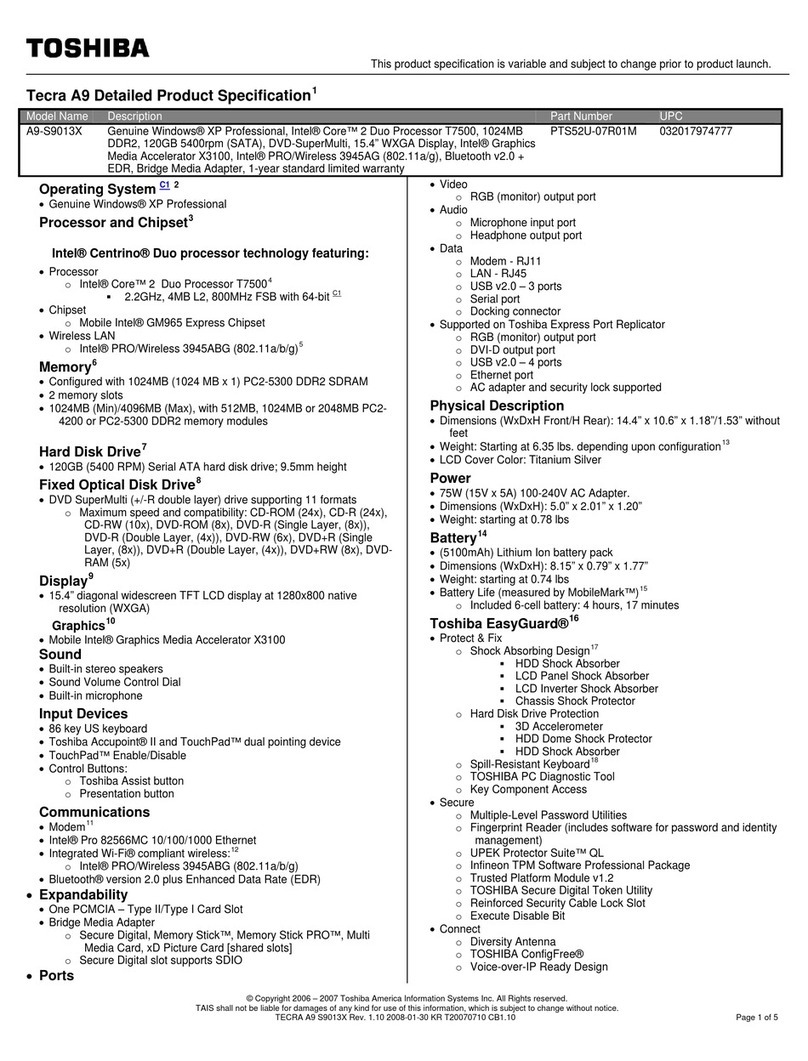
Toshiba
Toshiba A9-S9013X User manual
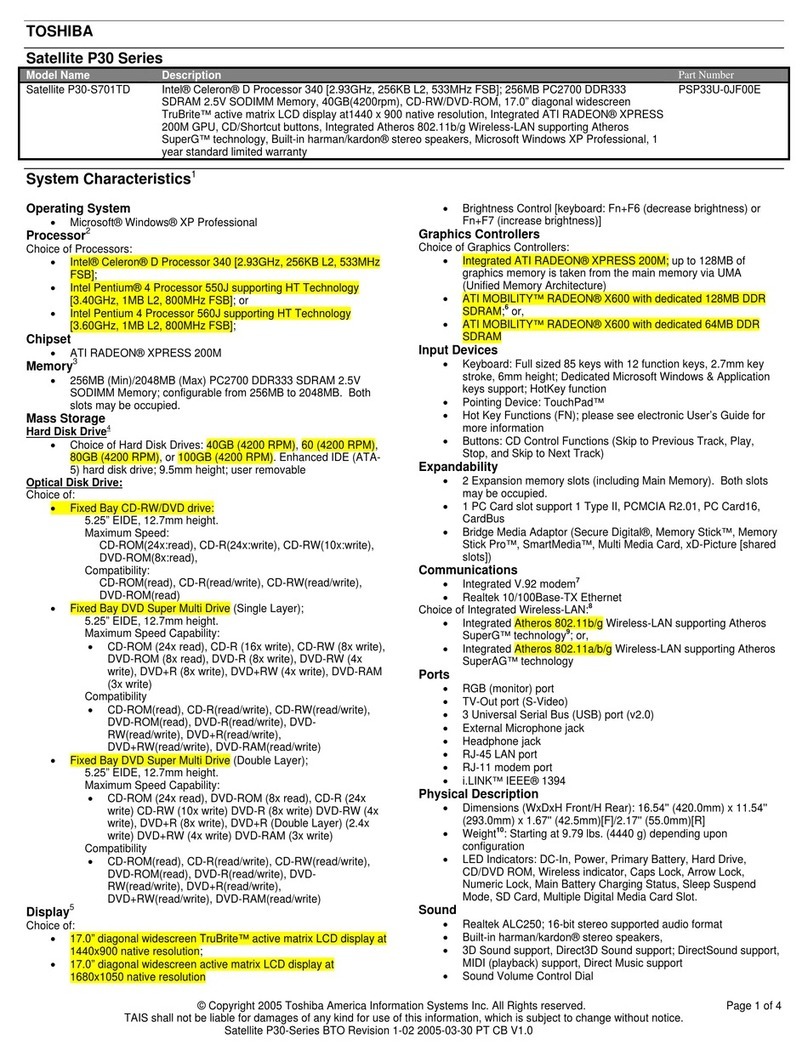
Toshiba
Toshiba P30-S701TD User manual
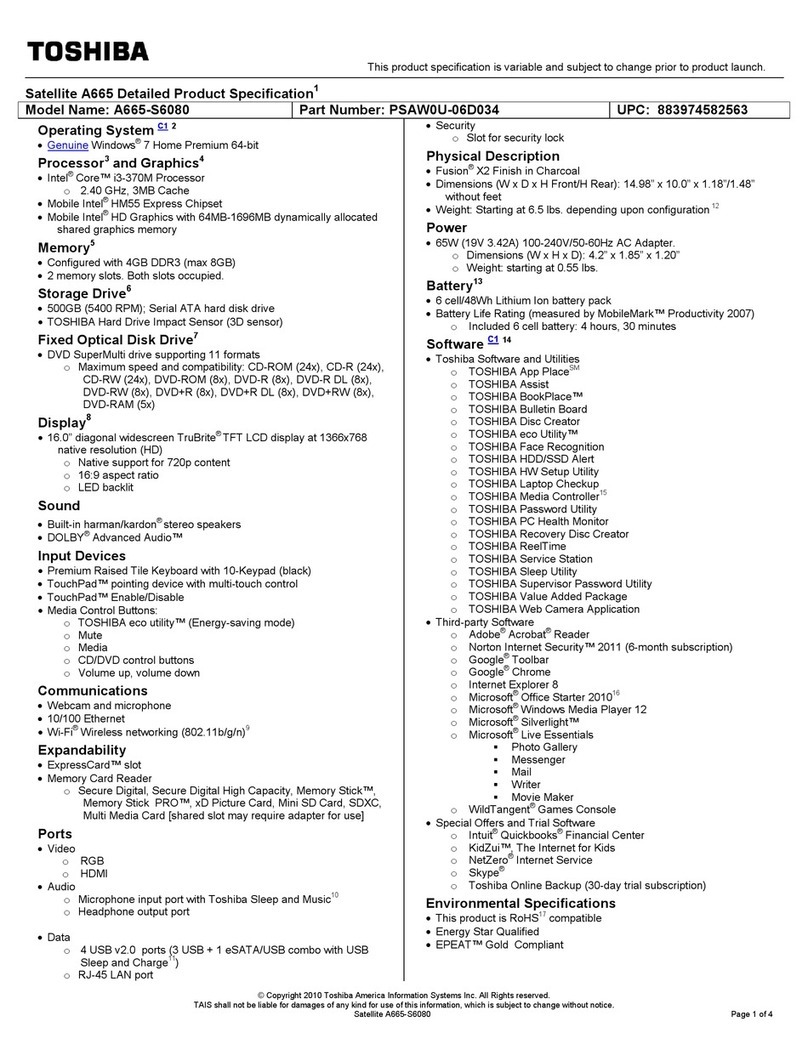
Toshiba
Toshiba A665-S6080 User manual
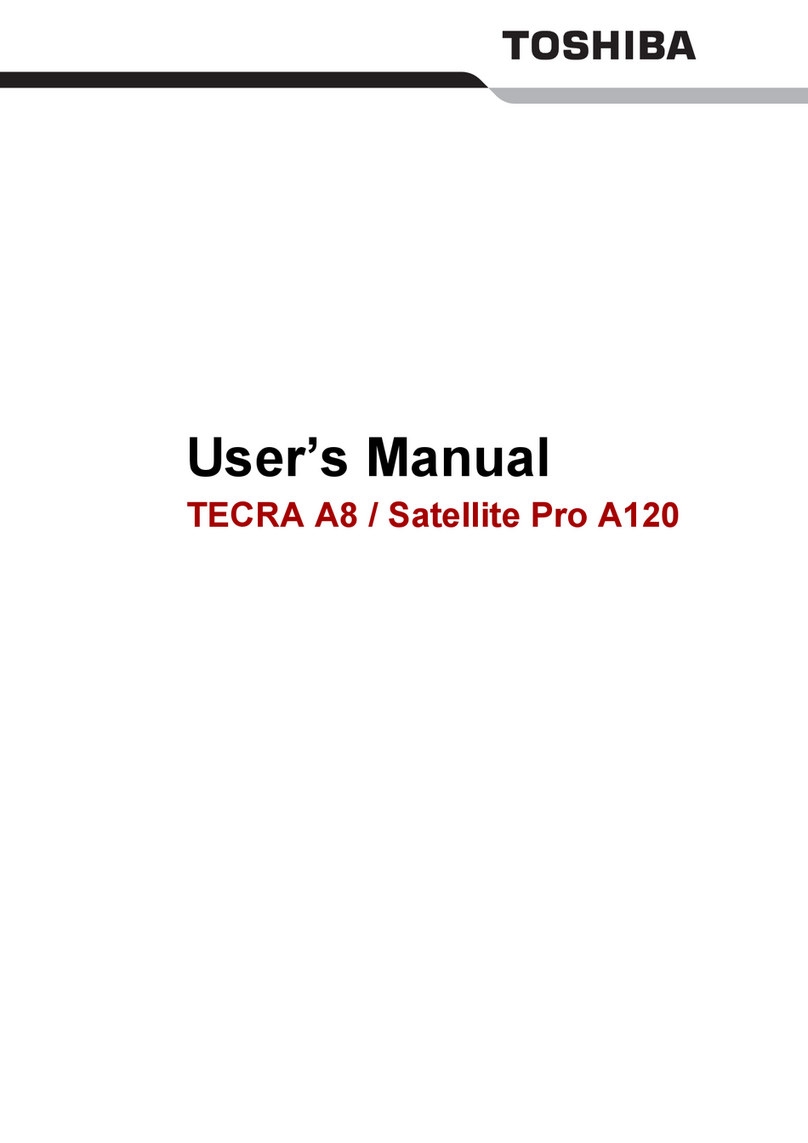
Toshiba
Toshiba Satellite Pro A120-106 User manual
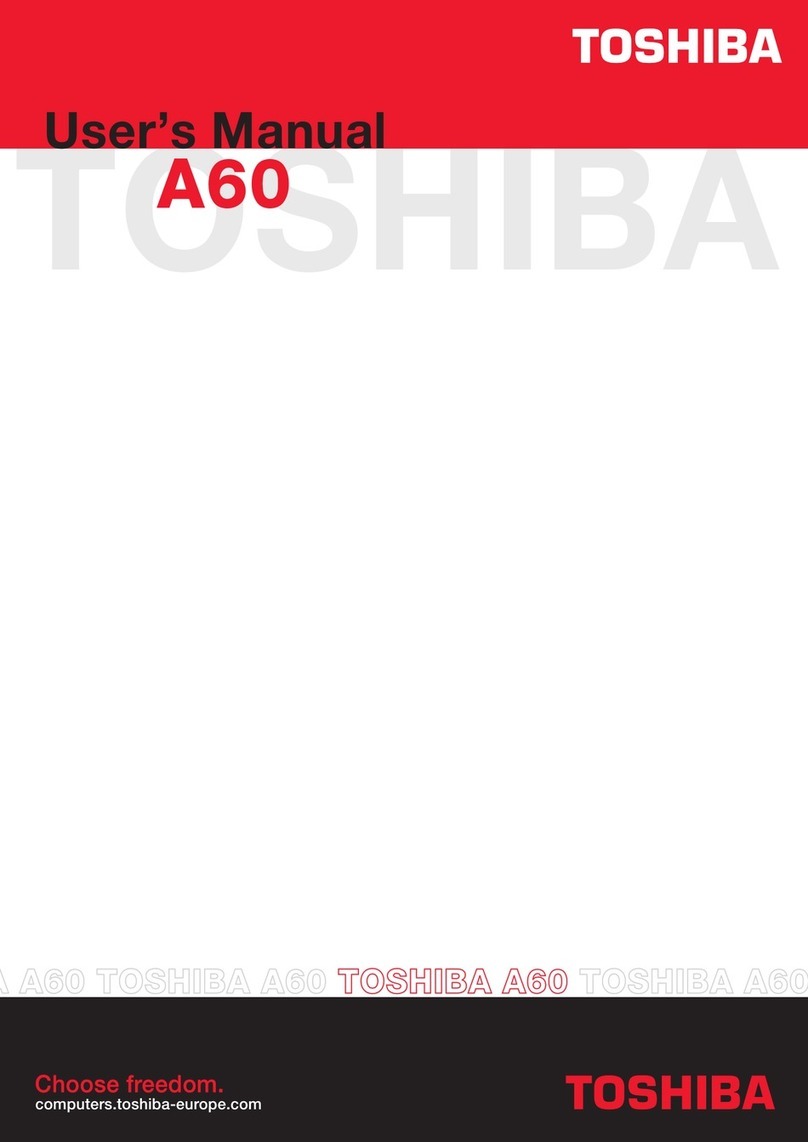
Toshiba
Toshiba Equium A60-199 User manual
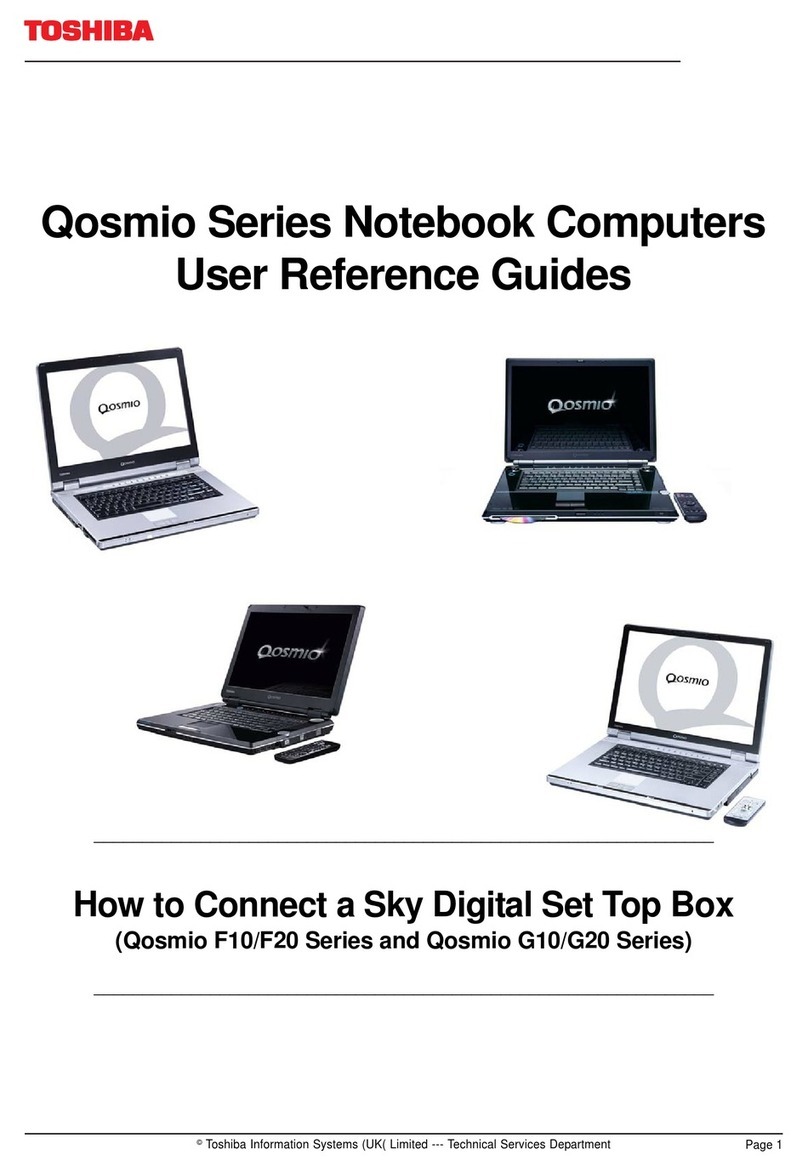
Toshiba
Toshiba Qosmio F10 Series Product information sheet
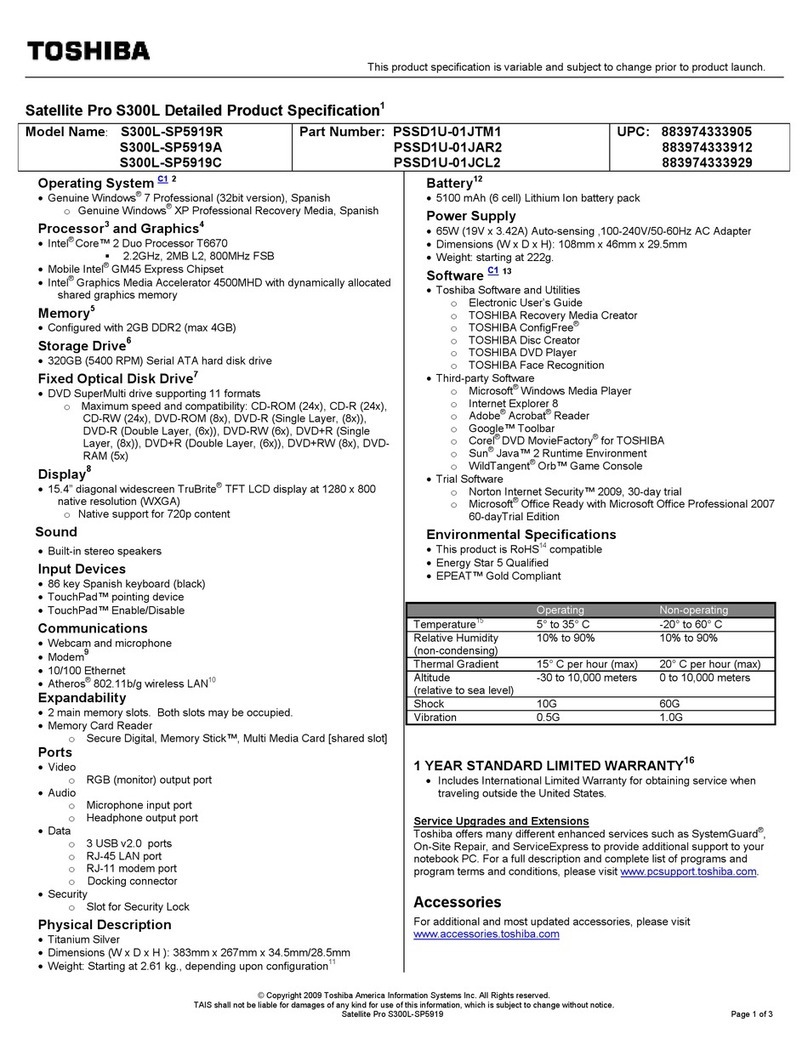
Toshiba
Toshiba Satellite Pro S300L-SP5919R User manual
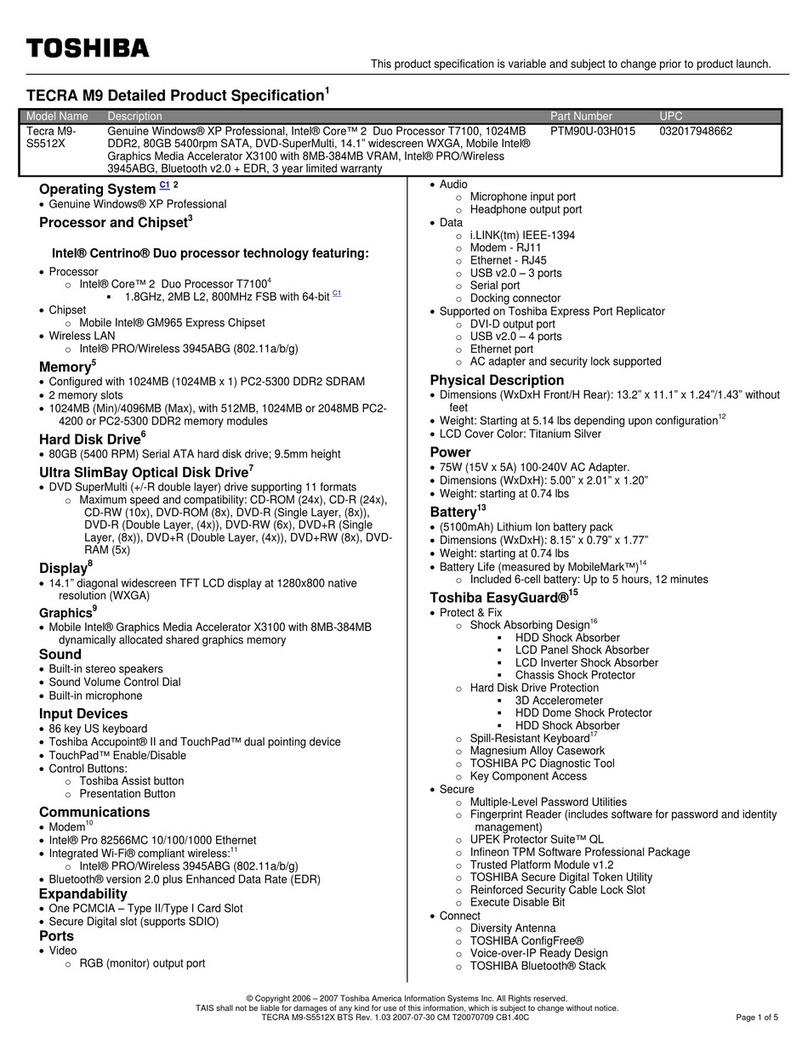
Toshiba
Toshiba M9-S5512X User manual
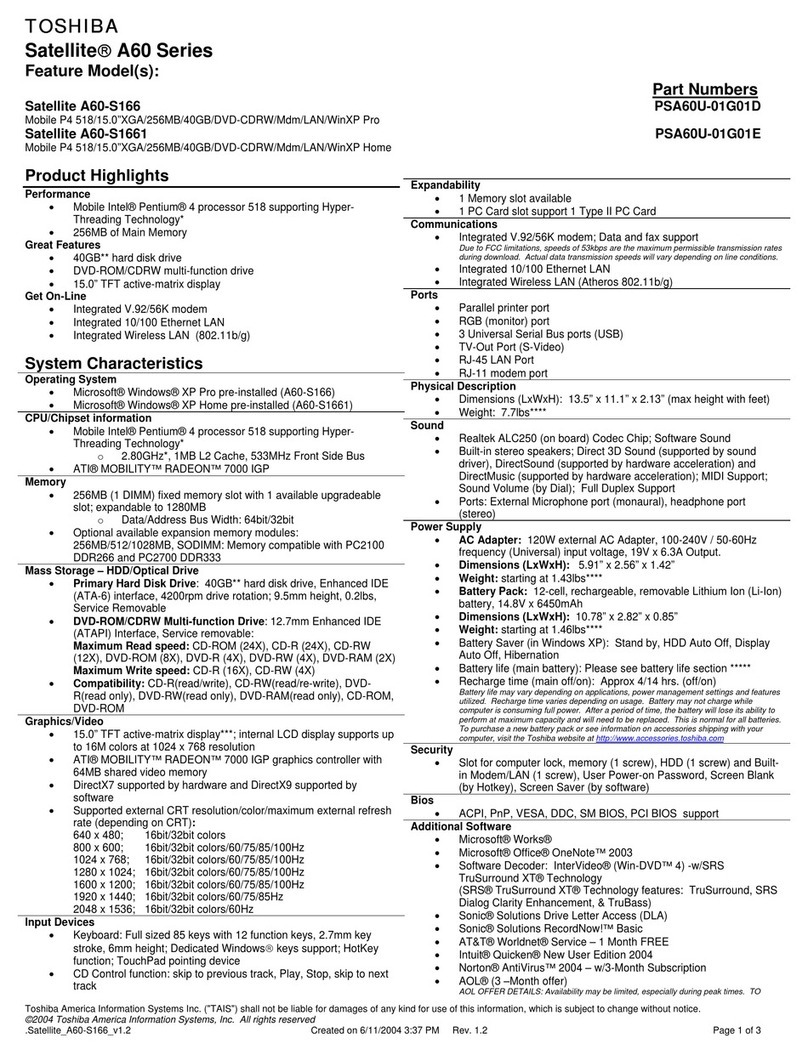
Toshiba
Toshiba A60-S166 User manual
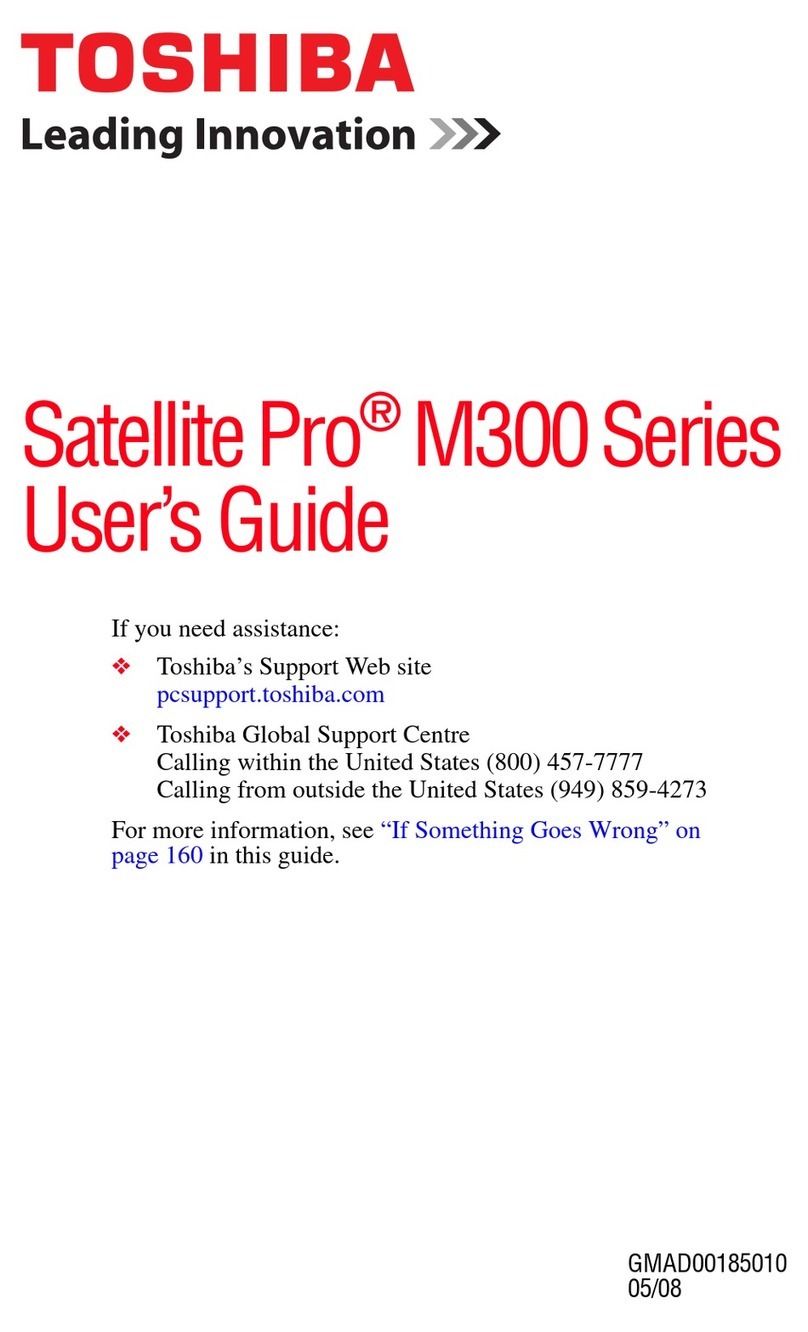
Toshiba
Toshiba M300-EZ1001V User manual

Toshiba
Toshiba Satellite Pro 420CDT User manual
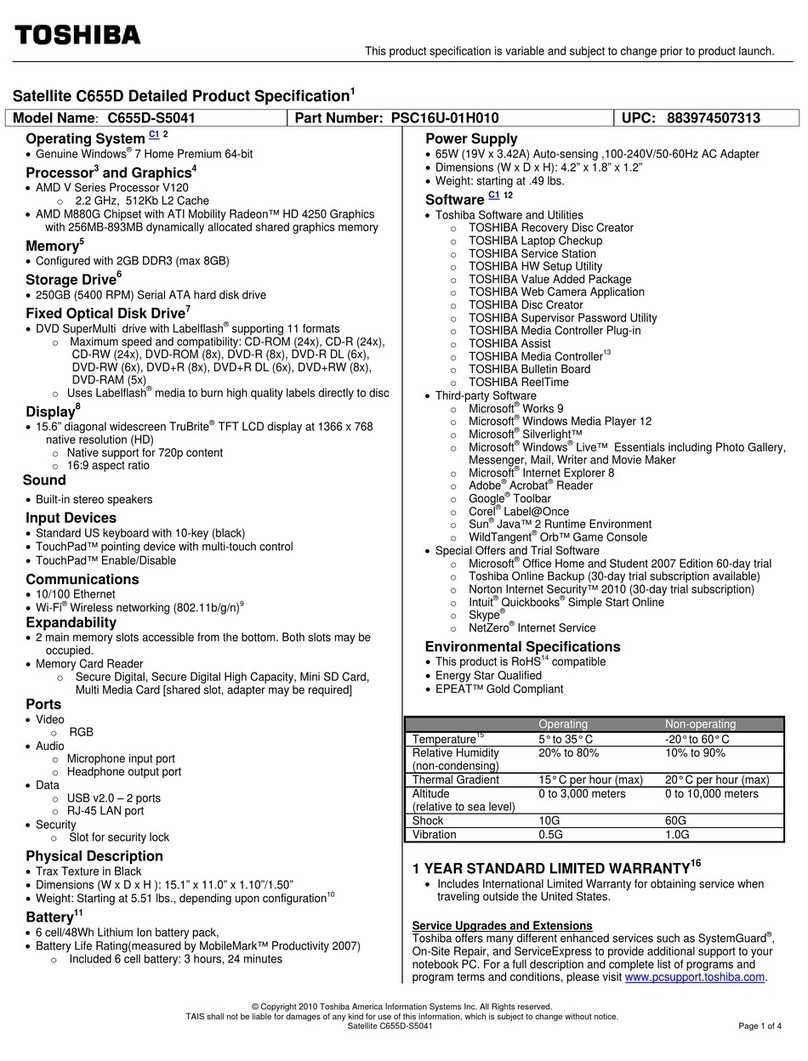
Toshiba
Toshiba Satellite C655D User manual

Toshiba
Toshiba Satellite L350 series User manual
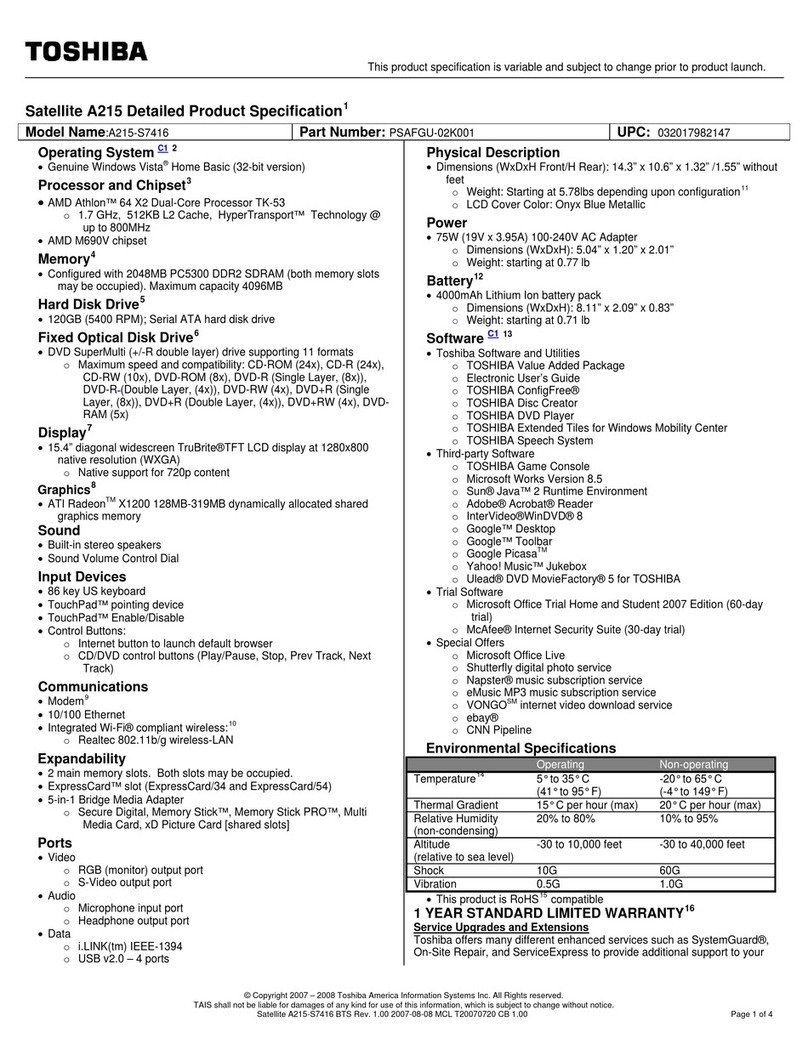
Toshiba
Toshiba A215-S7416 User manual

Toshiba
Toshiba SATELLITE 2750 Series User manual

Toshiba
Toshiba P755-S5395 User manual

Toshiba
Toshiba Tecra A11 User manual
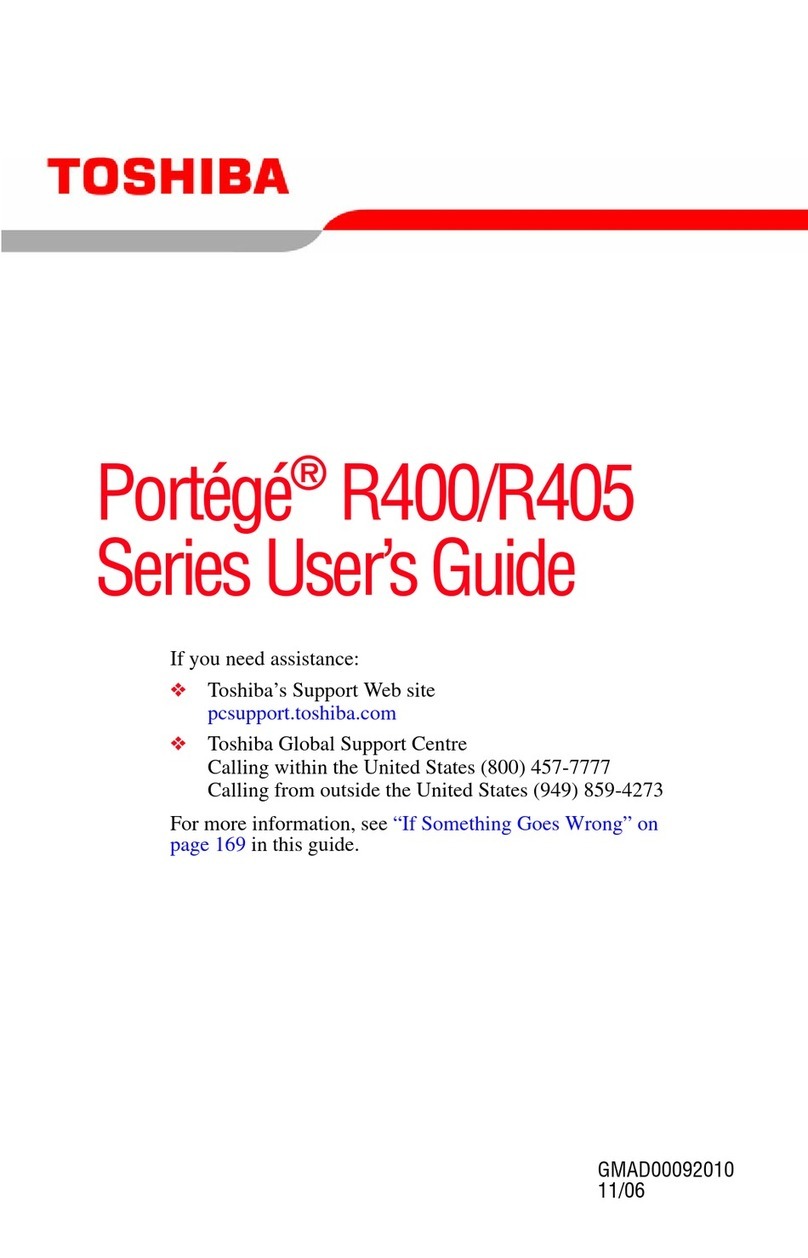
Toshiba
Toshiba R400 S4832 - Portege - Core Duo 1.2 GHz User manual
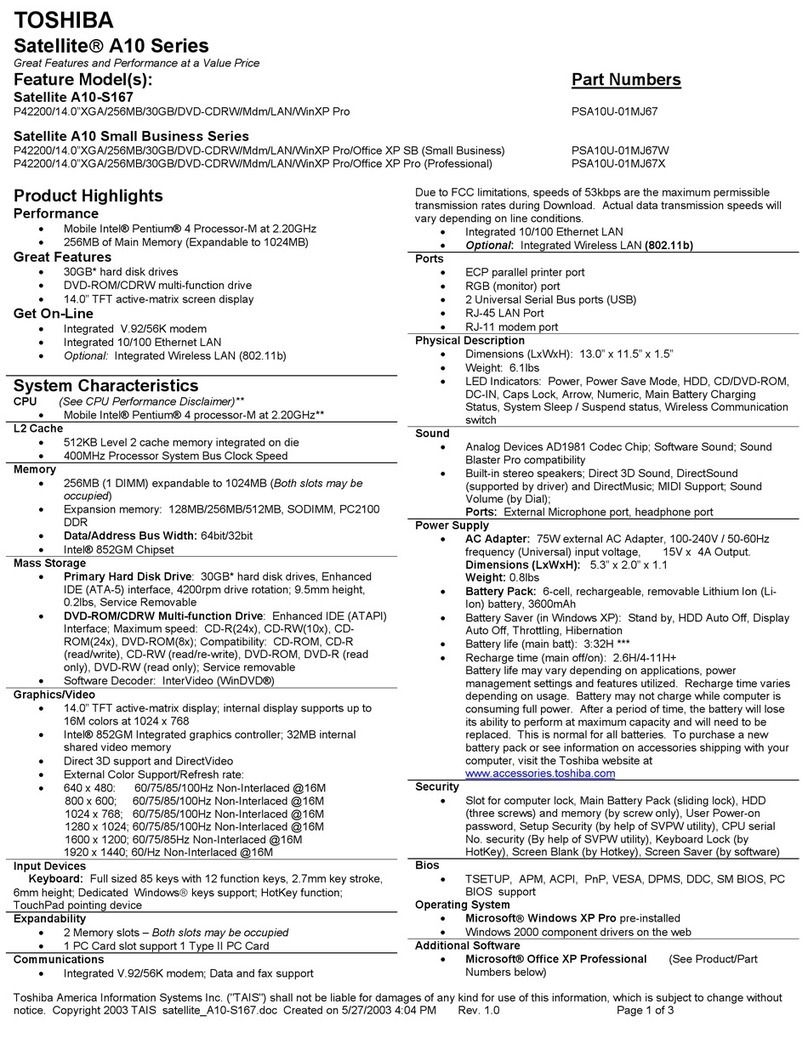
Toshiba
Toshiba A10-S167 User manual
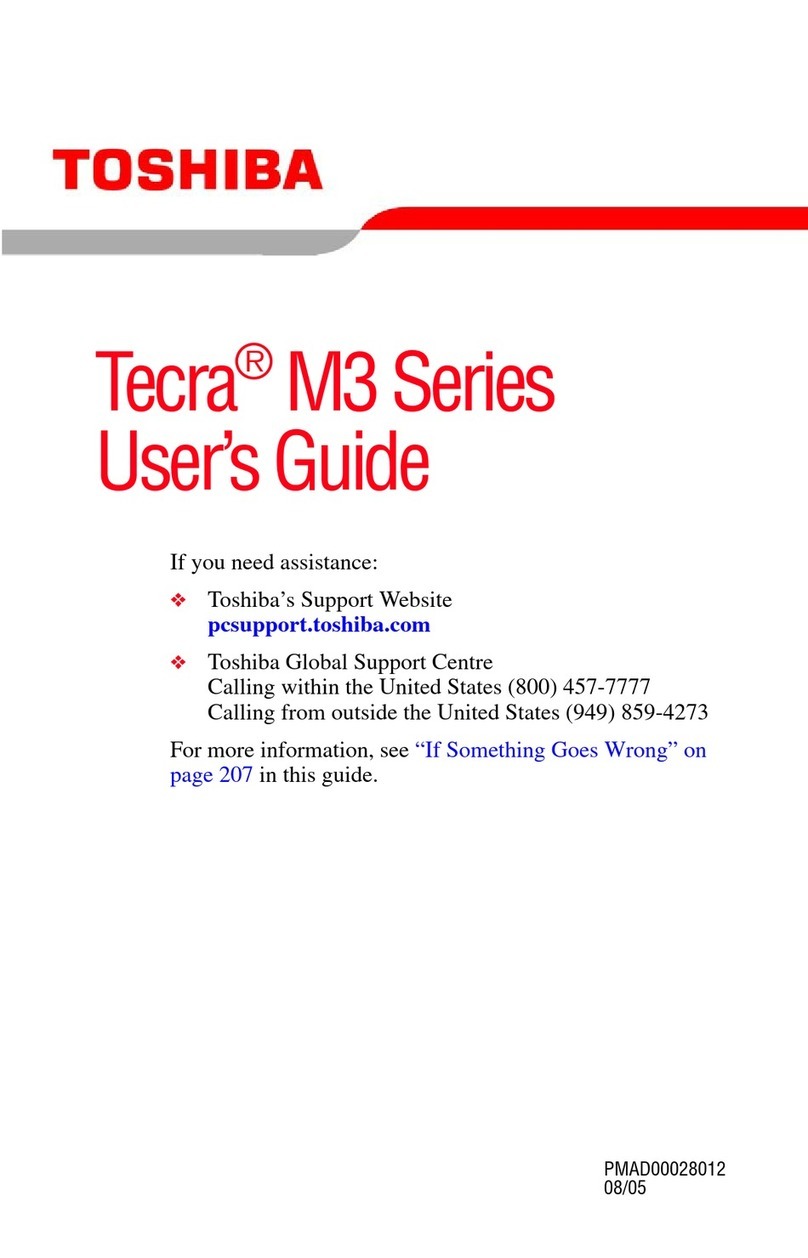
Toshiba
Toshiba Tecra M3 Series User manual