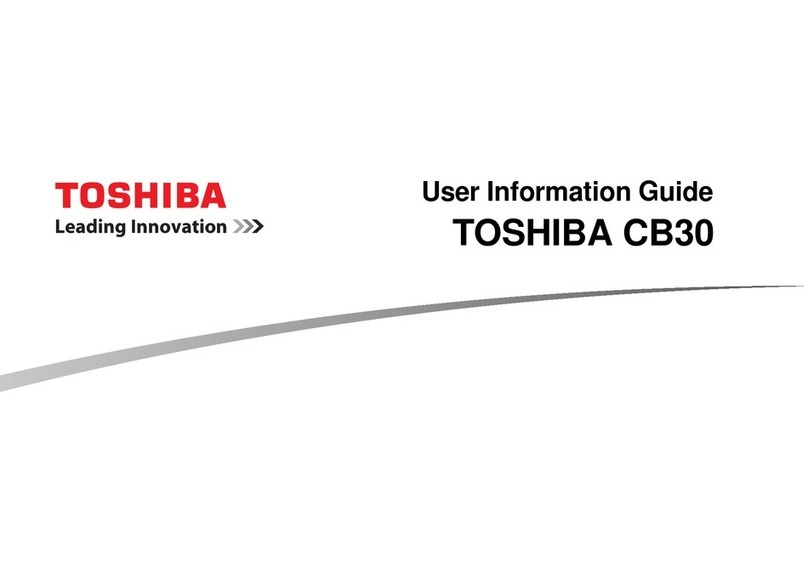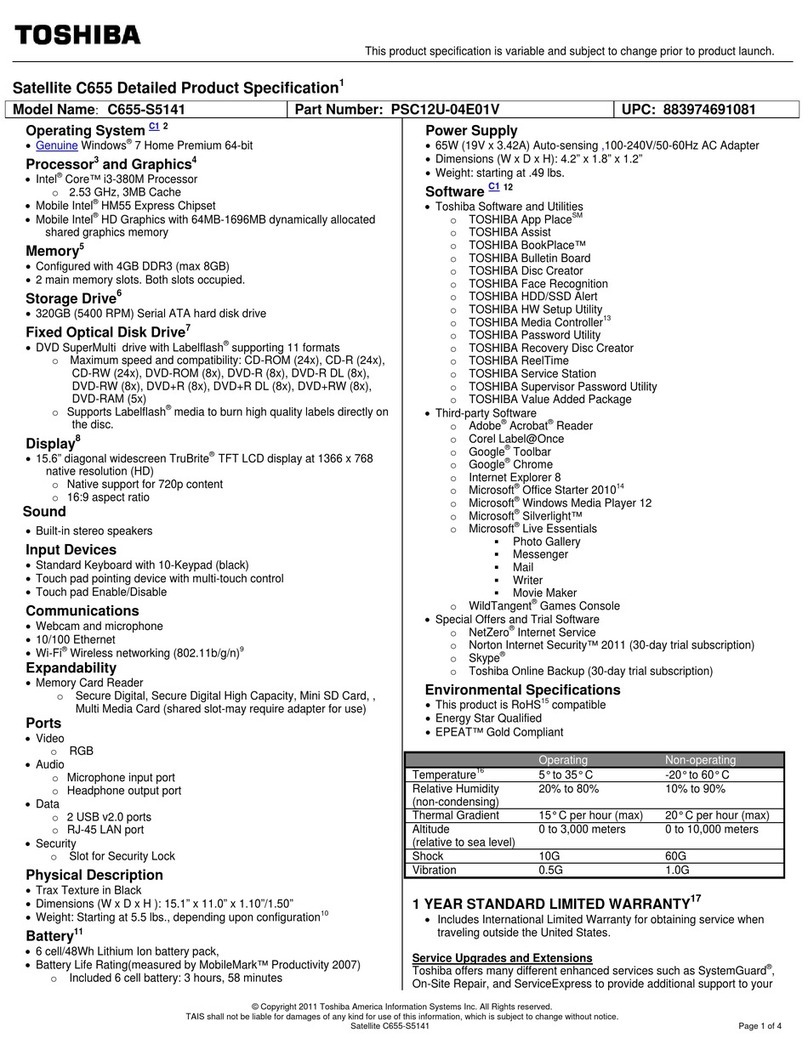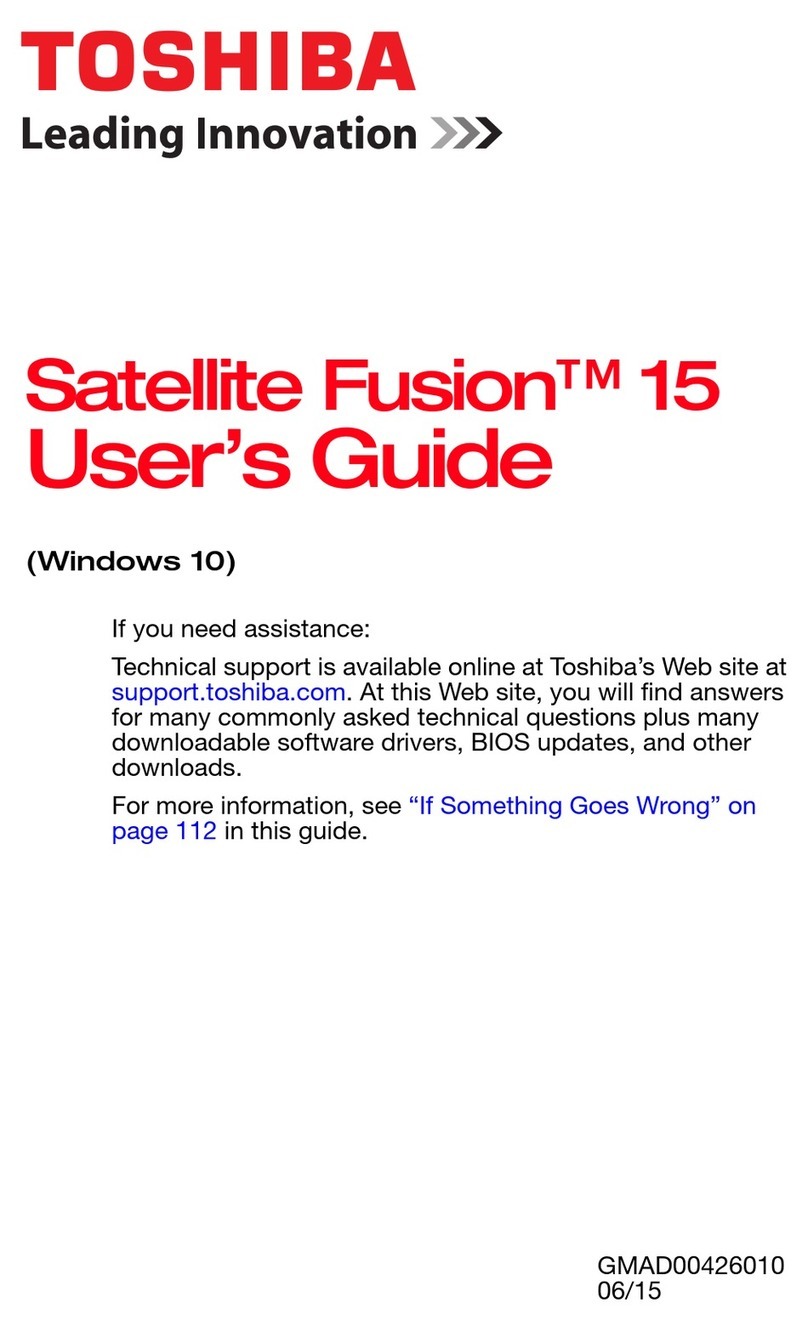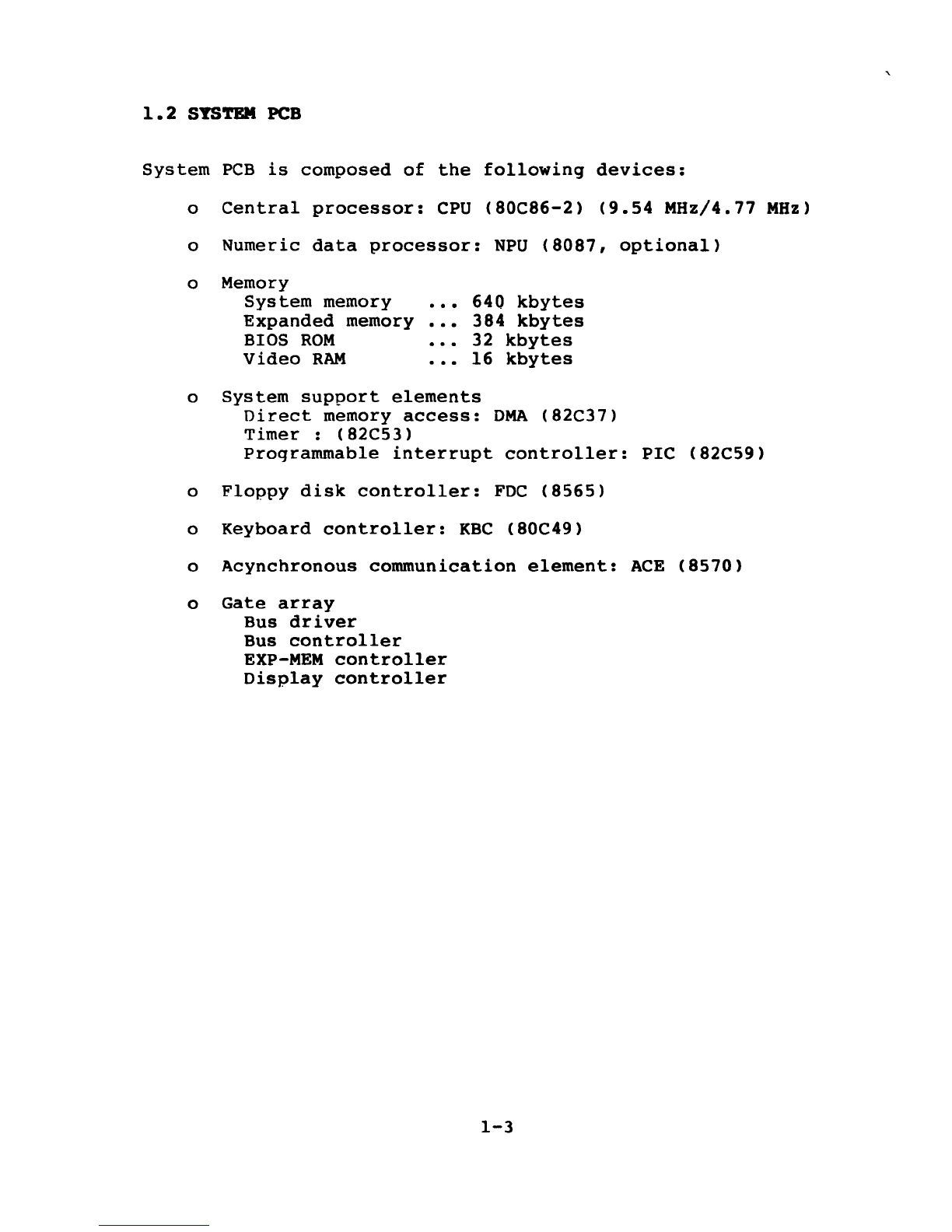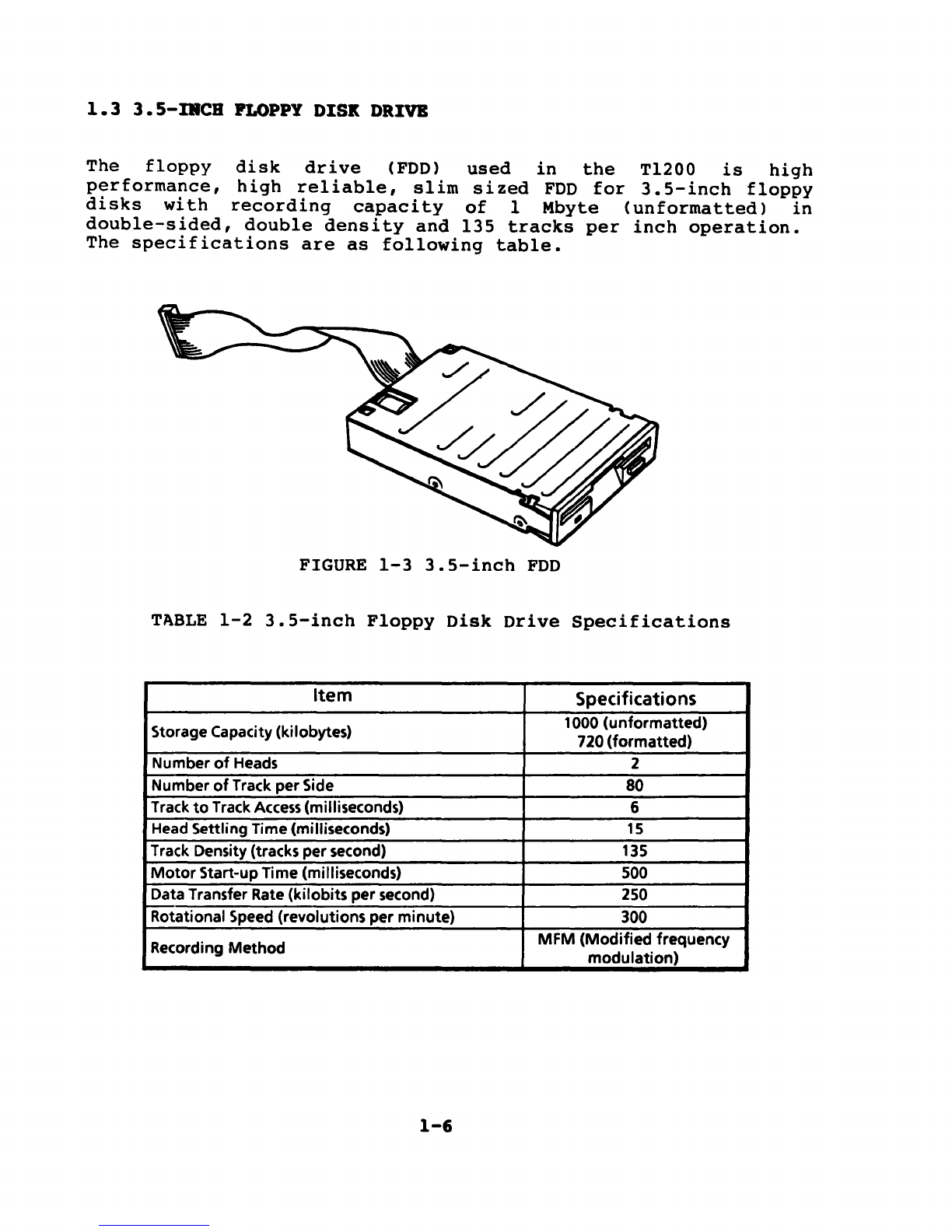Toshiba T-Series T1200 User manual
Other Toshiba Laptop manuals
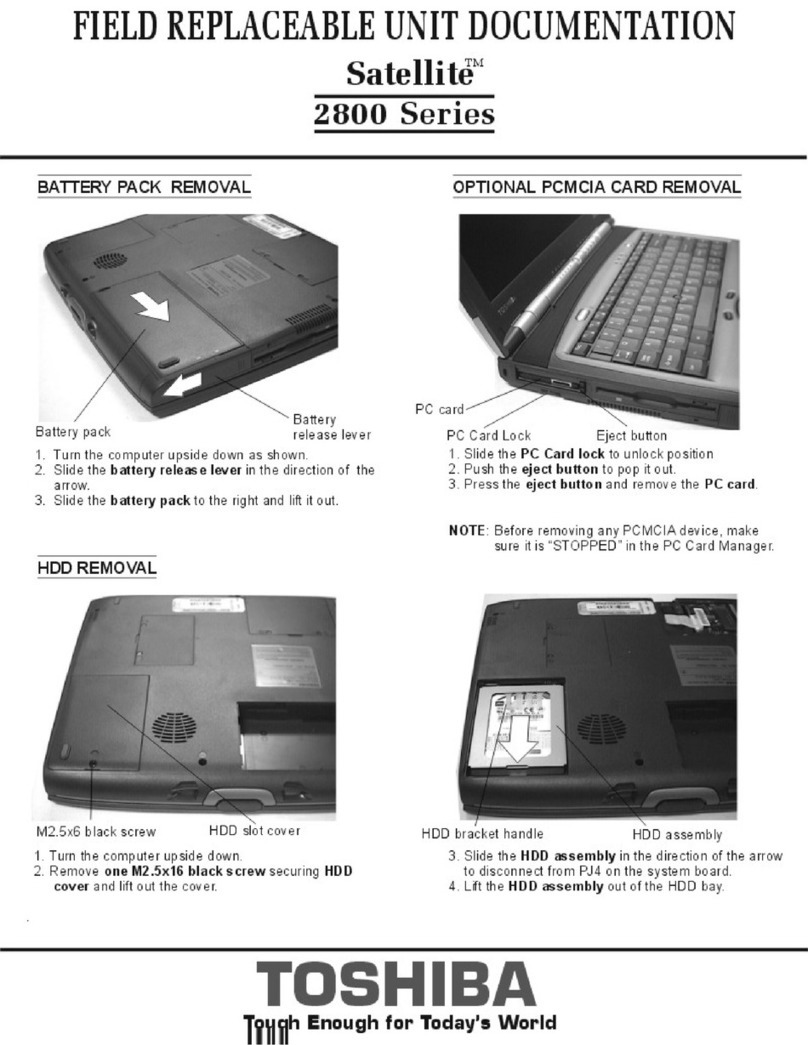
Toshiba
Toshiba Satellite 2800 SERIES Parts list manual
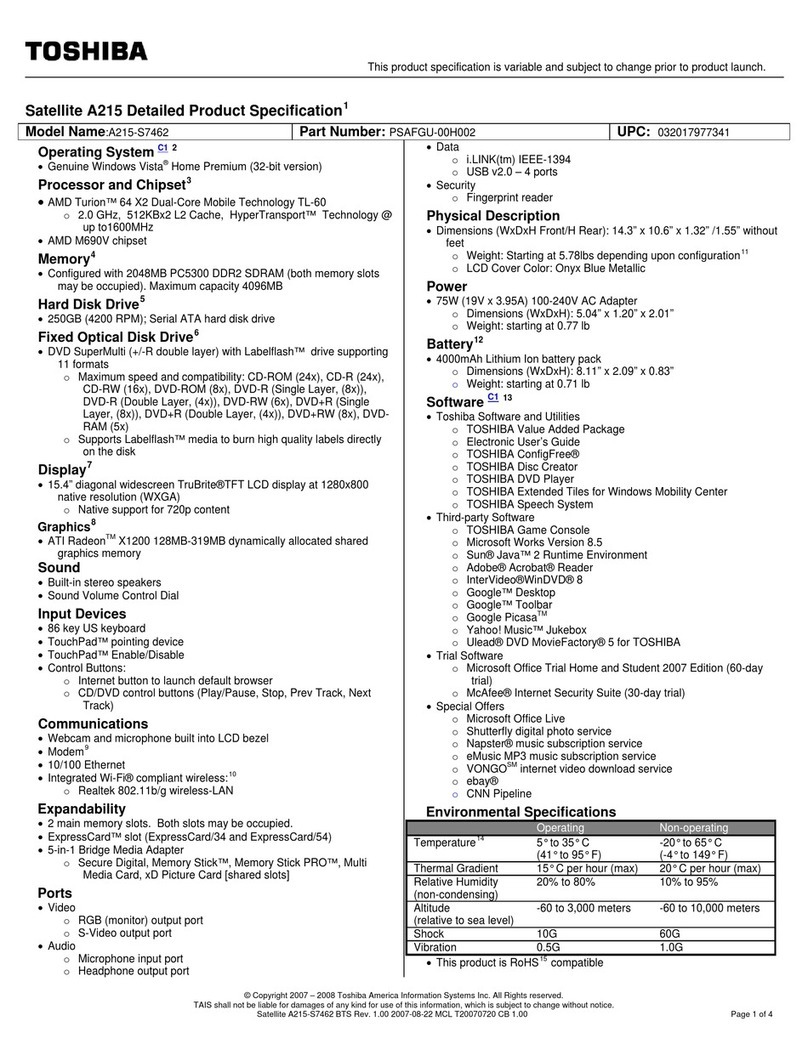
Toshiba
Toshiba A215-S7462 - Satellite - Turion 64 X2 2 GHz User manual
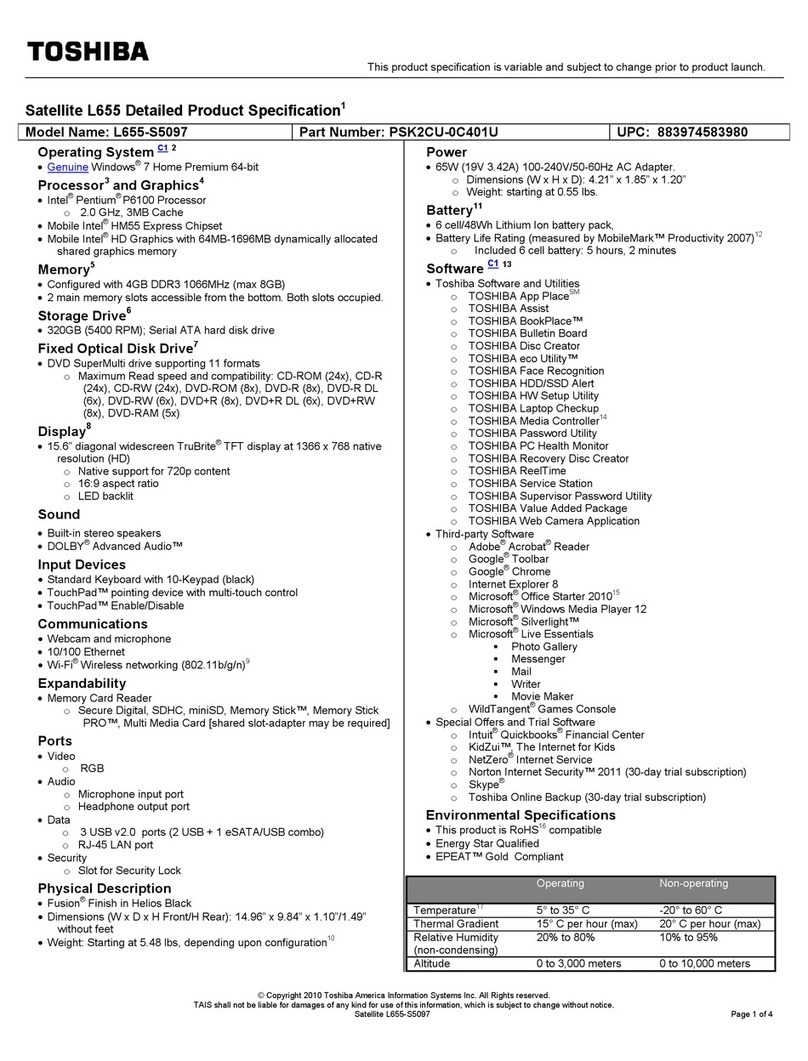
Toshiba
Toshiba L655-S5097 User manual
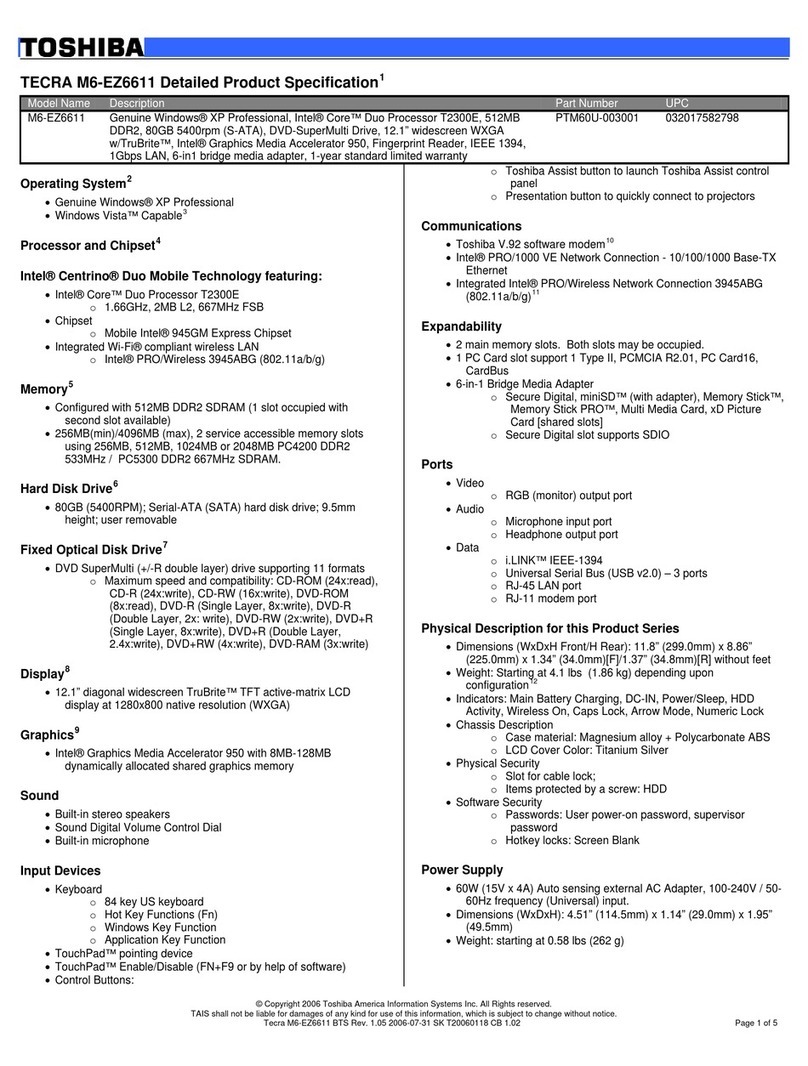
Toshiba
Toshiba Tecra M6-EZ6611 User manual
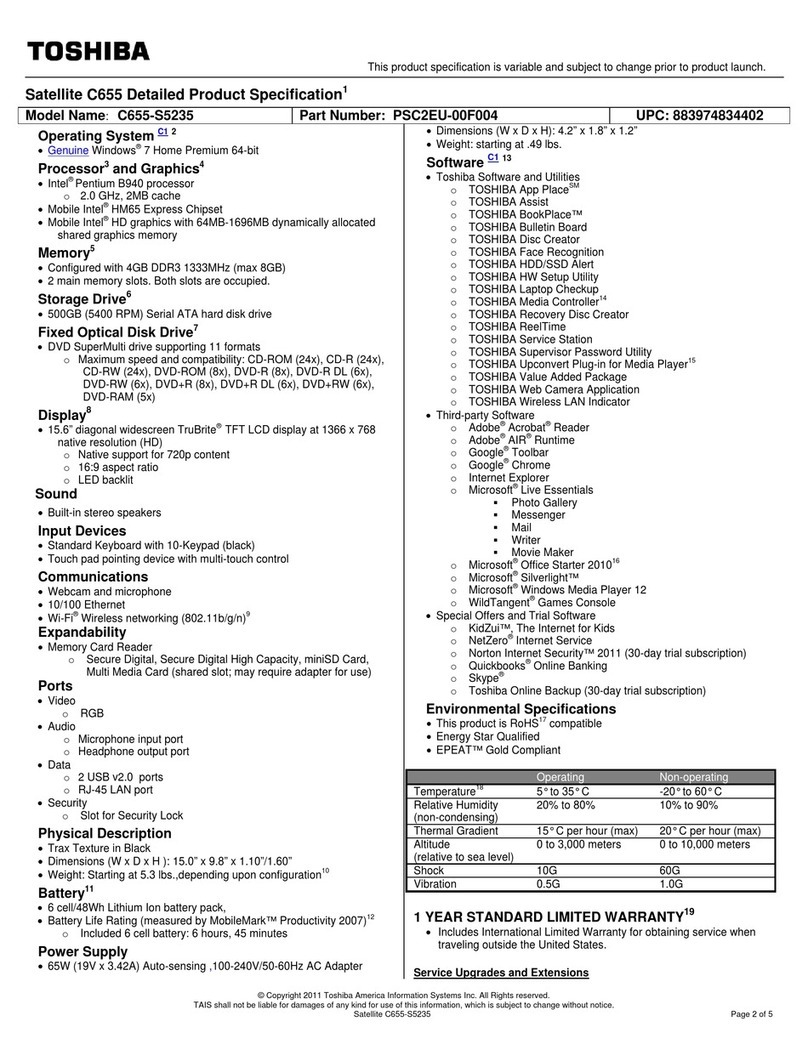
Toshiba
Toshiba C655-S5235 User manual
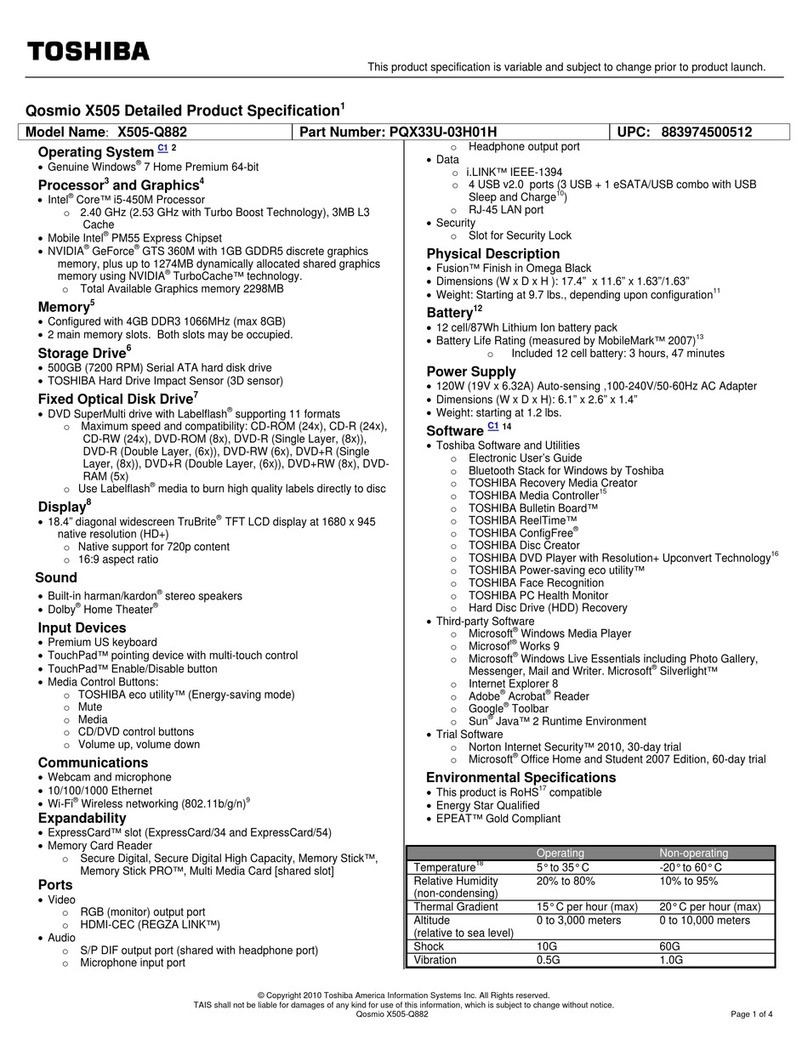
Toshiba
Toshiba X505-Q882 User manual
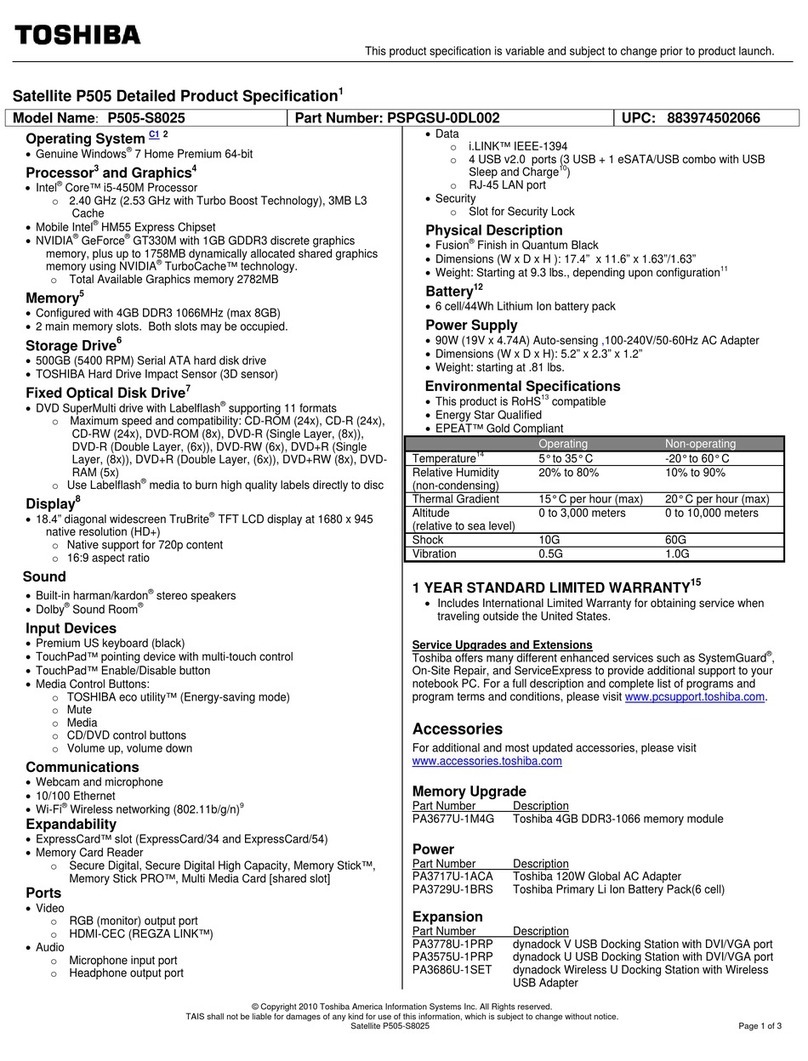
Toshiba
Toshiba Satellite P505-S8025 User manual
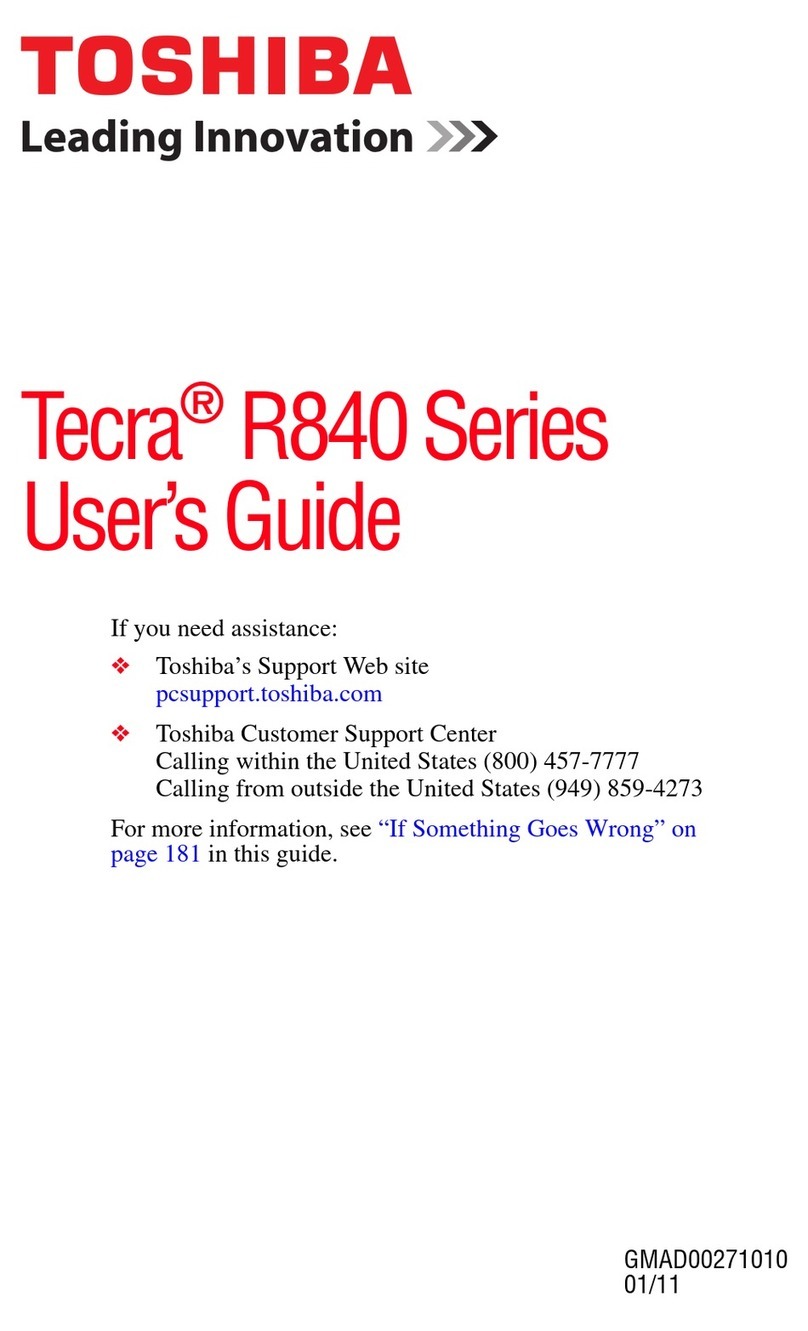
Toshiba
Toshiba R840-Landis User manual

Toshiba
Toshiba T215D-S1140 User manual
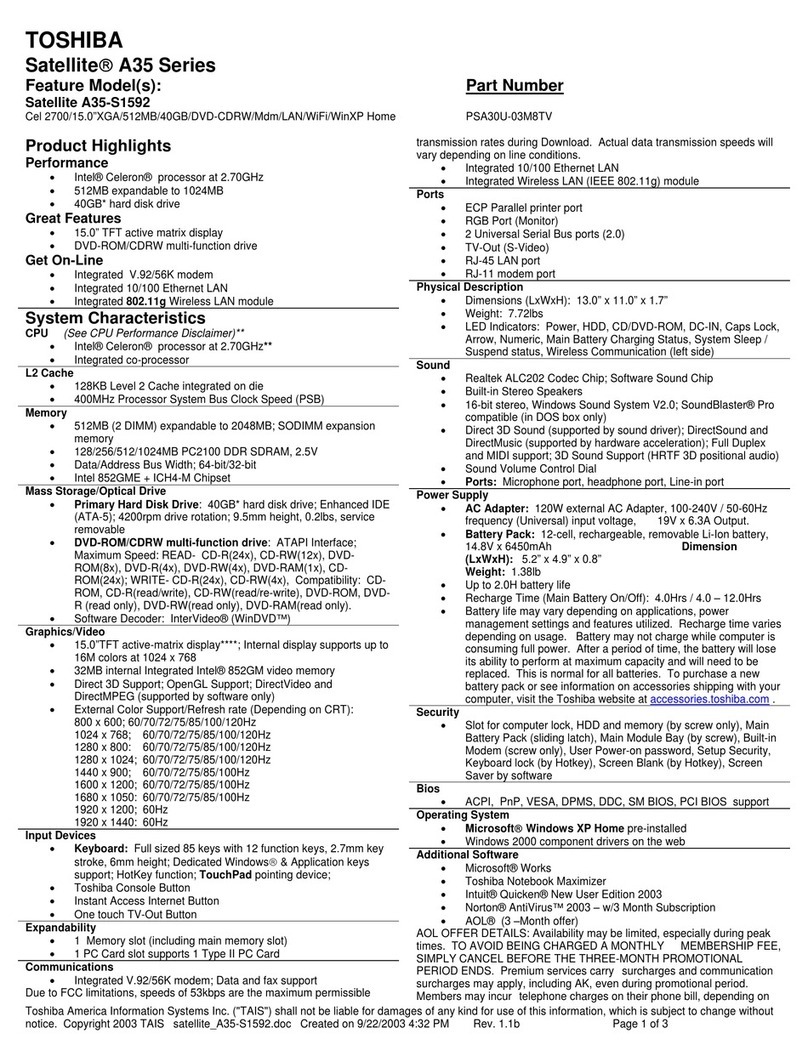
Toshiba
Toshiba A35-S1592 User manual
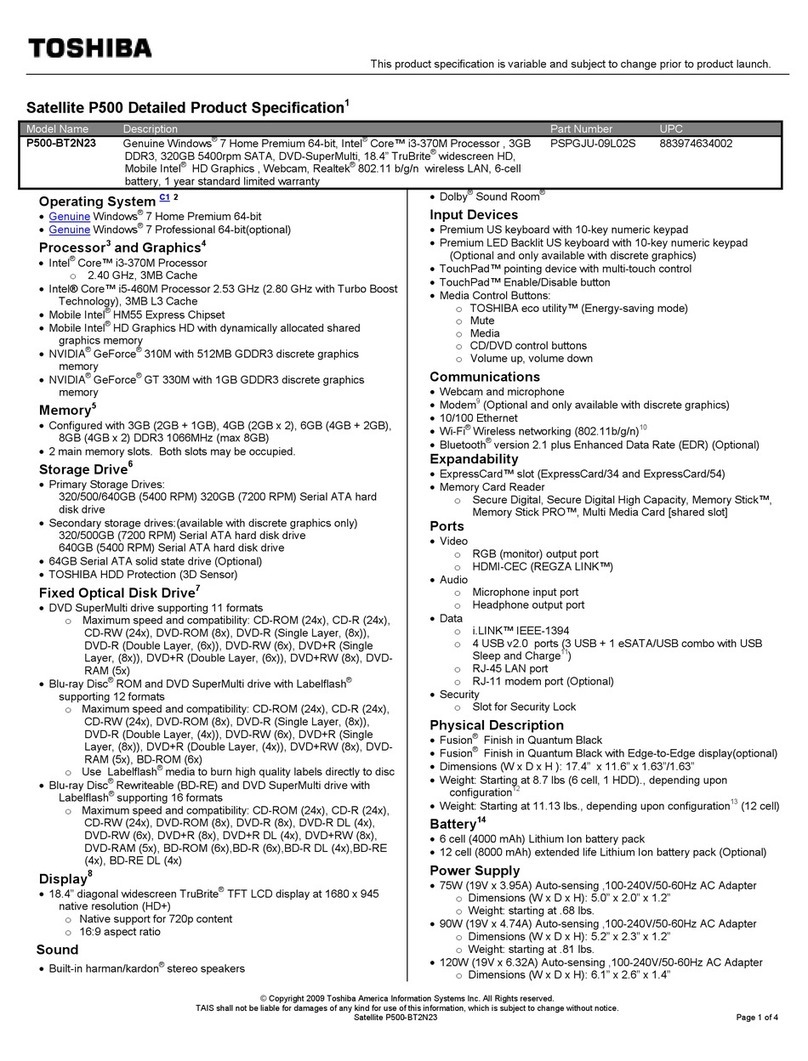
Toshiba
Toshiba Satellite P500-BT2N23 User manual
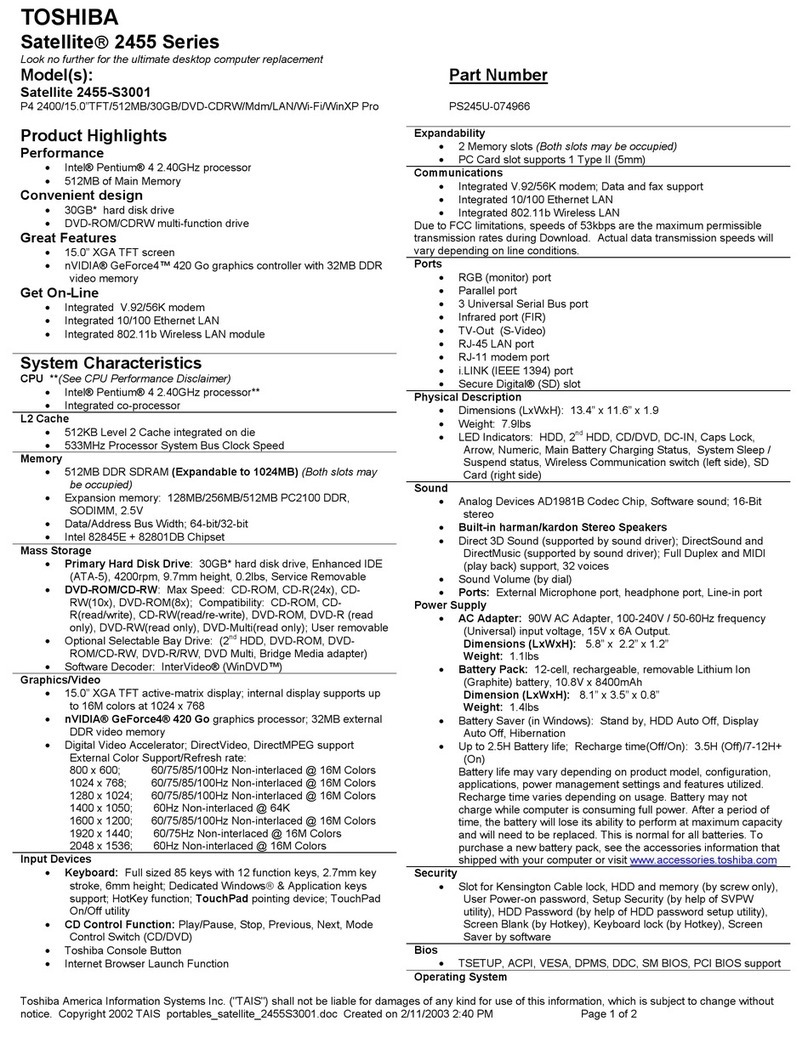
Toshiba
Toshiba 2455-S3001 User manual

Toshiba
Toshiba Satellite U400-10M User manual

Toshiba
Toshiba Satellite C50-A Series User manual
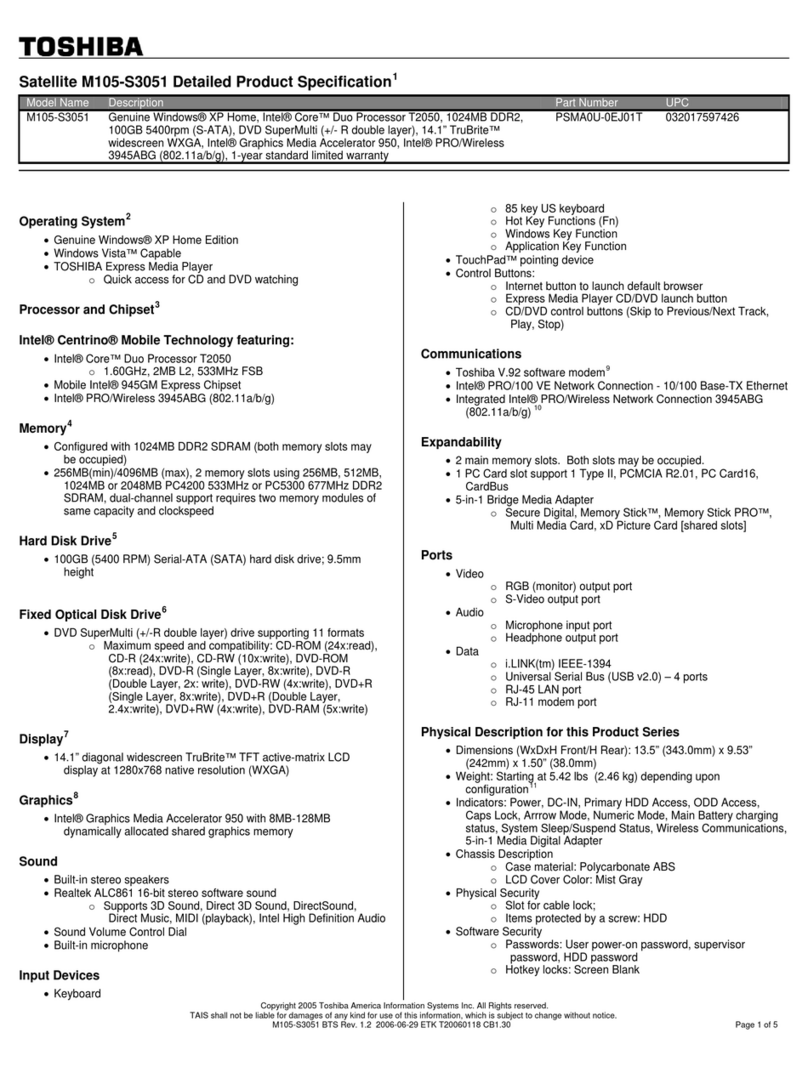
Toshiba
Toshiba M105-S3051 User manual
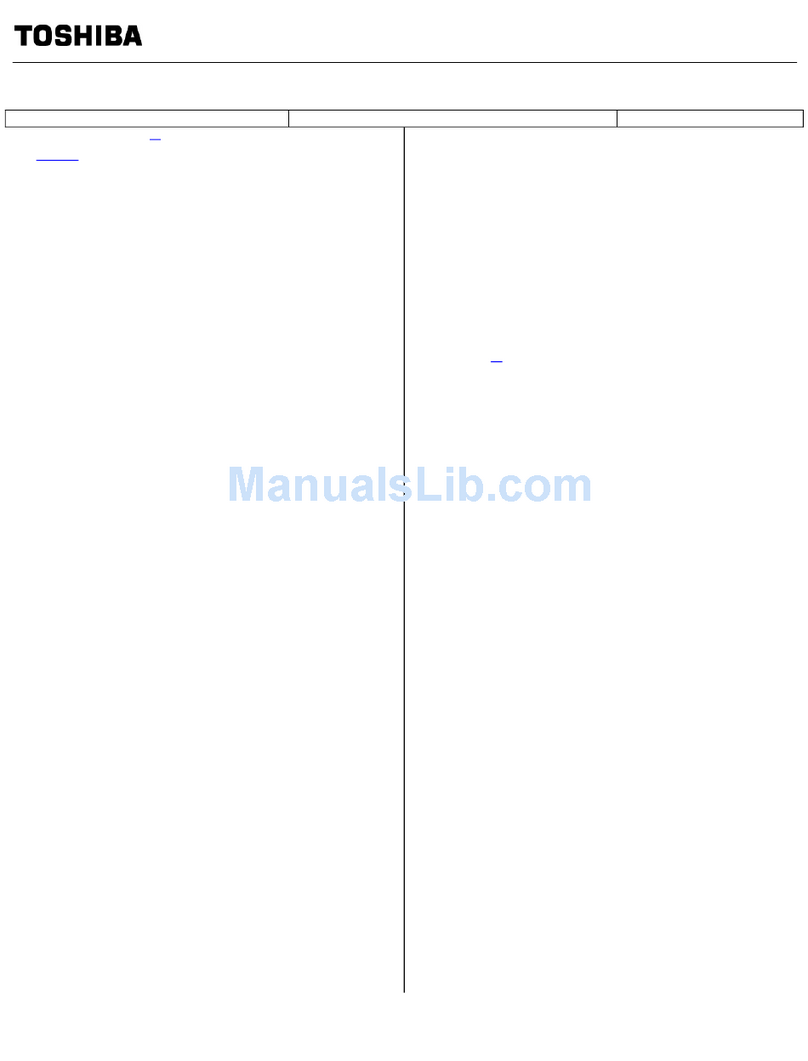
Toshiba
Toshiba 24L4200U Owner's manual
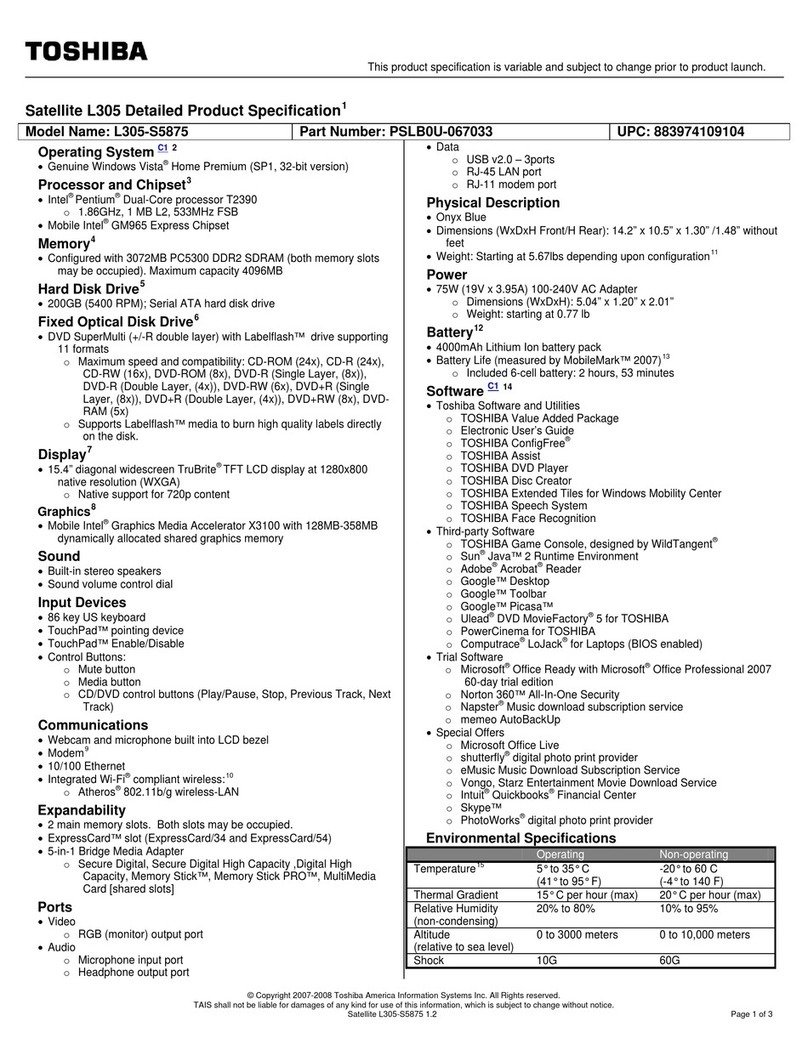
Toshiba
Toshiba L305 S5875 - Satellite - Pentium Dual Core 1.86... User manual
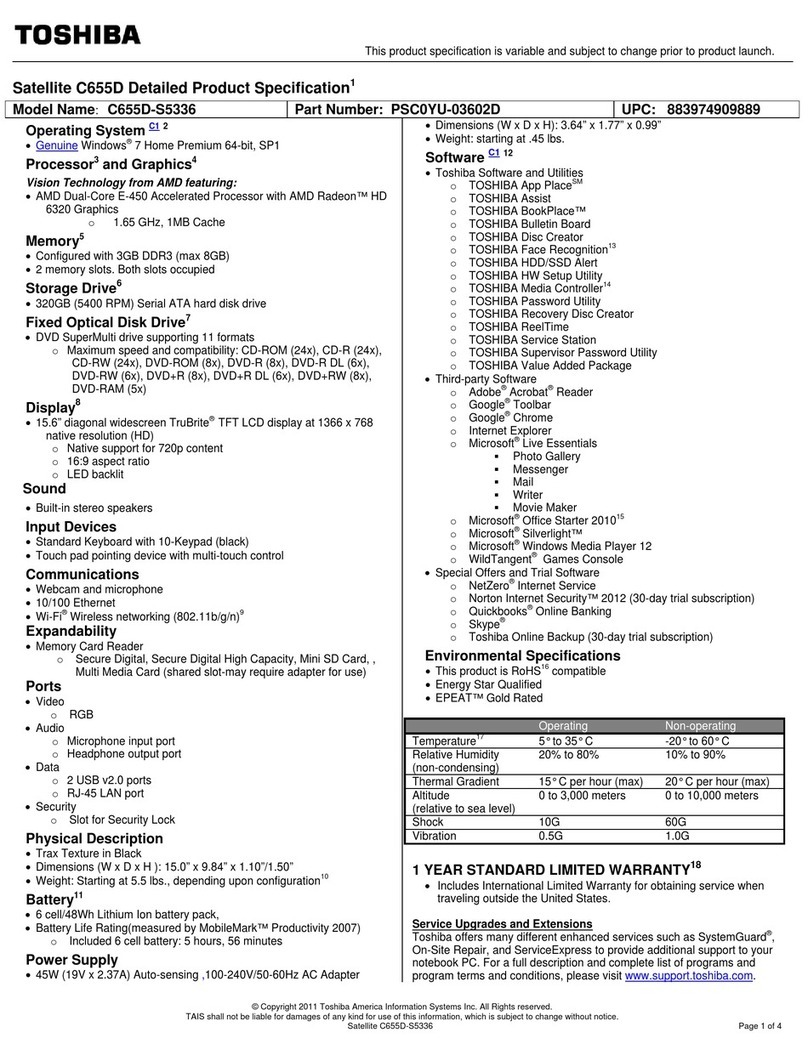
Toshiba
Toshiba C655D-S5336 User manual
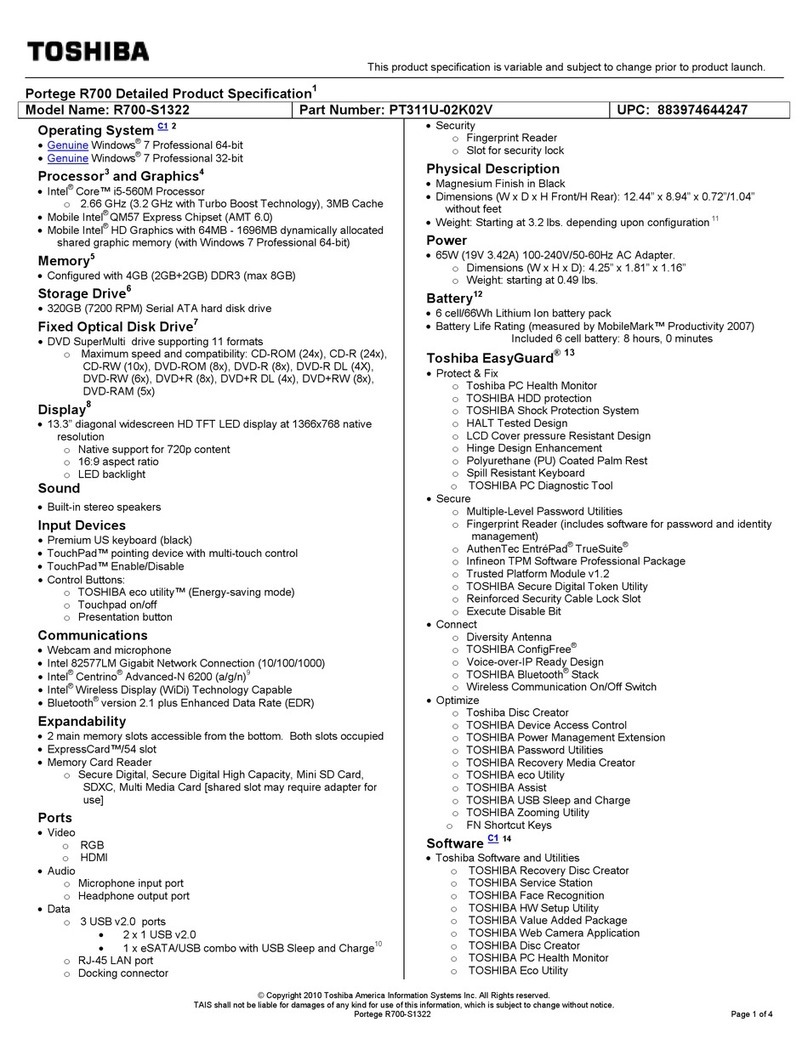
Toshiba
Toshiba R700-S1322 User manual

Toshiba
Toshiba L555D-S7910 User manual