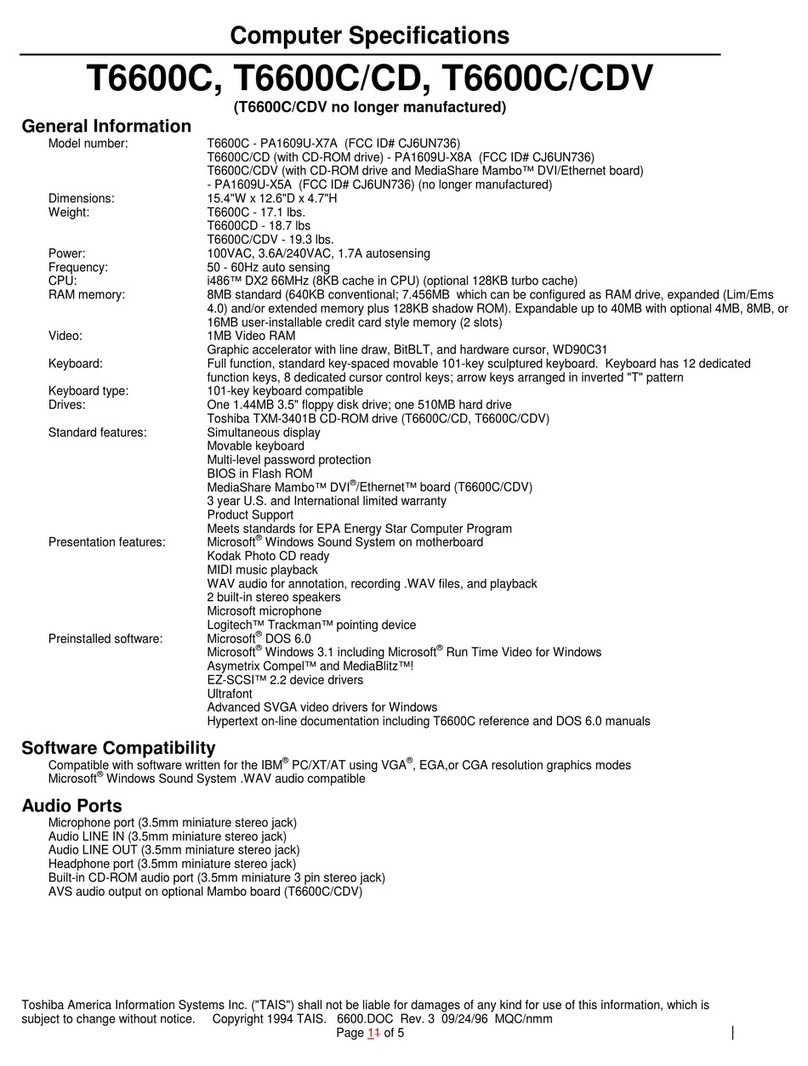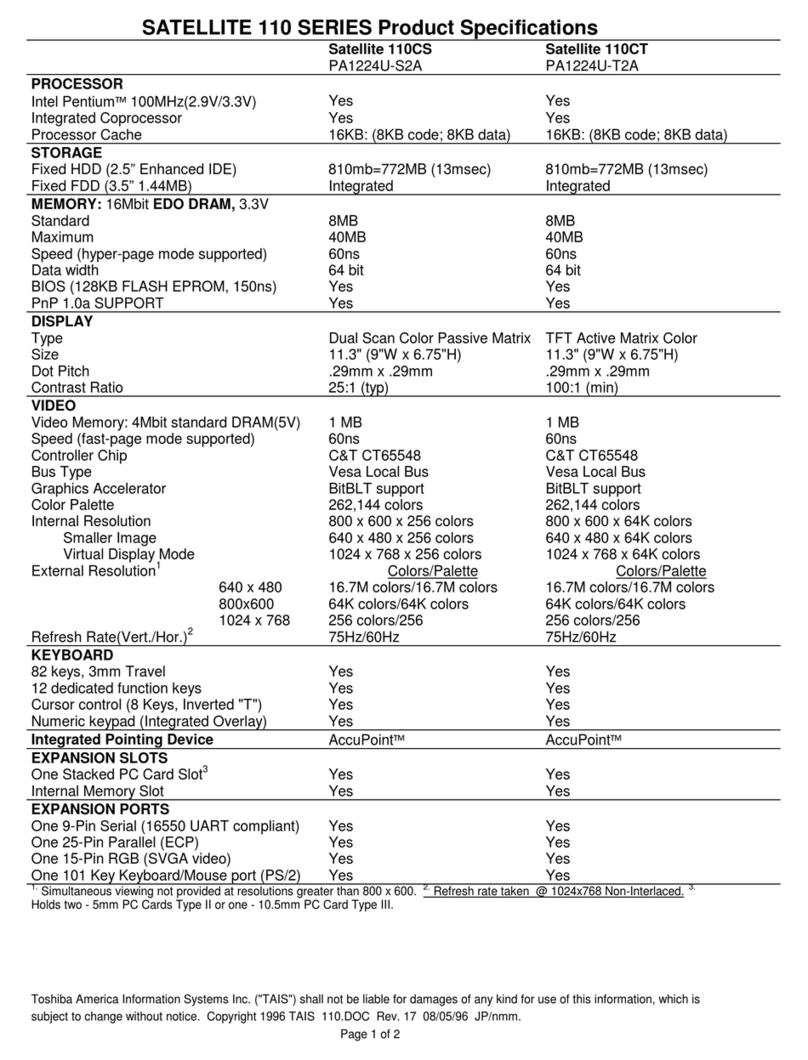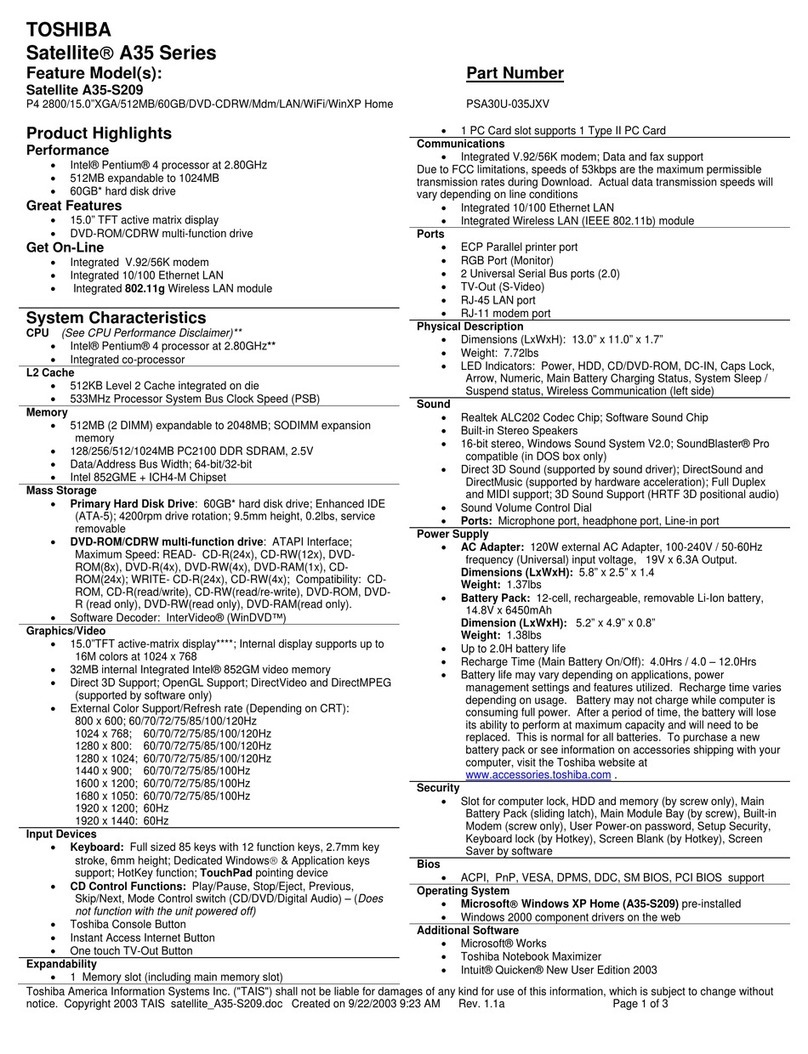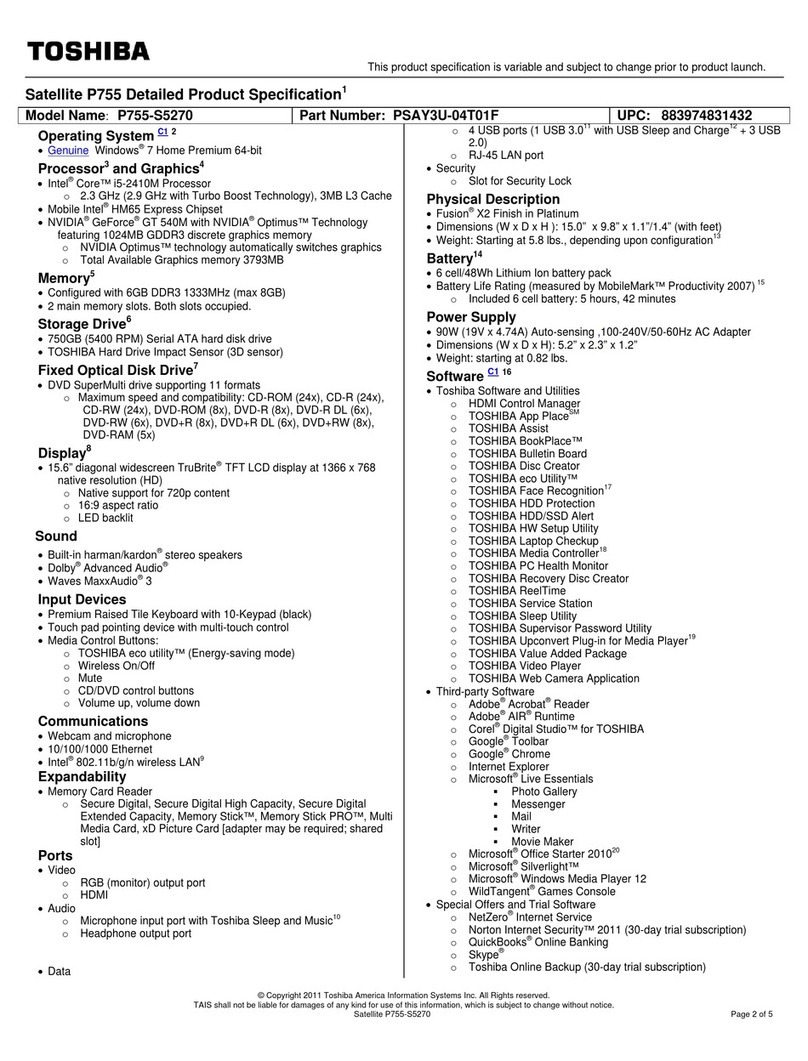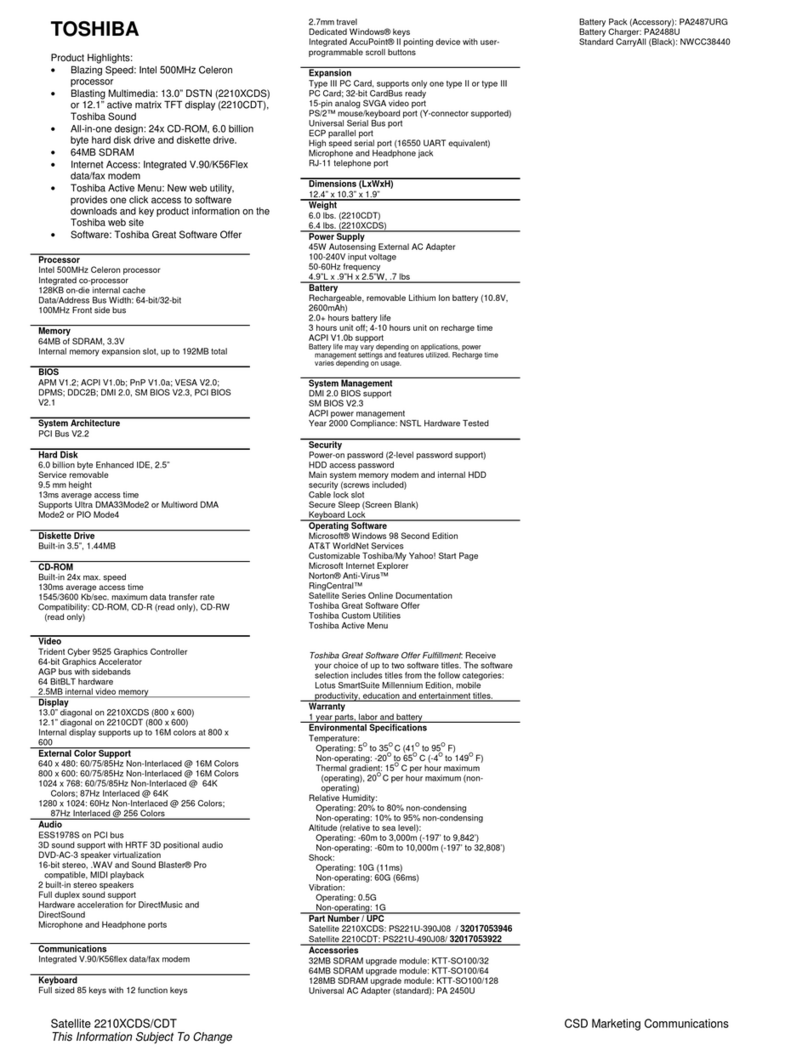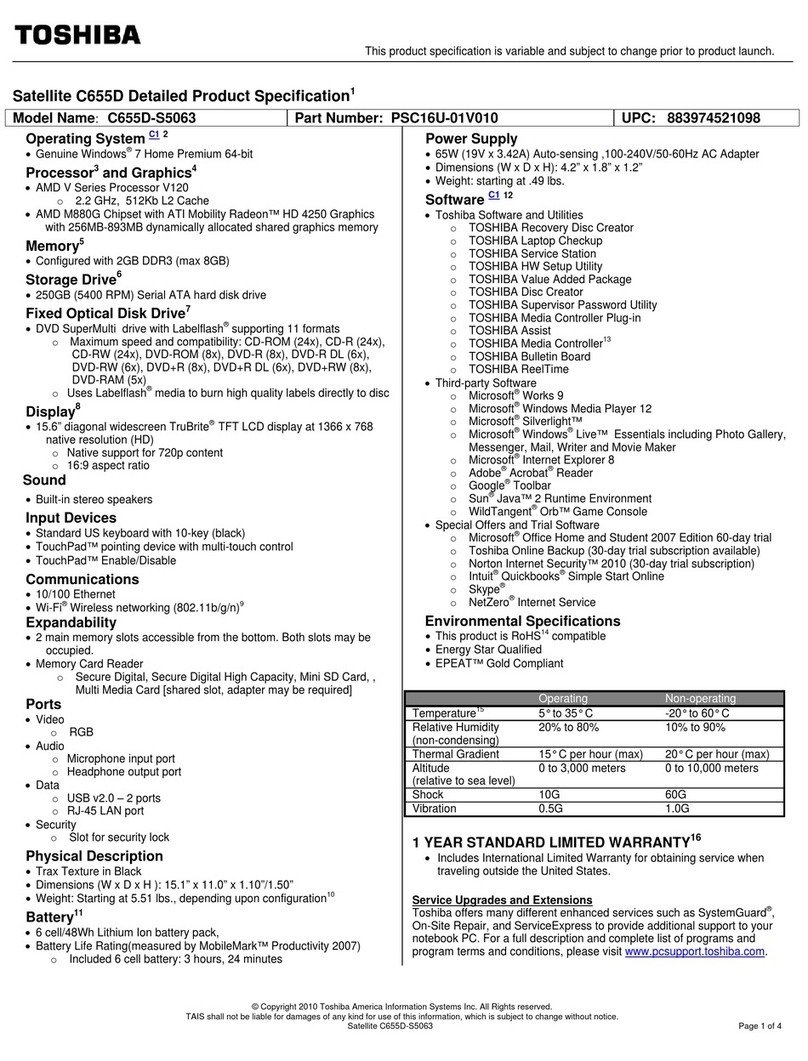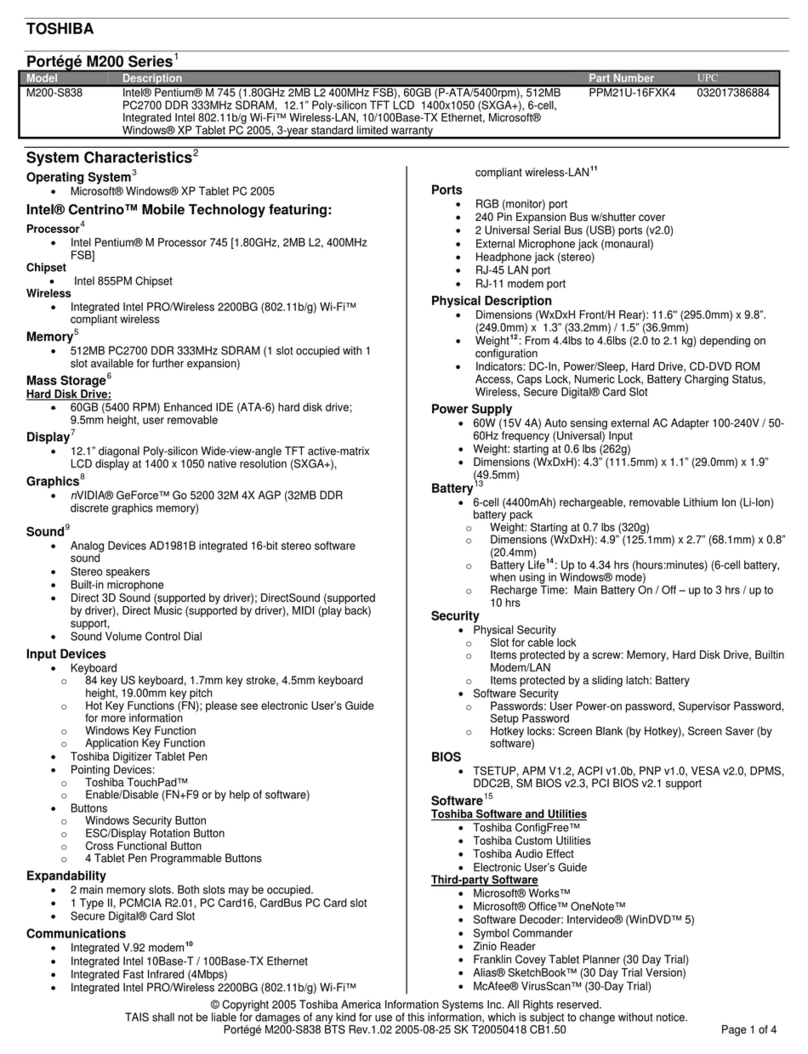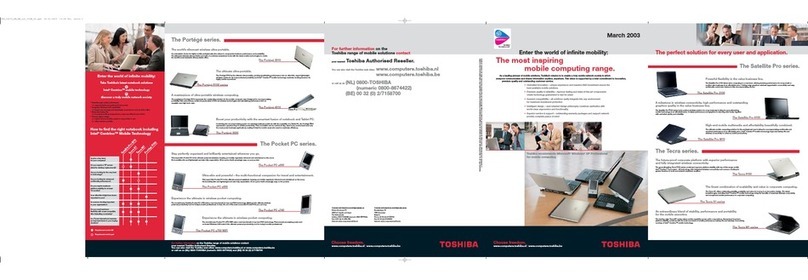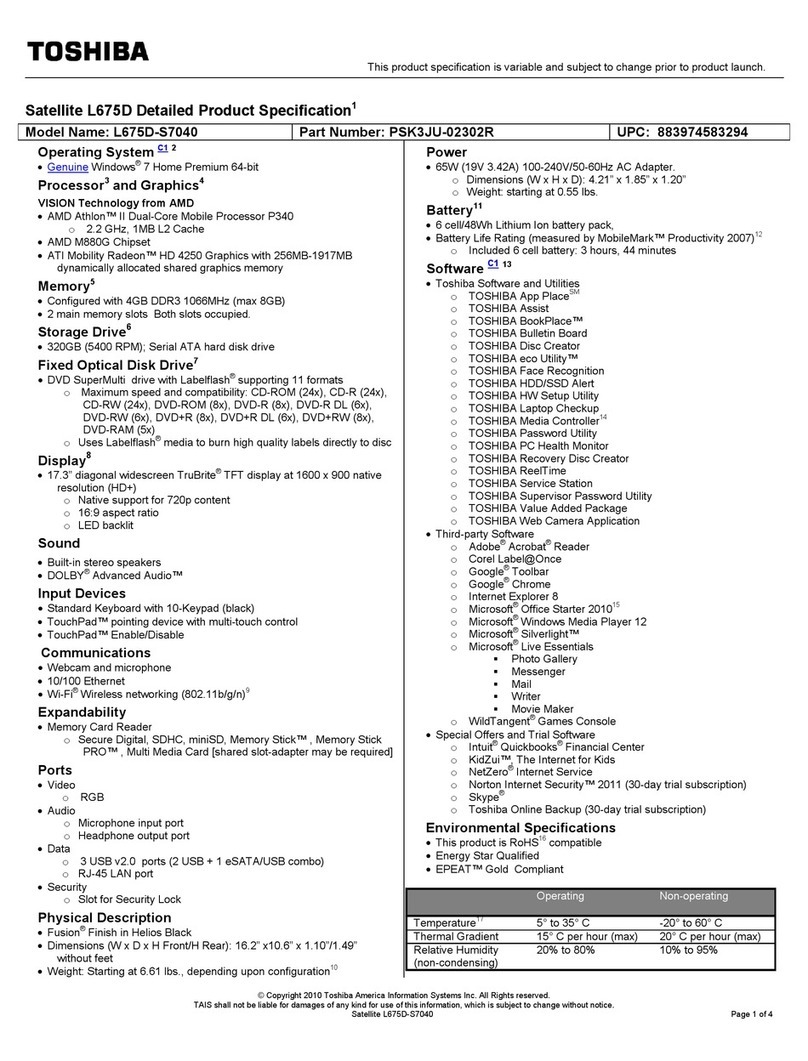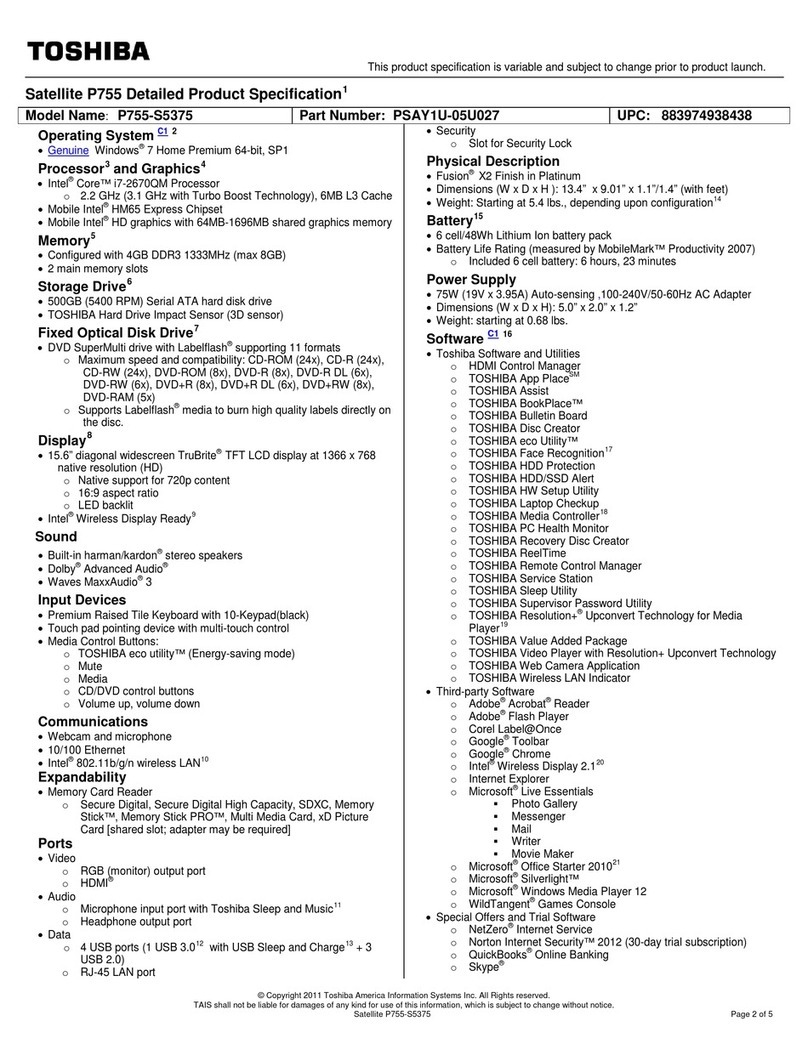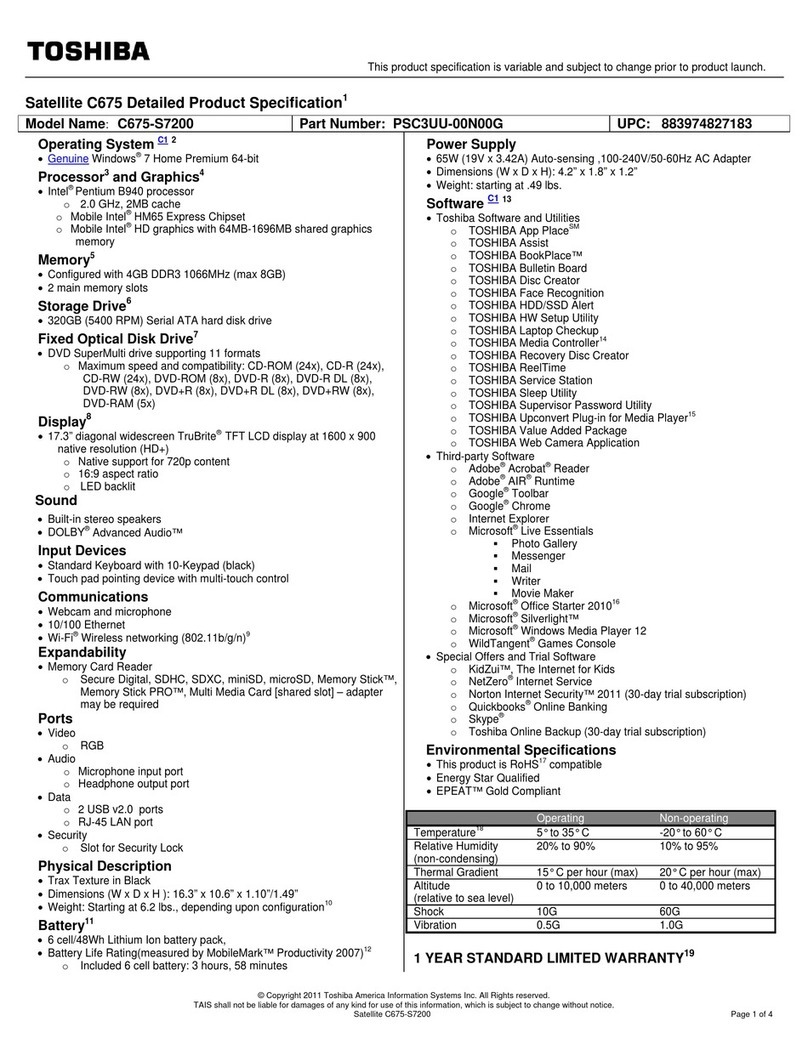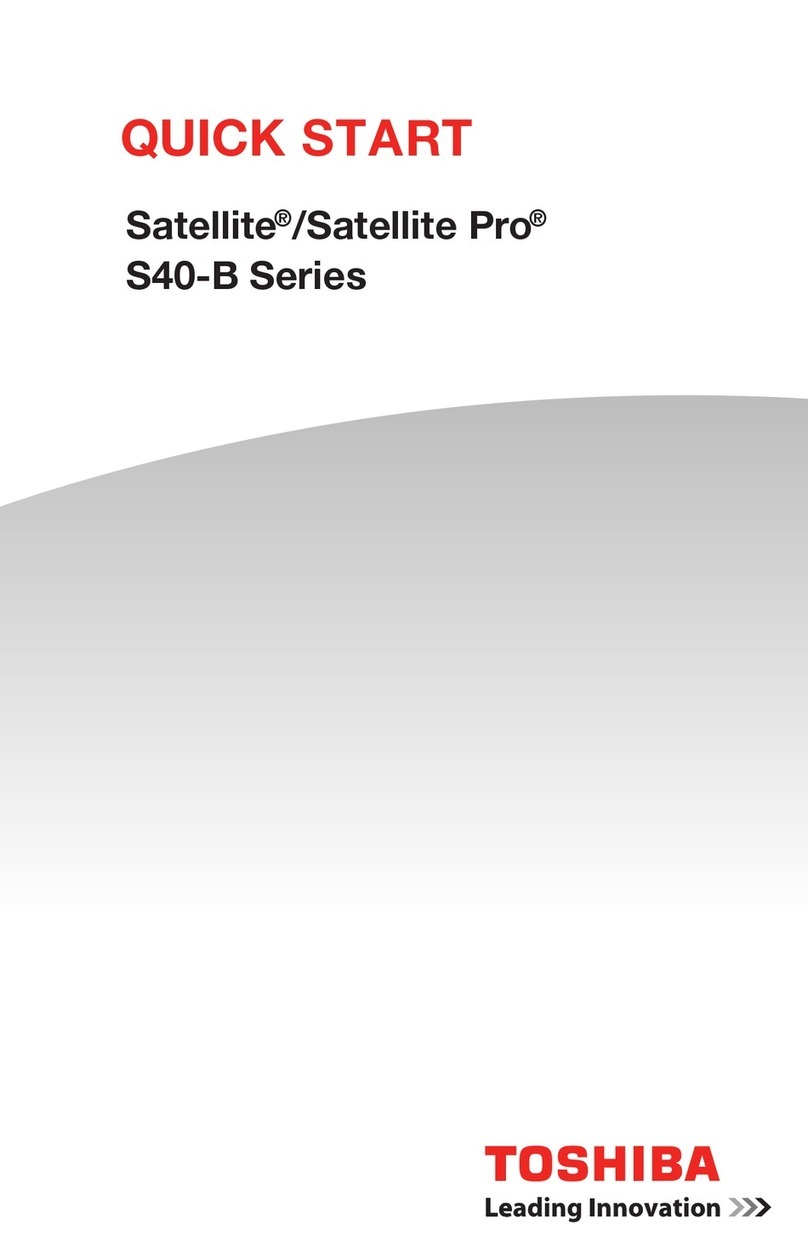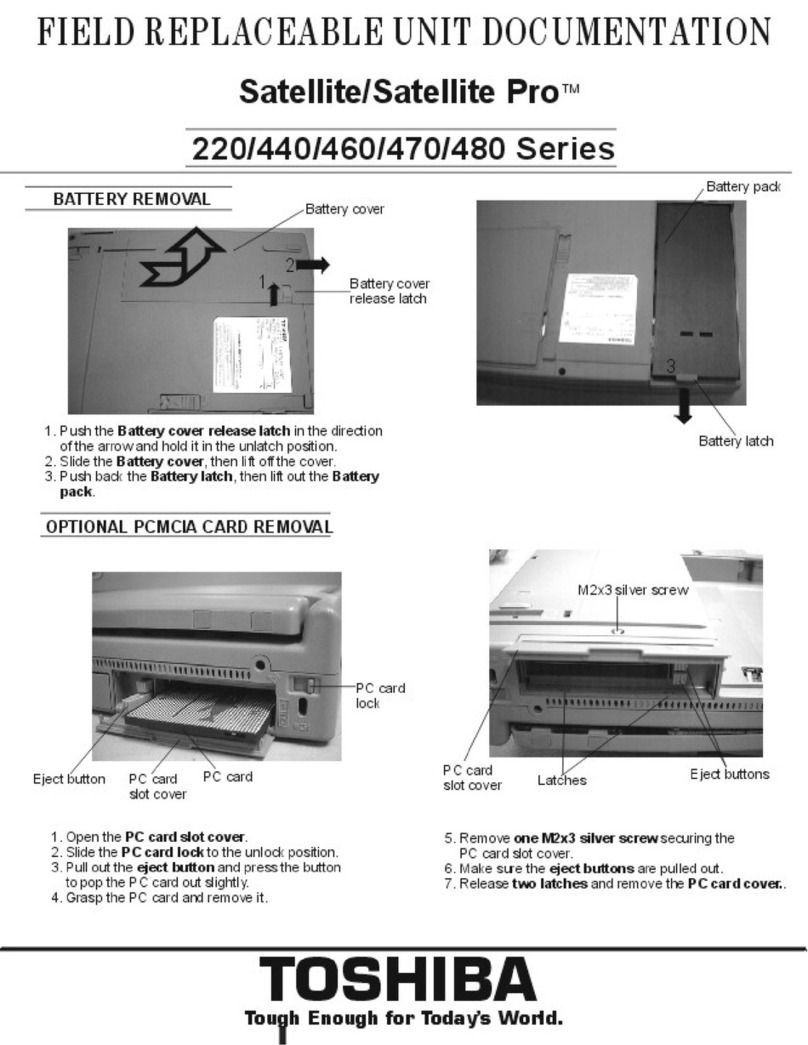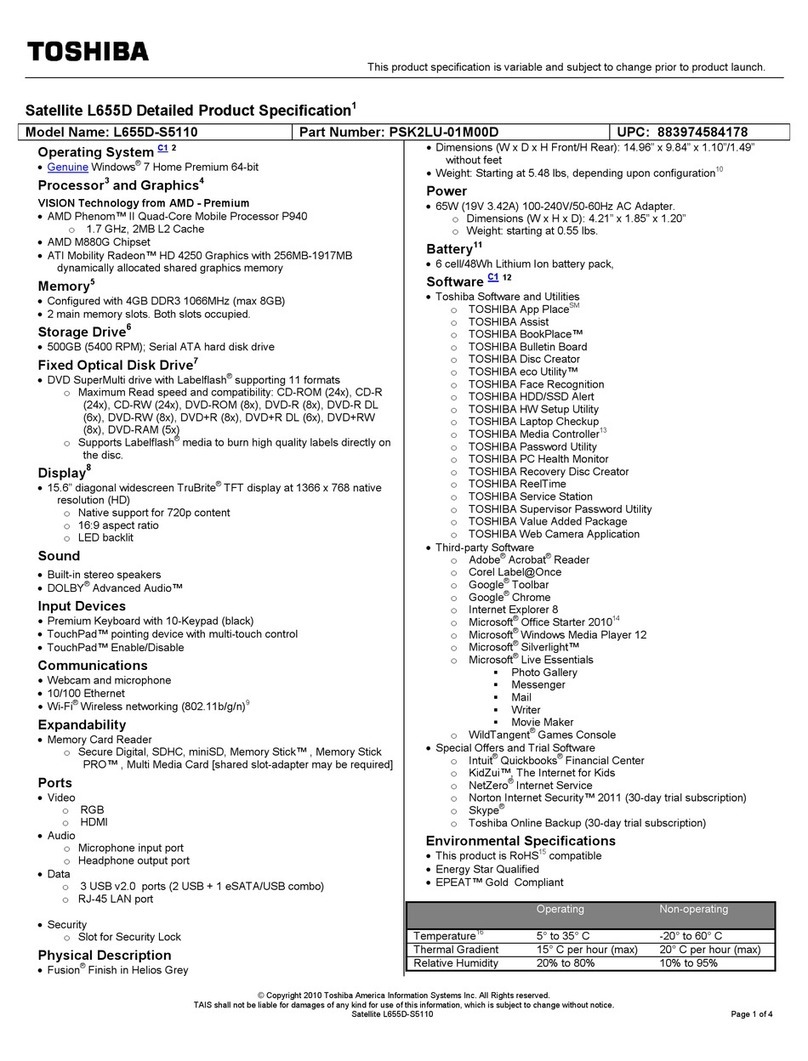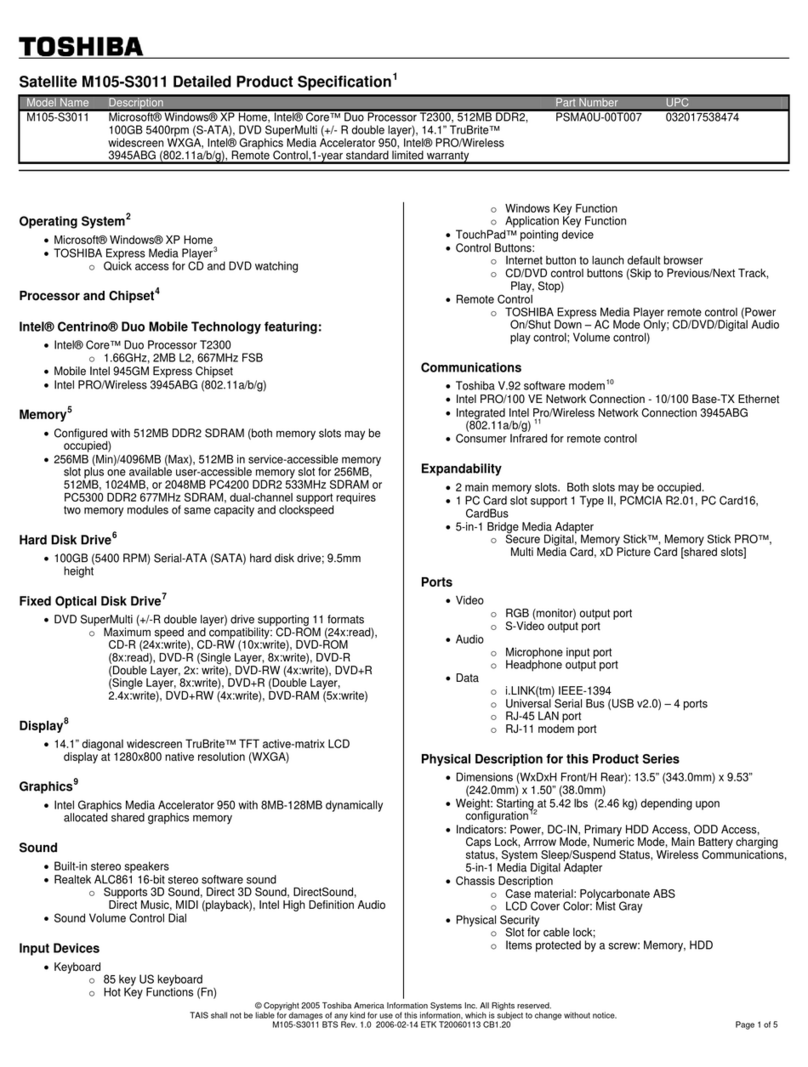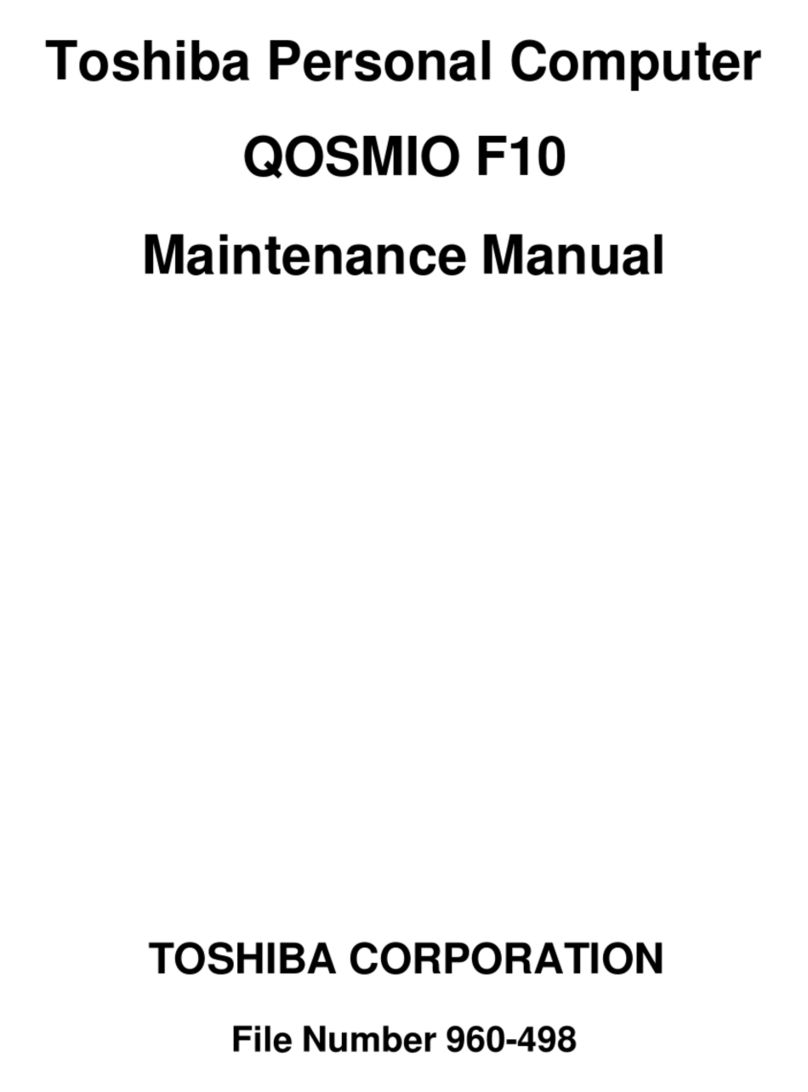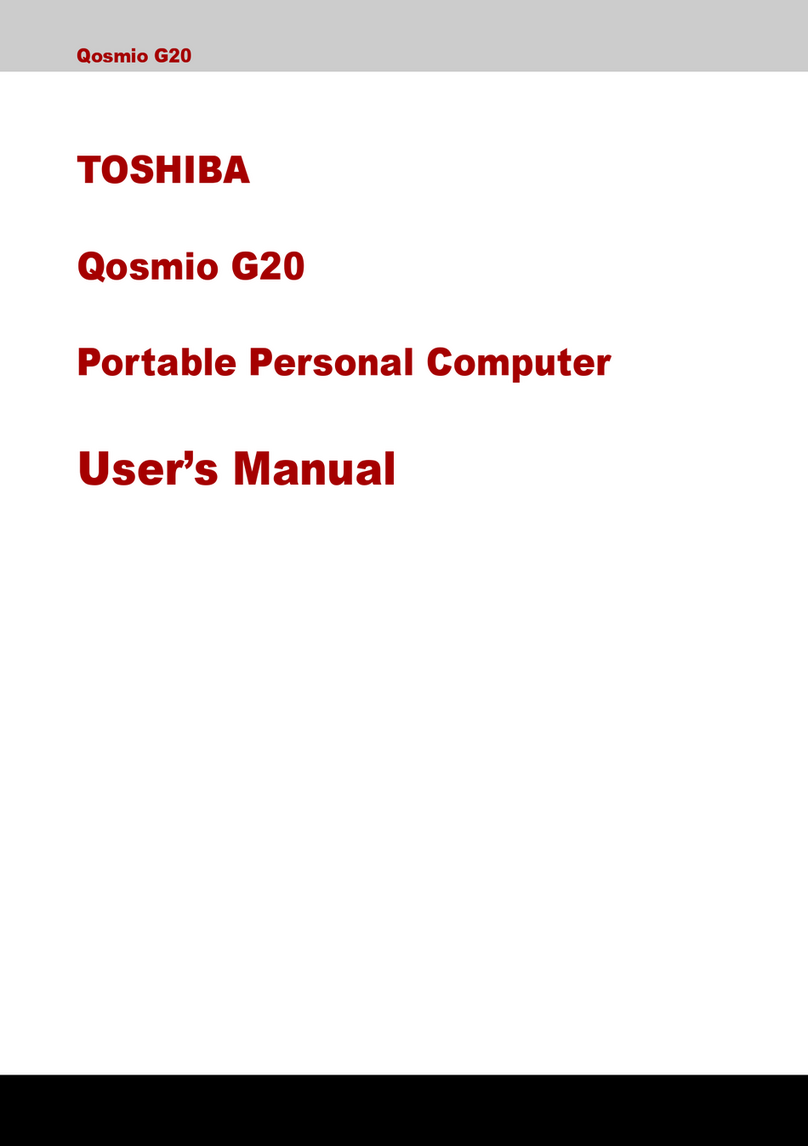4/00, TecraToshiba TRR Page 12
Tecra750SeriesDisassemblyOverview
This section explains how to remove Field
Replaceable Units (FRUs). It may not be neces-
sary to remove all the FRUs in order to replace
one.
The chart is a guide to which FRUs need to be
removed in order to remove others. The section
numbers on the chart refer to the sections in the
Maintenance Manual, Chapter 4.
Always start by removing the battery pack, next,
optional items such as the optional PC card and
optional memory module, then follow the line on
the chart to determine which FRU you must
remove next in order to repair the one you think is
causing the computer to operate improperly.
The information offered in this section is an overview of the Maintenance Manual, Chapter 4, Replacement
Procedures. If you have any questions or concerns regarding the proper procedure please refer to the Mainte-
nance Manual through the Toshiba Service and Support Website before you proceed.
To remove the battery pack, follow the steps
below.
CAUTION: When handling battery packs, be
careful not to short circuit the terminals. Also
do not drop, hit or otherwise apply impact; do
not scratch or break the casing.
1. Turn off the power to the computer.
Disconnect the AC adapter and all
external cables connected to the
computer.
2. Turn the computer upside down with the
front facing you and push the battery
lock up to unlock it. A red dot shows
when the lock is in the unlock position.
3. Pull the battery’s release lever out and
slide it to the left to pop the battery up
slightly.
4. Grasp the battery pack and lift it out.
1. Turn off the power to the computer.
Disconnect the AC adapter and all
external cables connected to the
computer.
2. Make sure the battery release lever is
pulled out, then carefully insert the new
or recharged battery pack.
3. Place your fingers just above two pins
on the battery pack that fit into the
locking mechanisms in the battery
socket. Push the battery pack down
carefully until it locks into place.
4. Push the battery lock down to secure it.
The red dot will be covered.
To install the battery pack, follow the steps below.
WARNING: The battery pack is a lithium ion
battery, which can explode if not properly
replaced, used, handled, or disposed of.
Dispose of the battery as required by local
ordinances or regulations. Use only batteries
recommended by Toshiba as replacements.
NOTE: Check the battery terminals visually. If
they are dirty, wipe them clean with a dry
cloth.