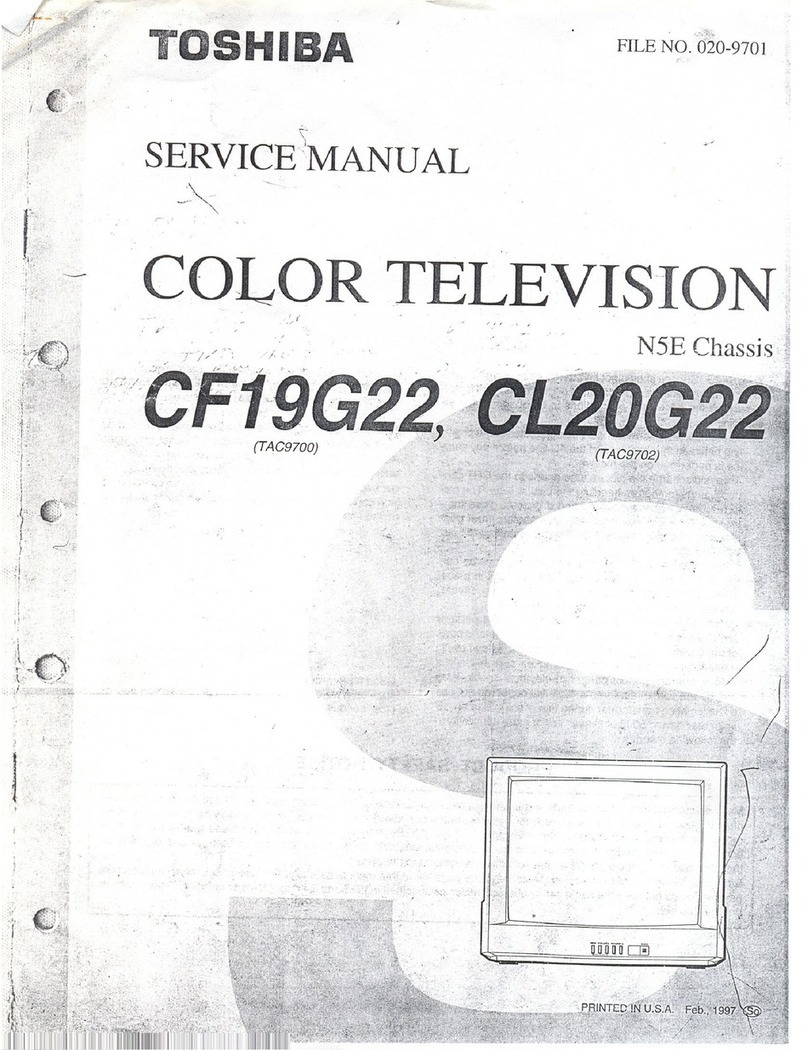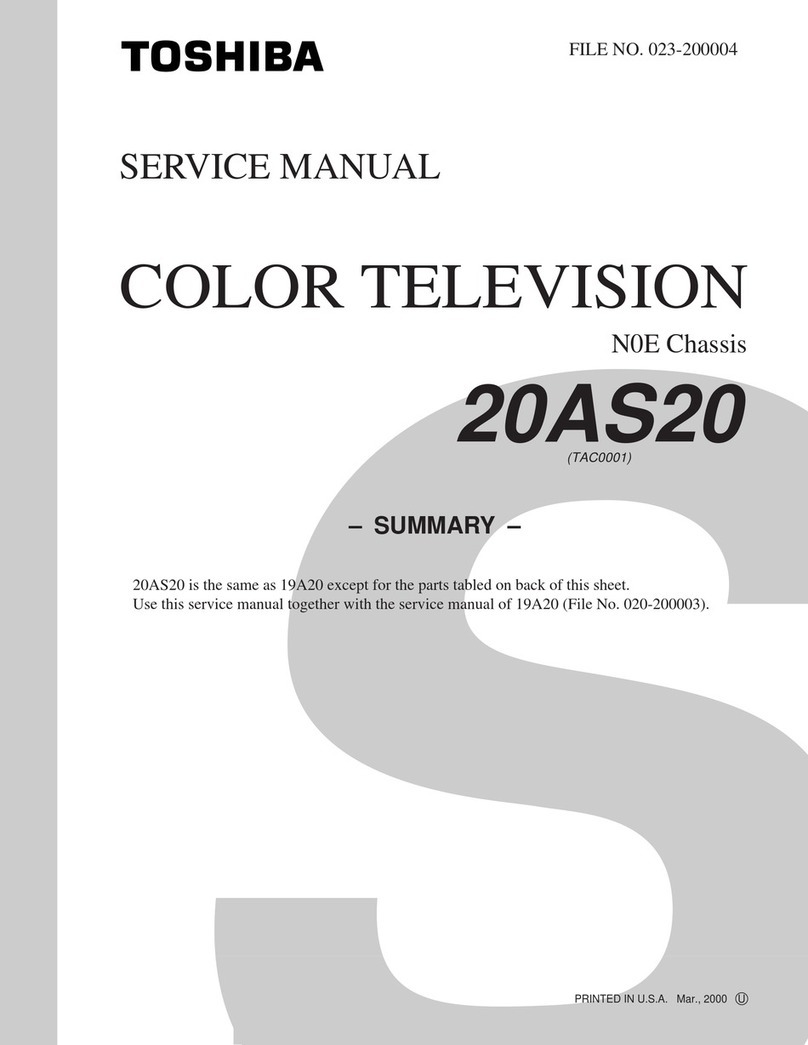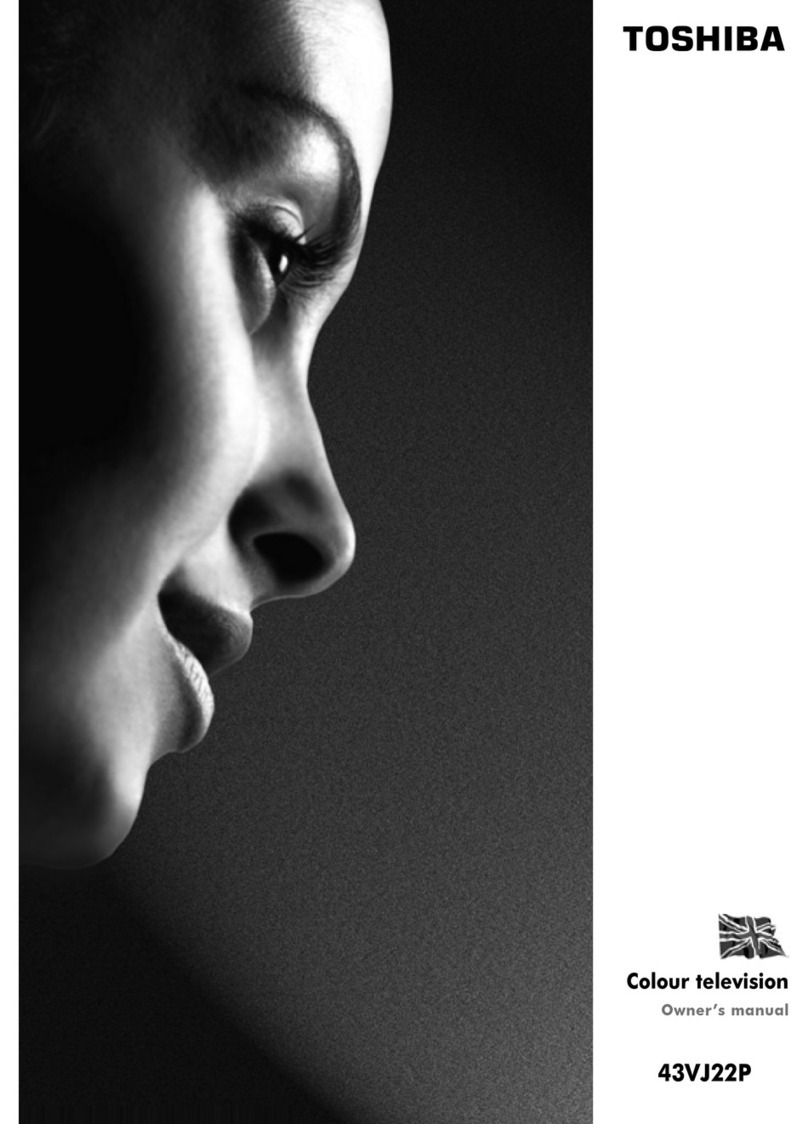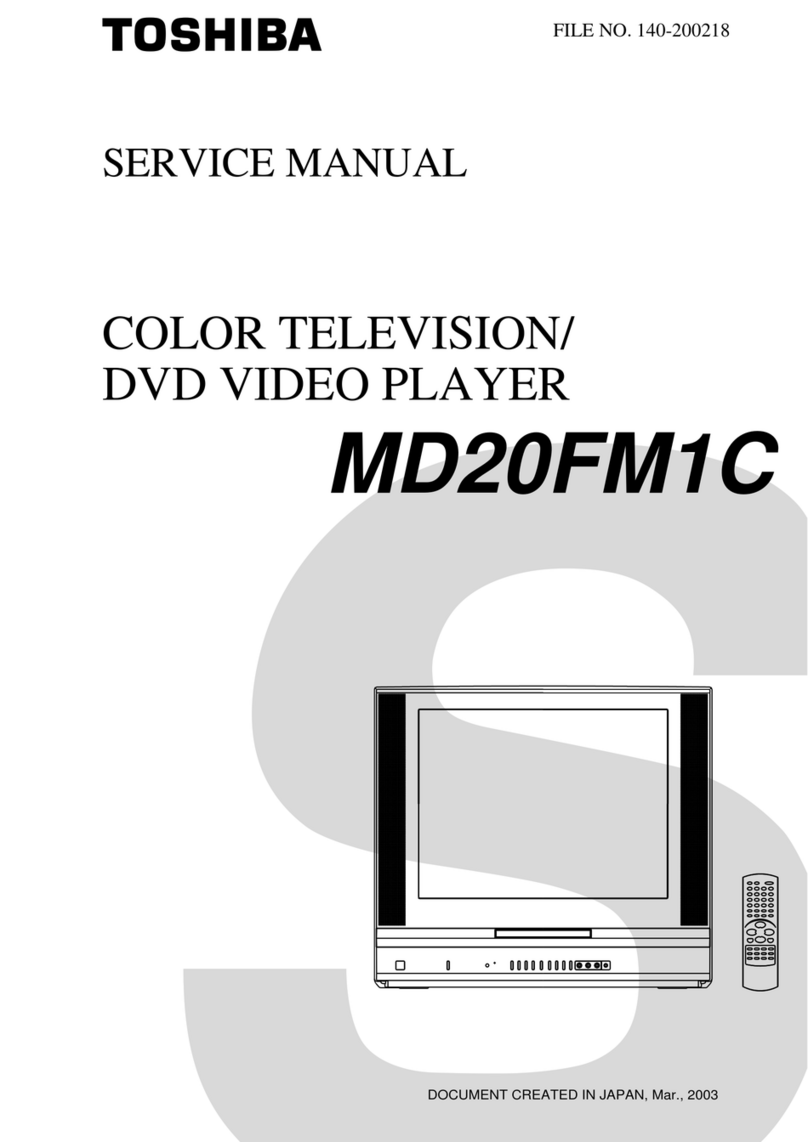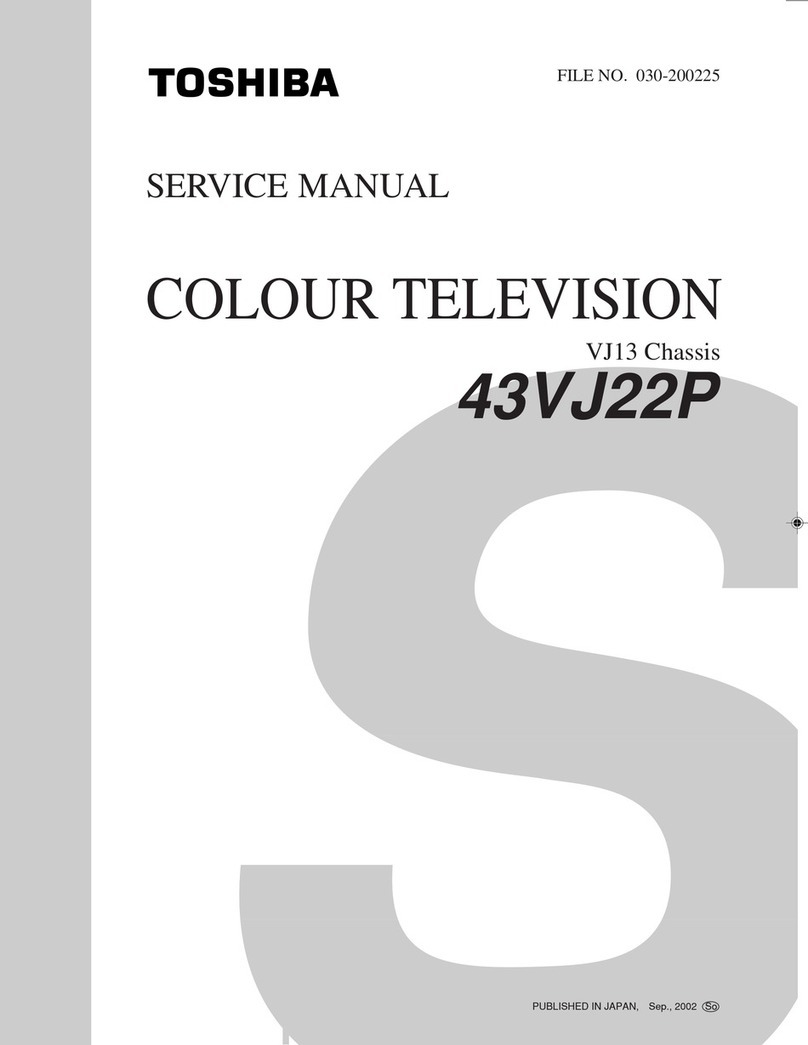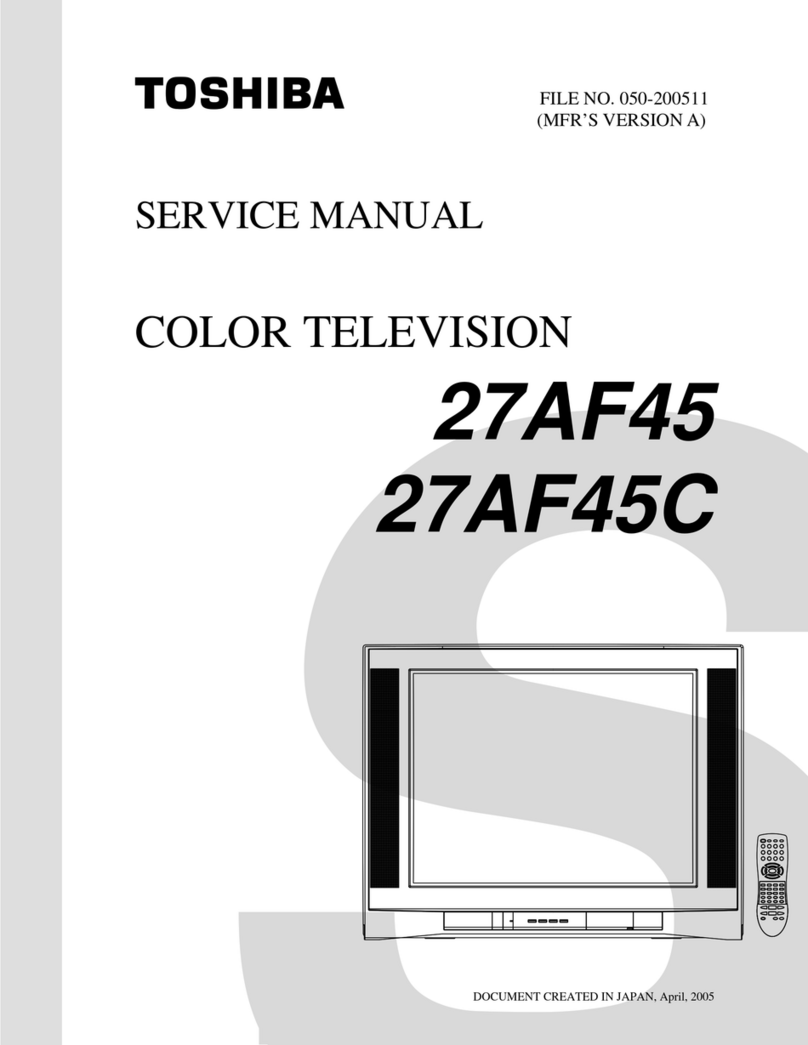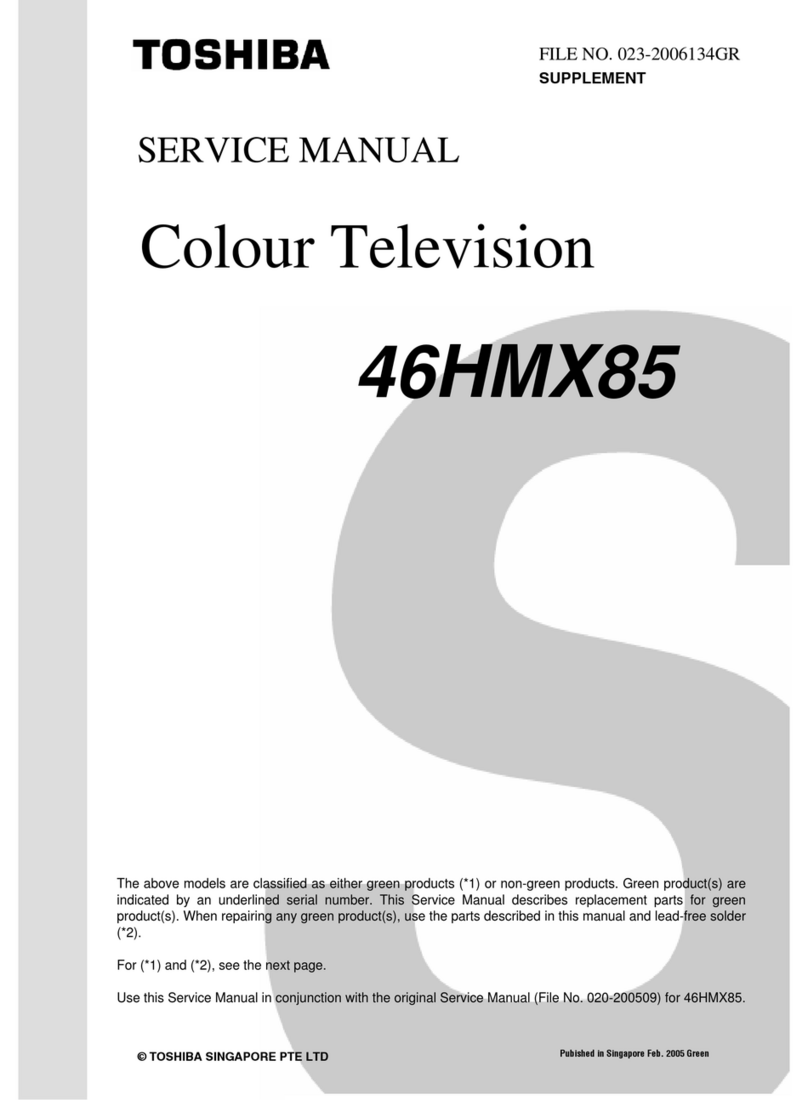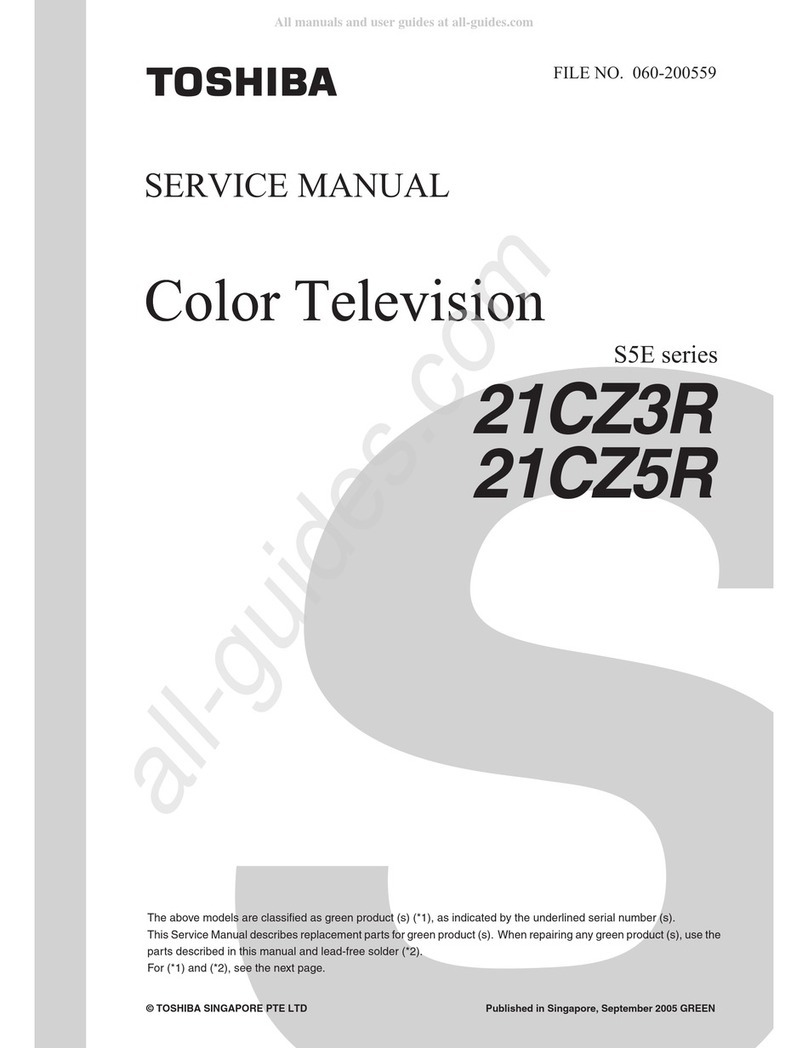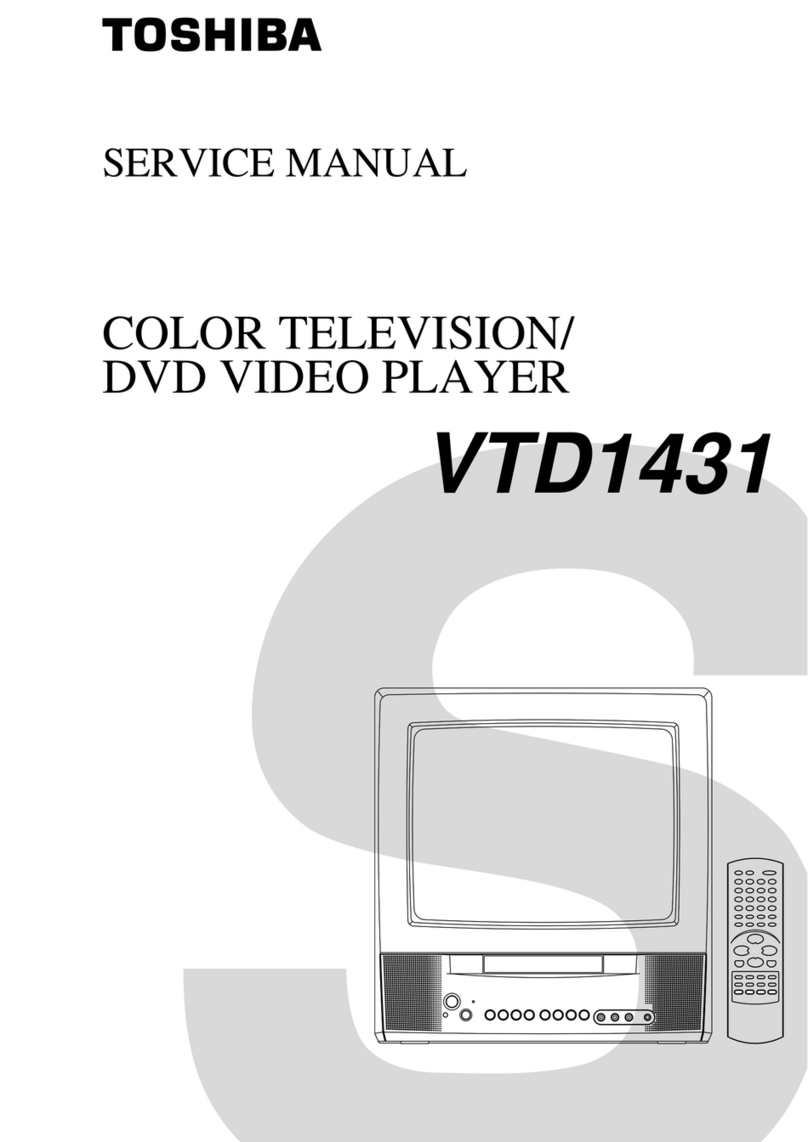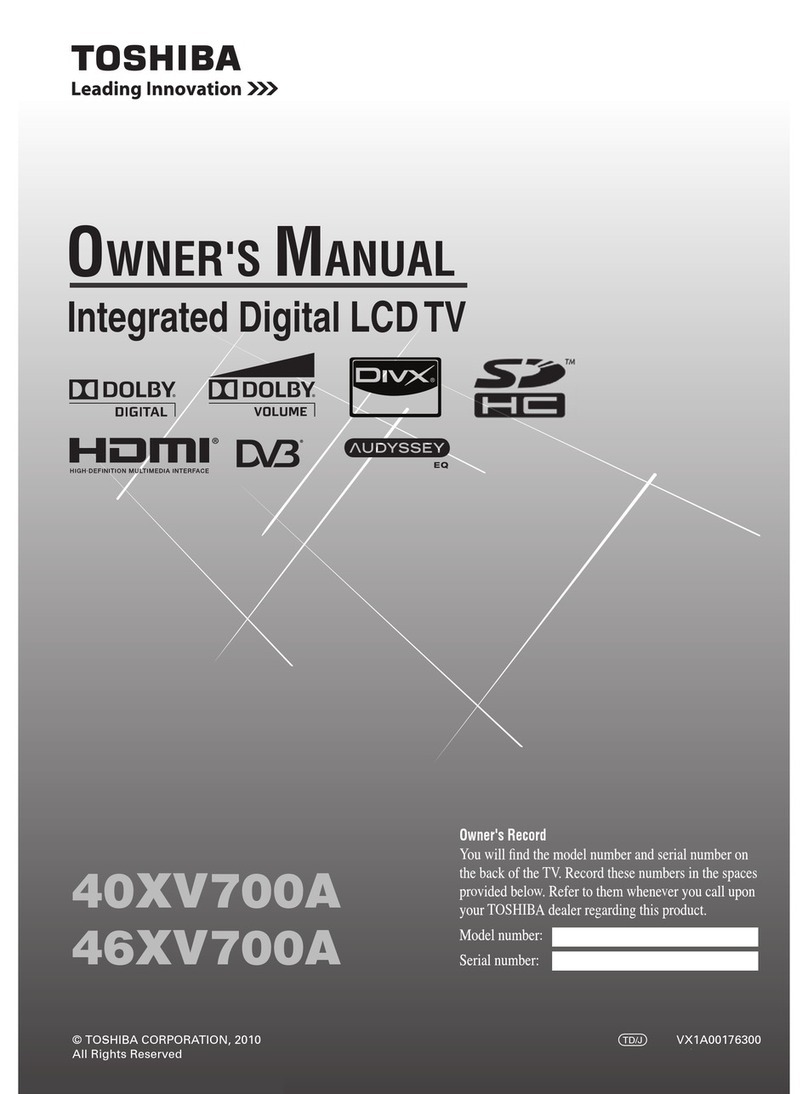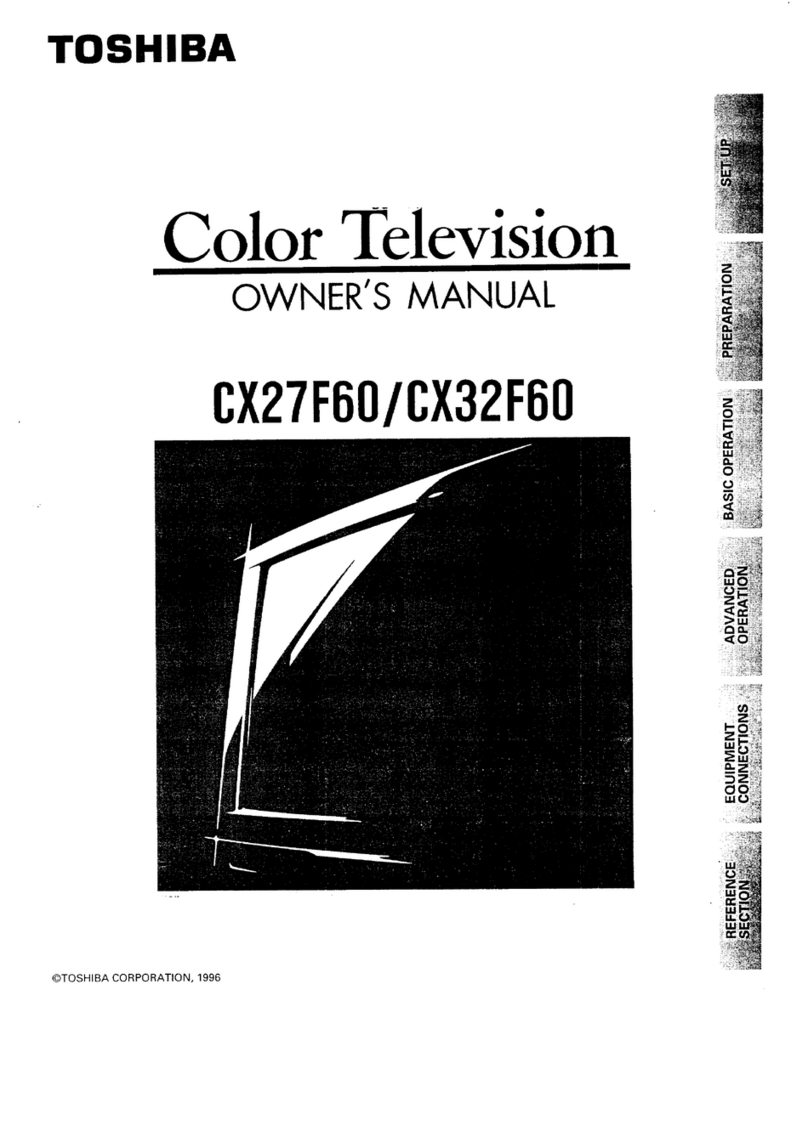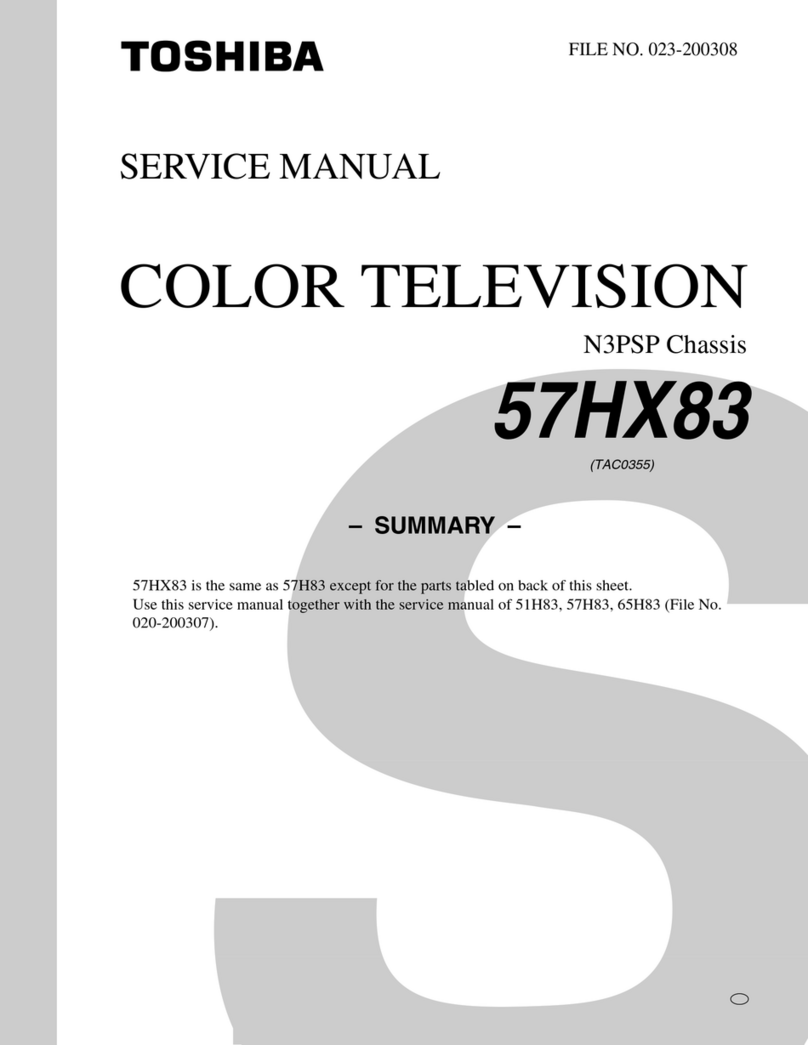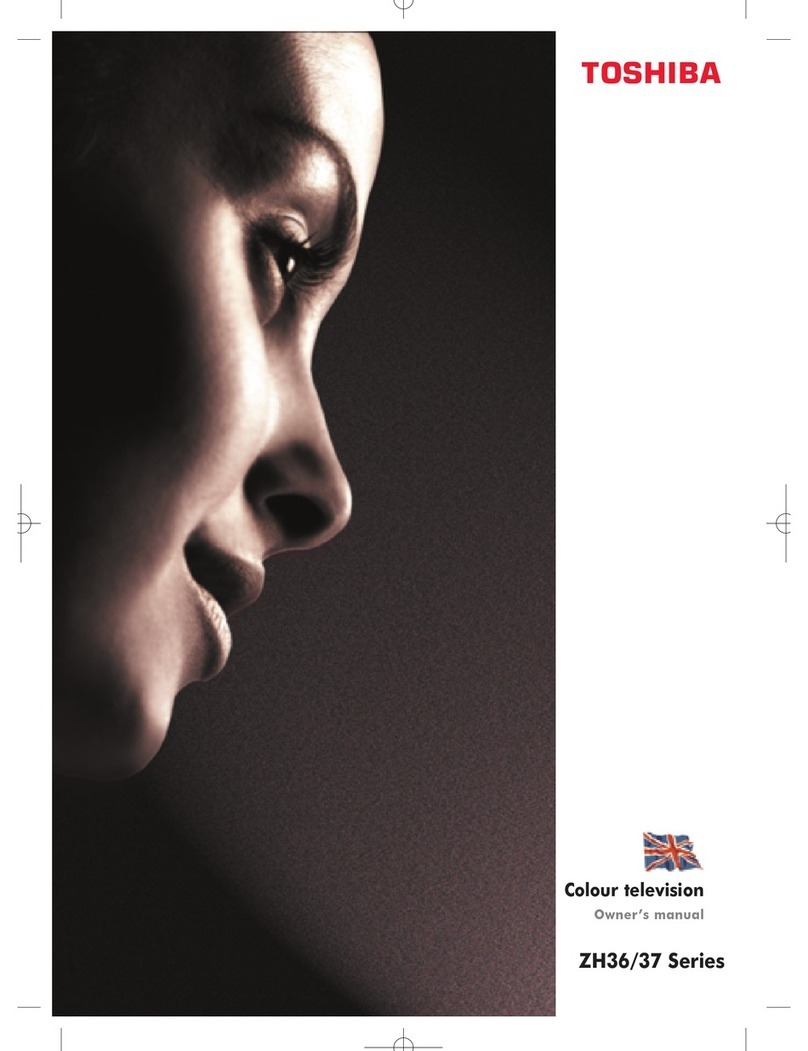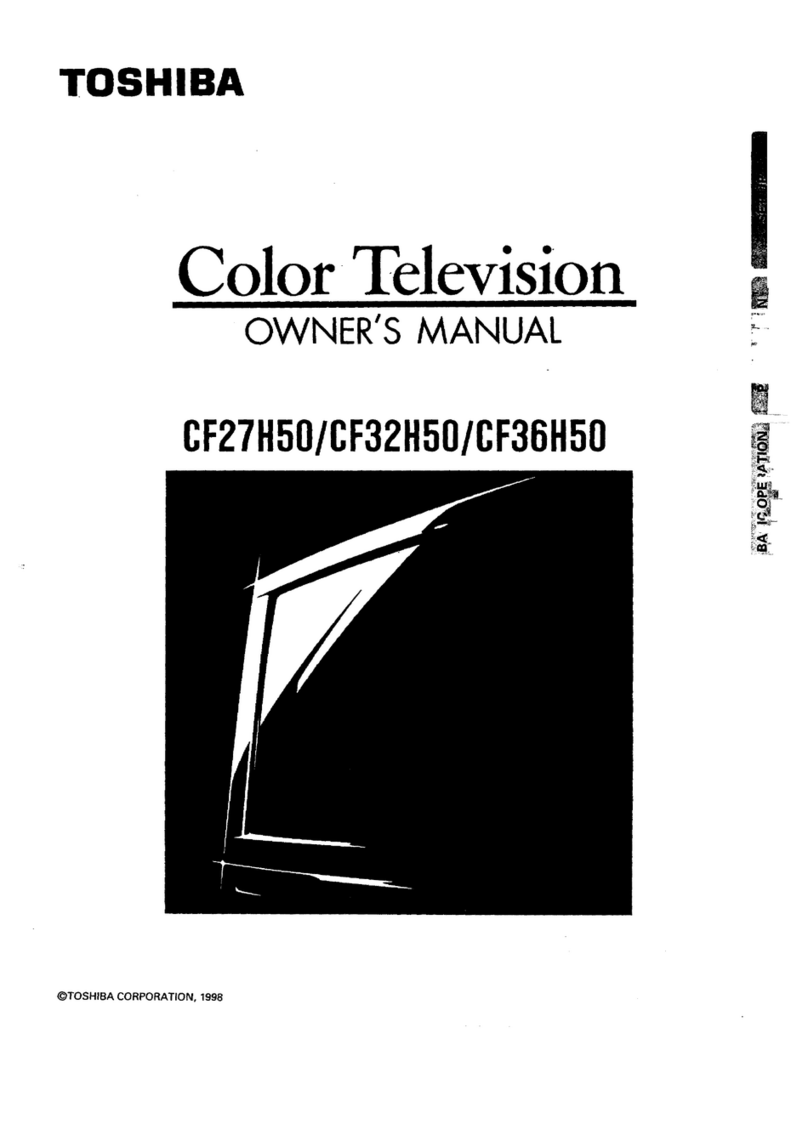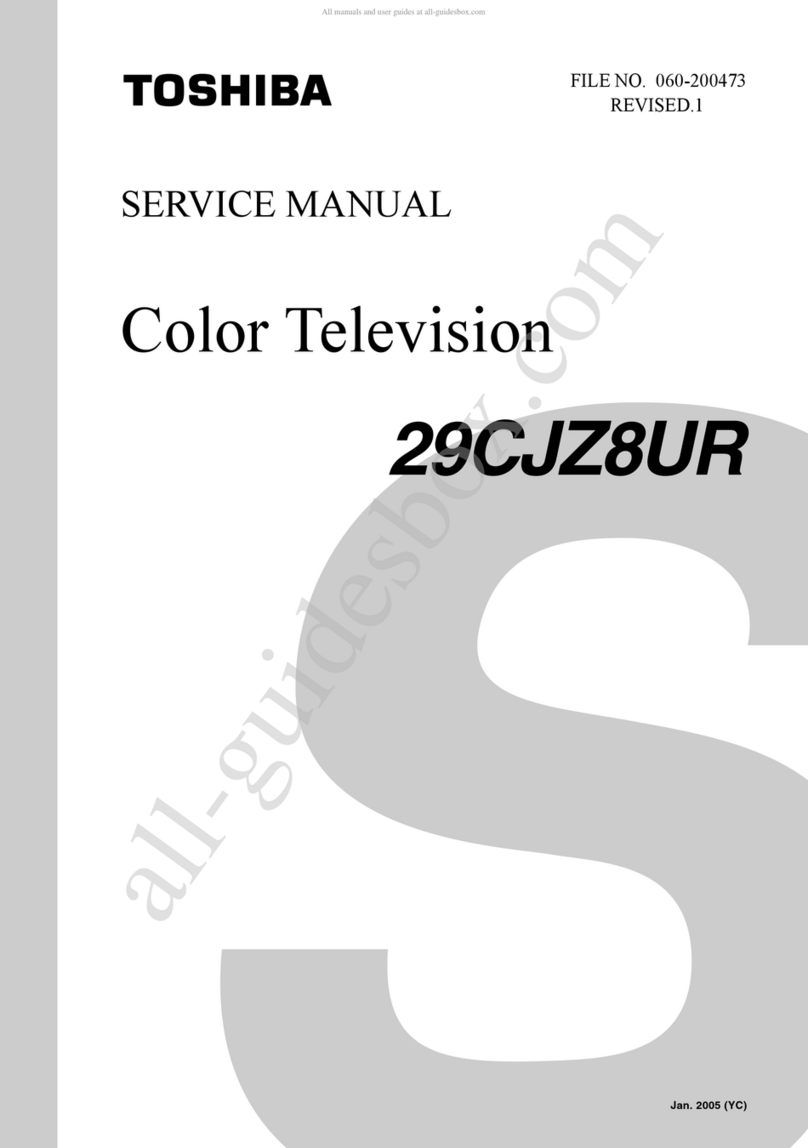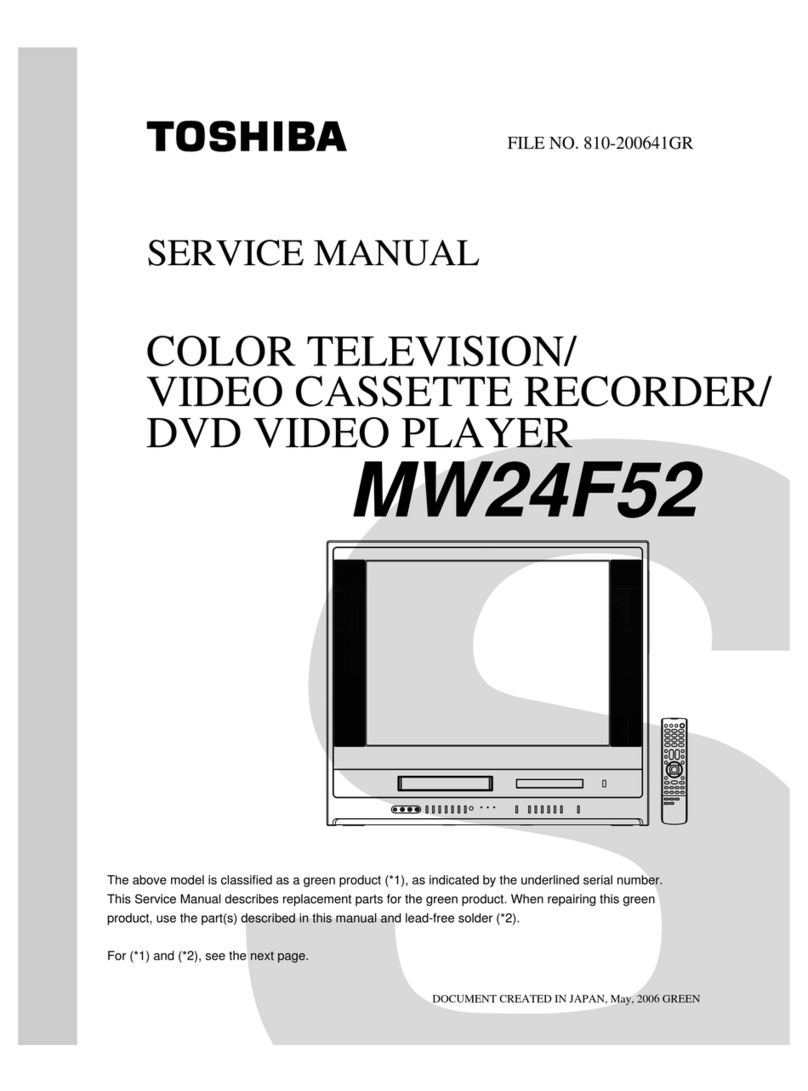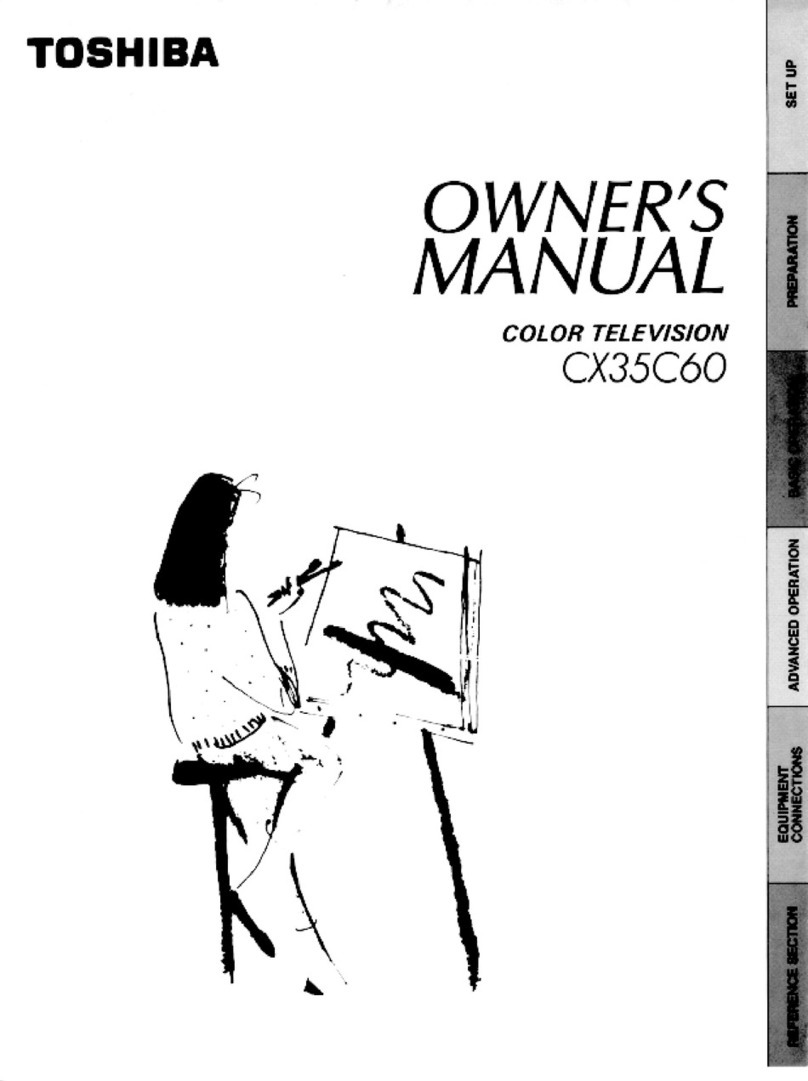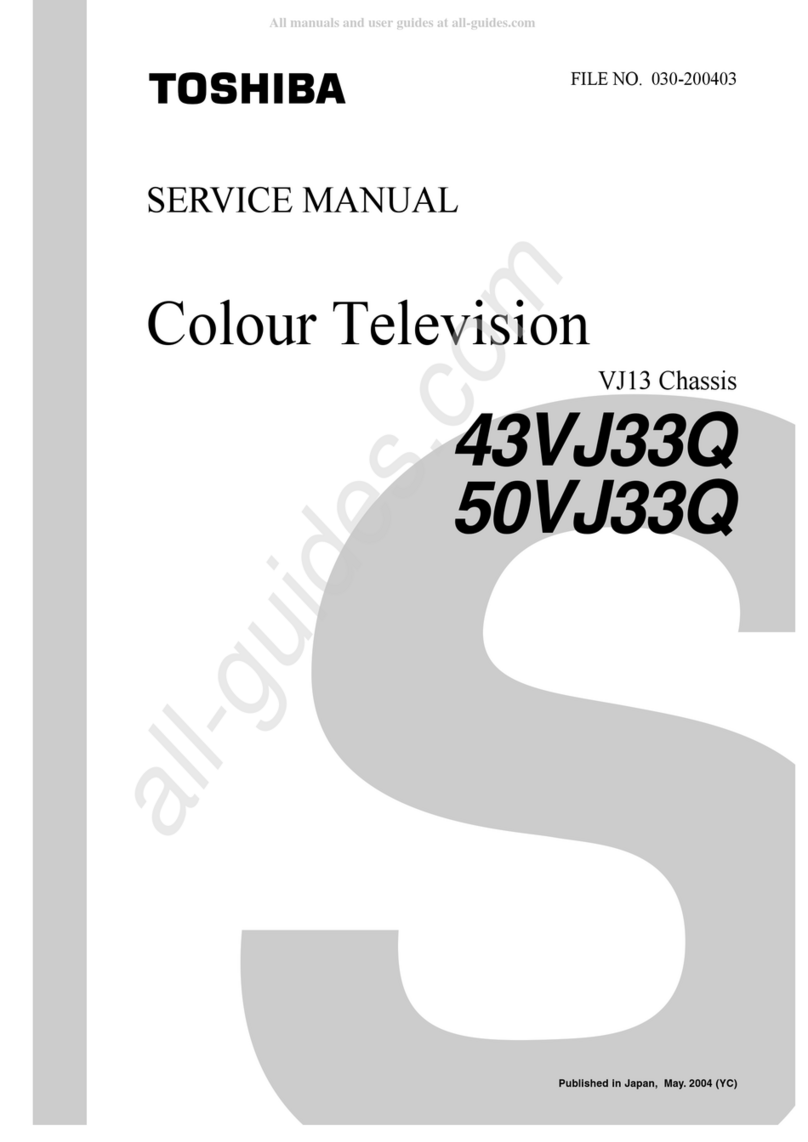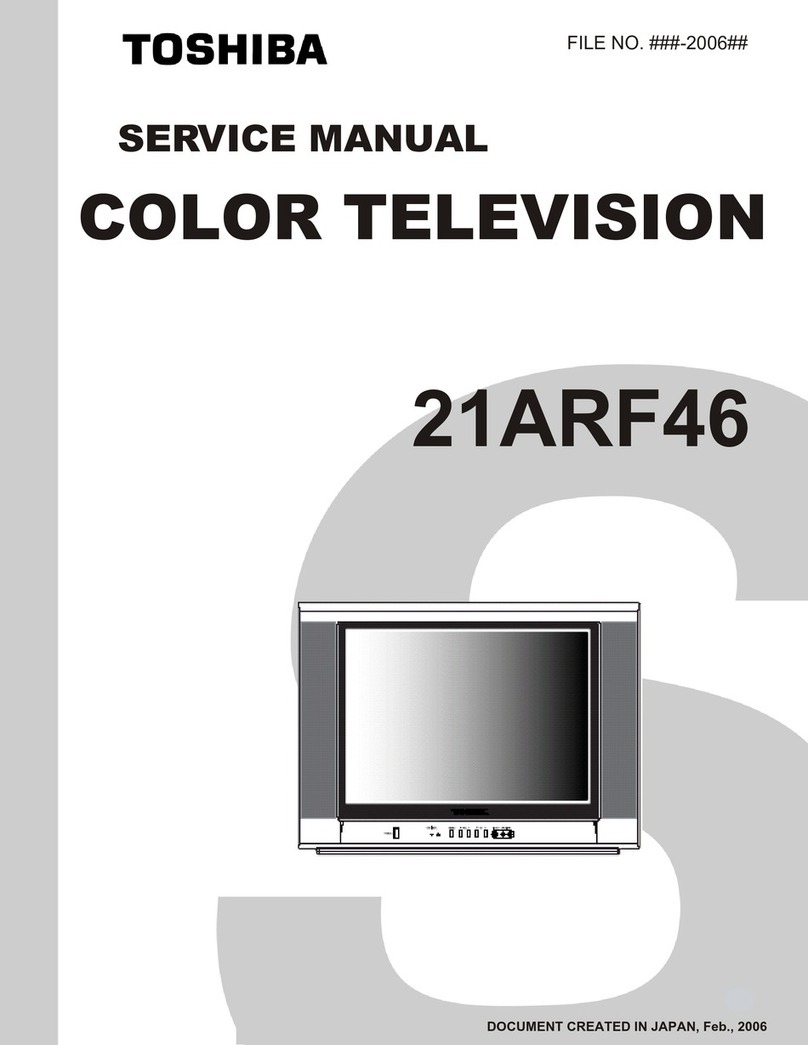(2/14)
ADJUSTING ITEMS IN THE SERVICE MODE
Special setting
Item Value Purpose
Vertical Line Normal, Special if the picture have "Vertical Line problem",
user can use the "special setting" to improve this problem
V Lock Normal, Special if the picture have "up-down jitter problem",
user can use the "special setting" to improve this problem
White Tail Normal, 1, 2, 3, 4 if the picture have "White Tail problem",
user can adjust the setting to improve this problem
Color Flicker Normal, Special When the color of the screen is flashing
user can use the "special setting" to improve this problem
White Peak Normal, Special if the picture have "bright dark flashing problem",
user can use the "special setting" to improve this problem
H Jitter Normal,
_01,_02,_03,_04,_05
if the picture have "left- right jitter problem",
user can use the "special setting" to improve this problem
Vsync
Threshold
Normal, 1,2
if the vsync of the signal is not locking ,user can use the
"special setting" to improve this problem
Normal is current condition.
1 is current special + add one register (for Mumbai Ch2).
2 is 3 combination (Change IFD Gain+V th+ V PLL)(for Delhi
Ch2).
IF AGC Speed 196,206,216,219,222,24
8,250,251,Default,89,10
5,121,137,158,172,185
the default setting is the 196, user can use this setting to
change the if AGC speed
When user changes setup, setting value is held to each CH.
LogDebug Enable/Disable Default: Disable for TEST purpose
Signal
det.Hsync Normal, Special Normal is current condition (Vsync and Hsync)
Special is new condition (Hysnc only)
IFD_AGC_DN_
SAMPLE [0] - [255]
Normal is current condition (" 3 " Setting)
Special is new condition ( " 0 " Setting)
When user changes setup, setting value is held to each CH.
Tuner
Bandwidth B/G Normal/Special
Normal is current condition
Special is new condition (VIDEO SYSTEM:PAL-G)
When user changes setup, setting value is held to each CH.
PAL-G is Tuner si2156 control setting.
Factory Reset Execute Factory Reset (Shipment condition)