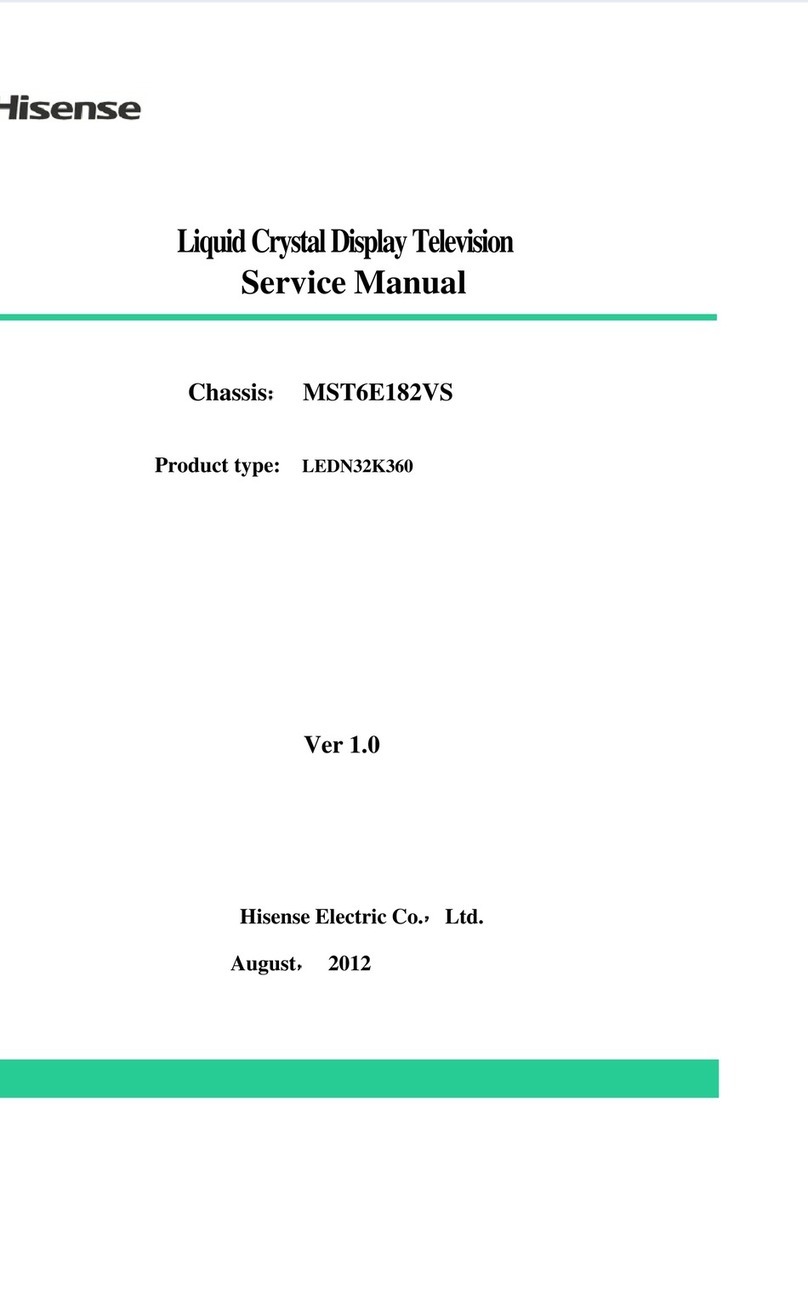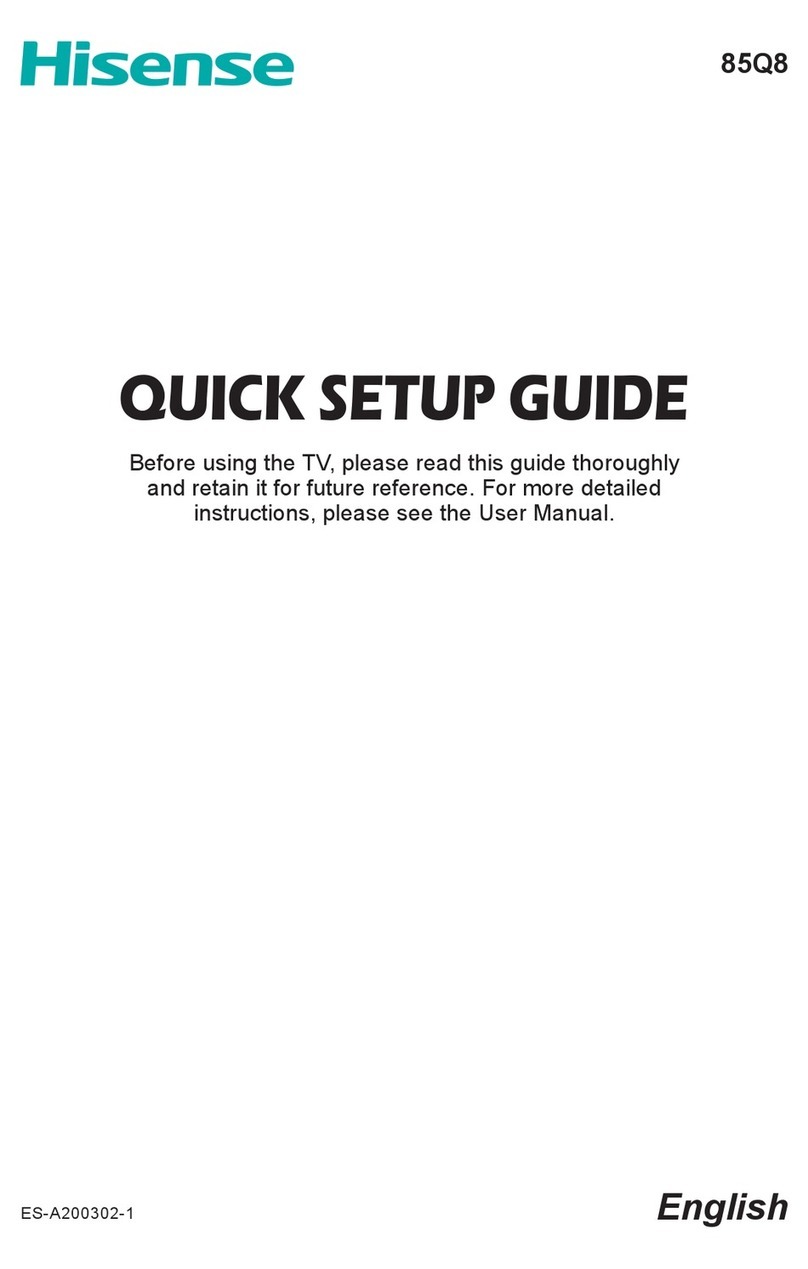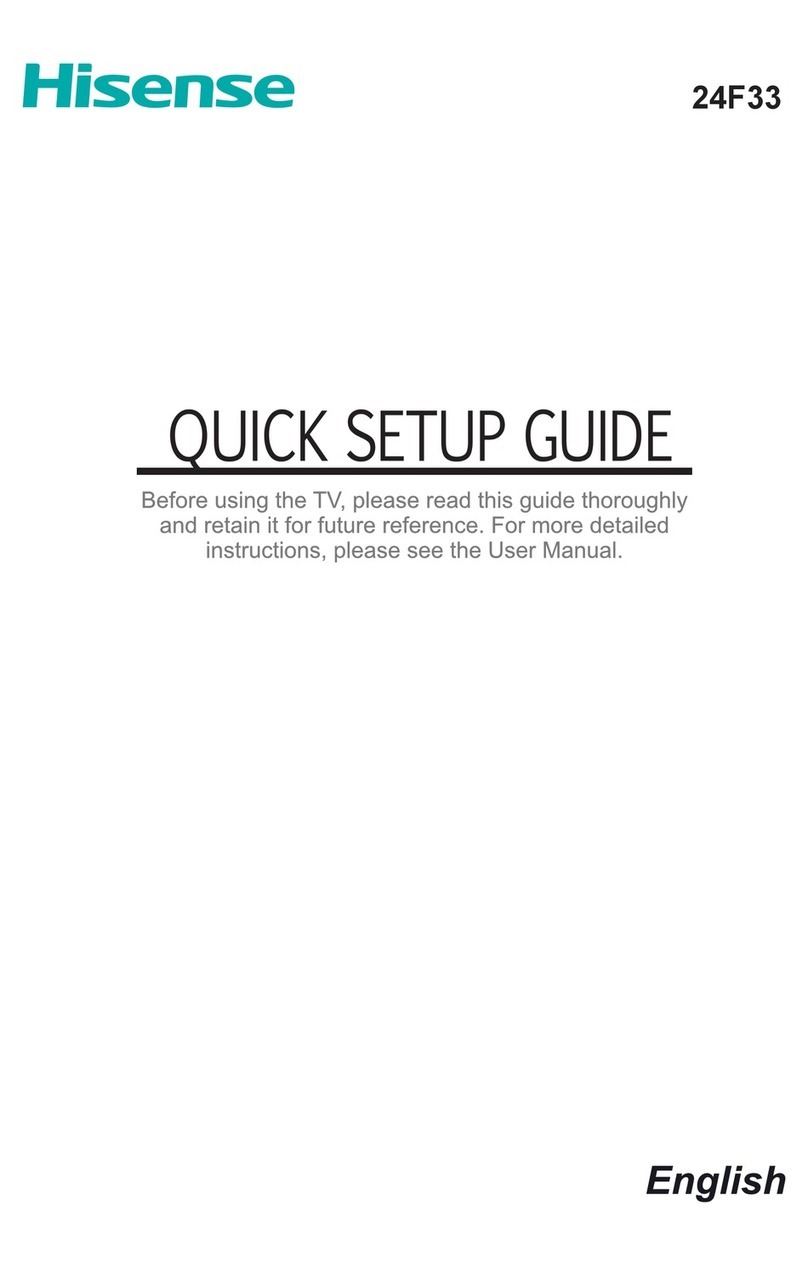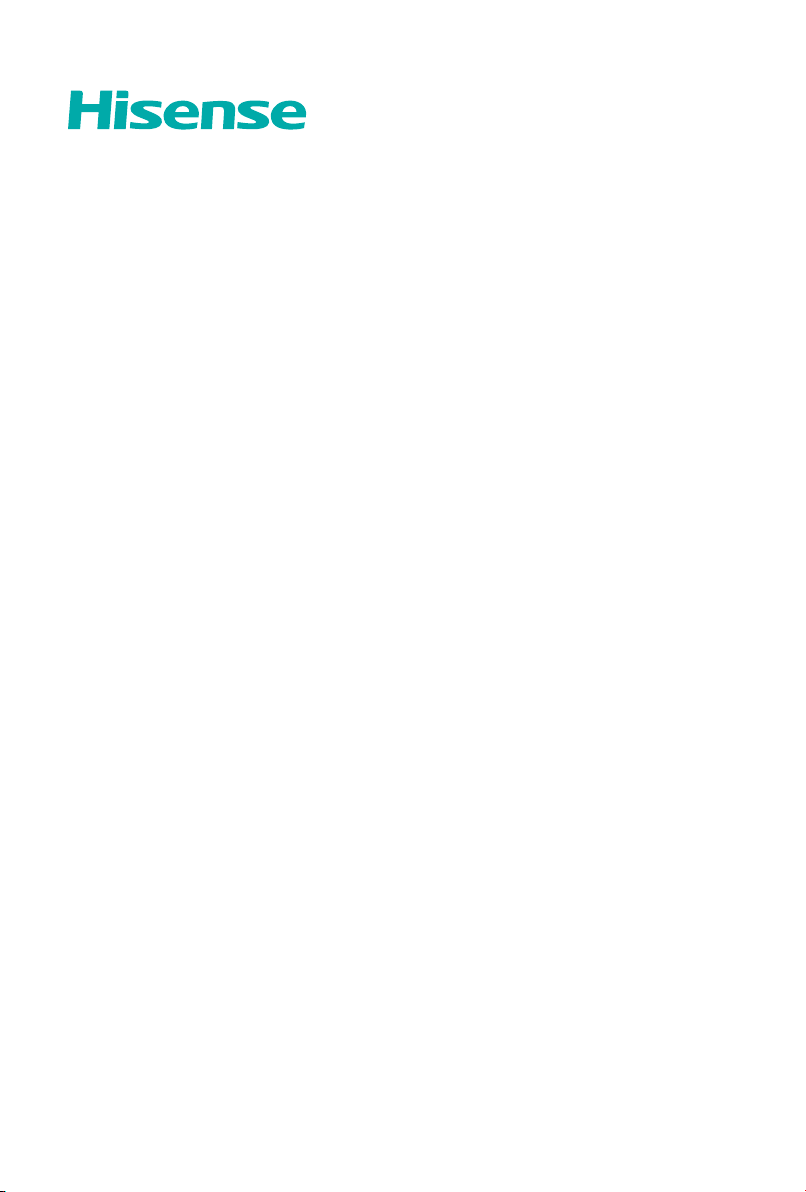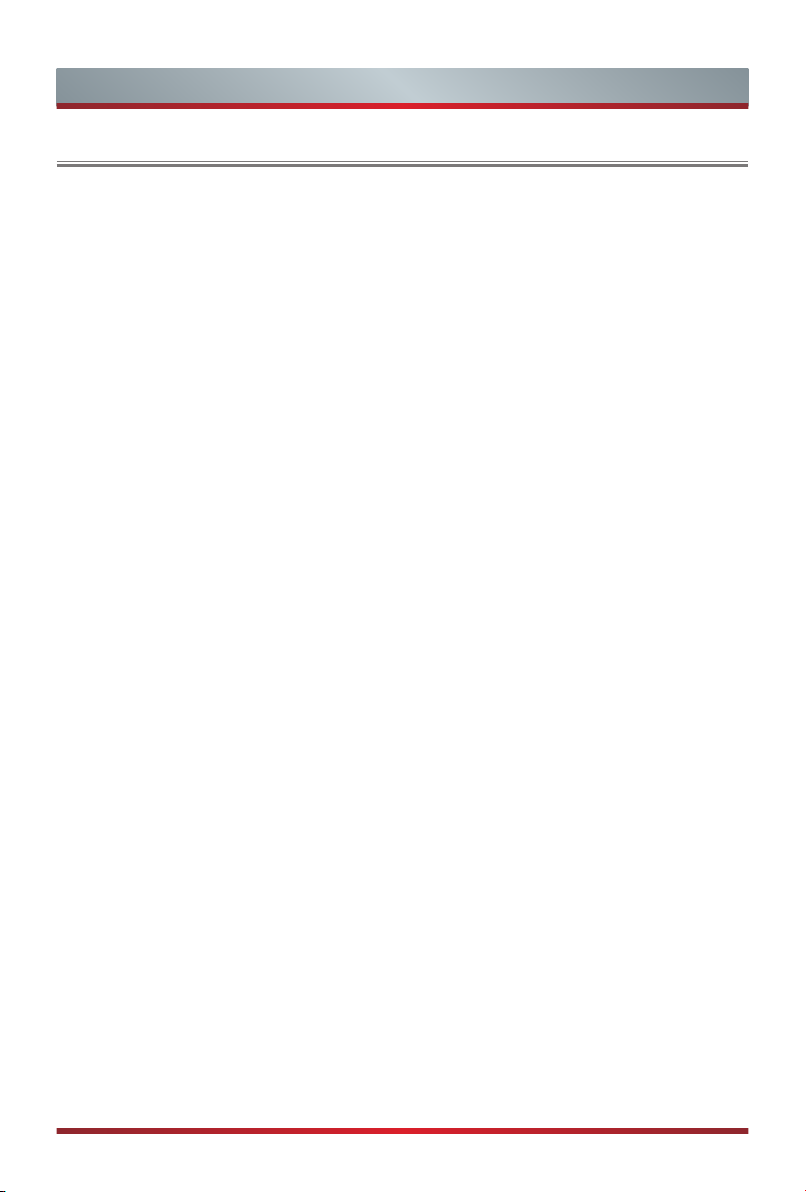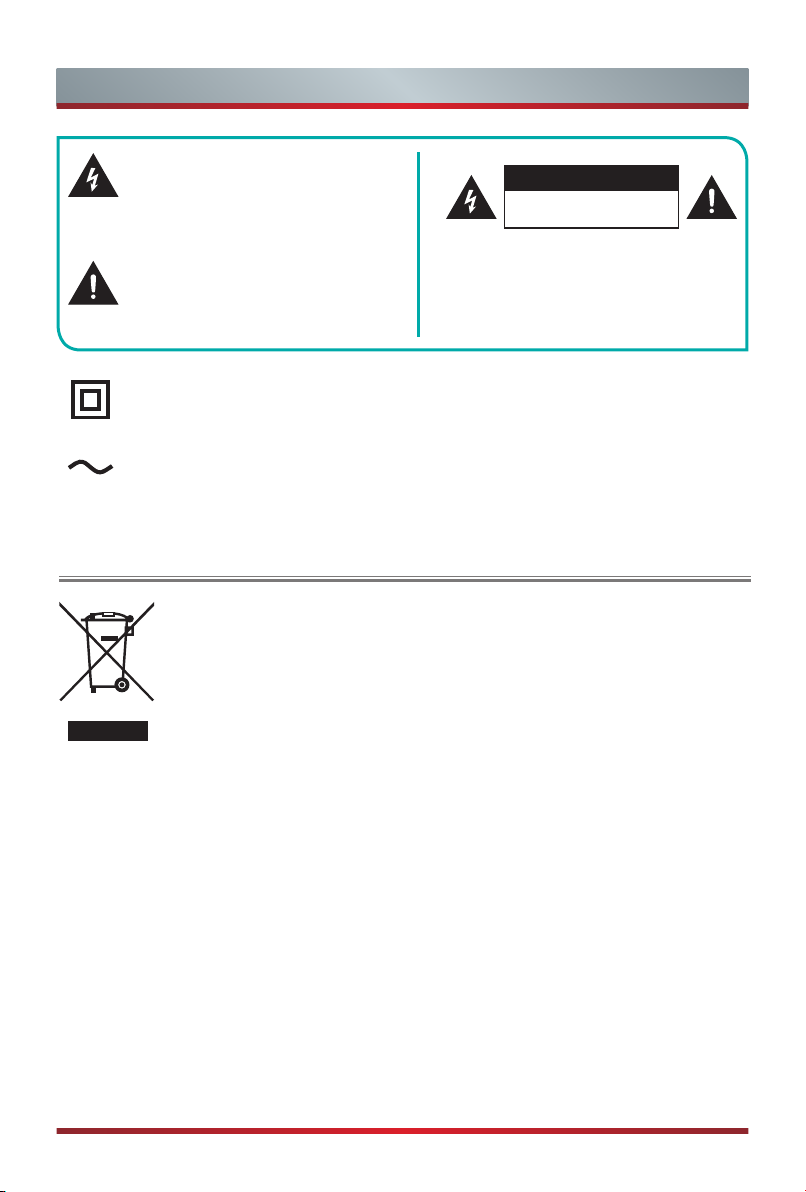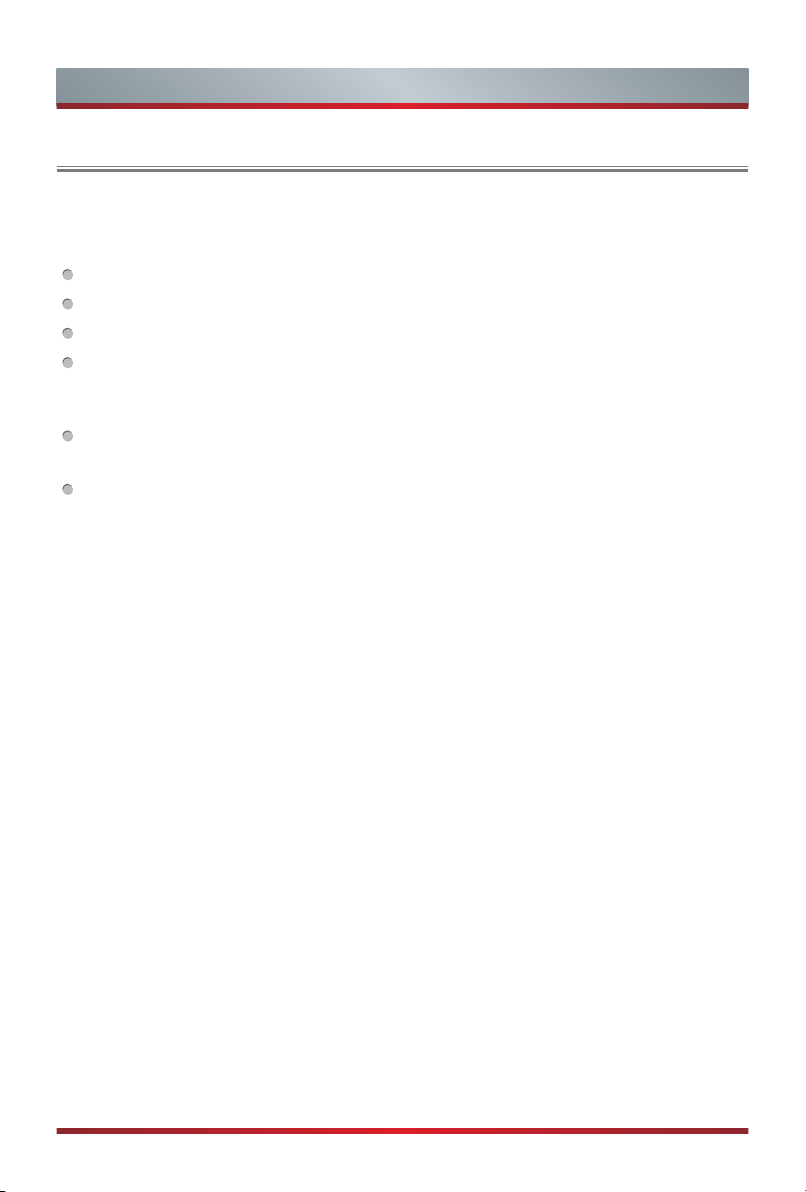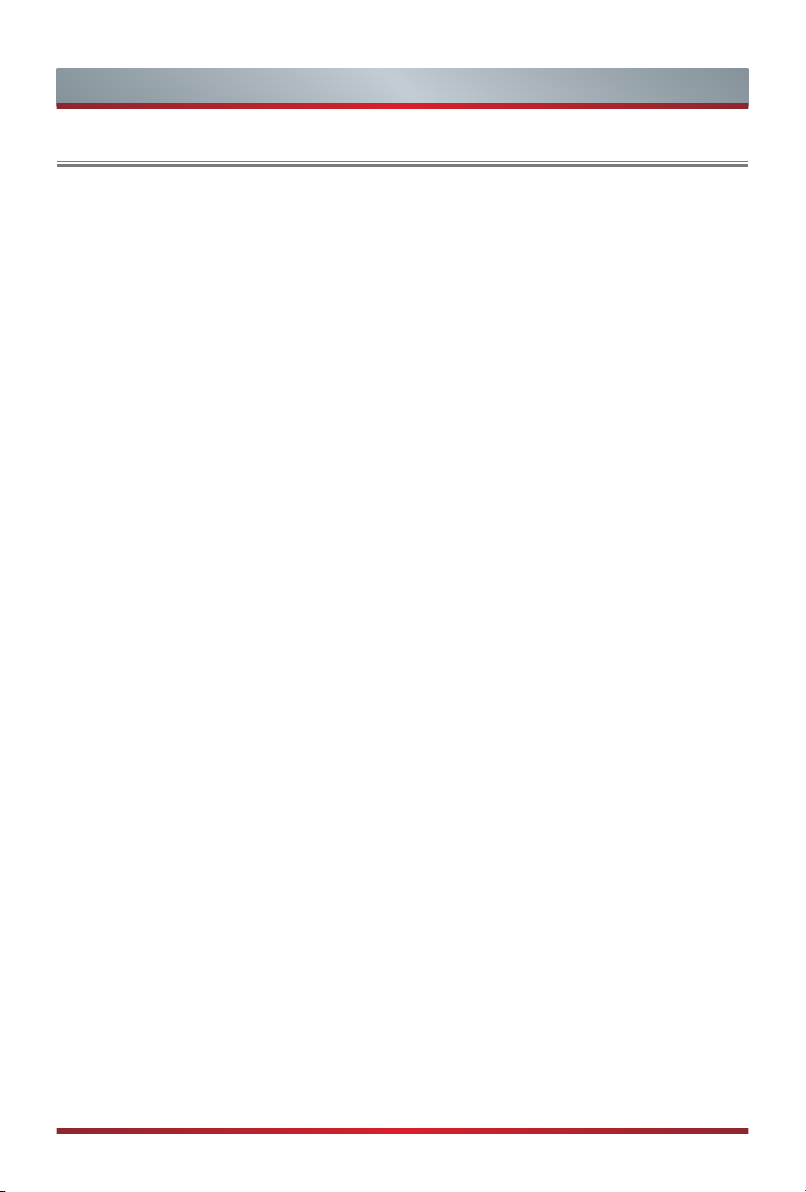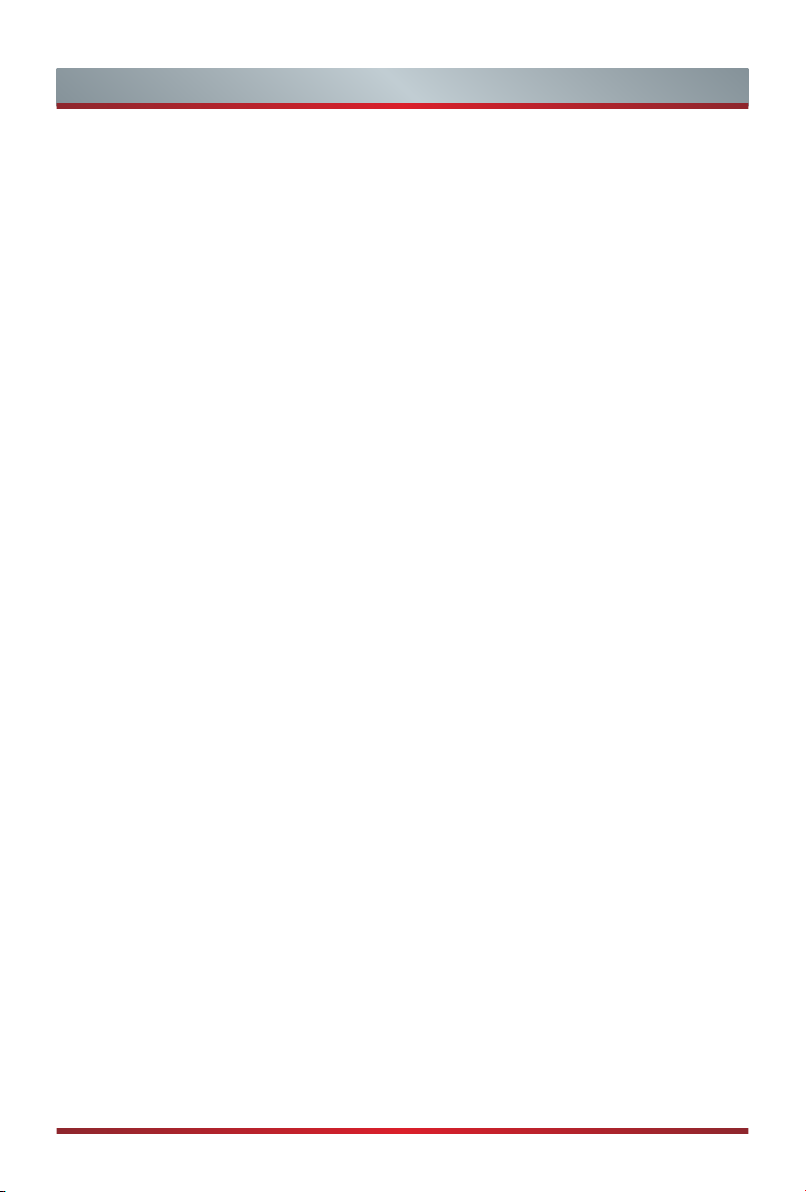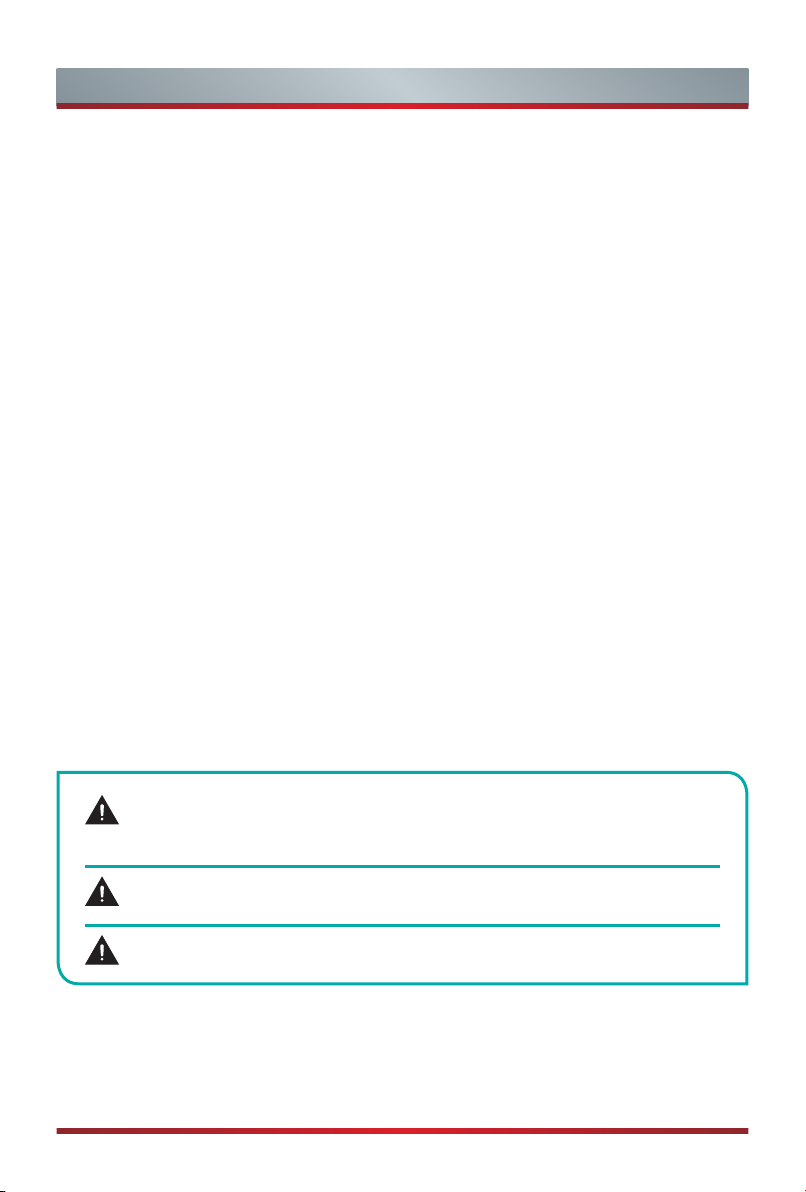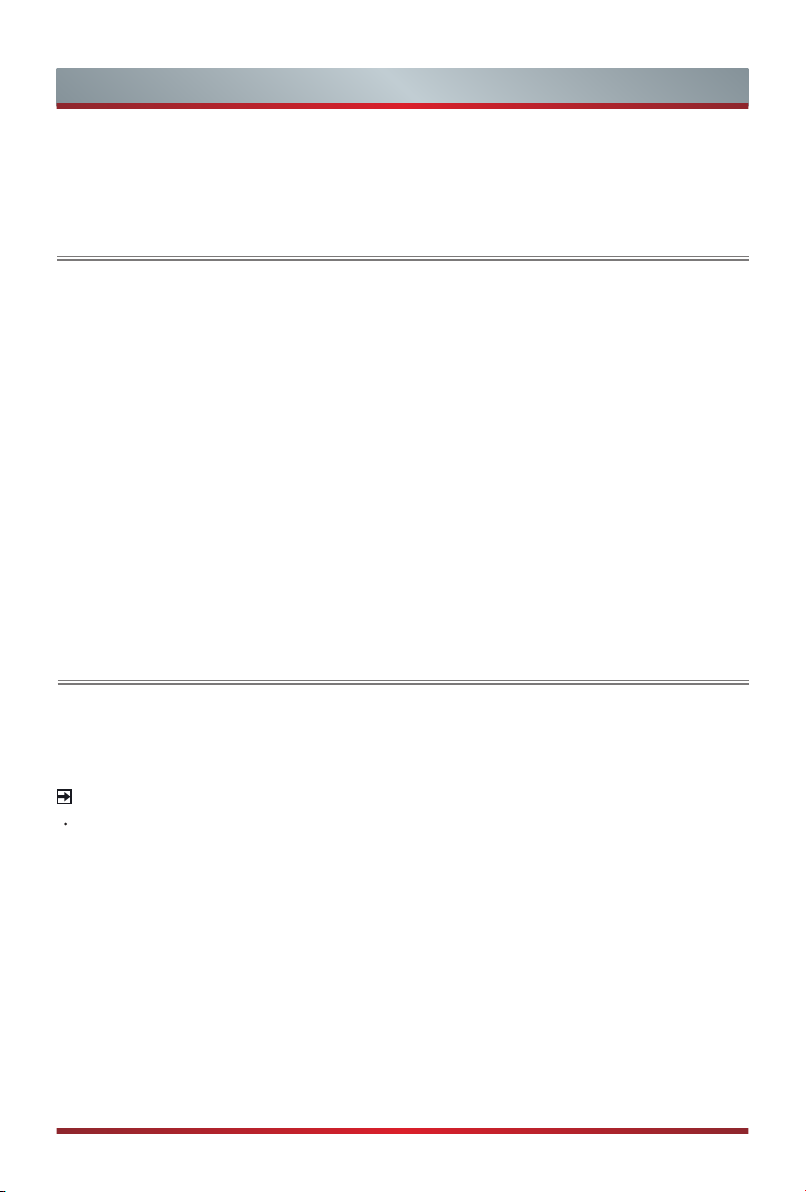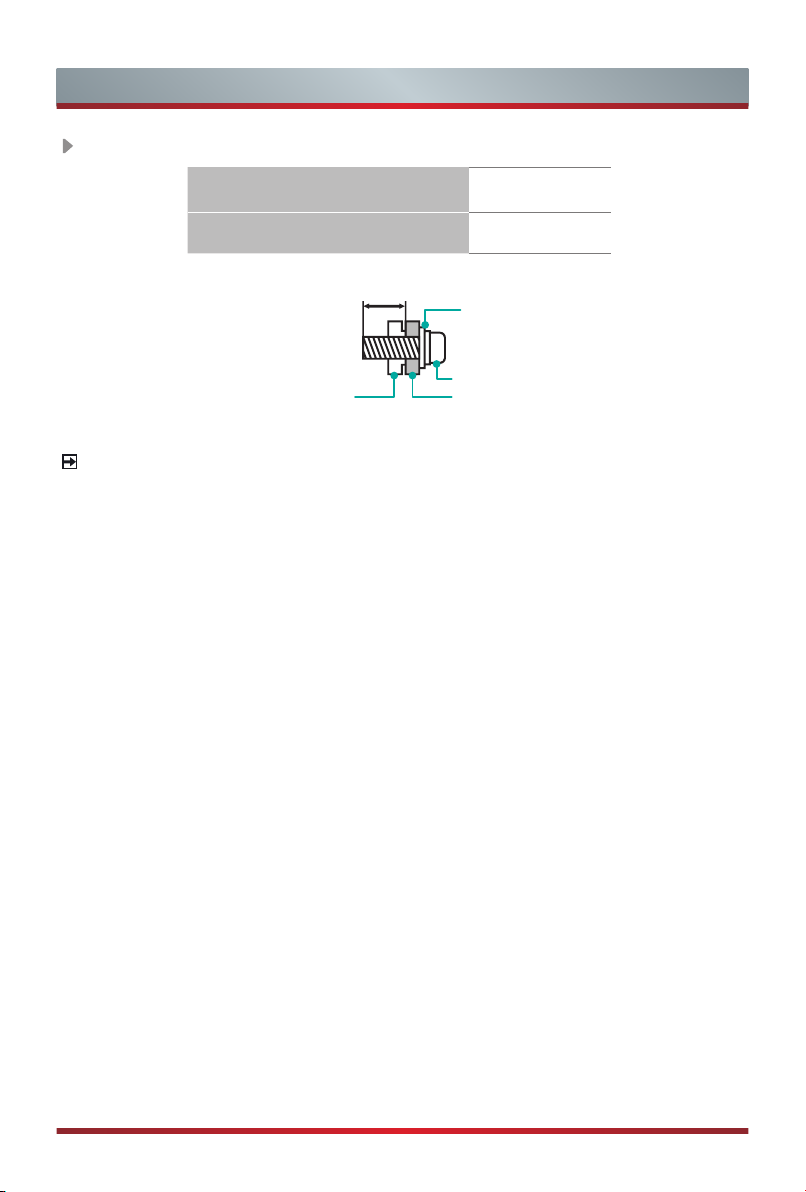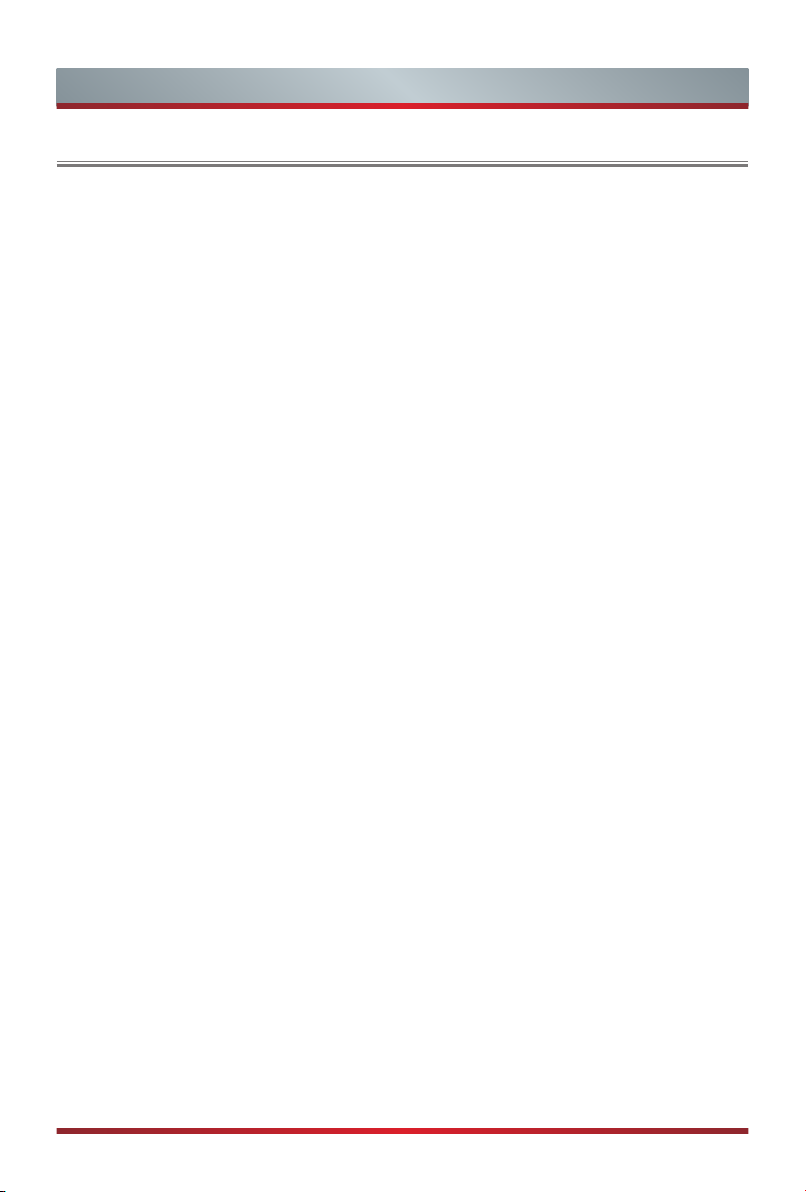
A
Declaration
Declaration
Any content and service accessed through this device, while only intended for
individual non-commercial use, shall be the property of the applicable third party and
subject to protection by regulations and laws on copyright, patent, trademark and
other intellectual property rights. No part of such content and service may be modified,
duplicated, published, uploaded, distributed, translated, marketed, or used to make and
distribute products derived from it without the prior permission of the content owner or
service provider.
You acknowledge and agree explicitly that you will solely bear the risk associated with
the use of this device, and further you will solely bear any risk related to satisfactory
quality, performance and accuracy for any content and service accessed through
this device. To the maximum extent permitted by applicable law, this device and any
third party’s content and service is provided as it is without any guarantee, express or
implied.
Manufacturer hereby declare explicitly that Manufacturer shall not be held liable for any
guarantee and conditions, express or implied, related to this device and any content
and service, including but not limited to warranty on marketability, satisfactory quality,
fitness for a particular purpose, accuracy, quiet use and non-violation of any third
party’s rights; to the maximum extent permitted by applicable law, Manufacturer gives
no guarantee on the accuracy, validity, timeliness, legitimacy and completeness of any
content or service provided through this device, or the fitness of such device, content
or service for your particular requirement, or the protection from interruption and error
during operation of such device, content or service; to the maximum extent permitted
by applicable law, in any case, including fault or neglect, Manufacturer shall not be held
liable for legal actions or indemnity obligation arising from any consequence as a result
of or related to any information loaded in this device or use of such device, content or
service by you or any third party.
Any content and service provided as it is together with this device shall be the property
of the applicable third party, therefore Manufacturer gives no declaration or warranty
on modification, suspension, cancellation, termination or abortion thereof, and shall not
be held liable for legal actions or indemnity obligation arising thereof.
Manufacturer reserves the rights to restrict the use or access of certain content or
service. As the content and service are transmitted through third party’s network and
transmission facilities, Manufacturer undertakes no customer service thereof or the
obligation for such customer service.