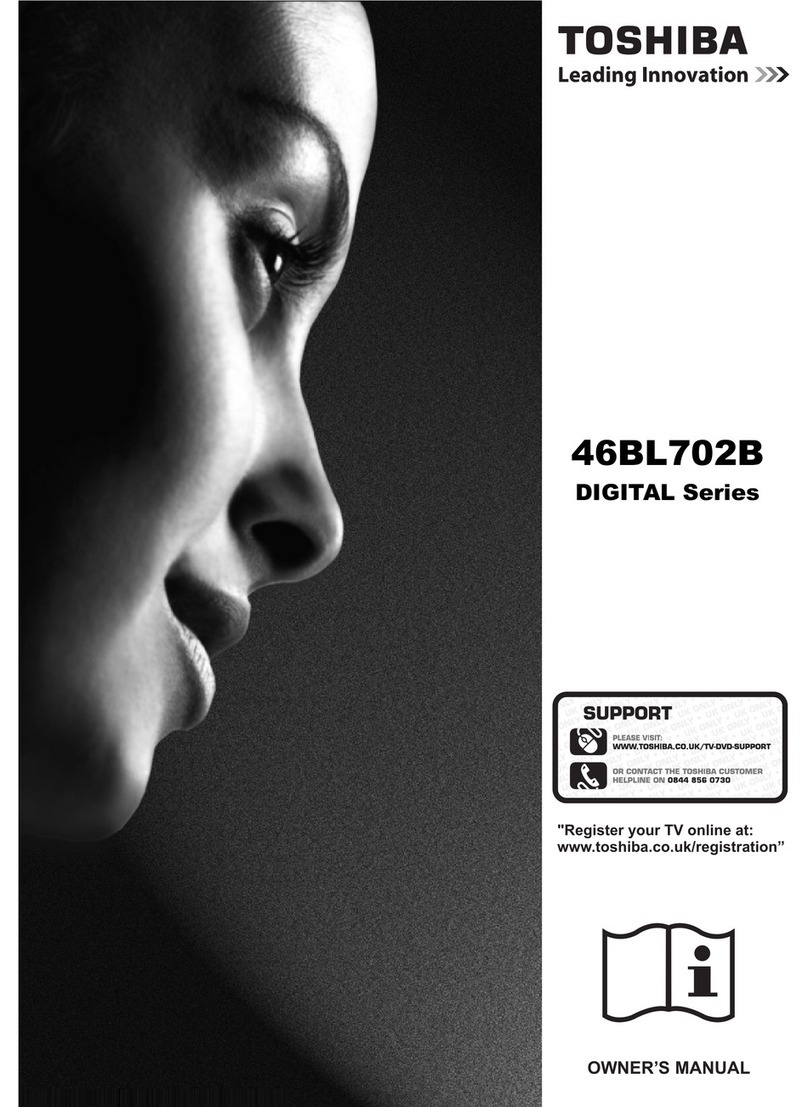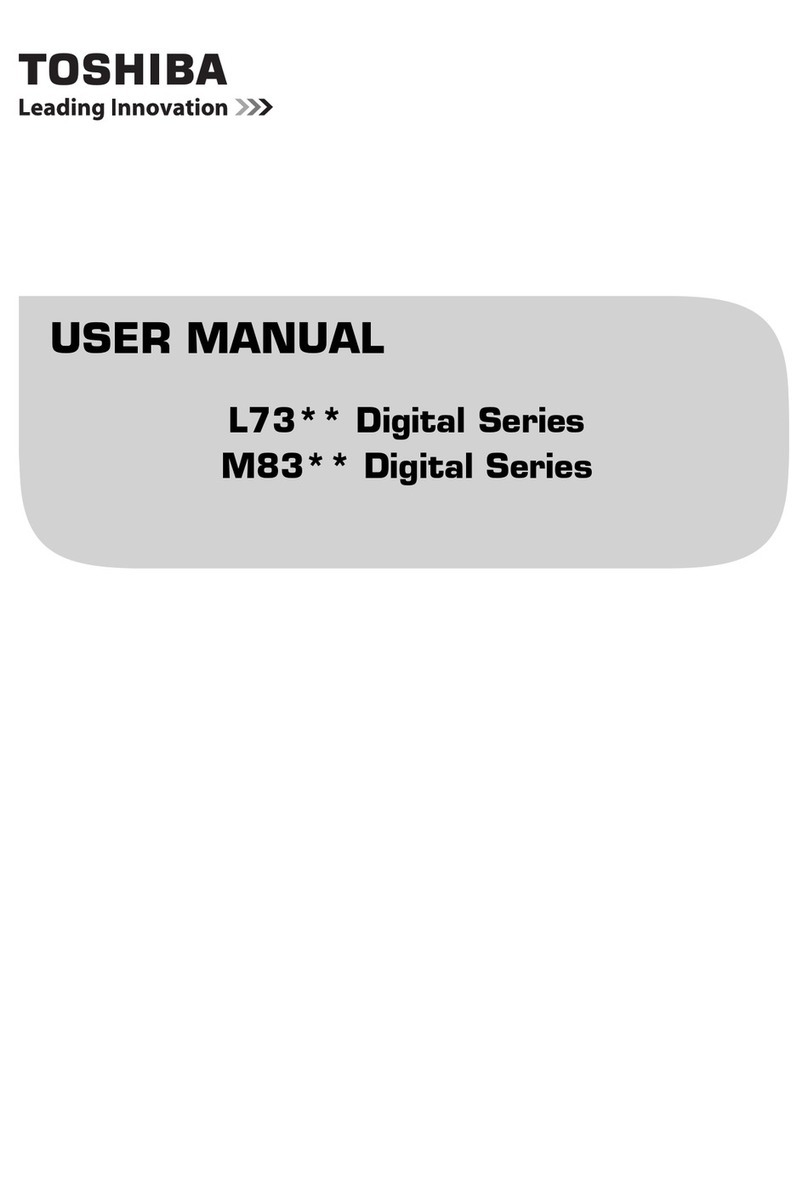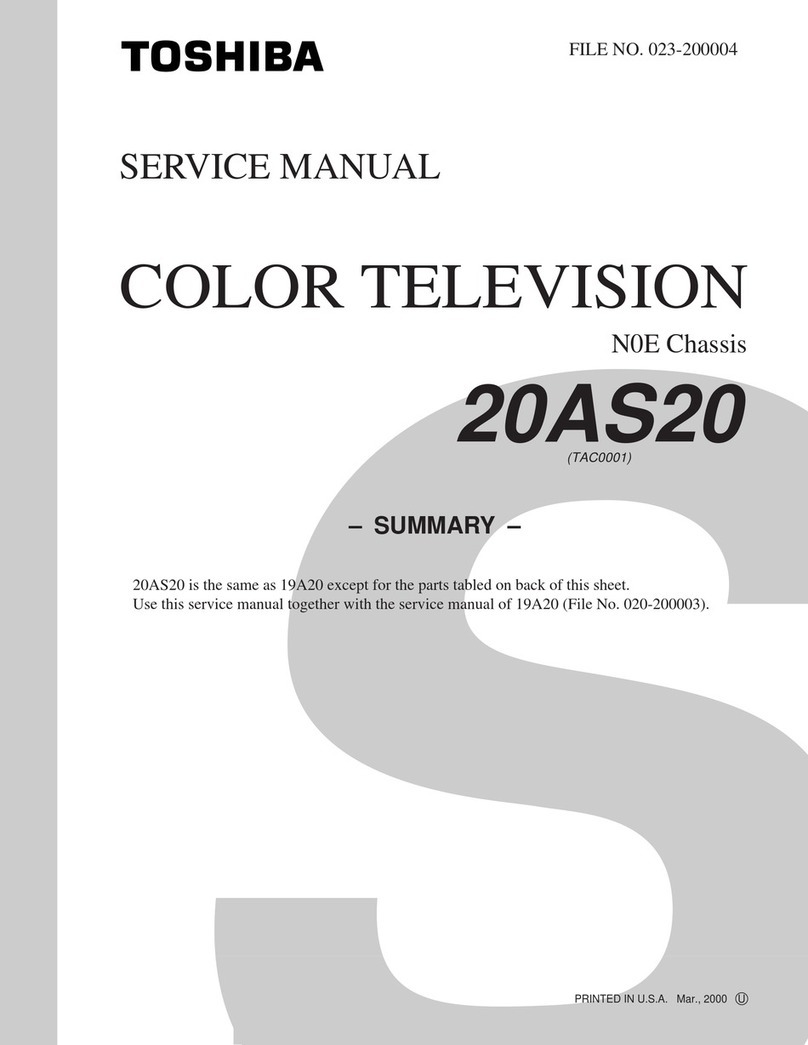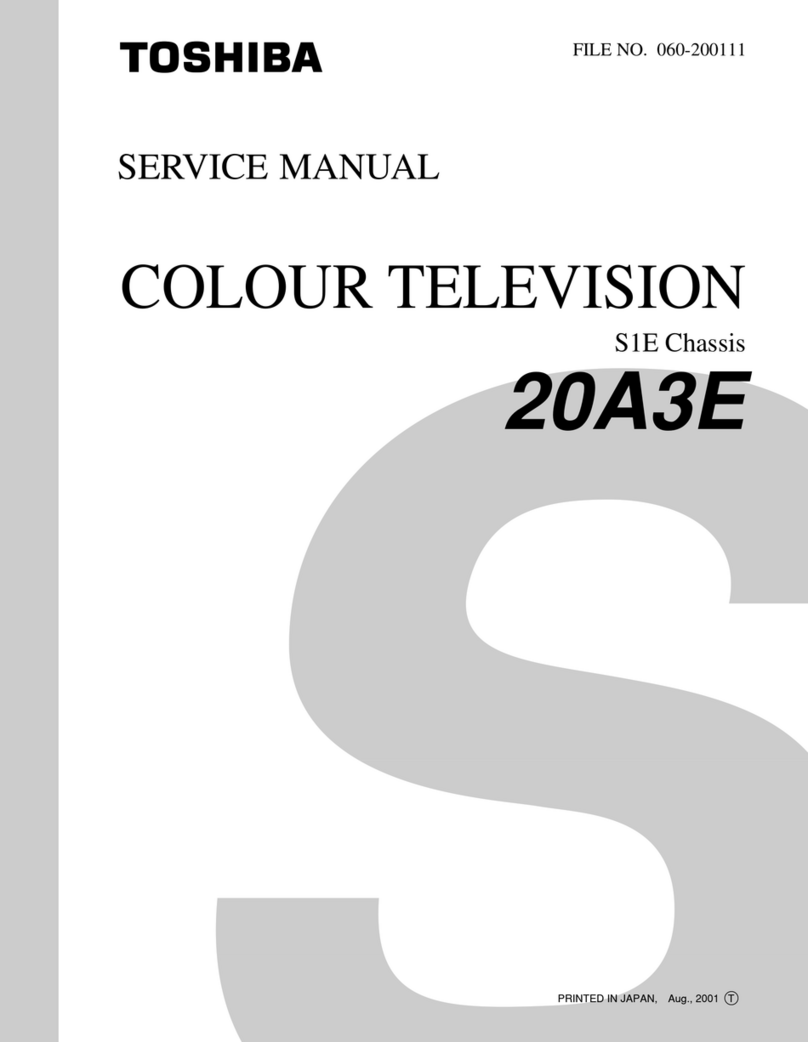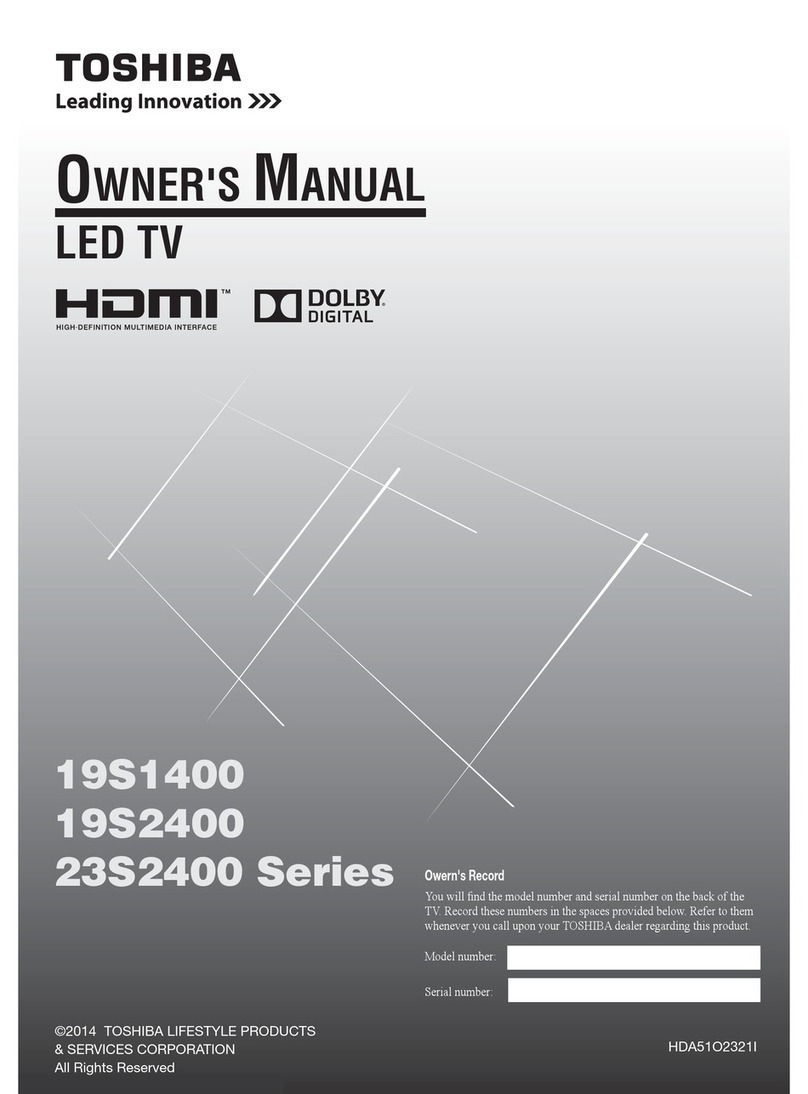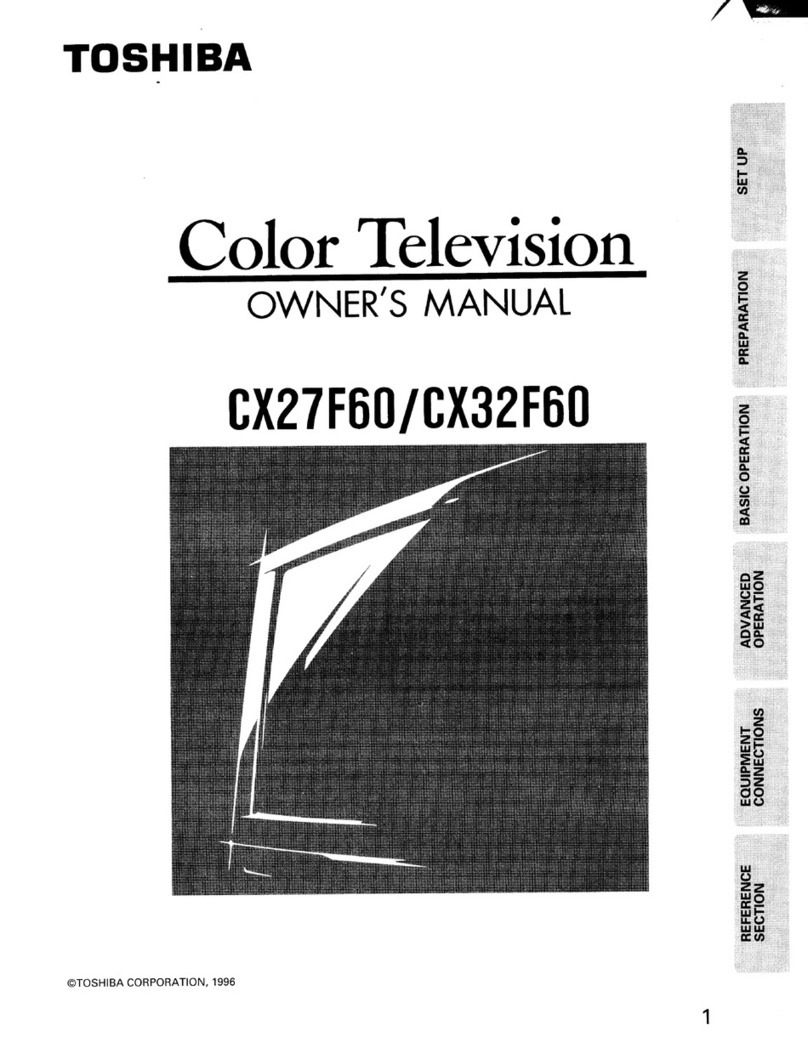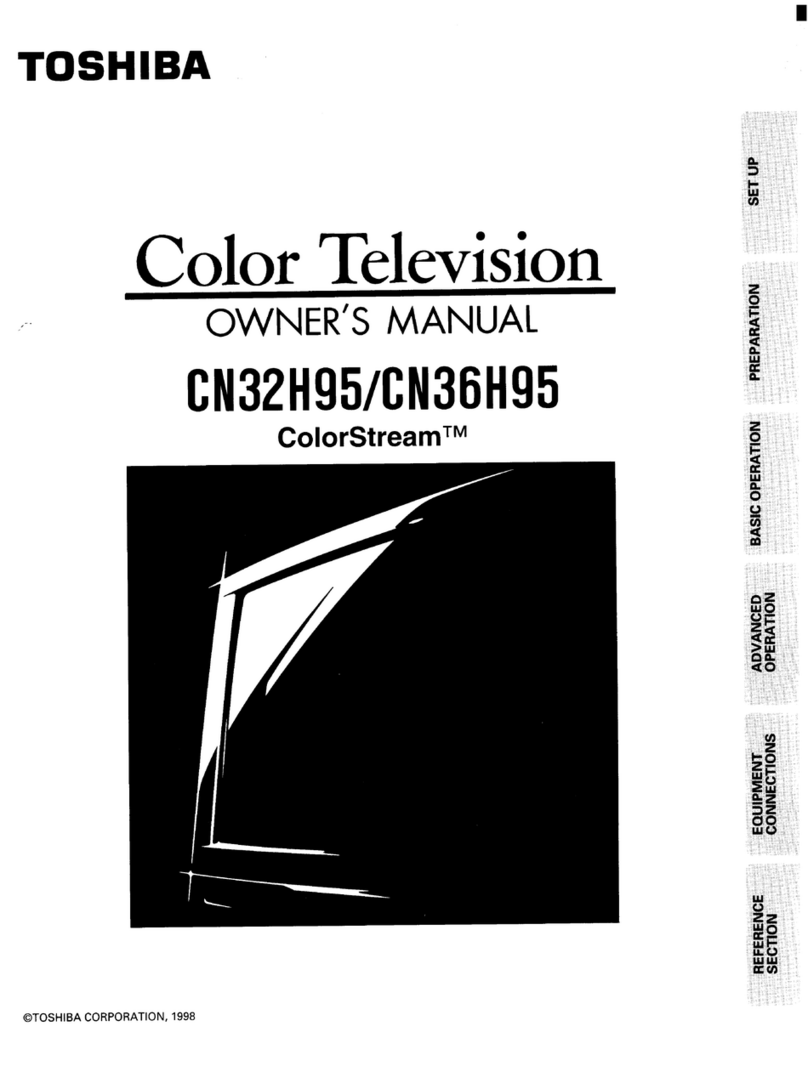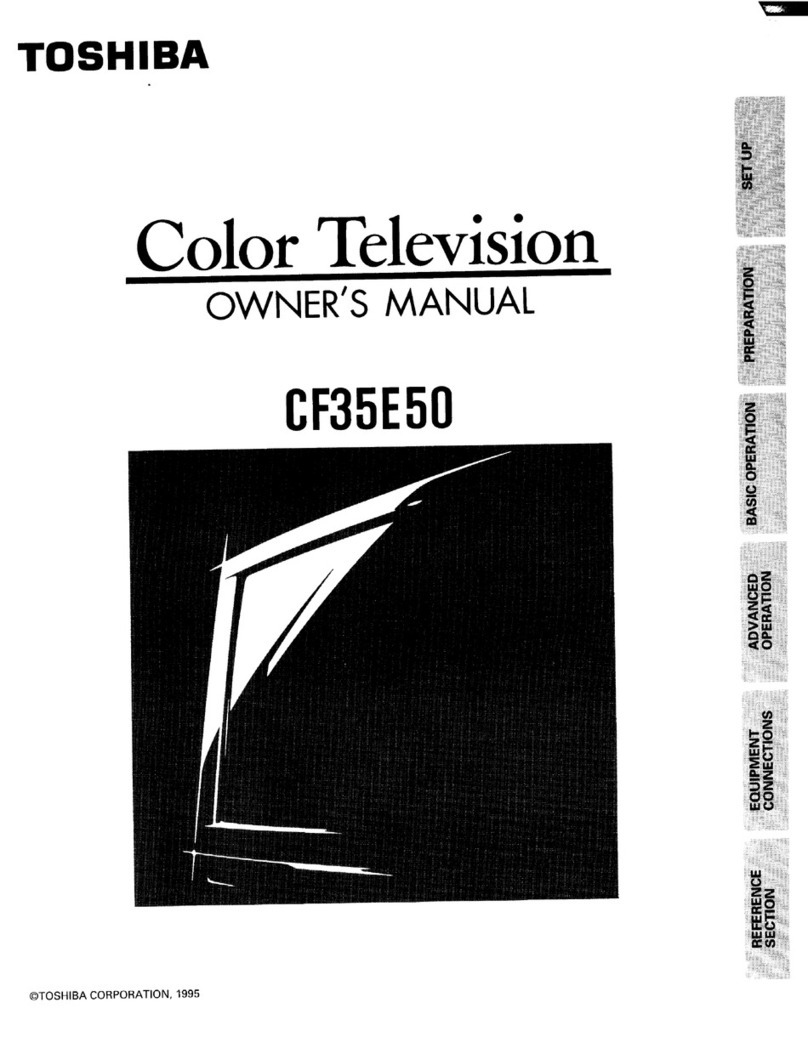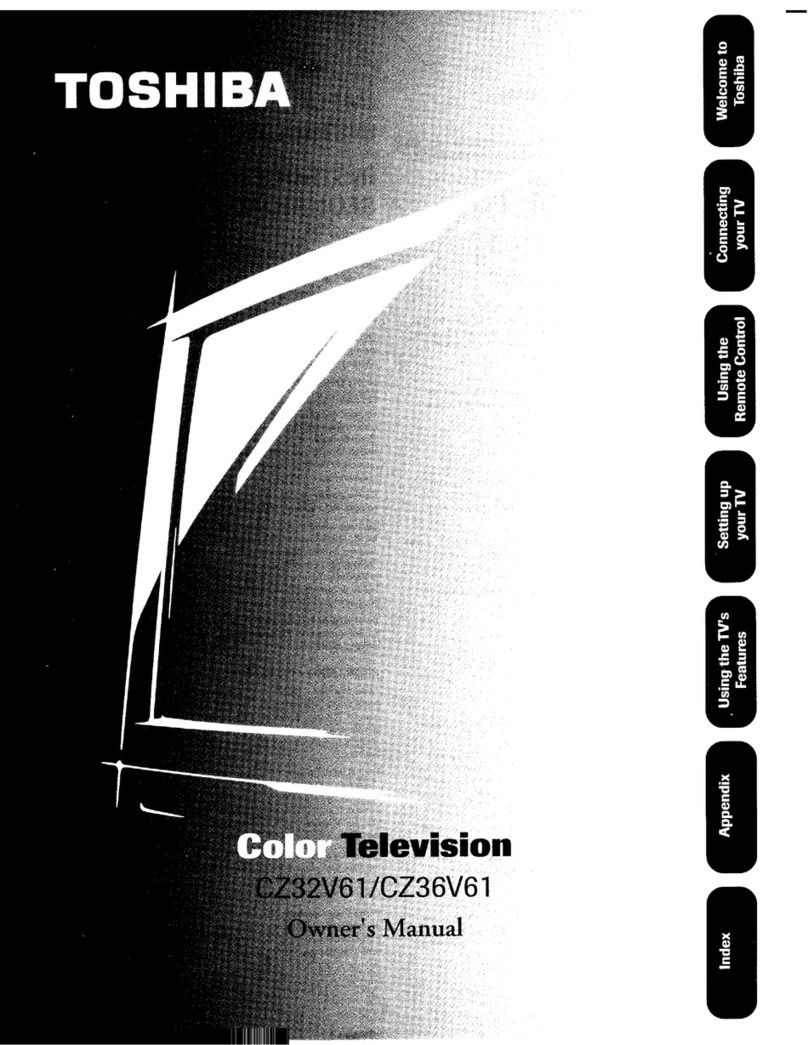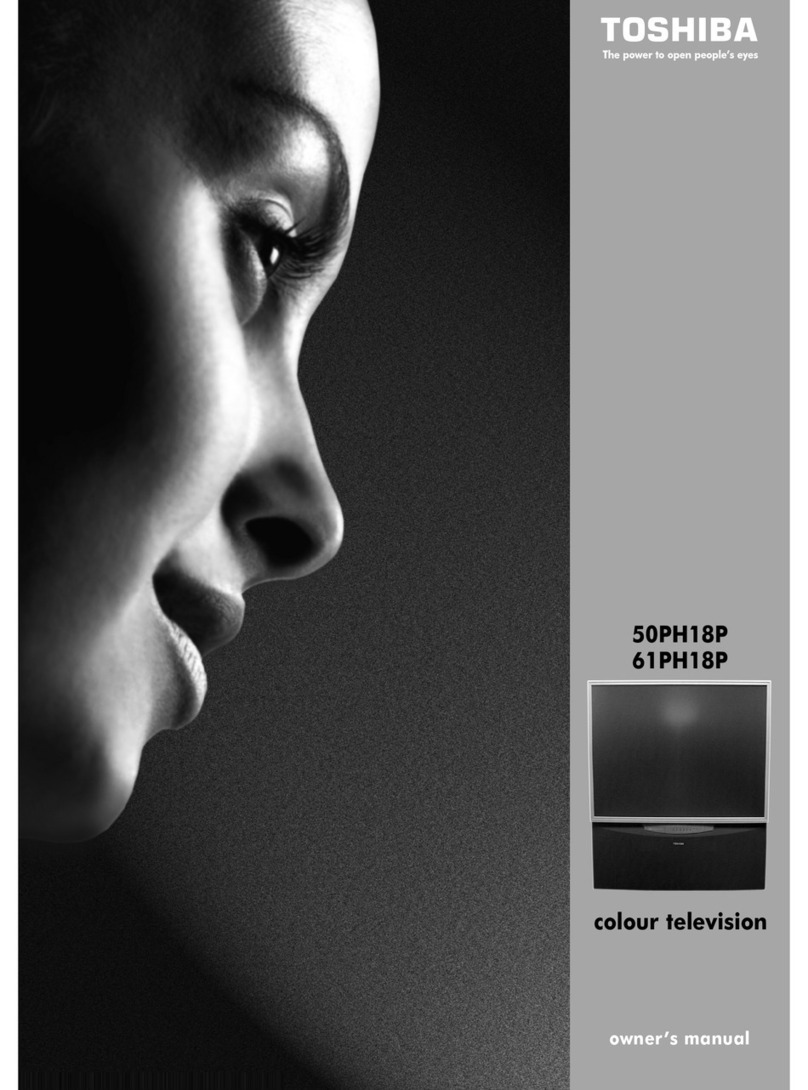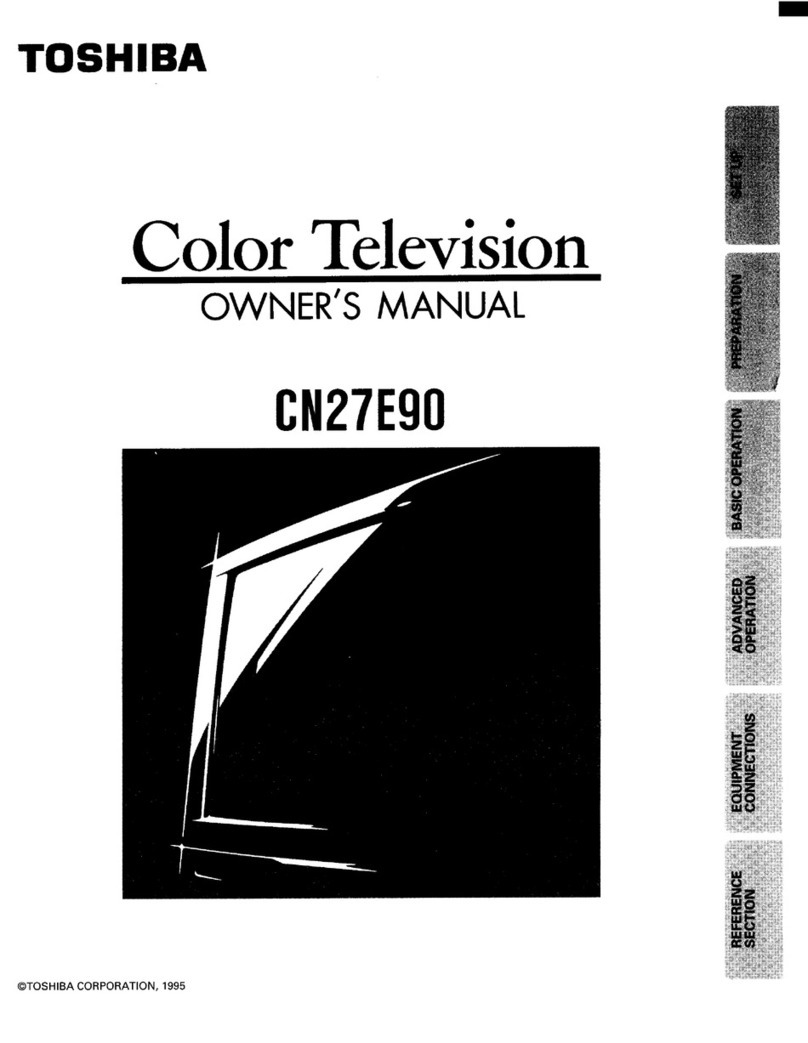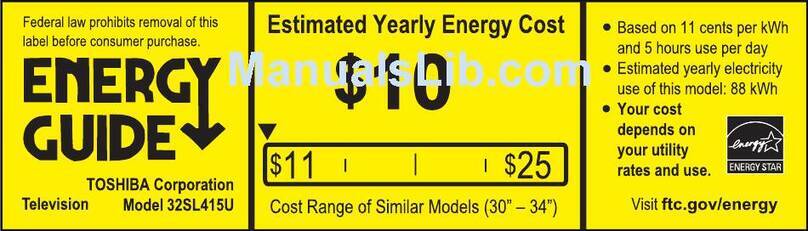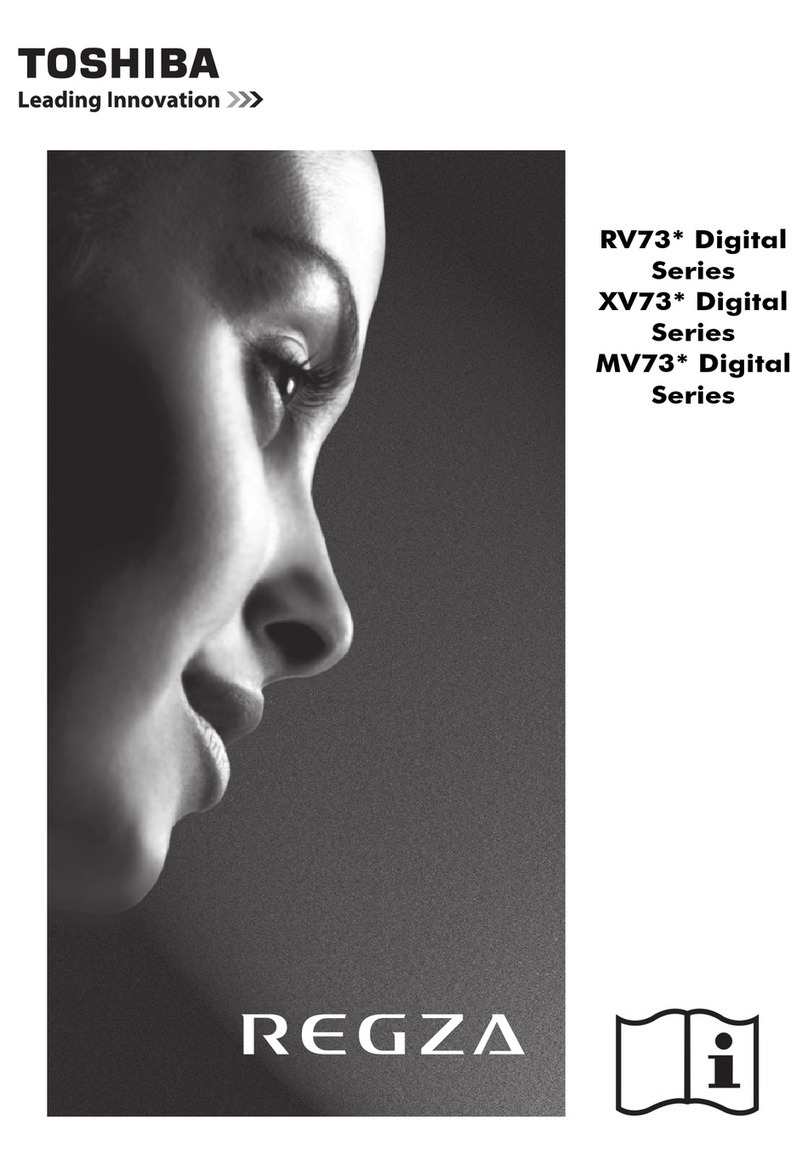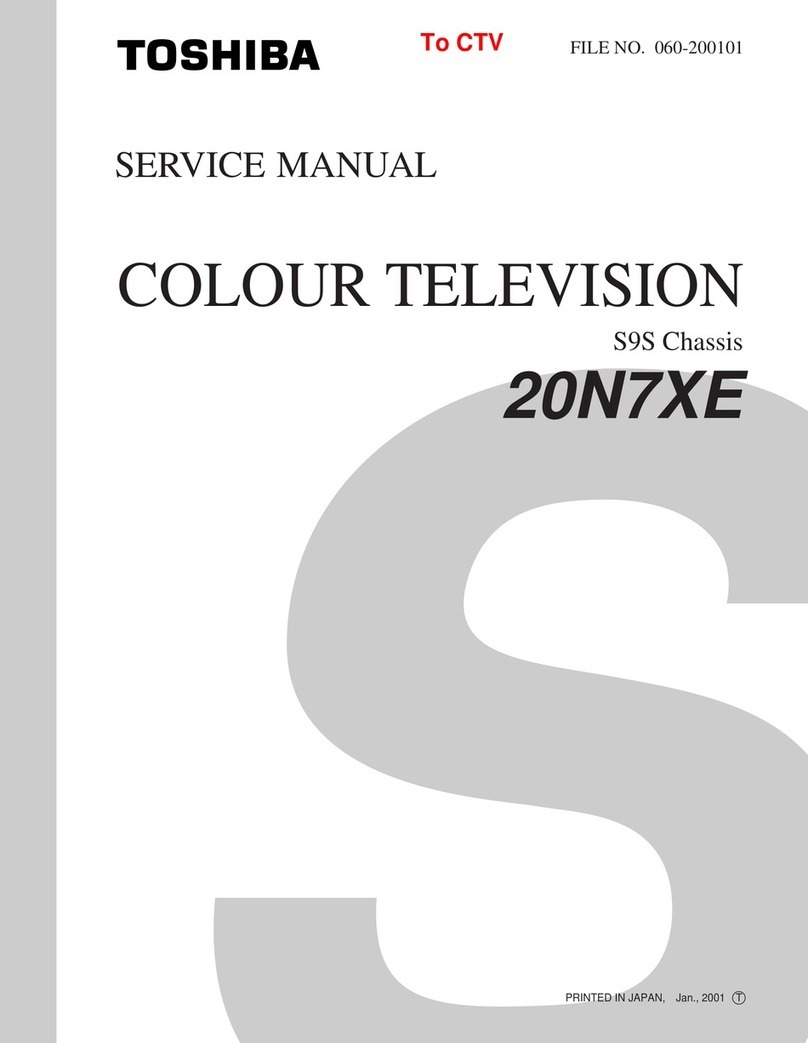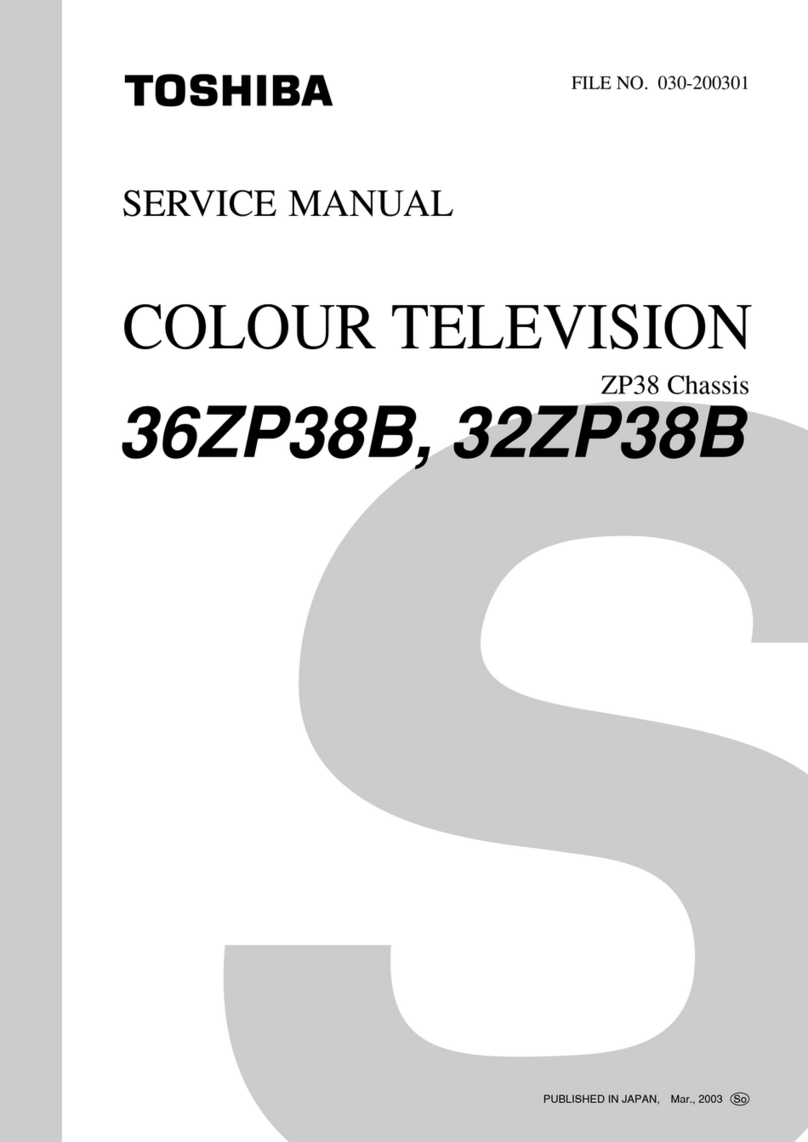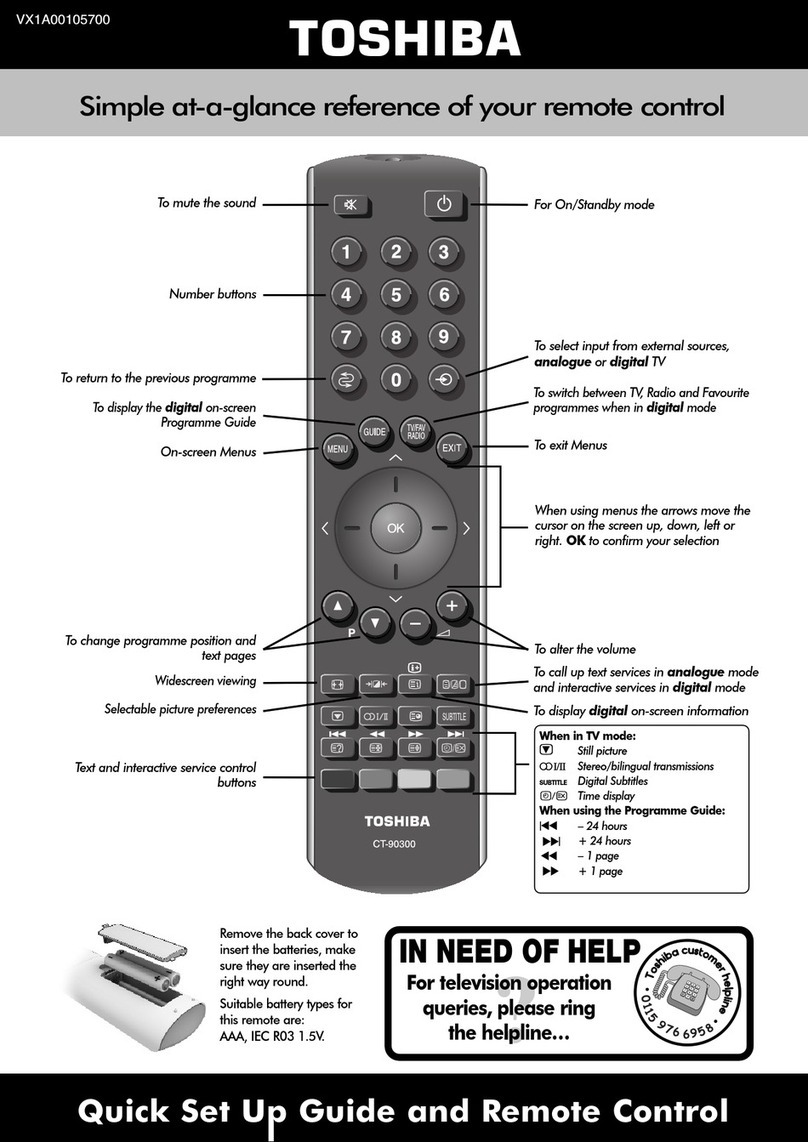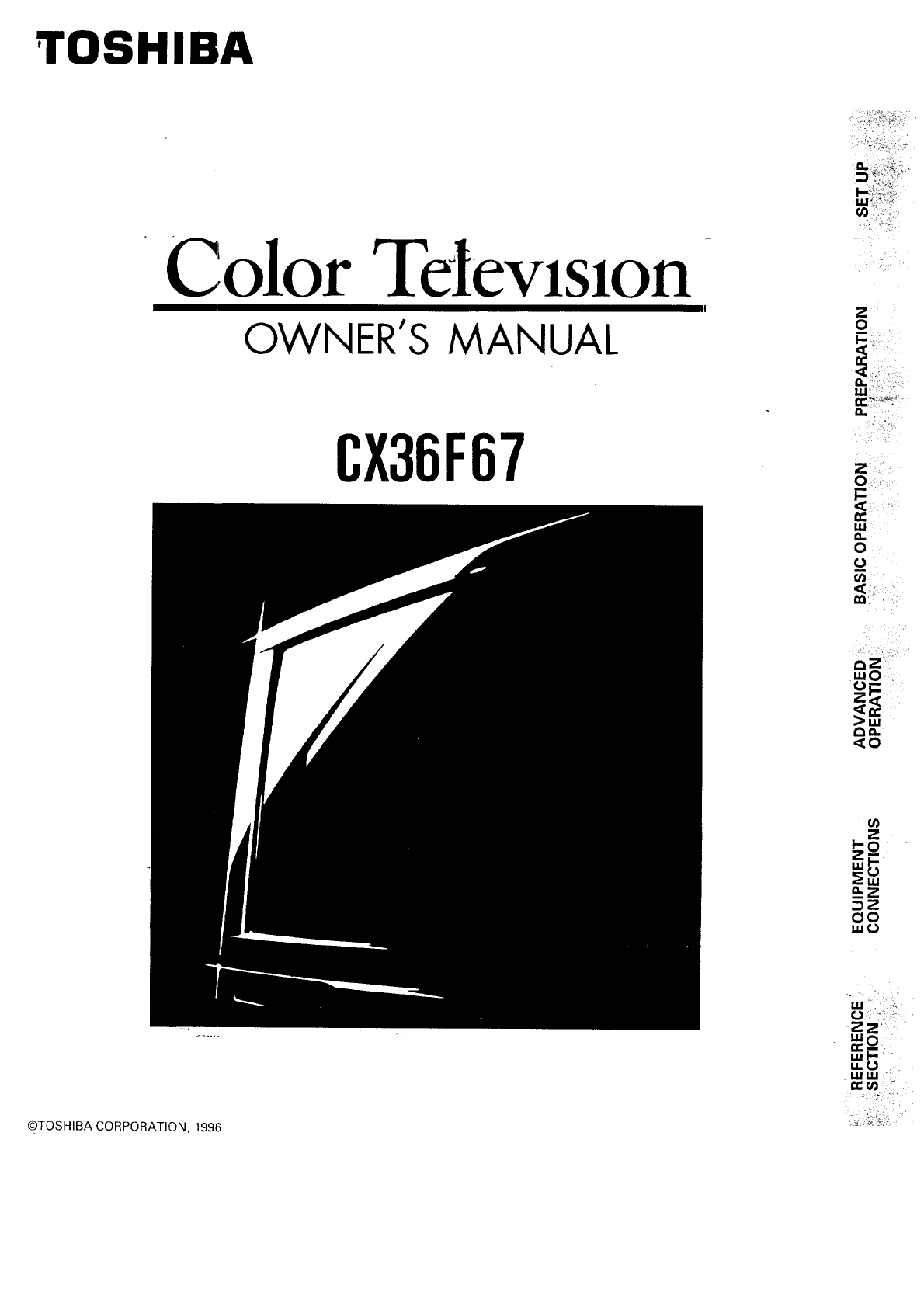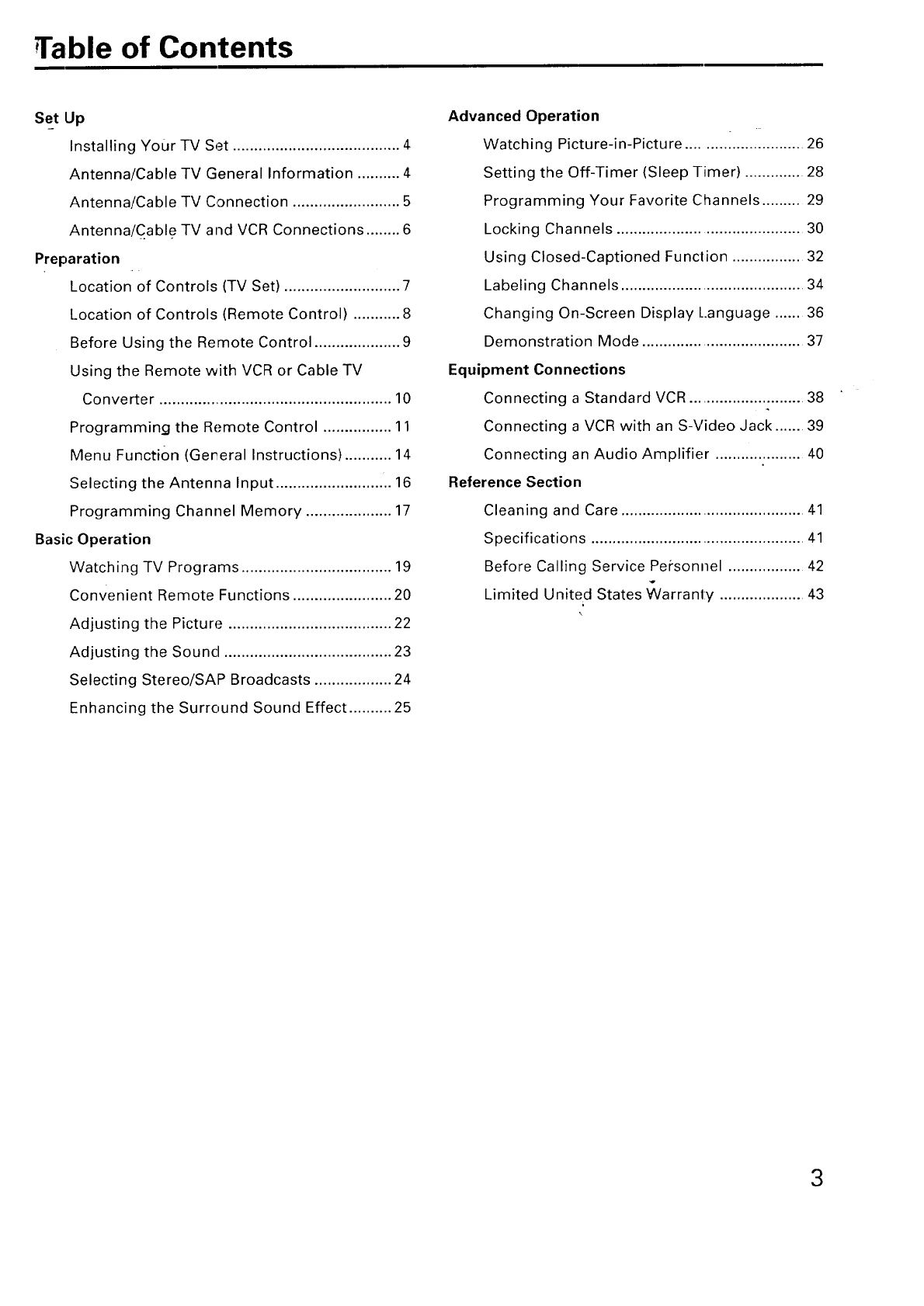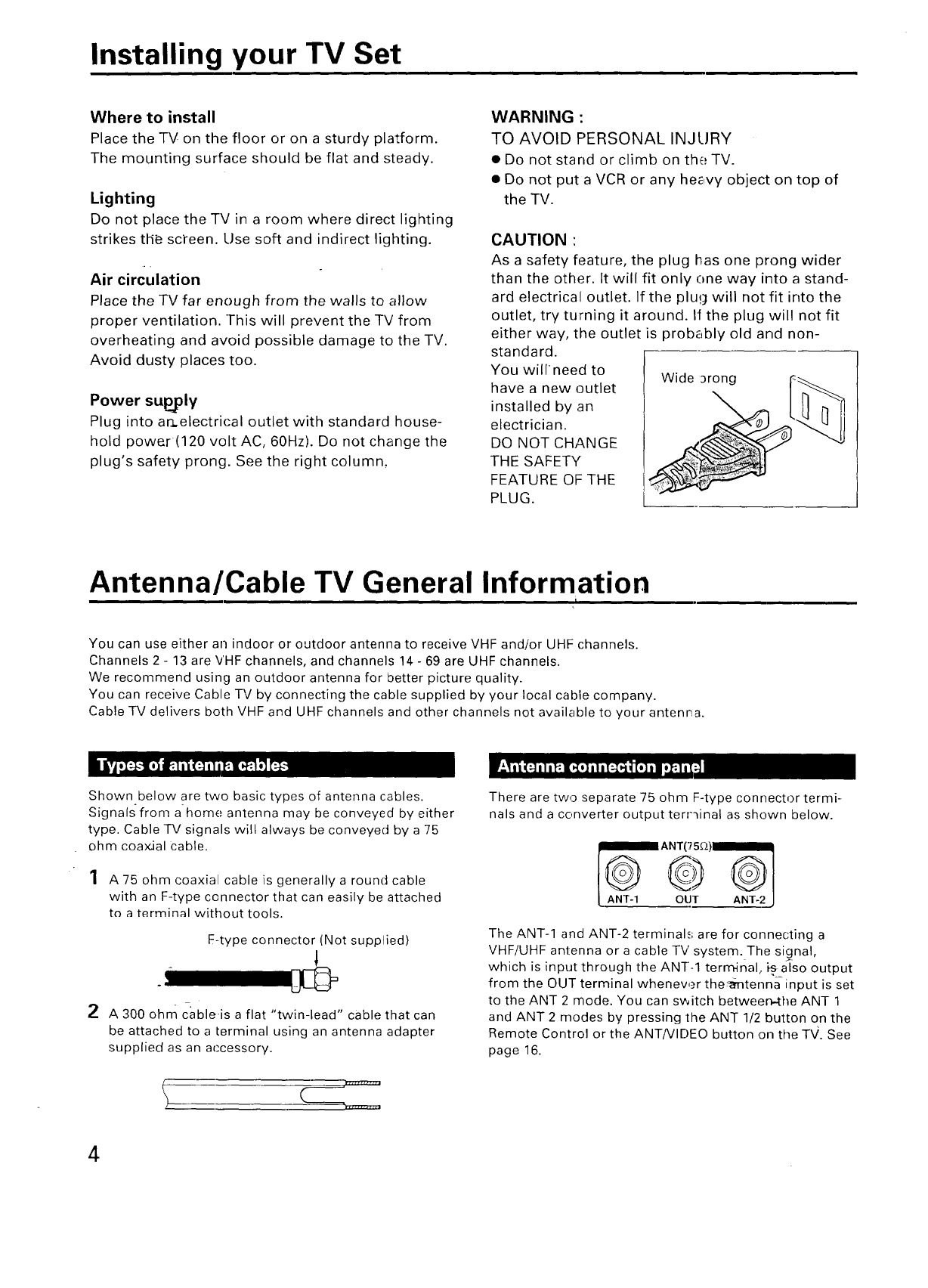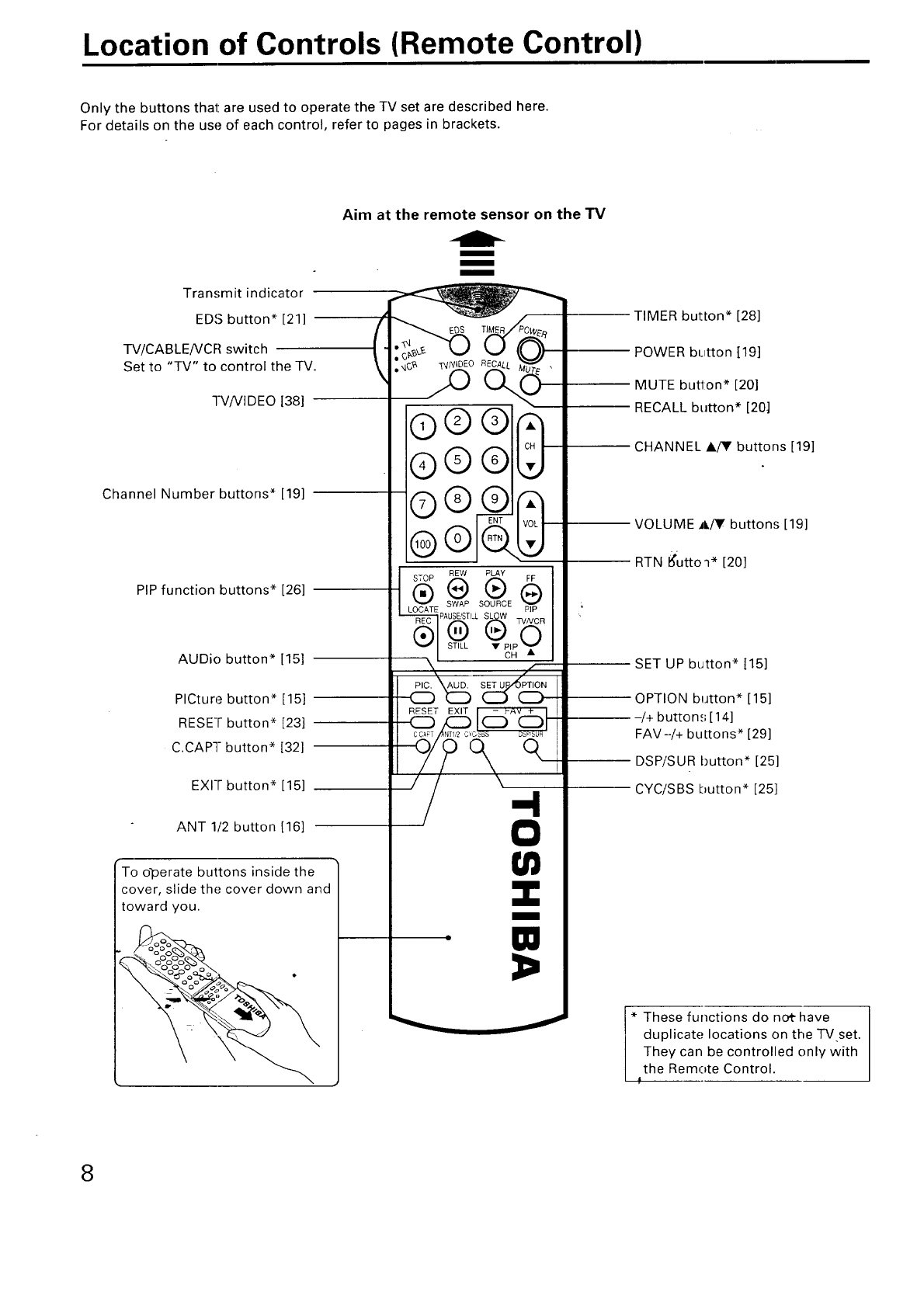Dear Customer
Congratulations! You have purcha_ c_i_,
finest Color TV s on the marke It.L_ _,-_"i_ir_
This manual will helpyo us_manyexc=_1_
useful features to mak.e your T_ul}_i_SY_
able than ever before.
Before operat[n-_j"_7_-_i--'._ ::÷. pl,_as_ react all these
safety-and operating instructions compTetei_/ and
then retain for future reference.
Customer's Record
You will find the model number and Serial number on
the back of your TV set.
t
-Record these numbers in the =-;pacesprovided below.
Refer to them whenever you call upon your TOSHIBA
dealer regarding this product.
Model Number
Serial Number
Safety Precautions
WARNINg:
TO REDUCE THE: RISK OF FIRE OR ELECTRIC
SHOCK, DO NOT EXPOSE THIS APPLIANCE TO
RAIN OR MOISTURE.
AVIS: RISQUE DE CHOC
ELECTRIQUE-NE PAS OUVRIR
WARNING: TO REDUCE THE RISK OF
ELECTRIC SHOCK, DO NOT REMOVE
COVER (OR BACK). NO USER-
SERVICEABLE PARTS INSIDE. REFER
SERVICING TO QUALIFIED SERVICE PER-
SONNEL.
i/"\_w The lightning symbol in the triangle tells
ijlf'\,\ you thatthe voltage insidethis product may
/ I" \,'be strong enough to cause an electric shock.
DO NOT TRY TO SERVICE THIS PRODUCT
YOURSELF.
The exclamation point in the triangle tells
you th_ important, operating and mainte-
nance instructions follow this symbol.
This TV set may-be used only with TOSHIBA stand
model ST3512. Use with other stands may result in
instability causing possible injury.
2
CAUTIONS:
TO PREVENT ELECTRIC SHOCK, DO NOT USE THIS
POLARIZED PLUG WITH AN EXTENSION CORD
RECEPTACLE OR OTHER ()UTLET UNLESS THE
PRONGS CAN BE FULLY NSERTEI-) INTO THE
OUTLET TO PREVENT ANY EXPOSURE OF THE
PRONGS ON THE POLAI_IZEI) PLUG.
ATTENTIQN:
POUR PRI_VENIR LES CHOCS I_LECTRIQUES, NE
PAS UTILISER CETTE FICHE POLARISI_E AVEC UN
PROLONGATEUR, UNE PRISE DE COURANT OU
UNE AUTRE SORTIE DE COURANT, SAUF SI LES
LAMES PEUVENT I_TRE INSI!!RFtS/k FOND SANS
EN LAISSEFI AUCUNE PARTIE _, DI_COUW:RT.
Avoid displaying stationary i-nages on your TV
screen for extended periods of time. Stationary
patterns generated by PIP display, corr_puter dis-
plays, video games, stock market reports, etc. can
become permanently engrained on the picture
tube. This damage is not protected by 'your war-
ranty as it is the result of misuse. Should you wish
to use your TOSHIBA Television to display still
images, it is; always advisable to reduce brightness
and contrast settings. Never leave a PIP display,
computer display or video game displa_y unat-
tended•
NOTE TO CATV SYSTEM INSTALLER IN THE USA:
This reminder is provided tc, call the CATV system
installer's attention_to Article; 820-40 of the NEC that
provides guidelines for pro!3er grounding and, in
particular, specifies that the cable ground shall be
connected to the grounding system of the building,
as close to the point of cable, entry as practical.