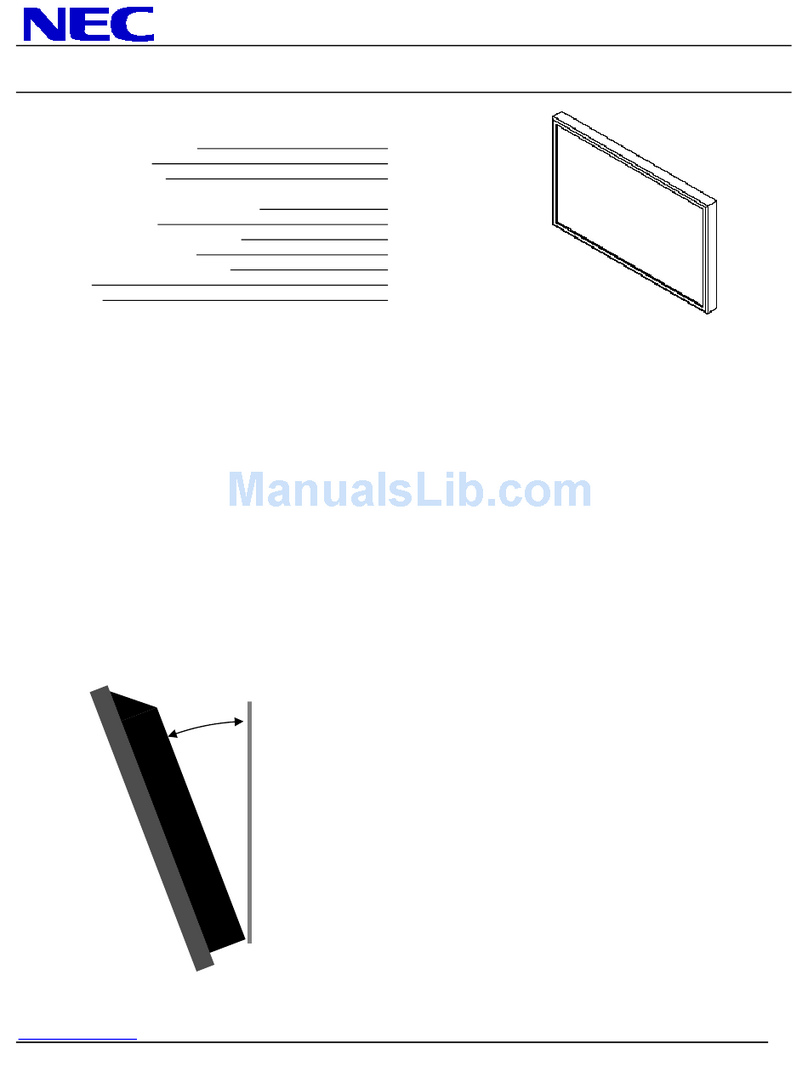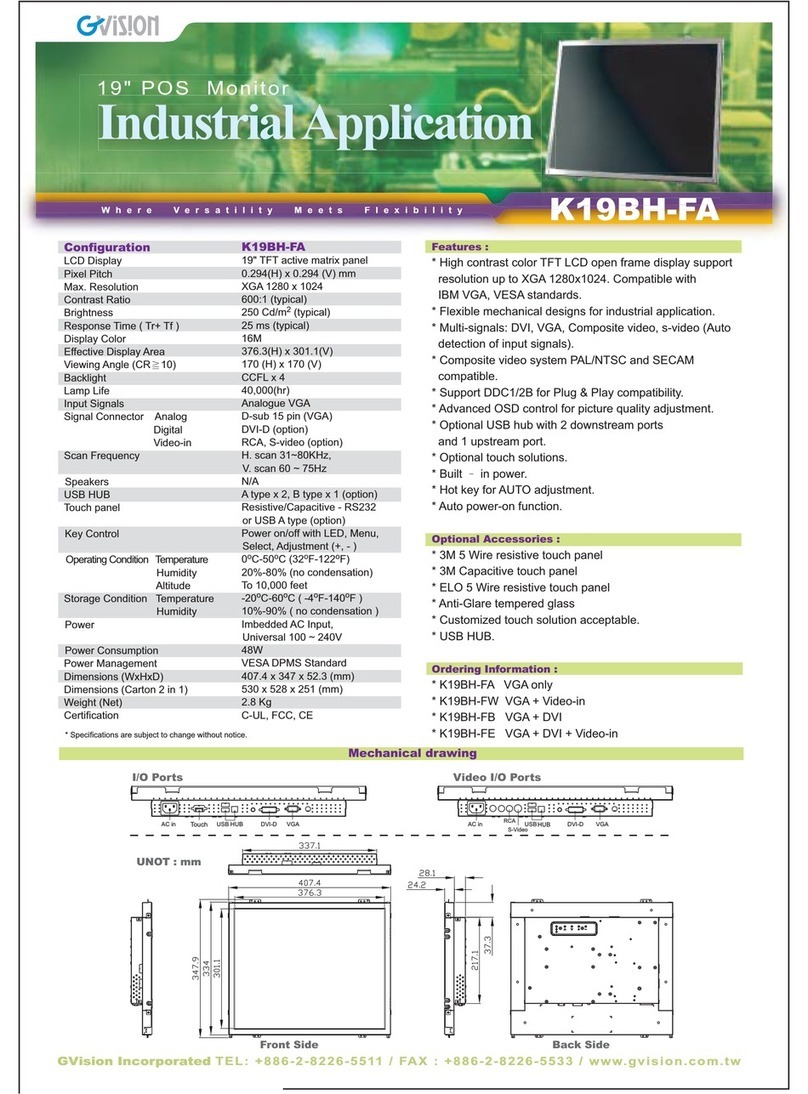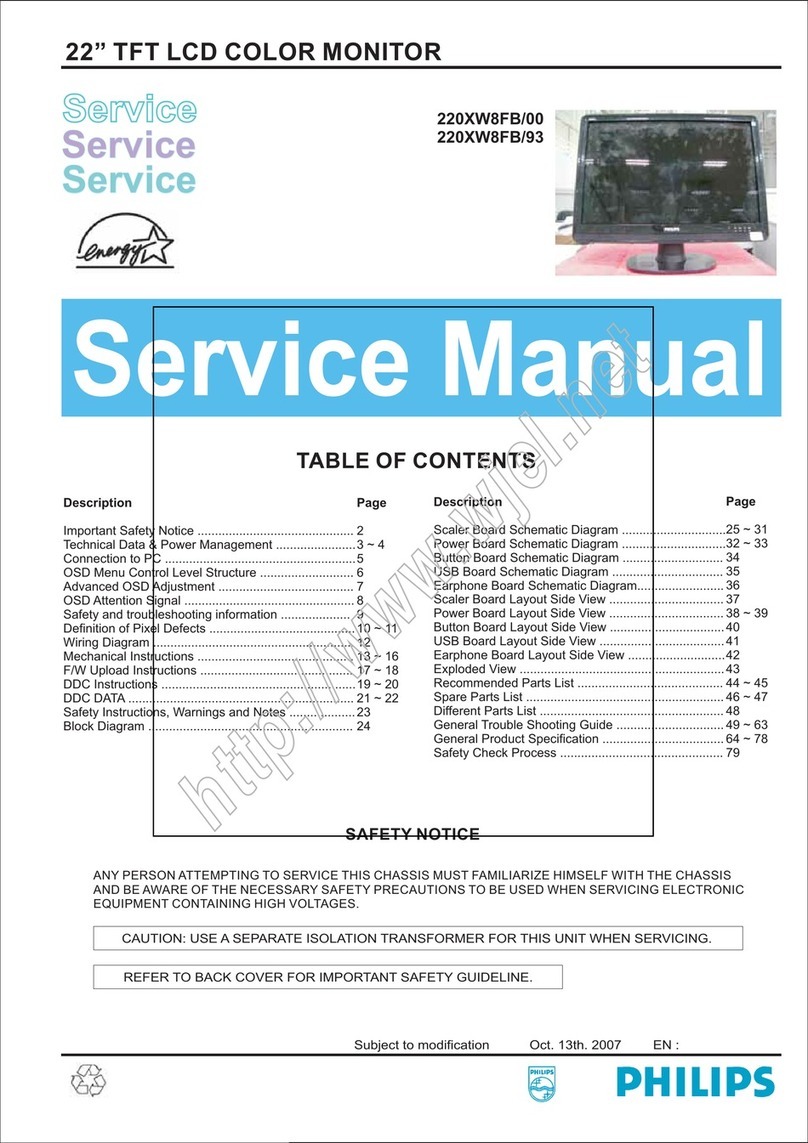Totalcomp T7 User manual

T7- S7
T-Touch All in One Application
Technical Manual

CONTENTS
1. Specifications..…………………………………......................................................................................2
1.1.General..……………………..…………………………………………………………………….2
1.2.Analog Input.………………………………………………………………………………………2
2. Installation………………..………..…………………………………………………………………………...3
2.1.Requirements..……………………………………………………………………………………3
2.2.Installation Ports………………………………………………………………………………….3
2.3.Load cell Connection……….…………………………………………………………………….4
2.4.RS-232 Connection…………..…………………………………………………………………..5
2.5.Power………………………………………………………………………………………………6
3. Operation…………………………...…………….……………………………………………………………..7
3.1.Basic Operation…………………………………..……………………………………………….7
3.2.Panel key Functions………………………………………………………………………………7
3.3.Touch Key Functions……………………………………………………………………………..8
3.4.Indications…………………………………………………………………………………………9
3.5.On-Screen Key Board……………...…………………………………………………………..10
4. Application Operation....……..………………………………….………………………………………….11
4.1. Class Operation..…………………….…………………………………………………………11
4.2.Take Out Operation………………………...…………………………………………………..17
4.3.Target Operation………………………………………………………………………………..19
4.4.Counting Operation……………………………………………………………………………..21
4.5.Check Weighing Operation…………………………………………………………………….24
5. Menu Settings..…………………………………………….…………………………………………………26
5.1.Settings…………………………………………..……………………………………………….26
5.1.1. Basic Information…………….……………………………………………….26
5.1.2. System Settings………………………………………………………………27
5.1.3. Weighing Setting……………….…………………………………………….29
5.1.4. Operating Setting…………………………………………………………….32
5.1.5. Calibration…………………………………………………………………….34
5.1.6. Communication……………………………………………………………….36
5.2.Accumulation Operation Settings….………………………………………………………….36
5.3.Total Operating Settings..…………………………..………………………………………….37
5.4.Take Out Operating Settings.……………………….…………………………………………37
5.5.Format Operation Settings……………………………………………………………………..37
5.6.Data Export Settings…………………………………………………………………………….38
5.7.Help Settings…..……………………………………………..………………………………….38
6. Error Message………………………………………………………………………………………………….39

5 in 1 T-Touch Application A1.15D
- 1-
INTRODUCTION
The 5 in 1 application is designed for multiple use, such as CLASS weighing, Take Out
Operation, Target Operation, Counting and Check weighing. This application can use for all of
the T Touch products.
.

5 in 1 T-Touch Application A1.15D
- 2-
1. SPECIFICATIONS
1.1. General
Capacity
Free setting
External Resolution
6000e
Tare range
Max-1d
AD Type
Sigma delta
AD Speed
Max. 60 times/second
Internal Counts
1,000,000
Weighing Units
kg, g, tj, gj, lb, oz, lz
Calibration Unit
kg, g, lb(lb only for NTEP
model)
Load Cell Excitation
5VDC
Input Signal Range
0~20mv
Zero Point Signal Range
0~5mv
Load cell Sensitivity
1mv/v~3mv/v
Load cells
4 x 350 ohm load cells.
Operation Temperature
-10~40C
Operation Humidity
<95%
Display
7” TFT LCD or above
Display resolution
800x480
Display H/V ratio
16:9
Touch Control Mode
Resistance Screen
Communication Interface
1xRS-232、1xUSB or above
Optional interface
Wifi、
CPU
CORTEX
RAM
128MB DDR
Data memory
256MB NAND flash
Power
AC Adapter 12V/2500mA or
main power 110V/220V
1.2. Analog Input
Load Cell Excitation
±5VDC
Connection
4 wire or 6 wire; 4 x 350 ohms
A/D Converter
Sigma Delta

5 in 1 T-Touch Application A1.15D
- 3-
2. INSTALLATION
2.1 Requirements
The mounting location must be a stable surface and free of heat, water and humidity.
The Indicator should be placed convenient and easy operation.
2.2 Installation Ports of T7
Adaptor Jack
RS-232
RS-232 / RS-422
Load Cell
2 x USB Port
Pull USB port cover

5 in 1 T-Touch Application A1.15D
- 4-
2.2.1 Installation Ports of S7
2.3 Load Cell Connection
5 Pin Air Connector
Note: if using 7 wire load cell, please short-circuit SEN+ to EXC+, and SEN- to EXC- for to connect
Pin
Connection
AD - PCB
Connection
Wire Color
1
Signal +
Green
2
Signal -
White
3
Shield
Blue
4
Excitation -
Black
5
Excitation +
Red
RS-232
Load Cell
USB

5 in 1 T-Touch Application A1.15D
- 5-
2.4 RS-232 Connection
The RS-232 port is located on the side or rear of the scale (refer to component description). It is
a DB9 (T 7 Indicator) and Round Air (S 7 Indicator) connector, and its signals are defined in the
following.
Serial Interface: Scale –PC / Printer connection:
RS232 Port of Scale
9 Pin Port of Computer / Printer
RS232 Port of Scale
25 Pin Port of Computer / Printer
RXD 2
TXD 3
GND 5
3 -Transmit Data
2 - Receive Data
5 - Ground
1 - Carrier Detect
4 - Data Terminal
6 - Data Set
7 - Send Request
8 - Send Clear
RXD 2
TXD 3
GND 5
3 -Transmit Data
2 - Receive Data
7 - Ground
4 - Send Request
5 - Send Clear
6 - Data Set
8 - Carrier Detect
20 - Data Terminal
Pin 2 : RXD
Pin 3 : TXD
Pin 4 : VCC
Pin 5 : GND

5 in 1 T-Touch Application A1.15D
- 6-
2.5 Power
The power supply accepts the voltage of charger
12VDC/2500mA from the external power adaptor with
input from 100~240 VAC 50/60 Hz.
Adaptor polarity should be
Battery:
The Indicator can optionally be operated from the internal rechargeable battery 6V/4Ah.
Connect Adaptor and Charging:
To charge the battery, insert the adaptor pin to the jack.
Adaptor simply plug into the mains power.
The scale no needs to be turned on, The battery should
be charged for 12 hours for full capacity.
Right down side of the keyboard there is an LED to indicate the status of battery charging.
When the scale is plugged into the mains power the internal battery will be recharged. If the
LED is green, the battery has a full charge. If it is red, the battery is nearly discharged.
Do not use any other type of power adaptor than the one supplied with the scale.
Verify that the AC power socket outlet is properly protected.
Note: Charge the battery before using the scale for the first time.

5 in 1 T-Touch Application A1.15D
- 7-
3. OPERATION
3.1 Basic Operations
3.1.1 Power on
Press and hold key until to hear a beep sound. It will take around 30 seconds for to run the TOS
operating system and application software.
3.1.2 Standby
Press key for to keep display standby / sleep. Press ON/OFF key again for to turn on the display.
3.1.3. Power off
Press and hold key until to show a Power Off window. Touch option YES to power off or NO to
back to use.
3.1.4. Reboot
Hold key 10 seconds, the system will reboot to recover from abnormal situation.
3.2. Panel Key Functions
Keys
Description
Press key for to turn to power ON, power OFF, standby and
system restart
Press key for to go to the menu operation, a menu table will
be show at the bottom of the display.
Press key 3 seconds from any 5 in 1 operation can get back
to home display
If select any one of the application and if in any other
settings mode, Press key once to go back to that application
Press key for to tare the scale. The weight that was
displayed will be store as the tare value and that value will
be subtracted from the measurement, leaving zero on the
display. The "Net" indicator will be on.
Press key to set the reading to zero (within the allowed
range of 2%max). Usually it’s required only when the
platform is empty. When the zero point is obtained, the zero
indication will be show

5 in 1 T-Touch Application A1.15D
- 8-
3.3 Touch Key Functions
Keys
Description
Class
Simple weighing
Takeout
Target.
Count
Check
Accumulation
Pre-Tare
Print
Sum Details
Load Operation
Unload Operation

5 in 1 T-Touch Application A1.15D
- 9-
3.4 Indications
Indications
Description
when the scale back to zero or by pressing key
When Tare, by pressing key
When the scale is in stable.
Maximum capacity of the scale
Minimum weight of the scale
Division of the scale
Software version
Battery status
Date and time
Tare value

5 in 1 T-Touch Application A1.15D
- 10-
3.5 On-Screen Keyboard
On-Screen Keyboard will be open automatically for to edit or input new data,
If close key board, by clicking required space to input data, it will open again.
: Backspace
: When input text, use this key to change line
: Special symbols and numeric keys.
: Close Key Board
or : Shift to Capital letter / small letter.

5 in 1 T-Touch Application A1.15D
- 11-
4. APPLICATION OPERATION
4.1 Class Operation
Class operation can use for goods packing, it can define different grade depend the weight for packing. It
can set up to 5 different grade as A, B, C, D and E
Each grade can setup high - low limits, during the operations it will count and show totals in the each
grades. It will helpful for to define the weight grade for packing.
Press key, from the home display,
display will be show class operation window
4.1.1. Product ID Search / Add / Edit
Add Product ID
Press key, display will be show
Press Add key,
Display will be show product setting window and
on-screen key board.
Input product details and select Save key.
Product name will be displayed.
It can add up to 9999 products.

5 in 1 T-Touch Application A1.15D
- 12-
Product Search:
1) By using keys can scroll
display up and down.
2) By touching alphabetic keys can search
product name
3) By sliding page up or down can change
product name page
Note: Product ID Search / Add / Edit operation will be same in all applications (Class /
Target / Takeout / Count / Check Weigh).
4.1.2. Class Low & High Limit Settings
Select Product from the product list, display
will be show 5 different class as empty.
5 Different classes
Press one of the class to input Class Limits.
Press here
Low Limit Settings
Display will be show low limit settings,
Input limit value and press OK key

5 in 1 T-Touch Application A1.15D
- 13-
High Limit Settings
Once finish low limit setting and by pressing
OK key to confirm, display will be show Hi
limit settings.
Input limit value and press OK key to confirm
Display will be show the limit A and will show
accordingly Lo Limit and High Limit values
As per above Low & High limit settings, it can set up to 5 different class limits. See picture below,
By pressing the Class, it can view the limits
accordingly.
4.1.3. Accumulation & Class Checking
Place the goods on the platform,
Weight display will be show the weight,
Class level will be active and will be displayed
the active class limits.
Press key to save; data will be save
into the memory and follow long beep.

5 in 1 T-Touch Application A1.15D
- 14-
Display will be show the number of times and total of the class.
If it’s different class operations, it will show
accordingly for the each number of the class
and total.
Total Accumulation
Press key to view the total
accumulation, display will be show
By using keys can scroll display
up and down.
Memory Clear
Press key to clear all displayed accumulation data.
Print data
Press key for to print data, if the receipt format is selected and ticket printer is connected and
selected as default settings.
Print & Memory Clear
Press key to print and clear all accumulated data from the display.
Note: operation will be same in all applications (Class / Target / Takeout / Count / Check
Weigh).

5 in 1 T-Touch Application A1.15D
- 15-
4.1.4 Printer Operation.
Press key to print current data.
If Print key shown ; Communication settings not selected for the mode of printer operation.
If select communication settings, mode of printer OS 2130, printer key will be show
Note: Printer operations will be same in all applications (Class / Target / Takeout / Count / Check
Weigh).
4.1.5. Load & Unload Operation.
Load Operation
Press key to show “Load”for load
operation, By loading goods class limits will be
show the limits
Unload Operation
Press key , it will change to key for unload operation.
Place the goods box on the platform and
unload goods from the box,
Class limits will be show accordingly unloaded
goods weighing limits.

5 in 1 T-Touch Application A1.15D
- 16-
4.1.6 Pre -Tare
Press key, display will be show
Pre-Set Tare Keys
Four different known Tare weight can be store into the Pre-Set Tare keys.
Press and hold Pre-Set Tare key 3 seconds,
display will be show numeric keys to input
tare value.
Input Tare value and press OK to confirm,
display will be show tare value below of the
key.
Re-call Pre-Set Tare value, press pre
saved tare key display will be show in
minus as tared value.
Note: Pre-Tare operations will be same in all applications (Class / Target / Takeout / Count
/ Check Weigh).
Pre-Tare Direct input Key
Pre-Set Tare Keys

5 in 1 T-Touch Application A1.15D
- 17-
4.2 Take Out Operation
Press key, from the home display,
display will be show
Set alarm for Take out operation.
Press key , display will show to input alarm
percentage.
Input alarm (it will be show as percentage), and
press OK to confirm.
Place the goods on the pan and press key to start and set the load as 100 %.
Display will be show the graph 100 % and red color
will be displayed as alarm value.

5 in 1 T-Touch Application A1.15D
- 18-
Remove the goods from the pan and press
key,
Removed goods weight will be show in extracted
window
It can follow to remove goods and by pressing
key to save memory. It will be extracted
and will start to beep once reach the alarm value.
Note: Take out operation auto / manual can select from the settings.
Total Accumulation
Press key to view the total
accumulation, display will be show
By using keys can scroll display
up and down.
Memory Clear
Press key to clear all displayed accumulation data.
Print data
Press key print data.
Print & Memory Clear
Press key to print and clear all accumulated data from the display.
This manual suits for next models
1
Table of contents